FORD C MAX 2011 2.G Owners Manual
Manufacturer: FORD, Model Year: 2011, Model line: C MAX, Model: FORD C MAX 2011 2.GPages: 296, PDF Size: 7.87 MB
Page 261 of 296
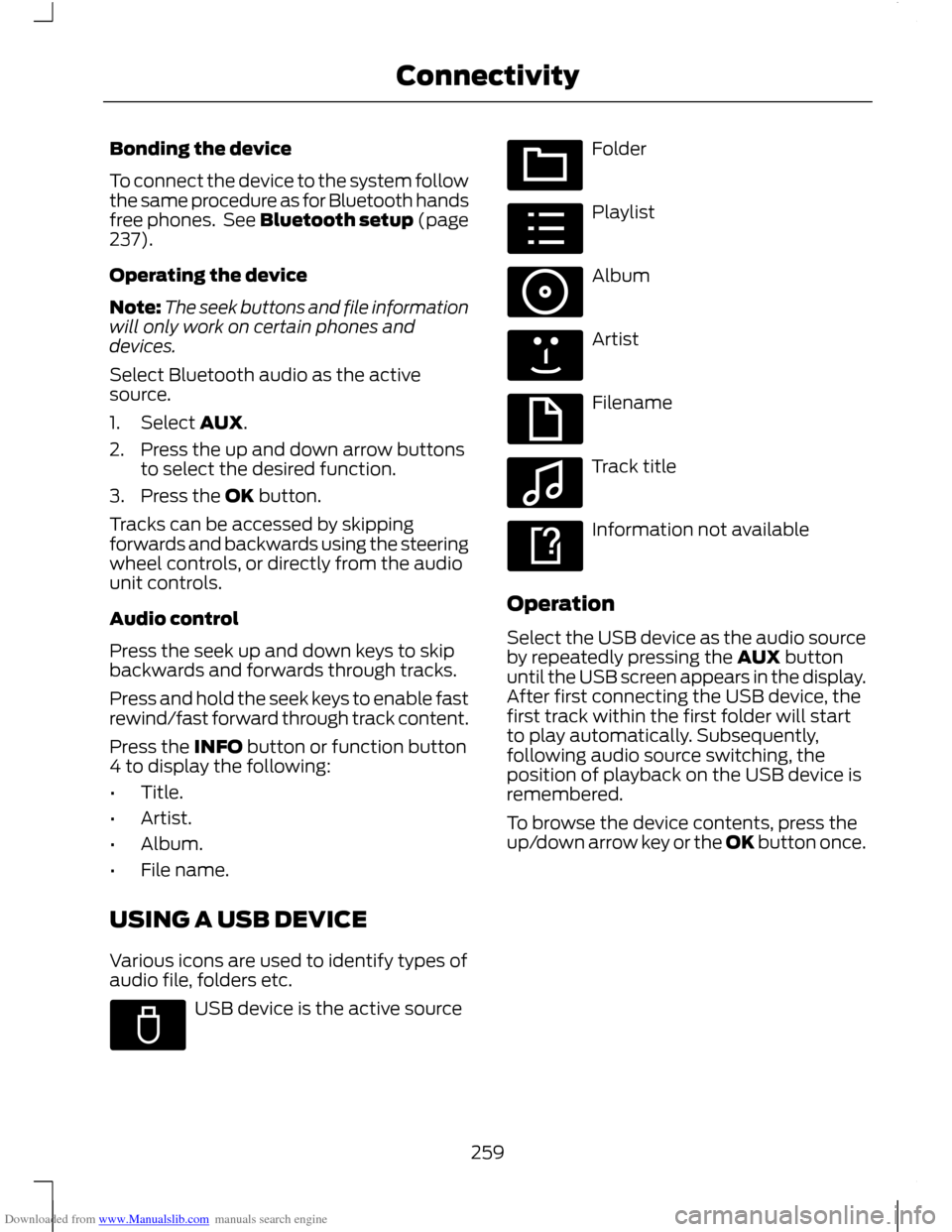
Downloaded from www.Manualslib.com manuals search engine Bonding the device
To connect the device to the system follow
the same procedure as for Bluetooth hands
free phones. See Bluetooth setup (page
237).
Operating the device
Note:
The seek buttons and file information
will only work on certain phones and
devices.
Select Bluetooth audio as the active
source.
1. Select AUX.
2. Press the up and down arrow buttons to select the desired function.
3. Press the OK button.
Tracks can be accessed by skipping
forwards and backwards using the steering
wheel controls, or directly from the audio
unit controls.
Audio control
Press the seek up and down keys to skip
backwards and forwards through tracks.
Press and hold the seek keys to enable fast
rewind/fast forward through track content.
Press the INFO button or function button
4 to display the following:
• Title.
• Artist.
• Album.
• File name.
USING A USB DEVICE
Various icons are used to identify types of
audio file, folders etc. USB device is the active source Folder
Playlist
Album
Artist
Filename
Track title
Information not available
Operation
Select the USB device as the audio source
by repeatedly pressing the AUX button
until the USB screen appears in the display.
After first connecting the USB device, the
first track within the first folder will start
to play automatically. Subsequently,
following audio source switching, the
position of playback on the USB device is
remembered.
To browse the device contents, press the
up/down arrow key or the OK button once.
259
ConnectivityE100029 E100022 E100023 E100024 E100025 E100026 E100027 E100028
Page 262 of 296
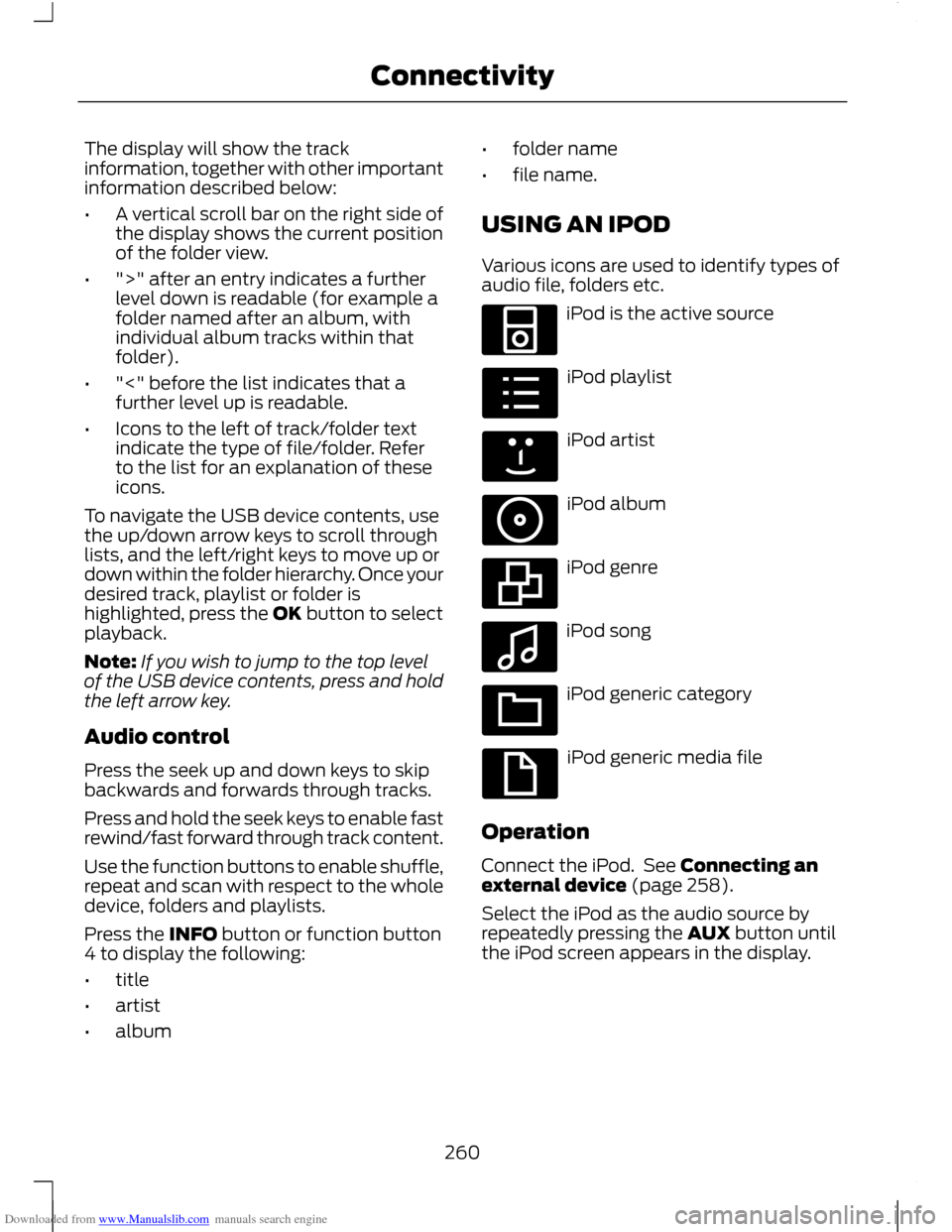
Downloaded from www.Manualslib.com manuals search engine The display will show the track
information, together with other important
information described below:
•
A vertical scroll bar on the right side of
the display shows the current position
of the folder view.
• ">" after an entry indicates a further
level down is readable (for example a
folder named after an album, with
individual album tracks within that
folder).
• "<" before the list indicates that a
further level up is readable.
• Icons to the left of track/folder text
indicate the type of file/folder. Refer
to the list for an explanation of these
icons.
To navigate the USB device contents, use
the up/down arrow keys to scroll through
lists, and the left/right keys to move up or
down within the folder hierarchy. Once your
desired track, playlist or folder is
highlighted, press the OK button to select
playback.
Note: If you wish to jump to the top level
of the USB device contents, press and hold
the left arrow key.
Audio control
Press the seek up and down keys to skip
backwards and forwards through tracks.
Press and hold the seek keys to enable fast
rewind/fast forward through track content.
Use the function buttons to enable shuffle,
repeat and scan with respect to the whole
device, folders and playlists.
Press the INFO button or function button
4 to display the following:
• title
• artist
• album •
folder name
• file name.
USING AN IPOD
Various icons are used to identify types of
audio file, folders etc. iPod is the active source
iPod playlist
iPod artist
iPod album
iPod genre
iPod song
iPod generic category
iPod generic media file
Operation
Connect the iPod. See Connecting an
external device (page 258).
Select the iPod as the audio source by
repeatedly pressing the AUX button until
the iPod screen appears in the display.
260
ConnectivityE100030 E100031 E100032 E100033 E100034 E100035 E100036 E100037
Page 263 of 296
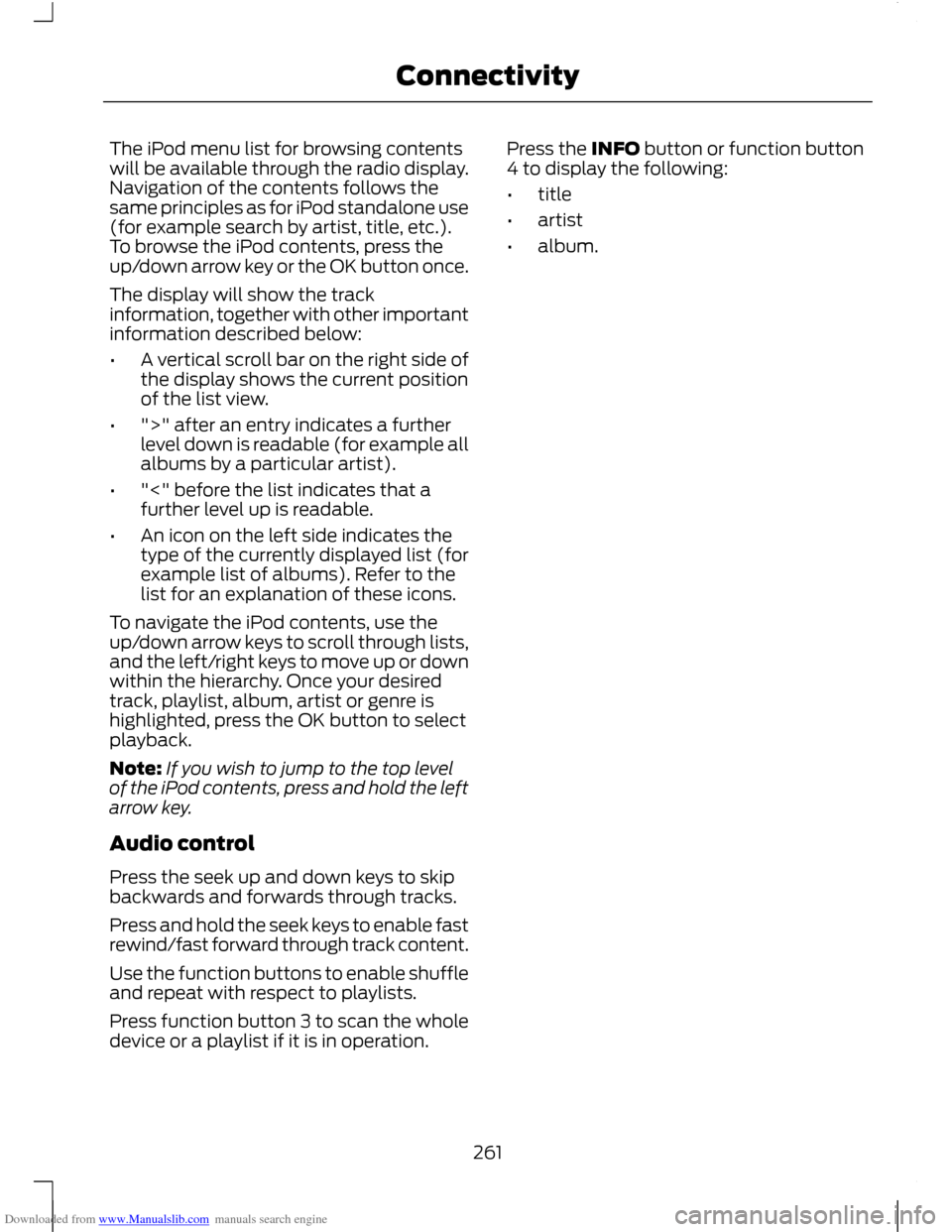
Downloaded from www.Manualslib.com manuals search engine The iPod menu list for browsing contents
will be available through the radio display.
Navigation of the contents follows the
same principles as for iPod standalone use
(for example search by artist, title, etc.).
To browse the iPod contents, press the
up/down arrow key or the OK button once.
The display will show the track
information, together with other important
information described below:
•
A vertical scroll bar on the right side of
the display shows the current position
of the list view.
• ">" after an entry indicates a further
level down is readable (for example all
albums by a particular artist).
• "<" before the list indicates that a
further level up is readable.
• An icon on the left side indicates the
type of the currently displayed list (for
example list of albums). Refer to the
list for an explanation of these icons.
To navigate the iPod contents, use the
up/down arrow keys to scroll through lists,
and the left/right keys to move up or down
within the hierarchy. Once your desired
track, playlist, album, artist or genre is
highlighted, press the OK button to select
playback.
Note: If you wish to jump to the top level
of the iPod contents, press and hold the left
arrow key.
Audio control
Press the seek up and down keys to skip
backwards and forwards through tracks.
Press and hold the seek keys to enable fast
rewind/fast forward through track content.
Use the function buttons to enable shuffle
and repeat with respect to playlists.
Press function button 3 to scan the whole
device or a playlist if it is in operation. Press the INFO button or function button
4 to display the following:
•
title
• artist
• album.
261
Connectivity
Page 264 of 296
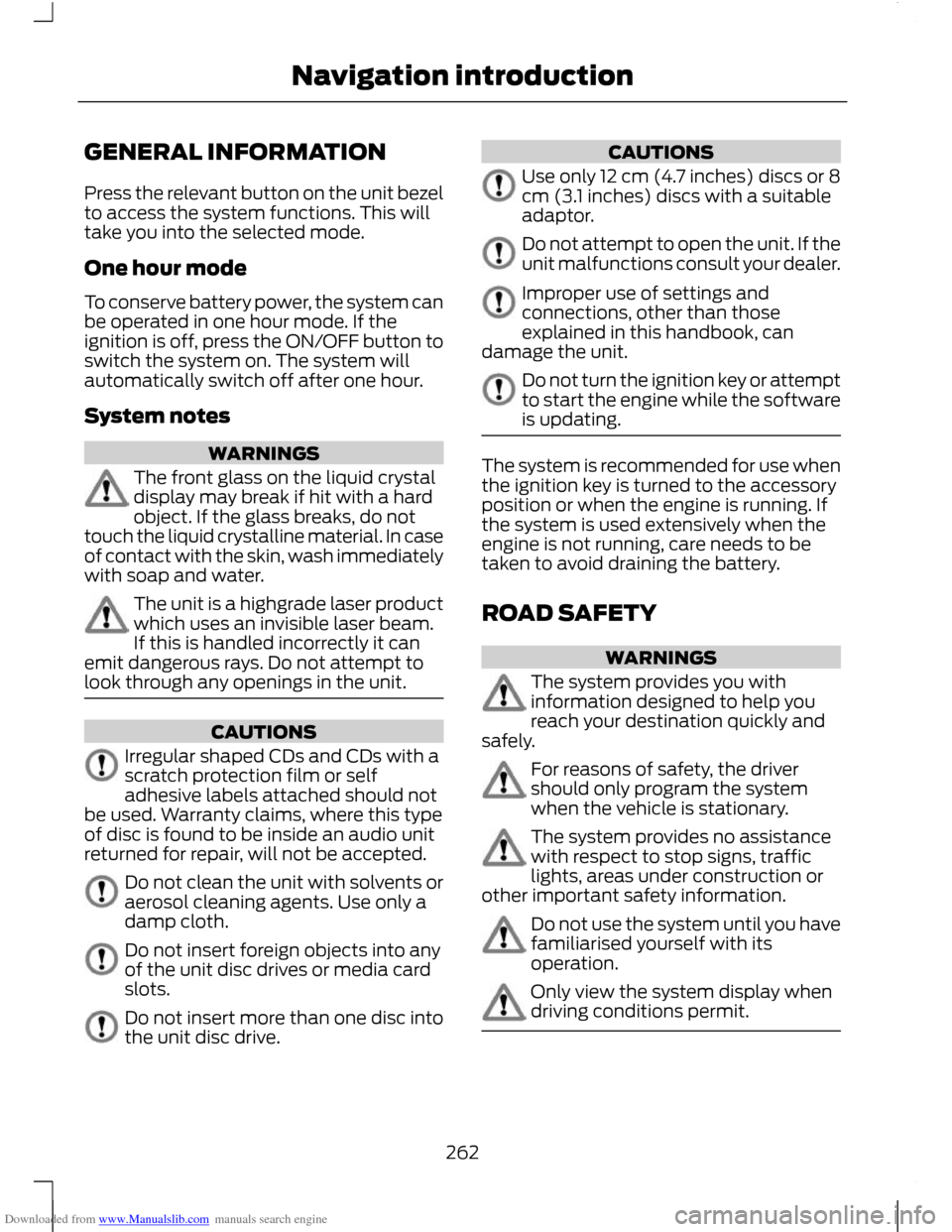
Downloaded from www.Manualslib.com manuals search engine GENERAL INFORMATION
Press the relevant button on the unit bezel
to access the system functions. This will
take you into the selected mode.
One hour mode
To conserve battery power, the system can
be operated in one hour mode. If the
ignition is off, press the ON/OFF button to
switch the system on. The system will
automatically switch off after one hour.
System notes
WARNINGS
The front glass on the liquid crystal
display may break if hit with a hard
object. If the glass breaks, do not
touch the liquid crystalline material. In case
of contact with the skin, wash immediately
with soap and water. The unit is a highgrade laser product
which uses an invisible laser beam.
If this is handled incorrectly it can
emit dangerous rays. Do not attempt to
look through any openings in the unit. CAUTIONS
Irregular shaped CDs and CDs with a
scratch protection film or self
adhesive labels attached should not
be used. Warranty claims, where this type
of disc is found to be inside an audio unit
returned for repair, will not be accepted. Do not clean the unit with solvents or
aerosol cleaning agents. Use only a
damp cloth.
Do not insert foreign objects into any
of the unit disc drives or media card
slots.
Do not insert more than one disc into
the unit disc drive. CAUTIONS
Use only 12 cm (4.7 inches) discs or 8
cm (3.1 inches) discs with a suitable
adaptor.
Do not attempt to open the unit. If the
unit malfunctions consult your dealer.
Improper use of settings and
connections, other than those
explained in this handbook, can
damage the unit. Do not turn the ignition key or attempt
to start the engine while the software
is updating.
The system is recommended for use when
the ignition key is turned to the accessory
position or when the engine is running. If
the system is used extensively when the
engine is not running, care needs to be
taken to avoid draining the battery.
ROAD SAFETY
WARNINGS
The system provides you with
information designed to help you
reach your destination quickly and
safely. For reasons of safety, the driver
should only program the system
when the vehicle is stationary.
The system provides no assistance
with respect to stop signs, traffic
lights, areas under construction or
other important safety information. Do not use the system until you have
familiarised yourself with its
operation.
Only view the system display when
driving conditions permit.
262
Navigation introduction
Page 265 of 296
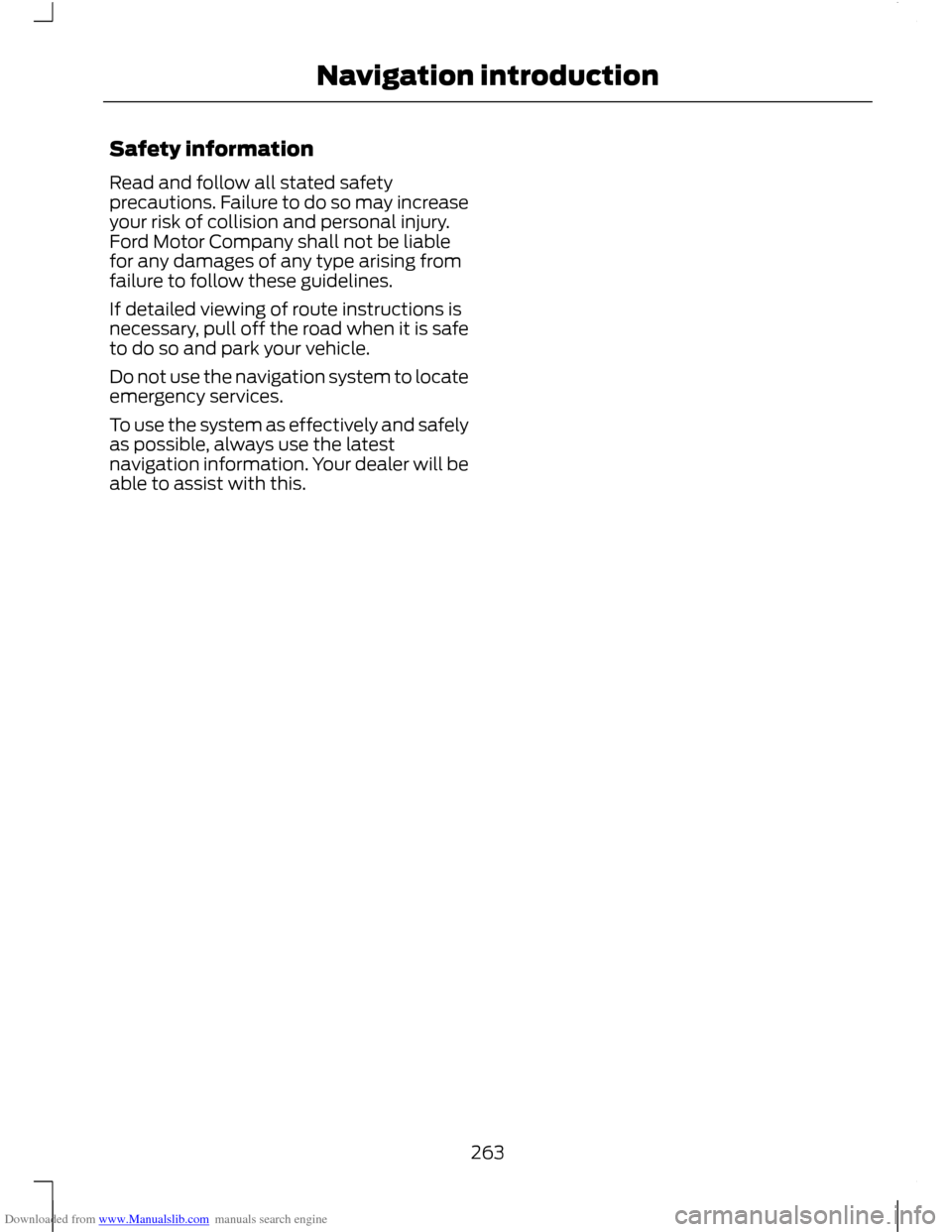
Downloaded from www.Manualslib.com manuals search engine Safety information
Read and follow all stated safety
precautions. Failure to do so may increase
your risk of collision and personal injury.
Ford Motor Company shall not be liable
for any damages of any type arising from
failure to follow these guidelines.
If detailed viewing of route instructions is
necessary, pull off the road when it is safe
to do so and park your vehicle.
Do not use the navigation system to locate
emergency services.
To use the system as effectively and safely
as possible, always use the latest
navigation information. Your dealer will be
able to assist with this.
263
Navigation introduction
Page 266 of 296
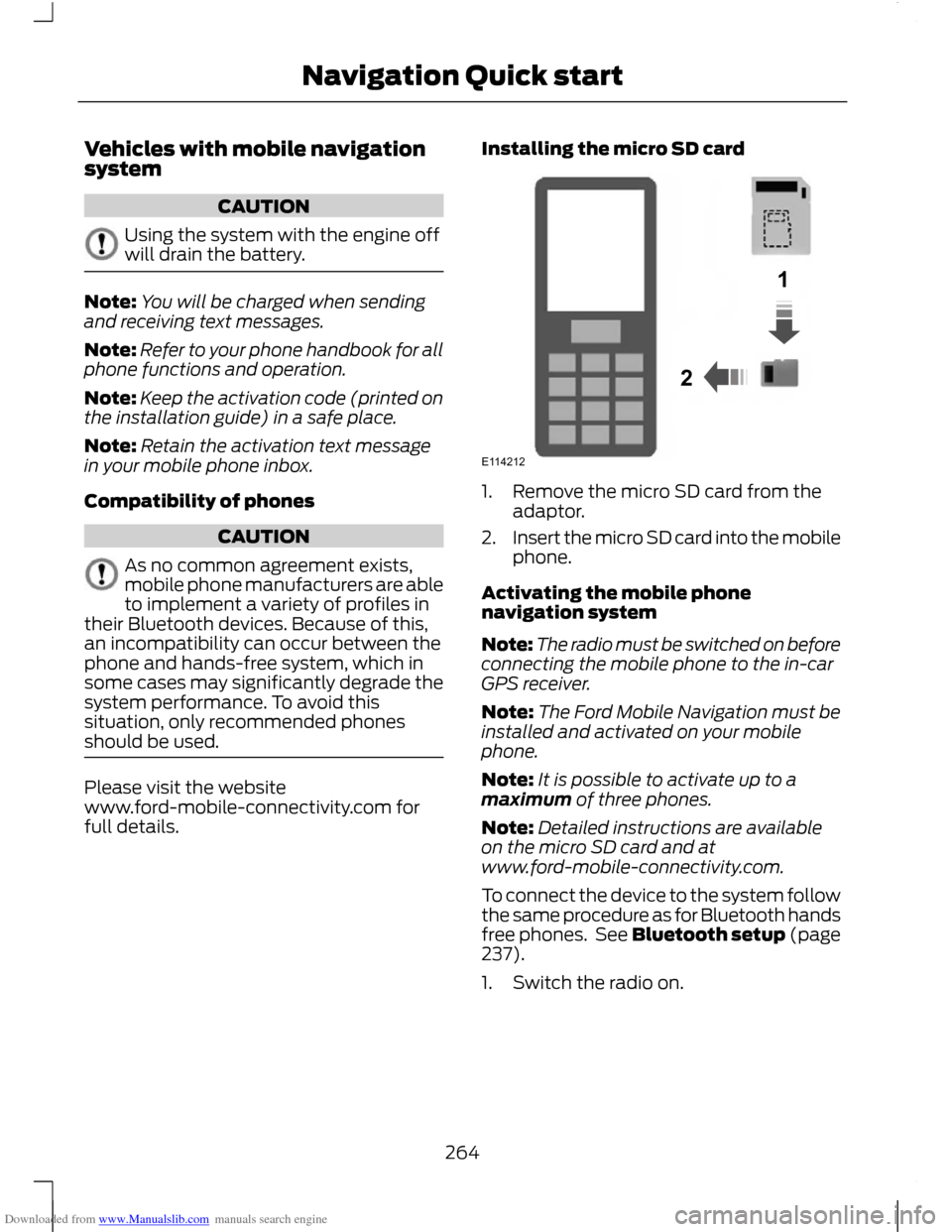
Downloaded from www.Manualslib.com manuals search engine Vehicles with mobile navigation
system
CAUTION
Using the system with the engine off
will drain the battery.
Note:
You will be charged when sending
and receiving text messages.
Note: Refer to your phone handbook for all
phone functions and operation.
Note: Keep the activation code (printed on
the installation guide) in a safe place.
Note: Retain the activation text message
in your mobile phone inbox.
Compatibility of phones CAUTION
As no common agreement exists,
mobile phone manufacturers are able
to implement a variety of profiles in
their Bluetooth devices. Because of this,
an incompatibility can occur between the
phone and hands-free system, which in
some cases may significantly degrade the
system performance. To avoid this
situation, only recommended phones
should be used. Please visit the website
www.ford-mobile-connectivity.com for
full details. Installing the micro SD card 1. Remove the micro SD card from the
adaptor.
2. Insert the micro SD card into the mobile
phone.
Activating the mobile phone
navigation system
Note: The radio must be switched on before
connecting the mobile phone to the in-car
GPS receiver.
Note: The Ford Mobile Navigation must be
installed and activated on your mobile
phone.
Note: It is possible to activate up to a
maximum of three phones.
Note: Detailed instructions are available
on the micro SD card and at
www.ford-mobile-connectivity.com.
To connect the device to the system follow
the same procedure as for Bluetooth hands
free phones. See Bluetooth setup (page
237).
1. Switch the radio on.
264
Navigation Quick start12E114212
Page 267 of 296
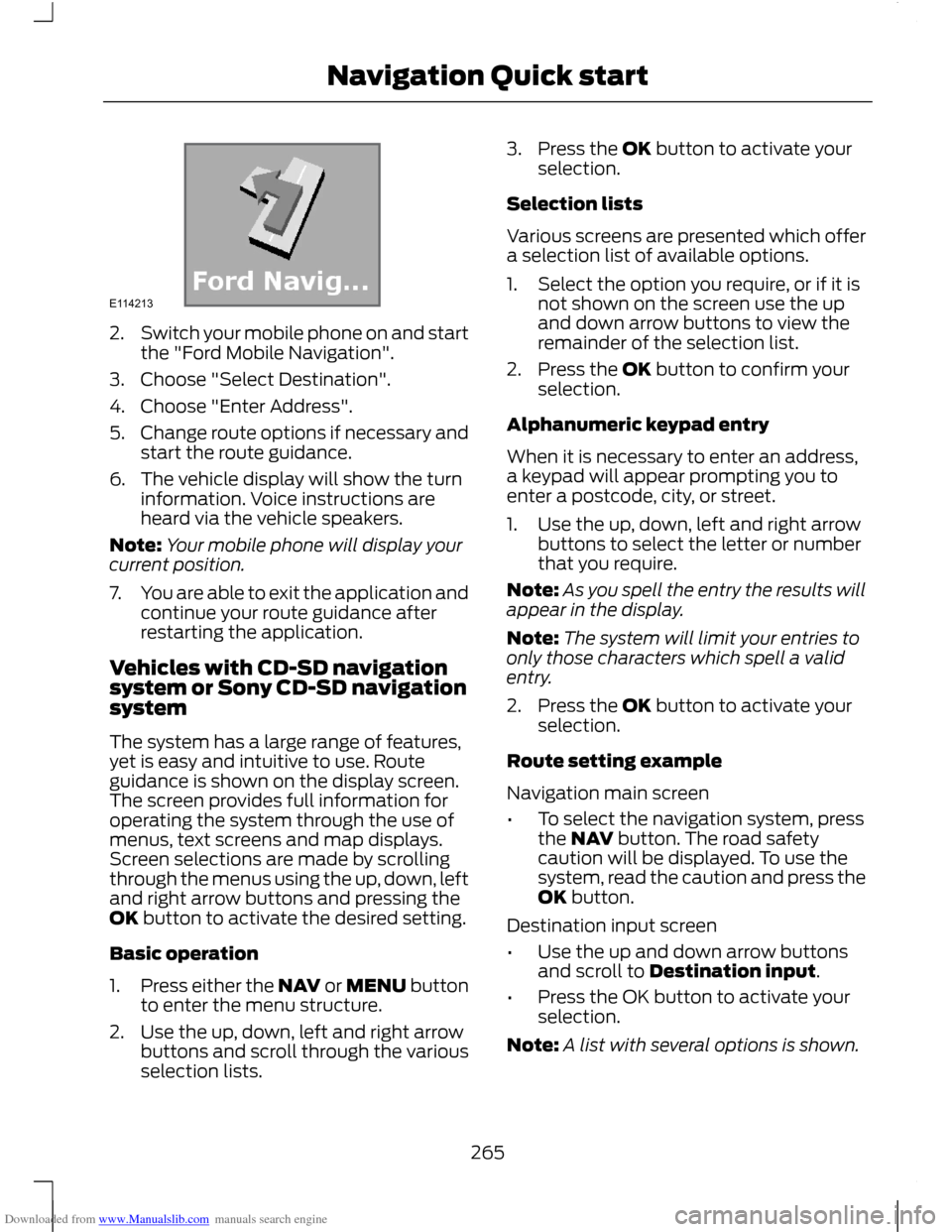
Downloaded from www.Manualslib.com manuals search engine 2.
Switch your mobile phone on and start
the "Ford Mobile Navigation".
3. Choose "Select Destination".
4. Choose "Enter Address".
5. Change route options if necessary and
start the route guidance.
6. The vehicle display will show the turn information. Voice instructions are
heard via the vehicle speakers.
Note: Your mobile phone will display your
current position.
7. You are able to exit the application and
continue your route guidance after
restarting the application.
Vehicles with CD-SD navigation
system or Sony CD-SD navigation
system
The system has a large range of features,
yet is easy and intuitive to use. Route
guidance is shown on the display screen.
The screen provides full information for
operating the system through the use of
menus, text screens and map displays.
Screen selections are made by scrolling
through the menus using the up, down, left
and right arrow buttons and pressing the
OK button to activate the desired setting.
Basic operation
1. Press either the NAV or MENU button
to enter the menu structure.
2. Use the up, down, left and right arrow buttons and scroll through the various
selection lists. 3. Press the OK button to activate your
selection.
Selection lists
Various screens are presented which offer
a selection list of available options.
1. Select the option you require, or if it is not shown on the screen use the up
and down arrow buttons to view the
remainder of the selection list.
2. Press the OK button to confirm your selection.
Alphanumeric keypad entry
When it is necessary to enter an address,
a keypad will appear prompting you to
enter a postcode, city, or street.
1. Use the up, down, left and right arrow buttons to select the letter or number
that you require.
Note: As you spell the entry the results will
appear in the display.
Note: The system will limit your entries to
only those characters which spell a valid
entry.
2. Press the OK button to activate your selection.
Route setting example
Navigation main screen
• To select the navigation system, press
the NAV button. The road safety
caution will be displayed. To use the
system, read the caution and press the
OK button.
Destination input screen
• Use the up and down arrow buttons
and scroll to Destination input.
• Press the OK button to activate your
selection.
Note: A list with several options is shown.
265
Navigation Quick startE114213
Page 268 of 296
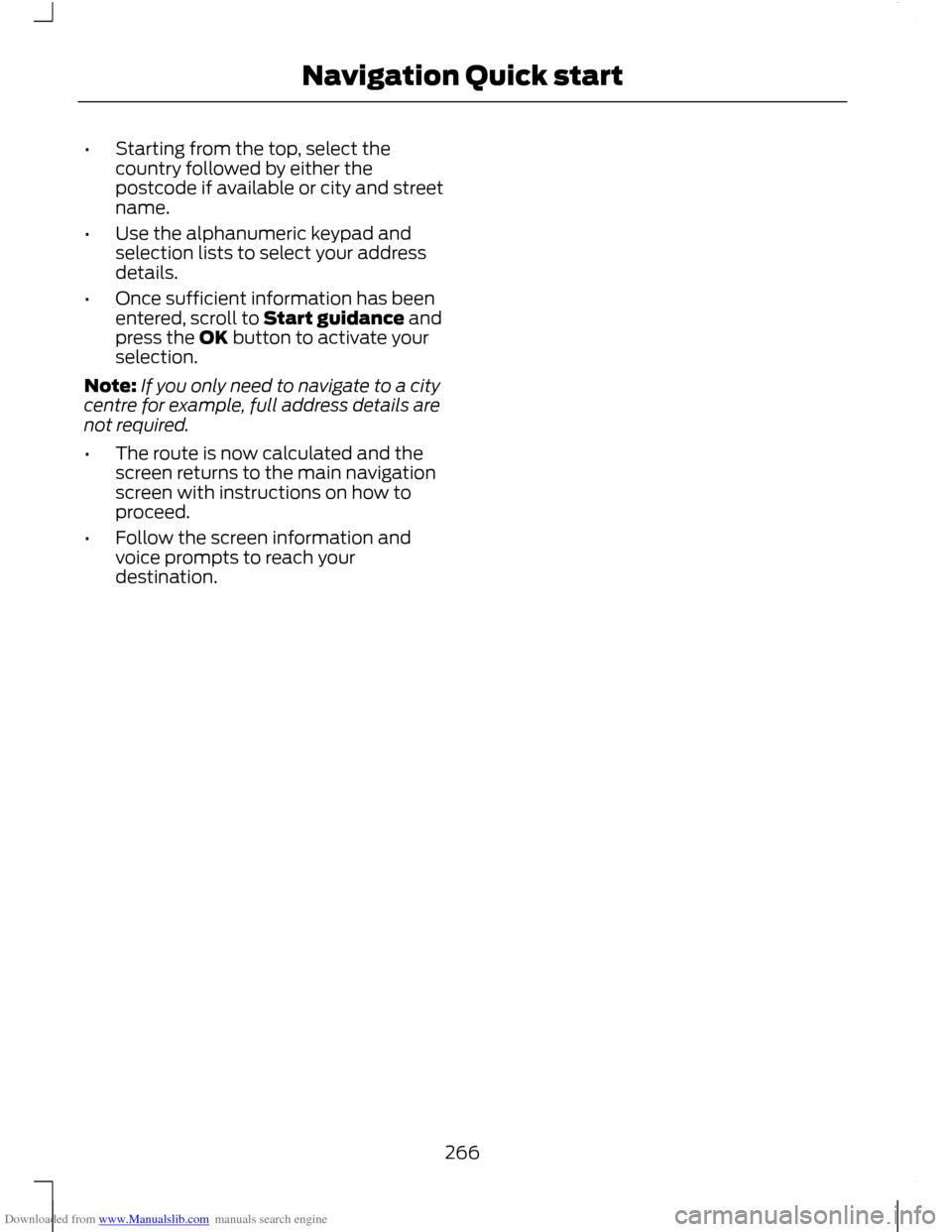
Downloaded from www.Manualslib.com manuals search engine •
Starting from the top, select the
country followed by either the
postcode if available or city and street
name.
• Use the alphanumeric keypad and
selection lists to select your address
details.
• Once sufficient information has been
entered, scroll to Start guidance and
press the OK button to activate your
selection.
Note: If you only need to navigate to a city
centre for example, full address details are
not required.
• The route is now calculated and the
screen returns to the main navigation
screen with instructions on how to
proceed.
• Follow the screen information and
voice prompts to reach your
destination.
266
Navigation Quick start
Page 269 of 296
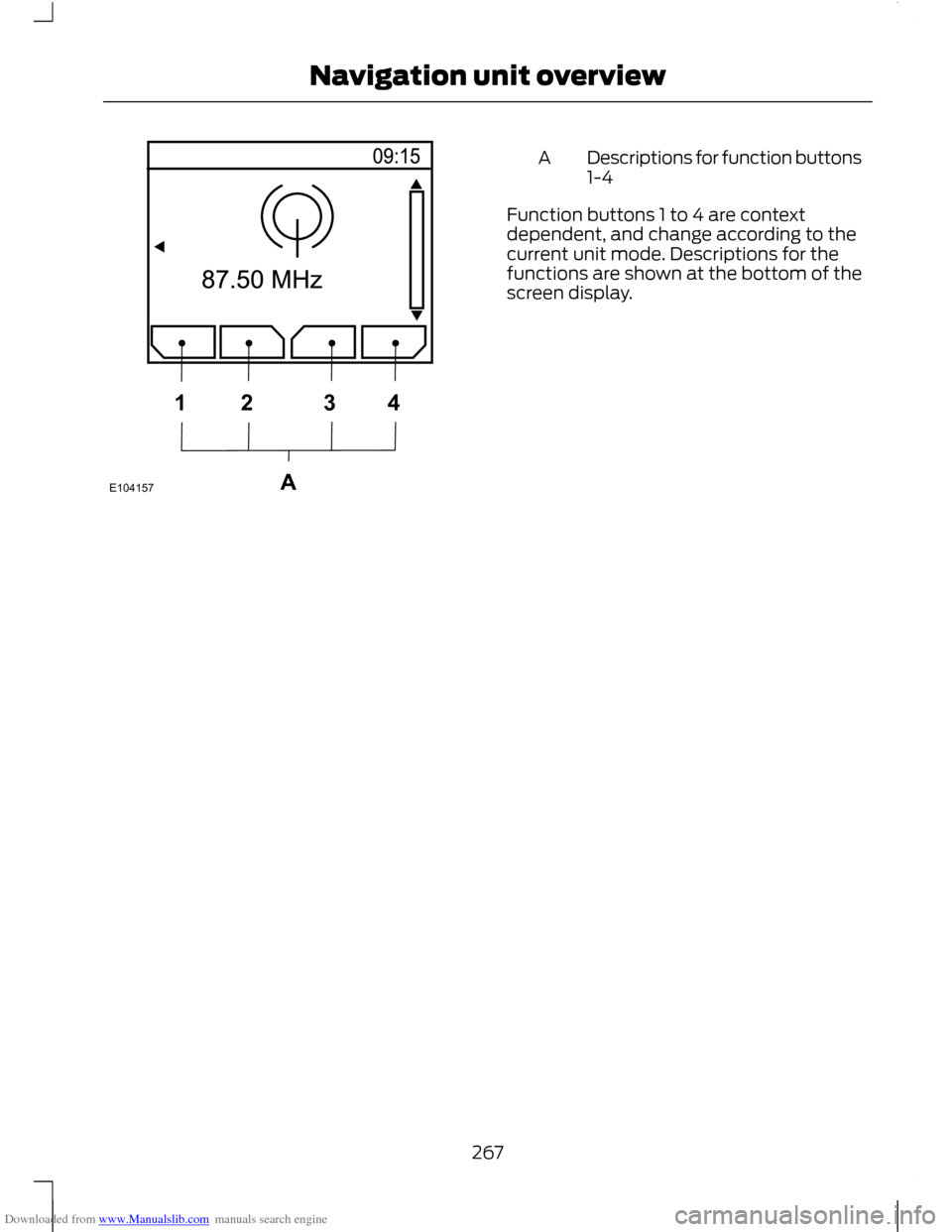
Downloaded from www.Manualslib.com manuals search engine Descriptions for function buttons
1-4
A
Function buttons 1 to 4 are context
dependent, and change according to the
current unit mode. Descriptions for the
functions are shown at the bottom of the
screen display.
267
Navigation unit overviewE104157A1234
Page 270 of 296
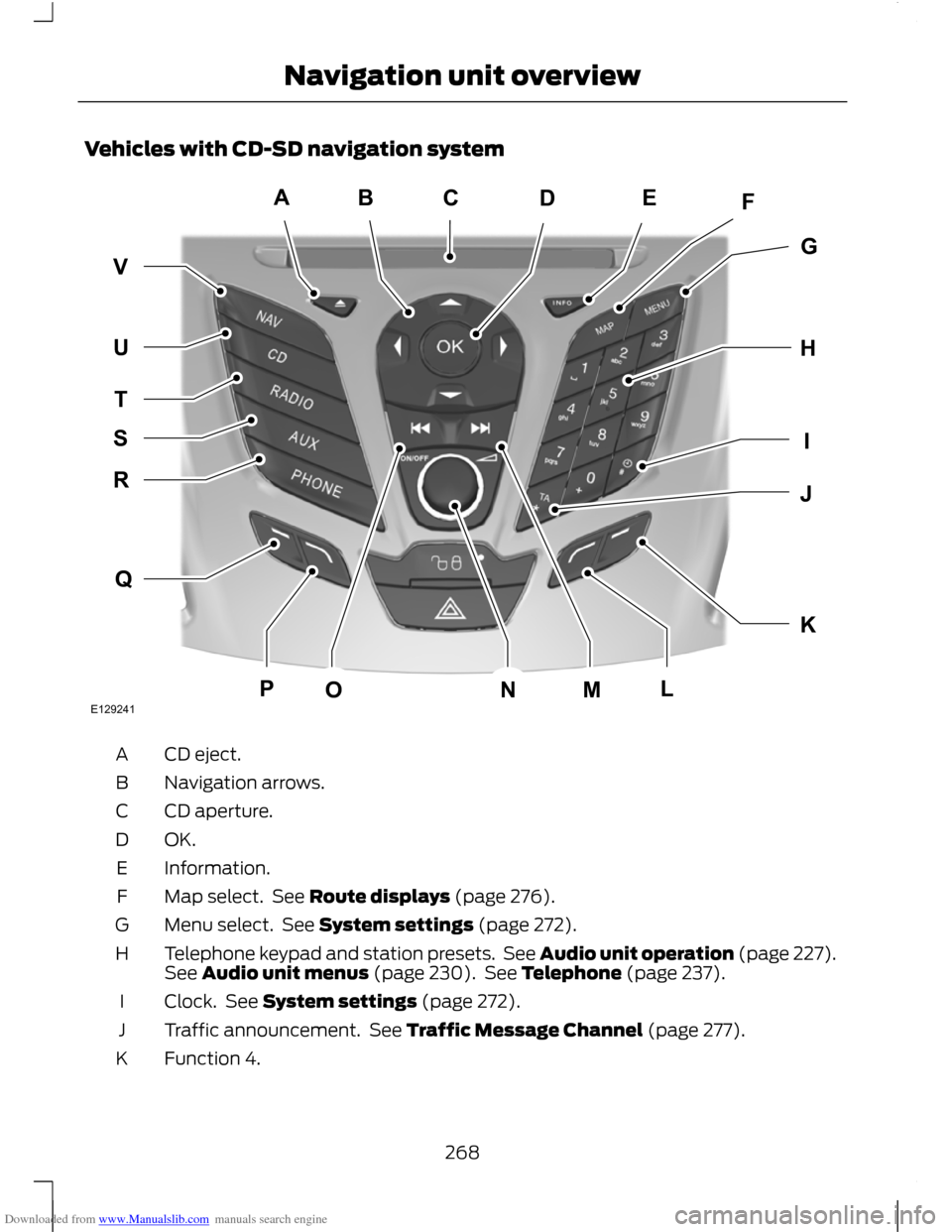
Downloaded from www.Manualslib.com manuals search engine Vehicles with CD-SD navigation system
CD eject.
A
Navigation arrows.
B
CD aperture.
C
OK.D
Information.
E
Map select. See Route displays (page 276).
F
Menu select. See System settings (page 272).
G
Telephone keypad and station presets. See Audio unit operation (page 227).
See Audio unit menus (page 230). See Telephone (page 237).
H
Clock. See System settings (page 272).
I
Traffic announcement. See Traffic Message Channel (page 277).
J
Function 4.
K
268
Navigation unit overviewABEFDGHKIJQRTUVSPOMNLCE129241