FORD C MAX 2011 2.G Owners Manual
Manufacturer: FORD, Model Year: 2011, Model line: C MAX, Model: FORD C MAX 2011 2.GPages: 296, PDF Size: 7.87 MB
Page 251 of 296
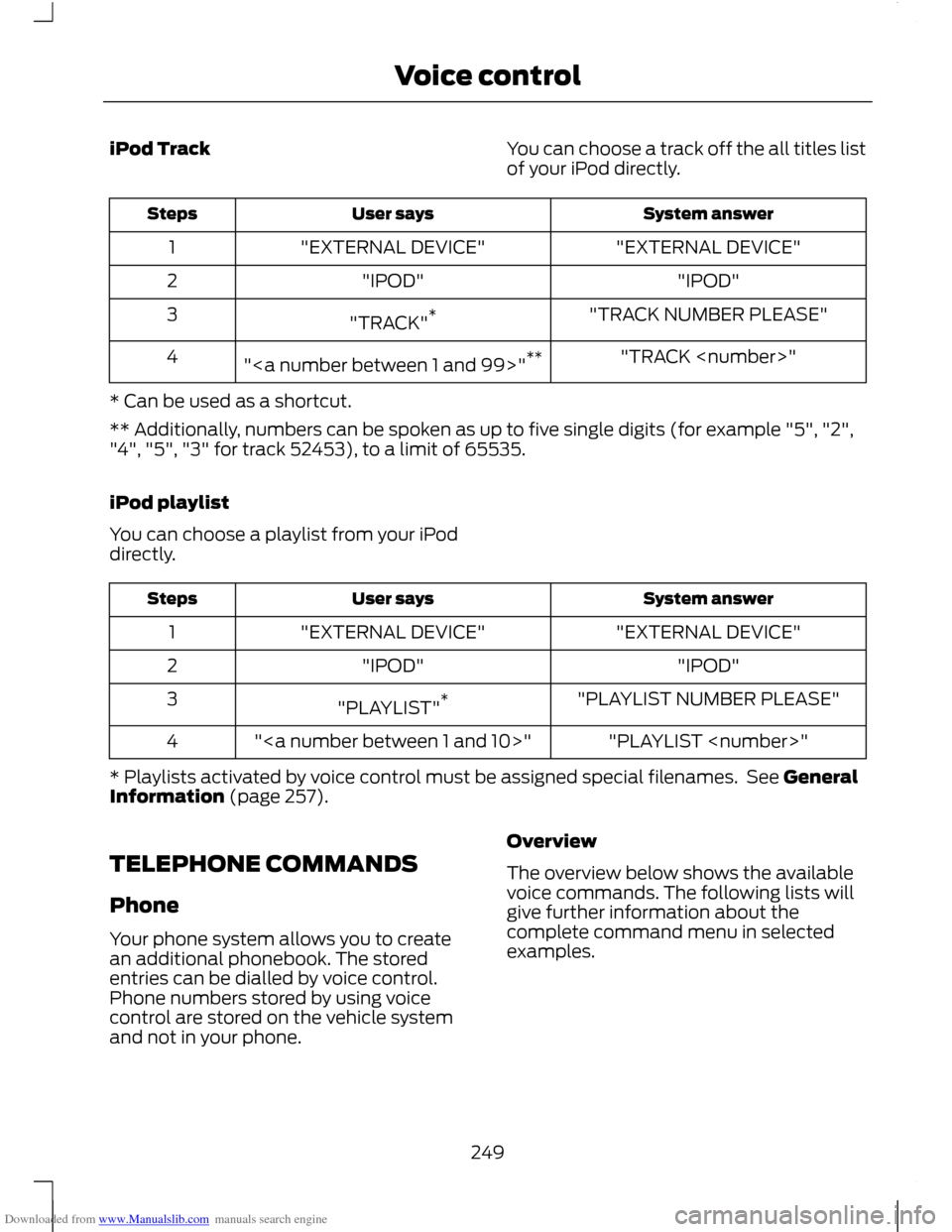
Downloaded from www.Manualslib.com manuals search engine iPod Track
You can choose a track off the all titles list
of your iPod directly. System answer
User says
Steps
"EXTERNAL DEVICE"
"EXTERNAL DEVICE"
1
"IPOD"
"IPOD"
2
"TRACK NUMBER PLEASE"
"TRACK" *
3
"TRACK
"" **
4
* Can be used as a shortcut.
** Additionally, numbers can be spoken as up to five single digits (for example "5", "2",
"4", "5", "3" for track 52453), to a limit of 65535.
iPod playlist
You can choose a playlist from your iPod
directly. System answer
User says
Steps
"EXTERNAL DEVICE"
"EXTERNAL DEVICE"
1
"IPOD"
"IPOD"
2
"PLAYLIST NUMBER PLEASE"
"PLAYLIST" *
3
"PLAYLIST
""
4
* Playlists activated by voice control must be assigned special filenames. See General
Information (page 257).
TELEPHONE COMMANDS
Phone
Your phone system allows you to create
an additional phonebook. The stored
entries can be dialled by voice control.
Phone numbers stored by using voice
control are stored on the vehicle system
and not in your phone. Overview
The overview below shows the available
voice commands. The following lists will
give further information about the
complete command menu in selected
examples.
249
Voice control
Page 252 of 296
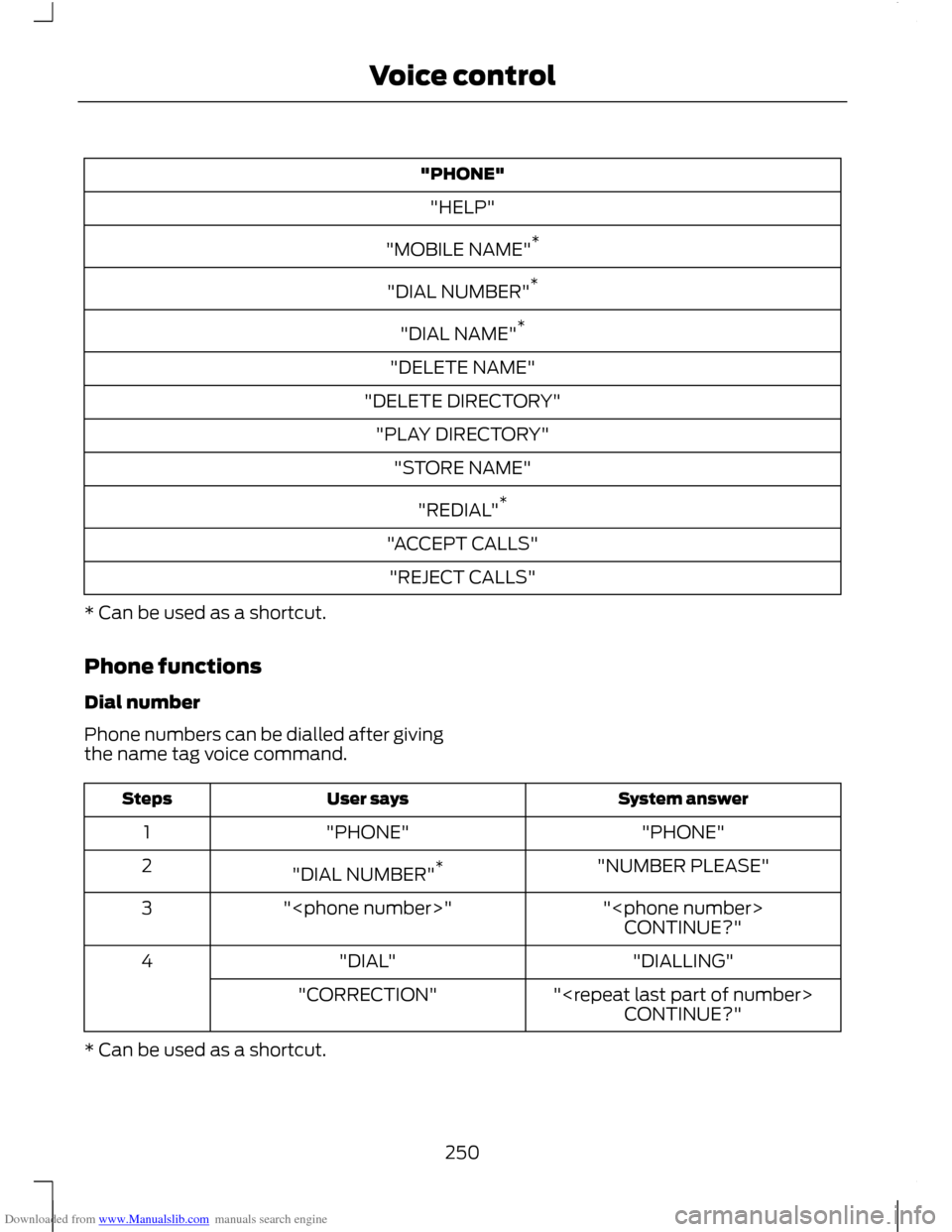
Downloaded from www.Manualslib.com manuals search engine "PHONE"
"HELP"
"MOBILE NAME" *
"DIAL NUMBER" *
"DIAL NAME" *
"DELETE NAME"
"DELETE DIRECTORY" "PLAY DIRECTORY" "STORE NAME"
"REDIAL" *
"ACCEPT CALLS" "REJECT CALLS"
* Can be used as a shortcut.
Phone functions
Dial number
Phone numbers can be dialled after giving
the name tag voice command. System answer
User says
Steps
"PHONE"
"PHONE"
1
"NUMBER PLEASE"
"DIAL NUMBER" *
2
"
"
3
CONTINUE?"
"DIALLING"
"DIAL"
4
"
"CORRECTION"
CONTINUE?"
* Can be used as a shortcut.
250
Voice control
Page 253 of 296
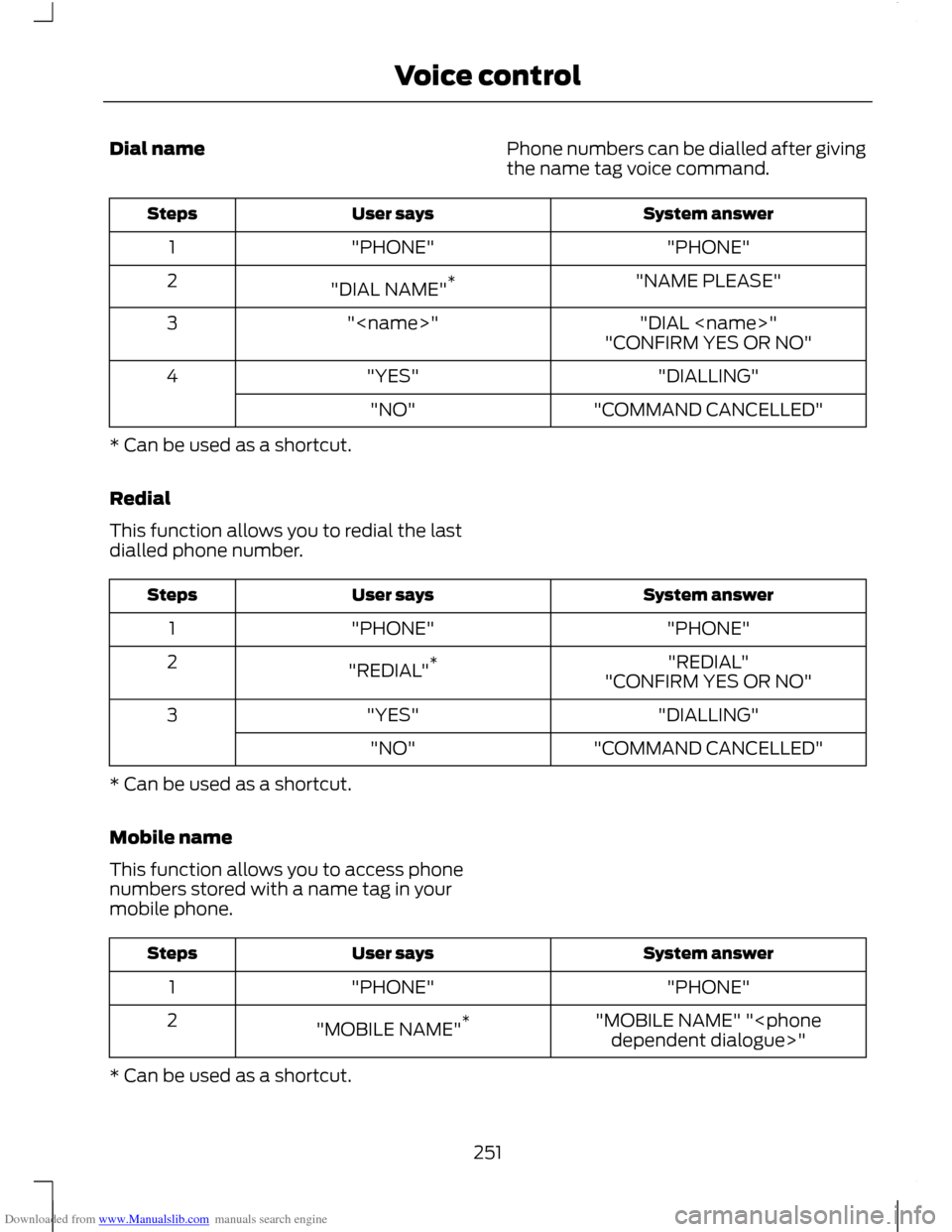
Downloaded from www.Manualslib.com manuals search engine Dial name
Phone numbers can be dialled after giving
the name tag voice command. System answer
User says
Steps
"PHONE"
"PHONE"
1
"NAME PLEASE"
"DIAL NAME" *
2
"DIAL
"
3
"CONFIRM YES OR NO"
"DIALLING"
"YES"
4
"COMMAND CANCELLED"
"NO"
* Can be used as a shortcut.
Redial
This function allows you to redial the last
dialled phone number. System answer
User says
Steps
"PHONE"
"PHONE"
1
"REDIAL"
"REDIAL" *
2
"CONFIRM YES OR NO"
"DIALLING"
"YES"
3
"COMMAND CANCELLED"
"NO"
* Can be used as a shortcut.
Mobile name
This function allows you to access phone
numbers stored with a name tag in your
mobile phone. System answer
User says
Steps
"PHONE"
"PHONE"
1
"MOBILE NAME" "
"MOBILE NAME"
*
2
* Can be used as a shortcut.
251
Voice control
Page 254 of 296
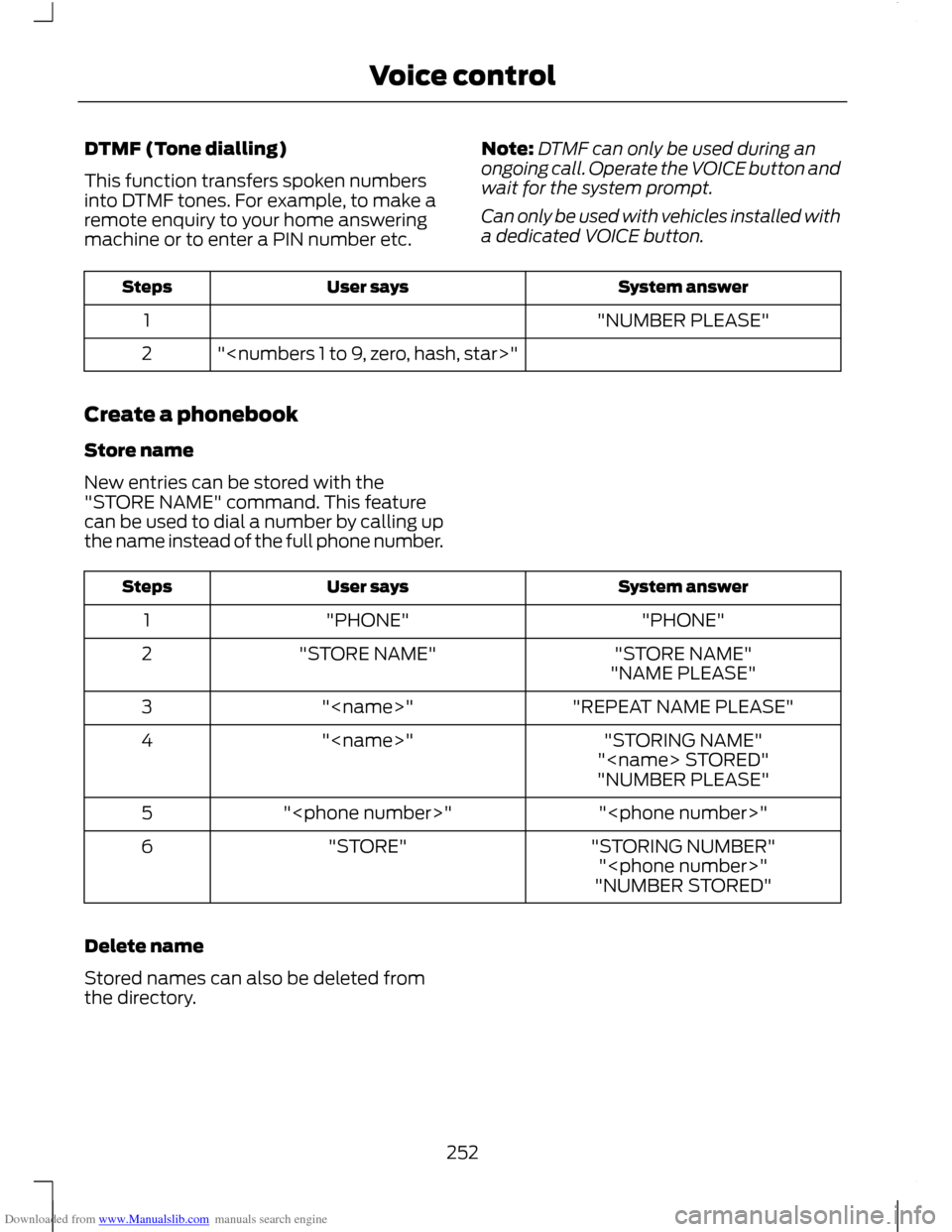
Downloaded from www.Manualslib.com manuals search engine DTMF (Tone dialling)
This function transfers spoken numbers
into DTMF tones. For example, to make a
remote enquiry to your home answering
machine or to enter a PIN number etc.
Note:
DTMF can only be used during an
ongoing call. Operate the VOICE button and
wait for the system prompt.
Can only be used with vehicles installed with
a dedicated VOICE button. System answer
User says
Steps
"NUMBER PLEASE"
1
"
2
Create a phonebook
Store name
New entries can be stored with the
"STORE NAME" command. This feature
can be used to dial a number by calling up
the name instead of the full phone number. System answer
User says
Steps
"PHONE"
"PHONE"
1
"STORE NAME"
"STORE NAME"
2
"NAME PLEASE"
"REPEAT NAME PLEASE"
"
3
"STORING NAME"
"
4
"
"NUMBER PLEASE"
"
"
5
"STORING NUMBER"
"STORE"
6
"
"NUMBER STORED"
Delete name
Stored names can also be deleted from
the directory.
252
Voice control
Page 255 of 296
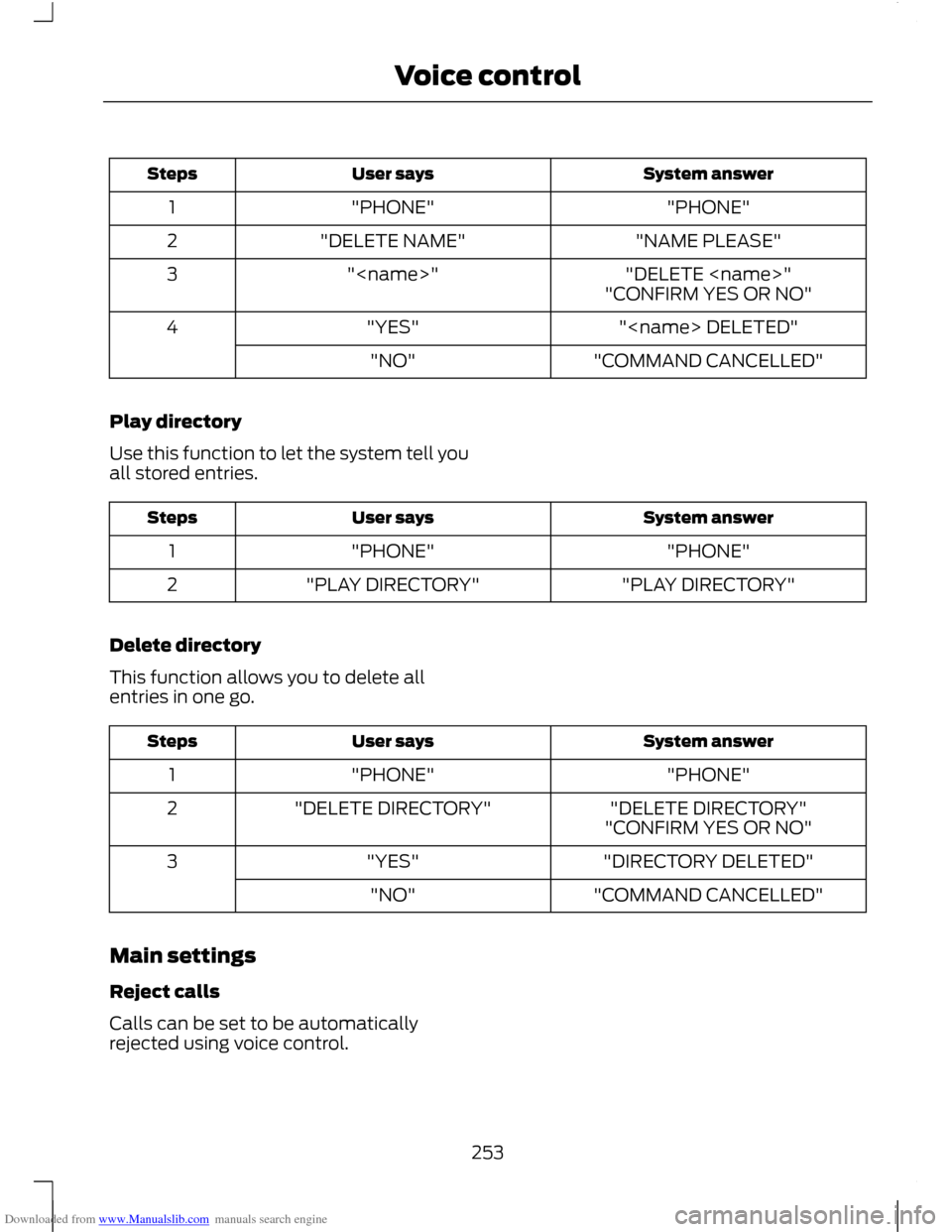
Downloaded from www.Manualslib.com manuals search engine System answer
User says
Steps
"PHONE"
"PHONE"
1
"NAME PLEASE"
"DELETE NAME"
2
"DELETE
"
3
"CONFIRM YES OR NO"
"
"YES"
4
"COMMAND CANCELLED"
"NO"
Play directory
Use this function to let the system tell you
all stored entries. System answer
User says
Steps
"PHONE"
"PHONE"
1
"PLAY DIRECTORY"
"PLAY DIRECTORY"
2
Delete directory
This function allows you to delete all
entries in one go. System answer
User says
Steps
"PHONE"
"PHONE"
1
"DELETE DIRECTORY"
"DELETE DIRECTORY"
2
"CONFIRM YES OR NO"
"DIRECTORY DELETED"
"YES"
3
"COMMAND CANCELLED"
"NO"
Main settings
Reject calls
Calls can be set to be automatically
rejected using voice control.
253
Voice control
Page 256 of 296
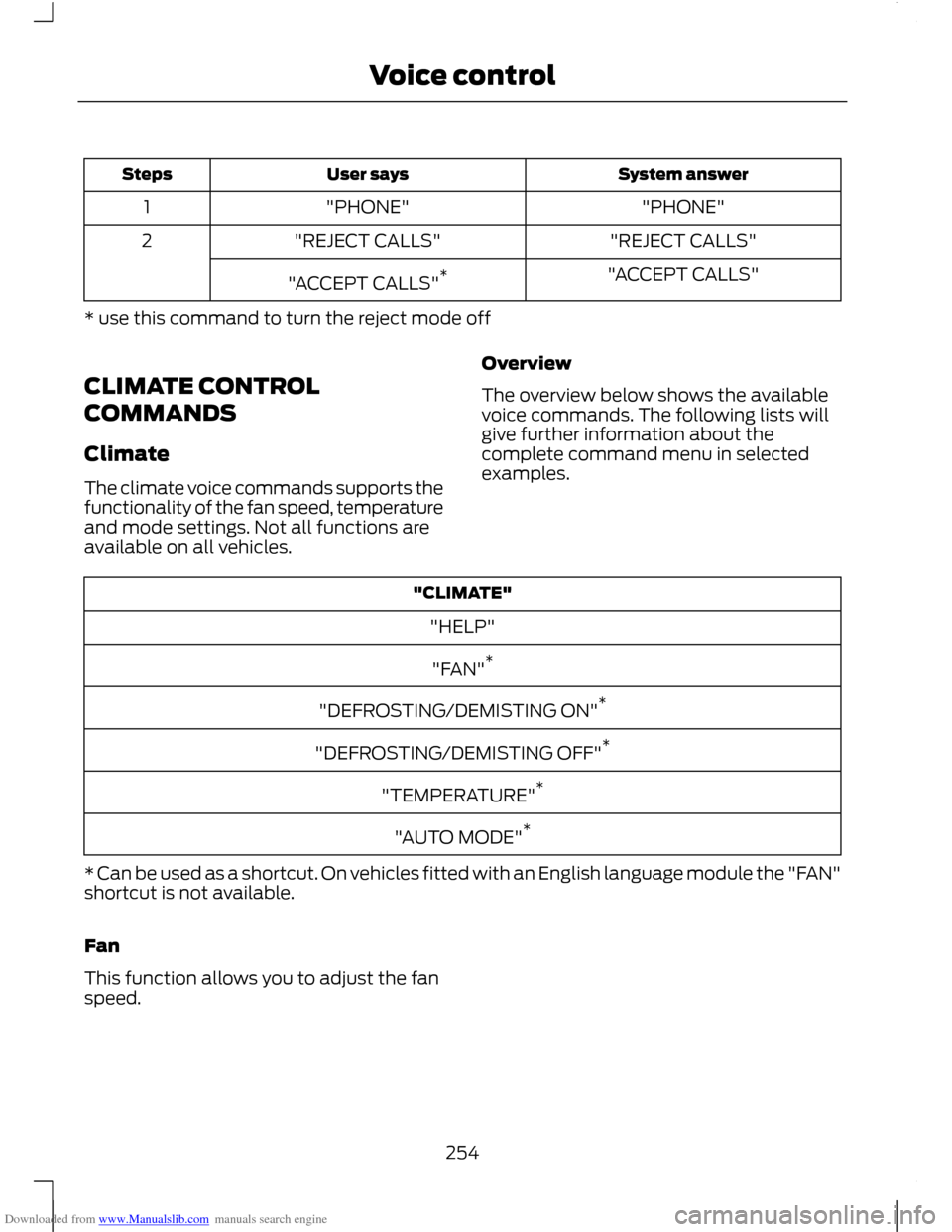
Downloaded from www.Manualslib.com manuals search engine System answer
User says
Steps
"PHONE"
"PHONE"
1
"REJECT CALLS"
"REJECT CALLS"
2
"ACCEPT CALLS"
"ACCEPT CALLS" *
* use this command to turn the reject mode off
CLIMATE CONTROL
COMMANDS
Climate
The climate voice commands supports the
functionality of the fan speed, temperature
and mode settings. Not all functions are
available on all vehicles. Overview
The overview below shows the available
voice commands. The following lists will
give further information about the
complete command menu in selected
examples."CLIMATE"
"HELP"
"FAN" *
"DEFROSTING/DEMISTING ON" *
"DEFROSTING/DEMISTING OFF" *
"TEMPERATURE" *
"AUTO MODE" *
* Can be used as a shortcut. On vehicles fitted with an English language module the "FAN"
shortcut is not available.
Fan
This function allows you to adjust the fan
speed.
254
Voice control
Page 257 of 296
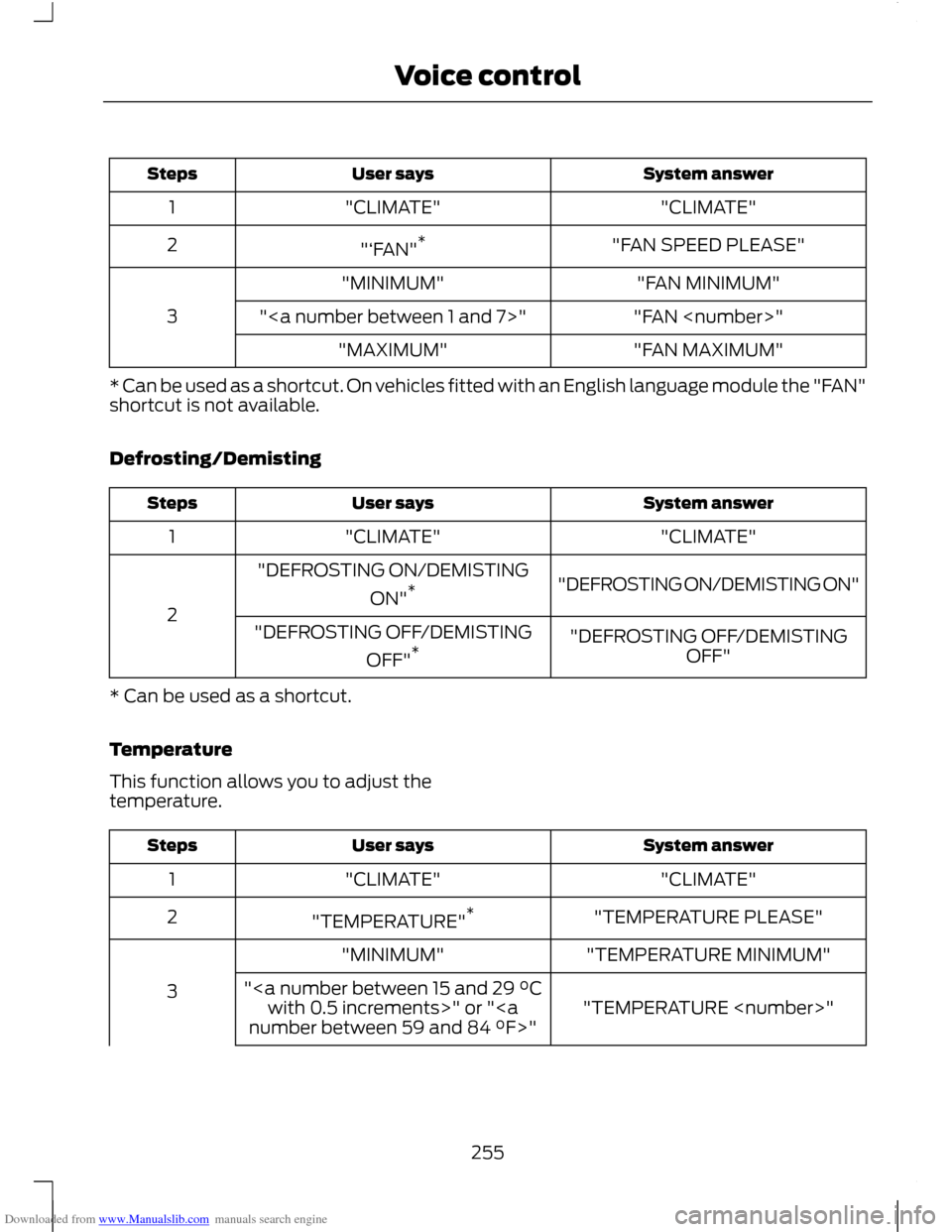
Downloaded from www.Manualslib.com manuals search engine System answer
User says
Steps
"CLIMATE"
"CLIMATE"
1
"FAN SPEED PLEASE"
"‘FAN" *
2
"FAN MINIMUM"
"MINIMUM"
3 "FAN
""
"FAN MAXIMUM"
"MAXIMUM"
* Can be used as a shortcut. On vehicles fitted with an English language module the "FAN"
shortcut is not available.
Defrosting/Demisting System answer
User says
Steps
"CLIMATE"
"CLIMATE"
1
"DEFROSTING ON/DEMISTING ON"
"DEFROSTING ON/DEMISTING
ON"*
2 "DEFROSTING OFF/DEMISTINGOFF"
"DEFROSTING OFF/DEMISTING
OFF"*
* Can be used as a shortcut.
Temperature
This function allows you to adjust the
temperature. System answer
User says
Steps
"CLIMATE"
"CLIMATE"
1
"TEMPERATURE PLEASE"
"TEMPERATURE" *
2
"TEMPERATURE MINIMUM"
"MINIMUM"
3 "TEMPERATURE
"
with 0.5 increments>" or "
255
Voice control
Page 258 of 296
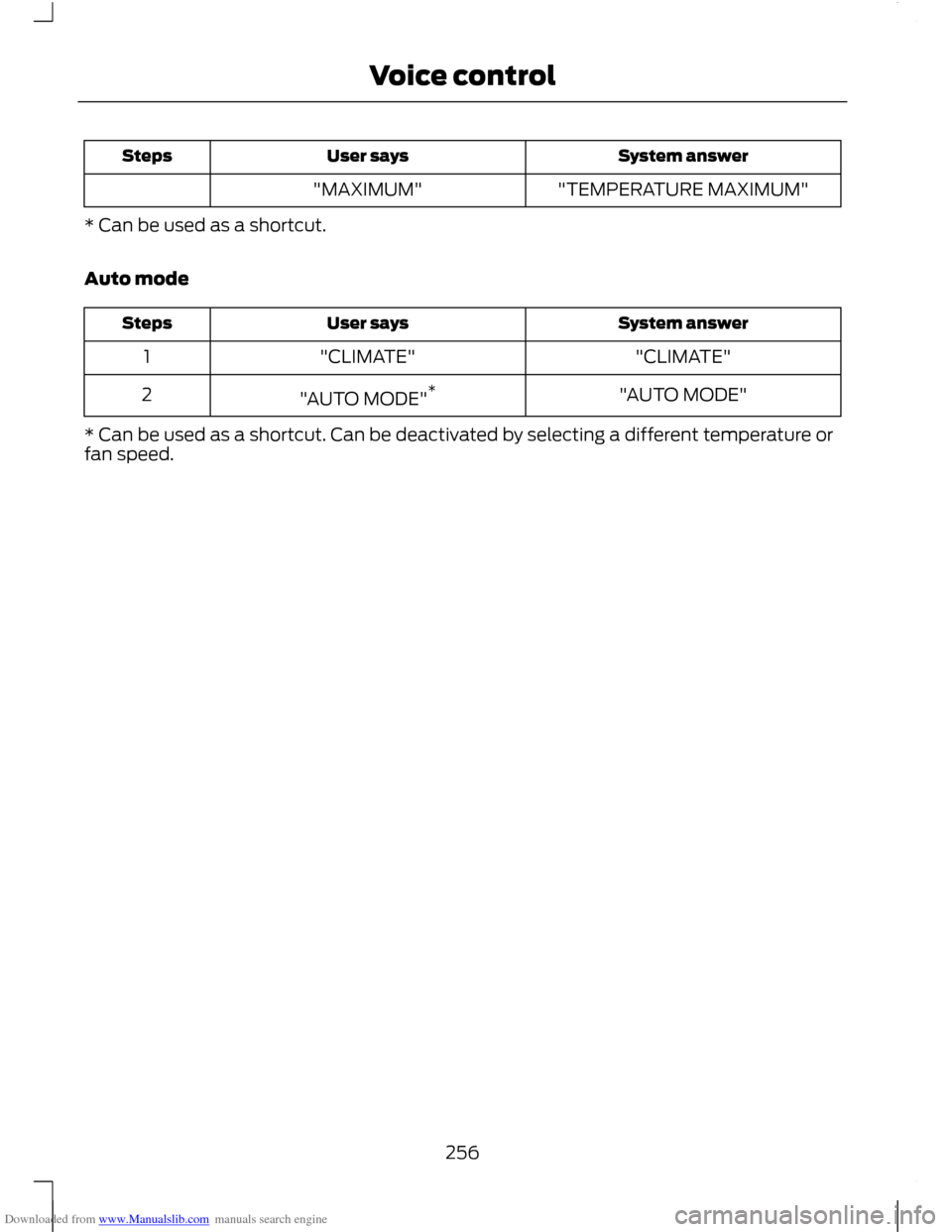
Downloaded from www.Manualslib.com manuals search engine System answer
User says
Steps
"TEMPERATURE MAXIMUM"
"MAXIMUM"
* Can be used as a shortcut.
Auto mode System answer
User says
Steps
"CLIMATE"
"CLIMATE"
1
"AUTO MODE"
"AUTO MODE" *
2
* Can be used as a shortcut. Can be deactivated by selecting a different temperature or
fan speed.
256
Voice control
Page 259 of 296
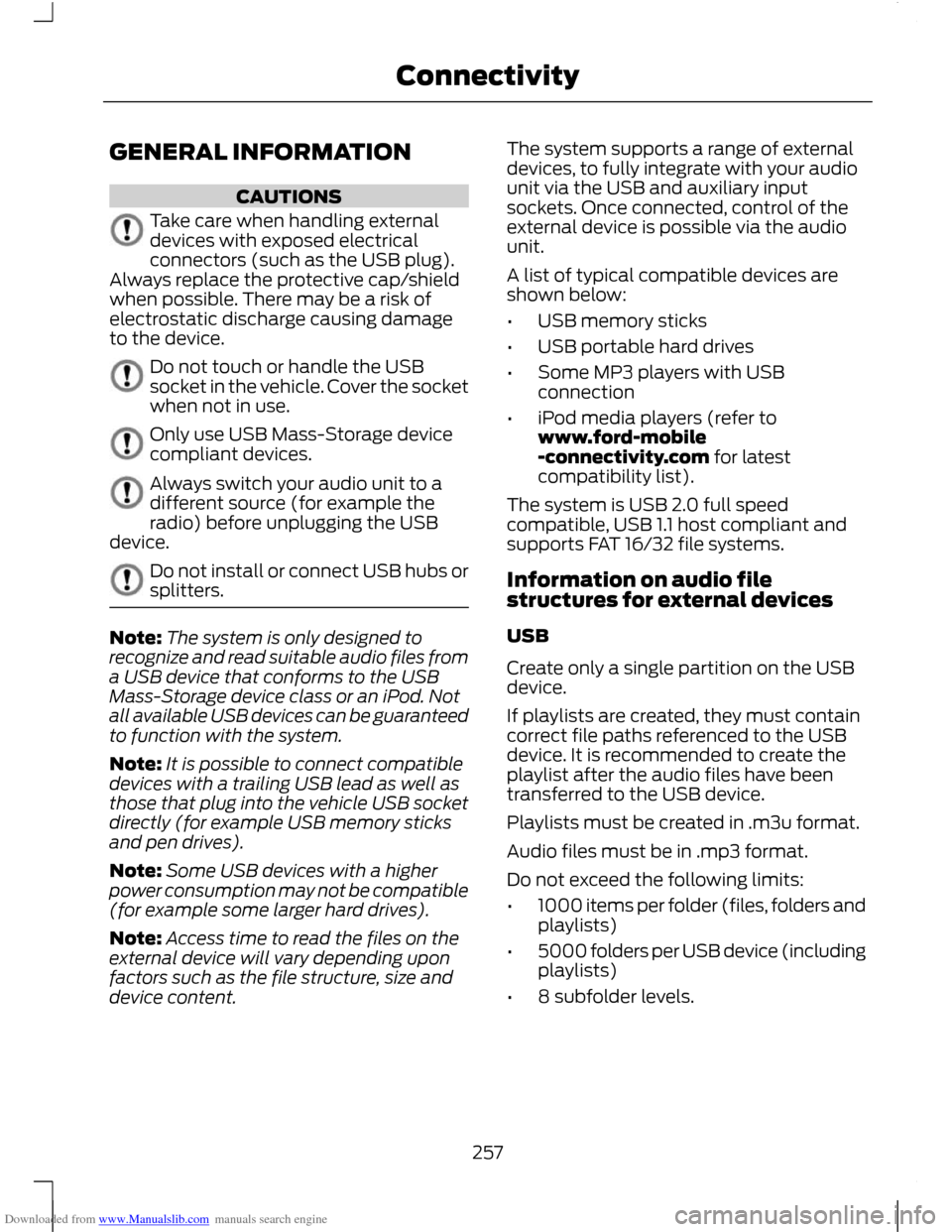
Downloaded from www.Manualslib.com manuals search engine GENERAL INFORMATION
CAUTIONS
Take care when handling external
devices with exposed electrical
connectors (such as the USB plug).
Always replace the protective cap/shield
when possible. There may be a risk of
electrostatic discharge causing damage
to the device. Do not touch or handle the USB
socket in the vehicle. Cover the socket
when not in use.
Only use USB Mass-Storage device
compliant devices.
Always switch your audio unit to a
different source (for example the
radio) before unplugging the USB
device. Do not install or connect USB hubs or
splitters.
Note:
The system is only designed to
recognize and read suitable audio files from
a USB device that conforms to the USB
Mass-Storage device class or an iPod. Not
all available USB devices can be guaranteed
to function with the system.
Note: It is possible to connect compatible
devices with a trailing USB lead as well as
those that plug into the vehicle USB socket
directly (for example USB memory sticks
and pen drives).
Note: Some USB devices with a higher
power consumption may not be compatible
(for example some larger hard drives).
Note: Access time to read the files on the
external device will vary depending upon
factors such as the file structure, size and
device content. The system supports a range of external
devices, to fully integrate with your audio
unit via the USB and auxiliary input
sockets. Once connected, control of the
external device is possible via the audio
unit.
A list of typical compatible devices are
shown below:
•
USB memory sticks
• USB portable hard drives
• Some MP3 players with USB
connection
• iPod media players (refer to
www.ford-mobile
-connectivity.com for latest
compatibility list).
The system is USB 2.0 full speed
compatible, USB 1.1 host compliant and
supports FAT 16/32 file systems.
Information on audio file
structures for external devices
USB
Create only a single partition on the USB
device.
If playlists are created, they must contain
correct file paths referenced to the USB
device. It is recommended to create the
playlist after the audio files have been
transferred to the USB device.
Playlists must be created in .m3u format.
Audio files must be in .mp3 format.
Do not exceed the following limits:
• 1000 items per folder (files, folders and
playlists)
• 5000 folders per USB device (including
playlists)
• 8 subfolder levels.
257
Connectivity
Page 260 of 296
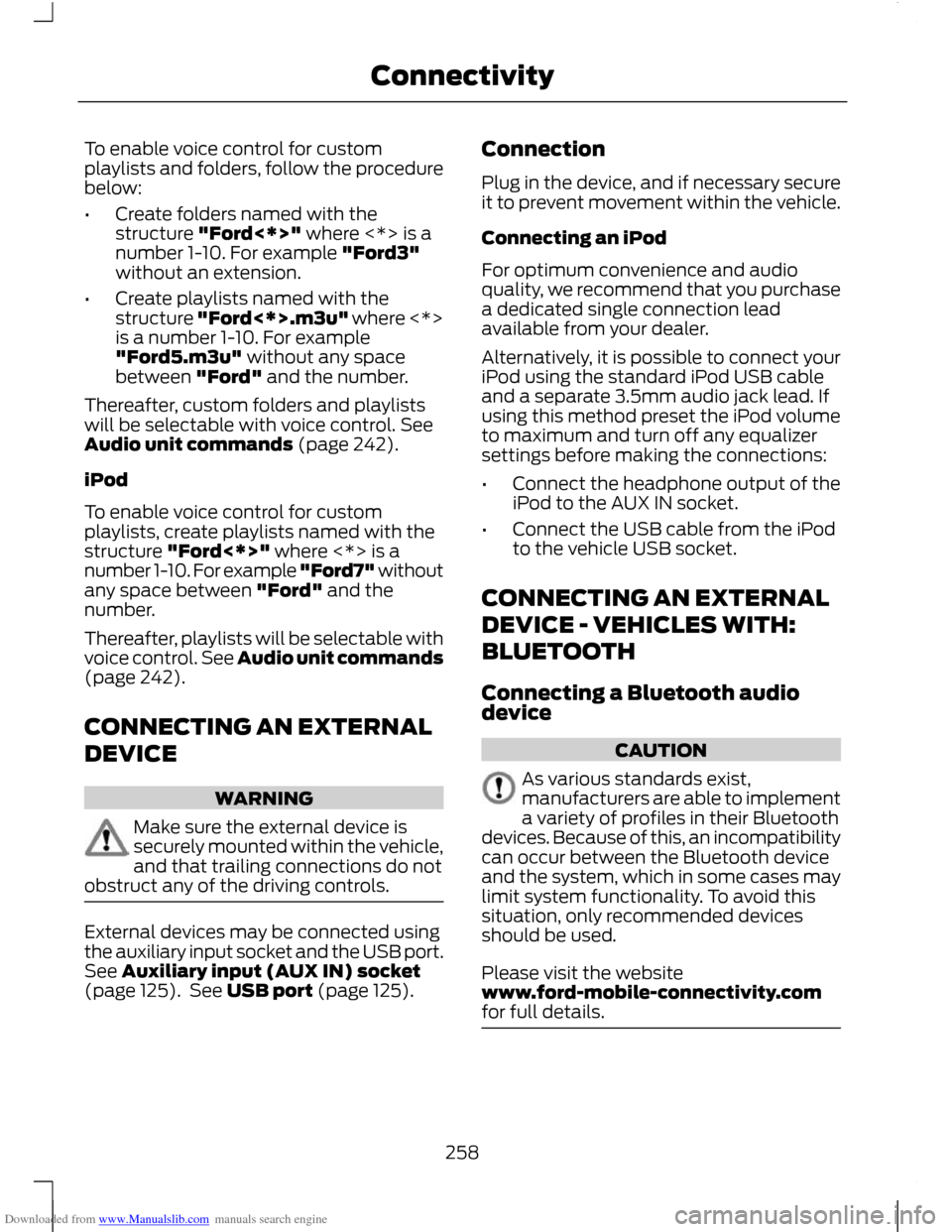
Downloaded from www.Manualslib.com manuals search engine To enable voice control for custom
playlists and folders, follow the procedure
below:
•
Create folders named with the
structure "Ford<*>" where <*> is a
number 1-10. For example "Ford3"
without an extension.
• Create playlists named with the
structure "Ford<*>.m3u" where <*>
is a number 1-10. For example
"Ford5.m3u" without any space
between "Ford" and the number.
Thereafter, custom folders and playlists
will be selectable with voice control. See
Audio unit commands (page 242).
iPod
To enable voice control for custom
playlists, create playlists named with the
structure "Ford<*>" where <*> is a
number 1-10. For example "Ford7" without
any space between "Ford" and the
number.
Thereafter, playlists will be selectable with
voice control. See Audio unit commands
(page 242).
CONNECTING AN EXTERNAL
DEVICE WARNING
Make sure the external device is
securely mounted within the vehicle,
and that trailing connections do not
obstruct any of the driving controls. External devices may be connected using
the auxiliary input socket and the USB port.
See Auxiliary input (AUX IN) socket
(page 125). See USB port (page 125). Connection
Plug in the device, and if necessary secure
it to prevent movement within the vehicle.
Connecting an iPod
For optimum convenience and audio
quality, we recommend that you purchase
a dedicated single connection lead
available from your dealer.
Alternatively, it is possible to connect your
iPod using the standard iPod USB cable
and a separate 3.5mm audio jack lead. If
using this method preset the iPod volume
to maximum and turn off any equalizer
settings before making the connections:
•
Connect the headphone output of the
iPod to the AUX IN socket.
• Connect the USB cable from the iPod
to the vehicle USB socket.
CONNECTING AN EXTERNAL
DEVICE - VEHICLES WITH:
BLUETOOTH
Connecting a Bluetooth audio
device CAUTION
As various standards exist,
manufacturers are able to implement
a variety of profiles in their Bluetooth
devices. Because of this, an incompatibility
can occur between the Bluetooth device
and the system, which in some cases may
limit system functionality. To avoid this
situation, only recommended devices
should be used.
Please visit the website
www.ford-mobile-connectivity.com
for full details. 258
Connectivity