FORD C MAX 2011 2.G Owners Manual
Manufacturer: FORD, Model Year: 2011, Model line: C MAX, Model: FORD C MAX 2011 2.GPages: 296, PDF Size: 7.87 MB
Page 231 of 296
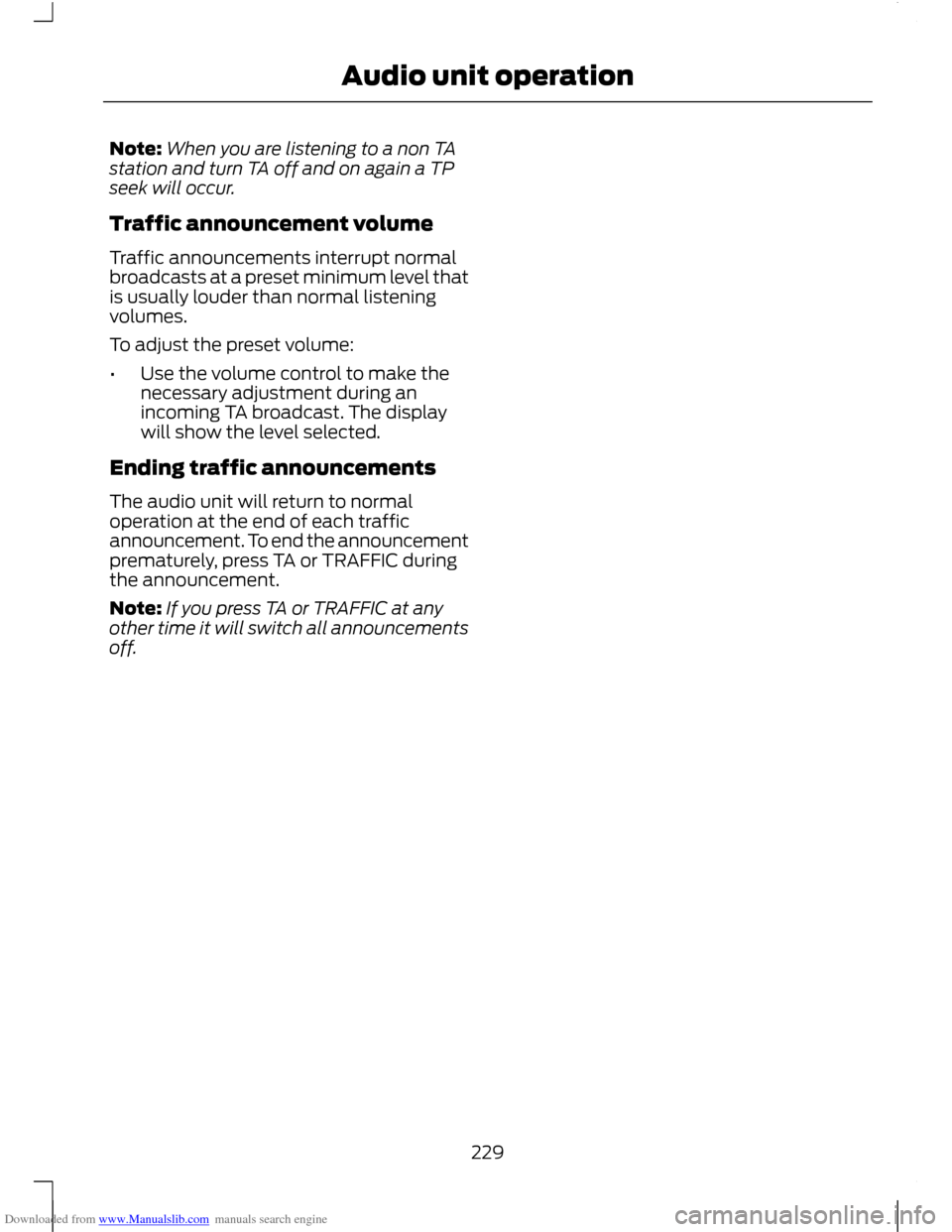
Downloaded from www.Manualslib.com manuals search engine Note:
When you are listening to a non TA
station and turn TA off and on again a TP
seek will occur.
Traffic announcement volume
Traffic announcements interrupt normal
broadcasts at a preset minimum level that
is usually louder than normal listening
volumes.
To adjust the preset volume:
• Use the volume control to make the
necessary adjustment during an
incoming TA broadcast. The display
will show the level selected.
Ending traffic announcements
The audio unit will return to normal
operation at the end of each traffic
announcement. To end the announcement
prematurely, press TA or TRAFFIC during
the announcement.
Note: If you press TA or TRAFFIC at any
other time it will switch all announcements
off.
229
Audio unit operation
Page 232 of 296
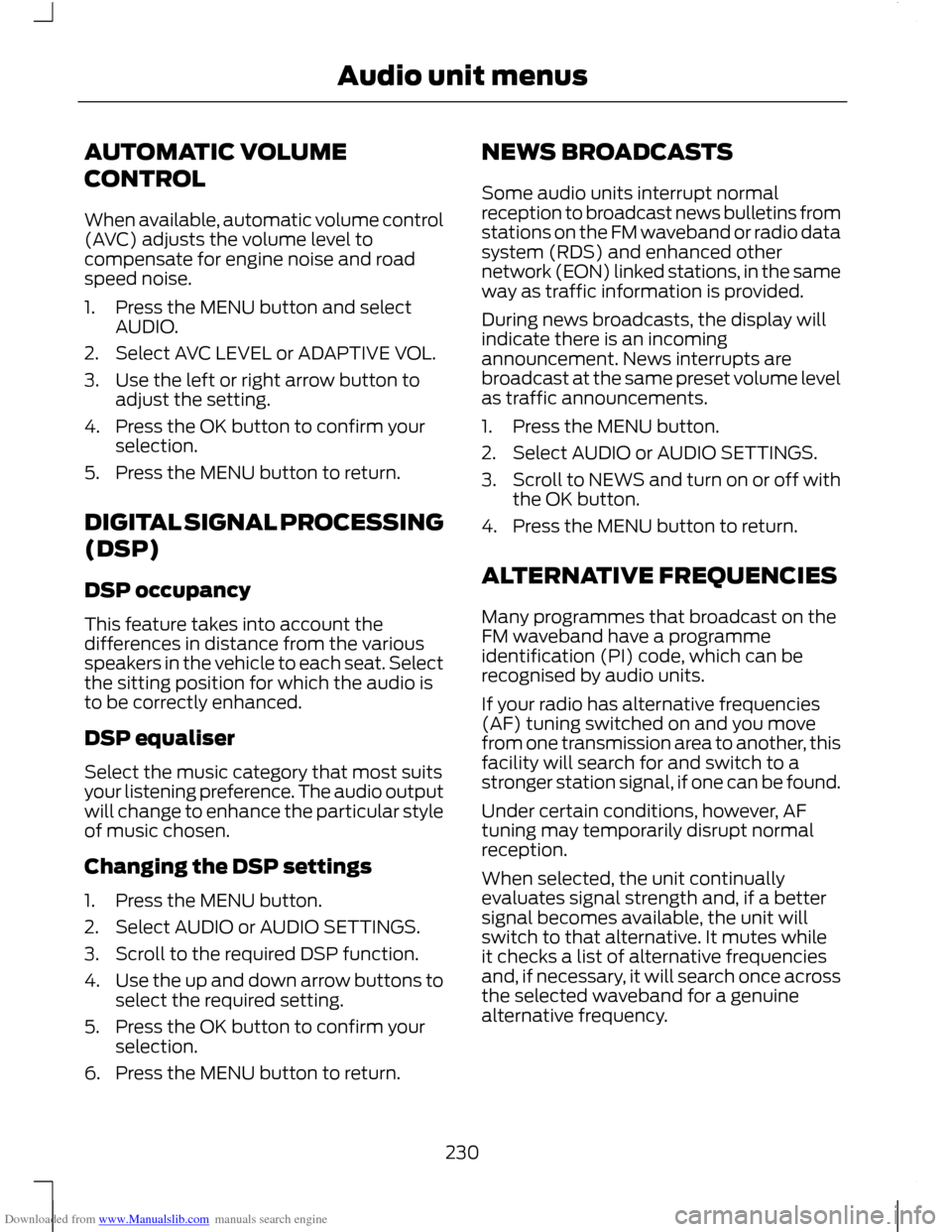
Downloaded from www.Manualslib.com manuals search engine AUTOMATIC VOLUME
CONTROL
When available, automatic volume control
(AVC) adjusts the volume level to
compensate for engine noise and road
speed noise.
1. Press the MENU button and select
AUDIO.
2. Select AVC LEVEL or ADAPTIVE VOL.
3. Use the left or right arrow button to adjust the setting.
4. Press the OK button to confirm your selection.
5. Press the MENU button to return.
DIGITAL SIGNAL PROCESSING
(DSP)
DSP occupancy
This feature takes into account the
differences in distance from the various
speakers in the vehicle to each seat. Select
the sitting position for which the audio is
to be correctly enhanced.
DSP equaliser
Select the music category that most suits
your listening preference. The audio output
will change to enhance the particular style
of music chosen.
Changing the DSP settings
1. Press the MENU button.
2. Select AUDIO or AUDIO SETTINGS.
3. Scroll to the required DSP function.
4. Use the up and down arrow buttons to
select the required setting.
5. Press the OK button to confirm your selection.
6. Press the MENU button to return. NEWS BROADCASTS
Some audio units interrupt normal
reception to broadcast news bulletins from
stations on the FM waveband or radio data
system (RDS) and enhanced other
network (EON) linked stations, in the same
way as traffic information is provided.
During news broadcasts, the display will
indicate there is an incoming
announcement. News interrupts are
broadcast at the same preset volume level
as traffic announcements.
1. Press the MENU button.
2. Select AUDIO or AUDIO SETTINGS.
3.
Scroll to NEWS and turn on or off with
the OK button.
4. Press the MENU button to return.
ALTERNATIVE FREQUENCIES
Many programmes that broadcast on the
FM waveband have a programme
identification (PI) code, which can be
recognised by audio units.
If your radio has alternative frequencies
(AF) tuning switched on and you move
from one transmission area to another, this
facility will search for and switch to a
stronger station signal, if one can be found.
Under certain conditions, however, AF
tuning may temporarily disrupt normal
reception.
When selected, the unit continually
evaluates signal strength and, if a better
signal becomes available, the unit will
switch to that alternative. It mutes while
it checks a list of alternative frequencies
and, if necessary, it will search once across
the selected waveband for a genuine
alternative frequency.
230
Audio unit menus
Page 233 of 296
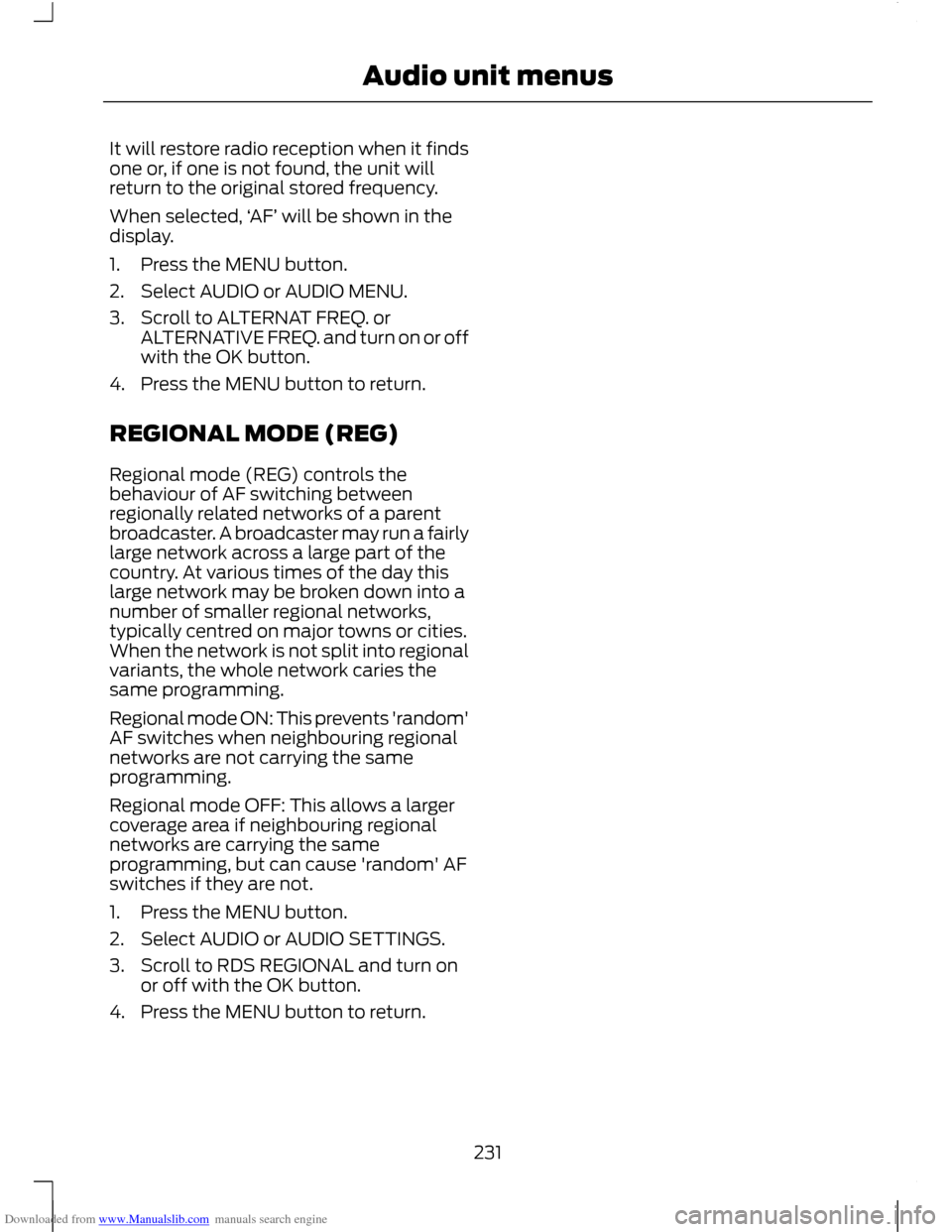
Downloaded from www.Manualslib.com manuals search engine It will restore radio reception when it finds
one or, if one is not found, the unit will
return to the original stored frequency.
When selected,
‘AF’ will be shown in the
display.
1. Press the MENU button.
2. Select AUDIO or AUDIO MENU.
3. Scroll to ALTERNAT FREQ. or ALTERNATIVE FREQ. and turn on or off
with the OK button.
4. Press the MENU button to return.
REGIONAL MODE (REG)
Regional mode (REG) controls the
behaviour of AF switching between
regionally related networks of a parent
broadcaster. A broadcaster may run a fairly
large network across a large part of the
country. At various times of the day this
large network may be broken down into a
number of smaller regional networks,
typically centred on major towns or cities.
When the network is not split into regional
variants, the whole network caries the
same programming.
Regional mode ON: This prevents 'random'
AF switches when neighbouring regional
networks are not carrying the same
programming.
Regional mode OFF: This allows a larger
coverage area if neighbouring regional
networks are carrying the same
programming, but can cause 'random' AF
switches if they are not.
1. Press the MENU button.
2. Select AUDIO or AUDIO SETTINGS.
3. Scroll to RDS REGIONAL and turn on or off with the OK button.
4. Press the MENU button to return.
231
Audio unit menus
Page 234 of 296
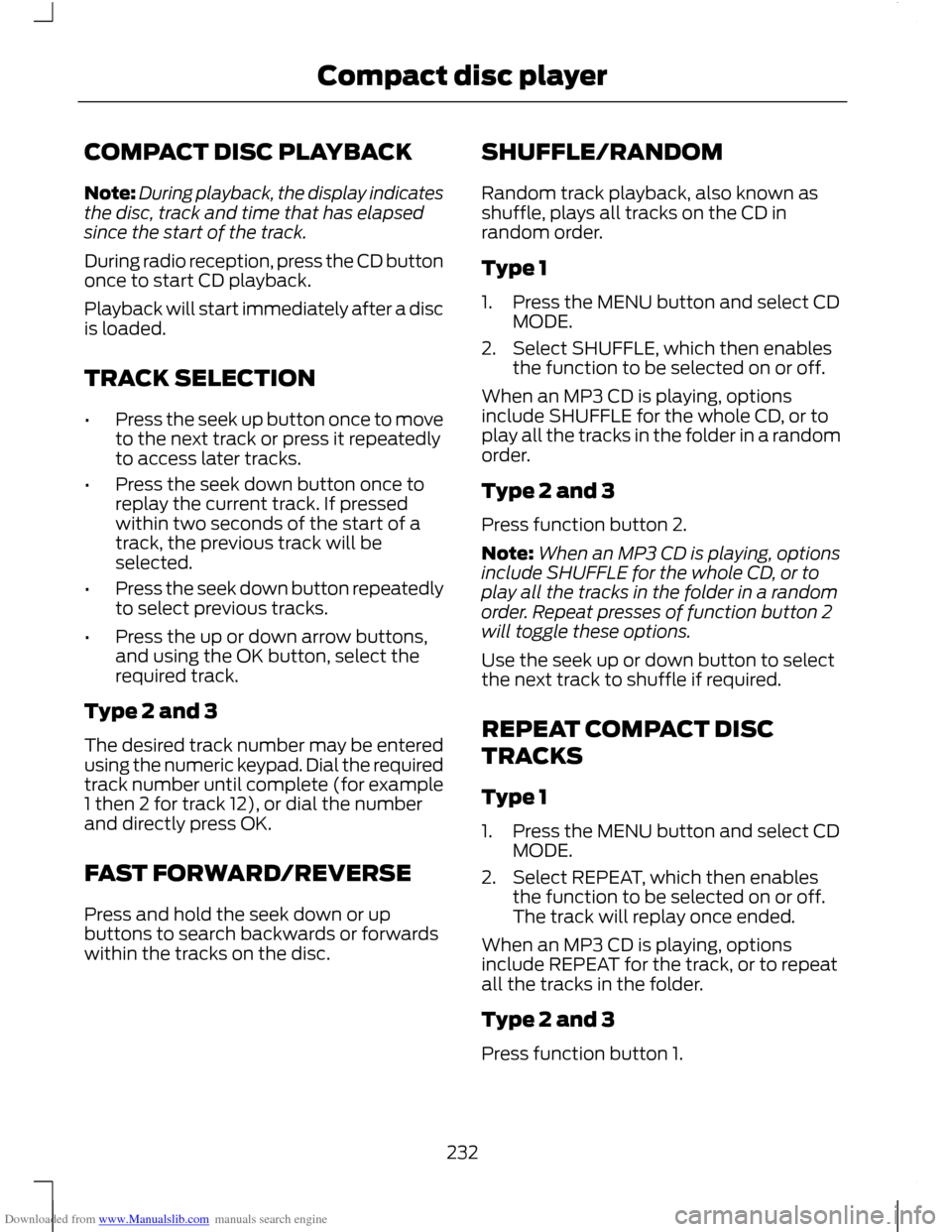
Downloaded from www.Manualslib.com manuals search engine COMPACT DISC PLAYBACK
Note:
During playback, the display indicates
the disc, track and time that has elapsed
since the start of the track.
During radio reception, press the CD button
once to start CD playback.
Playback will start immediately after a disc
is loaded.
TRACK SELECTION
• Press the seek up button once to move
to the next track or press it repeatedly
to access later tracks.
• Press the seek down button once to
replay the current track. If pressed
within two seconds of the start of a
track, the previous track will be
selected.
• Press the seek down button repeatedly
to select previous tracks.
• Press the up or down arrow buttons,
and using the OK button, select the
required track.
Type 2 and 3
The desired track number may be entered
using the numeric keypad. Dial the required
track number until complete (for example
1 then 2 for track 12), or dial the number
and directly press OK.
FAST FORWARD/REVERSE
Press and hold the seek down or up
buttons to search backwards or forwards
within the tracks on the disc. SHUFFLE/RANDOM
Random track playback, also known as
shuffle, plays all tracks on the CD in
random order.
Type 1
1. Press the MENU button and select CD
MODE.
2. Select SHUFFLE, which then enables the function to be selected on or off.
When an MP3 CD is playing, options
include SHUFFLE for the whole CD, or to
play all the tracks in the folder in a random
order.
Type 2 and 3
Press function button 2.
Note: When an MP3 CD is playing, options
include SHUFFLE for the whole CD, or to
play all the tracks in the folder in a random
order. Repeat presses of function button 2
will toggle these options.
Use the seek up or down button to select
the next track to shuffle if required.
REPEAT COMPACT DISC
TRACKS
Type 1
1. Press the MENU button and select CD MODE.
2. Select REPEAT, which then enables the function to be selected on or off.
The track will replay once ended.
When an MP3 CD is playing, options
include REPEAT for the track, or to repeat
all the tracks in the folder.
Type 2 and 3
Press function button 1.
232
Compact disc player
Page 235 of 296
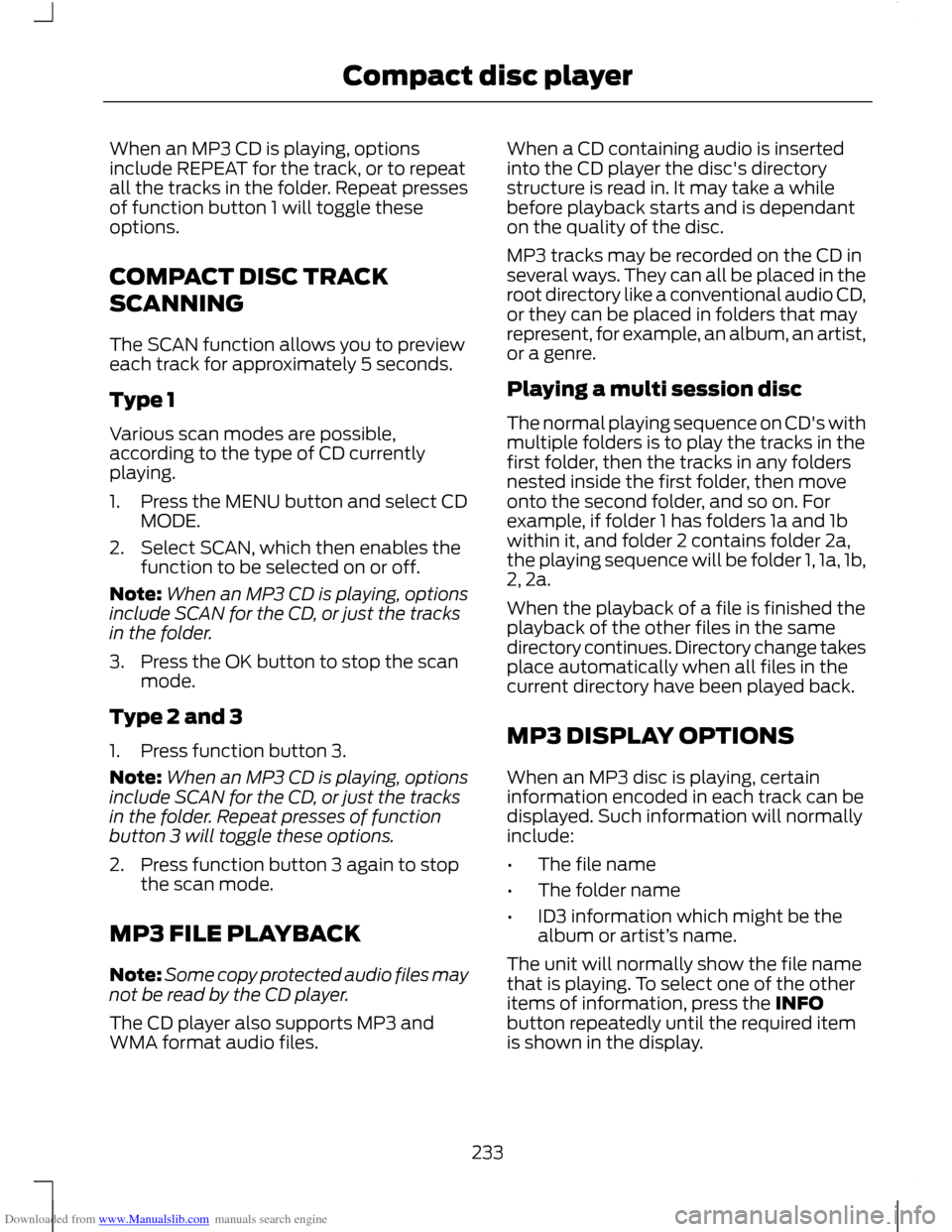
Downloaded from www.Manualslib.com manuals search engine When an MP3 CD is playing, options
include REPEAT for the track, or to repeat
all the tracks in the folder. Repeat presses
of function button 1 will toggle these
options.
COMPACT DISC TRACK
SCANNING
The SCAN function allows you to preview
each track for approximately 5 seconds.
Type 1
Various scan modes are possible,
according to the type of CD currently
playing.
1. Press the MENU button and select CD
MODE.
2. Select SCAN, which then enables the function to be selected on or off.
Note: When an MP3 CD is playing, options
include SCAN for the CD, or just the tracks
in the folder.
3. Press the OK button to stop the scan mode.
Type 2 and 3
1. Press function button 3.
Note: When an MP3 CD is playing, options
include SCAN for the CD, or just the tracks
in the folder. Repeat presses of function
button 3 will toggle these options.
2. Press function button 3 again to stop the scan mode.
MP3 FILE PLAYBACK
Note: Some copy protected audio files may
not be read by the CD player.
The CD player also supports MP3 and
WMA format audio files. When a CD containing audio is inserted
into the CD player the disc's directory
structure is read in. It may take a while
before playback starts and is dependant
on the quality of the disc.
MP3 tracks may be recorded on the CD in
several ways. They can all be placed in the
root directory like a conventional audio CD,
or they can be placed in folders that may
represent, for example, an album, an artist,
or a genre.
Playing a multi session disc
The normal playing sequence on CD's with
multiple folders is to play the tracks in the
first folder, then the tracks in any folders
nested inside the first folder, then move
onto the second folder, and so on. For
example, if folder 1 has folders 1a and 1b
within it, and folder 2 contains folder 2a,
the playing sequence will be folder 1, 1a, 1b,
2, 2a.
When the playback of a file is finished the
playback of the other files in the same
directory continues. Directory change takes
place automatically when all files in the
current directory have been played back.
MP3 DISPLAY OPTIONS
When an MP3 disc is playing, certain
information encoded in each track can be
displayed. Such information will normally
include:
•
The file name
• The folder name
• ID3 information which might be the
album or artist’ s name.
The unit will normally show the file name
that is playing. To select one of the other
items of information, press the INFO
button repeatedly until the required item
is shown in the display.
233
Compact disc player
Page 236 of 296
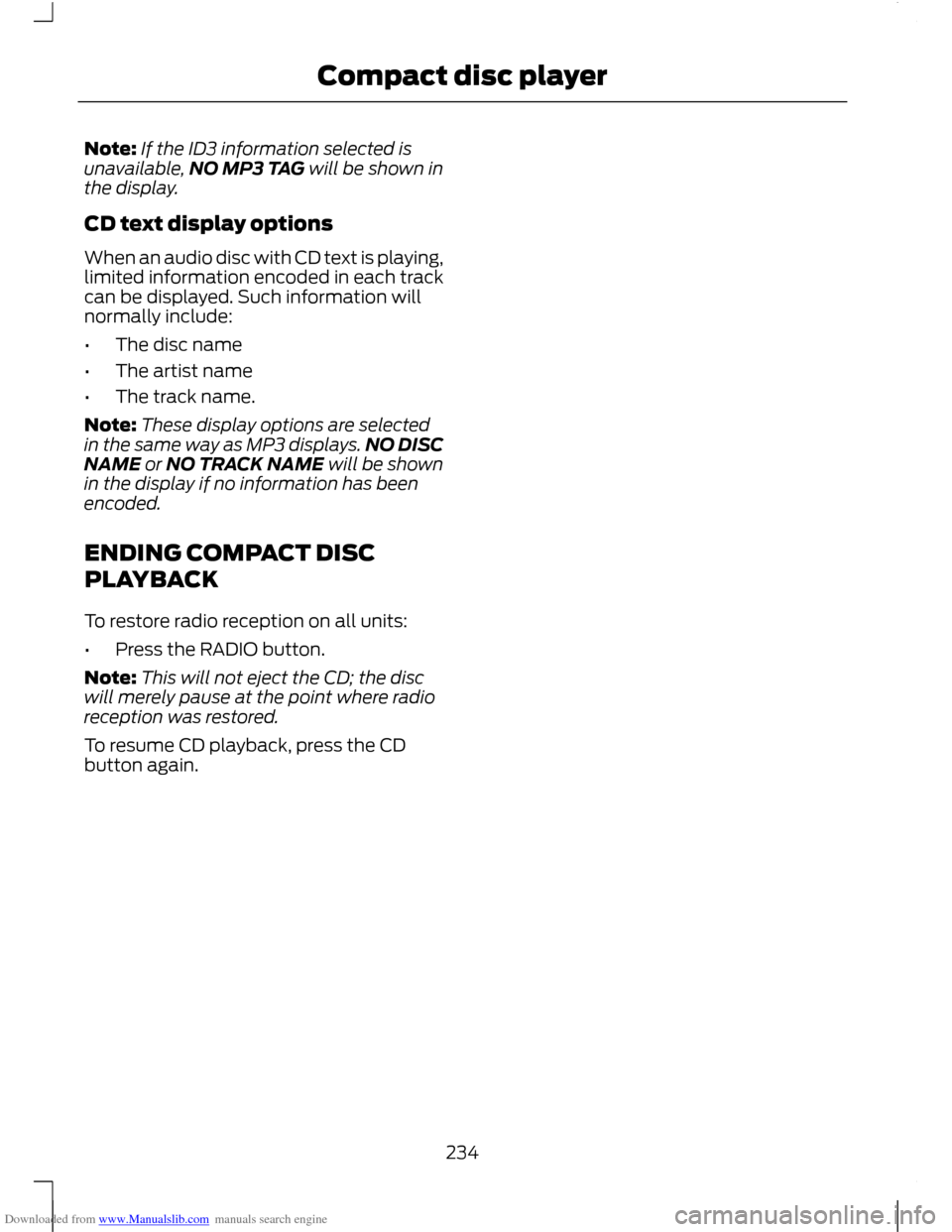
Downloaded from www.Manualslib.com manuals search engine Note:
If the ID3 information selected is
unavailable, NO MP3 TAG will be shown in
the display.
CD text display options
When an audio disc with CD text is playing,
limited information encoded in each track
can be displayed. Such information will
normally include:
• The disc name
• The artist name
• The track name.
Note: These display options are selected
in the same way as MP3 displays. NO DISC
NAME or NO TRACK NAME will be shown
in the display if no information has been
encoded.
ENDING COMPACT DISC
PLAYBACK
To restore radio reception on all units:
• Press the RADIO button.
Note: This will not eject the CD; the disc
will merely pause at the point where radio
reception was restored.
To resume CD playback, press the CD
button again.
234
Compact disc player
Page 237 of 296
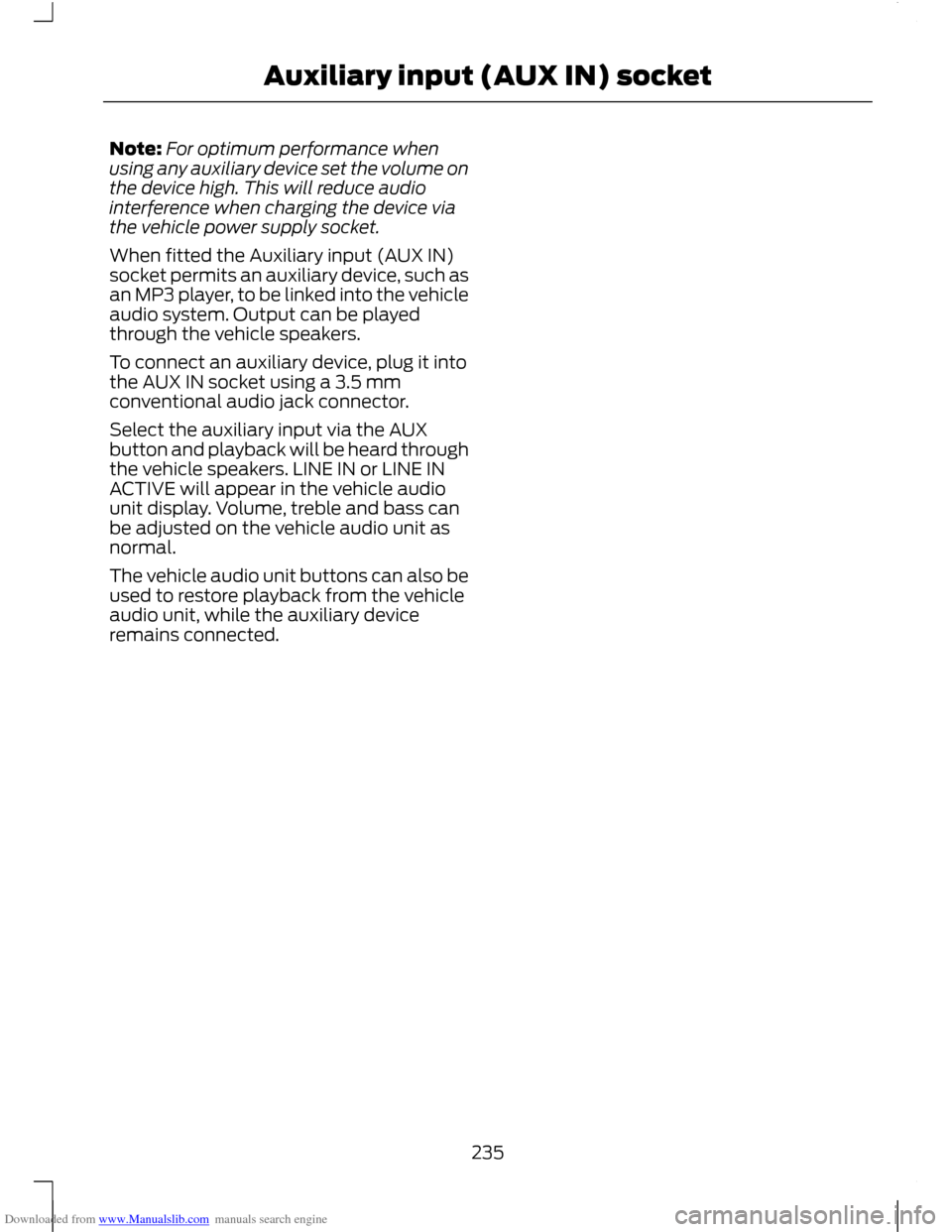
Downloaded from www.Manualslib.com manuals search engine Note:
For optimum performance when
using any auxiliary device set the volume on
the device high. This will reduce audio
interference when charging the device via
the vehicle power supply socket.
When fitted the Auxiliary input (AUX IN)
socket permits an auxiliary device, such as
an MP3 player, to be linked into the vehicle
audio system. Output can be played
through the vehicle speakers.
To connect an auxiliary device, plug it into
the AUX IN socket using a 3.5 mm
conventional audio jack connector.
Select the auxiliary input via the AUX
button and playback will be heard through
the vehicle speakers. LINE IN or LINE IN
ACTIVE will appear in the vehicle audio
unit display. Volume, treble and bass can
be adjusted on the vehicle audio unit as
normal.
The vehicle audio unit buttons can also be
used to restore playback from the vehicle
audio unit, while the auxiliary device
remains connected.
235
Auxiliary input (AUX IN) socket
Page 238 of 296

Downloaded from www.Manualslib.com manuals search engine Rectification
Audio unit display
General error message for CD fault conditions, such ascannot read the CD, data-CD inserted, etc. Ensure disc is loaded correct way up. Clean and re-try, or replace
disc with known music disc. If error persists contact your dealer.
PLEASE CHECK CD
General error message for CD fault conditions such aspossible mechanism fault.
CD DRIVE MALFUNCTION
Ambient temperature too hot – unit will not work untilit has cooled down.
CD DRIVE HIGH TEMP
General error message for iPod fault conditions, suchas cannot read the data. Ensure iPod is insertedcorrectly. If error persists contact your dealer.
IPOD ERROR READING DEVICE
236
Audio troubleshooting
Page 239 of 296
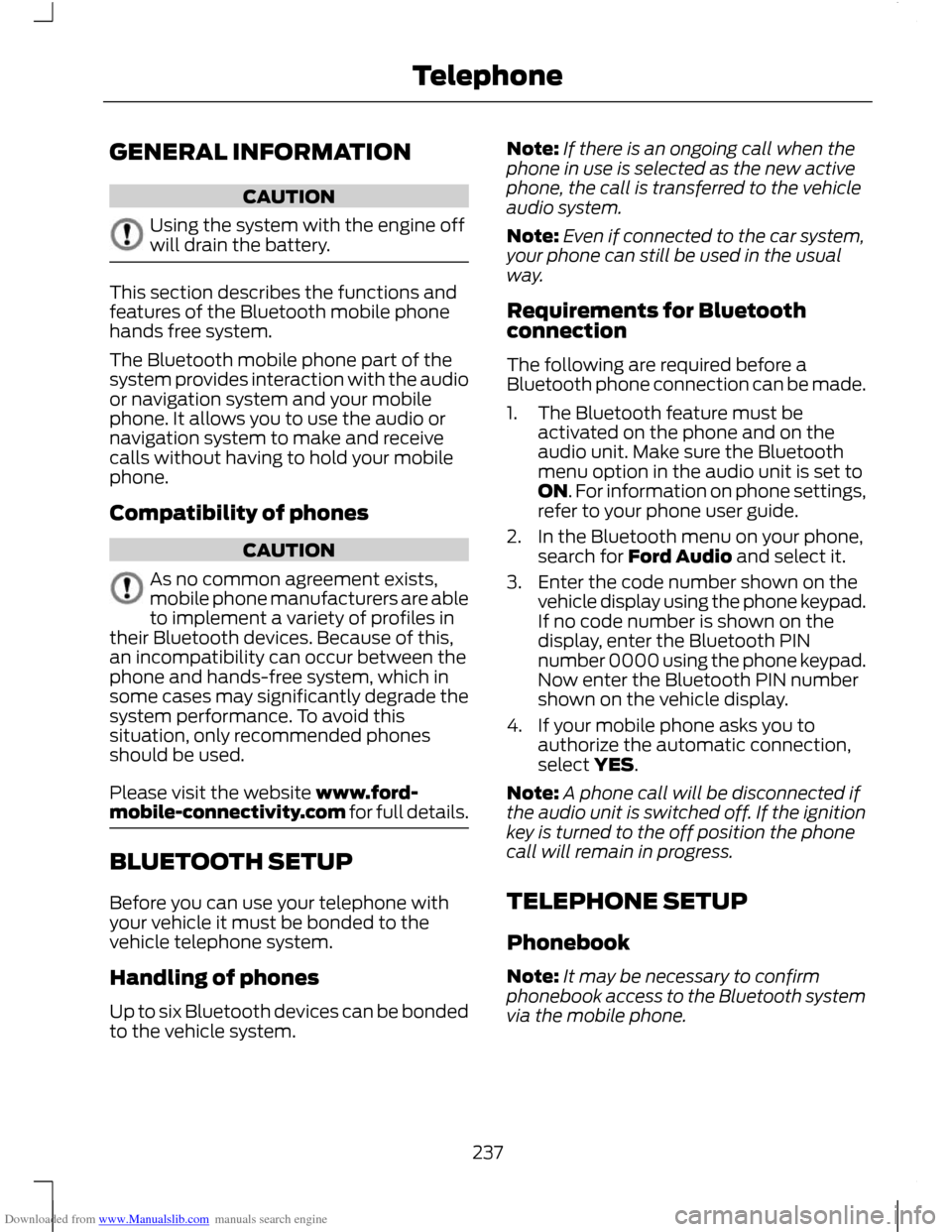
Downloaded from www.Manualslib.com manuals search engine GENERAL INFORMATION
CAUTION
Using the system with the engine off
will drain the battery.
This section describes the functions and
features of the Bluetooth mobile phone
hands free system.
The Bluetooth mobile phone part of the
system provides interaction with the audio
or navigation system and your mobile
phone. It allows you to use the audio or
navigation system to make and receive
calls without having to hold your mobile
phone.
Compatibility of phones
CAUTION
As no common agreement exists,
mobile phone manufacturers are able
to implement a variety of profiles in
their Bluetooth devices. Because of this,
an incompatibility can occur between the
phone and hands-free system, which in
some cases may significantly degrade the
system performance. To avoid this
situation, only recommended phones
should be used.
Please visit the website www.ford-
mobile-connectivity.com for full details. BLUETOOTH SETUP
Before you can use your telephone with
your vehicle it must be bonded to the
vehicle telephone system.
Handling of phones
Up to six Bluetooth devices can be bonded
to the vehicle system. Note:
If there is an ongoing call when the
phone in use is selected as the new active
phone, the call is transferred to the vehicle
audio system.
Note: Even if connected to the car system,
your phone can still be used in the usual
way.
Requirements for Bluetooth
connection
The following are required before a
Bluetooth phone connection can be made.
1. The Bluetooth feature must be activated on the phone and on the
audio unit. Make sure the Bluetooth
menu option in the audio unit is set to
ON. For information on phone settings,
refer to your phone user guide.
2. In the Bluetooth menu on your phone, search for Ford Audio and select it.
3. Enter the code number shown on the vehicle display using the phone keypad.
If no code number is shown on the
display, enter the Bluetooth PIN
number 0000 using the phone keypad.
Now enter the Bluetooth PIN number
shown on the vehicle display.
4. If your mobile phone asks you to authorize the automatic connection,
select YES.
Note: A phone call will be disconnected if
the audio unit is switched off. If the ignition
key is turned to the off position the phone
call will remain in progress.
TELEPHONE SETUP
Phonebook
Note: It may be necessary to confirm
phonebook access to the Bluetooth system
via the mobile phone.
237
Telephone
Page 240 of 296
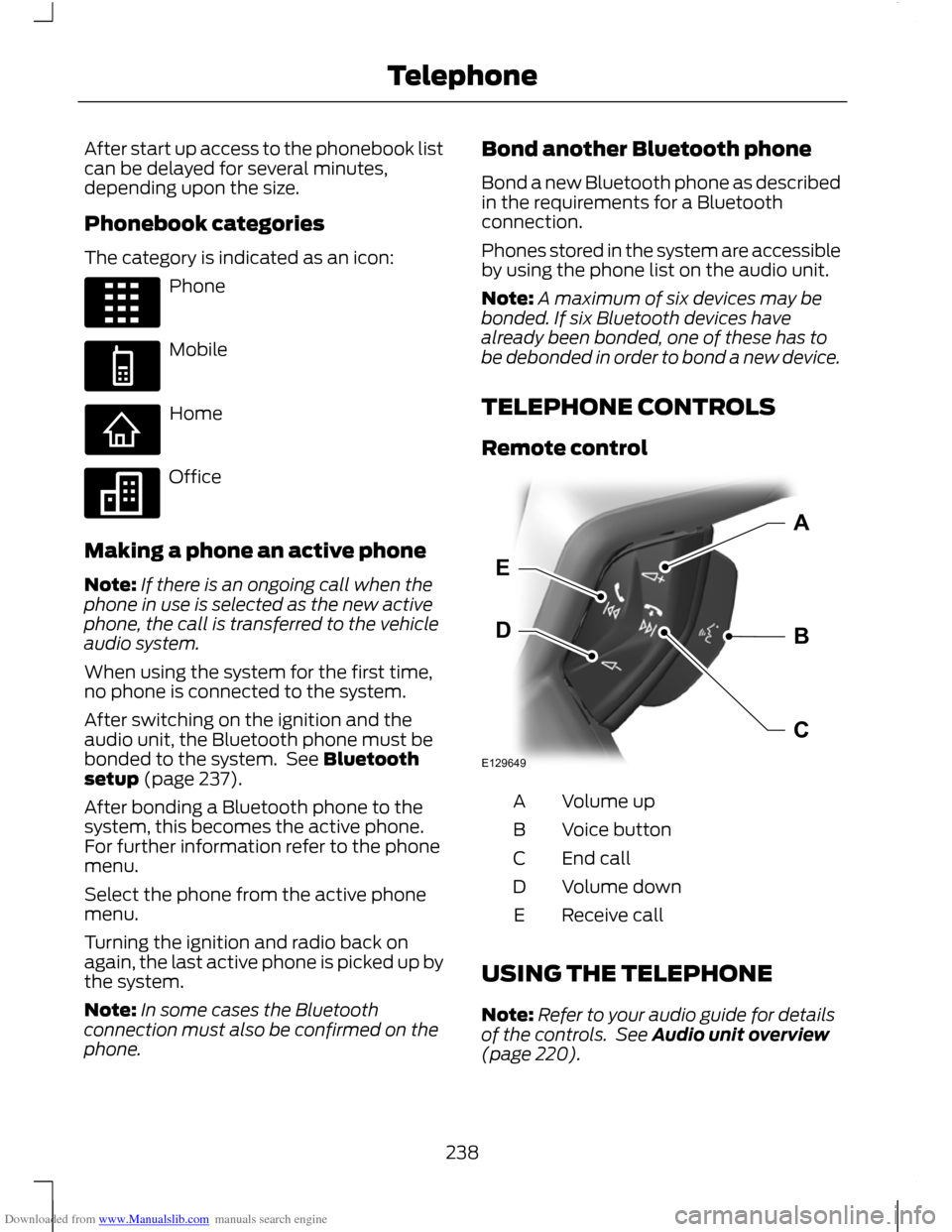
Downloaded from www.Manualslib.com manuals search engine After start up access to the phonebook list
can be delayed for several minutes,
depending upon the size.
Phonebook categories
The category is indicated as an icon:
Phone
Mobile
Home
Office
Making a phone an active phone
Note: If there is an ongoing call when the
phone in use is selected as the new active
phone, the call is transferred to the vehicle
audio system.
When using the system for the first time,
no phone is connected to the system.
After switching on the ignition and the
audio unit, the Bluetooth phone must be
bonded to the system. See Bluetooth
setup (page 237).
After bonding a Bluetooth phone to the
system, this becomes the active phone.
For further information refer to the phone
menu.
Select the phone from the active phone
menu.
Turning the ignition and radio back on
again, the last active phone is picked up by
the system.
Note: In some cases the Bluetooth
connection must also be confirmed on the
phone. Bond another Bluetooth phone
Bond a new Bluetooth phone as described
in the requirements for a Bluetooth
connection.
Phones stored in the system are accessible
by using the phone list on the audio unit.
Note:
A maximum of six devices may be
bonded. If six Bluetooth devices have
already been bonded, one of these has to
be debonded in order to bond a new device.
TELEPHONE CONTROLS
Remote control Volume up
A
Voice button
B
End call
C
Volume down
D
Receive call
E
USING THE TELEPHONE
Note: Refer to your audio guide for details
of the controls. See Audio unit overview
(page 220).
238
TelephoneE87990 E87991 E87992 E87993 E129649BDEAC