display GENESIS G80 2021 Premium Navigation Manual
[x] Cancel search | Manufacturer: GENESIS, Model Year: 2021, Model line: G80, Model: GENESIS G80 2021Pages: 298, PDF Size: 12.97 MB
Page 246 of 298
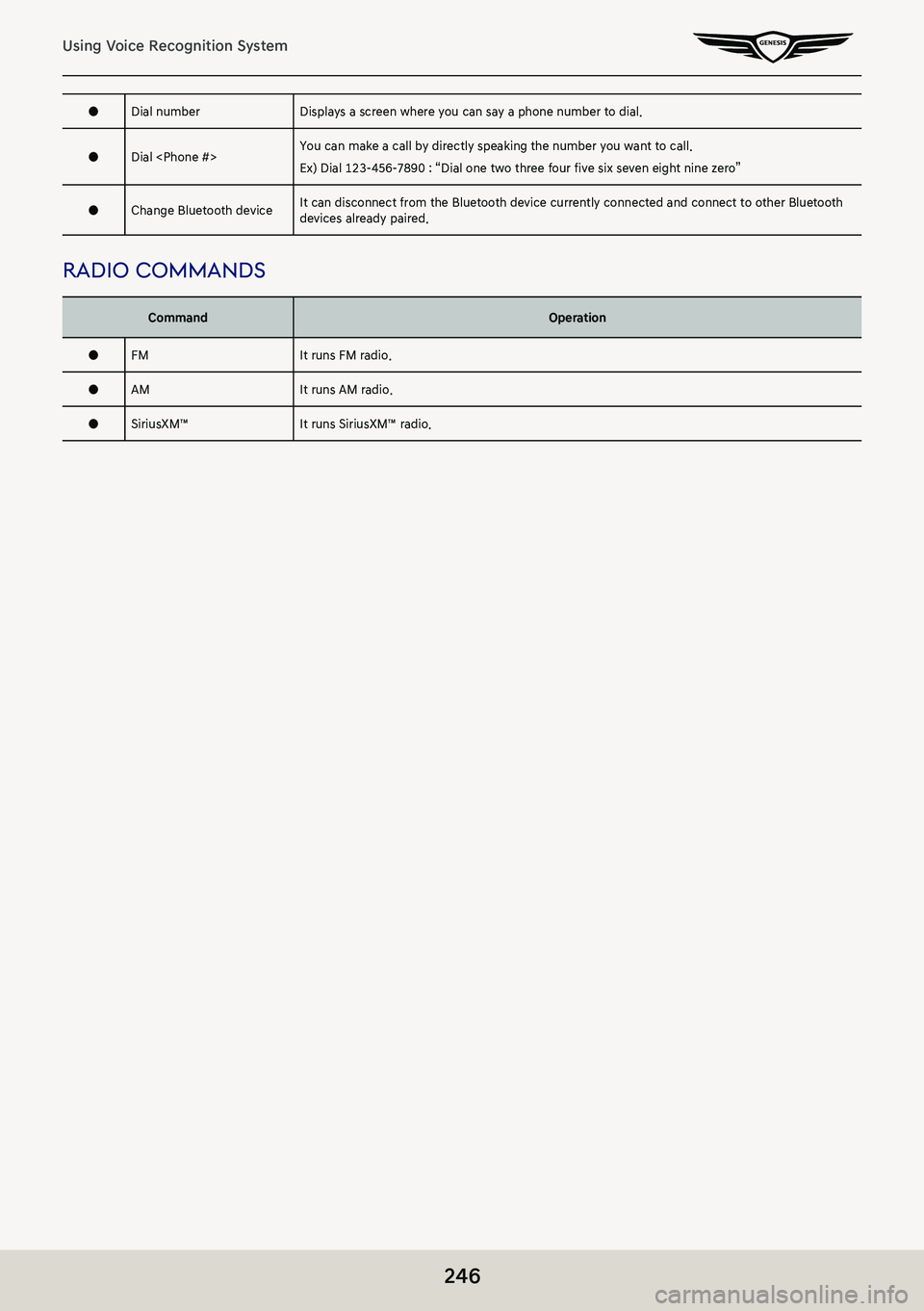
246
Using Voice Recognition System
●Dial numberDisplays a screen where you can say a phone number to dial.
●Dial
Ex) Dial 123-456-7890 : “Dial one two three four five six seven eight nine zero”
●Change Bluetooth deviceIt can disconnect from the Bluetooth device currently connected and connect to other Bluetooth devices already paired.
radio commands
CommandOperation
●FMIt runs FM radio.
●AMIt runs AM radio.
●SiriusXM™It runs SiriusXM™ radio.
Page 247 of 298
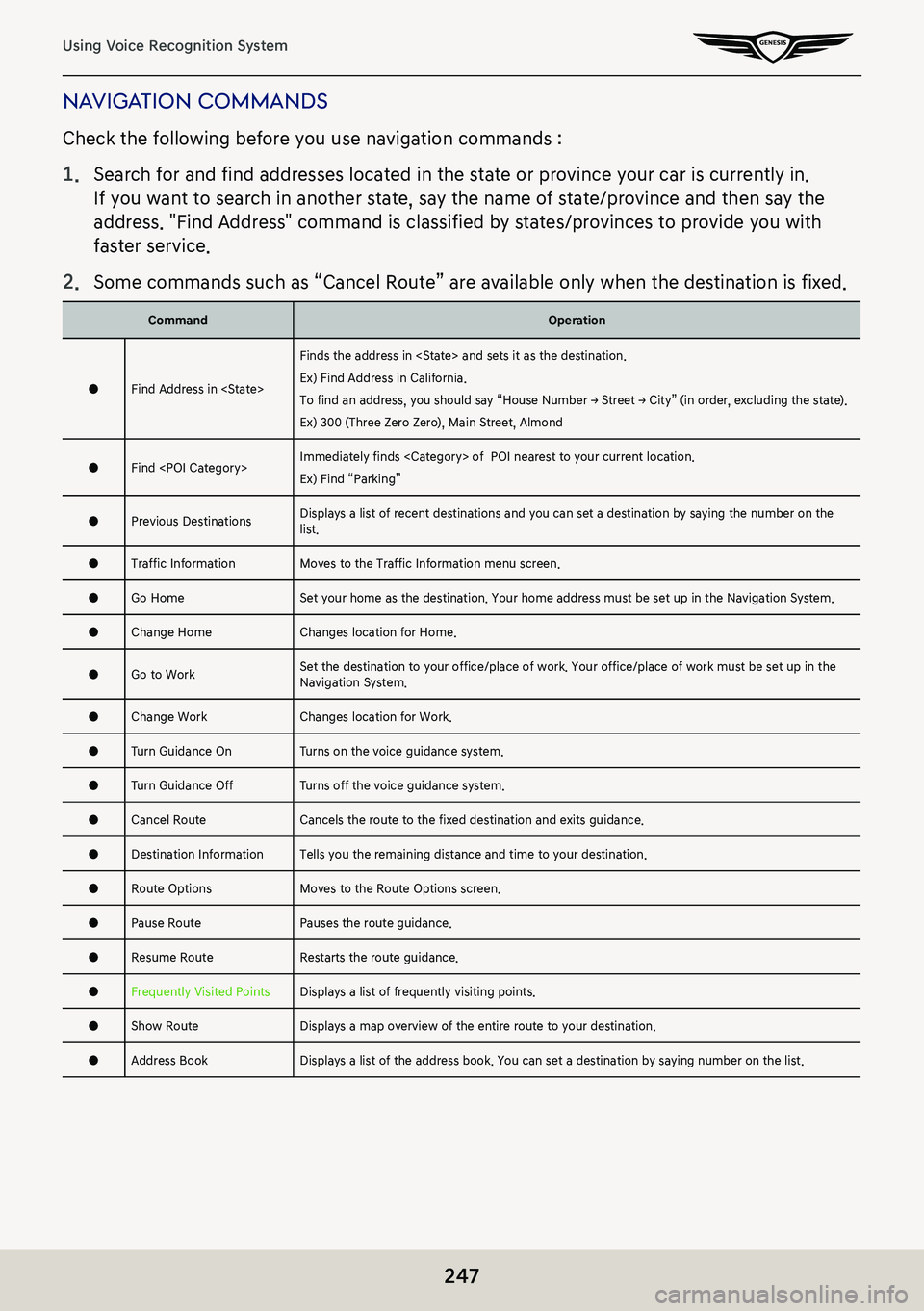
247
Using Voice Recognition System
naViga Tion commands
Check the following before you use navigation commands :
1. Search for and find addresses located in the state or province your car is currently in.
If you want to search in another state, say the name of state/province and then say the
address. "Find Address" command is classified by states/provinces to provide you with
faster service.
2. Some commands such as “Cancel Route” are available only when the destination is fixed.
CommandOperation
●Find Address in
Finds the address in
Ex) Find Address in California.
To find an address, you should say “House Number → Street → City” (in order, excluding the state).
Ex) 300 (Three Zero Zero), Main Street, Almond
●Find
Ex) Find “Parking”
●Previous DestinationsDisplays a list of recent destinations and you can set a destination by saying the number on the list.
●Traffic InformationMoves to the Traffic Information menu screen.
●Go HomeSet your home as the destination. Your home address must be set up in the Navigation System.
●Change HomeChanges location for Home.
●Go to Work Set the destination to your office/place of work. Your office/place of work must be set up in the Navigation System.
●Change WorkChanges location for Work.
●Turn Guidance OnTurns on the voice guidance system.
●Turn Guidance OffTurns off the voice guidance system.
●Cancel RouteCancels the route to the fixed destination and exits guidance.
●Destination InformationTells you the remaining distance and time to your destination.
●Route OptionsMoves to the Route Options screen.
●Pause RoutePauses the route guidance.
●Resume RouteRestarts the route guidance.
●Frequently Visited PointsDisplays a list of frequently visiting points.
●Show RouteDisplays a map overview of the entire route to your destination.
●Address BookDisplays a list of the address book. You can set a destination by saying number on the list.
Page 248 of 298

248
Using Voice Recognition System
oTher commands
CommandOperation
●HelpGoes to the voice recognition help screen. All available commands can then be identified and used.
□Yes/NoWhen voice recognition is active, this command is used when an answer is requested for a confirmation question.
□Line 1-4 (One-Four)When you cannot select a certain name, such as in Call History, you can select it using line number.
Simple numbers, such as “one” and “two”, can be recognized.
□Next/PreviousWhen five or more searched items are listed, you can move to the previous or next page using a voice command.
□Manual InputWhen Dial or Destination search results are displayed, this command is used to search manually rather than searching using a voice command.
Voice recognition stops after this command is used.
□Go BackGoes back to the previous screen.
●ExitEnds the voice recognition.
Page 260 of 298
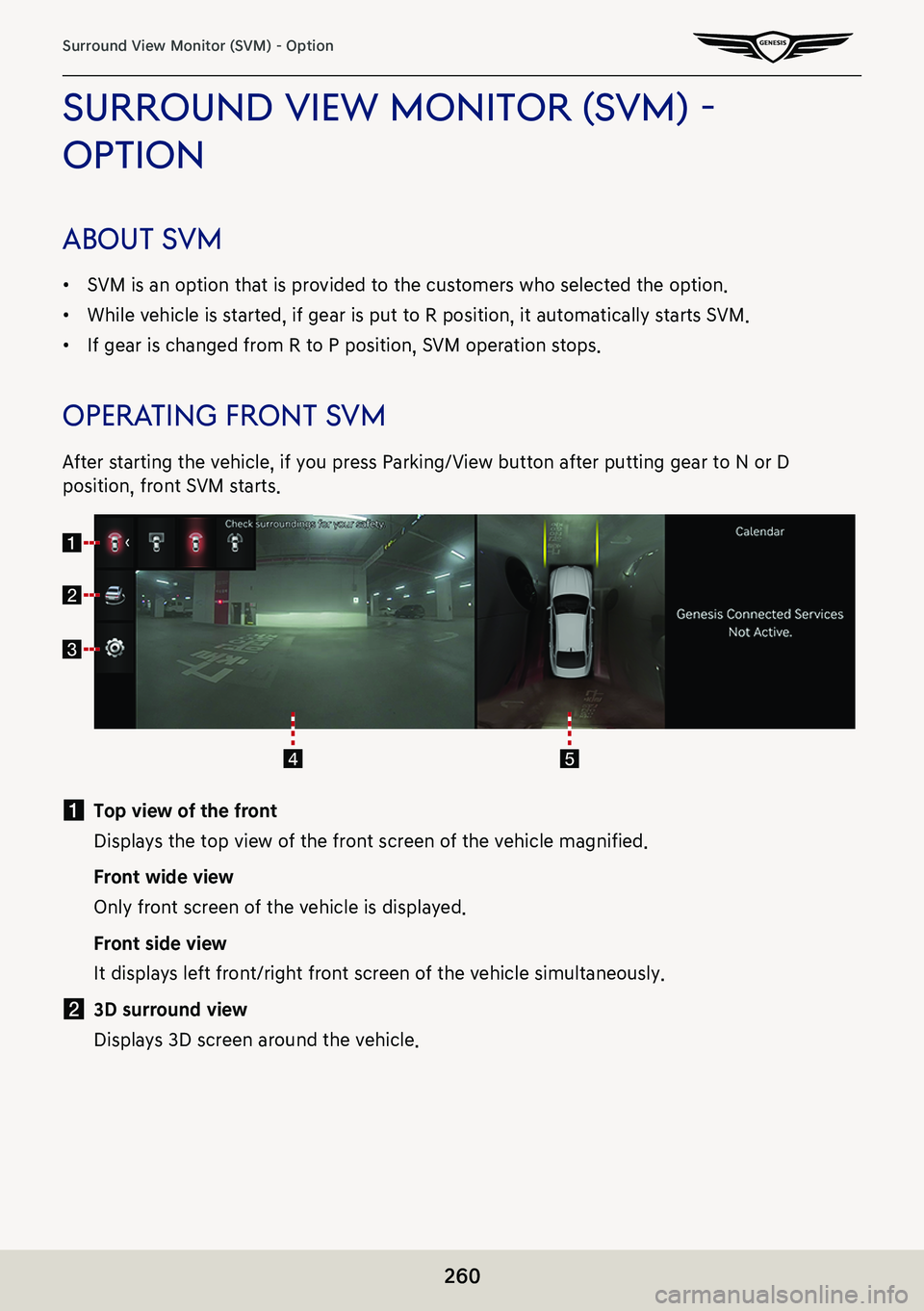
260
Surround View Monitor (SVM) - Option
surround View moniTor (sVm) -
opTion
abouT s Vm
䠐SVM is an option that is provided to the customers who selected the option.
䠐While vehicle is started, if gear is put to R position, it automatically starts SVM.
䠐If gear is changed from R to P position, SVM operation stops.
operaTing fronT s Vm
After starting the vehicle, if you press Parking/View button after putting gear to N or D
position, front SVM starts.
a Top view of the front
Displays the top view of the front screen of the vehicle magnified.
Front wide view
Only front screen of the vehicle is displayed.
Front side view
It displays left front/right front screen of the vehicle simultaneously.
b 3D surround view
Displays 3D screen around the vehicle.
Page 261 of 298

261
Surround View Monitor (SVM) - Option
c a
Move to the camera settings menu.
d Front screen
It displays front view.
e Top view
It displays combined image for each directions (left, right, front, rear) of side mirror
camera.
,no Te
While front SVM is running, if you drive at about 15km/h or more, SVM is turned off.
At this state, even if you drive at about 15km/h or less, SVM is remained at OFF state.
Page 262 of 298

262
Surround View Monitor (SVM) - Option
operaTing rear s Vm
After starting the vehicle, if gear is put to R position, rear SVM starts.
a Top view of the rear
Displays the top view of the rear of the vehicle screen magnified.
Rear wide view
It displays only the rear screen of the vehicle.
Rear side view
It displays left rear / right rear screen of the vehicle simultaneously.
b 3D surround view
Displays 3D screen around the vehicle.
c a
Move to the camera settings menu.
d Rear screen
It displays rear view.
e Top view
It displays combined image for each directions (left, right, front, rear) of side mirror
camera.
,no Te
䠐SVM camera has an optical lens to secure wide view, so there is a little difference
between the distance shown on the screen and the actual one.
䠐For safety, make sure to check the rear and left/right by yourself.
Page 263 of 298
![GENESIS G80 2021 Premium Navigation Manual 263
Surround View Monitor (SVM) - Option
camera seTTings
1. If you press [a], it moves to the camera settings screens.
2. Press the desired item.
䠐[Display Contents]: Sets top view parking guidance GENESIS G80 2021 Premium Navigation Manual 263
Surround View Monitor (SVM) - Option
camera seTTings
1. If you press [a], it moves to the camera settings screens.
2. Press the desired item.
䠐[Display Contents]: Sets top view parking guidance](/img/46/35613/w960_35613-262.png)
263
Surround View Monitor (SVM) - Option
camera seTTings
1. If you press [a], it moves to the camera settings screens.
2. Press the desired item.
䠐[Display Contents]: Sets top view parking guidance, rear view parking guidance and
parking distance warning.
䠐[Display Settings]: Sets the camera screen of front and rear.
Page 264 of 298
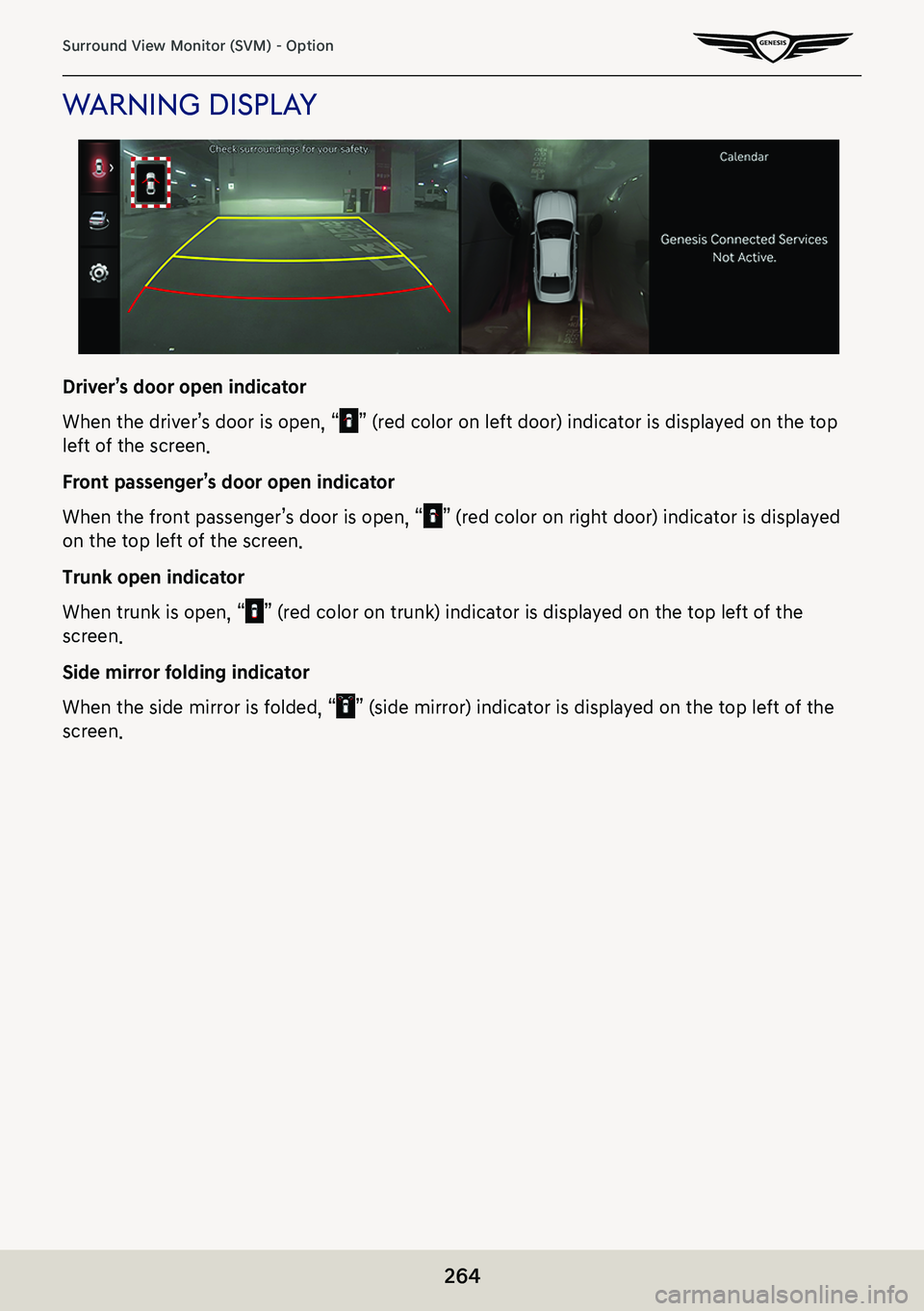
264
Surround View Monitor (SVM) - Option
warning displa Y
Driver’s door open indicator
When the driver’s door is open, “” (red color on left door) indicator is displayed on the top
left of the screen.
Front passenger’s door open indicator
When the front passenger’s door is open, “” (red color on right door) indicator is displayed
on the top left of the screen.
Trunk open indicator
When trunk is open, “” (red color on trunk) indicator is displayed on the top left of the
screen.
Side mirror folding indicator
When the side mirror is folded, “” (side mirror) indicator is displayed on the top left of the
screen.
Page 265 of 298
![GENESIS G80 2021 Premium Navigation Manual 265
Climate
climaTe
The images may differ from the actual components.
opera Ting clima Te
Press [Climate] on the home screen.
a Front seat set temperature
It sets the set temperature of the front seat GENESIS G80 2021 Premium Navigation Manual 265
Climate
climaTe
The images may differ from the actual components.
opera Ting clima Te
Press [Climate] on the home screen.
a Front seat set temperature
It sets the set temperature of the front seat](/img/46/35613/w960_35613-264.png)
265
Climate
climaTe
The images may differ from the actual components.
opera Ting clima Te
Press [Climate] on the home screen.
a Front seat set temperature
It sets the set temperature of the front seat.
b Outside temperature
It displays the current temperature outside the vehicle.
Page 266 of 298

266
Climate
c Activate upon washer fluid use
Automatically prevents the washer fluid scent from entering the cabin.
Recirculation mode plus
Uses navigation information to prevent unpleasant gases and odors from entering the
vehicle at known locations.
Auto dehumidify
Automatically switches to fresh air ventilation to decrease humidity after an extended use
of air recirculation.
Defog/Defrost
Sets the DEF button so that it increases fan speed, switches to fresh air, activates A/C, and
directs air to the windshield to clear it.
Auto defog
Automatically activates various defog functions based on the level of humidity in the
vehilce cabin.
Indirect ventilation
Cools the cabin using a three-dimensional, diffuse air flow.
d Blower position
Changes the seat blower position to up/down.
e AUTO
The air cooling and heating are automatically activated according to the set temperature.
f Blower level
It displays the set blower level.
g A/C
When the A/C is active, air conditioner is operated for vehicle cooling.
h Rear climate controls
It sets the air conditioning temperature and air volume operating in the rear seats.
i Display off
Turns off the screen.
Front climate controls/rear climate controls
It sets the air conditioning temperature and air volume operating in the front/rear seats.
Web manual
Displays the QR code for the manual of corresponding function.
Split screen
Displays split screen selection menu.