display GENESIS G80 2021 Premium Navigation Manual
[x] Cancel search | Manufacturer: GENESIS, Model Year: 2021, Model line: G80, Model: GENESIS G80 2021Pages: 298, PDF Size: 12.97 MB
Page 224 of 298
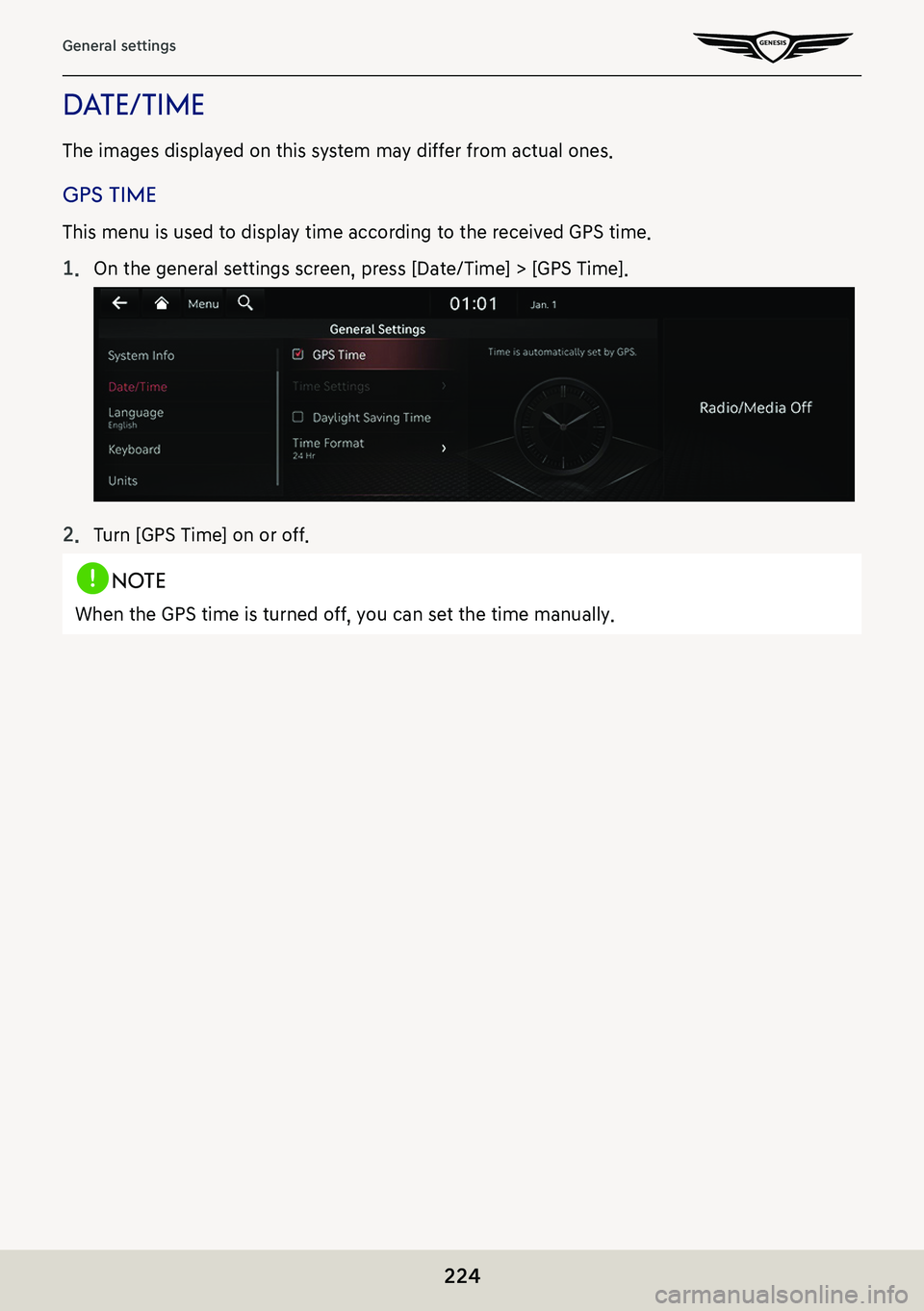
224
General settings
daTe/Time
The images displayed on this system may differ from actual ones.
gps Time
This menu is used to display time according to the received GPS time.
1. On the general settings screen, press [Date/Time] > [GPS Time].
2. Turn [GPS Time] on or off.
,no Te
When the GPS time is turned off, you can set the time manually.
Page 227 of 298
![GENESIS G80 2021 Premium Navigation Manual 227
General settings
Time formaT
This function is used to convert the digital clock display between 12 hour/24 hour systems.
1. On the general settings screen, press [Date/Time] > [Time Format].
2. Pr GENESIS G80 2021 Premium Navigation Manual 227
General settings
Time formaT
This function is used to convert the digital clock display between 12 hour/24 hour systems.
1. On the general settings screen, press [Date/Time] > [Time Format].
2. Pr](/img/46/35613/w960_35613-226.png)
227
General settings
Time formaT
This function is used to convert the digital clock display between 12 hour/24 hour systems.
1. On the general settings screen, press [Date/Time] > [Time Format].
2. Press the desired item.
Page 228 of 298
![GENESIS G80 2021 Premium Navigation Manual 228
General settings
language
This menu is used to set the language of the system display and voice language.
1. On the general settings screen, press [Language].
2. Press the desired item. GENESIS G80 2021 Premium Navigation Manual 228
General settings
language
This menu is used to set the language of the system display and voice language.
1. On the general settings screen, press [Language].
2. Press the desired item.](/img/46/35613/w960_35613-227.png)
228
General settings
language
This menu is used to set the language of the system display and voice language.
1. On the general settings screen, press [Language].
2. Press the desired item.
Page 231 of 298
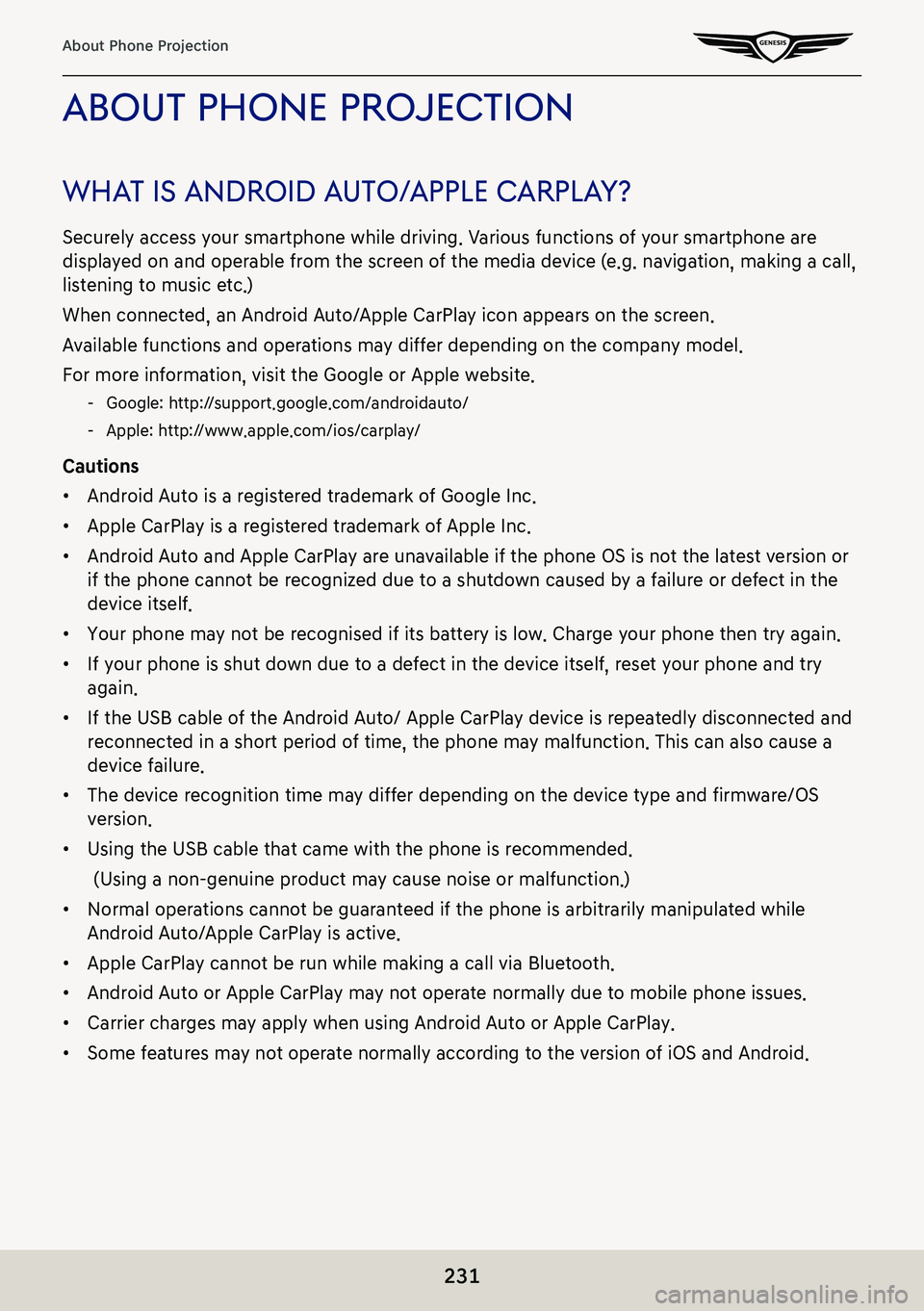
231
About Phone Projection
abouT phone projecTion
whaT is android a uTo/apple c arplaY?
Securely access your smartphone while driving. Various functions of your smartphone are
displayed on and operable from the screen of the media device (e.g. navigation, making a call,
listening to music etc.)
When connected, an Android Auto/Apple CarPlay icon appears on the screen.
Available functions and operations may differ depending on the company model.
For more information, visit the Google or Apple website.
-Google: http://support.google.com/androidauto/
-Apple: http://www.apple.com/ios/carplay/
Cautions
䠐Android Auto is a registered trademark of Google Inc.
䠐Apple CarPlay is a registered trademark of Apple Inc.
䠐Android Auto and Apple CarPlay are unavailable if the phone OS is not the latest version or
if the phone cannot be recognized due to a shutdown caused by a failure or defect in the
device itself.
䠐Your phone may not be recognised if its battery is low. Charge your phone then try again.
䠐If your phone is shut down due to a defect in the device itself, reset your phone and try
again.
䠐If the USB cable of the Android Auto/ Apple CarPlay device is repeatedly disconnected and
reconnected in a short period of time, the phone may malfunction. This can also cause a
device failure.
䠐The device recognition time may differ depending on the device type and firmware/OS
version.
䠐Using the USB cable that came with the phone is recommended.
(Using a non-genuine product may cause noise or malfunction.)
䠐Normal operations cannot be guaranteed if the phone is arbitrarily manipulated while
Android Auto/Apple CarPlay is active.
䠐Apple CarPlay cannot be run while making a call via Bluetooth.
䠐Android Auto or Apple CarPlay may not operate normally due to mobile phone issues.
䠐Carrier charges may apply when using Android Auto or Apple CarPlay.
䠐Some features may not operate normally according to the version of iOS and Android.
Page 235 of 298
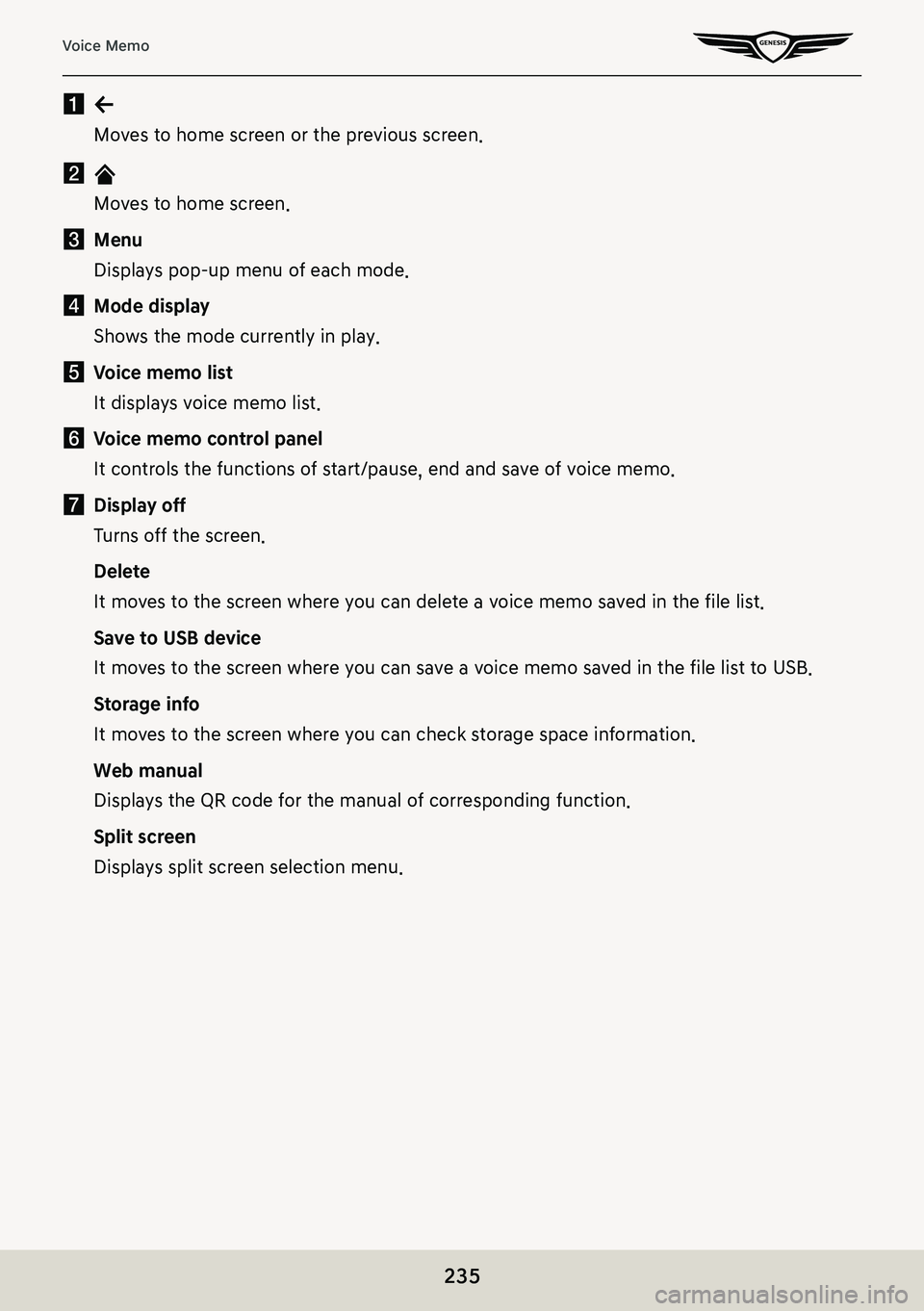
235
Voice Memo
a a
Moves to home screen or the previous screen.
b B
Moves to home screen.
c Menu
Displays pop-up menu of each mode.
d Mode display
Shows the mode currently in play.
e Voice memo list
It displays voice memo list.
f Voice memo control panel
It controls the functions of start/pause, end and save of voice memo.
g Display off
Turns off the screen.
Delete
It moves to the screen where you can delete a voice memo saved in the file list.
Save to USB device
It moves to the screen where you can save a voice memo saved in the file list to USB.
Storage info
It moves to the screen where you can check storage space information.
Web manual
Displays the QR code for the manual of corresponding function.
Split screen
Displays split screen selection menu.
Page 240 of 298
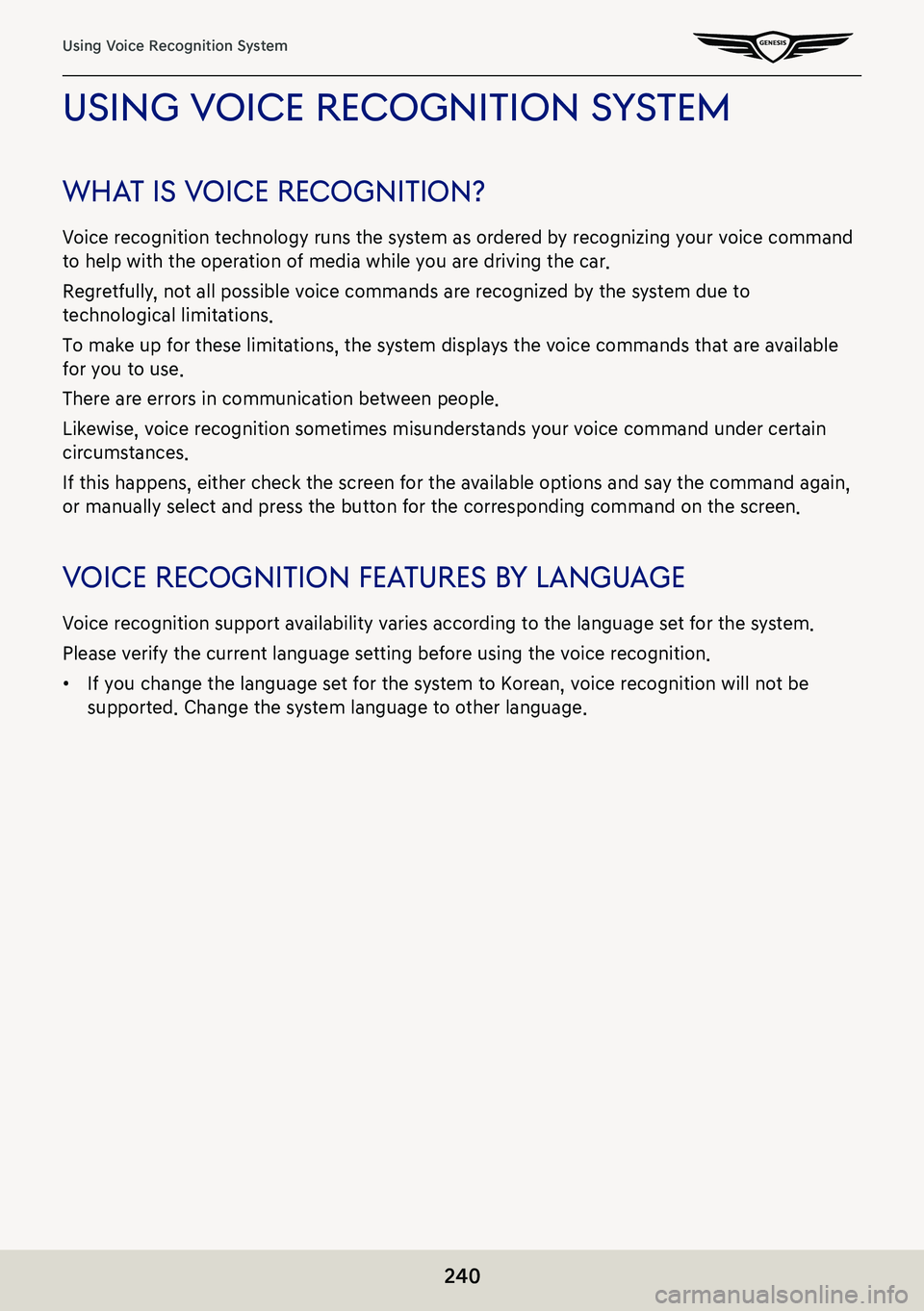
240
Using Voice Recognition System
using Voice recogniTion sYsTem
wha T is V oice recogniTion?
Voice recognition technology runs the system as ordered by recognizing your voice command
to help with the operation of media while you are driving the car.
Regretfully, not all possible voice commands are recognized by the system due to
technological limitations.
To make up for these limitations, the system displays the voice commands that are available
for you to use.
There are errors in communication between people.
Likewise, voice recognition sometimes misunderstands your voice command under certain
circumstances.
If this happens, either check the screen for the available options and say the command again,
or manually select and press the button for the corresponding command on the screen.
Voice recogniTion fea Tures bY language
Voice recognition support availability varies according to the language set for the system.
Please verify the current language setting before using the voice recognition.
䠐If you change the language set for the system to Korean, voice recognition will not be
supported. Change the system language to other language.
Page 242 of 298
![GENESIS G80 2021 Premium Navigation Manual 242
Using Voice Recognition System
sTar Ting V oice recogniTion
1. Press the [i] button on the steering wheel remote control.
2. Say the desired voice command after the beep sound.
,noTe
䠐For prope GENESIS G80 2021 Premium Navigation Manual 242
Using Voice Recognition System
sTar Ting V oice recogniTion
1. Press the [i] button on the steering wheel remote control.
2. Say the desired voice command after the beep sound.
,noTe
䠐For prope](/img/46/35613/w960_35613-241.png)
242
Using Voice Recognition System
sTar Ting V oice recogniTion
1. Press the [i] button on the steering wheel remote control.
2. Say the desired voice command after the beep sound.
,noTe
䠐For proper recognition, please say the command after the voice instruction and beep
sound.
䠐When starting voice recognition, the voice command entry window with four
representative commands is displayed.
䠐If voice recognition is in [Beginner], then the system will provide the detailed voice
recognition guidance. If voice recognition is in [Standard], then the system will provide
the simple version of voice recognition guidance. If voice recognition is in [Expert], then
you will only hear a beep.
sKipping prompT messages
While a prompt is playing, press the [i] button on the steering wheel remote control quickly.
The prompt is immediately ended and a beep will sound.
After the beep, please say the voice command.
re-s Tar Ting V oice recogniTion
While the system waits for input, press the [i] button on the steering wheel remote control
quickly.
The beep tone will sound, indicating the system is listening for a new input.
Say a voice command.
ending Voice recogniTion
䠐While voice recognition is operating, press and hold the [i ] button on the steering wheel
remote control, or say "Exit".
䠐While using voice recognition, pressing other button except on the steering wheel remote
control or a different button on head unit will end voice recognition.
adjusTing V oice recogniTion V olume
While voice recognition is operating, turn [:/VOL] the wheel up/down on the front seat
control key or press [J/I] on the steering wheel remote control.
Page 243 of 298
![GENESIS G80 2021 Premium Navigation Manual 243
Using Voice Recognition System
basic opera Tion for Voice command ( seTTing fm)
1. Press the [i] button on the steering wheel remote control.
The system waits for your command and displays a list GENESIS G80 2021 Premium Navigation Manual 243
Using Voice Recognition System
basic opera Tion for Voice command ( seTTing fm)
1. Press the [i] button on the steering wheel remote control.
The system waits for your command and displays a list](/img/46/35613/w960_35613-242.png)
243
Using Voice Recognition System
basic opera Tion for Voice command ( seTTing fm)
1. Press the [i] button on the steering wheel remote control.
The system waits for your command and displays a list of available commands on the
screen.
2. If you hear a beep sound after voice guidance, say “Tune to FM”.
Page 244 of 298
![GENESIS G80 2021 Premium Navigation Manual 244
Using Voice Recognition System
abouT Voice command “help”
1. Press the [i] button on the steering wheel remote control.
2. If you hear a beep sound after voice guidance, say “Help”. The av GENESIS G80 2021 Premium Navigation Manual 244
Using Voice Recognition System
abouT Voice command “help”
1. Press the [i] button on the steering wheel remote control.
2. If you hear a beep sound after voice guidance, say “Help”. The av](/img/46/35613/w960_35613-243.png)
244
Using Voice Recognition System
abouT Voice command “help”
1. Press the [i] button on the steering wheel remote control.
2. If you hear a beep sound after voice guidance, say “Help”. The available commands are
displayed on the screen.
3. Select or say the displayed command on the screen.
Page 245 of 298
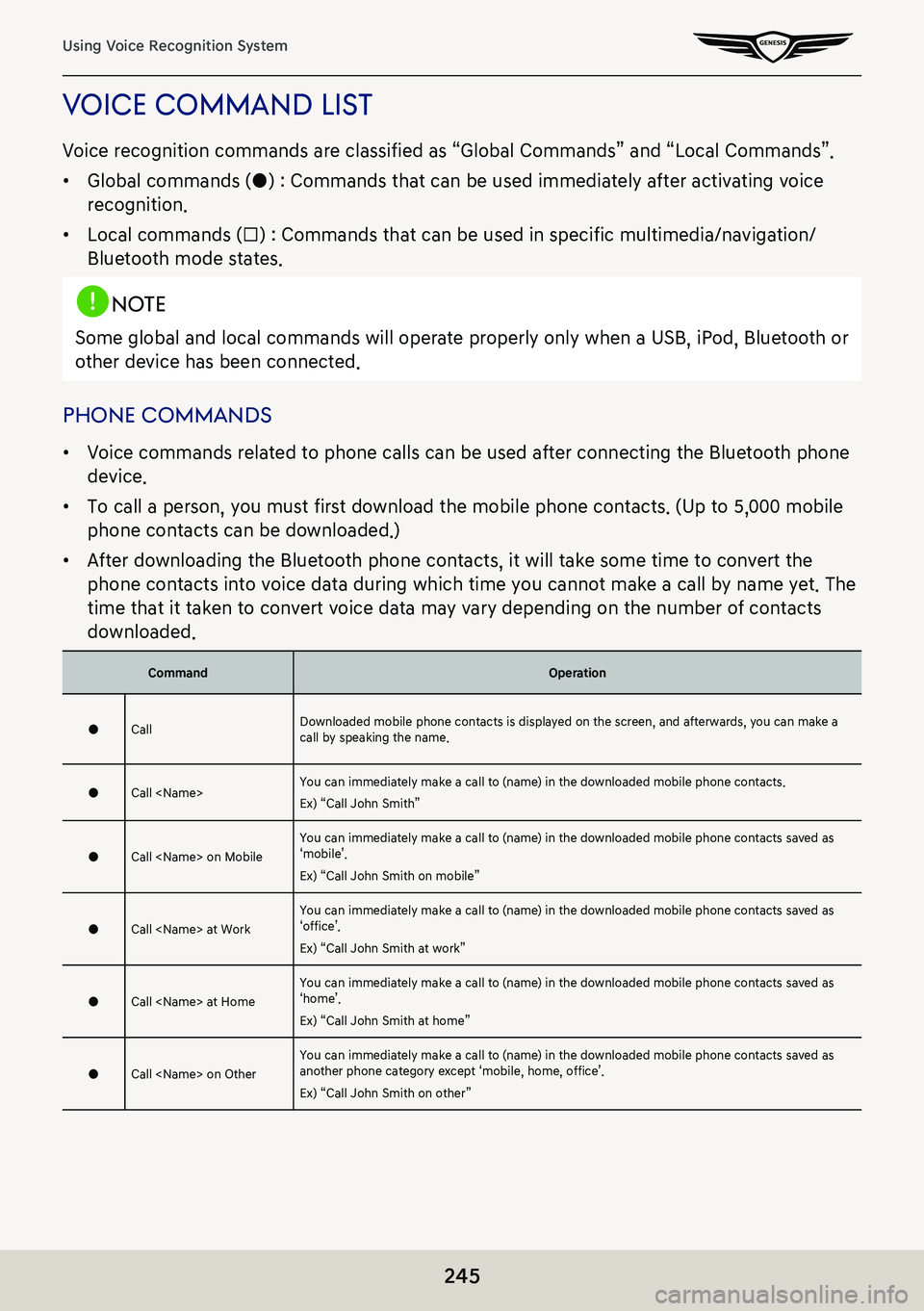
245
Using Voice Recognition System
Voice command lisT
Voice recognition commands are classified as “Global Commands” and “Local Commands”.
䠐Global commands (●) : Commands that can be used immediately after activating voice
recognition.
䠐Local commands (□) : Commands that can be used in specific multimedia/navigation/
Bluetooth mode states.
,noTe
Some global and local commands will operate properly only when a USB, iPod, Bluetooth or
other device has been connected.
phone commands
䠐Voice commands related to phone calls can be used after connecting the Bluetooth phone
device.
䠐To call a person, you must first download the mobile phone contacts. (Up to 5,000 mobile
phone contacts can be downloaded.)
䠐After downloading the Bluetooth phone contacts, it will take some time to convert the
phone contacts into voice data during which time you cannot make a call by name yet. The
time that it taken to convert voice data may vary depending on the number of contacts
downloaded.
CommandOperation
●CallDownloaded mobile phone contacts is displayed on the screen, and afterwards, you can make a call by speaking the name.
●Call
Ex) “Call John Smith”
●Call
Ex) “Call John Smith on mobile”
●Call
Ex) “Call John Smith at work”
●Call
Ex) “Call John Smith at home”
●Call
Ex) “Call John Smith on other”