GENESIS G80 2021 Premium Navigation Manual
G80 2021
GENESIS
GENESIS
https://www.carmanualsonline.info/img/46/35613/w960_35613-0.png
GENESIS G80 2021 Premium Navigation Manual
Page 210 of 298
210
Display settings
Video displaY raTio
You can select the desired size video screen to enjoy video with sense of realism.
1. On the display settings screen, press [Video Display Ratio].
2. Press desired mode.
screen s aVer
It is the function to set to display image set by user in case of system power off.
1. On the display settings screen, press [Screen Saver].
2. Press the desired item.
Page 211 of 298
211
Display settings
home screen laYouT
Sets the home screen widget and the order of the menu icons.
1. On the display settings screen, press [Home Screen Layout].
2. Press [Reorder Icons]. To set the order of the menu icons, press and hold the desired item
and drag left/right to change the position.
3. After setting the widget, press the [a].
,noTe
To reset the order of home icon, press [Default] on the order of home icon change screen.
Page 212 of 298
212
Display settings
spliT screen
This menu is used to set the item to be displayed on the split screen on the right side of the
screen.
1. On the display settings screen, press [Split Screen].
2. Press the desired item.
Page 213 of 298
213
Display settings
fonT size
You can set the font size on the screen.
1. On the display settings screen, press [Font Size].
2. Press the desired item.
home wallpaper
You can set the wallpaper (background) for the home screen.
1. On the display settings screen, press [Home Wallpaper].
2. Press the desired item.
Page 214 of 298
214
Display settings
diSpLay Media Change notifiCationS
A brief notification for media changes will be displayed whenever media content changes.
1. On the display settings screen, press [Display Media Change Notifications].
2. Turn [Display Media Change Notifications] on or off.
Page 215 of 298
215
Display settings
Keeps rear camera
Keeps the rear camera screen even if reverse released.
When exceeding a certain speed, rear camera screen will be closed.
1. On the display settings screen, press [Keeps Rear Camera].
2. Turn [Keeps Rear Camera] on or off.
Page 216 of 298
216
Display settings
reseTs displa Y seTTings
You can reset user designated screen related setting values.
1. On the display settings screen, press [Reset].
2. Press [Yes].
Page 217 of 298
217
Button/TouchPad settings
buTTon/Touchpad seTTings
The images displayed on this system may differ from actual ones.
Press [Setup] > [Button/Touch Pad] on the home screen.
Button/touch pad settings screen is displayed.
cusTom buTTon K (bY radio)/cus Tom buTTonL
(sTeering wheel)
This menu is used to select a function you want to execute with the custom button.
1. On the button/touch pad settings screen, press [Custom Button K (by Radio)]/[Custom
Button L (Steering Wheel)].
2. Press the desired item.
Page 222 of 298
![GENESIS G80 2021 Premium Navigation Manual 222
General settings
general seTTings
The images displayed on this system may differ from actual ones.
Press [Setup] > [General] on the home screen. General settings screen is displayed.
sYsTem inform GENESIS G80 2021 Premium Navigation Manual 222
General settings
general seTTings
The images displayed on this system may differ from actual ones.
Press [Setup] > [General] on the home screen. General settings screen is displayed.
sYsTem inform](/img/46/35613/w960_35613-221.png)
222
General settings
general seTTings
The images displayed on this system may differ from actual ones.
Press [Setup] > [General] on the home screen. General settings screen is displayed.
sYsTem informa Tion checK and upda Te guide
sofTware informaTion
You can see the version information on software, firmware, navigation application, map and
model.
On the general settings screen, press [Software Information].
,noTe
Software information is applied differently according to the system update time point.
upda Te
For supplementation of system software, addition of new functions, and renewal of map,
update is needed.
1. Insert latest file downloaded USB to USB connector at front seat.
2. On the general settings screen, press [Software Information] > [Update].
3. Update is carried out automatically, and after completion, system automatically reboots.
,noTe
䠐This product requires regular updates for software corrections, new functions and map
updates. Updating may require up to 1 hour depending on the data size.
䠐Turning off the power or ejecting the USB during the update process may result update
failure.
Page 223 of 298
223
General settings
sYsTem info
The images displayed on this system may differ from actual ones.
sTorage
It displays the storage information for voice memo currently used in the system.
1. On the general settings screen, press [System Info] > [Storage].
2. If the storage space is full, refer to "Deleting Voice Memo".
reseT s sYsTem informa Tion seTTings
You can reset user designated settings.
1. On the general settings screen, press [System Info] > [Reset].
2. Press [Yes].
![GENESIS G80 2021 Premium Navigation Manual 210
Display settings
Video displaY raTio
You can select the desired size video screen to enjoy video with sense of realism.
1. On the display settings screen, press [Video Display Ratio].
2. Press des GENESIS G80 2021 Premium Navigation Manual 210
Display settings
Video displaY raTio
You can select the desired size video screen to enjoy video with sense of realism.
1. On the display settings screen, press [Video Display Ratio].
2. Press des](/img/46/35613/w960_35613-209.png)
![GENESIS G80 2021 Premium Navigation Manual 211
Display settings
home screen laYouT
Sets the home screen widget and the order of the menu icons.
1. On the display settings screen, press [Home Screen Layout].
2. Press [Reorder Icons]. To set the GENESIS G80 2021 Premium Navigation Manual 211
Display settings
home screen laYouT
Sets the home screen widget and the order of the menu icons.
1. On the display settings screen, press [Home Screen Layout].
2. Press [Reorder Icons]. To set the](/img/46/35613/w960_35613-210.png)
![GENESIS G80 2021 Premium Navigation Manual 212
Display settings
spliT screen
This menu is used to set the item to be displayed on the split screen on the right side of the
screen.
1. On the display settings screen, press [Split Screen].
2. Pr GENESIS G80 2021 Premium Navigation Manual 212
Display settings
spliT screen
This menu is used to set the item to be displayed on the split screen on the right side of the
screen.
1. On the display settings screen, press [Split Screen].
2. Pr](/img/46/35613/w960_35613-211.png)
![GENESIS G80 2021 Premium Navigation Manual 213
Display settings
fonT size
You can set the font size on the screen.
1. On the display settings screen, press [Font Size].
2. Press the desired item.
home wallpaper
You can set the wallpaper (backg GENESIS G80 2021 Premium Navigation Manual 213
Display settings
fonT size
You can set the font size on the screen.
1. On the display settings screen, press [Font Size].
2. Press the desired item.
home wallpaper
You can set the wallpaper (backg](/img/46/35613/w960_35613-212.png)
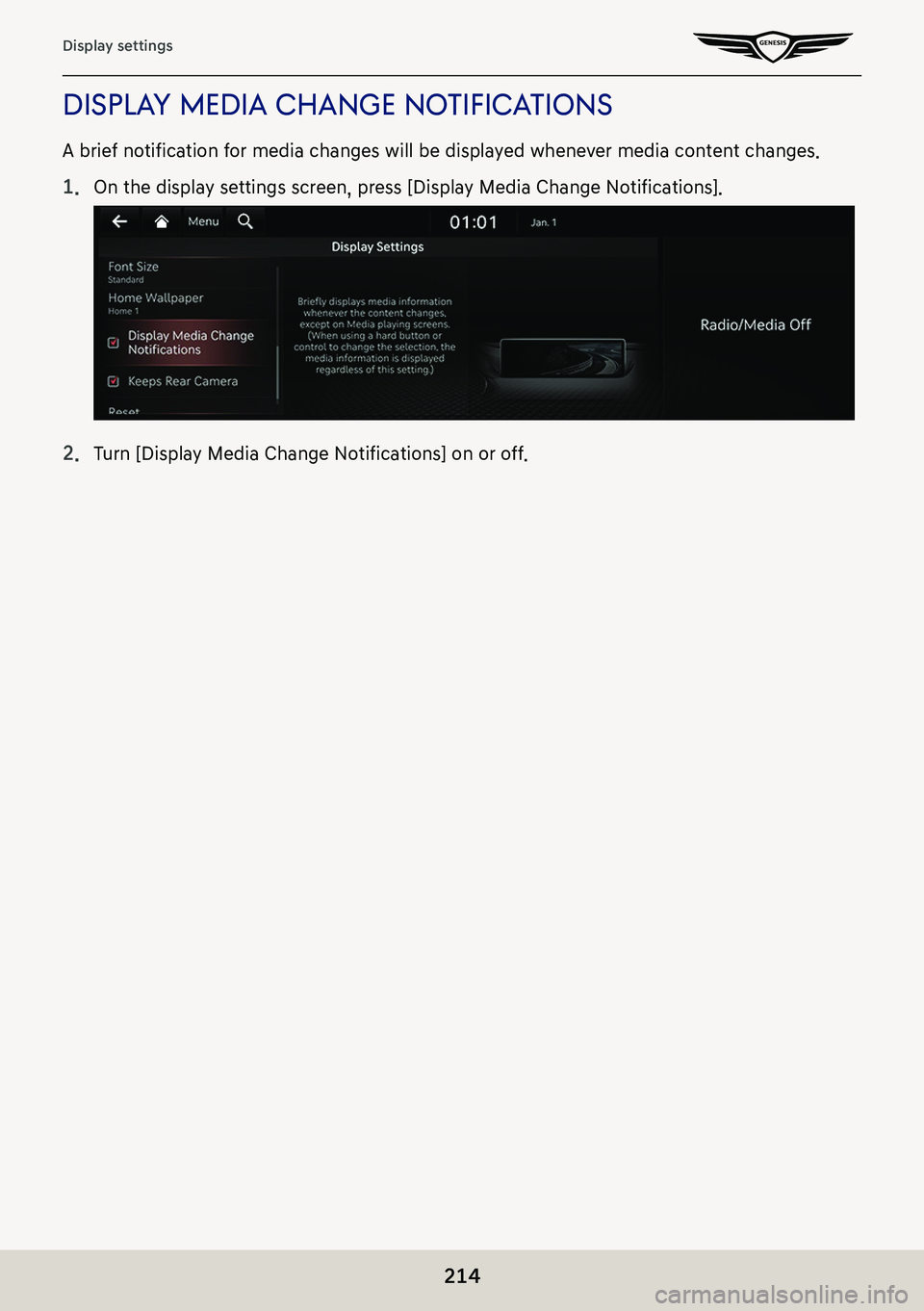
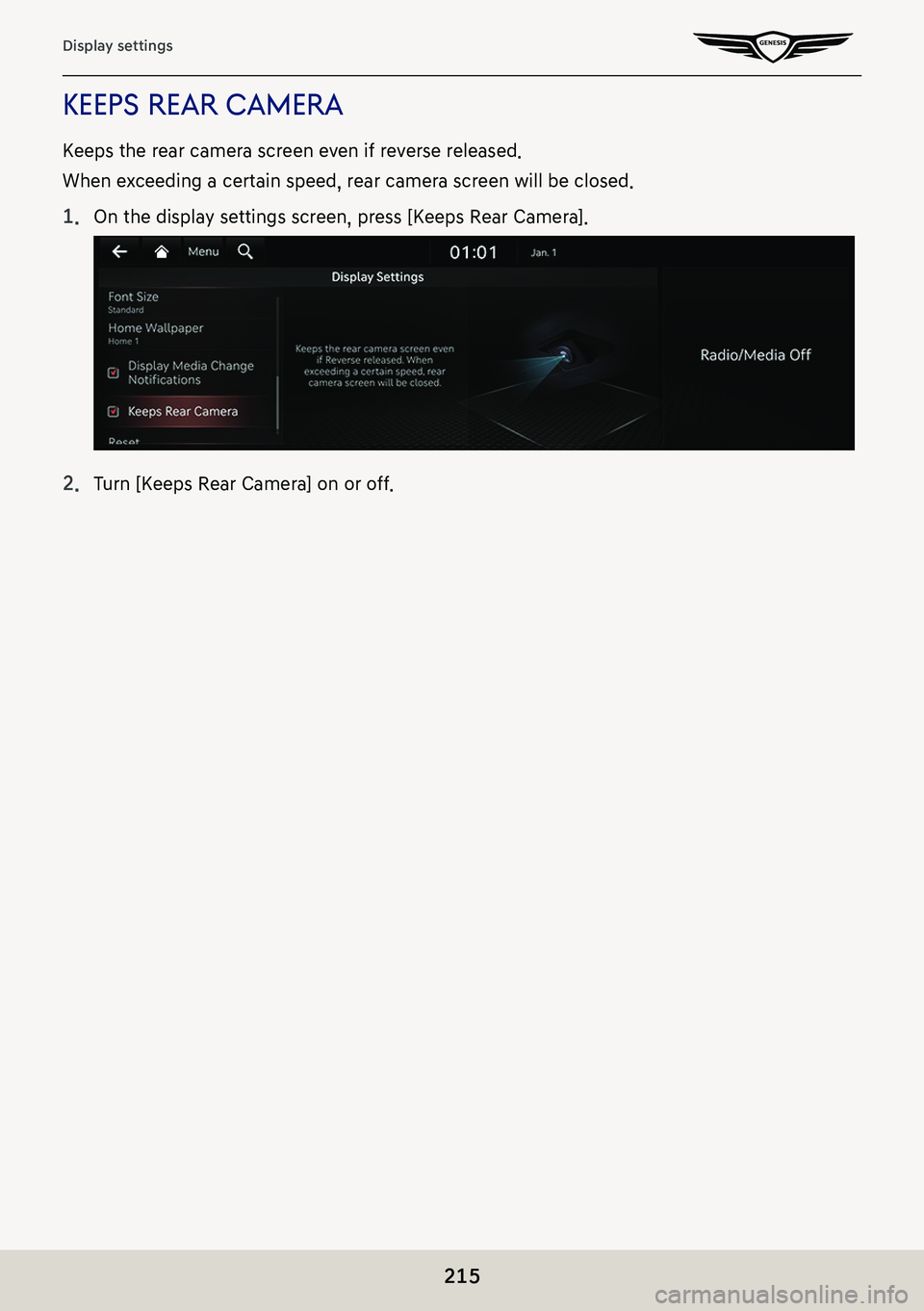
![GENESIS G80 2021 Premium Navigation Manual 216
Display settings
reseTs displa Y seTTings
You can reset user designated screen related setting values.
1. On the display settings screen, press [Reset].
2. Press [Yes]. GENESIS G80 2021 Premium Navigation Manual 216
Display settings
reseTs displa Y seTTings
You can reset user designated screen related setting values.
1. On the display settings screen, press [Reset].
2. Press [Yes].](/img/46/35613/w960_35613-215.png)
![GENESIS G80 2021 Premium Navigation Manual 217
Button/TouchPad settings
buTTon/Touchpad seTTings
The images displayed on this system may differ from actual ones.
Press [Setup] > [Button/Touch Pad] on the home screen.
Button/touch pad settings GENESIS G80 2021 Premium Navigation Manual 217
Button/TouchPad settings
buTTon/Touchpad seTTings
The images displayed on this system may differ from actual ones.
Press [Setup] > [Button/Touch Pad] on the home screen.
Button/touch pad settings](/img/46/35613/w960_35613-216.png)
![GENESIS G80 2021 Premium Navigation Manual 222
General settings
general seTTings
The images displayed on this system may differ from actual ones.
Press [Setup] > [General] on the home screen. General settings screen is displayed.
sYsTem inform GENESIS G80 2021 Premium Navigation Manual 222
General settings
general seTTings
The images displayed on this system may differ from actual ones.
Press [Setup] > [General] on the home screen. General settings screen is displayed.
sYsTem inform](/img/46/35613/w960_35613-221.png)
