display GENESIS G80 2021 Premium Navigation Manual
[x] Cancel search | Manufacturer: GENESIS, Model Year: 2021, Model line: G80, Model: GENESIS G80 2021Pages: 298, PDF Size: 12.97 MB
Page 192 of 298
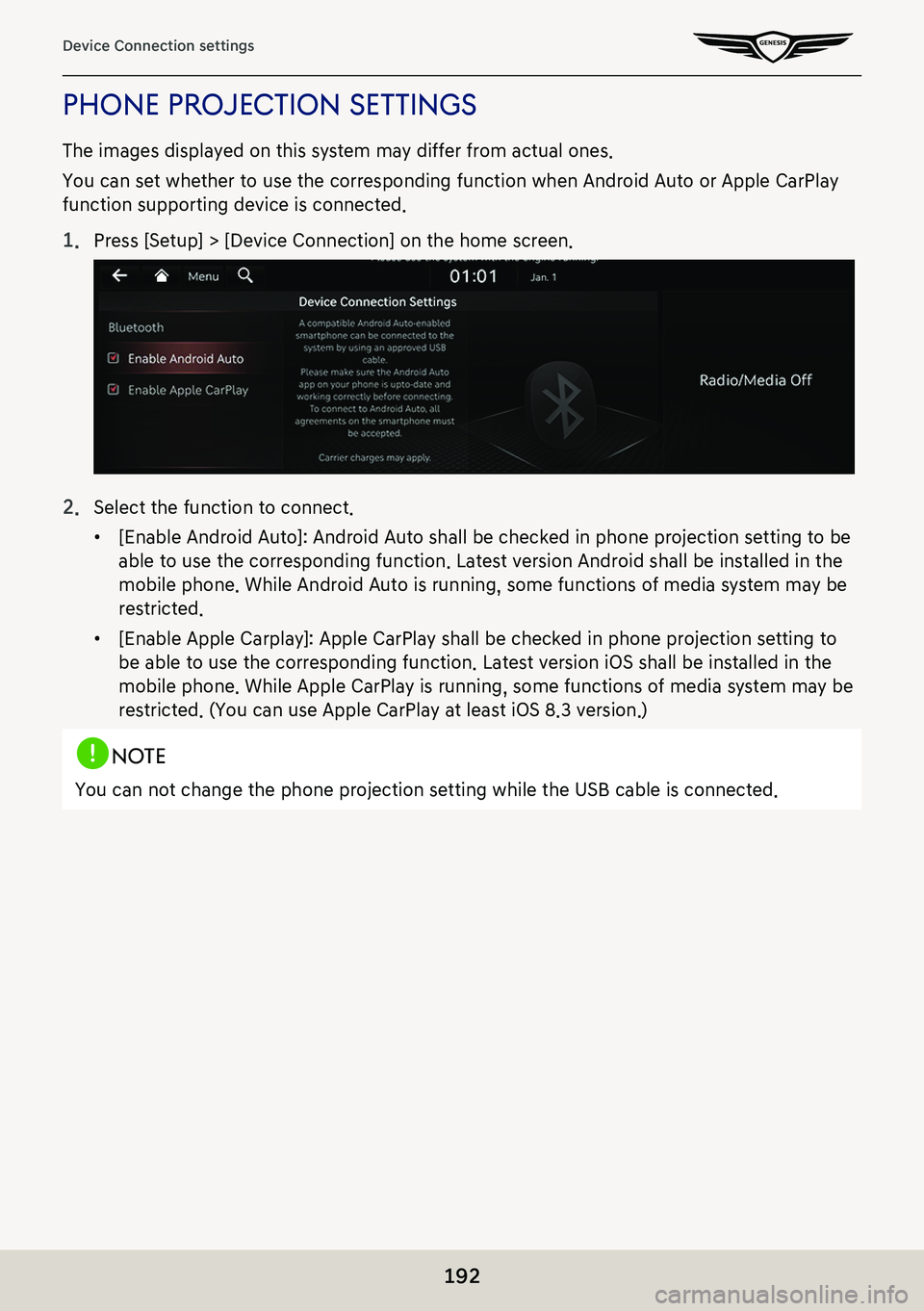
192
Device Connection settings
phone projecTion seTTings
The images displayed on this system may differ from actual ones.
You can set whether to use the corresponding function when Android Auto or Apple CarPlay
function supporting device is connected.
1. Press [Setup] > [Device Connection] on the home screen.
2. Select the function to connect.
䠐[Enable Android Auto]: Android Auto shall be checked in phone projection setting to be
able to use the corresponding function. Latest version Android shall be installed in the
mobile phone. While Android Auto is running, some functions of media system may be
restricted.
䠐[Enable Apple Carplay]: Apple CarPlay shall be checked in phone projection setting to
be able to use the corresponding function. Latest version iOS shall be installed in the
mobile phone. While Apple CarPlay is running, some functions of media system may be
restricted. (You can use Apple CarPlay at least iOS 8.3 version.)
,noTe
You can not change the phone projection setting while the USB cable is connected.
Page 193 of 298
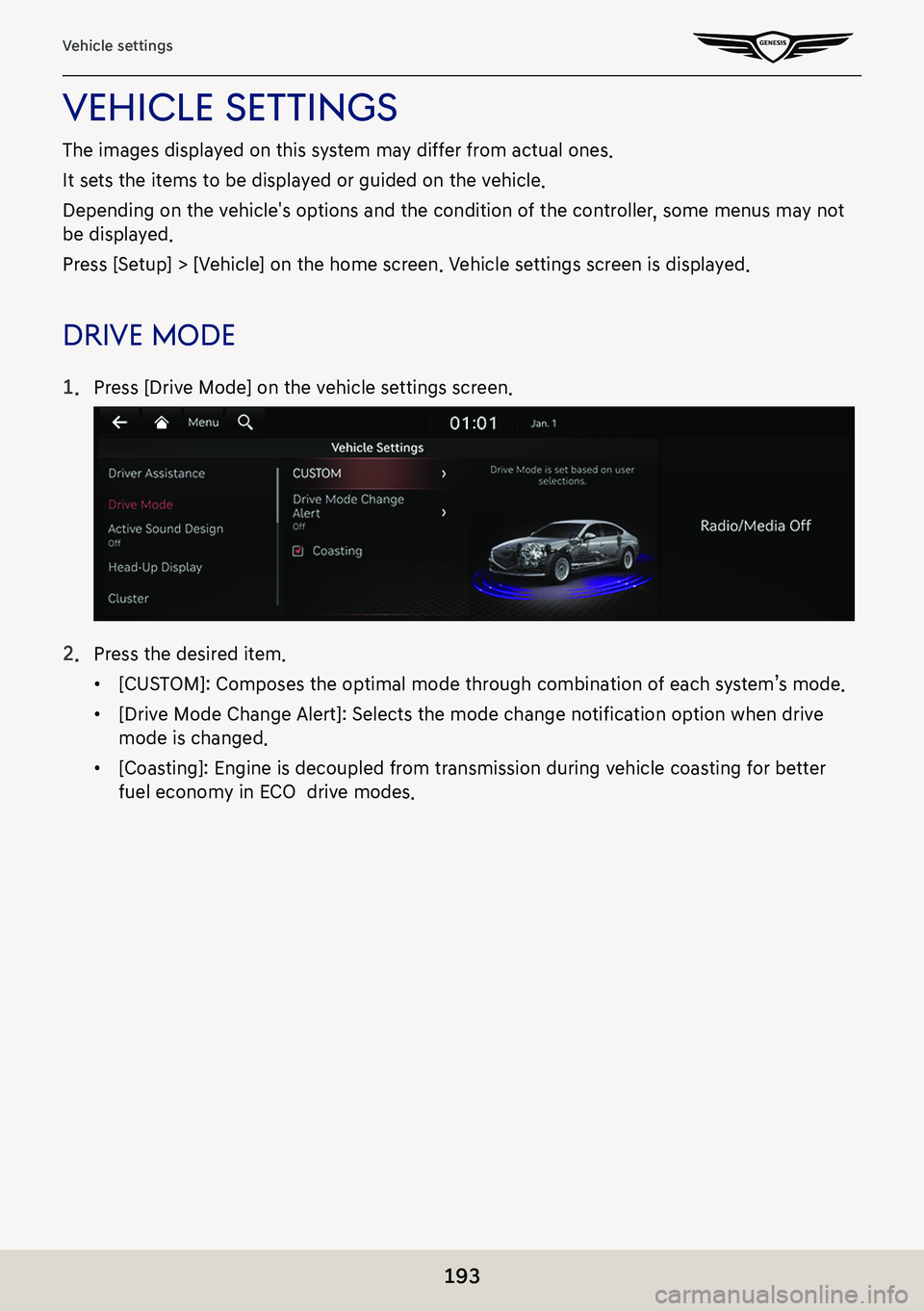
193
Vehicle settings
Vehicle seTTings
The images displayed on this system may differ from actual ones.
It sets the items to be displayed or guided on the vehicle.
Depending on the vehicle's options and the condition of the controller, some menus may not
be displayed.
Press [Setup] > [Vehicle] on the home screen. Vehicle settings screen is displayed.
driVe mode
1. Press [Drive Mode] on the vehicle settings screen.
2. Press the desired item.
䠐[CUSTOM]: Composes the optimal mode through combination of each system’s mode.
䠐[Drive Mode Change Alert]: Selects the mode change notification option when drive
mode is changed.
䠐[Coasting]: Engine is decoupled from transmission during vehicle coasting for better
fuel economy in ECO drive modes.
Page 194 of 298
![GENESIS G80 2021 Premium Navigation Manual 194
Vehicle settings
ac TiVe sound design
You can set an engine sound mode.
1. Press [Active Sound Design] on the vehicle settings screen.
2. Press the desired item.
head-up displa Y
1. Press [Head-Up GENESIS G80 2021 Premium Navigation Manual 194
Vehicle settings
ac TiVe sound design
You can set an engine sound mode.
1. Press [Active Sound Design] on the vehicle settings screen.
2. Press the desired item.
head-up displa Y
1. Press [Head-Up](/img/46/35613/w960_35613-193.png)
194
Vehicle settings
ac TiVe sound design
You can set an engine sound mode.
1. Press [Active Sound Design] on the vehicle settings screen.
2. Press the desired item.
head-up displa Y
1. Press [Head-Up Display] on the vehicle settings screen.
2. Press the desired item.
䠐[Enable Head-Up Display]: Sets to show information on the windshield.
䠐[Display Control]: Controls the display height, rotation and brightness to desired values.
䠐[Content Selection]: Sets the items to apply [Head-Up Display]. Check the box of the
desired items.
Page 195 of 298
![GENESIS G80 2021 Premium Navigation Manual 195
Vehicle settings
clusTer
1. Press [Cluster] on the vehicle settings screen.
2. Press the desired item.
䠐[Theme Selection]: Select a cluster theme.
䠐[3D Cluster]: Enables 3D effects for the c GENESIS G80 2021 Premium Navigation Manual 195
Vehicle settings
clusTer
1. Press [Cluster] on the vehicle settings screen.
2. Press the desired item.
䠐[Theme Selection]: Select a cluster theme.
䠐[3D Cluster]: Enables 3D effects for the c](/img/46/35613/w960_35613-194.png)
195
Vehicle settings
clusTer
1. Press [Cluster] on the vehicle settings screen.
2. Press the desired item.
䠐[Theme Selection]: Select a cluster theme.
䠐[3D Cluster]: Enables 3D effects for the cluster.
䠐[Service Interval]: Displays an alert when a scheduled service interval is reached.
䠐[Reset Fuel Economy]: Selects when to reset the average fuel economy gauge.
䠐[Welcome Sound]: An audio alert is made when the cluster display is on or off.
䠐[Speedometer subscale]: Displays the secondary speedometer scale underneath the
primary scale.
,noTe
An alarm in the vehicle and guidance sound are generated from external amplifier.
If you replace the amplifier with a non-genuine part or replace the speakers with an non-
genuine part, the amplifier may not work.
Page 197 of 298
![GENESIS G80 2021 Premium Navigation Manual 197
Vehicle settings
seaT
1. Press [Seat] on the vehicle settings screen.
2. Press the desired item.
䠐[Seat Switch Alert]: Details of the seat switch control and position change are shown
with a s GENESIS G80 2021 Premium Navigation Manual 197
Vehicle settings
seaT
1. Press [Seat] on the vehicle settings screen.
2. Press the desired item.
䠐[Seat Switch Alert]: Details of the seat switch control and position change are shown
with a s](/img/46/35613/w960_35613-196.png)
197
Vehicle settings
seaT
1. Press [Seat] on the vehicle settings screen.
2. Press the desired item.
䠐[Seat Switch Alert]: Details of the seat switch control and position change are shown
with a seat image.
䠐[Smart Posture Care]: The smart posture care suggests driving postures based on body
type and displays the results of clinical testing on the back.
䠐[Heated /Ventilated Features]: Sets [Auto. Controls That Use Climate control Settings] or
[Seat Heater Balance].
䠐[Seating Easy Access]: Sets [Steering Wheel Easy Access], [Driver Seat Easy Access],
[Passenger Seat Easy Access].
䠐[Ergo-Motion Seat]: Sets [Comfortable Stretch], [Alertness Assist], [Posture Assist],
[Smart Support].
Page 203 of 298
![GENESIS G80 2021 Premium Navigation Manual 203
Navigation settings
naViga Tion seTTings
The images displayed on this system may differ from actual ones.
Set items to display or guide item on navigation the map screen.
Press [Setup] > [Navigati GENESIS G80 2021 Premium Navigation Manual 203
Navigation settings
naViga Tion seTTings
The images displayed on this system may differ from actual ones.
Set items to display or guide item on navigation the map screen.
Press [Setup] > [Navigati](/img/46/35613/w960_35613-202.png)
203
Navigation settings
naViga Tion seTTings
The images displayed on this system may differ from actual ones.
Set items to display or guide item on navigation the map screen.
Press [Setup] > [Navigation] on the home screen. Navigation screen is displayed.
displa Y
1. On the navigation settings screen, press [Display].
2. Press the desired item.
䠐[Map]: Sets [Map Font Size], [Map Color], [Map Display], [POI Display].
䠐[Information]: Sets [Route Guide Line], [Vehicle Symbol], [Show Vehicle Speed],
[Detailed Guidance View].
䠐[Map Auto-scale Settings]: Sets auto scale based on the vehicle speed.
䠐[Return to Map: Set Time]: When using navigation guidance while driving, switches from
the broadcast/media screen to the map screen automatically after the selected time.
䠐[Automatically Re-center Map]: Automatic returns to the current vehicle position on the
map after viewing other locations.
Page 206 of 298
![GENESIS G80 2021 Premium Navigation Manual 206
Navigation settings
oThers
1. On the navigation settings screen, press [Others].
2. Press the desired item.
䠐[Previous Destinations Settings]: Sets the items related with previous destination.
GENESIS G80 2021 Premium Navigation Manual 206
Navigation settings
oThers
1. On the navigation settings screen, press [Others].
2. Press the desired item.
䠐[Previous Destinations Settings]: Sets the items related with previous destination.](/img/46/35613/w960_35613-205.png)
206
Navigation settings
oThers
1. On the navigation settings screen, press [Others].
2. Press the desired item.
䠐[Previous Destinations Settings]: Sets the items related with previous destination.
䠐[Fuel Price Info.]: Sets displays fuel prices of nearby gas stations.
䠐[User Data]: Sets [Import Address Book from USB Device], [Export Address Book to USB
Device].
䠐[GPS Information]: Provides GPS information.
䠐[Reset]: Initializes user designated navigation related settings.
,noTe
䠐The amount of data available for importing to a USB device is limited based on the
number of address book items supported by the navigation system.
䠐If the data stored on the USB device uses different coordinates than those used by the
current system, the importing location may change.
䠐Please make sure that the address book have been successfully imported before use.
Page 207 of 298
![GENESIS G80 2021 Premium Navigation Manual 207
Display settings
displaY seTTings
The images displayed on this system may differ from actual ones.
Press [Setup] > [Display] on the home screen. Display settings screen is displayed.
illumina Tion GENESIS G80 2021 Premium Navigation Manual 207
Display settings
displaY seTTings
The images displayed on this system may differ from actual ones.
Press [Setup] > [Display] on the home screen. Display settings screen is displayed.
illumina Tion](/img/46/35613/w960_35613-206.png)
207
Display settings
displaY seTTings
The images displayed on this system may differ from actual ones.
Press [Setup] > [Display] on the home screen. Display settings screen is displayed.
illumina Tion
Sets screen brightness mode.
1. On the display settings screen, press [Illumination].
2. Select the desired options.
䠐[Automatic]: Adjusts the brightness automatically according to surrounding brightness.
䠐[Daylight]: Always maintains the brightness on high regardless of surrounding
brightness. Adjust the brightness of this mode manually on the control.
䠐[Night]: Always maintains the brightness on low regardless of surrounding brightness.
Adjust the brightness of this mode manually on the control.
䠐[Link to Cluster Illumination Control]: Applys current settings to the cluster.
Page 208 of 298
![GENESIS G80 2021 Premium Navigation Manual 208
Display settings
BLue Light fiL ter
Reduces eye strain by limiting the amount of blue light emitted when outside brightness is
low.
1. On the display settings screen, press [Blue Light Filter].
2 GENESIS G80 2021 Premium Navigation Manual 208
Display settings
BLue Light fiL ter
Reduces eye strain by limiting the amount of blue light emitted when outside brightness is
low.
1. On the display settings screen, press [Blue Light Filter].
2](/img/46/35613/w960_35613-207.png)
208
Display settings
BLue Light fiL ter
Reduces eye strain by limiting the amount of blue light emitted when outside brightness is
low.
1. On the display settings screen, press [Blue Light Filter].
2. Press the desired item.
䠐[Enable Filter]: Activates the blue light filter. Adjusts the filter level using the control bar.
䠐[Automatic]: To reduce eye strain, activates the blue light filter automatically according
to surrounding brightness.
䠐[User Sets Time]: To reduce eye strain, activates the blue light filter according to the
time set by the user.
Page 209 of 298
![GENESIS G80 2021 Premium Navigation Manual 209
Display settings
adjusT Video
During video playing, you can set brightness, contrast and saturation.
1. During video playing, press [Adjust Video] on the display settings screen.
2. Adjust the des GENESIS G80 2021 Premium Navigation Manual 209
Display settings
adjusT Video
During video playing, you can set brightness, contrast and saturation.
1. During video playing, press [Adjust Video] on the display settings screen.
2. Adjust the des](/img/46/35613/w960_35613-208.png)
209
Display settings
adjusT Video
During video playing, you can set brightness, contrast and saturation.
1. During video playing, press [Adjust Video] on the display settings screen.
2. Adjust the desired items.
,noTe
Press [Center] to reset display settings.