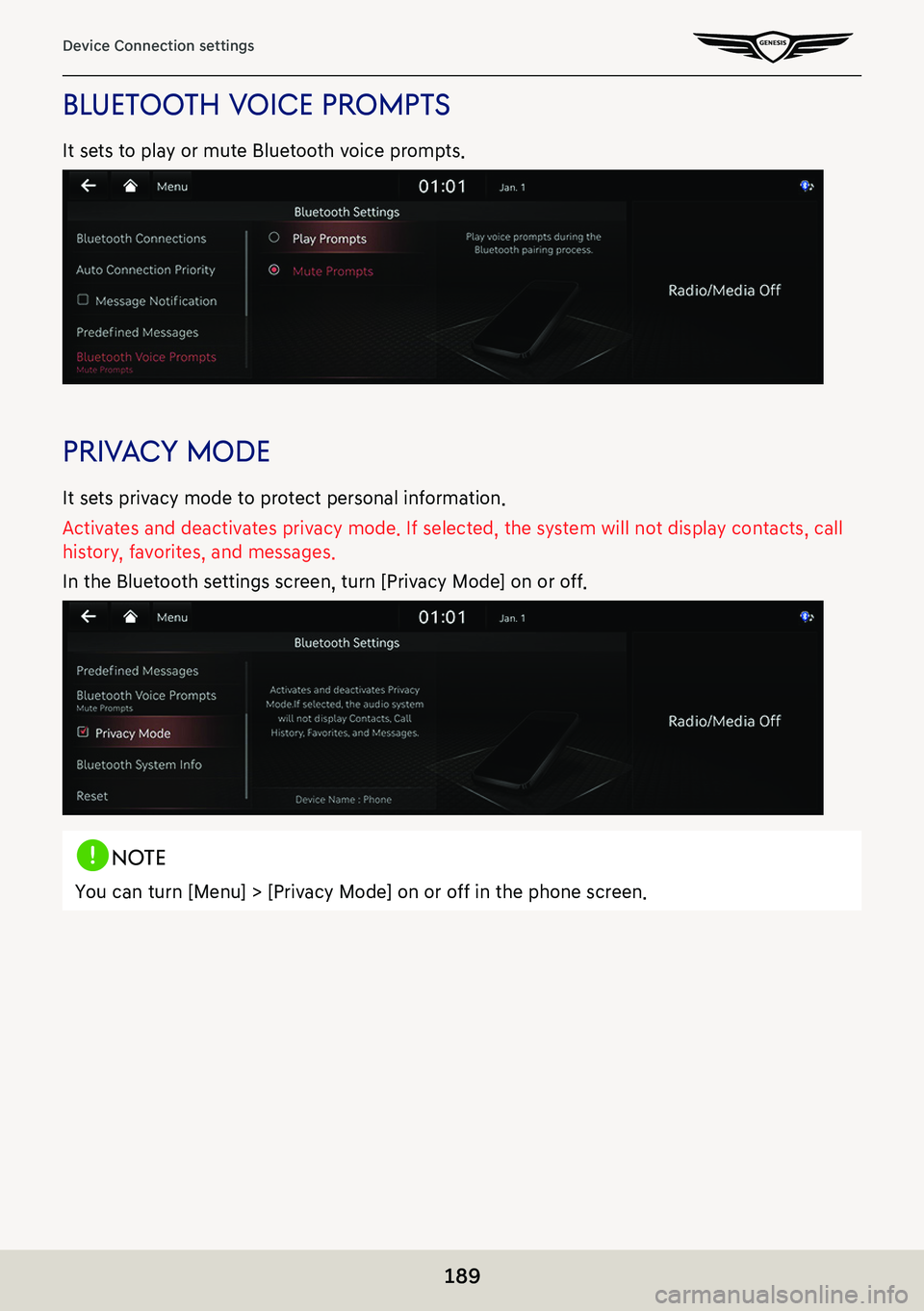GENESIS G80 2021 Premium Navigation Manual
G80 2021
GENESIS
GENESIS
https://www.carmanualsonline.info/img/46/35613/w960_35613-0.png
GENESIS G80 2021 Premium Navigation Manual
Page 157 of 298
157
Making Phone Calls
swiT ching c alls To mobile phone/hands-free
Switches a call from hands-free to mobile phone or vice versa.
1. To switch from hands-free to mobile phone during a phone conversation, press [P Use
Private] on the screen.
2. The screen displays the call is switched to private mode.
3. To switch from private mode to hands-free during a phone conversation again, press [O
Use Handsfree] on the screen.
Page 170 of 298
170
Using Dial Screen
a a
Moves to home screen or the previous screen.
b B
Moves to home screen.
c Menu
Displays pop-up menu of each mode.
d Change device
Displays the change device pop-up.
e Voice recognition
Moves to voice recognition.
f Touchpad angle
Set to the touchpad angle.
g Mode display
Shows the mode currently in play.
h I (Recent calls)
Moves to recent calls screen.
E (Favorites)
Moves to favorites screen.
F (Contacts)
Moves to contacts screen.
G (Phone dial screen)
Moves to Bluetooth phone dial pad screen.
H (Message)
Moves to message screen.
i Number entrance window
Opens phone number entrance window.
j Dial pad
Enter the phone number to call.
The entered number is displayed on the number entrance window.
k Touchpad recognition screen
Display the screen when handwriting on touchpad is recognized.
Page 172 of 298
172
Message
message
checKing new messages
1. When a message is received, the pop-up is displayed on the screen.
2. Select a desired item.
䠐[View]: Moves to the message screen.
䠐[Listen]: Listens to the message.
䠐[Close]: Closes the message pop-up.
,noTe
Change the setting of [Show Notifications] of the device connected in Bluetooth Setting of
Mobile Phone to 'use'.
Page 175 of 298
175
System Settings
sYsTem seTTings
seTTings screen composiTion
Press [Setup] > [Menu] on the home screen.
Display Off
Turns off the screen.
Search Setup
Enter menu name or settings keyword.
Reorder
Moves setup menu up/down to reorder.
Split screen
Displays split screen selection menu.
Page 176 of 298
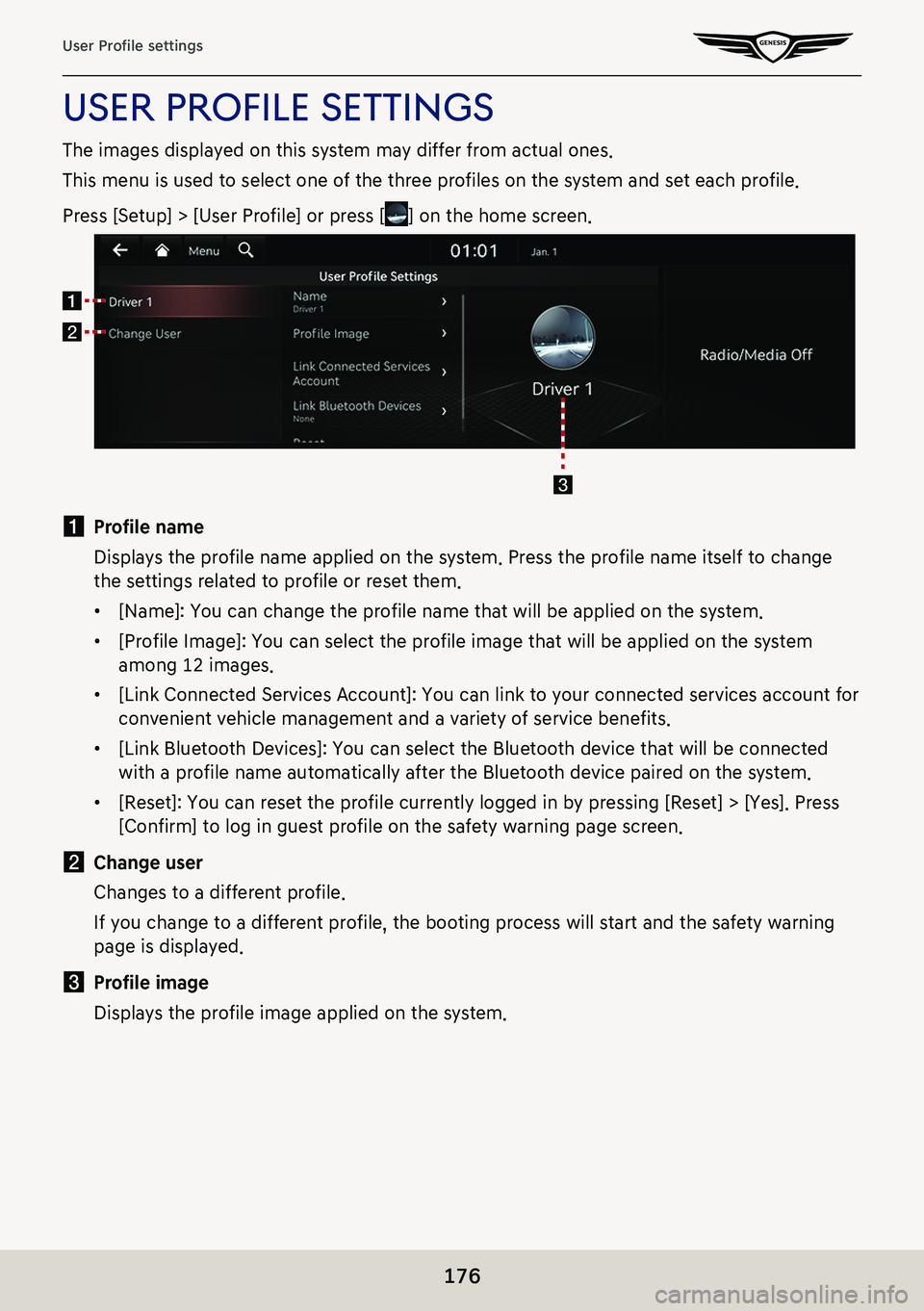
176
User Profile settings
uSer profiLe SettingS
The images displayed on this system may differ from actual ones.
This menu is used to select one of the three profiles on the system and set each profile.
Press [Setup] > [User Profile] or press [] on the home screen.
a Profile name
Displays the profile name applied on the system. Press the profile name itself to change
the settings related to profile or reset them.
䠐[Name]: You can change the profile name that will be applied on the system.
䠐[Profile Image]: You can select the profile image that will be applied on the system
among 12 images.
䠐[Link Connected Services Account]: You can link to your connected services account for
convenient vehicle management and a variety of service benefits.
䠐[Link Bluetooth Devices]: You can select the Bluetooth device that will be connected
with a profile name automatically after the Bluetooth device paired on the system.
䠐[Reset]: You can reset the profile currently logged in by pressing [Reset] > [Yes]. Press
[Confirm] to log in guest profile on the safety warning page screen.
b Change user
Changes to a different profile.
If you change to a different profile, the booting process will start and the safety warning
page is displayed.
c Profile image
Displays the profile image applied on the system.
Page 177 of 298
177
Sound settings
sound seTTings
The images displayed on this system may differ from actual ones.
Press [Setup] > [Sound] on the home screen.
Sound settings screen is displayed.
posiTion
1. On the sound settings screen, press [Position].
2. Adjust the sound position.
,noTe
Press [Reset] to reset the settings.
Page 183 of 298
183
Voice recognition settings
Voice recogniTion seTTings
This menu describes voice recognition settings.
1. Press [Setup] > [Voice Recognition] on the home screen.
2. Press a desired guidance setting.
䠐[Show Map Split screen]: While voice recognition is active, the map split screen is
displayed. When the voice recognition session is ended, the previous split screen will be
displayed.
䠐[Voice Recognition Guidance]: Sets the voice recognition guidance to [Beginner],
[Standard] or [Expert].
Page 184 of 298
184
Device Connection settings
deVice connecTion seTTings
The images displayed on this system may differ from actual ones.
Press [Setup] > [Device Connection] on the home screen.
Device connection settings screen is displayed.
blueTooTh connec Tions
On the device connection setting screen, press [Bluetooth] > [Bluetooth Connections].
Page 185 of 298
185
Device Connection settings
a Registered device list
It displays the list of registered Bluetooth devices.
When you select Bluetooth device list, it connects or disconnects the device.
b Bluetooth hands-free connection status
When Bluetooth hands-free is connected, icon is activated.
c Bluetooth audio connection status
When Bluetooth audio is connected, icon is activated.
d Add
It newly registers Bluetooth device.
e Delete
It selects and deletes registered device.
f Display off
Turns off the screen.
Add new device
It newly registers Bluetooth device.
Delete device(s)
It selects and deletes registered device.
Web manual
Displays the QR code for the manual of corresponding function.
Split screen
Displays split screen selection menu.
Page 189 of 298
189
Device Connection settings
blueTooTh Voice prompT s
It sets to play or mute Bluetooth voice prompts.
priVacY mode
It sets privacy mode to protect personal information.
Activates and deactivates privacy mode. If selected, the system will not display contacts, call
history, favorites, and messages.
In the Bluetooth settings screen, turn [Privacy Mode] on or off.
,no Te
You can turn [Menu] > [Privacy Mode] on or off in the phone screen.


![GENESIS G80 2021 Premium Navigation Manual 172
Message
message
checKing new messages
1. When a message is received, the pop-up is displayed on the screen.
2. Select a desired item.
䠐[View]: Moves to the message screen.
䠐[Listen]: Listens GENESIS G80 2021 Premium Navigation Manual 172
Message
message
checKing new messages
1. When a message is received, the pop-up is displayed on the screen.
2. Select a desired item.
䠐[View]: Moves to the message screen.
䠐[Listen]: Listens](/img/46/35613/w960_35613-171.png)
![GENESIS G80 2021 Premium Navigation Manual 175
System Settings
sYsTem seTTings
seTTings screen composiTion
Press [Setup] > [Menu] on the home screen.
Display Off
Turns off the screen.
Search Setup
Enter menu name or settings keyword.
Reorder
M GENESIS G80 2021 Premium Navigation Manual 175
System Settings
sYsTem seTTings
seTTings screen composiTion
Press [Setup] > [Menu] on the home screen.
Display Off
Turns off the screen.
Search Setup
Enter menu name or settings keyword.
Reorder
M](/img/46/35613/w960_35613-174.png)
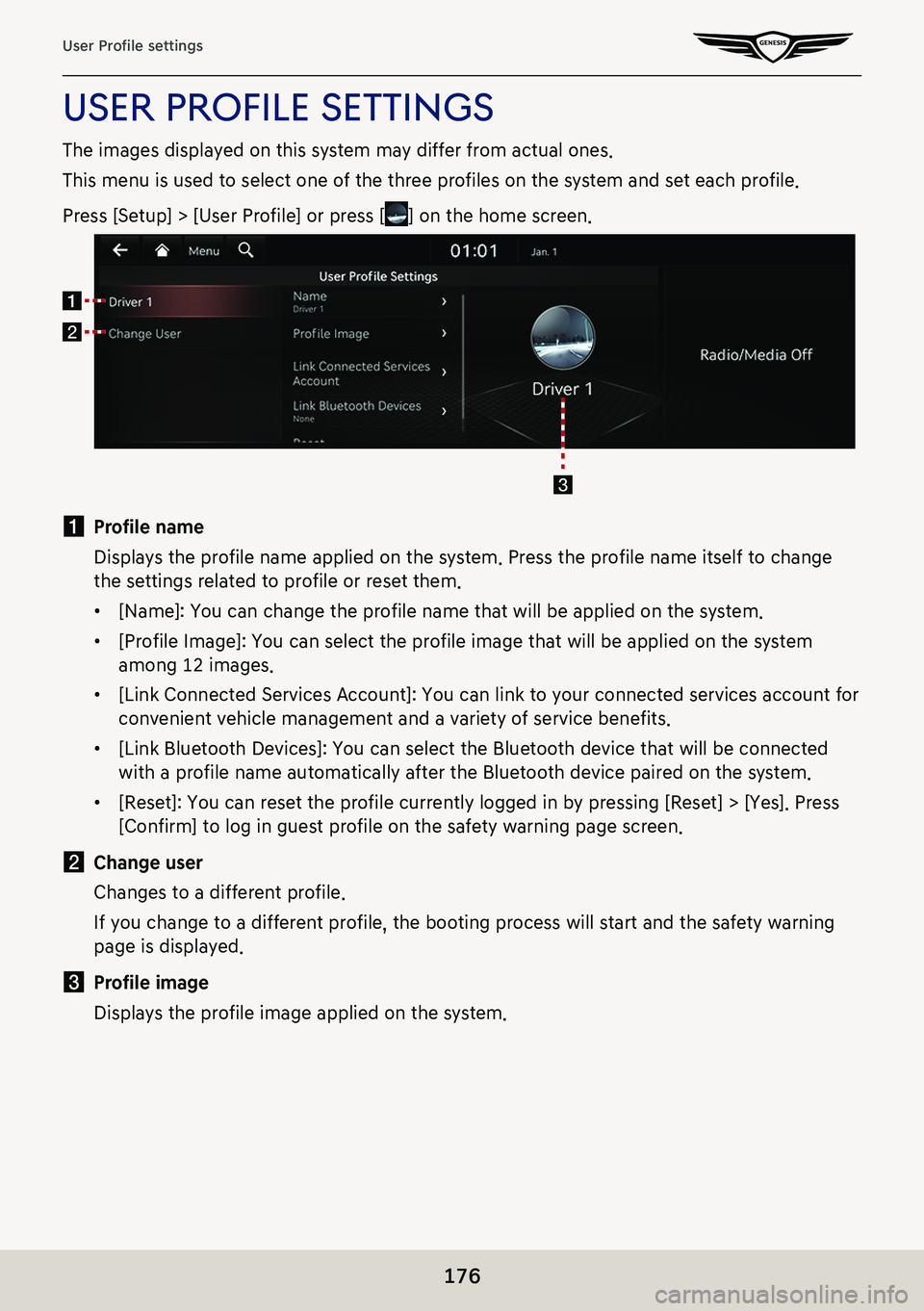
![GENESIS G80 2021 Premium Navigation Manual 177
Sound settings
sound seTTings
The images displayed on this system may differ from actual ones.
Press [Setup] > [Sound] on the home screen.
Sound settings screen is displayed.
posiTion
1. On the so GENESIS G80 2021 Premium Navigation Manual 177
Sound settings
sound seTTings
The images displayed on this system may differ from actual ones.
Press [Setup] > [Sound] on the home screen.
Sound settings screen is displayed.
posiTion
1. On the so](/img/46/35613/w960_35613-176.png)
![GENESIS G80 2021 Premium Navigation Manual 183
Voice recognition settings
Voice recogniTion seTTings
This menu describes voice recognition settings.
1. Press [Setup] > [Voice Recognition] on the home screen.
2. Press a desired guidance setting GENESIS G80 2021 Premium Navigation Manual 183
Voice recognition settings
Voice recogniTion seTTings
This menu describes voice recognition settings.
1. Press [Setup] > [Voice Recognition] on the home screen.
2. Press a desired guidance setting](/img/46/35613/w960_35613-182.png)
![GENESIS G80 2021 Premium Navigation Manual 184
Device Connection settings
deVice connecTion seTTings
The images displayed on this system may differ from actual ones.
Press [Setup] > [Device Connection] on the home screen.
Device connection set GENESIS G80 2021 Premium Navigation Manual 184
Device Connection settings
deVice connecTion seTTings
The images displayed on this system may differ from actual ones.
Press [Setup] > [Device Connection] on the home screen.
Device connection set](/img/46/35613/w960_35613-183.png)