GENESIS G80 2021 Premium Navigation Manual
Manufacturer: GENESIS, Model Year: 2021,
Model line: G80,
Model: GENESIS G80 2021
Pages: 298, PDF Size: 12.97 MB
GENESIS G80 2021 Premium Navigation Manual
G80 2021
GENESIS
GENESIS
https://www.carmanualsonline.info/img/46/35613/w960_35613-0.png
GENESIS G80 2021 Premium Navigation Manual
Trending: fuses, air conditioning, wheel, infotainment, washer fluid, carplay, change time
Page 31 of 298
31
Activating Navigation
swiT ching map scale
manuall Y swiT ching map scale
Rotate controller on the front seat key to left/right or zoom in/out with your finger on the map
screen to change the map scale.
auToma TicallY swiT ching map scale
The map scale can be automatically set/canceled according to the current vehicle speed.
Press [Auto] on the map screen.
䠐[] (Auto inactivation): Fixed scale.
䠐[] (Auto activation): Automatic scale. (Scale changes based on the current vehicle speed)
Page 32 of 298
32
Activating Navigation
naViga Tion Volume
Sets the volume of voice guidance of navigation.
1. Press [] on the map screen.
2. Select a desired item.
䠐[J]/[I]: Sets to adjust the volume.
䠐[c]/[d]: Turn the voice guidance on/off.
䠐[]: Navigation volume is controlled by one action.
䠐[Navigation volume priority]: Check the box to have the volume of navigation guidance
louder than the audio volume.
Page 33 of 298
33
Activating Navigation
naViga Tion seTTings
1. Press [Menu] > [Navigation Settings] on the map screen.
2. For more details, refer to the "Navigation settings".
Page 34 of 298
34
Activating Navigation
preVious desTinaTions seTTings
When the navigation starts, pop-up display of previous and favorite destinations automatically
opens for approx. 10 seconds.
During the opening, pressing a destination and selecting a desired route start the guidance.
(Available only when no route is set.)
䠐[Frequently Visited Points]: Shows frequently visited destinations.
䠐[Previous Destinations]: Shows previous destinations.
䠐[Deactivate this pop-up]: Sets to display the pop-up of previous destinations.
Page 35 of 298
35
Activating Navigation
regisTering loca Tion
The current vehicle locations can be registered.
1. Press [Menu] > [Save] on the map screen.
2. Press a desired item.
䠐[Name]: After editing the name, press [OK].
䠐[Display Icon on Map]: Sets a symbol to specify on the map screen.
䠐[Favorite]: Selects a desired favorite.
3. Press [Save].
,noTe
Press [Menu] > [Destination] > [Address Book] to check the registered location.
Page 36 of 298
36
Activating Navigation
poi
seTTing poi displaY
Sets to display the POI category on the map screen.
1. Press [Menu] > [Nearby POIs] > [POI Display Setting] on the map screen.
2. Select a facility to mark on the map.
Page 37 of 298
37
Activating Navigation
searches poi caTegories
1. Press [Menu] > [Nearby POIs] > [POI Categories] on the map screen.
2. Press a desired item. (Ex: Parking)
3. Select a desired list.
䠐[Along Route]: Facility search in neighboring area of route.
䠐[Near Current Position]: Facility search in neighboring area of the current vehicle
location.
䠐[Near Destination]: Facility search in neighboring area of destination or waypoint.
䠐[Near Center of Map]: Facility search in neighboring area of selected location.
䠐[Near City Center]: Facility search in neighboring area of city center.
Page 38 of 298
38
Activating Navigation
home, worK, faV oriTe
Home, work or a frequently visited location can be saved/edited in or deleted from favorite.
sa Ving f aV oriTe
1. Press [Menu] > [Destination] > [Address Book] > [Favorite Places] on the map screen.
2. Press a desired item.
3. Search the place to set home, work, or favorite 1 ~ 3.
4. When setting is completed, press [OK].
,no Te
䠐Press [Menu] > [Destination] > [Address Book] > [Favorite Places] to check home, office,
favorite 1 ~ 3.
䠐Reference "Setting Destinations by Address Book” for setting of home, office, favorite 1
~ 3.
Page 39 of 298
39
Activating Navigation
ediTing faV oriTe
1. Press [Menu] > [Destination] > [Address Book] > [Favorite Places] > [Menu] > [Edit] on the
map screen.
2. Select an item to edit. (Ex: Home)
3. Select and edit a desired item.
䠐[Display Icon on Map]: Sets a symbol to specify on the map screen.
䠐[Favorites]: Selects a desired favorite.
4. Press [Save].
Page 40 of 298
40
Activating Navigation
deleTing faV oriTe
1. Press [Menu] > [Destination] > [Address Book] > [Favorite Places] > [Menu] > [Delete] on
the map screen.
2. Select the desired item, press [Delete].
䠐[Mark All]: Selects all items.
䠐[Unmark All]: Unmarks all items.
䠐[Cancel]: Exits screen.
Trending: tires, service schedule, washer fluid, sunroof, reset, ignition, set clock
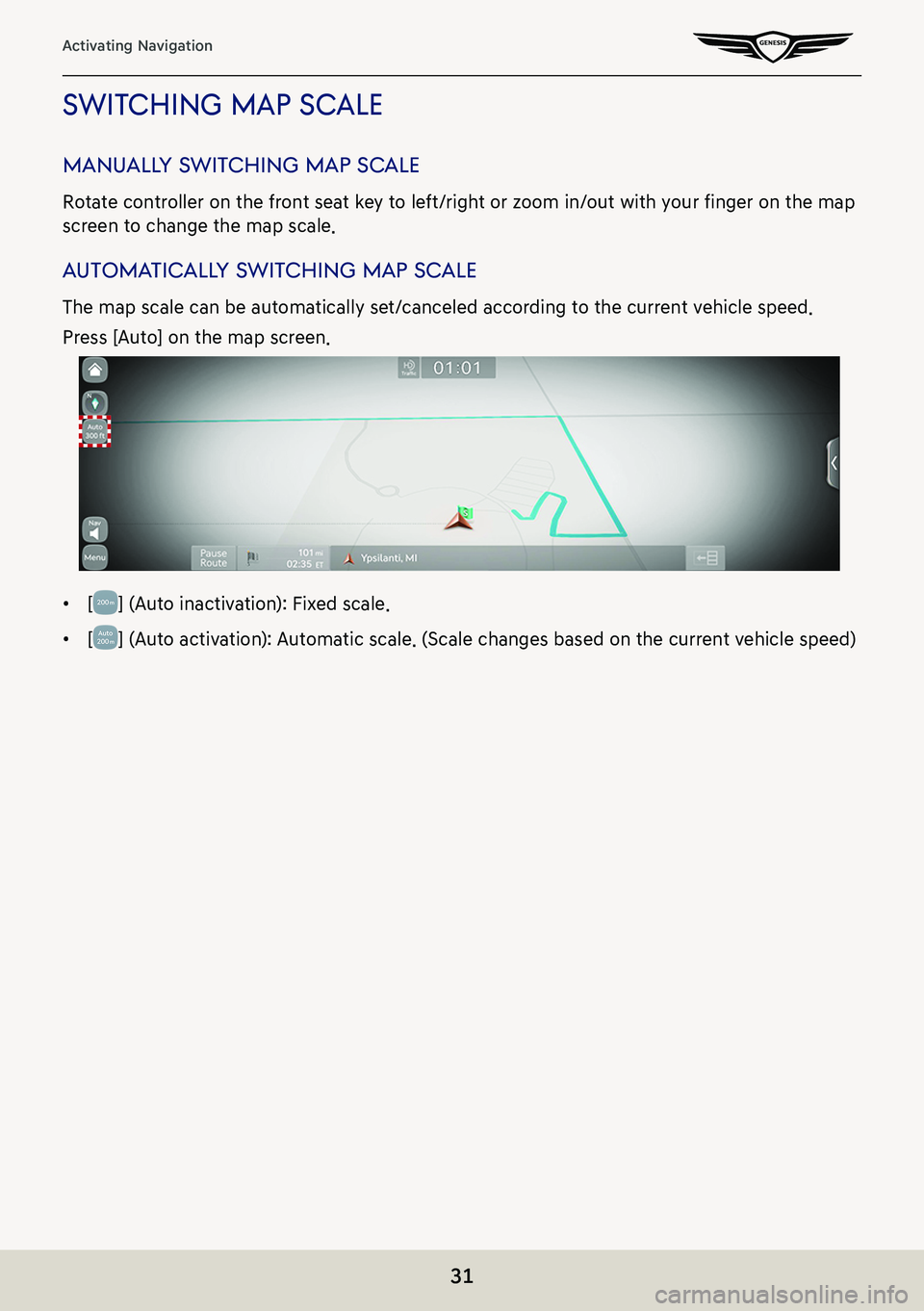
![GENESIS G80 2021 Premium Navigation Manual 32
Activating Navigation
naViga Tion Volume
Sets the volume of voice guidance of navigation.
1. Press [] on the map screen.
2. Select a desired item.
䠐[J]/[I]: Sets to adjust the volume.
䠐[c]/[d GENESIS G80 2021 Premium Navigation Manual 32
Activating Navigation
naViga Tion Volume
Sets the volume of voice guidance of navigation.
1. Press [] on the map screen.
2. Select a desired item.
䠐[J]/[I]: Sets to adjust the volume.
䠐[c]/[d](/img/46/35613/w960_35613-31.png)
![GENESIS G80 2021 Premium Navigation Manual 33
Activating Navigation
naViga Tion seTTings
1. Press [Menu] > [Navigation Settings] on the map screen.
2. For more details, refer to the "Navigation settings". GENESIS G80 2021 Premium Navigation Manual 33
Activating Navigation
naViga Tion seTTings
1. Press [Menu] > [Navigation Settings] on the map screen.
2. For more details, refer to the "Navigation settings".](/img/46/35613/w960_35613-32.png)
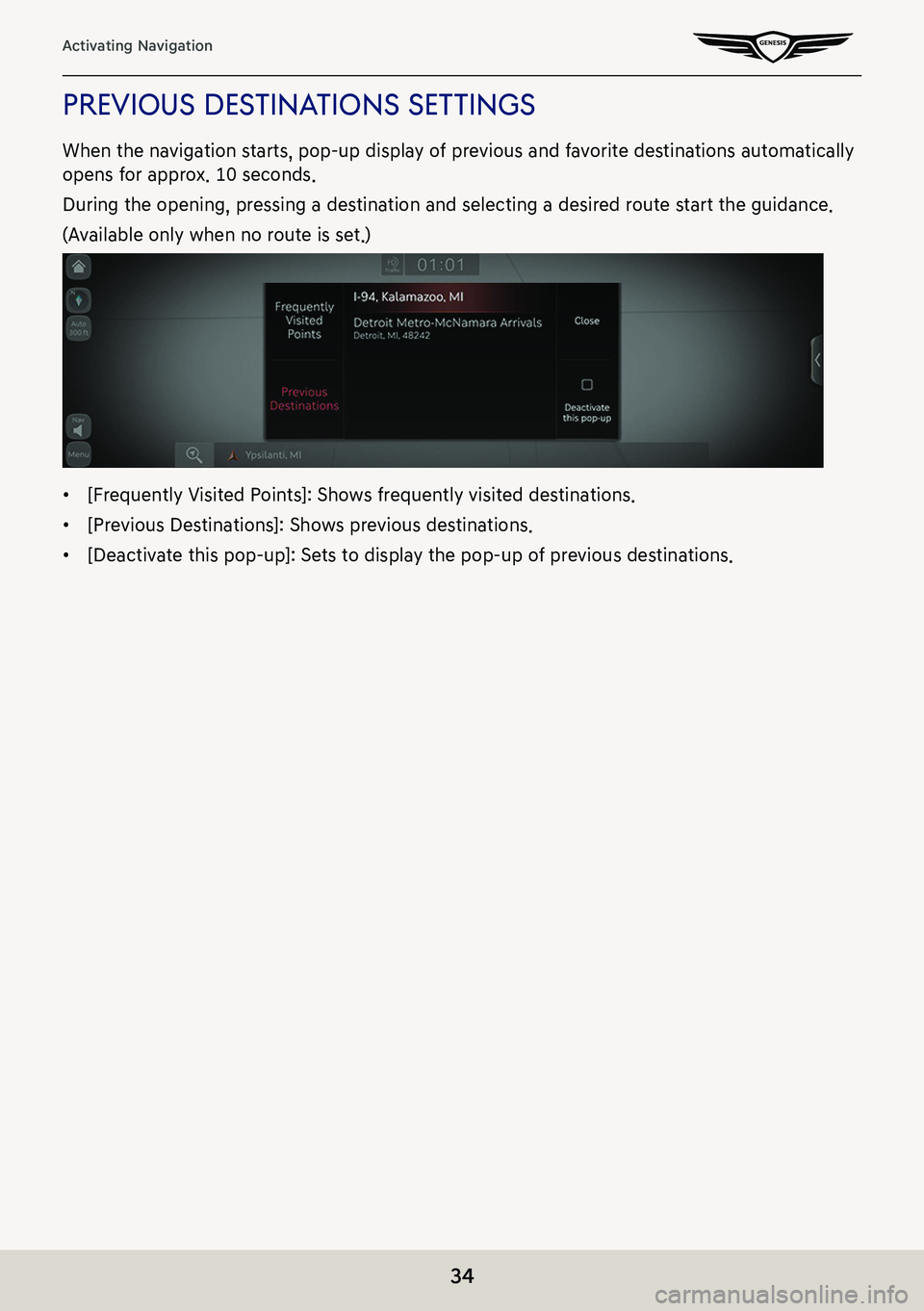
![GENESIS G80 2021 Premium Navigation Manual 35
Activating Navigation
regisTering loca Tion
The current vehicle locations can be registered.
1. Press [Menu] > [Save] on the map screen.
2. Press a desired item.
䠐[Name]: After editing the name, GENESIS G80 2021 Premium Navigation Manual 35
Activating Navigation
regisTering loca Tion
The current vehicle locations can be registered.
1. Press [Menu] > [Save] on the map screen.
2. Press a desired item.
䠐[Name]: After editing the name,](/img/46/35613/w960_35613-34.png)
![GENESIS G80 2021 Premium Navigation Manual 36
Activating Navigation
poi
seTTing poi displaY
Sets to display the POI category on the map screen.
1. Press [Menu] > [Nearby POIs] > [POI Display Setting] on the map screen.
2. Select a facility to GENESIS G80 2021 Premium Navigation Manual 36
Activating Navigation
poi
seTTing poi displaY
Sets to display the POI category on the map screen.
1. Press [Menu] > [Nearby POIs] > [POI Display Setting] on the map screen.
2. Select a facility to](/img/46/35613/w960_35613-35.png)
![GENESIS G80 2021 Premium Navigation Manual 37
Activating Navigation
searches poi caTegories
1. Press [Menu] > [Nearby POIs] > [POI Categories] on the map screen.
2. Press a desired item. (Ex: Parking)
3. Select a desired list.
䠐[Along Route GENESIS G80 2021 Premium Navigation Manual 37
Activating Navigation
searches poi caTegories
1. Press [Menu] > [Nearby POIs] > [POI Categories] on the map screen.
2. Press a desired item. (Ex: Parking)
3. Select a desired list.
䠐[Along Route](/img/46/35613/w960_35613-36.png)
![GENESIS G80 2021 Premium Navigation Manual 38
Activating Navigation
home, worK, faV oriTe
Home, work or a frequently visited location can be saved/edited in or deleted from favorite.
sa Ving f aV oriTe
1. Press [Menu] > [Destination] > [Addres GENESIS G80 2021 Premium Navigation Manual 38
Activating Navigation
home, worK, faV oriTe
Home, work or a frequently visited location can be saved/edited in or deleted from favorite.
sa Ving f aV oriTe
1. Press [Menu] > [Destination] > [Addres](/img/46/35613/w960_35613-37.png)
![GENESIS G80 2021 Premium Navigation Manual 39
Activating Navigation
ediTing faV oriTe
1. Press [Menu] > [Destination] > [Address Book] > [Favorite Places] > [Menu] > [Edit] on the
map screen.
2. Select an item to edit. (Ex: Home)
3. Select an GENESIS G80 2021 Premium Navigation Manual 39
Activating Navigation
ediTing faV oriTe
1. Press [Menu] > [Destination] > [Address Book] > [Favorite Places] > [Menu] > [Edit] on the
map screen.
2. Select an item to edit. (Ex: Home)
3. Select an](/img/46/35613/w960_35613-38.png)
![GENESIS G80 2021 Premium Navigation Manual 40
Activating Navigation
deleTing faV oriTe
1. Press [Menu] > [Destination] > [Address Book] > [Favorite Places] > [Menu] > [Delete] on
the map screen.
2. Select the desired item, press [Delete].
� GENESIS G80 2021 Premium Navigation Manual 40
Activating Navigation
deleTing faV oriTe
1. Press [Menu] > [Destination] > [Address Book] > [Favorite Places] > [Menu] > [Delete] on
the map screen.
2. Select the desired item, press [Delete].
�](/img/46/35613/w960_35613-39.png)
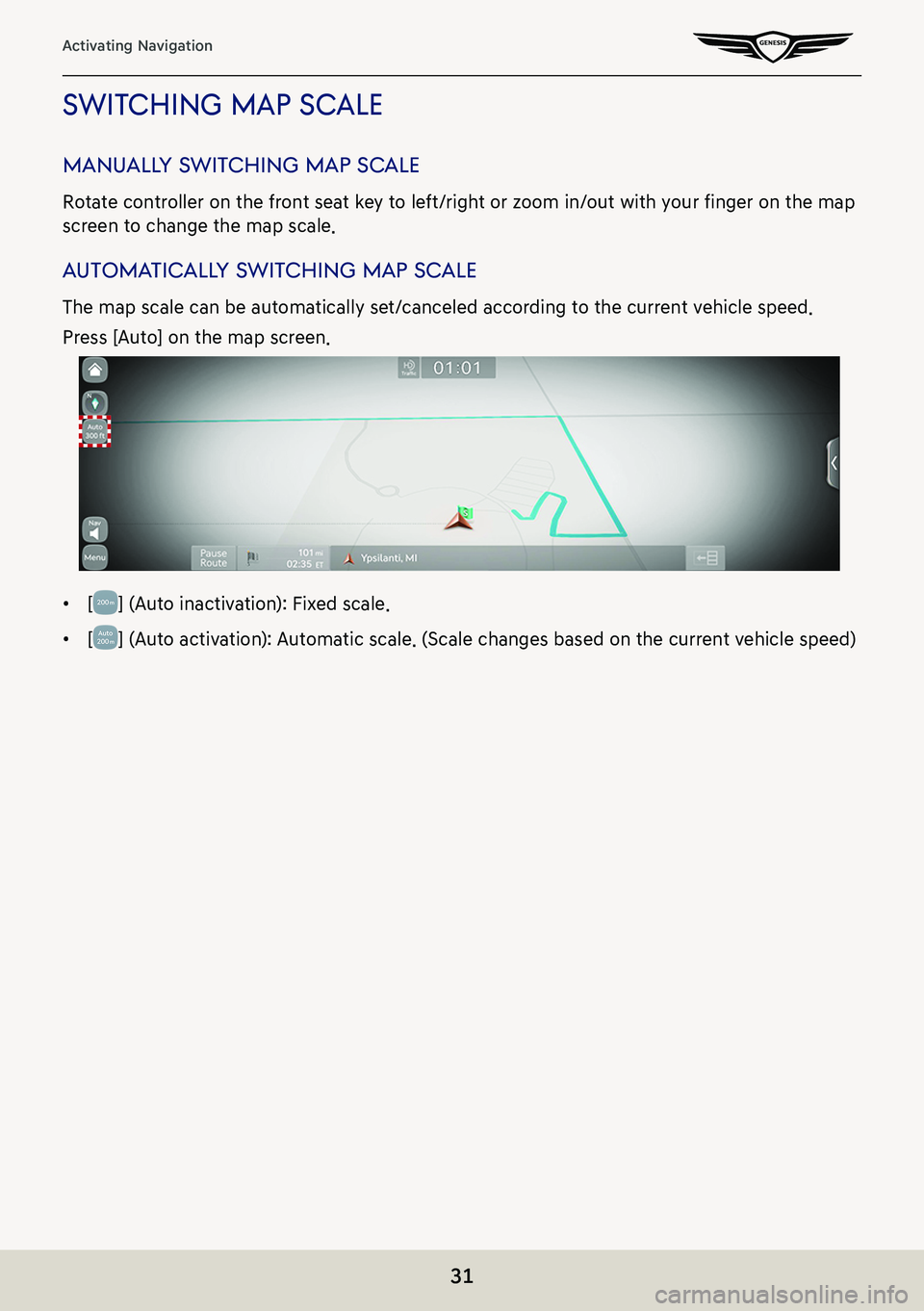
![GENESIS G80 2021 Premium Navigation Manual 32
Activating Navigation
naViga Tion Volume
Sets the volume of voice guidance of navigation.
1. Press [] on the map screen.
2. Select a desired item.
䠐[J]/[I]: Sets to adjust the volume.
䠐[c]/[d GENESIS G80 2021 Premium Navigation Manual 32
Activating Navigation
naViga Tion Volume
Sets the volume of voice guidance of navigation.
1. Press [] on the map screen.
2. Select a desired item.
䠐[J]/[I]: Sets to adjust the volume.
䠐[c]/[d](/img/46/35613/w960_35613-31.png)
![GENESIS G80 2021 Premium Navigation Manual 33
Activating Navigation
naViga Tion seTTings
1. Press [Menu] > [Navigation Settings] on the map screen.
2. For more details, refer to the "Navigation settings". GENESIS G80 2021 Premium Navigation Manual 33
Activating Navigation
naViga Tion seTTings
1. Press [Menu] > [Navigation Settings] on the map screen.
2. For more details, refer to the "Navigation settings".](/img/46/35613/w960_35613-32.png)
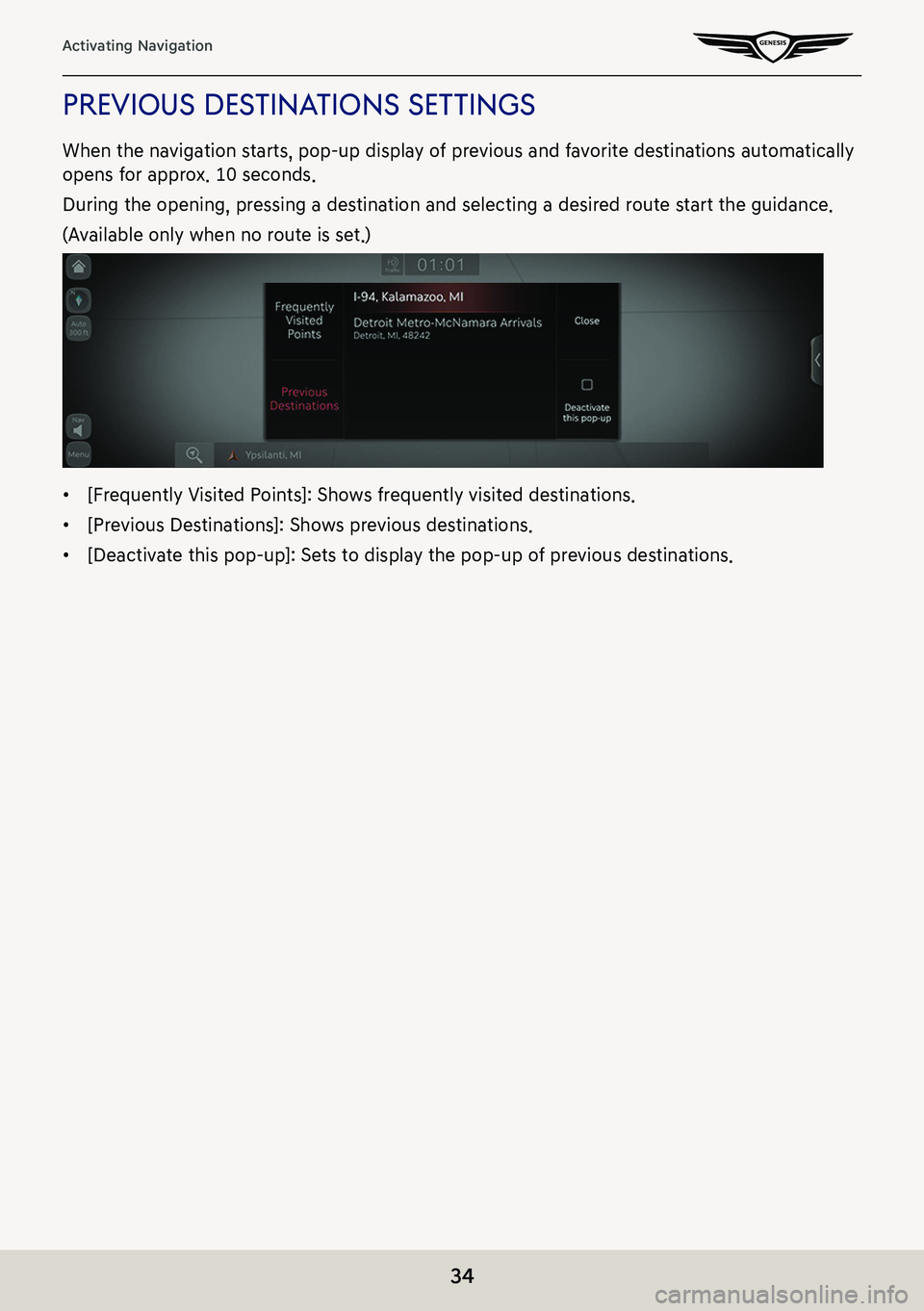
![GENESIS G80 2021 Premium Navigation Manual 35
Activating Navigation
regisTering loca Tion
The current vehicle locations can be registered.
1. Press [Menu] > [Save] on the map screen.
2. Press a desired item.
䠐[Name]: After editing the name, GENESIS G80 2021 Premium Navigation Manual 35
Activating Navigation
regisTering loca Tion
The current vehicle locations can be registered.
1. Press [Menu] > [Save] on the map screen.
2. Press a desired item.
䠐[Name]: After editing the name,](/img/46/35613/w960_35613-34.png)
![GENESIS G80 2021 Premium Navigation Manual 36
Activating Navigation
poi
seTTing poi displaY
Sets to display the POI category on the map screen.
1. Press [Menu] > [Nearby POIs] > [POI Display Setting] on the map screen.
2. Select a facility to GENESIS G80 2021 Premium Navigation Manual 36
Activating Navigation
poi
seTTing poi displaY
Sets to display the POI category on the map screen.
1. Press [Menu] > [Nearby POIs] > [POI Display Setting] on the map screen.
2. Select a facility to](/img/46/35613/w960_35613-35.png)
![GENESIS G80 2021 Premium Navigation Manual 37
Activating Navigation
searches poi caTegories
1. Press [Menu] > [Nearby POIs] > [POI Categories] on the map screen.
2. Press a desired item. (Ex: Parking)
3. Select a desired list.
䠐[Along Route GENESIS G80 2021 Premium Navigation Manual 37
Activating Navigation
searches poi caTegories
1. Press [Menu] > [Nearby POIs] > [POI Categories] on the map screen.
2. Press a desired item. (Ex: Parking)
3. Select a desired list.
䠐[Along Route](/img/46/35613/w960_35613-36.png)
![GENESIS G80 2021 Premium Navigation Manual 38
Activating Navigation
home, worK, faV oriTe
Home, work or a frequently visited location can be saved/edited in or deleted from favorite.
sa Ving f aV oriTe
1. Press [Menu] > [Destination] > [Addres GENESIS G80 2021 Premium Navigation Manual 38
Activating Navigation
home, worK, faV oriTe
Home, work or a frequently visited location can be saved/edited in or deleted from favorite.
sa Ving f aV oriTe
1. Press [Menu] > [Destination] > [Addres](/img/46/35613/w960_35613-37.png)
![GENESIS G80 2021 Premium Navigation Manual 39
Activating Navigation
ediTing faV oriTe
1. Press [Menu] > [Destination] > [Address Book] > [Favorite Places] > [Menu] > [Edit] on the
map screen.
2. Select an item to edit. (Ex: Home)
3. Select an GENESIS G80 2021 Premium Navigation Manual 39
Activating Navigation
ediTing faV oriTe
1. Press [Menu] > [Destination] > [Address Book] > [Favorite Places] > [Menu] > [Edit] on the
map screen.
2. Select an item to edit. (Ex: Home)
3. Select an](/img/46/35613/w960_35613-38.png)
![GENESIS G80 2021 Premium Navigation Manual 40
Activating Navigation
deleTing faV oriTe
1. Press [Menu] > [Destination] > [Address Book] > [Favorite Places] > [Menu] > [Delete] on
the map screen.
2. Select the desired item, press [Delete].
� GENESIS G80 2021 Premium Navigation Manual 40
Activating Navigation
deleTing faV oriTe
1. Press [Menu] > [Destination] > [Address Book] > [Favorite Places] > [Menu] > [Delete] on
the map screen.
2. Select the desired item, press [Delete].
�](/img/46/35613/w960_35613-39.png)