GENESIS G80 2021 Premium Navigation Manual
Manufacturer: GENESIS, Model Year: 2021,
Model line: G80,
Model: GENESIS G80 2021
Pages: 298, PDF Size: 12.97 MB
GENESIS G80 2021 Premium Navigation Manual
G80 2021
GENESIS
GENESIS
https://www.carmanualsonline.info/img/46/35613/w960_35613-0.png
GENESIS G80 2021 Premium Navigation Manual
Trending: radio antenna, fuses, android auto, transmission, roof, oil, tire type
Page 41 of 298
41
Activating Navigation
adding/ediTing/deleTing mY places
Adding a interested location enables convenient setting of destinations and editing/deleting
registered my places.
adding mY places
Saves frequently visited my places.
1. Press [Menu] > [Destination] > [Address Book] on the map screen.
2. Press [My places] on address book screen.
3. Press [Menu] > [Add].
4. Set a desired location by using search menu.
5. When setting is completed, press [OK].
,no Te
Reference "Setting Destinations by Address Book" to set a registered location as a
destination.
Page 42 of 298
42
Activating Navigation
ediTing regisTered mY places
1. Press [Menu] > [Destination] > [Address Book] on the map screen.
2. Press [My places] on address book screen.
3. Press [Menu] > [Edit].
4. Select an item to edit.
5. Select and edit a desired item.
䠐[Name]: After editing the name, press [OK].
䠐[Display Icon on Map]: Sets a symbol to specify on the map screen.
䠐[Favorites]: Changes the address book.
6. Press [Save].
Page 43 of 298
43
Activating Navigation
sorTing regis Tered mY places
1. Press [Menu] > [Destination] > [Address Book] on the map screen.
2. Press [My places] on address book screen.
3. Press [Menu] > [Name] or [Date] to sort the list.
䠐[Name]: Locations are sorted in alphabetical order.
䠐[Date]: Locations are sorted in date order.
Page 44 of 298
44
Activating Navigation
deleTing regisTered mY places
1. Press [Menu] > [Destination] > [Address Book] on the map screen.
2. Press [My places] on address book screen.
3. Press [Menu] > [Delete].
4. Select the desired item, press [Delete].
䠐[Mark All]: Selects all items.
䠐[Unmark All]: Unmarks all items.
䠐[Cancel]: Exits screen.
Page 45 of 298
45
Activating Navigation
managing address booK
imporTing address booK from usb memor Y
This feature is used to import address book saved in a USB memory.
1. Connect a USB memory to the USB port.
2. Press [Setup] > [Navigation] > [Others] > [User Data] > [Import Address Book/Previous
Destinations from USB Device] on the home screen.
3. Press [Yes].
4. Press [OK]. Press [View] to check the imported registered location.
Page 46 of 298
![GENESIS G80 2021 Premium Navigation Manual 46
Activating Navigation
exporTing address booK To usb memor Y
This feature is used to export address book to a USB memory.
1. Connect a USB memory to the USB port.
2. Press [Setup] > [Navigation] > [ GENESIS G80 2021 Premium Navigation Manual 46
Activating Navigation
exporTing address booK To usb memor Y
This feature is used to export address book to a USB memory.
1. Connect a USB memory to the USB port.
2. Press [Setup] > [Navigation] > [](/img/46/35613/w960_35613-45.png)
46
Activating Navigation
exporTing address booK To usb memor Y
This feature is used to export address book to a USB memory.
1. Connect a USB memory to the USB port.
2. Press [Setup] > [Navigation] > [Others] > [User Data] > [Export Address Book/Previous
Destinations to USB Device] on the home screen.
3. Press [Yes].
,noTe
䠐The data amount to import from a USB memory is limited based on the number of
registered locations supported by the navigation device.
䠐If the data saved in the USB memory uses different coordinates from the ones used in
the current system, the coordinates of registered locations may change.
䠐Import feature may change previously saved registered locations as well as favorites in
the navigation device.
䠐Use after checking if the import feature has been normally performed is recommended.
䠐Import/Export feature may not be supported depending on the USB memory format
type.
䠐FAT16, FAT32, ex FAT and NTFS are supported.
䠐Some USB memories may not be supported due to compatibility issues.
Page 47 of 298
47
Setting Destinations for Navigation
seTTing desTinaTions for na VigaTion
desTina Tion search screen
Press [Menu] > [Destination] on the map screen.
Search
The search results by the complete name or initial, phone number or address are specified on
the map screen.
Previous Destination
A destination is searched by [Favorite destinations], [Previous destinations], [Searches].
Address Book
Searches a destination registered in address book menu.
Add Home/Home
䠐Save home at the address book.
䠐Searches registered home as a destination.
Add Work/Work
䠐Save work at the address book.
䠐Searches registered work as a destination.
Page 48 of 298
48
Setting Destinations for Navigation
seTTing desTinaTions b Y search
Sets a destination by entering the full name or initial, phone number or address.
1. Press [Menu] > [Destination] > [Search] on the map screen.
2. Press [h] after entering the full name or initial, phone number or address.
3. Press the desired location in the list.
Page 49 of 298
![GENESIS G80 2021 Premium Navigation Manual 49
Setting Destinations for Navigation
4. Select the desired item.
䠐[Set as Destination]: Sets the destination.
䠐[Add Waypoint]: Adds waypoint after setting destination.
䠐[Save]: Adds the loc GENESIS G80 2021 Premium Navigation Manual 49
Setting Destinations for Navigation
4. Select the desired item.
䠐[Set as Destination]: Sets the destination.
䠐[Add Waypoint]: Adds waypoint after setting destination.
䠐[Save]: Adds the loc](/img/46/35613/w960_35613-48.png)
49
Setting Destinations for Navigation
4. Select the desired item.
䠐[Set as Destination]: Sets the destination.
䠐[Add Waypoint]: Adds waypoint after setting destination.
䠐[Save]: Adds the location to address book menu.
䠐[Nearby POIs]: Sets to display the POI category on the map screen.
䠐[Parking]: Displays the parking lot around the destination.
䠐[Call]: Makes a phone call. If no phone number is saved or Bluetooth is not connected,
the call is not available.
䠐[Display off]: Turns off the screen.
䠐[Web Manual]: Displays the QR code for the manual of corresponding function.
䠐[Split screen]: Displays split screen selection menu.
5. Press [Set as Destination].
6. Press a desired route. (Recommended, Alternate)
䠐[Recommended]: Guides the optimal route to the destination by considering the real-
time traffic information, distance and cost.
䠐[Alternate]: Guides the alternate route to the destination.
7. Start guidance.
,no Te
When the destination is not set, press [g] at the bottom of the map screen to move to
search screen.
Page 50 of 298
50
Setting Destinations for Navigation
seTTing desTinaTions b Y preVious des TinaTions
Sets the destination to the previous destination.
1. Press [Menu] > [Destination] > [Previous Destinations] on the map screen.
2. Press the desired location in the list.
䠐[Freq. Visited Points]: Shows frequently visited destinations.
䠐[Previous Destinations]: Shows locations recently set as destinations.
䠐[Searches]: Shows recently searched locations.
3. Refer to the step 4 to 6 of "Setting Destinations by Search" for follow-up actions.
Trending: display, buttons, tow, transmission, heater, mirror, tire size
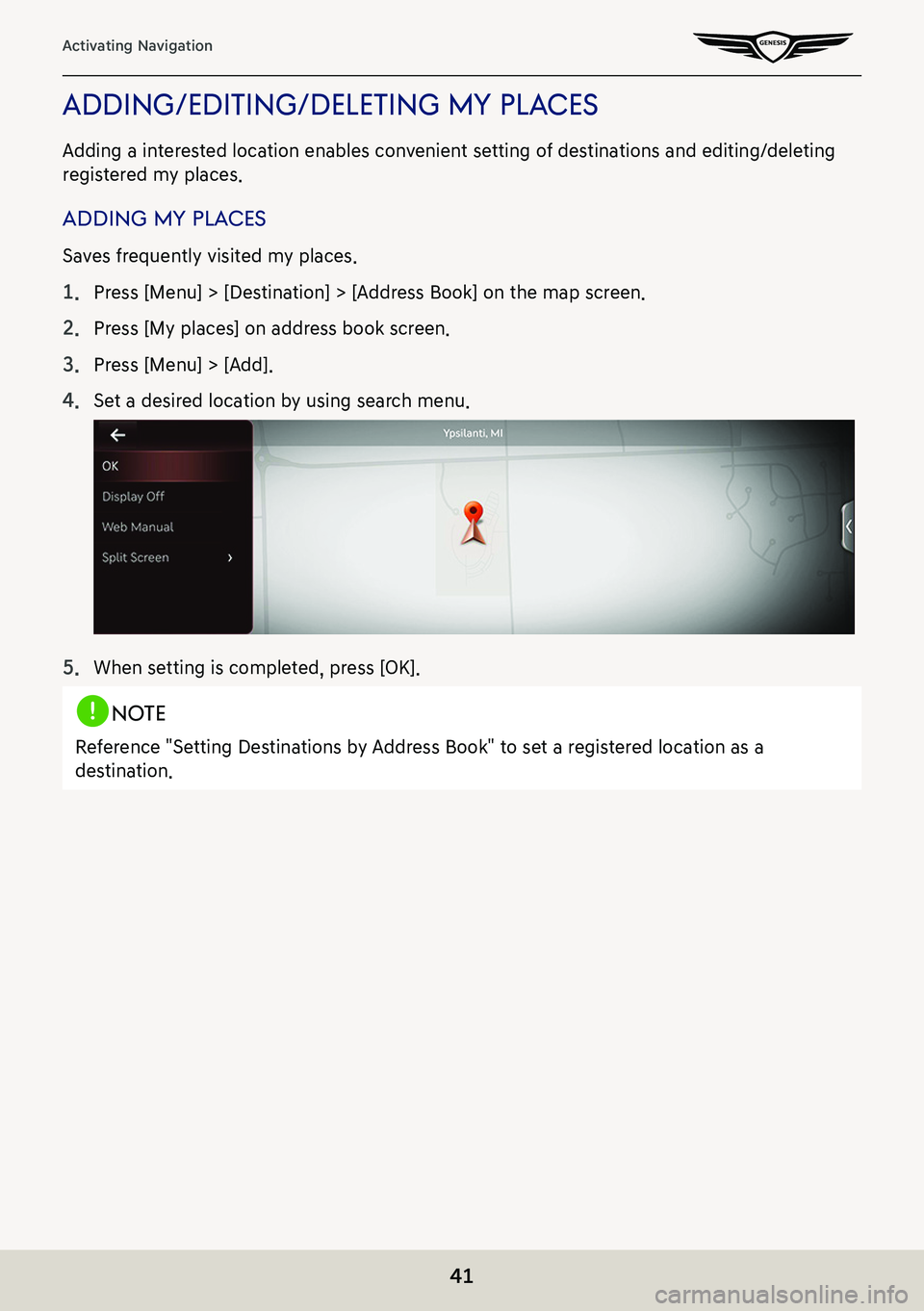
![GENESIS G80 2021 Premium Navigation Manual 42
Activating Navigation
ediTing regisTered mY places
1. Press [Menu] > [Destination] > [Address Book] on the map screen.
2. Press [My places] on address book screen.
3. Press [Menu] > [Edit].
4. Sele GENESIS G80 2021 Premium Navigation Manual 42
Activating Navigation
ediTing regisTered mY places
1. Press [Menu] > [Destination] > [Address Book] on the map screen.
2. Press [My places] on address book screen.
3. Press [Menu] > [Edit].
4. Sele](/img/46/35613/w960_35613-41.png)
![GENESIS G80 2021 Premium Navigation Manual 43
Activating Navigation
sorTing regis Tered mY places
1. Press [Menu] > [Destination] > [Address Book] on the map screen.
2. Press [My places] on address book screen.
3. Press [Menu] > [Name] or [Dat GENESIS G80 2021 Premium Navigation Manual 43
Activating Navigation
sorTing regis Tered mY places
1. Press [Menu] > [Destination] > [Address Book] on the map screen.
2. Press [My places] on address book screen.
3. Press [Menu] > [Name] or [Dat](/img/46/35613/w960_35613-42.png)
![GENESIS G80 2021 Premium Navigation Manual 44
Activating Navigation
deleTing regisTered mY places
1. Press [Menu] > [Destination] > [Address Book] on the map screen.
2. Press [My places] on address book screen.
3. Press [Menu] > [Delete].
4. S GENESIS G80 2021 Premium Navigation Manual 44
Activating Navigation
deleTing regisTered mY places
1. Press [Menu] > [Destination] > [Address Book] on the map screen.
2. Press [My places] on address book screen.
3. Press [Menu] > [Delete].
4. S](/img/46/35613/w960_35613-43.png)
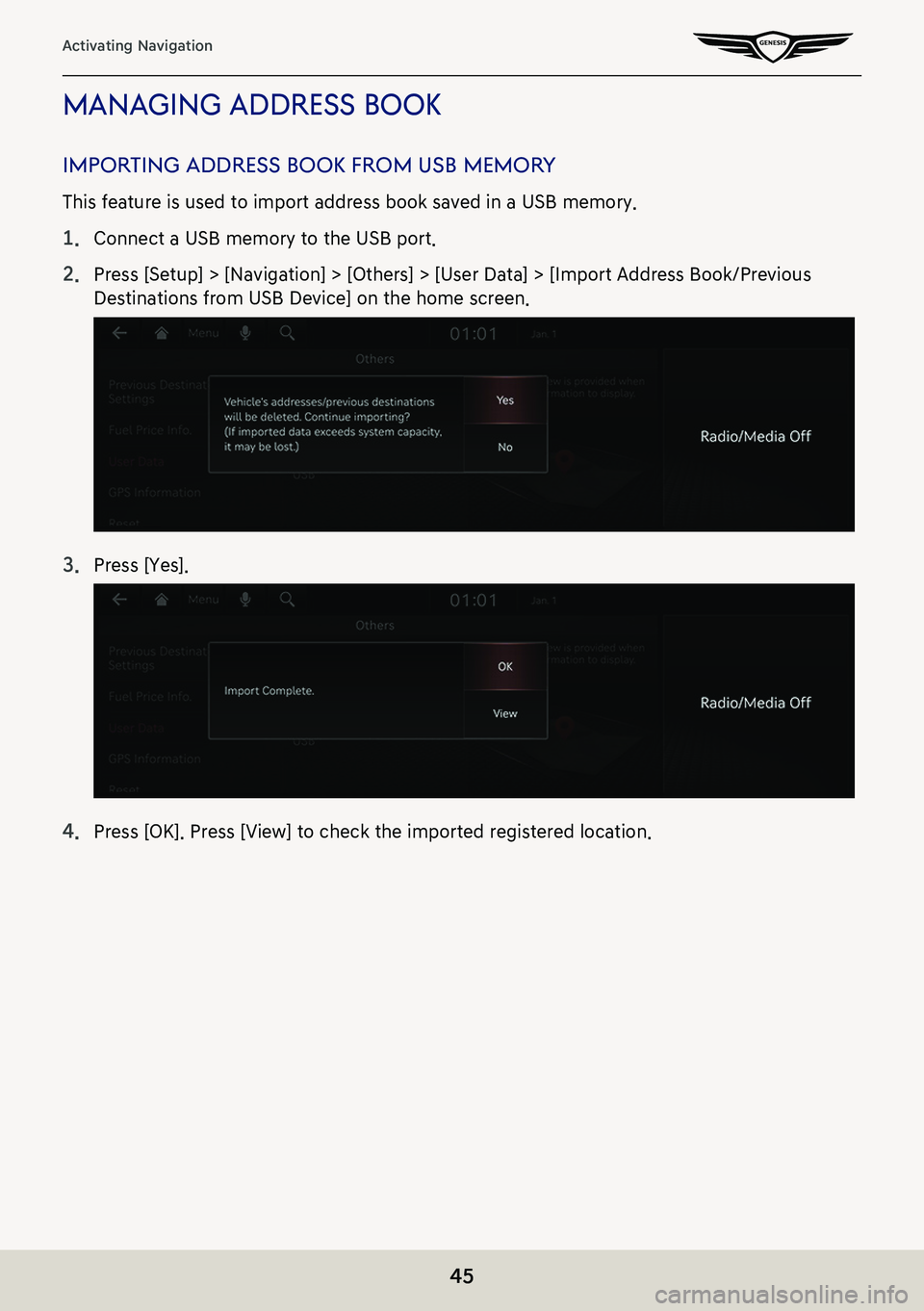
![GENESIS G80 2021 Premium Navigation Manual 46
Activating Navigation
exporTing address booK To usb memor Y
This feature is used to export address book to a USB memory.
1. Connect a USB memory to the USB port.
2. Press [Setup] > [Navigation] > [ GENESIS G80 2021 Premium Navigation Manual 46
Activating Navigation
exporTing address booK To usb memor Y
This feature is used to export address book to a USB memory.
1. Connect a USB memory to the USB port.
2. Press [Setup] > [Navigation] > [](/img/46/35613/w960_35613-45.png)
![GENESIS G80 2021 Premium Navigation Manual 47
Setting Destinations for Navigation
seTTing desTinaTions for na VigaTion
desTina Tion search screen
Press [Menu] > [Destination] on the map screen.
Search
The search results by the complete name or GENESIS G80 2021 Premium Navigation Manual 47
Setting Destinations for Navigation
seTTing desTinaTions for na VigaTion
desTina Tion search screen
Press [Menu] > [Destination] on the map screen.
Search
The search results by the complete name or](/img/46/35613/w960_35613-46.png)
![GENESIS G80 2021 Premium Navigation Manual 48
Setting Destinations for Navigation
seTTing desTinaTions b Y search
Sets a destination by entering the full name or initial, phone number or address.
1. Press [Menu] > [Destination] > [Search] on t GENESIS G80 2021 Premium Navigation Manual 48
Setting Destinations for Navigation
seTTing desTinaTions b Y search
Sets a destination by entering the full name or initial, phone number or address.
1. Press [Menu] > [Destination] > [Search] on t](/img/46/35613/w960_35613-47.png)
![GENESIS G80 2021 Premium Navigation Manual 49
Setting Destinations for Navigation
4. Select the desired item.
䠐[Set as Destination]: Sets the destination.
䠐[Add Waypoint]: Adds waypoint after setting destination.
䠐[Save]: Adds the loc GENESIS G80 2021 Premium Navigation Manual 49
Setting Destinations for Navigation
4. Select the desired item.
䠐[Set as Destination]: Sets the destination.
䠐[Add Waypoint]: Adds waypoint after setting destination.
䠐[Save]: Adds the loc](/img/46/35613/w960_35613-48.png)
![GENESIS G80 2021 Premium Navigation Manual 50
Setting Destinations for Navigation
seTTing desTinaTions b Y preVious des TinaTions
Sets the destination to the previous destination.
1. Press [Menu] > [Destination] > [Previous Destinations] on th GENESIS G80 2021 Premium Navigation Manual 50
Setting Destinations for Navigation
seTTing desTinaTions b Y preVious des TinaTions
Sets the destination to the previous destination.
1. Press [Menu] > [Destination] > [Previous Destinations] on th](/img/46/35613/w960_35613-49.png)
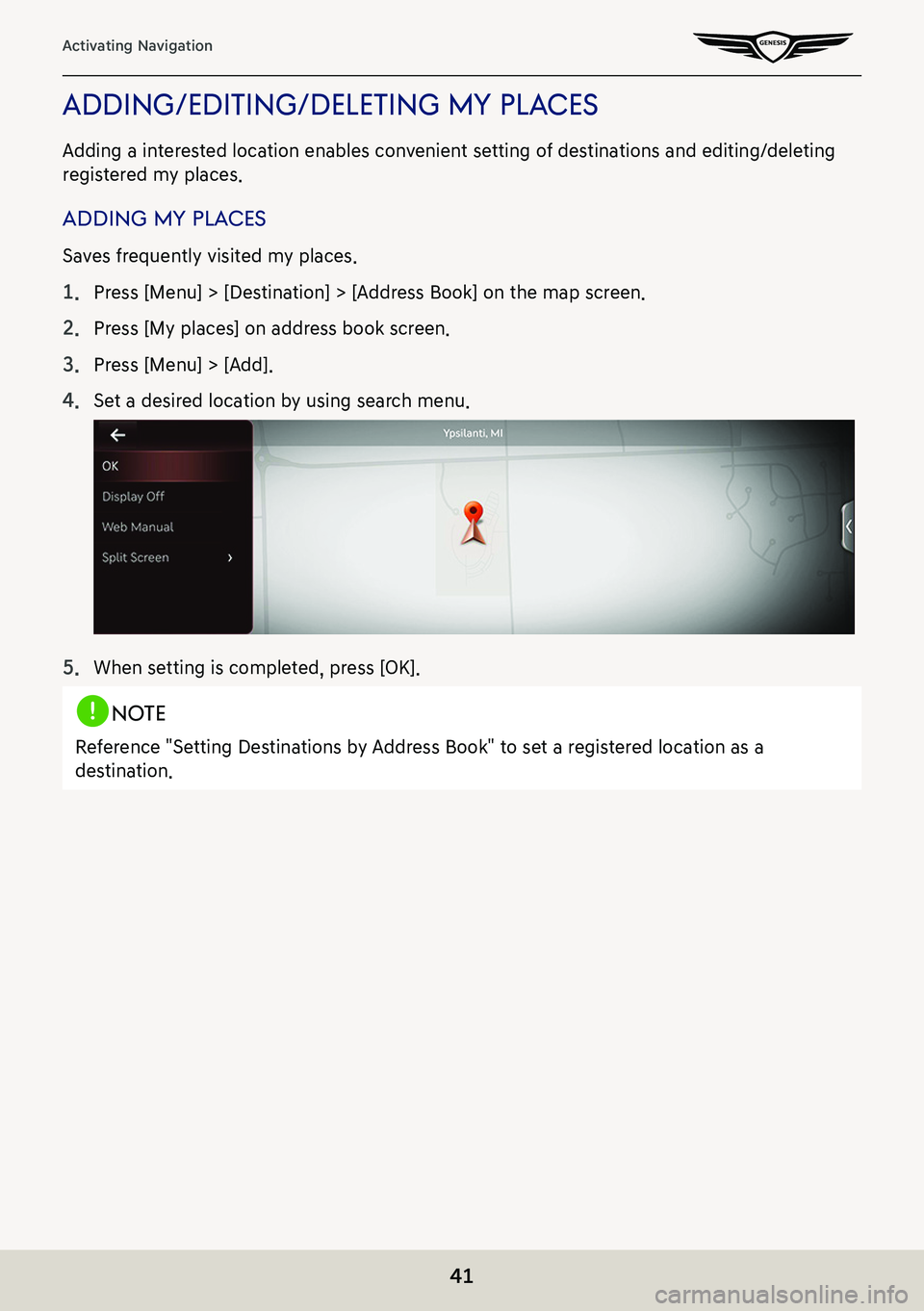
![GENESIS G80 2021 Premium Navigation Manual 42
Activating Navigation
ediTing regisTered mY places
1. Press [Menu] > [Destination] > [Address Book] on the map screen.
2. Press [My places] on address book screen.
3. Press [Menu] > [Edit].
4. Sele GENESIS G80 2021 Premium Navigation Manual 42
Activating Navigation
ediTing regisTered mY places
1. Press [Menu] > [Destination] > [Address Book] on the map screen.
2. Press [My places] on address book screen.
3. Press [Menu] > [Edit].
4. Sele](/img/46/35613/w960_35613-41.png)
![GENESIS G80 2021 Premium Navigation Manual 43
Activating Navigation
sorTing regis Tered mY places
1. Press [Menu] > [Destination] > [Address Book] on the map screen.
2. Press [My places] on address book screen.
3. Press [Menu] > [Name] or [Dat GENESIS G80 2021 Premium Navigation Manual 43
Activating Navigation
sorTing regis Tered mY places
1. Press [Menu] > [Destination] > [Address Book] on the map screen.
2. Press [My places] on address book screen.
3. Press [Menu] > [Name] or [Dat](/img/46/35613/w960_35613-42.png)
![GENESIS G80 2021 Premium Navigation Manual 44
Activating Navigation
deleTing regisTered mY places
1. Press [Menu] > [Destination] > [Address Book] on the map screen.
2. Press [My places] on address book screen.
3. Press [Menu] > [Delete].
4. S GENESIS G80 2021 Premium Navigation Manual 44
Activating Navigation
deleTing regisTered mY places
1. Press [Menu] > [Destination] > [Address Book] on the map screen.
2. Press [My places] on address book screen.
3. Press [Menu] > [Delete].
4. S](/img/46/35613/w960_35613-43.png)
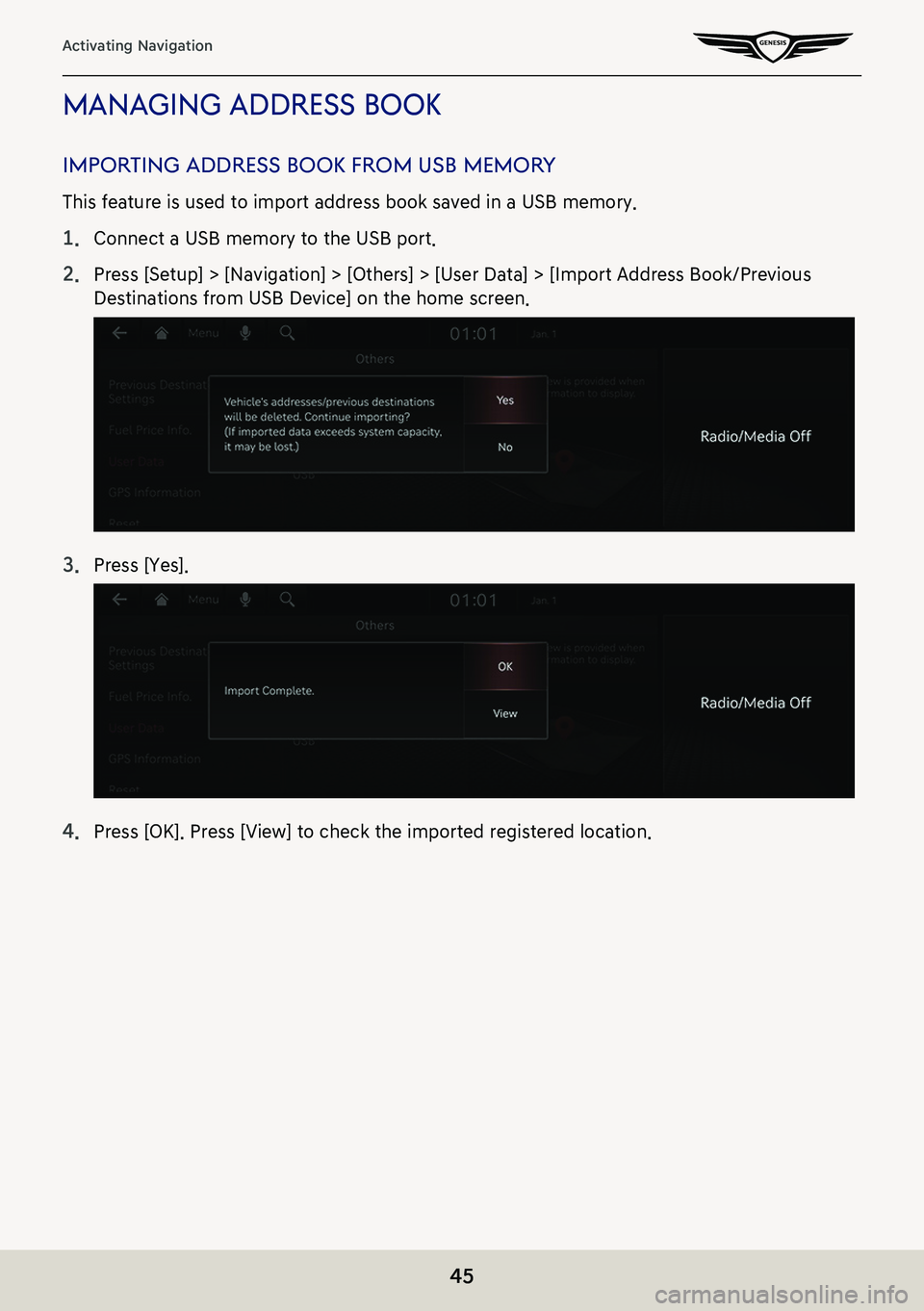
![GENESIS G80 2021 Premium Navigation Manual 46
Activating Navigation
exporTing address booK To usb memor Y
This feature is used to export address book to a USB memory.
1. Connect a USB memory to the USB port.
2. Press [Setup] > [Navigation] > [ GENESIS G80 2021 Premium Navigation Manual 46
Activating Navigation
exporTing address booK To usb memor Y
This feature is used to export address book to a USB memory.
1. Connect a USB memory to the USB port.
2. Press [Setup] > [Navigation] > [](/img/46/35613/w960_35613-45.png)
![GENESIS G80 2021 Premium Navigation Manual 47
Setting Destinations for Navigation
seTTing desTinaTions for na VigaTion
desTina Tion search screen
Press [Menu] > [Destination] on the map screen.
Search
The search results by the complete name or GENESIS G80 2021 Premium Navigation Manual 47
Setting Destinations for Navigation
seTTing desTinaTions for na VigaTion
desTina Tion search screen
Press [Menu] > [Destination] on the map screen.
Search
The search results by the complete name or](/img/46/35613/w960_35613-46.png)
![GENESIS G80 2021 Premium Navigation Manual 48
Setting Destinations for Navigation
seTTing desTinaTions b Y search
Sets a destination by entering the full name or initial, phone number or address.
1. Press [Menu] > [Destination] > [Search] on t GENESIS G80 2021 Premium Navigation Manual 48
Setting Destinations for Navigation
seTTing desTinaTions b Y search
Sets a destination by entering the full name or initial, phone number or address.
1. Press [Menu] > [Destination] > [Search] on t](/img/46/35613/w960_35613-47.png)
![GENESIS G80 2021 Premium Navigation Manual 49
Setting Destinations for Navigation
4. Select the desired item.
䠐[Set as Destination]: Sets the destination.
䠐[Add Waypoint]: Adds waypoint after setting destination.
䠐[Save]: Adds the loc GENESIS G80 2021 Premium Navigation Manual 49
Setting Destinations for Navigation
4. Select the desired item.
䠐[Set as Destination]: Sets the destination.
䠐[Add Waypoint]: Adds waypoint after setting destination.
䠐[Save]: Adds the loc](/img/46/35613/w960_35613-48.png)
![GENESIS G80 2021 Premium Navigation Manual 50
Setting Destinations for Navigation
seTTing desTinaTions b Y preVious des TinaTions
Sets the destination to the previous destination.
1. Press [Menu] > [Destination] > [Previous Destinations] on th GENESIS G80 2021 Premium Navigation Manual 50
Setting Destinations for Navigation
seTTing desTinaTions b Y preVious des TinaTions
Sets the destination to the previous destination.
1. Press [Menu] > [Destination] > [Previous Destinations] on th](/img/46/35613/w960_35613-49.png)