GENESIS G90 2019 Navigation System Manual
Manufacturer: GENESIS, Model Year: 2019,
Model line: G90,
Model: GENESIS G90 2019
Pages: 239, PDF Size: 62.61 MB
GENESIS G90 2019 Navigation System Manual
G90 2019
GENESIS
GENESIS
https://www.carmanualsonline.info/img/46/35640/w960_35640-0.png
GENESIS G90 2019 Navigation System Manual
Trending: page 15, change time, manual radio set, Traffic information, reset, AUX, display
Page 31 of 239
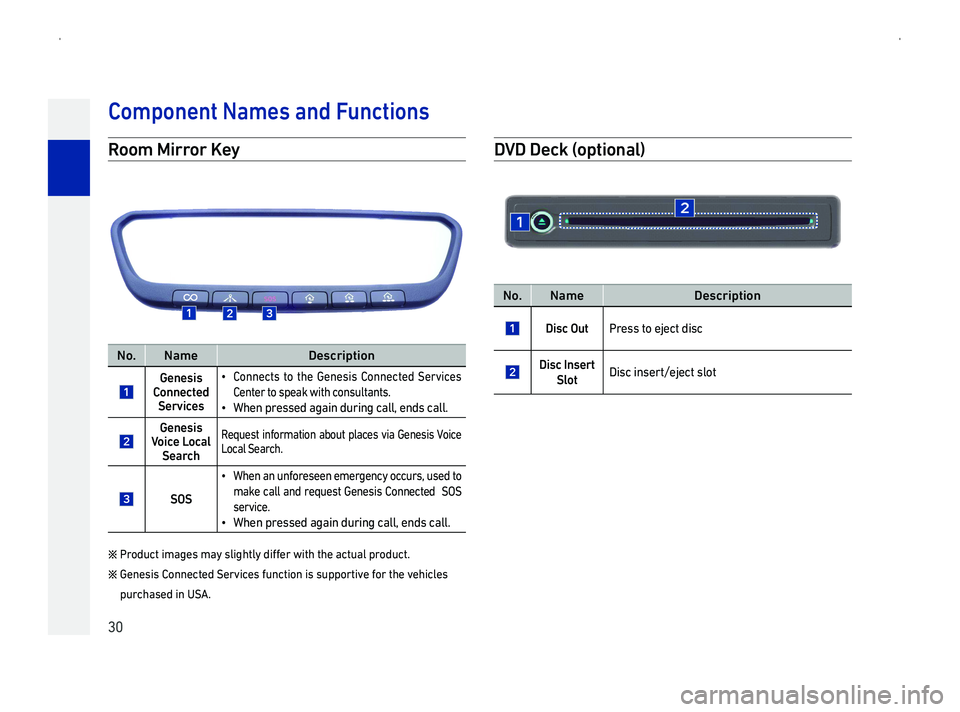
30
Component Names and F
R
No.NameDescription
Genesis Connected Services
014F0003Connects to the Genesis Connected Services
Center to speak with consultants.
014F0003When pressed again during call, ends call.
Genesis VSear
Request Local Search.
SOS
014F0003When an unforeseen emergency occurs, used to
make call and request Genesis Connected SOS
service.
014F0003When pressed again during call, ends call.
0541000300330055005200470058004600570003004C00500044004A00480056000300500044005C00030056004F004C004A004B0057004F005C00030047004C00490049004800550003005A004C0057004B00030057004B0048000300440046005700580044004F000300530055005200470058004600570011
05410003002A0048005100480056004C0056000300260052005100510048004600570048004700030036004800550059004C004600480056000300490058005100460057004C005200510003004C005600030056005800530053005200550057004C00590048000300490052005500030057004B0048000300590048004B004C0046004F004800560003
purchased in USA.
D
No.NameDescription
Disc OutPress to eject disc
Disc Insert
SlotDisc insert/eject slot
Page 32 of 239
31
TSy On
1
Once the system is turned on, the logo and safety warning
screens are displayed.
2. Press [Confirm].
To change the system language, press [Language]. To learn
more, refer to the "Language" section on page 185.
Information
014F0003Operations are unavailable while the system is booting. Some time
may be required until all features are ready for use.
014F0003Carefully read the Caution Screen as it provides important information
related to system operation and safety.
TS yOff
Press and hold the power [ ] dial on the head unit to turn the
system off.
To turn the system on again, press the power
[ ] dial.
Information
014F0003A sudden output of extreme volume upon turning the device on could
lead to hearing impairment.
014F0003Pay attention to the volume setting when turning the device on. Adjust
the volume to a suitable level before turning off the device.
Basic Oper
Page 33 of 239
32
TAV Off
With [ ] dial
to turn the AV
TAV On
When [ ] dial
turn the AV
Information
014F0003AV
AVolume
A
While playing the radio/media, turn the power [ ] dial to adjust
the volume.
A
During voice guidance, turn the power [ ] dial to adjust the
guidance volume.
A
During a call, turn the power [ ] dial to adjust the phone
volume.
Basic Oper
Page 34 of 239
33
RSy
This feature is used to reset the system in cases of unforeseen
errors or problems. To reset the system, use a clip or a pin to
press the [RESET] hole.
Oper
Turn
select or move between menus.
ContrDescription
Turn
menus.
Push the controller up/down/left/right to move
across menus.
Press the controller to select menus.
Basic Oper
Page 35 of 239
34
Inputting Tex
Turn the controller left/right or push up/down to select the
desired character.
Press the controller to input the selected character.
Information
014F0003Inp
and cause accidents. For safety, use this feature after the vehicle has \
been parked.
014F0003Press the [ ] button to change keyboard settings.
HOME Scr
1Press the key. The HOME screen is displayed.
2Within the HOME screen, use the controller to select the
desired mode.
IconNameIconNameIconName
RadioMediaMap
NavigationPhone
Genesis
Connected
Services
SiriusXM
DataSetup
Information
014F0003Genesis Connected Services function is supported for the vehicles
purchased in USA.
014F0003Climate temperature unit can be different in certain region.
Basic Oper
Page 36 of 239
35
Assistant Window
The Assistant window allows you to set options to be displayed
on the right side of the screen.
NameDescription
Assistant WindowTurns the Assistant window on/off.
NameDescription
Map ViewUpDisplays map in vehicle traveling direction.
Map ViewDisplays map in 3D mode.
Map ViewUpDisplays map so that north is always facing up.
TDisplays TBT \(Turn By Turn\) information.
Media InfoDisplays the currently playing media information.
Basic Oper
Page 37 of 239
36
Rear HOME Scr
1Press the key on the Rear Controller. The HOME
screen is displayed.
2Within the HOME screen, use the controller to select the
desired mode.
IconNameIconNameIconName
RadioMediaMap
NavigationSiriusXM
DataSetup
Information
014F0003Rear Monitor is an optional feature.
014F0003Some features are not available in the rear system \(ex: Bluetooth\).
Basic Oper
Page 38 of 239
37
FM/AM Radio Mode Scr
No.NameDescription
Mode Displays or changes the currently operating
mode.
Station Info Scr
014F0003Displays information such as preset number,
station name, broadcast, radio text, program
type.
014F0003Turn the controller or TUNE dial to select the
desired broadcast.
No.NameDescription
ListDisplays station lists.
HD Radio R& Channel buttons
Displays HD Radio channels. Used to directly
select the currently available channels.
FM/AM Radio
Page 39 of 239
38
FM/AM Radio Mode Scr
No.NameDescription
HD RadioTurns HD Radio reception status on/off.
ListDisplays station lists.
Sav Pr
Saves current
number.
ScPlays broadcasts with good reception for 5
seconds each.
Sound SettingsDisplays the Sound Settings screen.
AssistantWindowDisplays the Assistant Window Settings menu.
FM/AM Radio
Page 40 of 239
![GENESIS G90 2019 Navigation System Manual 39
Starting Radio Mode
1 Press the key on the head unit. Or press 000305760003
[Radio]. The most recently played broadcast will start.
2 Each press of the key will change the mode in order
00520049 GENESIS G90 2019 Navigation System Manual 39
Starting Radio Mode
1 Press the key on the head unit. Or press 000305760003
[Radio]. The most recently played broadcast will start.
2 Each press of the key will change the mode in order
00520049](/img/46/35640/w960_35640-39.png)
39
Starting Radio Mode
1 Press the key on the head unit. Or press 000305760003
[Radio]. The most recently played broadcast will start.
2 Each press of the key will change the mode in order
0052004900030029003005760024003005760036004C0055004C00580056003B003005760029003000110003
3 Select the broadcast you wish to listen to.
Selecting Radio Br
Selecting Br
In FM/AM radio mode, turn the controller or TUNE dial on the head
unit to select the desired broadcast.
Selecting Br
In FM/AM radio mode, press the / keys on
0057004B00480003004B0048004400470003 00580051004C00570003005200550003005300550048005600560003 0044005100470003004B0052004F00470003 0057004B00480003014505890012058801460003 004E0048005C005600030052005100030057004B00480003 00560057004800480055004C0051004A 0003
remote controller to continuously change and receive broadcasts
with good reception.
Selecting Br
This feature is used to listen to broadcasts saved to presets.
Up to 35 broadcasts can be saved as presets.
1. In FM/AM radio mode, press [Presets].
2.000300360048004F00480046005700030057004B00480003004700480056004C00550048004700030053005500480056004800570003005100580050004500480055000300520055000300580056004800030057004B00480003014505880012058901460003 keys on
the steering remote controller to select the desired broadcast.
FM/AM Radio
Trending: warning, Traffic information, MPG, stop start, lock, PAGE 130, climate settings
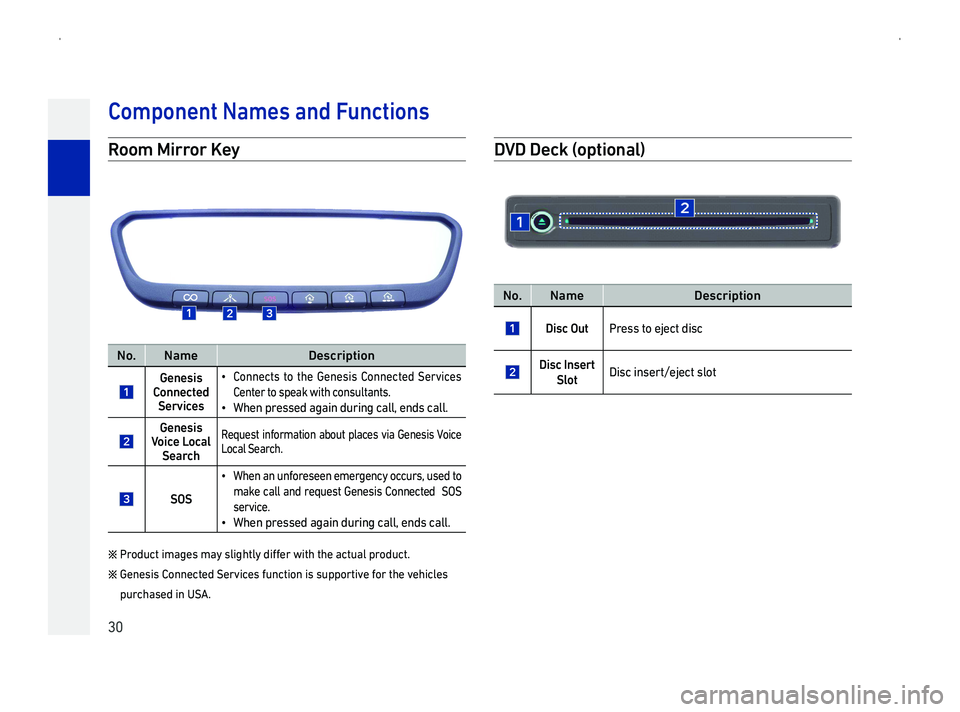
![GENESIS G90 2019 Navigation System Manual 31
TSy On
1
Once the system is turned on, the logo and safety warning
screens are displayed.
2. Press [Confirm].
To change the system language, press [Language]. To learn
more, refer to the "Language" GENESIS G90 2019 Navigation System Manual 31
TSy On
1
Once the system is turned on, the logo and safety warning
screens are displayed.
2. Press [Confirm].
To change the system language, press [Language]. To learn
more, refer to the "Language"](/img/46/35640/w960_35640-31.png)
![GENESIS G90 2019 Navigation System Manual 32
TAV Off
With [ ] dial
to turn the AV
TAV On
When [ ] dial
turn the AV
Information
014F0003AV
AVolume
A
While playing the radio/media, turn the power [ ] dial to adjust
the volume.
A
During vo GENESIS G90 2019 Navigation System Manual 32
TAV Off
With [ ] dial
to turn the AV
TAV On
When [ ] dial
turn the AV
Information
014F0003AV
AVolume
A
While playing the radio/media, turn the power [ ] dial to adjust
the volume.
A
During vo](/img/46/35640/w960_35640-32.png)
![GENESIS G90 2019 Navigation System Manual 33
RSy
This feature is used to reset the system in cases of unforeseen
errors or problems. To reset the system, use a clip or a pin to
press the [RESET] hole.
Oper
Turn
select or move between menus. GENESIS G90 2019 Navigation System Manual 33
RSy
This feature is used to reset the system in cases of unforeseen
errors or problems. To reset the system, use a clip or a pin to
press the [RESET] hole.
Oper
Turn
select or move between menus.](/img/46/35640/w960_35640-33.png)

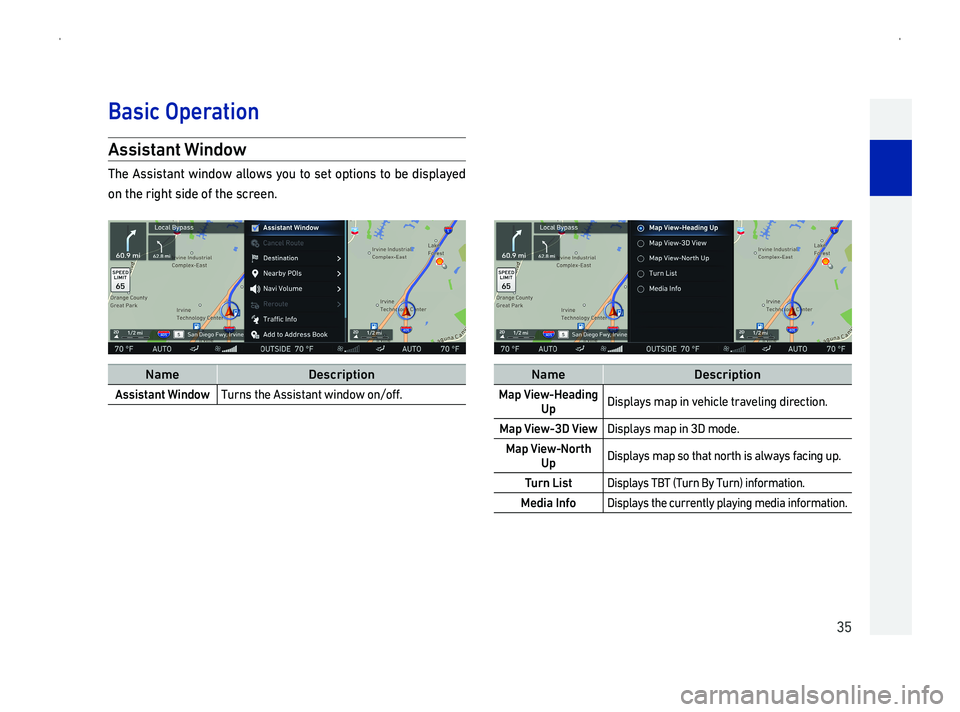
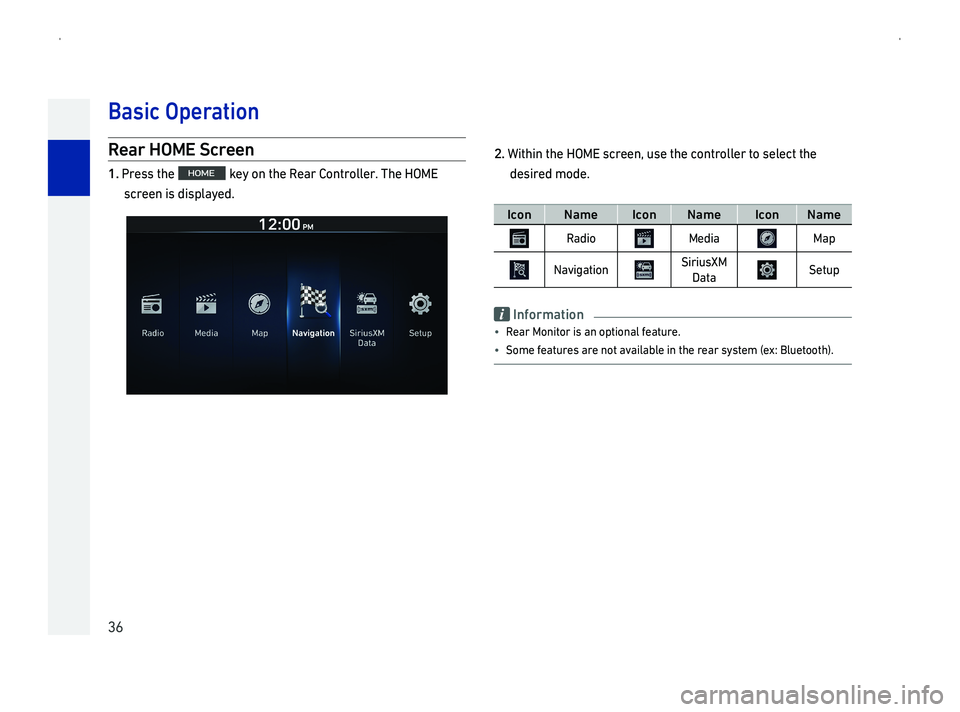
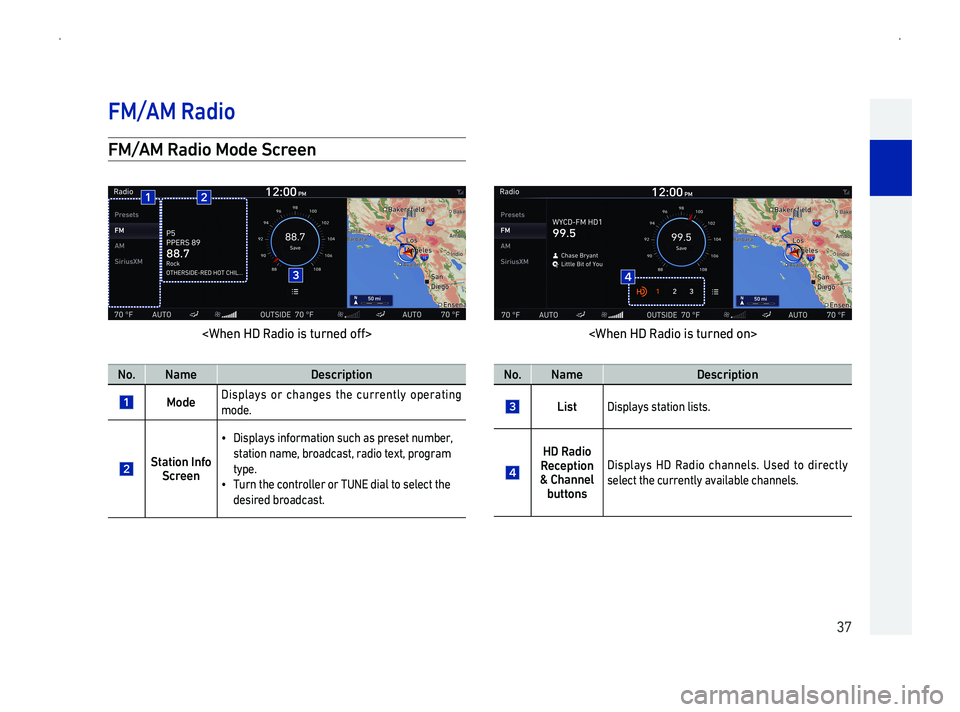
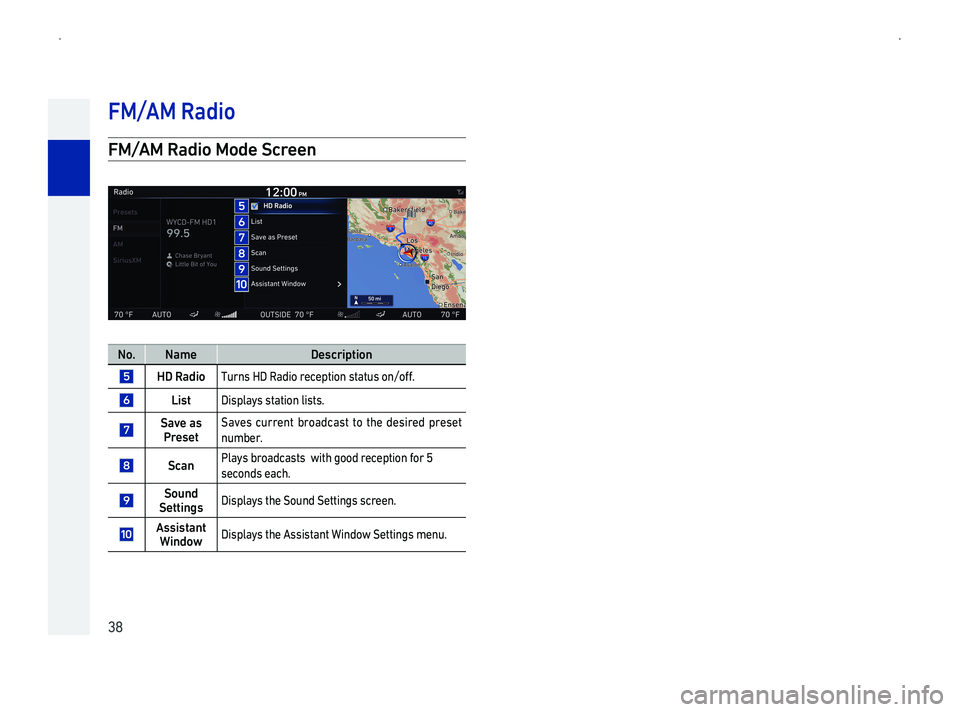
![GENESIS G90 2019 Navigation System Manual 39
Starting Radio Mode
1 Press the key on the head unit. Or press 000305760003
[Radio]. The most recently played broadcast will start.
2 Each press of the key will change the mode in order
00520049 GENESIS G90 2019 Navigation System Manual 39
Starting Radio Mode
1 Press the key on the head unit. Or press 000305760003
[Radio]. The most recently played broadcast will start.
2 Each press of the key will change the mode in order
00520049](/img/46/35640/w960_35640-39.png)
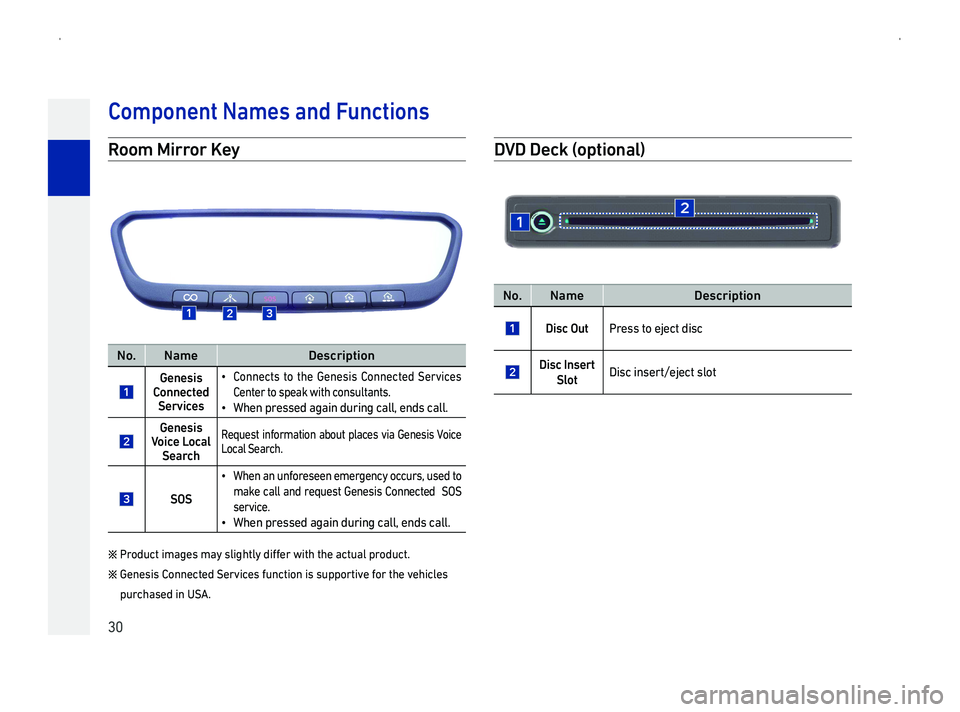
![GENESIS G90 2019 Navigation System Manual 31
TSy On
1
Once the system is turned on, the logo and safety warning
screens are displayed.
2. Press [Confirm].
To change the system language, press [Language]. To learn
more, refer to the "Language" GENESIS G90 2019 Navigation System Manual 31
TSy On
1
Once the system is turned on, the logo and safety warning
screens are displayed.
2. Press [Confirm].
To change the system language, press [Language]. To learn
more, refer to the "Language"](/img/46/35640/w960_35640-31.png)
![GENESIS G90 2019 Navigation System Manual 32
TAV Off
With [ ] dial
to turn the AV
TAV On
When [ ] dial
turn the AV
Information
014F0003AV
AVolume
A
While playing the radio/media, turn the power [ ] dial to adjust
the volume.
A
During vo GENESIS G90 2019 Navigation System Manual 32
TAV Off
With [ ] dial
to turn the AV
TAV On
When [ ] dial
turn the AV
Information
014F0003AV
AVolume
A
While playing the radio/media, turn the power [ ] dial to adjust
the volume.
A
During vo](/img/46/35640/w960_35640-32.png)
![GENESIS G90 2019 Navigation System Manual 33
RSy
This feature is used to reset the system in cases of unforeseen
errors or problems. To reset the system, use a clip or a pin to
press the [RESET] hole.
Oper
Turn
select or move between menus. GENESIS G90 2019 Navigation System Manual 33
RSy
This feature is used to reset the system in cases of unforeseen
errors or problems. To reset the system, use a clip or a pin to
press the [RESET] hole.
Oper
Turn
select or move between menus.](/img/46/35640/w960_35640-33.png)

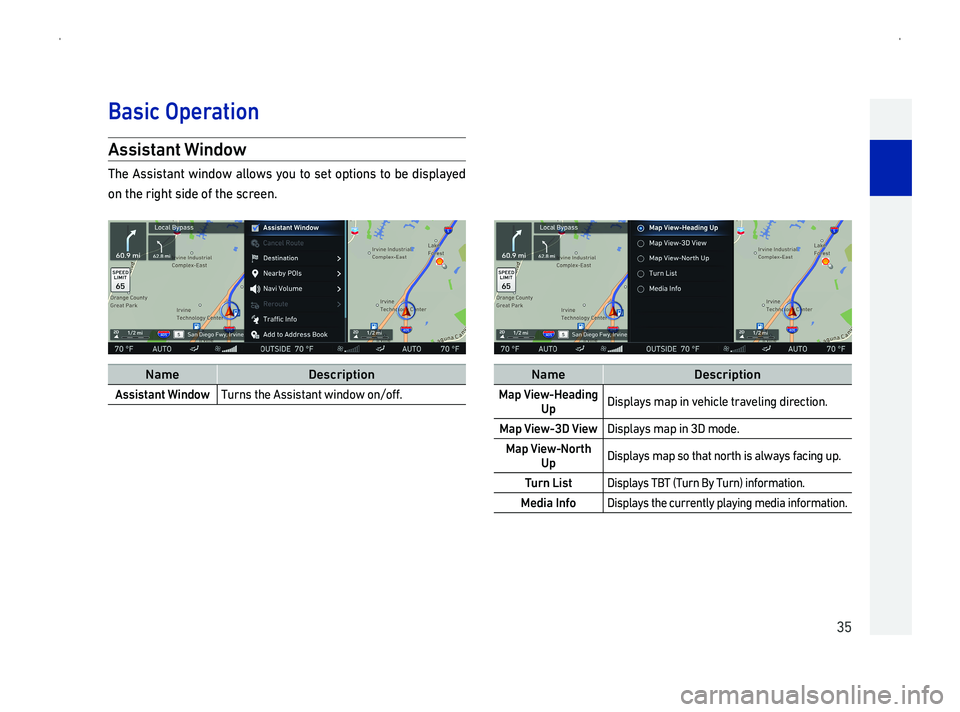
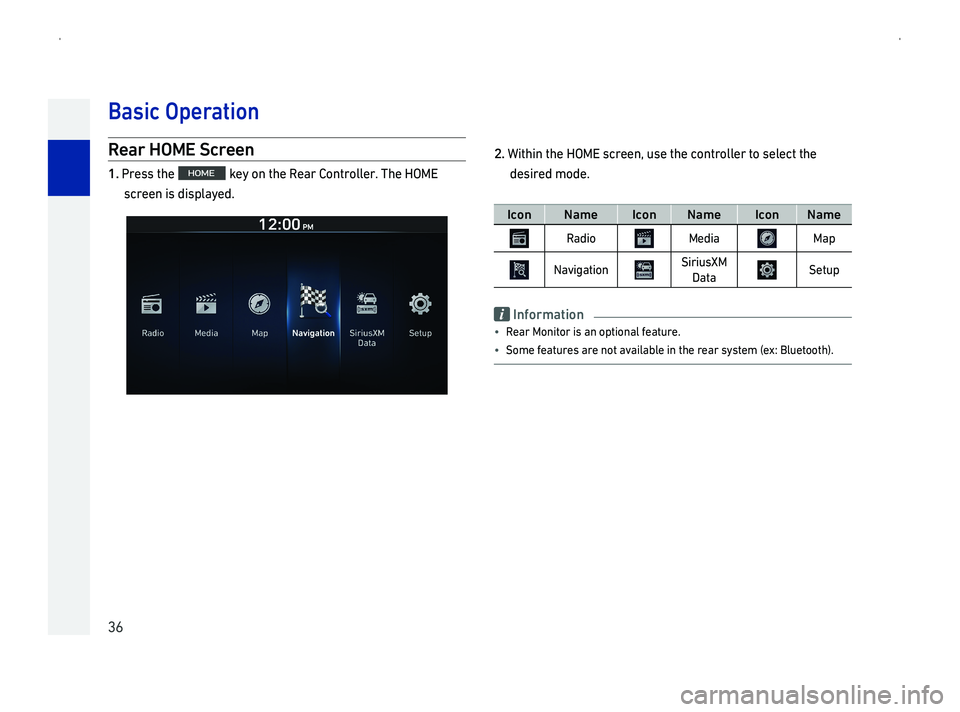
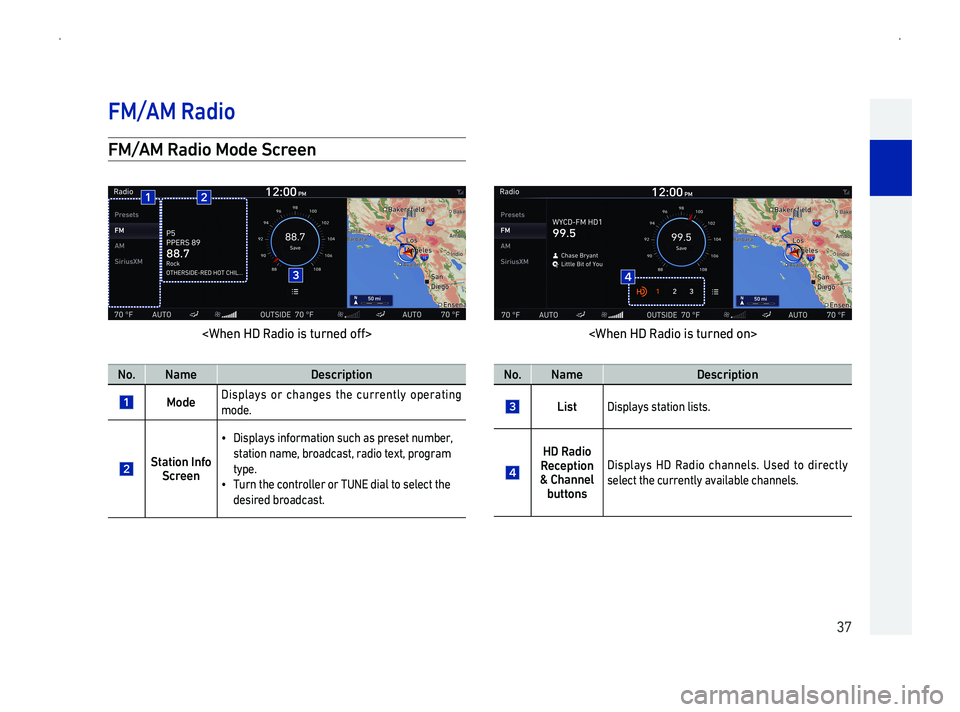
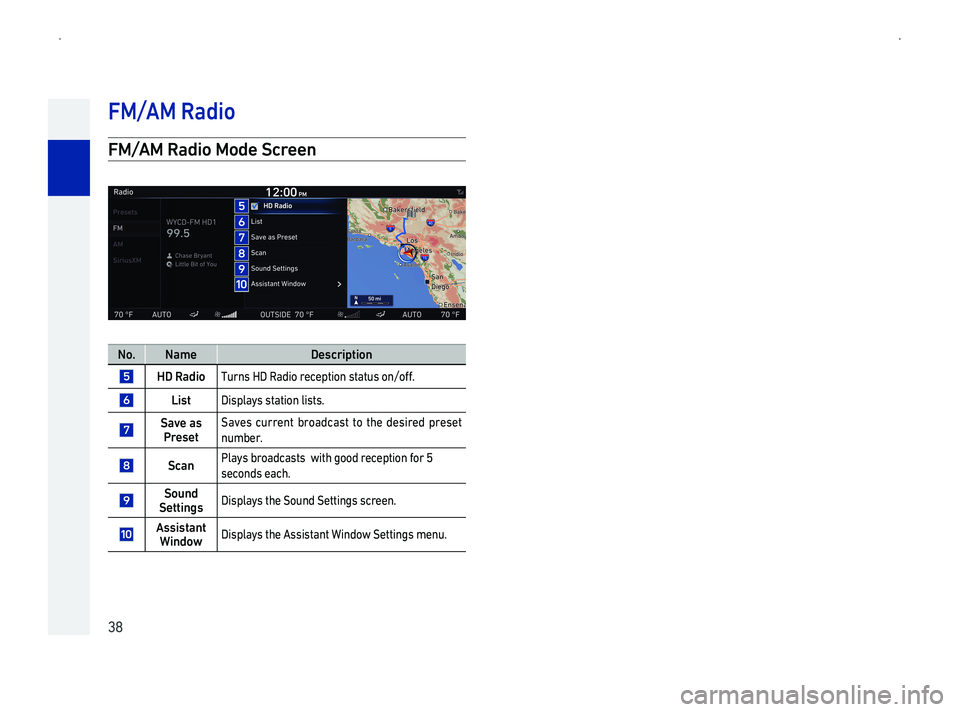
![GENESIS G90 2019 Navigation System Manual 39
Starting Radio Mode
1 Press the key on the head unit. Or press 000305760003
[Radio]. The most recently played broadcast will start.
2 Each press of the key will change the mode in order
00520049 GENESIS G90 2019 Navigation System Manual 39
Starting Radio Mode
1 Press the key on the head unit. Or press 000305760003
[Radio]. The most recently played broadcast will start.
2 Each press of the key will change the mode in order
00520049](/img/46/35640/w960_35640-39.png)