HONDA ACCORD HYBRID 2014 9.G Owners Manual
Manufacturer: HONDA, Model Year: 2014, Model line: ACCORD HYBRID, Model: HONDA ACCORD HYBRID 2014 9.GPages: 561, PDF Size: 20.3 MB
Page 251 of 561
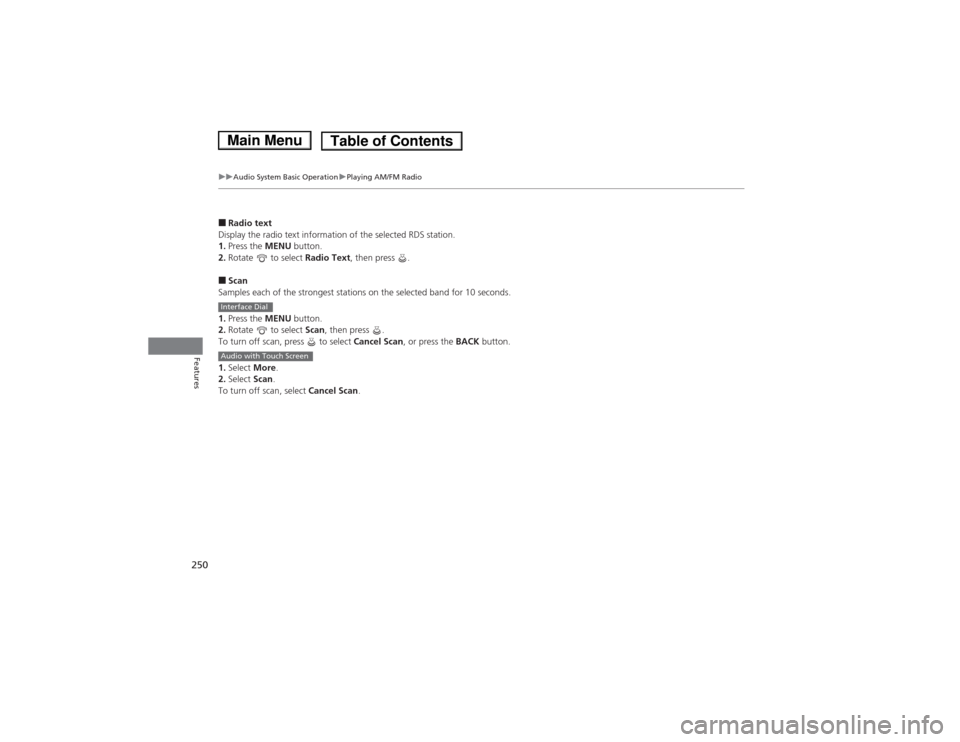
250
uuAudio System Basic OperationuPlaying AM/FM Radio
Features
■Radio text
Display the radio text information of the selected RDS station. 1. Press the MENU button.
2. Rotate to select Radio Text, then press .
■ Scan
Samples each of the strongest stations on the selected band for 10 seconds. 1. Press the MENU button.
2. Rotate to select Scan, then press .
To turn off scan, press to select Cancel Scan, or press the BACK button.
1. Select More.
2. Select Scan.
To turn off scan, select Cancel Scan.
Interface Dial
Audio with Touch Screen
Main MenuTable of Contents
Page 252 of 561

251
uuAudio System Basic OperationuPlaying XM® Radio
Continued
Features
Playing XM ® Radio
Audio/Information Screen
Audio with Touch Screen
Category Up/Down Icons
Select or to display and select an XM® Radio category.
MENU Button
Press to display the menu items.
(Power) Button
Press to turn the audio system on
and off.Source
Select to change an audio source.
To listen to a stored channel,
select 1-12 .
Presets
Select to store a station.
Skip/Seek Icons
Select or to the previous
or next channel.
In channel mode, select and hold to
change the channel rapidly.
More
Select to display the menu items.
BACK Button
Press to go back to the previous
display.
VOL (Volume) Knob
Turn to adjust the volume.
Interface Dial/ENTER Button
Press and turn to tune the radio
frequency.
Move up, down, right and left to
select secondary menu.
Main MenuTable of Contents
Page 253 of 561
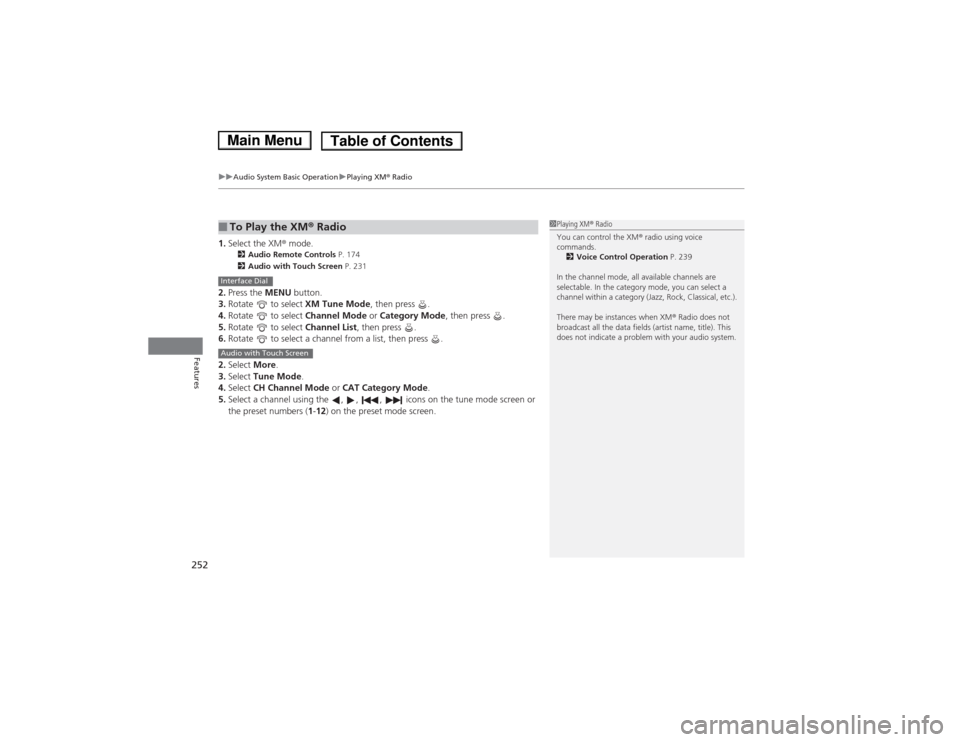
uuAudio System Basic OperationuPlaying XM® Radio
252
Features
1. Select the XM ® mode.
2 Audio Remote Controls P. 174
2 Audio with Touch Screen P. 231
2. Press the MENU button.
3. Rotate to select XM Tune Mode, then press .
4. Rotate to select Channel Mode or Category Mode , then press .
5. Rotate to select Channel List, then press .
6. Rotate to select a channel from a list, then press .
2. Select More.
3. Select Tune Mode .
4. Select CH Channel Mode or CAT Category Mode .
5. Select a channel using the , , , icons on the tune mode screen or
the preset numbers ( 1-12 ) on the preset mode screen.
■To Play the XM ® Radio1Playing XM ® Radio
You can control the XM ® radio using voice
commands.
2 Voice Control Operation P. 239
In the channel mode, all available channels are
selectable. In the category mode, you can select a
channel within a category (Jazz, Rock, Classical, etc.).
There may be instances when XM ® Radio does not
broadcast all the data fields (artist name, title). This
does not indicate a problem with your audio system.
Interface Dial
Audio with Touch Screen
Main MenuTable of Contents
Page 254 of 561
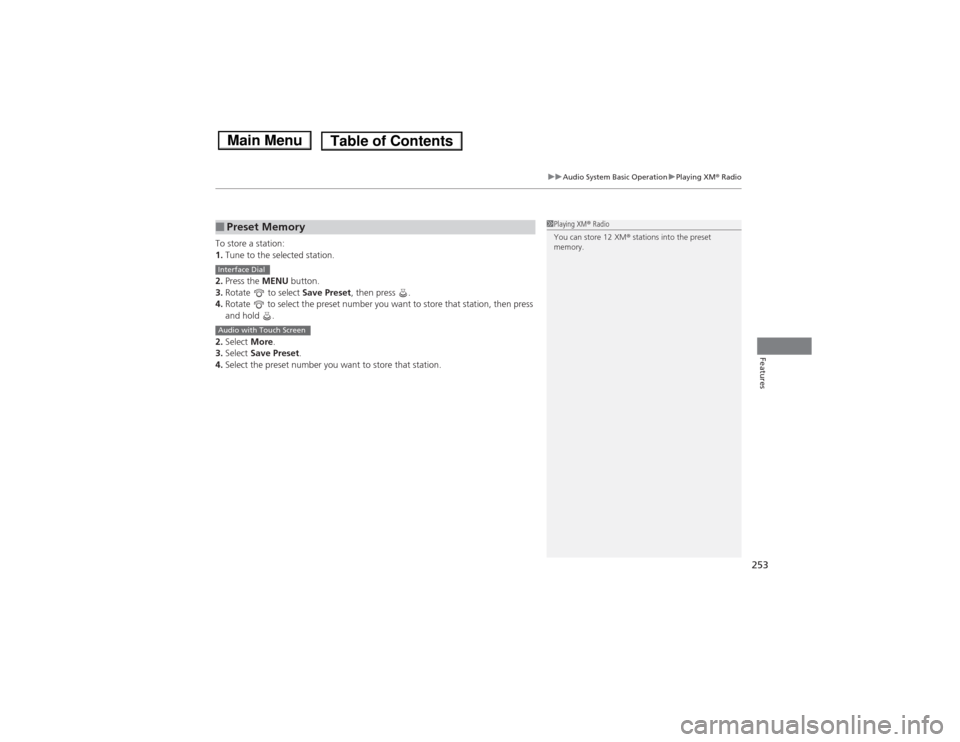
253
uuAudio System Basic OperationuPlaying XM® Radio
Features
To store a station: 1. Tune to the selected station.
2. Press the MENU button.
3. Rotate to select Save Preset, then press .
4. Rotate to select the preset number you want to store that station, then press
and hold .
2. Select More.
3. Select Save Preset .
4. Select the preset number you want to store that station.
■Preset Memory1Playing XM ® Radio
You can store 12 XM ® stations into the preset
memory.
Interface Dial
Audio with Touch Screen
Main MenuTable of Contents
Page 255 of 561
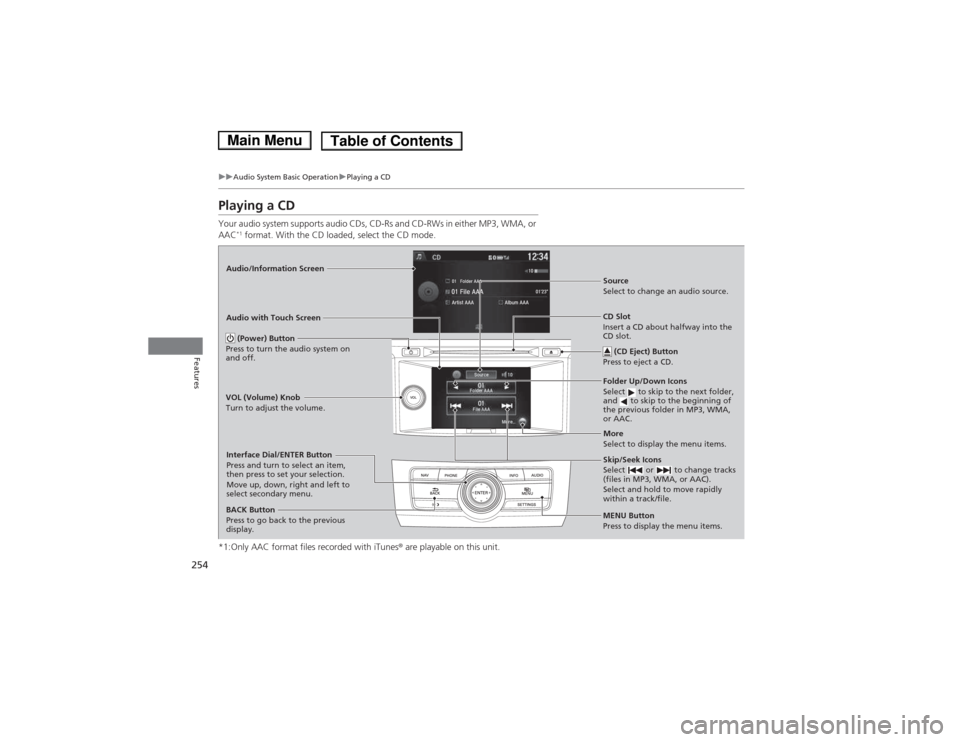
254
uuAudio System Basic OperationuPlaying a CD
Features
Playing a CD
Your audio system supports audio CDs, CD-Rs and CD-RWs in either MP3, WMA, or AAC*1
format. With the CD loaded, select the CD mode.
*1:Only AAC format files recorded with iTunes ® are playable on this unit.
Audio/Information Screen Audio with Touch Screen
MENU Button
Press to display the menu items.
CD Slot
Insert a CD about halfway into the
CD slot. (CD Eject) Button
Press to eject a CD.
Folder Up/Down Icons
Select to skip to the next folder,
and to skip to the beginning of
the previous folder in MP3, WMA,
or AAC.
Source
Select to change an audio source.
Skip/Seek Icons
Select or to change tracks
(files in MP3, WMA, or AAC).
Select and hold to move rapidly
within a track/file.
More
Select to display the menu items.
(Power) Button
Press to turn the audio system on and off.
BACK Button
Press to go back to the previous
display.
VOL (Volume) Knob
Turn to adjust the volume.
Interface Dial/ENTER Button
Press and turn to select an item,
then press to set your selection.
Move up, down, right and left to
select secondary menu.
Main MenuTable of Contents
Page 256 of 561
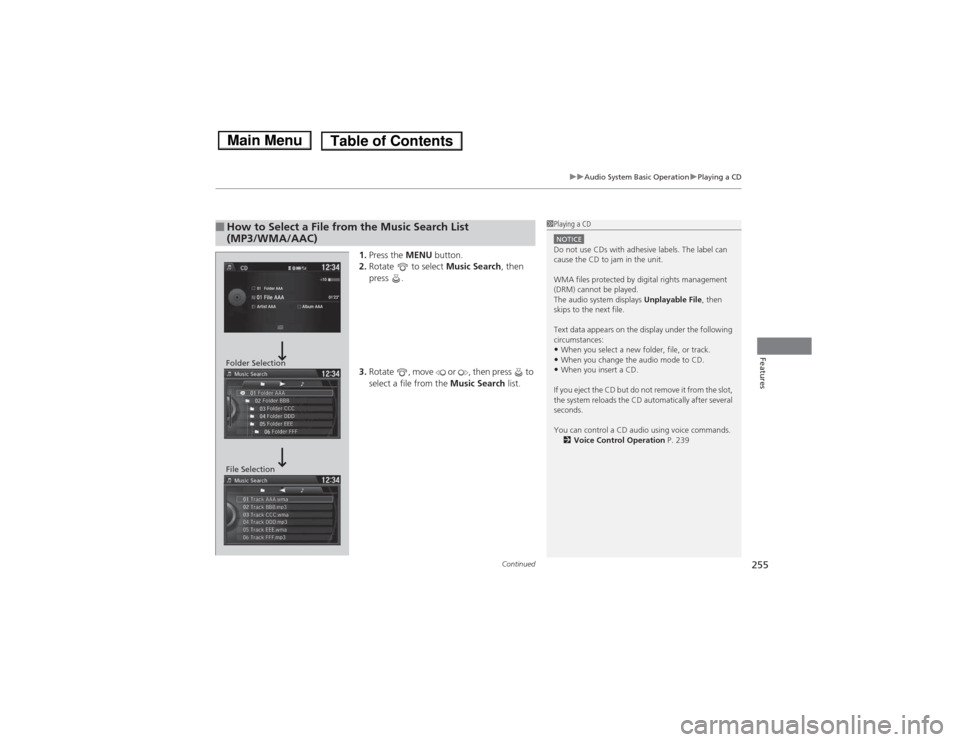
Continued255
uuAudio System Basic OperationuPlaying a CD
Features
1.Press the MENU button.
2. Rotate to select Music Search, then
press .
3. Rotate , move or , then press to
select a file from the Music Search list.
■How to Select a File from the Music Search List
(MP3/WMA/AAC)1Playing a CD
NOTICEDo not use CDs with adhesive labels. The label can
cause the CD to jam in the unit.
WMA files protected by digital rights management
(DRM) cannot be played.
The audio system displays Unplayable File, then
skips to the next file.
Text data appears on the display under the following
circumstances: • When you select a new folder, file, or track.
• When you change the audio mode to CD.
• When you insert a CD.
If you eject the CD but do not remove it from the slot,
the system reloads the CD automatically after several
seconds.
You can control a CD audio using voice commands. 2 Voice Control Operation P. 239
Folder Selection
File Selection
Main MenuTable of Contents
Page 257 of 561
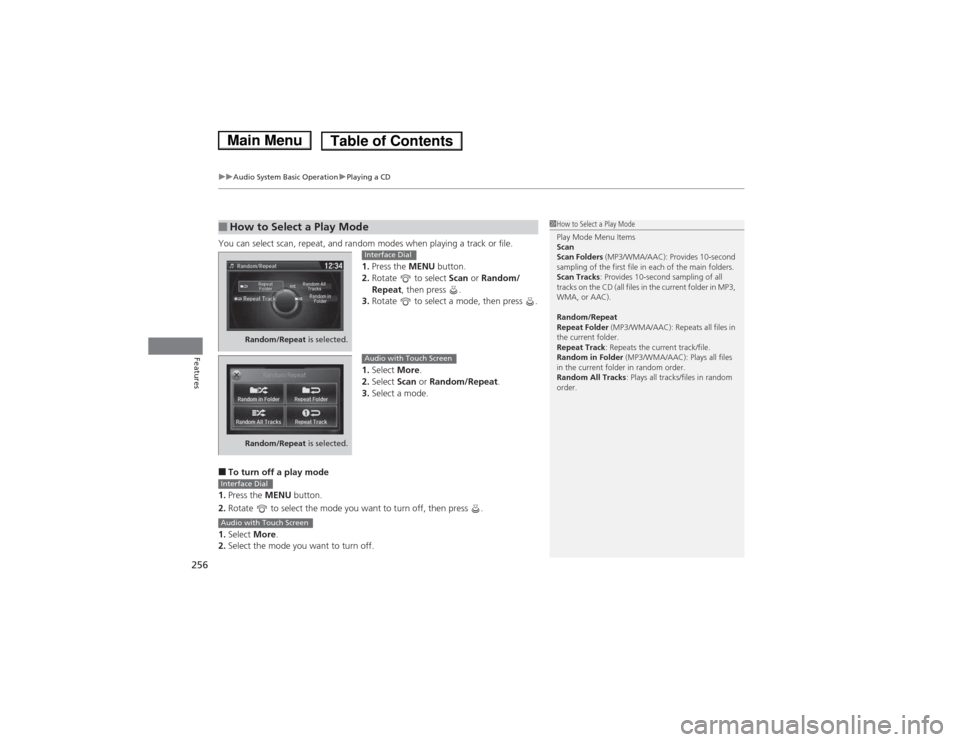
uuAudio System Basic OperationuPlaying a CD
256
Features
You can select scan, repeat, and random modes when playing a track or file. 1.Press the MENU button.
2. Rotate to select Scan or Random/
Repeat , then press .
3. Rotate to select a mode, then press .
1. Select More.
2. Select Scan or Random/Repeat .
3. Select a mode.
■ To turn off a play mode
1. Press the MENU button.
2. Rotate to select the mode you want to turn off, then press .
1. Select More.
2. Select the mode you want to turn off.
■How to Select a Play Mode1How to Select a Play Mode Play Mode Menu Items Scan Scan Folders (MP3/WMA/AAC): Provides 10-second
sampling of the first file in each of the main folders.
Scan Tracks : Provides 10-second sampling of all
tracks on the CD (all files in the current folder in MP3,
WMA, or AAC).
Random/Repeat
Repeat Folder (MP3/WMA/AAC): Repeats all files in
the current folder.
Repeat Track : Repeats the current track/file.
Random in Folder (MP3/WMA/AAC): Plays all files
in the current folder in random order.
Random All Tracks : Plays all tracks/files in random
order.
Random/Repeat is selected.
Interface Dial
Random/Repeat is selected.
Audio with Touch Screen
Interface Dial
Audio with Touch Screen
Main MenuTable of Contents
Page 258 of 561

257
uuAudio System Basic OperationuPlaying Hard Disc Drive (HDD) Audio
Continued
Features
Playing Hard Disc Drive (HDD) Audio
The Hard Disc Drive (HDD) Audio function plays tracks from music CDs that have
been recorded onto the built-in HDD. You can arrange the tracks in playlists or play
the tracks using various search methods.
Audio/Information Screen
Audio with Touch ScreenMENU Button
Press to display the menu items.
CD Slot
Insert a CD about halfway into the
CD slot. (CD Eject) Button
Press to eject a CD.
Playlist/Album Up/Down Icons
Select to skip to the next playlist/
album, and to skip to the
beginning of the previous playlist/
album.
Source
Select to change an audio source.
Skip/Seek Icons
Select or to change tracks.
Select and hold to move rapidly
within a track.
More
Select to display the menu items.
(Power) Button
Press to turn the audio system on and off.
BACK Button
Press to go back to the previous
display or cancel a setting.
VOL (Volume) Knob
Turn to adjust the volume.
Interface Dial/ENTER Button
Press and turn to select an item,
then press to set your selection.
Move up, down, right and left to
select secondary menu.
SETTINGS Button
Press to go the
Settings menu screen.
Main MenuTable of Contents
Page 259 of 561
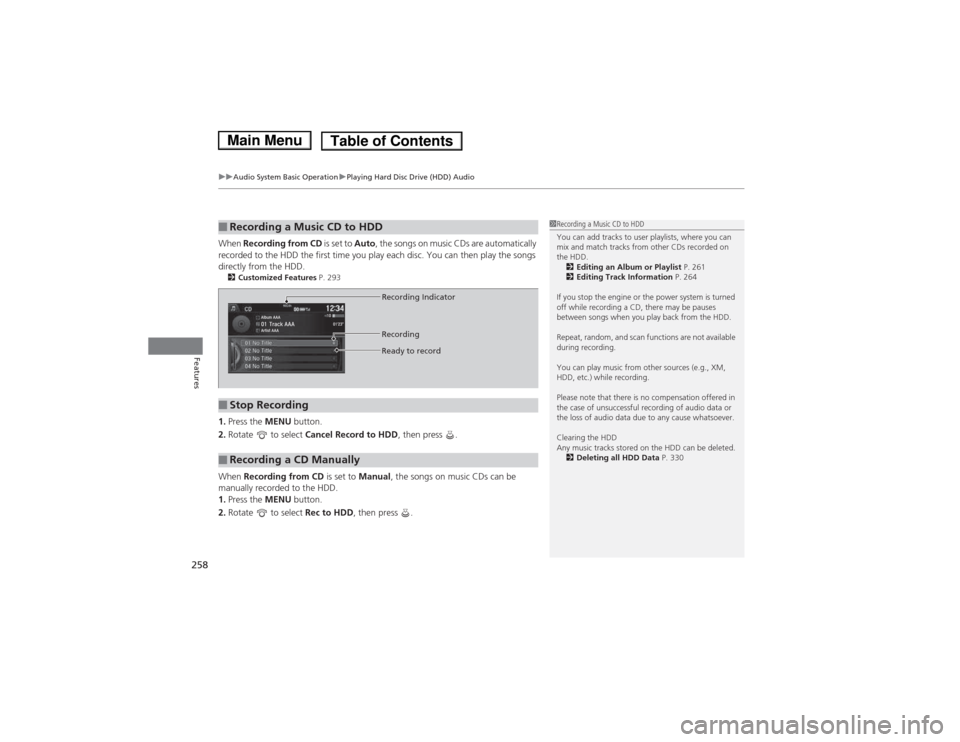
uuAudio System Basic OperationuPlaying Hard Disc Drive (HDD) Audio
258
Features
When Recording from CD is set to Auto, the songs on music CDs are automatically
recorded to the HDD the first time you play each disc. You can then play the songs
directly from the HDD. 2 Customized Features P. 293
1. Press the MENU button.
2. Rotate to select Cancel Record to HDD , then press .
When Recording from CD is set to Manual, the songs on music CDs can be
manually recorded to the HDD. 1. Press the MENU button.
2. Rotate to select Rec to HDD, then press .
■Recording a Music CD to HDD1Recording a Music CD to HDD
You can add tracks to user playlists, where you can
mix and match tracks from other CDs recorded on
the HDD.
2 Editing an Album or Playlist P. 261
2 Editing Track Information P. 264
If you stop the engine or the power system is turned
off while recording a CD, there may be pauses
between songs when you play back from the HDD.
Repeat, random, and scan functions are not available
during recording.
You can play music from other sources (e.g., XM,
HDD, etc.) while recording.
Please note that there is no compensation offered in
the case of unsuccessful recording of audio data or
the loss of audio data due to any cause whatsoever.
Clearing the HDD
Any music tracks stored on the HDD can be deleted. 2 Deleting all HDD Data P. 330
■Stop Recording
■Recording a CD Manually
Recording Indicator
Recording
Ready to record
Main MenuTable of Contents
Page 260 of 561
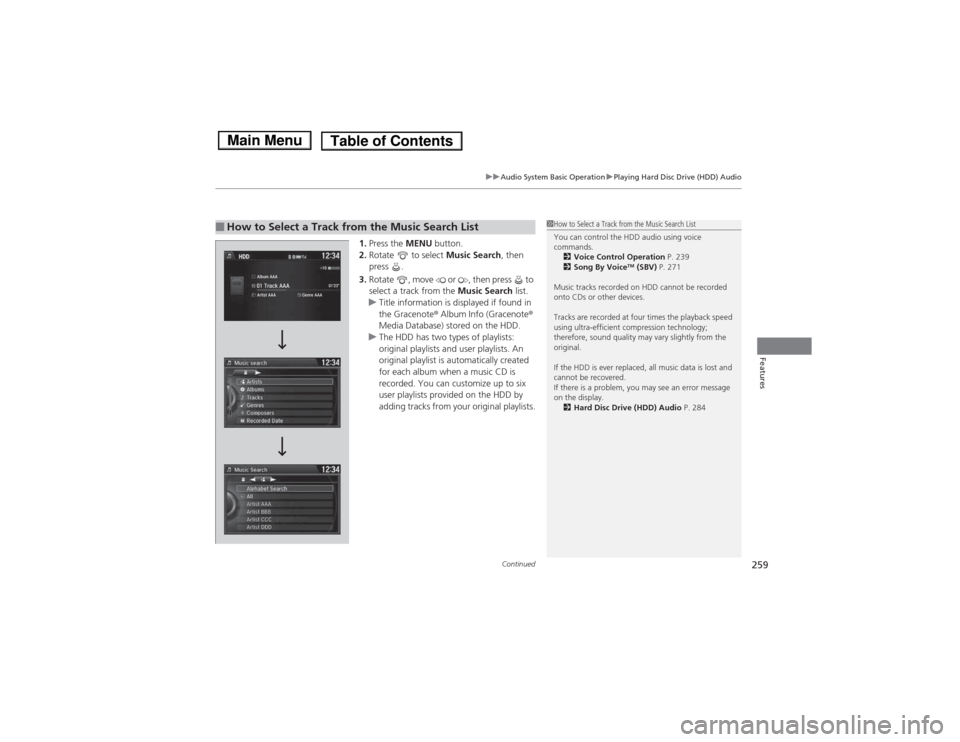
Continued259
uuAudio System Basic OperationuPlaying Hard Disc Drive (HDD) Audio
Features
1.Press the MENU button.
2. Rotate to select Music Search, then
press .
3. Rotate , move or , then press to
select a track from the Music Search list.
uTitle information is displayed if found in the Gracenote® Album Info (Gracenote ®
Media Database) stored on the HDD.
uThe HDD has two types of playlists:
original playlists and user playlists. An
original playlist is automatically created
for each album when a music CD is
recorded. You can customize up to six
user playlists provided on the HDD by
adding tracks from your original playlists.
■How to Select a Track from the Music Search List1How to Select a Track from the Music Search List
You can control the HDD audio using voice commands. 2 Voice Control Operation P. 239
2 Song By Voice TM
(SBV) P. 271
Music tracks recorded on HDD cannot be recorded
onto CDs or other devices.
Tracks are recorded at four times the playback speed
using ultra-efficient compression technology;
therefore, sound quality may vary slightly from the original.
If the HDD is ever replaced, all music data is lost and
cannot be recovered.
If there is a problem, you may see an error message
on the display. 2 Hard Disc Drive (HDD) Audio P. 284
Main MenuTable of Contents