HONDA ACCORD HYBRID 2014 9.G Owners Manual
Manufacturer: HONDA, Model Year: 2014, Model line: ACCORD HYBRID, Model: HONDA ACCORD HYBRID 2014 9.GPages: 561, PDF Size: 20.3 MB
Page 271 of 561
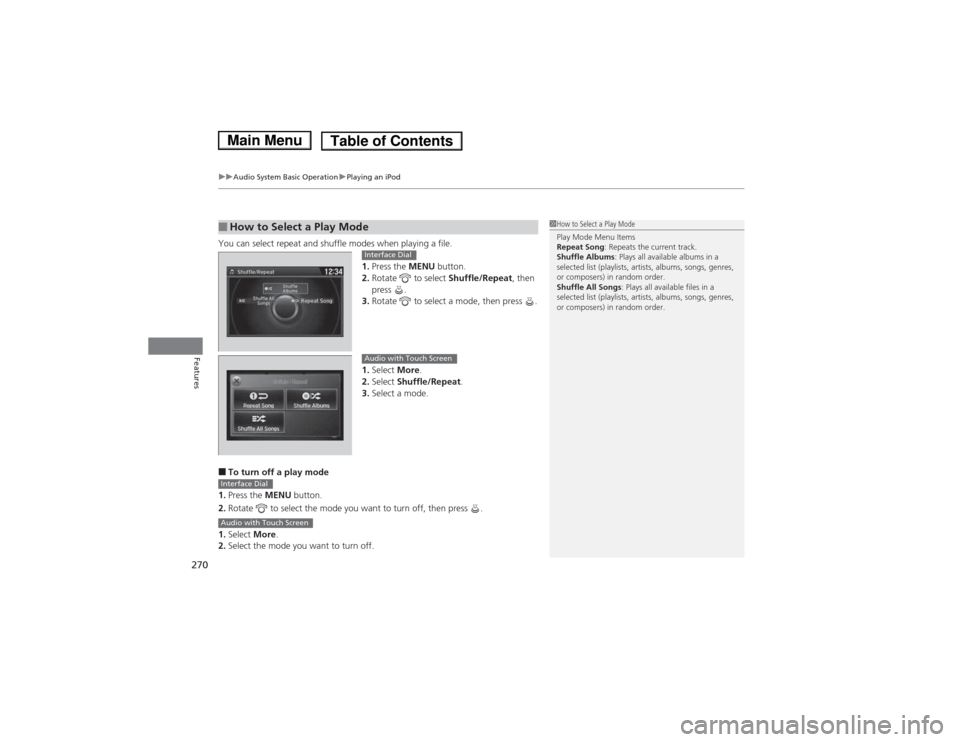
uuAudio System Basic OperationuPlaying an iPod
270
Features
You can select repeat and shuffle modes when playing a file. 1.Press the MENU button.
2. Rotate to select Shuffle/Repeat, then
press .
3. Rotate to select a mode, then press .
1. Select More.
2. Select Shuffle/Repeat .
3. Select a mode.
■ To turn off a play mode
1. Press the MENU button.
2. Rotate to select the mode you want to turn off, then press .
1. Select More.
2. Select the mode you want to turn off.
■How to Select a Play Mode1How to Select a Play Mode Play Mode Menu Items
Repeat Song : Repeats the current track.
Shuffle Albums : Plays all available albums in a
selected list (playlists, artists, albums, songs, genres, or composers) in random order.
Shuffle All Songs : Plays all available files in a
selected list (playlists, artists, albums, songs, genres, or composers) in random order.
Interface Dial
Audio with Touch Screen
Interface Dial
Audio with Touch Screen
Main MenuTable of Contents
Page 272 of 561
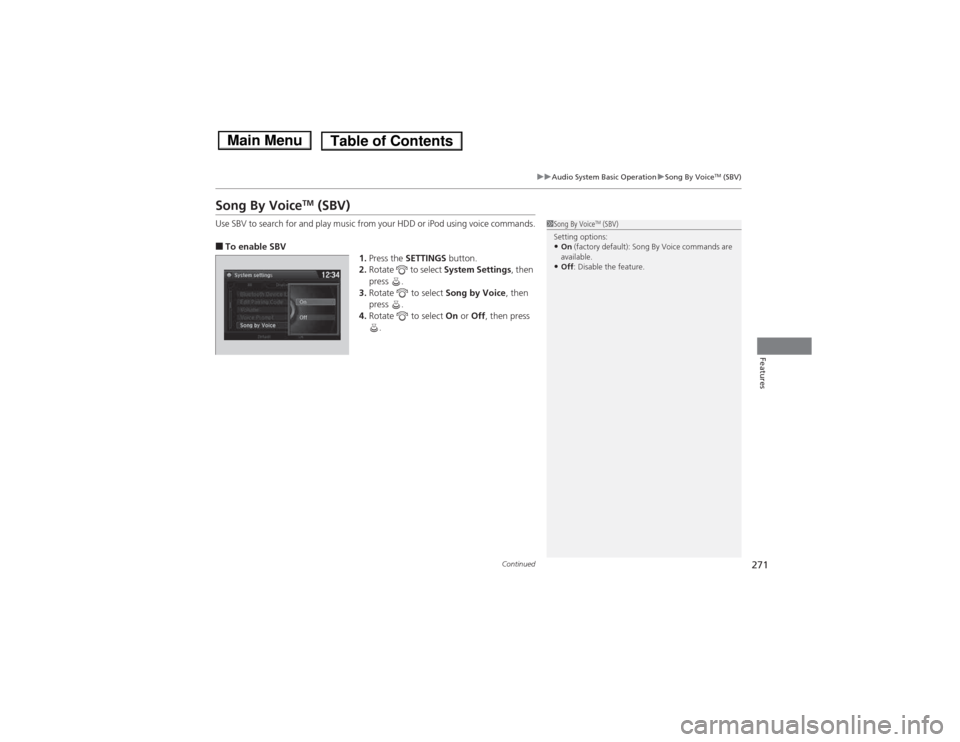
271
uuAudio System Basic OperationuSong By VoiceTM
(SBV)
Continued
Features
Song By Voice TM
(SBV)
Use SBV to search for and play music from your HDD or iPod using voice commands. ■ To enable SBV
1.Press the SETTINGS button.
2. Rotate to select System Settings, then
press .
3. Rotate to select Song by Voice, then
press .
4. Rotate to select On or Off , then press
.
1Song By Voice TM
(SBV)
Setting options: • On (factory default): Song By Voice commands are
available.
• Off : Disable the feature.
Main MenuTable of Contents
Page 273 of 561
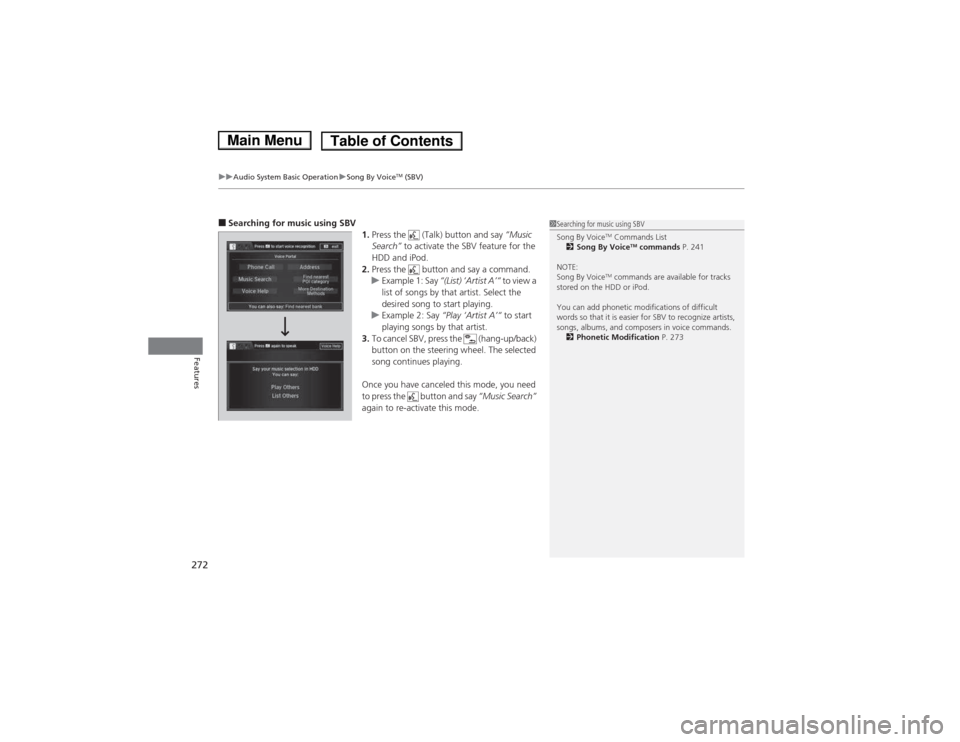
uuAudio System Basic OperationuSong By VoiceTM
(SBV)
272
Features
■ Searching for music using SBV
1.Press the (Talk) button and say “Music
Search” to activate the SBV feature for the
HDD and iPod.
2. Press the button and say a command.
uExample 1: Say “(List)
Page 274 of 561
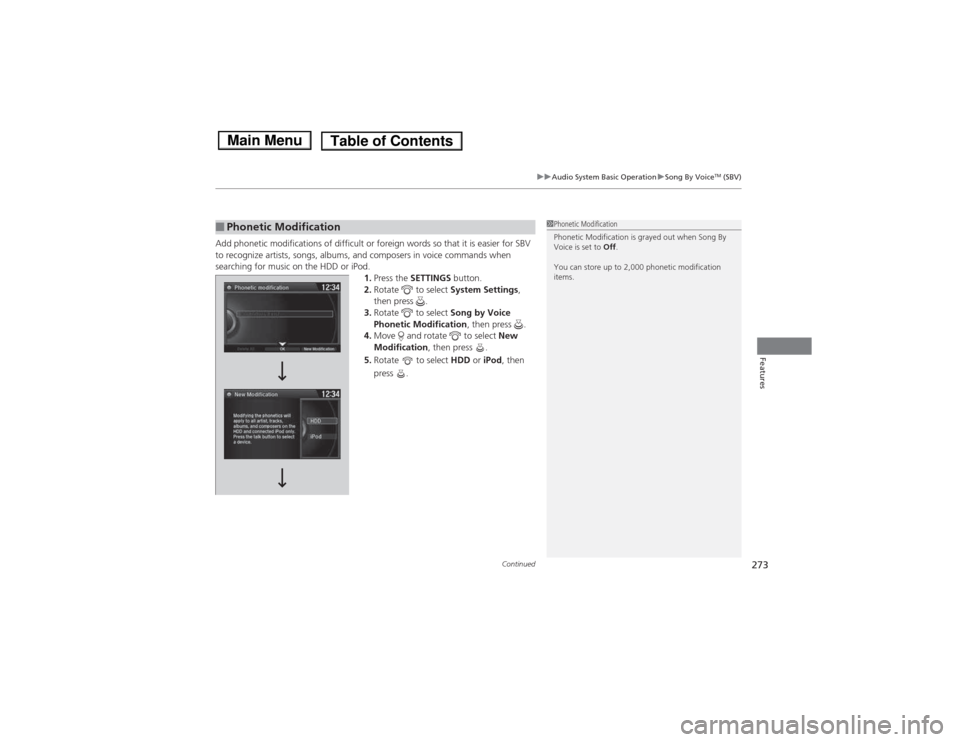
Continued273
uuAudio System Basic OperationuSong By VoiceTM
(SBV)
Features
Add phonetic modifications of difficult or foreign words so that it is easier for SBV
to recognize artists, songs, albums, and composers in voice commands when
searching for music on the HDD or iPod.
1.Press the SETTINGS button.
2. Rotate to select System Settings,
then press .
3. Rotate to select Song by Voice
Phonetic Modification , then press .
4. Move and rotate to select New
Modification , then press .
5. Rotate to select HDD or iPod , then
press .
■Phonetic Modification1Phonetic Modification
Phonetic Modification is grayed out when Song By
Voice is set to Off.
You can store up to 2,000 phonetic modification items.
Main MenuTable of Contents
Page 275 of 561
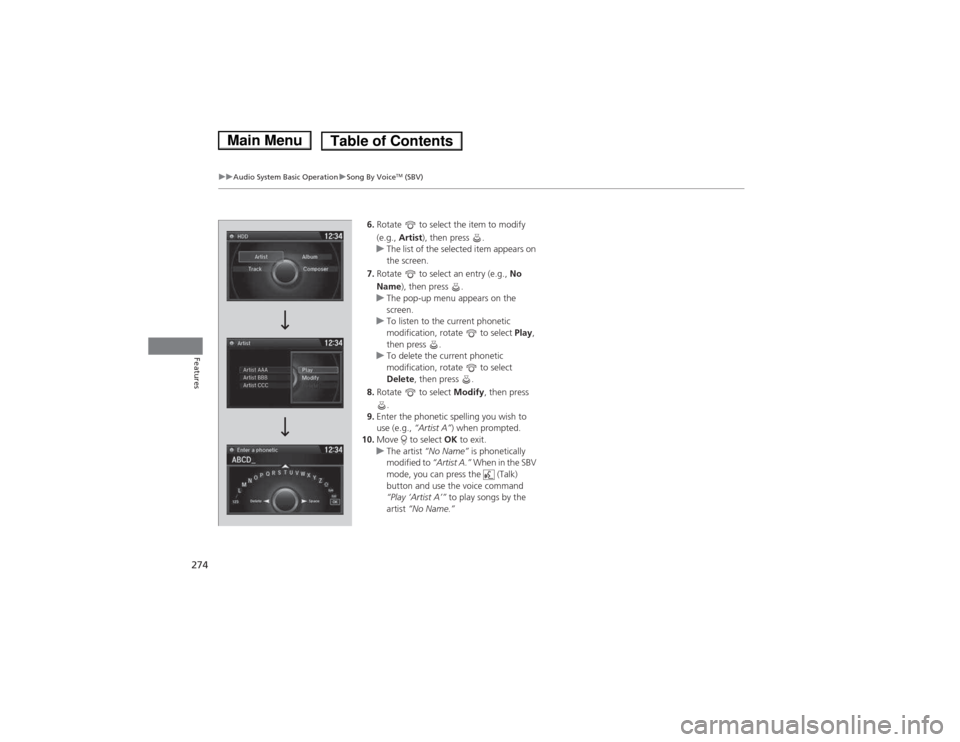
274
uuAudio System Basic OperationuSong By VoiceTM
(SBV)
Features
6. Rotate to select the item to modify
(e.g., Artist ), then press .
uThe list of the selected item appears on the screen.
7. Rotate to select an entry (e.g., No
Name ), then press .
uThe pop-up menu appears on the
screen.
uTo listen to the current phonetic
modification, rotate to select Play,
then press .
uTo delete the current phonetic
modification, rotate to select Delete , then press .
8. Rotate to select Modify, then press
.
9. Enter the phonetic spelling you wish to
use (e.g., “Artist A”) when prompted.
10. Move to select OK to exit.
uThe artist “No Name” is phonetically
modified to “Artist A.” When in the SBV
mode, you can press the (Talk)
button and use the voice command
“Play
Page 276 of 561
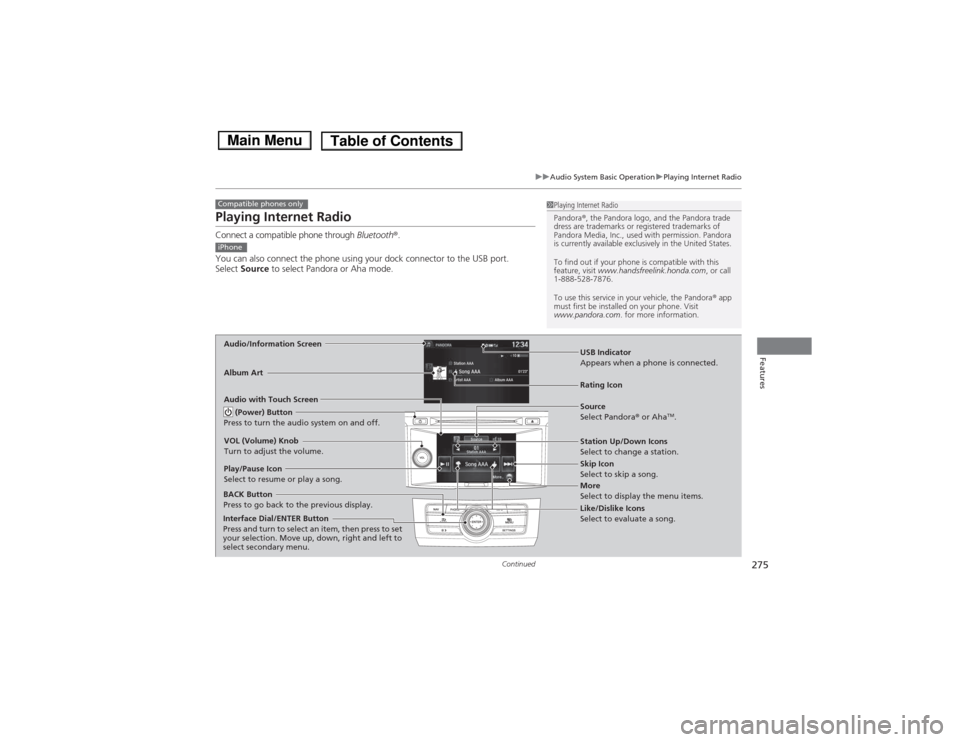
275
uuAudio System Basic OperationuPlaying Internet Radio
Continued
Features
Playing Internet Radio
Connect a compatible phone through Bluetooth®.
You can also connect the phone using your dock connector to the USB port. Select Source to select Pandora or Aha mode.
Compatible phones only1Playing Internet Radio
Pandora®, the Pandora logo, and the Pandora trade
dress are trademarks or registered trademarks of
Pandora Media, Inc., used with permission. Pandora
is currently available exclusively in the United States.
To find out if your phone is compatible with this
feature, visit www.handsfreelink.honda.com , or call
1-888-528-7876.
To use this service in your vehicle, the Pandora ® app
must first be installed on your phone. Visit
www.pandora.com . for more information.
iPhone
Audio/Information Screen
Album Art
USB Indicator
Appears when a phone is connected.
Rating Icon
Audio with Touch Screen
BACK Button
Press to go back to the previous display.
Skip Icon
Select to skip a song.
More
Select to display the menu items.
Station Up/Down Icons
Select to change a station.
Source
Select Pandora
® or Aha TM
.
Play/Pause Icon
Select to resume or play a song.
Like/Dislike Icons
Select to evaluate a song.
(Power) Button
Press to turn the audio system on and off.
VOL (Volume) Knob
Turn to adjust the volume.
Interface Dial/ENTER Button
Press and turn to select an item, then press to set
your selection. Move up, down, right and left to
select secondary menu.
Main MenuTable of Contents
Page 277 of 561
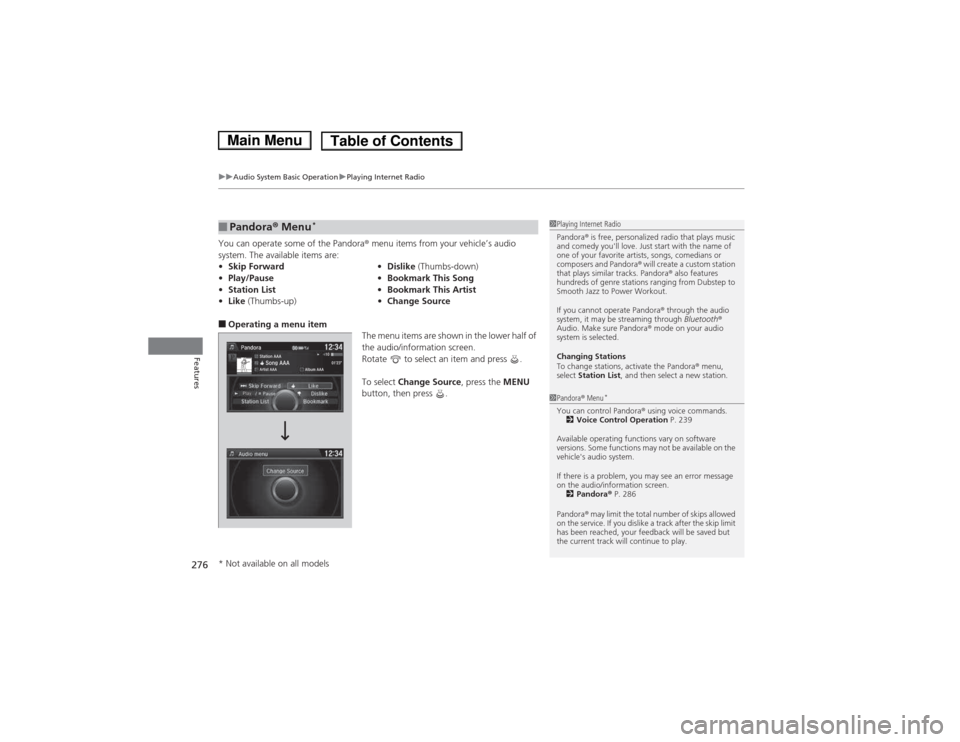
uuAudio System Basic OperationuPlaying Internet Radio
276
Features
You can operate some of the Pandora ® menu items from your vehicle’s audio
system. The available items are: ■ Operating a menu item
The menu items are shown in the lower half of
the audio/information screen.
Rotate to select an item and press . To select Change Source , press the MENU
button, then press .
■Pandora ® Menu *
• Skip Forward •Dislike (Thumbs-down)
• Play/Pause •Bookmark This Song
• Station List •Bookmark This Artist
• Like (Thumbs-up) •Change Source1Playing Internet Radio
Pandora ® is free, pe rsonalized radio that plays music
and comedy you'll love. Just start with the name of
one of your favorite artists, songs, comedians or
composers and Pandora ® will create a custom station
that plays similar tracks. Pandora ® also features
hundreds of genre stations ranging from Dubstep to
Smooth Jazz to Power Workout.
If you cannot operate Pandora ® through the audio
system, it may be streaming through Bluetooth®
Audio. Make sure Pandora ® mode on your audio
system is selected.
Changing Stations
To change stations, activate the Pandora ® menu,
select Station List , and then select a new station.
1Pandora® Menu *
You can control Pandora ® using voice commands.
2 Voice Control Operation P. 239
Available operating functions vary on software
versions. Some functions may not be available on the
vehicle's audio system.
If there is a problem, you may see an error message
on the audio/information screen. 2 Pandora ® P. 286
Pandora ® may limit the total number of skips allowed
on the service. If you dislike a track after the skip limit
has been reached, your feedback will be saved but
the current track will continue to play.
* Not available on all models
Main MenuTable of Contents
Page 278 of 561
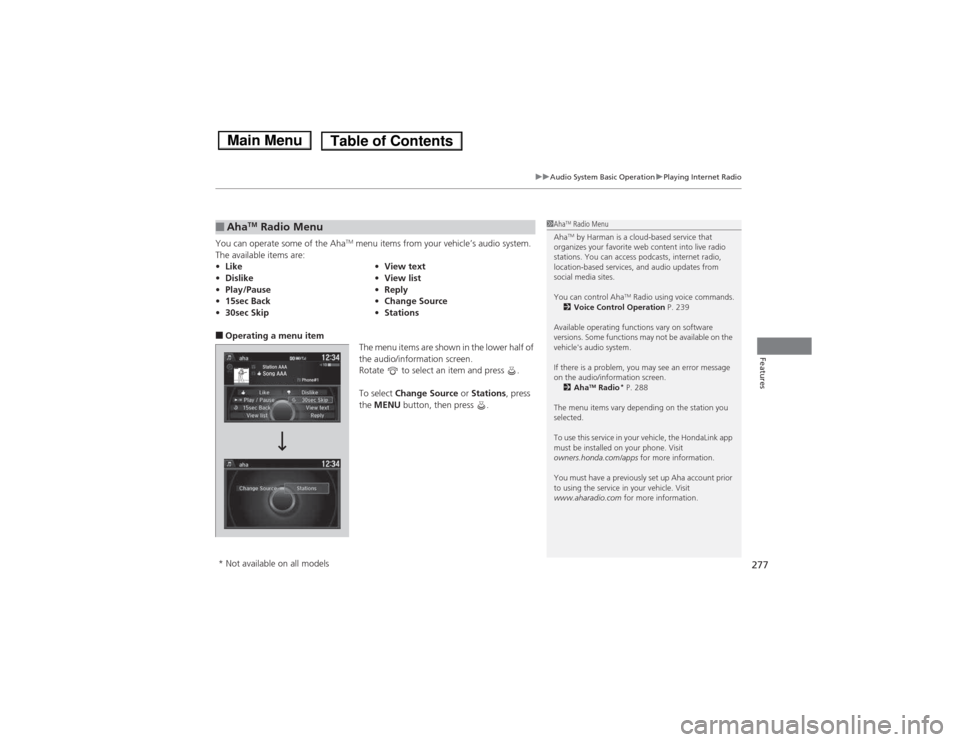
277
uuAudio System Basic OperationuPlaying Internet Radio
Features
You can operate some of the AhaTM
menu items from your vehicle’s audio system.
The available items are: ■ Operating a menu item
The menu items are shown in the lower half of
the audio/information screen.
Rotate to select an item and press .
To select Change Source or Stations , press
the MENU button, then press .
■AhaTM
Radio Menu
• Like •View text
• Dislike •View list
• Play/Pause •Reply
• 15sec Back •Change Source
• 30sec Skip •Stations1Aha TM
Radio Menu
Aha TM
by Harman is a cloud-based service that
organizes your favorite web content into live radio
stations. You can access podcasts, internet radio,
location-based services, and audio updates from
social media sites.
You can control Aha TM
Radio using voice commands.
2 Voice Control Operation P. 239
Available operating functions vary on software
versions. Some functions may not be available on the
vehicle's audio system.
If there is a problem, you may see an error message
on the audio/information screen. 2 Aha TM
Radio *
P. 288
The menu items vary depending on the station you
selected.
To use this service in your vehicle, the HondaLink app
must be installed on your phone. Visit
owners.honda.com/apps for more information.
You must have a previously set up Aha account prior
to using the service in your vehicle. Visit
www.aharadio.com for more information.
* Not available on all models
Main MenuTable of Contents
Page 279 of 561
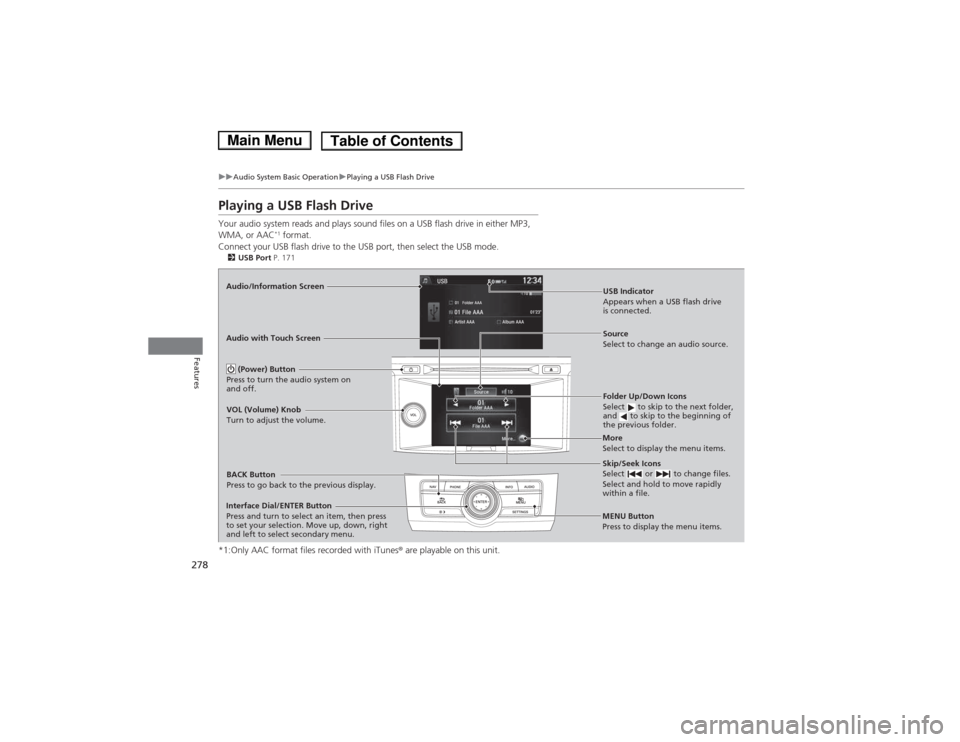
278
uuAudio System Basic OperationuPlaying a USB Flash Drive
Features
Playing a USB Flash Drive
Your audio system reads and plays sound files on a USB flash drive in either MP3, WMA, or AAC*1
format.
Connect your USB flash drive to the USB port, then select the USB mode. 2 USB Port P. 171
*1:Only AAC format files recorded with iTunes ® are playable on this unit.
Audio/Information Screen
BACK Button
Press to go back to the previous display.
More
Select to display the menu items.Source
Select to change an audio source.
USB Indicator
Appears when a USB flash drive
is connected.
Folder Up/Down Icons
Select to skip to the next folder,
and to skip to the beginning of
the previous folder.
Skip/Seek Icons
Select or to change files.
Select and hold to move rapidly
within a file.
(Power) Button
Press to turn the audio system on
and off.
VOL (Volume) Knob
Turn to adjust the volume.
Interface Dial/ENTER Button
Press and turn to select an item, then press
to set your selection. Move up, down, right
and left to select secondary menu.
Audio with Touch Screen
MENU Button
Press to display the menu items.
Main MenuTable of Contents
Page 280 of 561
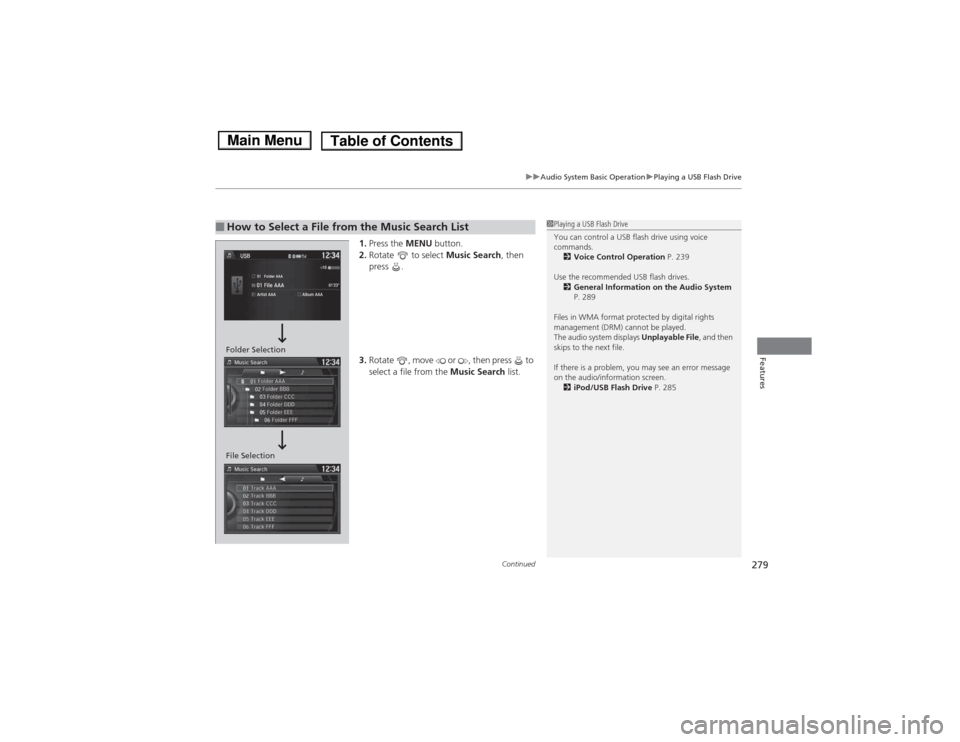
Continued279
uuAudio System Basic OperationuPlaying a USB Flash Drive
Features
1.Press the MENU button.
2. Rotate to select Music Search, then
press .
3. Rotate , move or , then press to
select a file from the Music Search list.
■How to Select a File from the Music Search List1Playing a USB Flash Drive
You can control a USB flash drive using voice commands.
2 Voice Control Operation P. 239
Use the recommended USB flash drives. 2 General Information on the Audio System
P. 289
Files in WMA format protected by digital rights
management (DRM) cannot be played.
The audio system displays Unplayable File, and then
skips to the next file.
If there is a problem, you may see an error message
on the audio/information screen. 2 iPod/USB Flash Drive P. 285
Folder Selection
File Selection
Main MenuTable of Contents