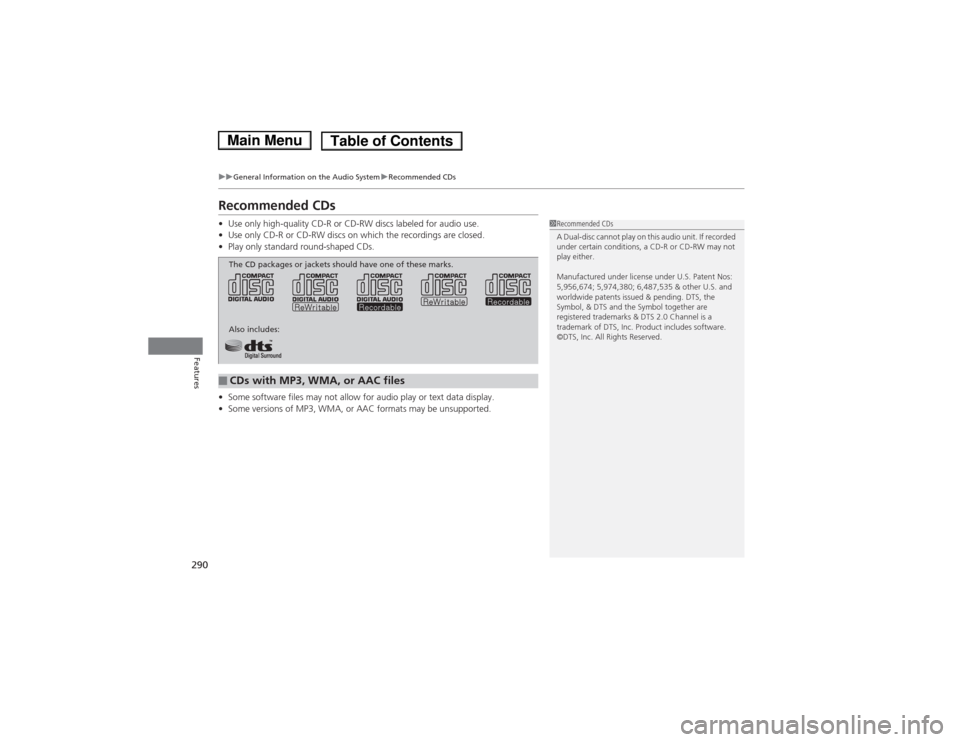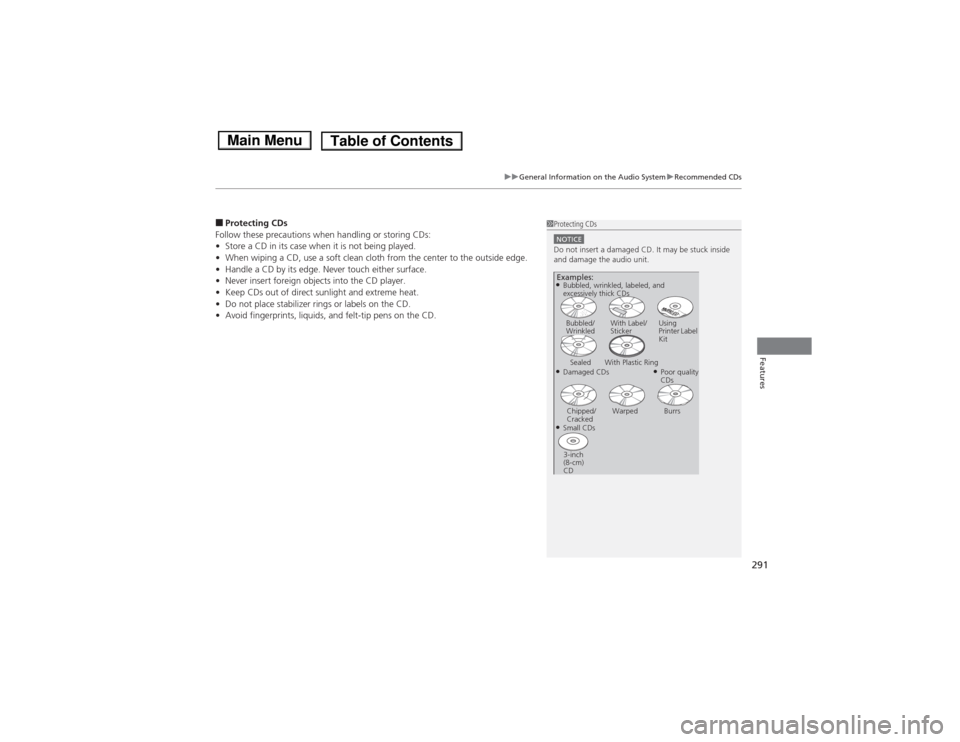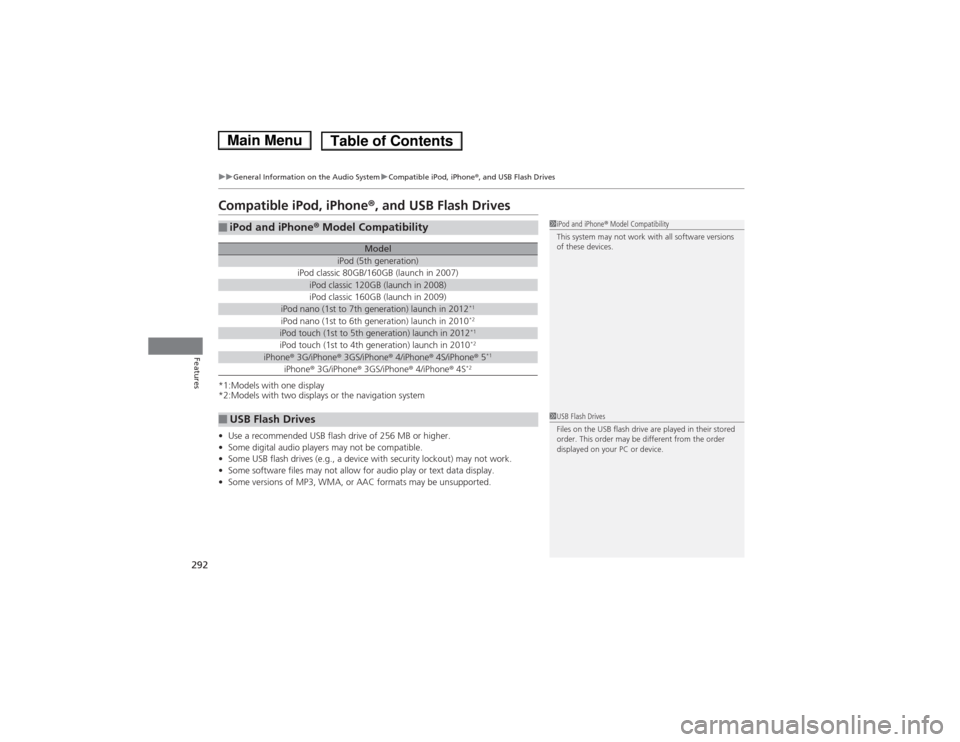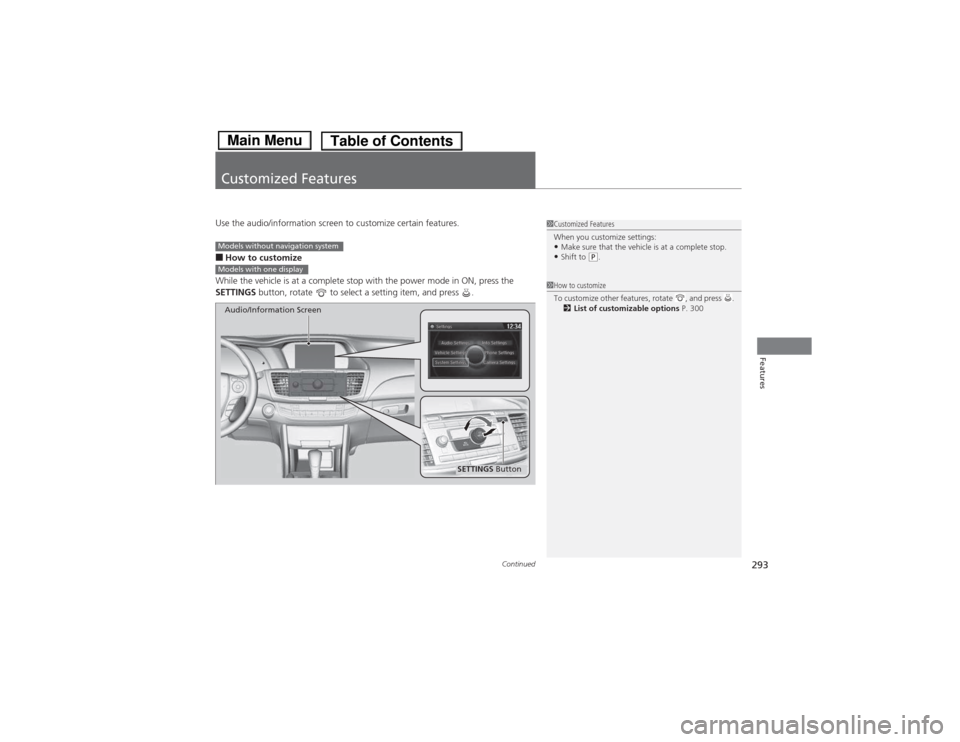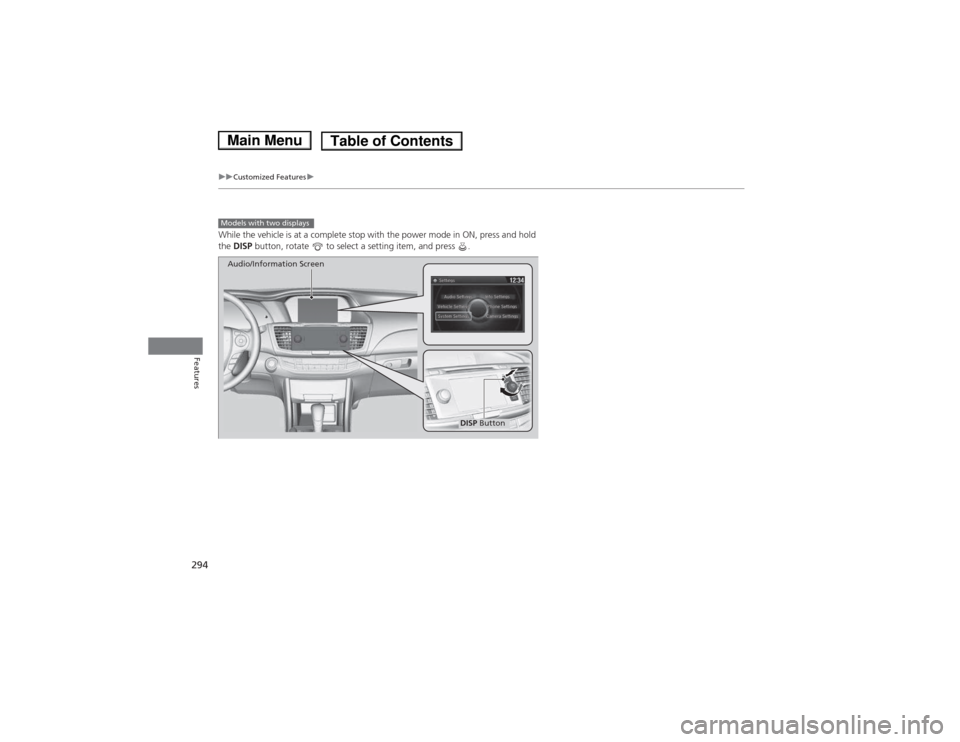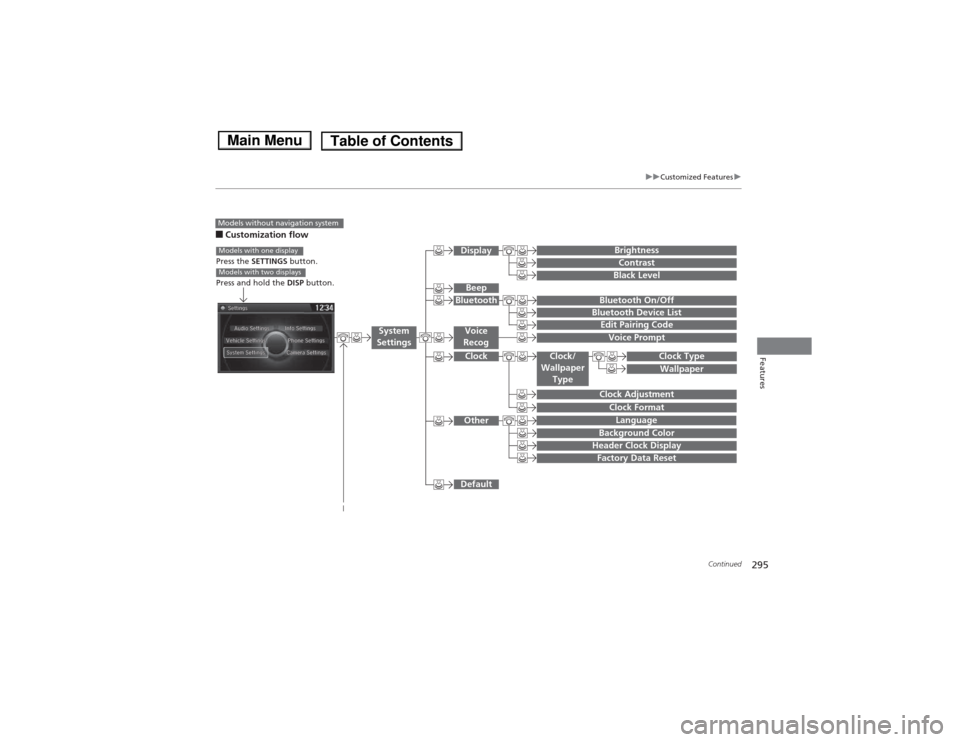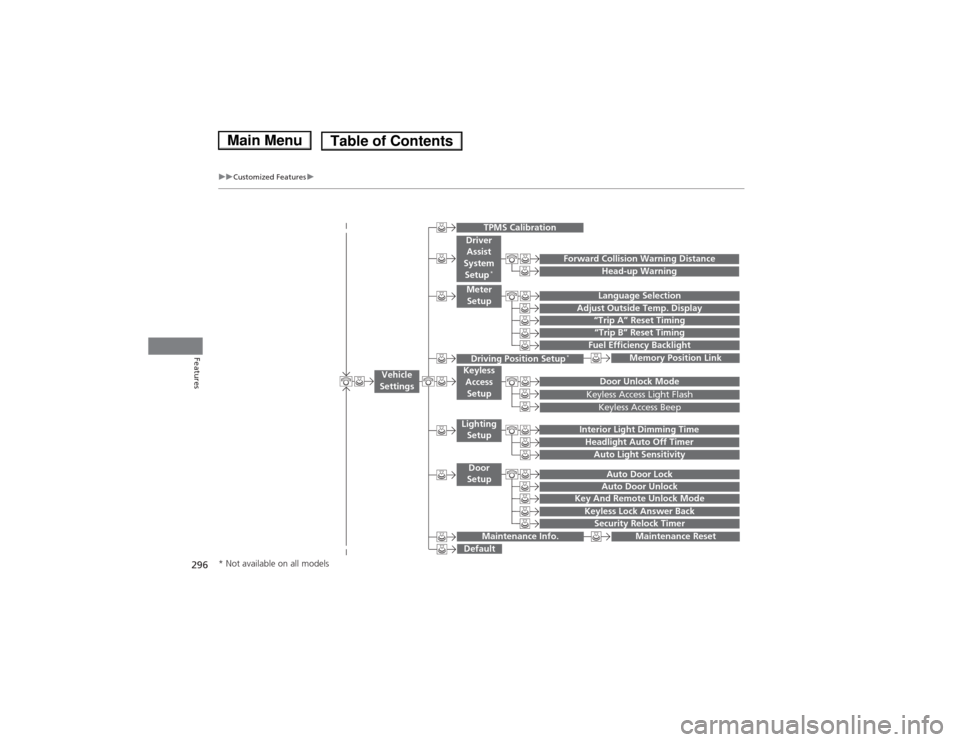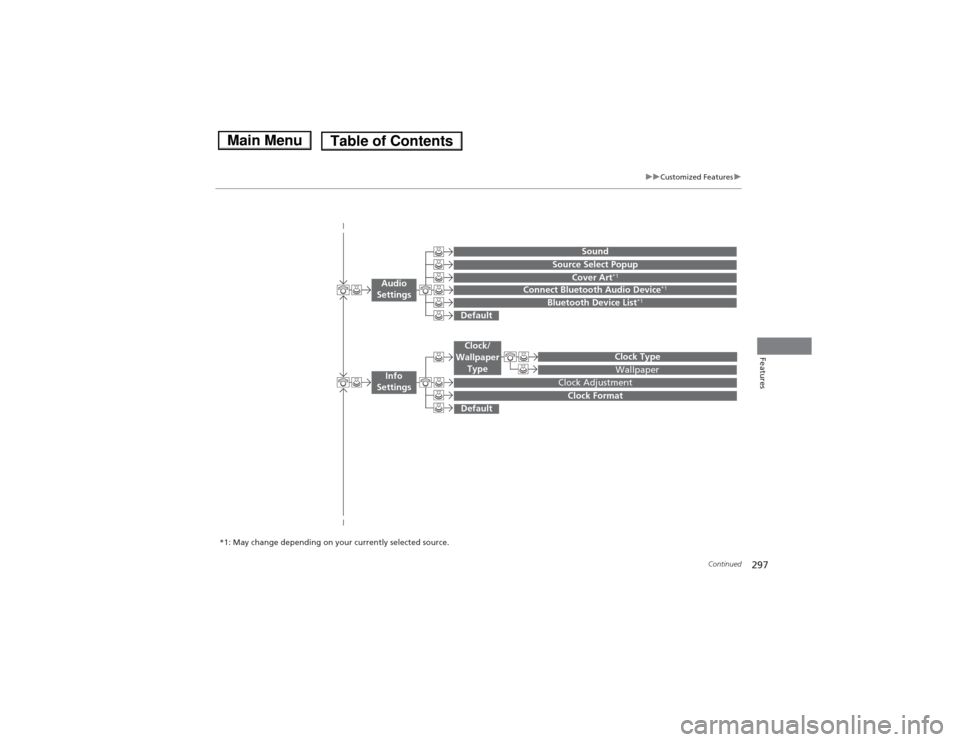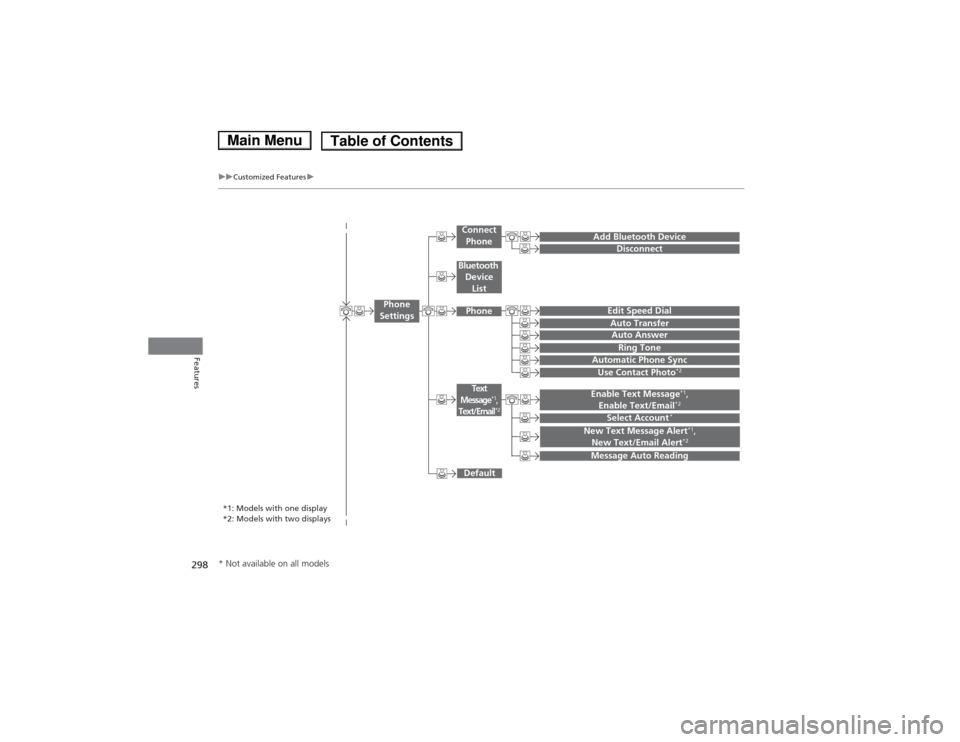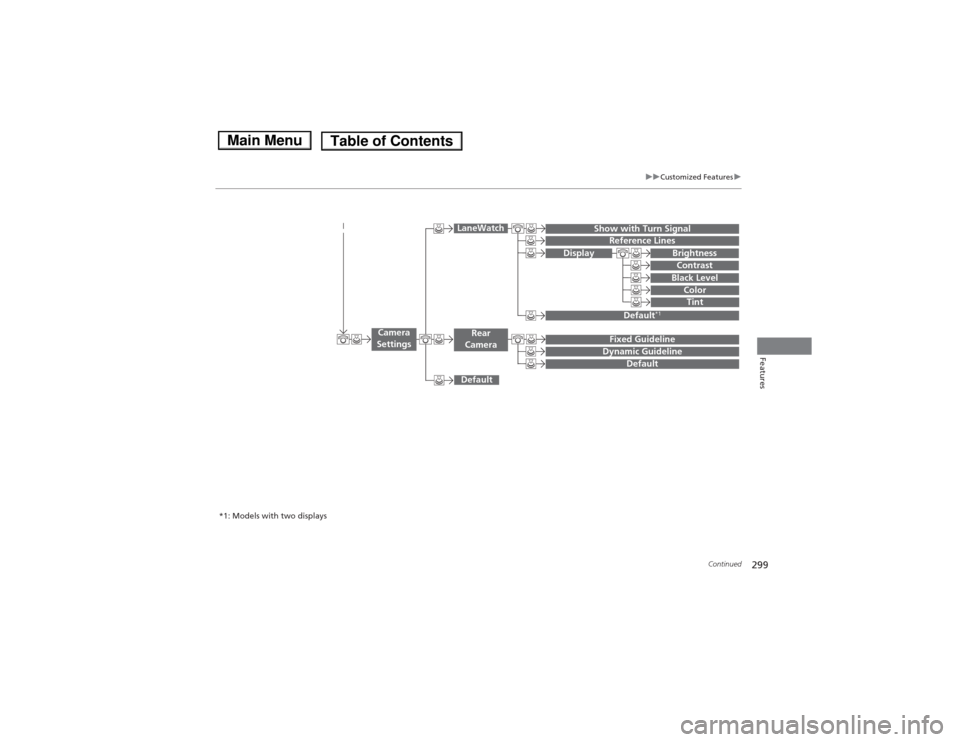HONDA ACCORD HYBRID 2014 9.G Owners Manual
ACCORD HYBRID 2014 9.G
HONDA
HONDA
https://www.carmanualsonline.info/img/13/5773/w960_5773-0.png
HONDA ACCORD HYBRID 2014 9.G Owners Manual
Trending: open hood, alarm, headlight aiming, towing capacity, charging, interior lights, wipers
Page 291 of 561
290
uuGeneral Information on the Audio SystemuRecommended CDs
Features
Recommended CDs •Use only high-quality CD-R or CD-RW discs labeled for audio use.
• Use only CD-R or CD-RW discs on which the recordings are closed.
• Play only standard round-shaped CDs.
• Some software files may not allow for audio play or text data display.
• Some versions of MP3, WMA, or AAC formats may be unsupported.
1Recommended CDs
A Dual-disc cannot play on this audio unit. If recorded
under certain conditions, a CD-R or CD-RW may not play either.
Manufactured under license under U.S. Patent Nos:
5,956,674; 5,974,380; 6,487,535 & other U.S. and
worldwide patents issued & pending. DTS, the
Symbol, & DTS and the Symbol together are
registered trademarks & DTS 2.0 Channel is a
trademark of DTS, Inc. Product includes software.
©DTS, Inc. All Rights Reserved.
■CDs with MP3, WMA, or AAC files
The CD packages or jackets should have one of these marks.
Also includes:
Main MenuTable of Contents
Page 292 of 561
291
uuGeneral Information on the Audio SystemuRecommended CDs
Features
■Protecting CDs
Follow these precautions when handling or storing CDs: • Store a CD in its case when it is not being played.
• When wiping a CD, use a soft clean cloth from the center to the outside edge.
• Handle a CD by its edge. Never touch either surface.
• Never insert foreign objects into the CD player.
• Keep CDs out of direct sunlight and extreme heat.
• Do not place stabilizer rings or labels on the CD.
• Avoid fingerprints, liquids, and felt-tip pens on the CD.1Protecting CDs
NOTICEDo not insert a damaged CD. It may be stuck inside
and damage the audio unit.
Examples:
● Damaged CDsBubbled/
Wrinkled
With Label/Sticker Using
Printer Label Kit
Sealed With Plastic Ring ●Poor quality
CDs
Chipped/
Cracked Warped Burrs
● Small CDs
3-inch
(8-cm) CD
●
Bubbled, wrinkled, labeled, and
excessively thick CDs
Main MenuTable of Contents
Page 293 of 561
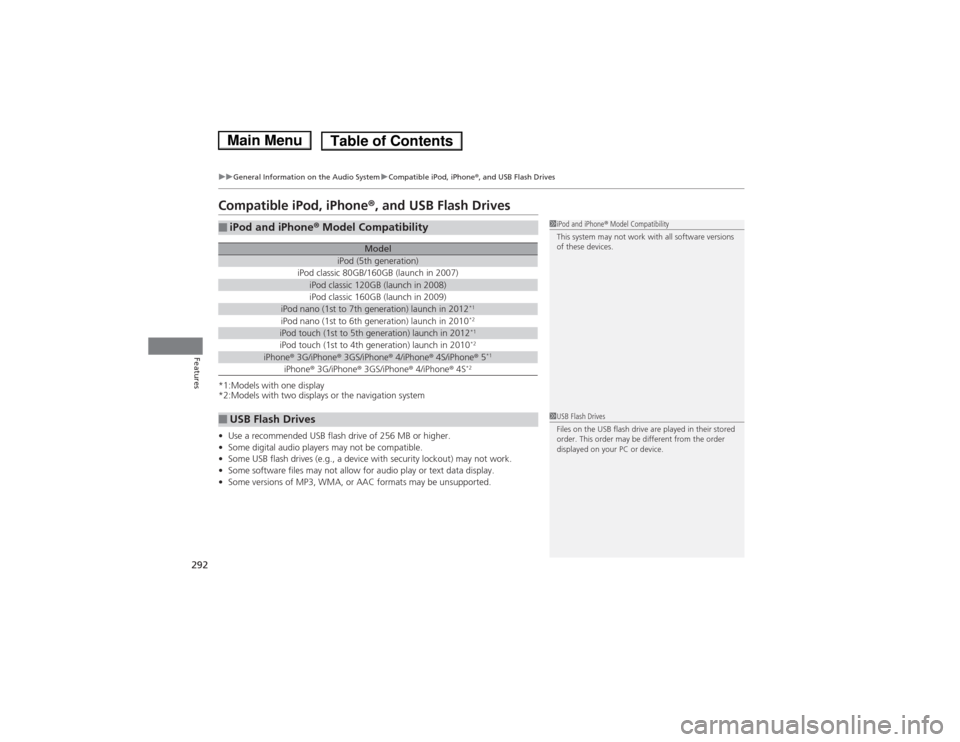
292
uuGeneral Information on the Audio SystemuCompatible iPod, iPhone®, and USB Flash Drives
Features
Compatible iPod, iPhone ®, and USB Flash Drives
*1:Models with one display
*2:Models with two displays or the navigation system • Use a recommended USB flash drive of 256 MB or higher.
• Some digital audio players may not be compatible.
• Some USB flash drives (e.g., a device with security lockout) may not work.
• Some software files may not allow for audio play or text data display.
• Some versions of MP3, WMA, or AAC formats may be unsupported.
■iPod and iPhone ® Model Compatibility
ModeliPod (5th generation)iPod classic 80GB/160GB (launch in 2007)iPod classic 120GB (launch in 2008)iPod classic 160GB (launch in 2009)iPod nano (1st to 7th generation) launch in 2012 *1iPod nano (1st to 6th generation) launch in 2010
*2iPod touch (1st to 5th generation) launch in 2012 *1iPod touch (1st to 4th generation) launch in 2010*2iPhone
® 3G/iPhone ® 3GS/iPhone ® 4/iPhone ® 4S/iPhone ® 5 *1iPhone
® 3G/iPhone ® 3GS/iPhone ® 4/iPhone ® 4S *2
■USB Flash Drives
1iPod and iPhone
® Model Compatibility
This system may not work with all software versions
of these devices.
1USB Flash Drives
Files on the USB flash drive are played in their stored
order. This order may be different from the order
displayed on your PC or device.
Main MenuTable of Contents
Page 294 of 561
293
Continued
Features
Customized Features
Use the audio/information screen to customize certain features. ■
How to customize
While the vehicle is at a complete stop with the power mode in ON, press the
SETTINGS button, rotate to select a setting item, and press .1Customized Features
When you customize settings: •Make sure that the vehicle is at a complete stop.
• Shift to
(P .
1How to customize
To customize other features, rotate , and press .
2 List of customizable options P. 300
Models without navigation system
Models with one display
SETTINGS Button
Audio/Information Screen
Main MenuTable of Contents
Page 295 of 561
294
uuCustomized Featuresu
Features
While the vehicle is at a complete stop with the power mode in ON, press and hold the DISP button, rotate to select a setting item, and press .
Models with two displays
DISP Button
Audio/Information Screen
Main MenuTable of Contents
Page 296 of 561
295
uuCustomized Featuresu
Continued
Features
■Customization flow
Models without navigation system
Clock Format
Background Color
Header Clock Display
Factory Data Reset
Clock Adjustment
Press the SETTINGS button.
Press and hold the DISP button.Models with one display
Models with two displays
Language
Default
Edit Pairing Code
Bluetooth On/OffBluetooth Device List
Voice Prompt
Brightness
Contrast
Black Level
Beep
Clock/
Wallpaper TypeClock Type
Wallpaper
System
SettingsVoice
Recog
Bluetooth
Display
Clock
Other
Main MenuTable of Contents
Page 297 of 561
296
uuCustomized Featuresu
Features
“Trip B” Reset Timing
Adjust Outside Temp. Display“Trip A” Reset Timing
Keyless Access Light Flash
Auto Light Sensitivity
Auto Door Lock
Auto Door Unlock
Fuel Efficiency Backlight
Forward Collision Warning Distance
Door Unlock Mode
Interior Light Dimming Time
Headlight Auto Off Timer
Memory Position Link
Language Selection
Key And Remote Unlock Mode
Keyless Lock Answer BackSecurity Relock Timer
Maintenance Reset
Default
Vehicle
Settings
Driver Assist
System Setup *
Meter
Setup
TPMS Calibration
Driving Position Setup *Keyless
Access
Setup
Lighting Setup
Door
Setup
Maintenance Info.
Keyless Access Beep
Head-up Warning
* Not available on all models
Main MenuTable of Contents
Page 298 of 561
297
uuCustomized Featuresu
Continued
Features
Wallpaper
Source Select Popup
Clock Type
Sound
Default
Cover Art*1
Connect Bluetooth Audio Device *1
Bluetooth Device List*1
Default
Clock Adjustment
Clock Format
Audio
Settings
Clock/
Wallpaper Type
Info
Settings
*1: May change depending on your currently selected source.
Main MenuTable of Contents
Page 299 of 561
298
uuCustomized Featuresu
Features
Add Bluetooth DeviceDisconnect
Edit Speed Dial
Auto Transfer
Auto Answer
Ring Tone
Automatic Phone Sync
Default
Use Contact Photo*2
Enable Text Message *1
,
Enable Text/Email *2
Select Account*
Message Auto Reading
New Text Message Alert *1
,
New Text/Email Alert *2
*1: Models with one display
*2: Models with two displays
Phone
Settings
Connect
Phone
Text
Message*1,Text/Email*2
Bluetooth Device
List
Phone
* Not available on all models
Main MenuTable of Contents
Page 300 of 561
299
uuCustomized Featuresu
Continued
Features
Display
Show with Turn SignalReference Lines
Default*1
Default
Default
Fixed GuidelineDynamic Guideline
Camera
Settings
LaneWatch
Rear
Camera
Brightness
Contrast
Black Level
ColorTint
*1: Models with two displays
Main MenuTable of Contents
Trending: low beam, fog light, brake pads, battery replacement, engine overheat, brake pads replacement, length