HONDA ACCORD HYBRID 2019 Owners Manual
Manufacturer: HONDA, Model Year: 2019, Model line: ACCORD HYBRID, Model: HONDA ACCORD HYBRID 2019Pages: 727, PDF Size: 24.78 MB
Page 161 of 727
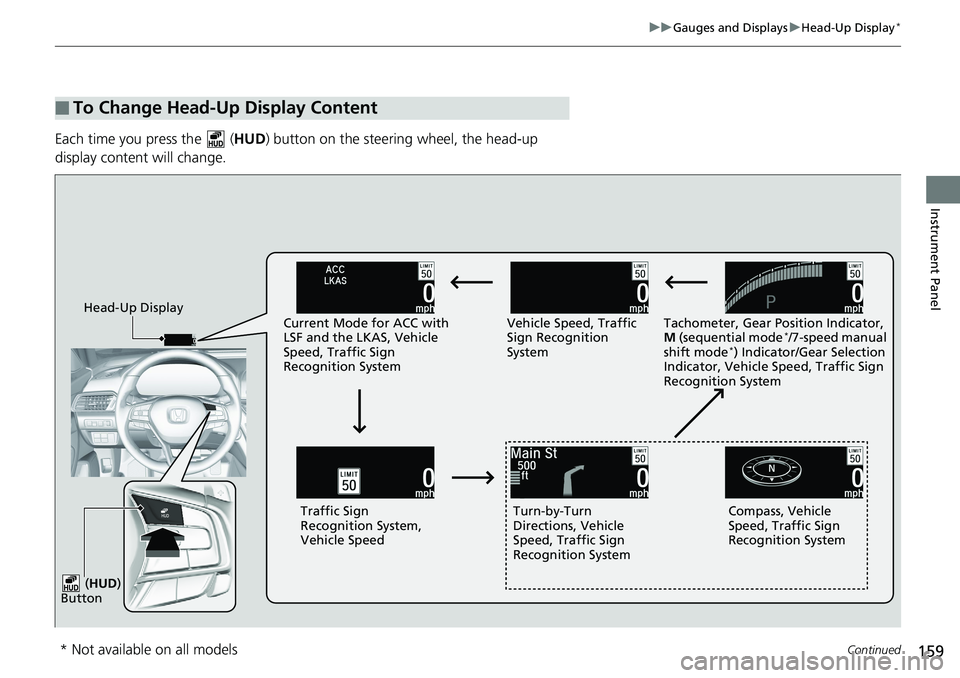
159uu Gauges and Displays u Head-Up Display *
Continued
Instrument Panel
Each time you press the ( HUD ) button on the steering wheel, the head-up
display content will change.
■ To Change Head-Up Display Content
Head-Up Display
Current Mode for ACC with
LSF and the LKAS, Vehicle
Speed, Traffic Sign
Recognition System Vehicle Speed, Traffic
Sign Recognition
System Tachometer, Gear Position Indicator,
M (sequential mode *
/7-speed manual
shift mode *
) Indicator/Gear Selection
Indicator, Vehicle Speed, Traffic Sign
Recognition System
Traffic Sign
Recognition System,
Vehicle Speed Turn-by-Turn
Directions, Vehicle
Speed, Traffic Sign
Recognition System Compass, Vehicle
Speed, Traffic Sign
Recognition System
( HUD )
Button
* Not available on all models
Page 162 of 727
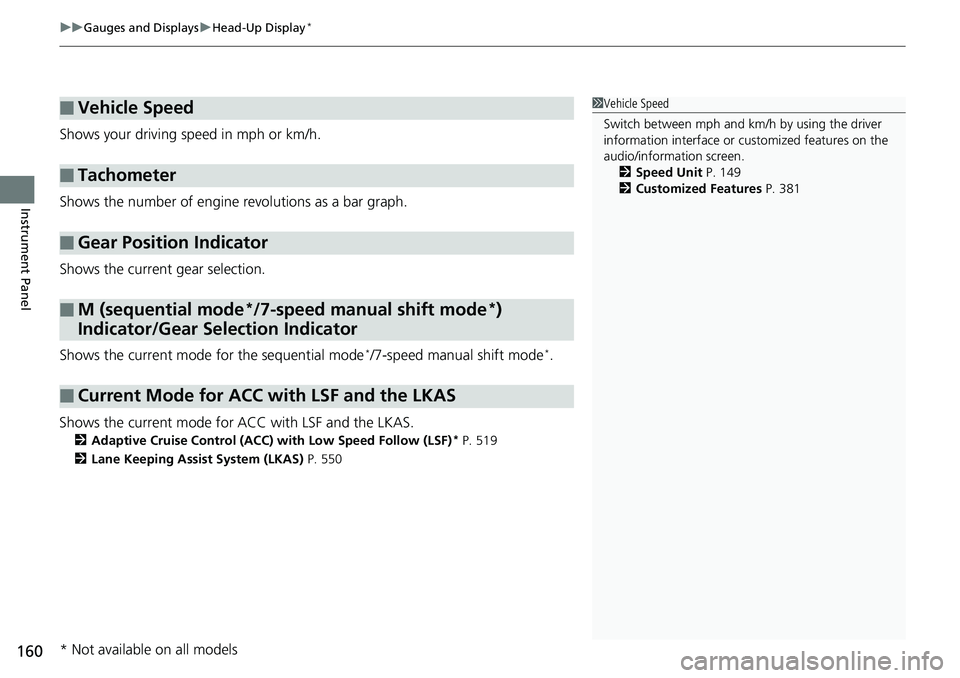
uu Gauges and Displays u Head-Up Display *
160
Instrument Panel Shows your driving speed in mph or km/h.
Shows the number of engine revolutions as a bar graph.
Shows the current gear selection.
Shows the current mode for the sequential mode *
/7-speed manual shift mode *
.
Shows the current mode for ACC with LSF and the LKAS. 2 Adaptive Cruise Control (ACC) with Low Speed Follow (LSF) *
P. 519
2 Lane Keeping Assist System (LKAS) P. 550■ Vehicle Speed
■ Tachometer
■ Gear Position Indicator
■ M (sequential mode *
/7-speed manual shift mode *
)
Indicator/Gear Selection Indicator
■ Current Mode for ACC with LSF and the LKAS 1 Vehicle Speed
Switch between mph and km/h by using the driver
information interface or cu stomized features on the
audio/information screen.
2 Speed Unit P. 149
2 Customized Features P. 381
* Not available on all models
Page 163 of 727
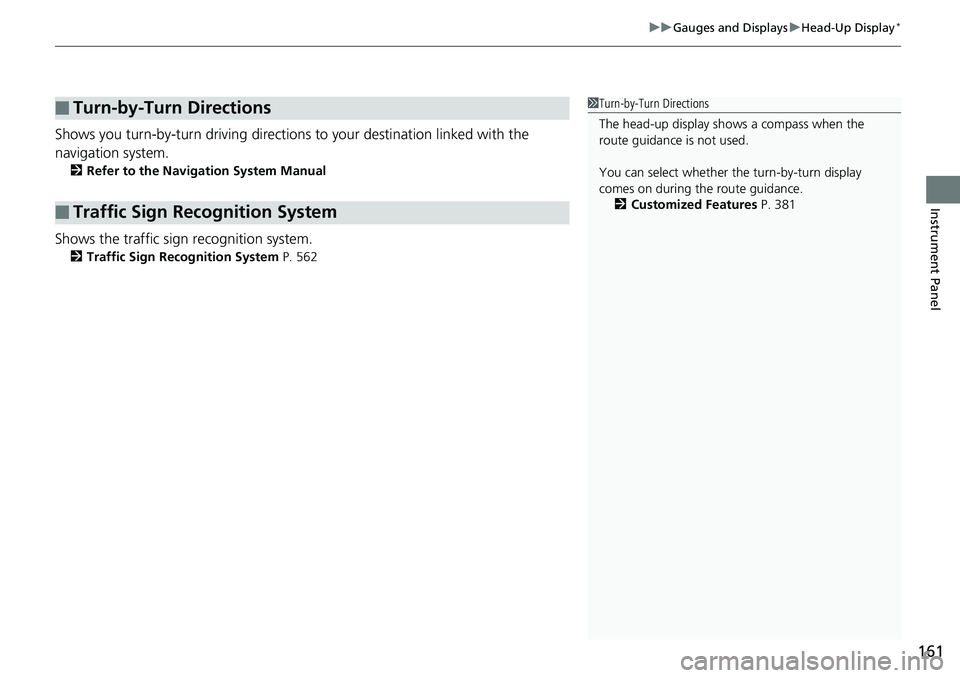
161uu Gauges and Displays u Head-Up Display *
Instrument Panel
Shows you turn-by-turn driv ing directions to your destination linked with the
navigation system. 2 Refer to the Navigation System Manual
Shows the traffic sign recognition system. 2 Traffic Sign Recognition System P. 562
■ Turn-by-Turn Directions
■ Traffic Sign Recognition System 1 Turn-by-Turn Directions
The head-up display shows a compass when the
route guidance is not used.
You can select whether th e turn-by-turn display
comes on during the route guidance.
2 Customized Features P. 381
Page 164 of 727
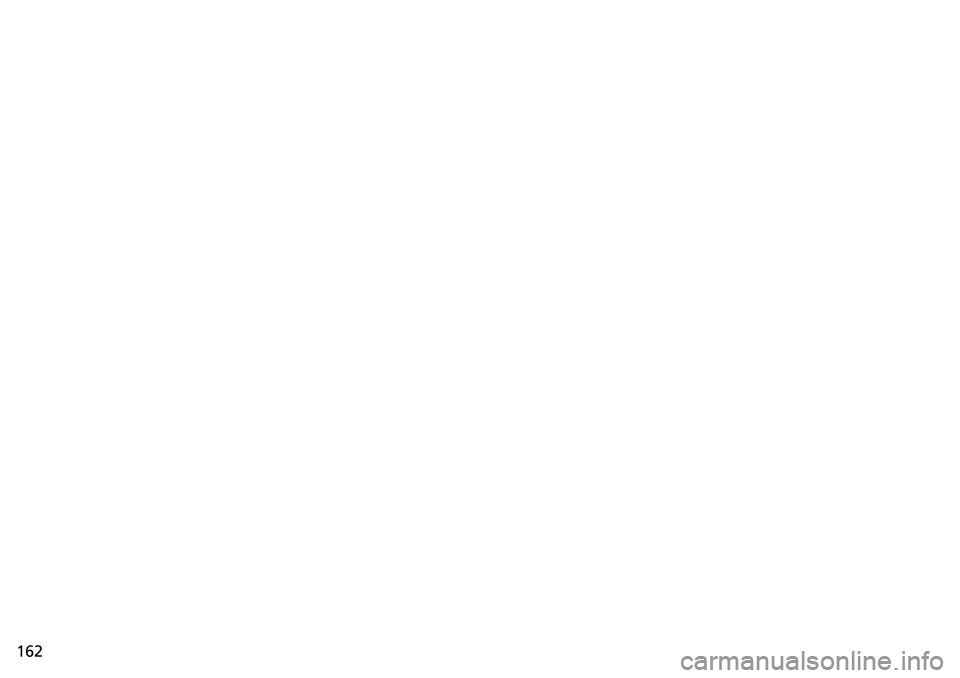
162
Page 165 of 727
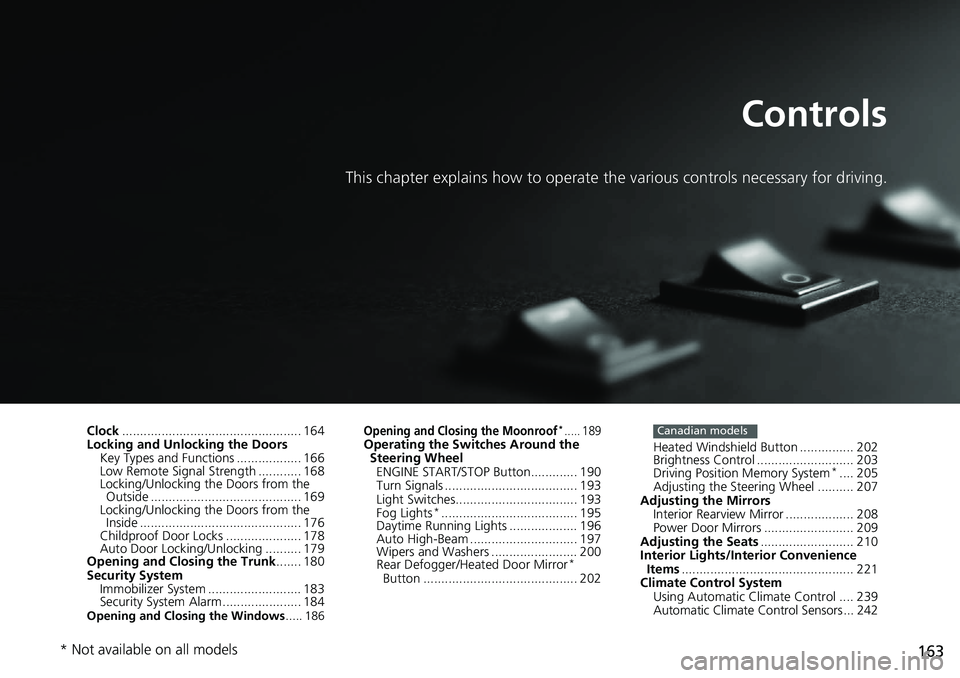
163Controls This chapter explains how to operate th e various controls necessary for driving.
Clock .................................................. 164
Locking and Unlocking the Doors
Key Types and Functions .................. 166
Low Remote Signal Strength ............ 168
Locking/Unlocking the Doors from the
Outside .......................................... 169
Locking/Unlocking the Doors from the
Inside ............................................. 176
Childproof Door Locks ..................... 178
Auto Door Locking/Unlocking .......... 179
Opening and Closing the Trunk ....... 180
Security System
Immobilizer System .......................... 183
Security System Alarm ...................... 184
Opening and Closing the Windows ..... 186 Opening and Closing the Moonroof *
..... 189
Operating the Switches Around the
Steering Wheel
ENGINE START/STOP Button............. 190
Turn Signals ..................................... 193
Light Switches.................................. 193
Fog Lights *
...................................... 195
Daytime Running Lights ................... 196
Auto High-Beam .............................. 197
Wipers and Washers ........................ 200
Rear Defogger/Heat ed Door Mirror *
Button ........................................... 202 Heated Windshield Button ............... 202
Brightness Control ........................... 203
Driving Position Memory System *
.... 205
Adjusting the Steering Wheel .......... 207
Adjusting the Mirrors
Interior Rearview Mirror ................... 208
Power Door Mirrors ......................... 209
Adjusting the Seats .......................... 210
Interior Lights/Interior Convenience
Items ................................................ 221
Climate Control System
Using Automatic Climate Control .... 239
Automatic Climate Control Sensors ... 242 Canadian models
* Not available on all models
Page 166 of 727
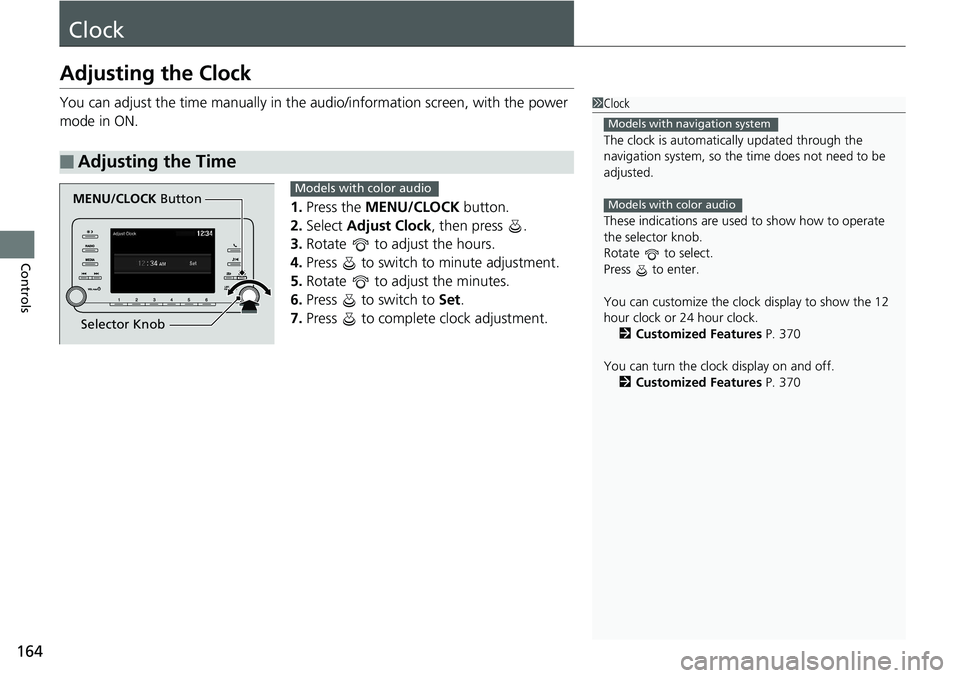
164
Controls ClockAdjusting the Clock You can adjust the time manually in the audio/information scr een, with the power
mode in ON.
1. Press the MENU/CLOCK button.
2. Select Adjust Clock , then press .
3. Rotate to adjust the hours.
4. Press to switch to minute adjustment.
5. Rotate to adjust the minutes.
6. Press to switch to Set .
7. Press to complete clock adjustment.■ Adjusting the Time 1 Clock
The clock is automatica lly updated through the
navigation system, so the ti me does not need to be
adjusted.
These indications are used to show how to operate
the selector knob.
Rotate to select.
Press to enter.
You can customize the clock display to show the 12
hour clock or 24 hour clock.
2 Customized Features P. 370
You can turn the clock display on and off.
2 Customized Features P. 370Models with navigation system
Models with color audio
MENU/CLOCK Button
Selector Knob Models with color audio
Page 167 of 727
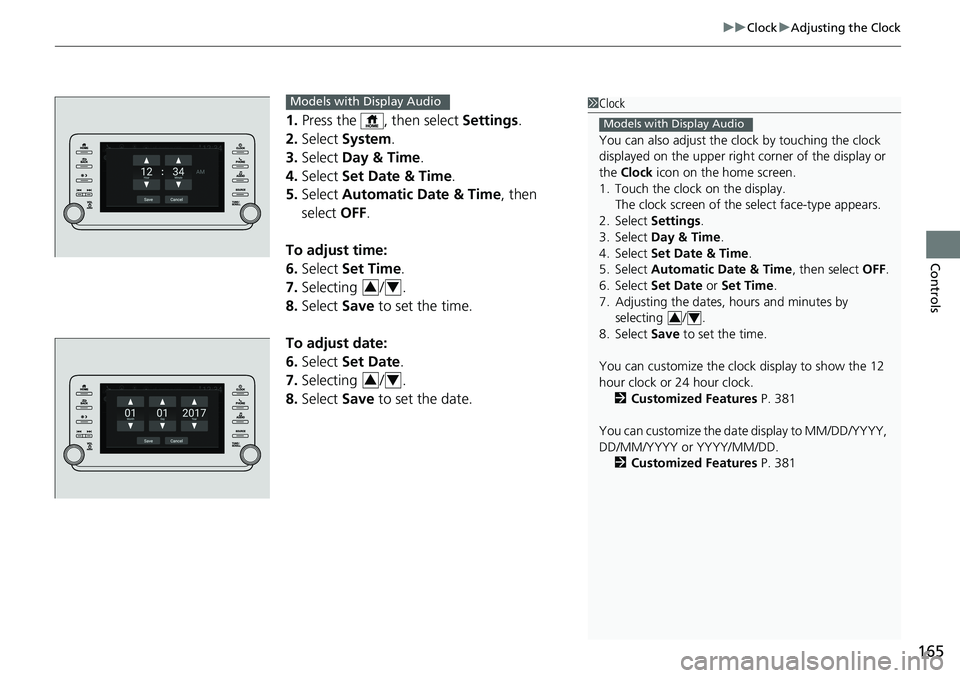
165 uu Clock u Adjusting the Clock
Controls
1. Press the , then select Settings .
2. Select System .
3. Select Day & Time .
4. Select Set Date & Time .
5. Select Automatic Date & Time , then
select OFF .
To adjust time:
6. Select Set Time .
7. Selecting / .
8. Select Save to set the time.
To adjust date:
6. Select Set Date .
7. Selecting / .
8. Select Save to set the date. 1 Clock
You can also adjust the clock by touching the clock
displayed on the upper right corner of the display or
the Clock icon on the home screen.
1. Touch the clock on the display.
The clock screen of the select face-type appears.
2. Select Settings .
3. Select Day & Time .
4. Select Set Date & Time .
5. Select Automatic Date & Time , then select OFF .
6. Select Set Date or Set Time .
7. Adjusting the dates, hours and minutes by
selecting / .
8. Select Save to set the time.
You can customize the clock display to show the 12
hour clock or 24 hour clock.
2 Customized Features P. 381
You can customize the date display to MM/DD/YYYY,
DD/MM/YYYY or YYYY/MM/DD.
2 Customized Features P. 381Models with Display Audio
3 4Models with Display Audio
3 4
3 4
Page 168 of 727
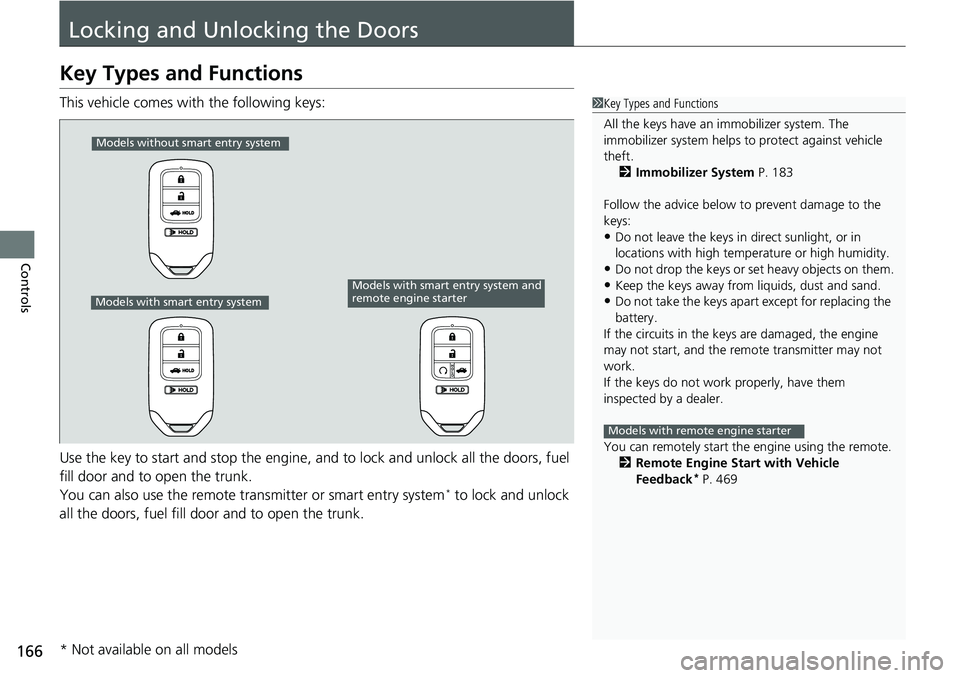
166
Controls Locking and Unlocking the DoorsKey Types and Functions This vehicle comes with the following keys:
Use the key to start and stop the engine, and to lock and unlock all the doors, fuel
fill door and to open the trunk.
You can also use the remote tra nsmitter or smart entry system *
to lock and unlock
all the doors, fuel fill door and to open the trunk. 1 Key Types and Functions
All the keys have an immobilizer system. The
immobilizer system helps to protect against vehicle
theft.
2 Immobilizer System P. 183
Follow the advice below to prevent damage to the
keys:
• Do not leave the keys in direct sunlight, or in
locations with high temperature or high humidity.
• Do not drop the keys or set heavy objects on them.
• Keep the keys away from liquids, dust and sand.
• Do not take the keys apart except for replacing the
battery.
If the circuits in the keys are damaged, the engine
may not start, and the remote transmitter may not
work.
If the keys do not work properly, have them
inspected by a dealer.
You can remotely start the engine using the remote.
2 Remote Engine Start with Vehicle
Feedback *
P. 469Models with remote engine starterModels without smart entry system
Models with smart entry system Models with smart entry system and
remote engine starter
* Not available on all models
Page 169 of 727
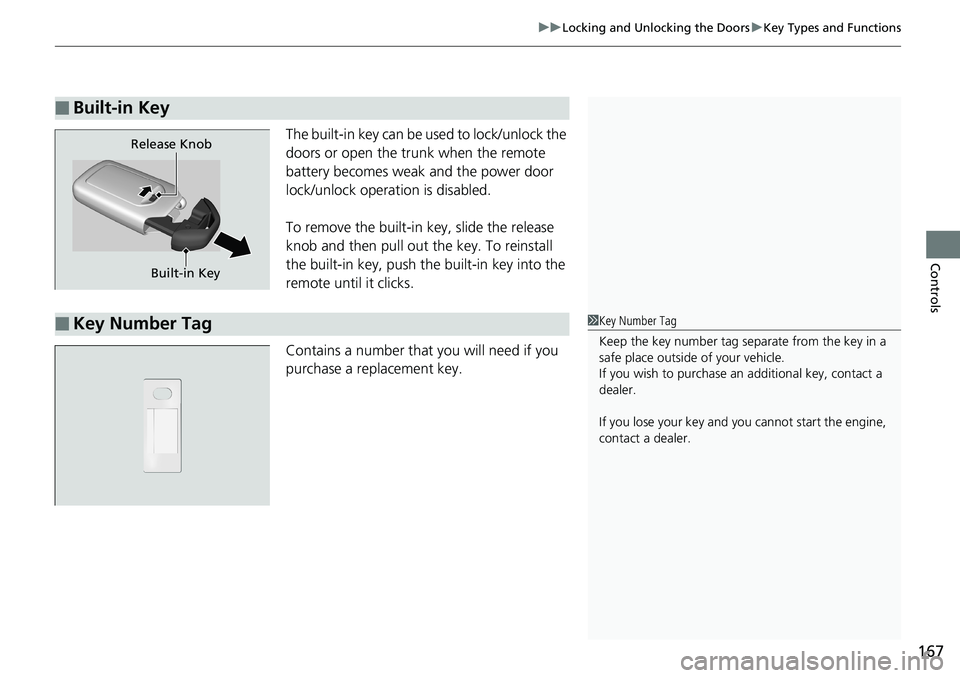
167uu Locking and Unlocking the Doors u Key Types and Functions
Controls
The built-in key can be us ed to lock/unlock the
doors or open the trunk when the remote
battery becomes weak and the power door
lock/unlock operation is disabled.
To remove the built-in key, slide the release
knob and then pull out the key. To reinstall
the built-in key, push th e built-in key into the
remote until it clicks.
Contains a number that you will need if you
purchase a replacement key.■ Built-in Key
Built-in KeyRelease Knob
■ Key Number Tag 1 Key Number Tag
Keep the key number tag separate from the key in a
safe place outside of your vehicle.
If you wish to purchase an additional key, contact a
dealer.
If you lose your key and you cannot start the engine,
contact a dealer.
Page 170 of 727
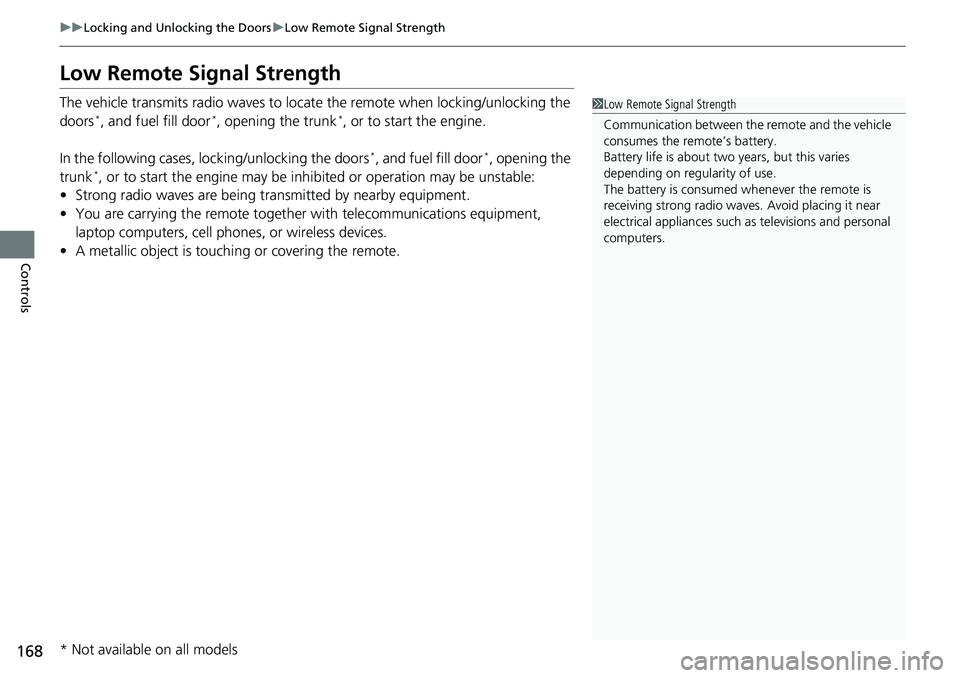
168 uu Locking and Unlocking the Doors u Low Remote Signal Strength
Controls Low Remote Signal Strength The vehicle transmits radio waves to locate the remote when locking/unlocking the
doors *
, and fuel fill door *
, opening the trunk *
, or to start the engine.
In the following cases, locking/unlocking the doors *
, and fuel fill door *
, opening the
trunk *
, or to start the engine may be inhi bited or operation may be unstable:
• Strong radio waves are being tra nsmitted by nearby equipment.
• You are carrying the remote together with telecommunications equipment,
laptop computers, cell phone s, or wireless devices.
• A metallic object is touchi ng or covering the remote. 1 Low Remote Signal Strength
Communication between the remote and the vehicle
consumes the remote’s battery.
Battery life is about two years, but this varies
depending on regularity of use.
The battery is consumed whenever the remote is
receiving strong radio waves. Avoid placing it near
electrical appliances such as televisions and personal
computers.
* Not available on all models