HONDA CIVIC COUPE 2016 10.G Owners Manual
Manufacturer: HONDA, Model Year: 2016, Model line: CIVIC COUPE, Model: HONDA CIVIC COUPE 2016 10.GPages: 585, PDF Size: 17.41 MB
Page 211 of 585
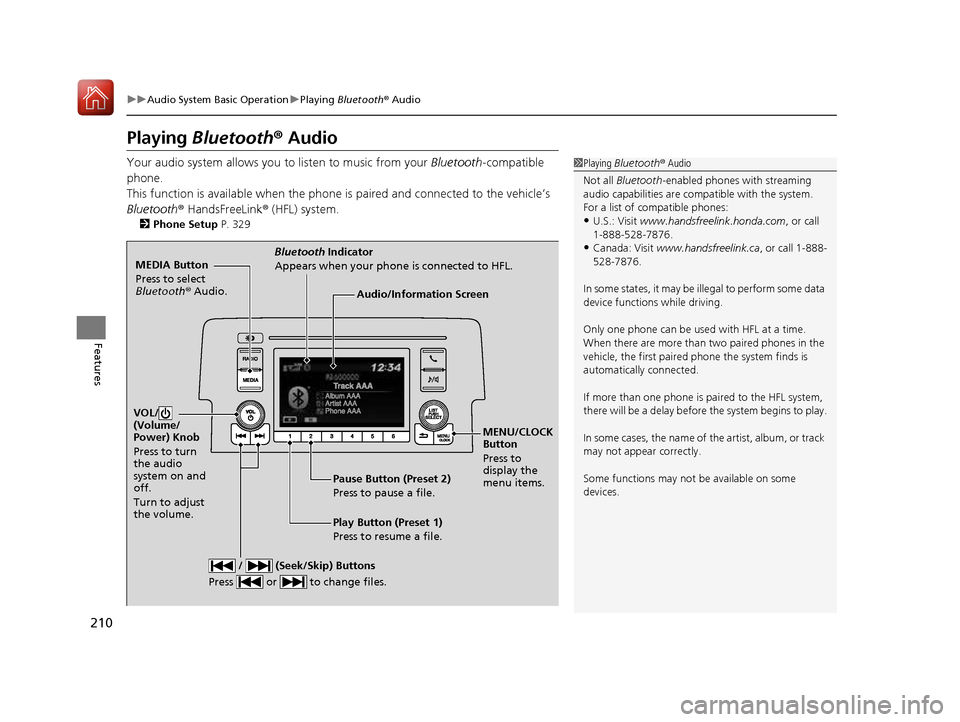
210
uuAudio System Basic OperationuPlaying Bluetooth ® Audio
Features
Playing Bluetooth ® Audio
Your audio system allows you to listen to music from your Bluetooth-compatible
phone.
This function is available when the phone is paired and connected to the vehicle’s
Bluetooth ® HandsFreeLink ® (HFL) system.
2 Phone Setup P. 329
1Playing Bluetooth ® Audio
Not all Bluetooth -enabled phones with streaming
audio capabilities are comp atible with the system.
For a list of compatible phones: • U.S.: Visit www.handsfreelink.honda.com , or call
1-888-528-7876.
• Canada: Visit www.handsfreelink.ca , or call 1-888-
528-7876.
In some states, it may be il legal to perform some data
device functions while driving. Only one phone can be used with HFL at a time.
When there are more than two paired phones in the
vehicle, the first paired phone the system finds is
automatically connected.
If more than one phone is paired to the HFL system,
there will be a delay before the system begins to play.
In some cases, the name of the artist, album, or track
may not appear correctly.
Some functions may not be available on some
devices.
MEDIA Button
Press to select
Bluetooth ® Audio.
VOL/
(Volume/
Power) Knob
Press to turn
the audio
system on and off.
Turn to adjust the volume.
MENU/CLOCK Button
Press to display the
menu items.
Audio/Information Screen
Bluetooth
Indicator
Appears when your phone is connected to HFL.
/ (Seek/Skip) Buttons
Press or to change files.
Play Button (Preset 1)
Press to resume a file.
Pause Button (Preset 2)
Press to pause a file.
16 CIVIC 2D HC2 (0A 01 0C)-31TBG6000.book 210 ページ >0>.>/6年>0月>/>0日
金曜日 午後4時>/6分
Page 212 of 585
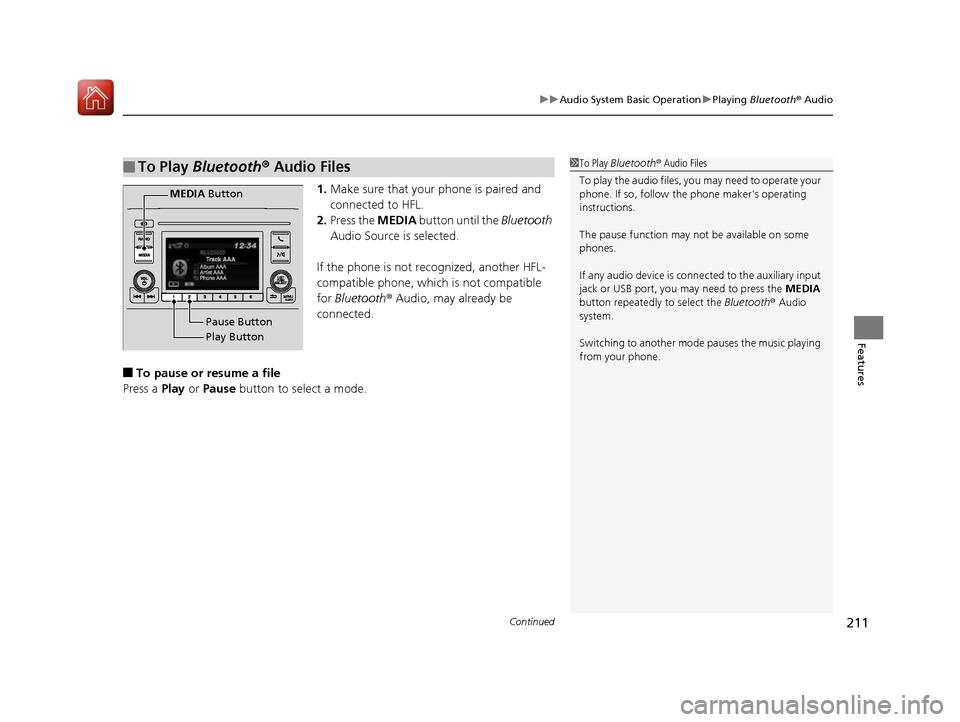
Continued211
uuAudio System Basic OperationuPlaying Bluetooth ® Audio
Features
1. Make sure that your phone is paired and
connected to HFL.
2. Press the MEDIA button until the Bluetooth
Audio Source is selected.
If the phone is not recognized, another HFL-
compatible phone, which is not compatible for Bluetooth ® Audio, may already be
connected.
■ To pause or resume a file
Press a Play or Pause button to select a mode.
■To Play Bluetooth ® Audio Files1To Play Bluetooth ® Audio Files
To play the audio files, y ou may need to operate your
phone. If so, follow the phone maker's operating
instructions.
The pause function may no t be available on some
phones.
If any audio device is conne cted to the auxiliary input
jack or USB port, you may need to press the MEDIA
button repeatedly to select the Bluetooth® Audio
system. Switching to another mode pauses the music playing
from your phone.
Play Button
Pause Button
MEDIA
Button
16 CIVIC 2D HC2 (0A 01 0C)-31TBG6000.book 211 ページ >0>.>/6年>0月>/>0日 金曜日 午後4時>/6分
Page 213 of 585
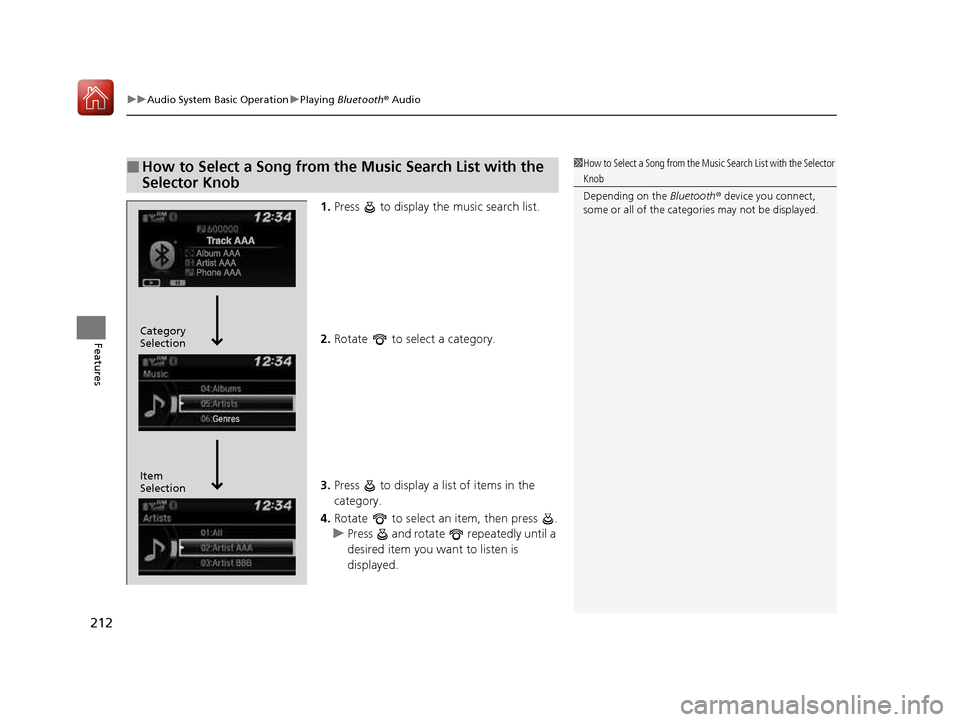
uuAudio System Basic OperationuPlaying Bluetooth ® Audio
212
Features
1. Press to display the music search list.
2. Rotate to select a category.
3. Press to display a list of items in the
category.
4. Rotate to select an item, then press .
uPress and rotate repeatedly until a
desired item you want to listen is
displayed.
■How to Select a Song from the Music Search List with the
Selector Knob1How to Select a Song from the Music Search List with the Selector
Knob Depending on the Bluetooth® device you connect,
some or all of the catego ries may not be displayed.
Item Selection
Category Selection
16 CIVIC 2D HC2 (0A 01 0C)-31TBG6000.book 212 ページ >0>.>/6年>0月>/>0日
金曜日 午後4時>/6分
Page 214 of 585
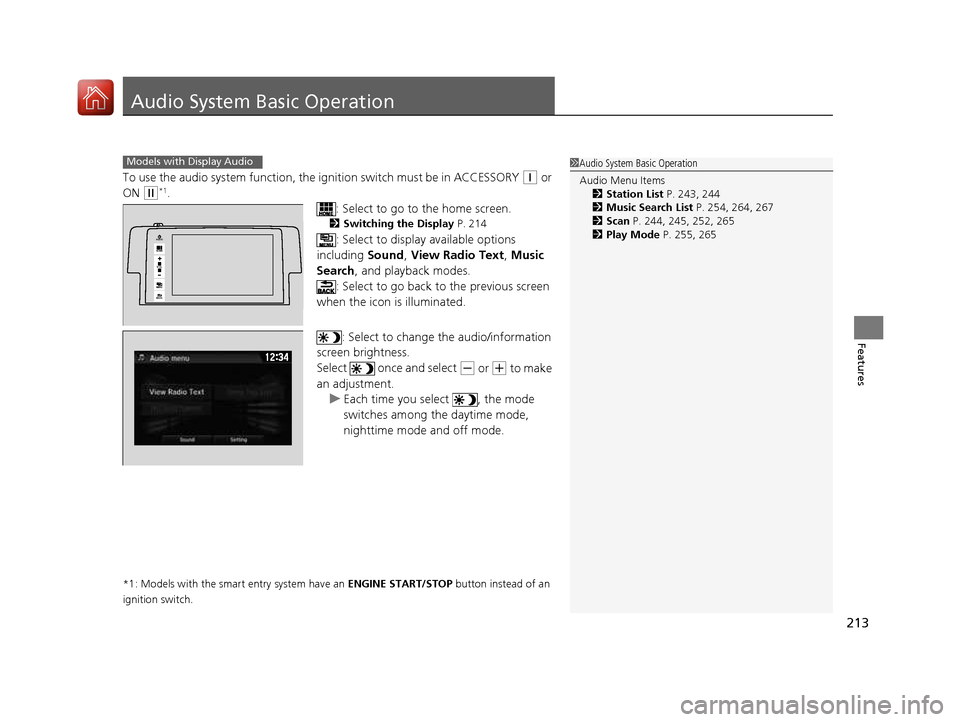
213
Features
Audio System Basic Operation
To use the audio system function, the ignition swit ch must be in ACCESSORY (q or
ON
(w *1
.
: Select to go to the home screen.
2 Switching the Display P. 214
: Select to display available options
including Sound, View Radio Text , Music
Search , and playback modes.
: Select to go back to the previous screen
when the icon is illuminated.
: Select to change the audio/information
screen brightness.
Select once and select
(- or (+ to make
an adjustment.
uEach time you select , the mode
switches among the daytime mode,
nighttime mode and off mode.
*1: Models with the smart entry system have an ENGINE START/STOP button instead of an
ignition switch.
1Audio System Basic Operation Audio Menu Items 2 Station List P. 243, 244
2 Music Search List P. 254, 264, 267
2 Scan P. 244, 245, 252, 265
2 Play Mode P. 255, 265Models with Display Audio
VOL
HOME
MENU
BACK
AUDIO
16 CIVIC 2D HC2 (0A 01 0C)-31TBG6000.book 213 ページ >0>.>/6年>0月>/>0日 金曜日 午後4時>/6分
Page 215 of 585
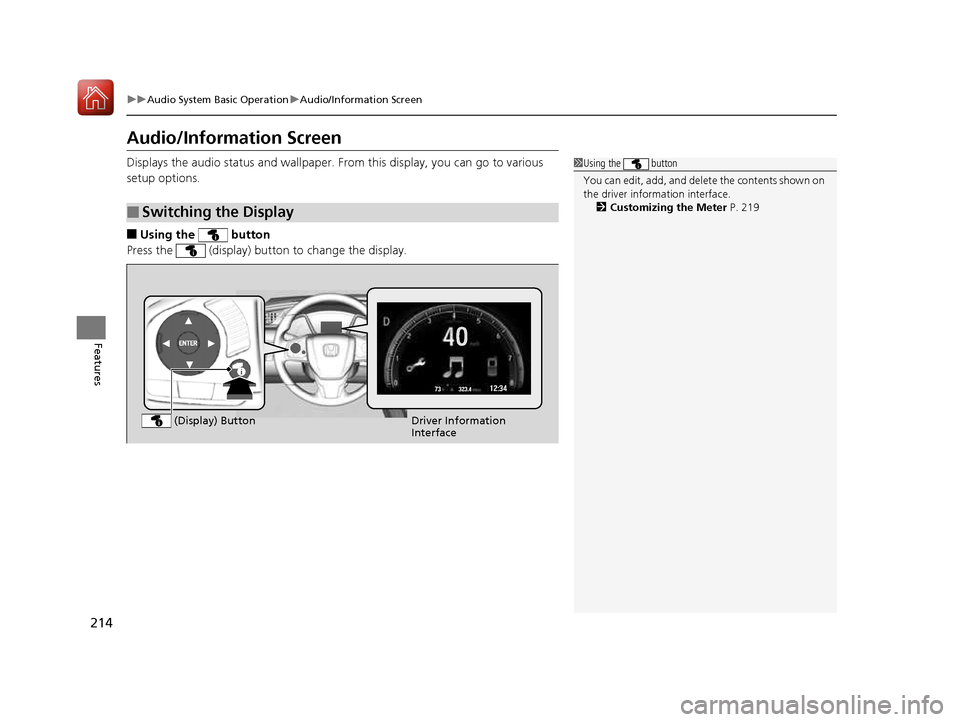
214
uuAudio System Basic OperationuAudio/Information Screen
Features
Audio/Information Screen
Displays the audio status and wallpaper. From this display, you can go to various
setup options. ■ Using the button
Press the (display) butto n to change the display.
■Switching the Display
1Using the button
You can edit, add, and delete the contents shown on
the driver information interface. 2 Customizing the Meter P. 219
Driver Information
Interface
(Display) Button
16 CIVIC 2D HC2 (0A 01 0C)-31TBG6000.book 214 ページ >0>.>/6年>0月>/>0日
金曜日 午後4時>/6分
Page 216 of 585
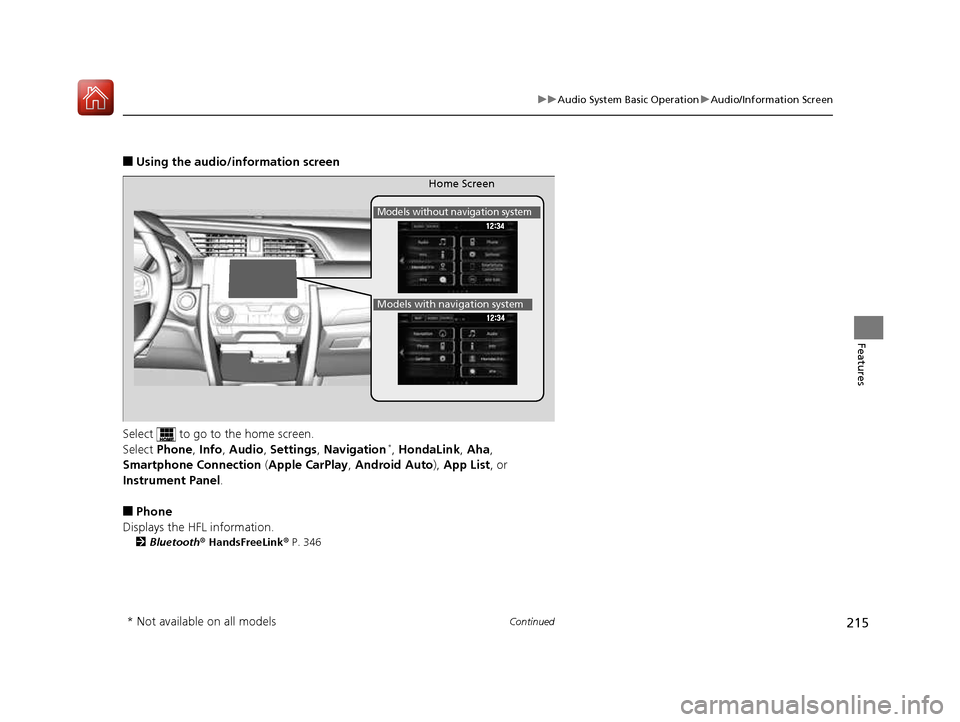
215
uuAudio System Basic OperationuAudio/Information Screen
Continued
Features
■Using the audio/in formation screen
Select to go to the home screen.
Select Phone , Info , Audio , Settings , Navigation *
, HondaLink , Aha ,
Smartphone Connection (Apple CarPlay , Android Auto ), App List , or
Instrument Panel .
■ Phone
Displays the HFL information. 2 Bluetooth ® HandsFreeLink ® P. 346
Home Screen
Models without navigation system
Models with navigation system
* Not available on all models
16 CIVIC 2D HC2 (0A 01 0C)-31TBG6000.book 215 ページ >0>.>/6年>0月>/>0日 金曜日 午後4時>/6分
Page 217 of 585
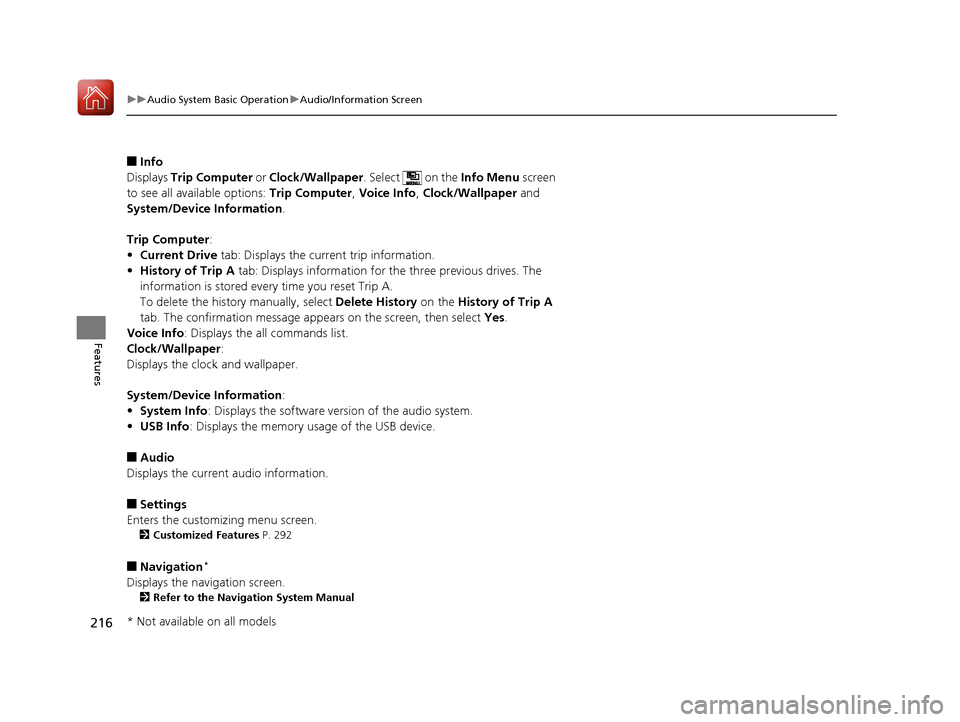
216
uuAudio System Basic OperationuAudio/Information Screen
Features
■Info
Displays Trip Computer or Clock/Wallpaper . Select on the Info Menu screen
to see all available options: Trip Computer, Voice Info , Clock/Wallpaper and
System/Device Information .
Trip Computer :
• Current Drive tab: Displays the current trip information.
• History of Trip A tab: Displays information for the three previous drives. The
information is stored every time you reset Trip A.
To delete the history manually, select Delete History on the History of Trip A
tab. The confirmation message ap pears on the screen, then select Yes.
Voice Info : Displays the all commands list.
Clock/Wallpaper :
Displays the cloc k and wallpaper.
System/Device Information :
• System Info : Displays the software version of the audio system.
• USB Info : Displays the memory usage of the USB device.
■ Audio
Displays the current audio information.
■ Settings
Enters the customiz ing menu screen.
2 Customized Features P. 292
■ Navigation *
Displays the navigation screen. 2 Refer to the Navigation System Manual
* Not available on all models
16 CIVIC 2D HC2 (0A 01 0C)-31TBG6000.book 216 ページ >0>.>/6年>0月>/>0日 金曜日 午後4時>/6分
Page 218 of 585
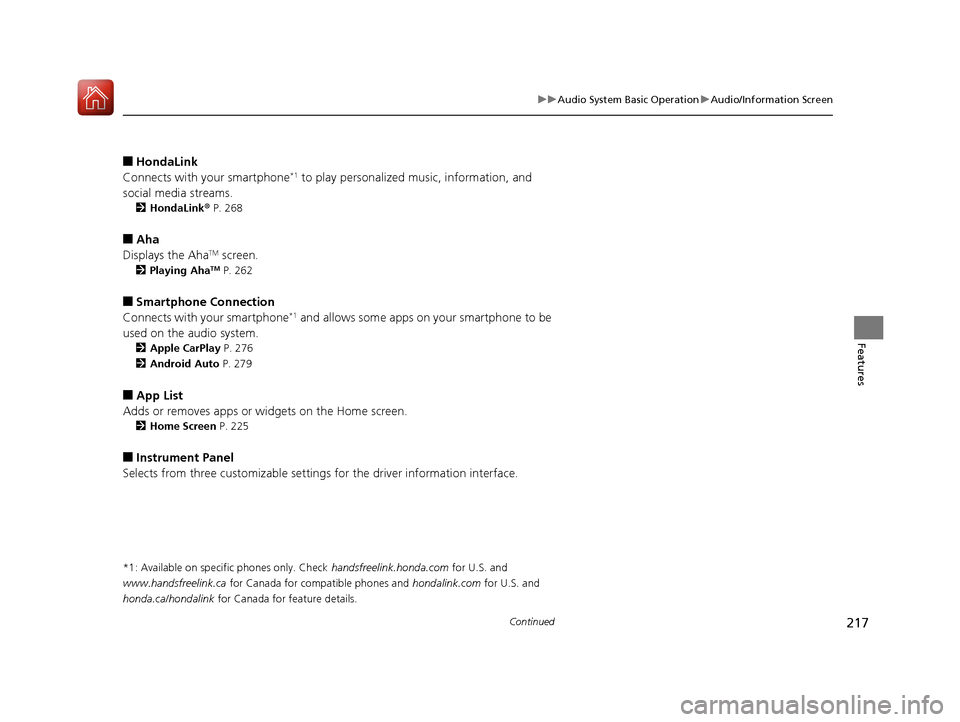
217
uuAudio System Basic OperationuAudio/Information Screen
Continued
Features
■HondaLink
Connects with your smartphone *1
to play personalized music, information, and
social media streams. 2 HondaLink ® P. 268
■ Aha
Displays the Aha TM
screen.
2 Playing Aha TM
P. 262
■ Smartphone Connection
Connects with your smartphone *1
and allows some apps on your smartphone to be
used on the audio system. 2 Apple CarPlay P. 276
2 Android Auto P. 279
■ App List
Adds or removes apps or widgets on the Home screen. 2 Home Screen P. 225
■ Instrument Panel
Selects from three customizable settings for the driver information interface.
*1: Available on specific phones only. Check handsfreelink.honda.com for U.S. and
www.handsfreelink.ca for Canada for compatible phones and hondalink.com for U.S. and
honda.ca/hondalink for Canada for feature details.
16 CIVIC 2D HC2 (0A 01 0C)-31TBG6000.book 217 ページ >0>.>/6年>0月>/>0日 金曜日 午後4時>/6分
Page 219 of 585
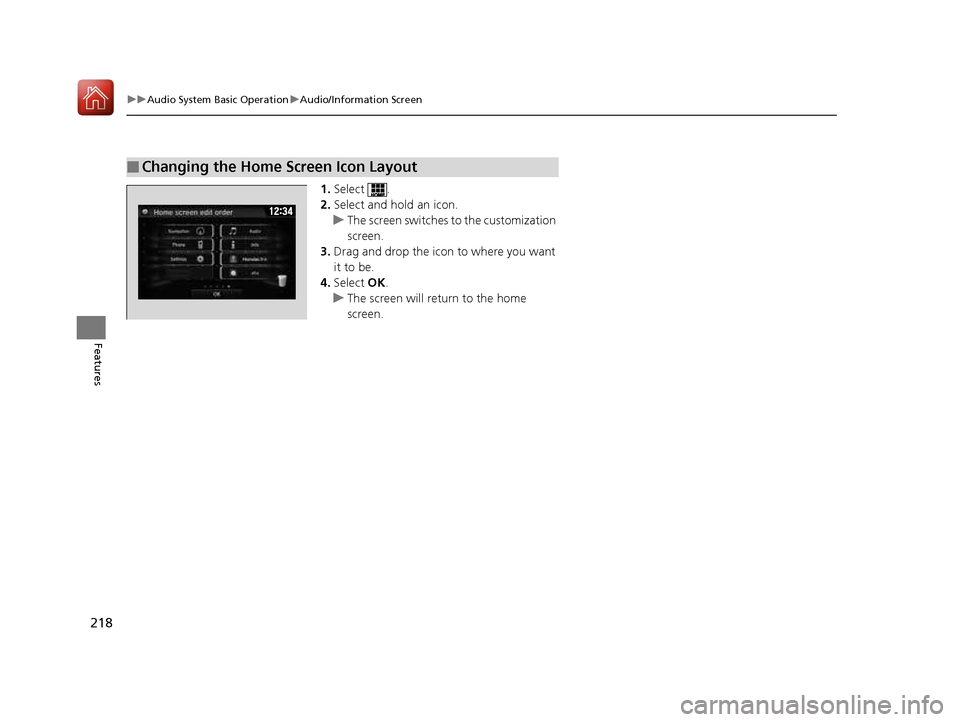
218
uuAudio System Basic OperationuAudio/Information Screen
Features
1.Select .
2. Select and hold an icon.
uThe screen switches to the customization
screen.
3. Drag and drop the icon to where you want it to be.
4. Select OK.
uThe screen will return to the home screen.
■Changing the Home Screen Icon Layout
16 CIVIC 2D HC2 (0A 01 0C)-31TBG6000.book 218 ページ >0>.>/6年>0月>/>0日 金曜日 午後4時>/6分
Page 220 of 585
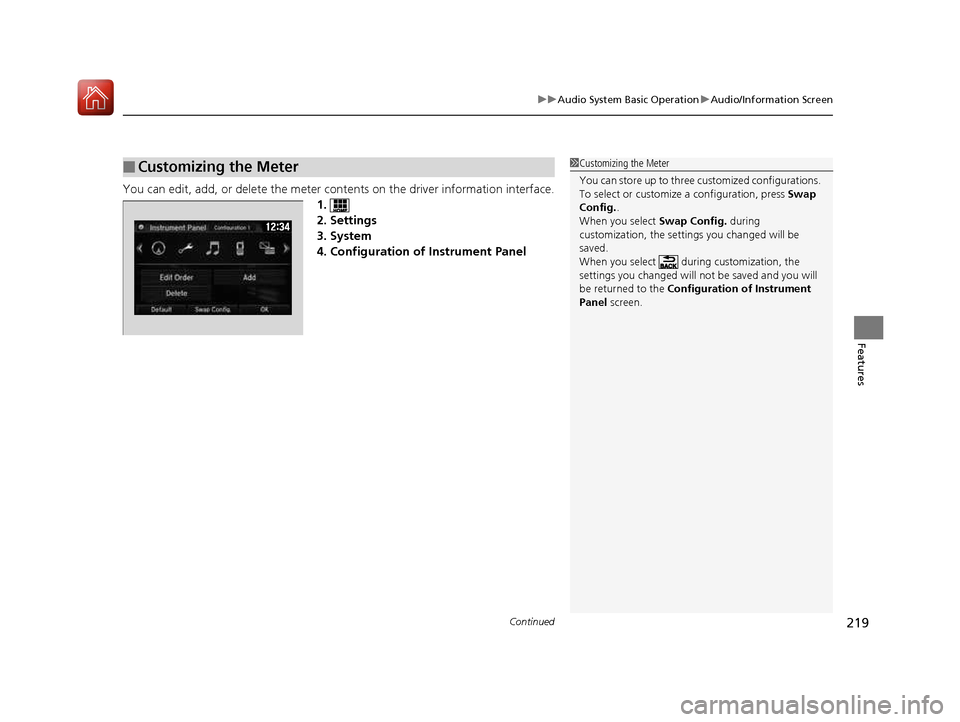
Continued219
uuAudio System Basic OperationuAudio/Information Screen
Features
You can edit, add, or delete the meter contents on the driver information interface.
1.
2. Settings
3. System
4. Configuration of Instrument Panel
■Customizing the Meter1Customizing the Meter
You can store up to three cu stomized configurations.
To select or customize a configuration, press Swap
Config. .
When you select Swap Config. during
customization, the settings you changed will be
saved.
When you select during customization, the settings you changed will not be saved and you will
be returned to the Configuration of Instrument
Panel screen.
16 CIVIC 2D HC2 (0A 01 0C)-31TBG6000.book 219 ページ >0>.>/6年>0月>/>0日 金曜日 午後4時>/6分