HONDA CIVIC COUPE 2016 10.G Owners Manual
Manufacturer: HONDA, Model Year: 2016, Model line: CIVIC COUPE, Model: HONDA CIVIC COUPE 2016 10.GPages: 585, PDF Size: 17.41 MB
Page 201 of 585
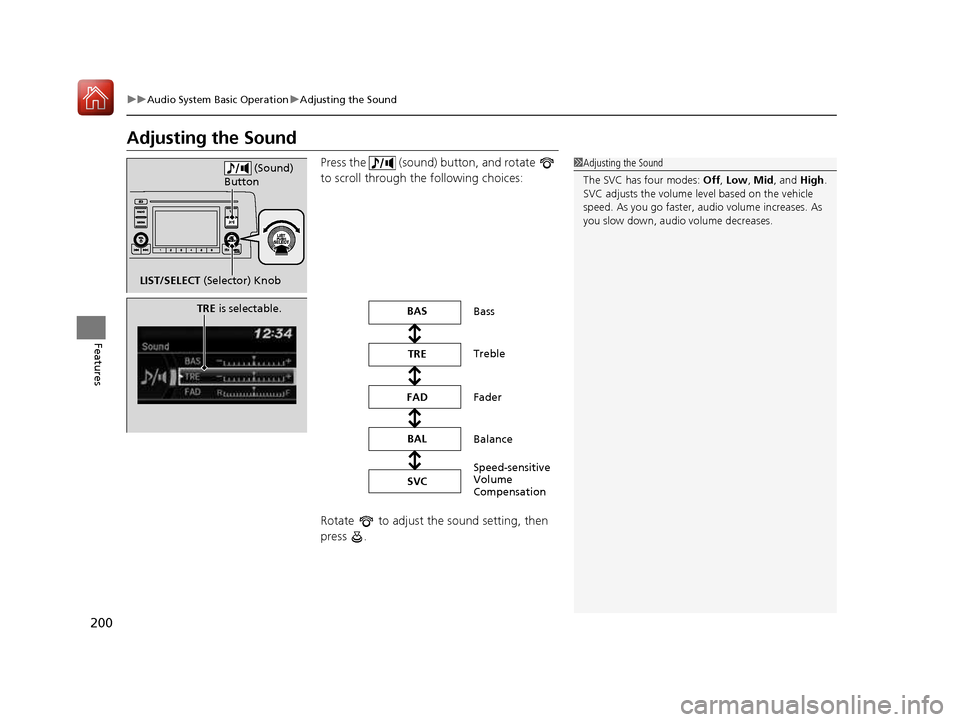
200
uuAudio System Basic OperationuAdjusting the Sound
Features
Adjusting the SoundPress the (sound) button, and rotate to scroll through the following choices:
Rotate to adjust the sound setting, then press .
1Adjusting the Sound
The SVC has four modes: Off, Low , Mid , and High.
SVC adjusts the volume level based on the vehicle
speed. As you go faster, audio volume increases. As
you slow down, audi o volume decreases.
LIST/SELECT (Selector) Knob (Sound)
Button
TRE is selectable.BAS
TRE
FAD BAL SVC Bass Treble
Fader
Balance
Speed-sensitive Volume
Compensation
16 CIVIC 2D HC2 (0A 01 0C)-31TBG6000.book 200 ページ >0>.>/6年>0月>/>0日
金曜日 午後4時>/6分
Page 202 of 585
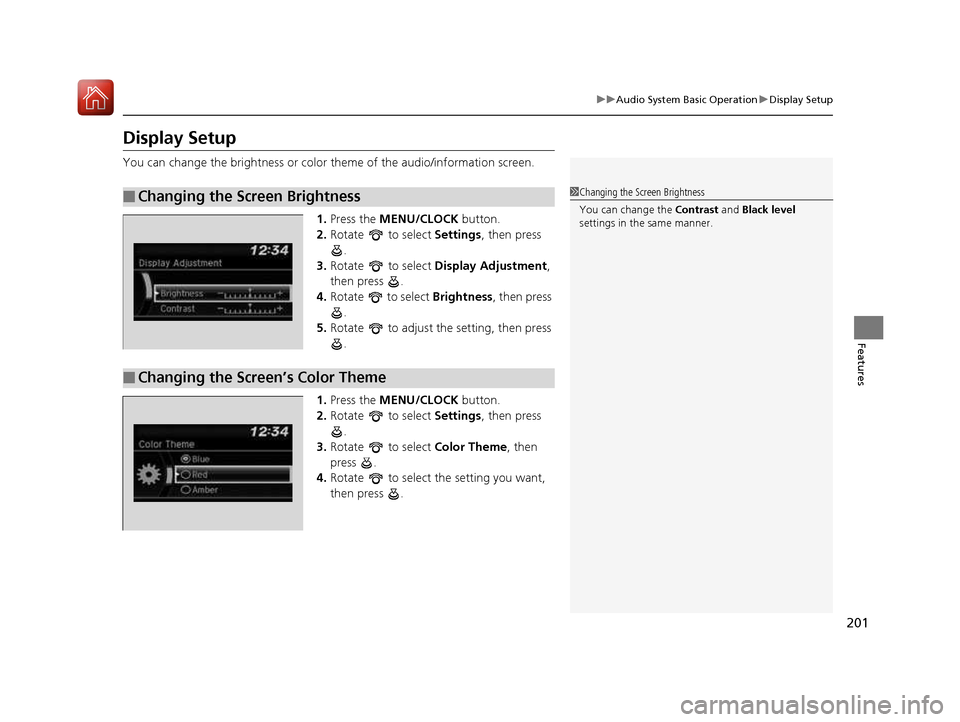
201
uuAudio System Basic OperationuDisplay Setup
Features
Display Setup
You can change the brightness or color theme of the audio/information screen.
1. Press the MENU/CLOCK button.
2. Rotate to select Settings, then press
.
3. Rotate to select Display Adjustment ,
then press .
4. Rotate to select Brightness, then press
.
5. Rotate to adjust th e setting, then press
.
1. Press the MENU/CLOCK button.
2. Rotate to select Settings, then press
.
3. Rotate to select Color Theme, then
press .
4. Rotate to select the setting you want,
then press .
■Changing the Screen Brightness1Changing the Screen Brightness
You can change the Contrast and Black level
settings in the same manner.
■Changing the Screen’s Color Theme
16 CIVIC 2D HC2 (0A 01 0C)-31TBG6000.book 201 ページ >0>.>/6年>0月>/>0日 金曜日 午後4時>/6分
Page 203 of 585
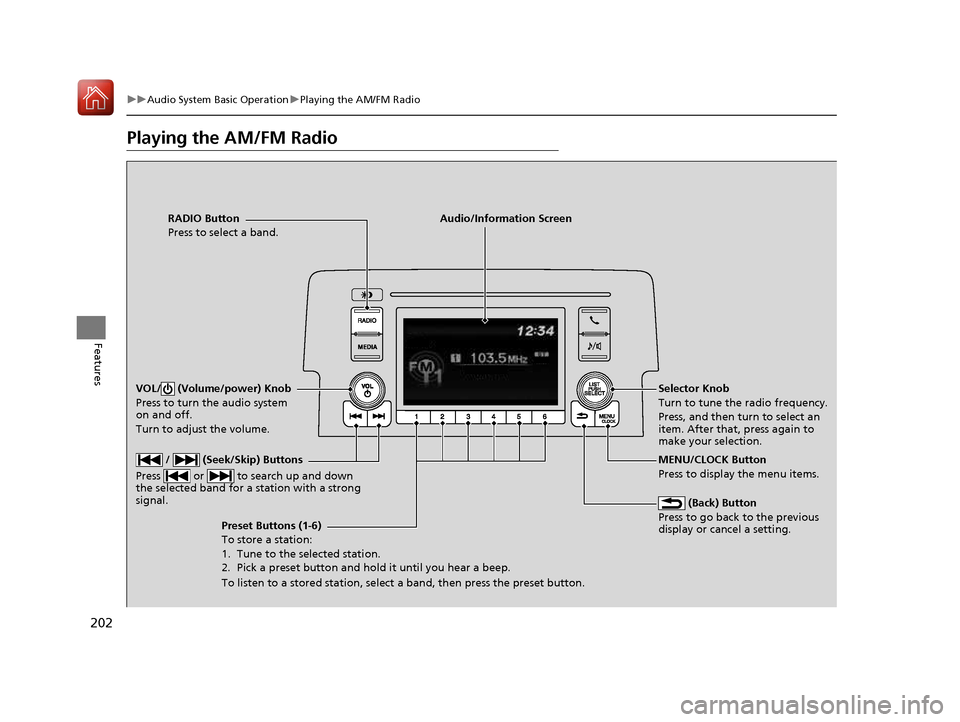
202
uuAudio System Basic OperationuPlaying the AM/FM Radio
Features
Playing the AM/FM Radio
RADIO Button
Press to select a band. (Back) Button
Press to go back to the previous display or cancel a setting.
/ (Seek/Skip) Buttons
Press or to search up and down
the selected band for a station with a strong signal.
VOL/ (Volume/power) Knob
Press to turn the audio system
on and off.
Turn to adjust the volume.
Preset Buttons (1-6) To store a station:
1. Tune to the selected station.
2. Pick a preset button and hold it until you hear a beep.
To listen to a stored station, select a band, then press the preset button. Selector Knob
Turn to tune the radio frequency.
Press, and then turn to select an item. After that, press again to
make your selection.
MENU/CLOCK Button Press to display the menu items.
Audio/Information Screen
16 CIVIC 2D HC2 (0A 01 0C)-31TBG6000.book 202 ページ >0>.>/6年>0月>/>0日
金曜日 午後4時>/6分
Page 204 of 585
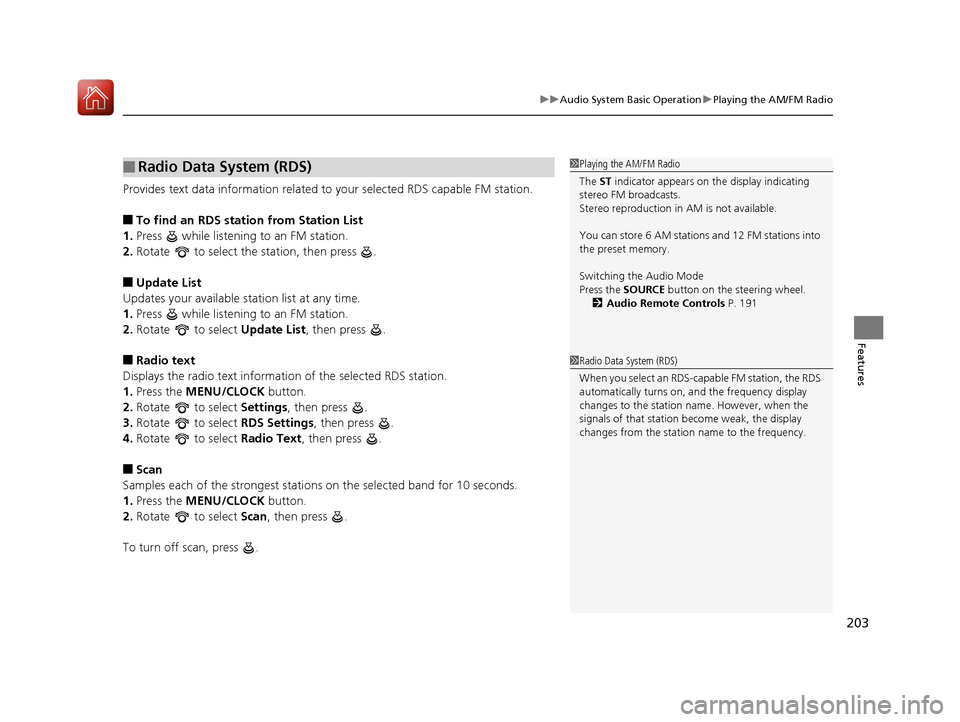
203
uuAudio System Basic OperationuPlaying the AM/FM Radio
Features
Provides text data information related to your selected RDS capable FM station. ■To find an RDS station from Station List
1. Press while listening to an FM station.
2. Rotate to select the station, then press .
■ Update List
Updates your available st ation list at any time.
1. Press while listening to an FM station.
2. Rotate to select Update List, then press .
■ Radio text
Displays the radio text information of the selected RDS station. 1. Press the MENU/CLOCK button.
2. Rotate to select Settings, then press .
3. Rotate to select RDS Settings, then press .
4. Rotate to select Radio Text, then press .
■ Scan
Samples each of the strongest stations on the selected band for 10 seconds.
1. Press the MENU/CLOCK button.
2. Rotate to select Scan, then press .
To turn off scan, press .
■Radio Data System (RDS)1Playing the AM/FM Radio
The ST indicator appears on the display indicating
stereo FM broadcasts.
Stereo reproduction in AM is not available.
You can store 6 AM stations and 12 FM stations into
the preset memory.
Switching the Audio Mode
Press the SOURCE button on the steering wheel.
2 Audio Remote Controls P. 191
1Radio Data System (RDS)
When you select an RDS-capable FM station, the RDS
automatically turns on, and the frequency display
changes to the station name. However, when the
signals of that station become weak, the display
changes from the statio n name to the frequency.
16 CIVIC 2D HC2 (0A 01 0C)-31TBG6000.book 203 ページ >0>.>/6年>0月>/>0日 金曜日 午後4時>/6分
Page 205 of 585
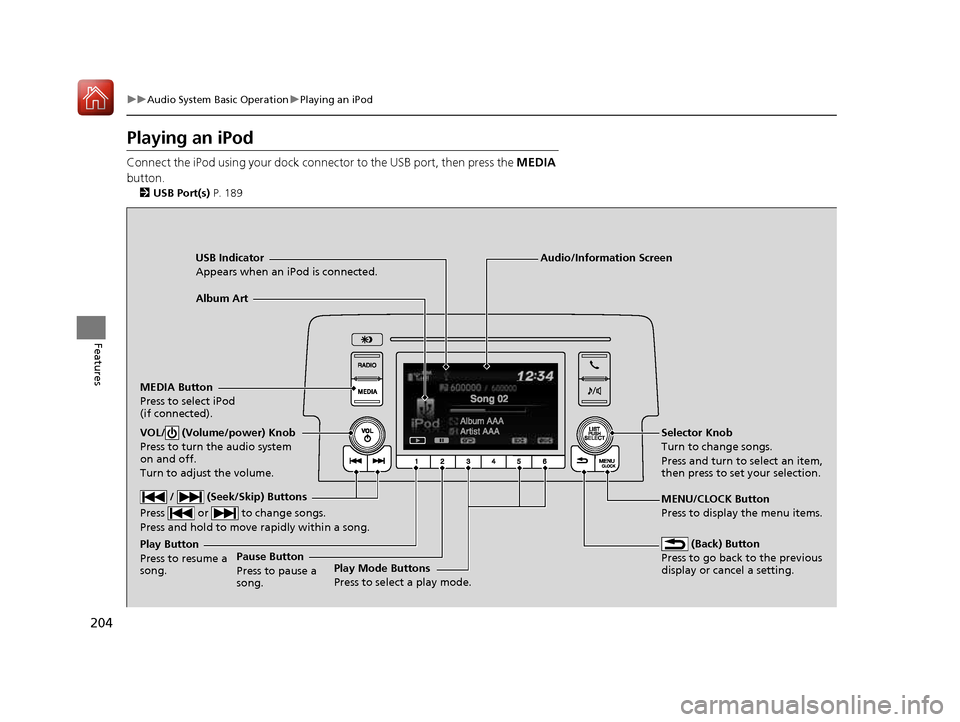
204
uuAudio System Basic OperationuPlaying an iPod
Features
Playing an iPod
Connect the iPod using your dock connector to the USB port, then press the MEDIA
button. 2 USB Port(s) P. 189
USB Indicator
Appears when an iPod is connected.
MEDIA ButtonPress to select iPod
(if connected).
(Back) Button
Press to go back to the previous display or cancel a setting.
/ (Seek/Skip) Buttons
Press or to change songs. Press and hold to move rapidly within a song.
VOL/ (Volume/power) Knob
Press to turn the audio system
on and off.
Turn to adjust the volume.Selector Knob
Turn to change songs.
Press and turn to select an item,
then press to set your selection.
MENU/CLOCK Button Press to display the menu items.
Audio/Information Screen
Album Art
Play Mode Buttons
Press to select a play mode.
Play Button Press to resume a song.Pause Button
Press to pause a
song.
16 CIVIC 2D HC2 (0A 01 0C)-31TBG6000.book 204 ページ >0>.>/6年>0月>/>0日
金曜日 午後4時>/6分
Page 206 of 585
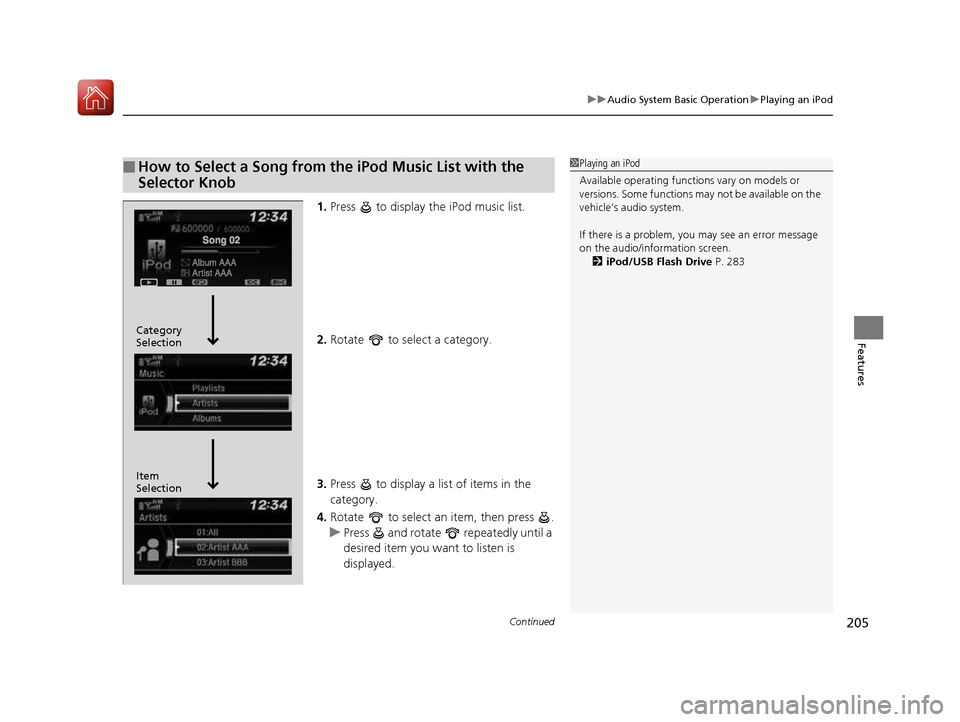
Continued205
uuAudio System Basic OperationuPlaying an iPod
Features
1.Press to display the iPod music list.
2. Rotate to select a category.
3. Press to display a list of items in the category.
4. Rotate to select an item, then press .
uPress and rotate repeatedly until a
desired item you want to listen is
displayed.
■How to Select a Song from the iPod Music List with the
Selector Knob1Playing an iPod Available operating functi ons vary on models or
versions. Some functions ma y not be available on the
vehicle’s audio system.
If there is a problem, you may see an error message
on the audio/information screen. 2 iPod/USB Flash Drive P. 283
Item Selection
Category Selection
16 CIVIC 2D HC2 (0A 01 0C)-31TBG6000.book 205 ページ >0>.>/6年>0月>/>0日
金曜日 午後4時>/6分
Page 207 of 585
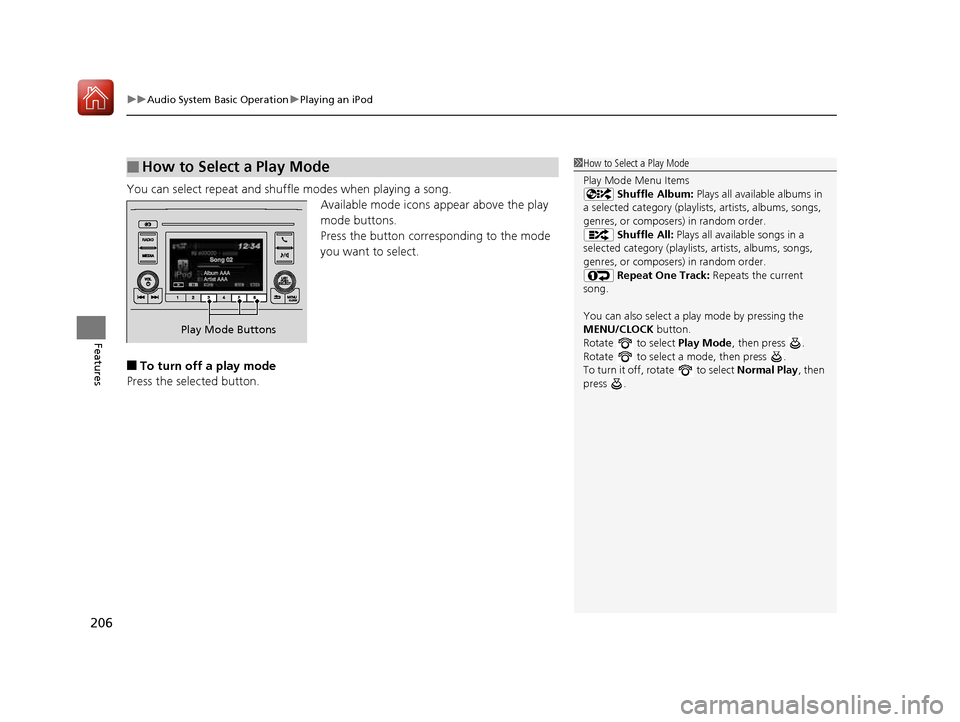
uuAudio System Basic OperationuPlaying an iPod
206
Features
You can select repeat and shuffle modes when playing a song. Available mode icons appear above the play
mode buttons.
Press the button corresponding to the mode
you want to select.
■ To turn off a play mode
Press the selected button.
■How to Select a Play Mode1How to Select a Play Mode
Play Mode Menu Items Shuffle Album: Plays all available albums in
a selected category (playlists, artists, albums, songs,
genres, or composers) in random order. Shuffle All: Plays all available songs in a
selected category (playlists , artists, albums, songs,
genres, or composers) in random order. Repeat One Track: Repeats the current
song.
You can also select a pl ay mode by pressing the
MENU/CLOCK button.
Rotate to select Play Mode, then press .
Rotate to select a mode, then press .
To turn it off, rotate to select Normal Play, then
press .
Play Mode Buttons
16 CIVIC 2D HC2 (0A 01 0C)-31TBG6000.book 206 ページ >0>.>/6年>0月>/>0日 金曜日 午後4時>/6分
Page 208 of 585

207
uuAudio System Basic OperationuPlaying a USB Flash Drive
Continued
Features
Playing a USB Flash Drive
Your audio system reads and plays sound files on a USB flash drive in either MP3,
WMA or AAC *1
format.
Connect your USB flash drive to the USB port, then press the MEDIA button.
2 USB Port(s) P. 189
*1:Only AAC format files recorded with iTunes are playable on this unit.
USB Indicator
Appears when a USB flash drive is connected.
MEDIA Button
Press to select USB flash drive
(if connected).
(Back) Button
Press to go back to the previous display.
/ (Seek/Skip) Buttons
Press or to change files.
Press and hold to move rapidly within a file.
VOL/ (Volume/power) Knob
Press to turn the audio system
on and off.
Turn to adjust the volume.Selector Knob
Turn to change files.
Press and turn to select an item,
then press to set your selection.
MENU/CLOCK Button Press to display the menu items.
Audio/Information Screen
Play Mode Buttons (1-6)
Press to select a play mode.
16 CIVIC 2D HC2 (0A 01 0C)-31TBG6000.book 207 ページ >0>.>/6年>0月>/>0日 金曜日 午後4時>/6分
Page 209 of 585
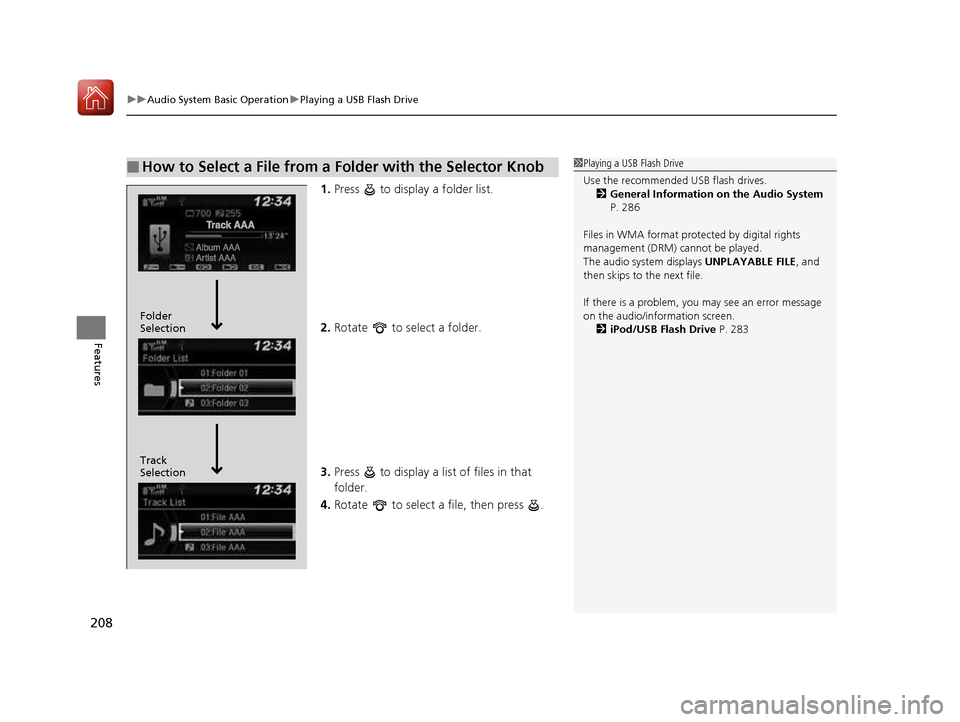
uuAudio System Basic OperationuPlaying a USB Flash Drive
208
Features
1. Press to display a folder list.
2. Rotate to select a folder.
3. Press to display a list of files in that folder.
4. Rotate to select a file, then press .
■How to Select a File from a Folder with the Selector Knob1Playing a USB Flash Drive
Use the recommended USB flash drives.
2 General Information on the Audio System
P. 286
Files in WMA format prot ected by digital rights
management (DRM) cannot be played.
The audio system displays UNPLAYABLE FILE, and
then skips to the next file.
If there is a problem, you may see an error message
on the audio/information screen.
2 iPod/USB Flash Drive P. 283
Track Selection
Folder Selection
16 CIVIC 2D HC2 (0A 01 0C)-31TBG6000.book 208 ページ >0>.>/6年>0月>/>0日
金曜日 午後4時>/6分
Page 210 of 585
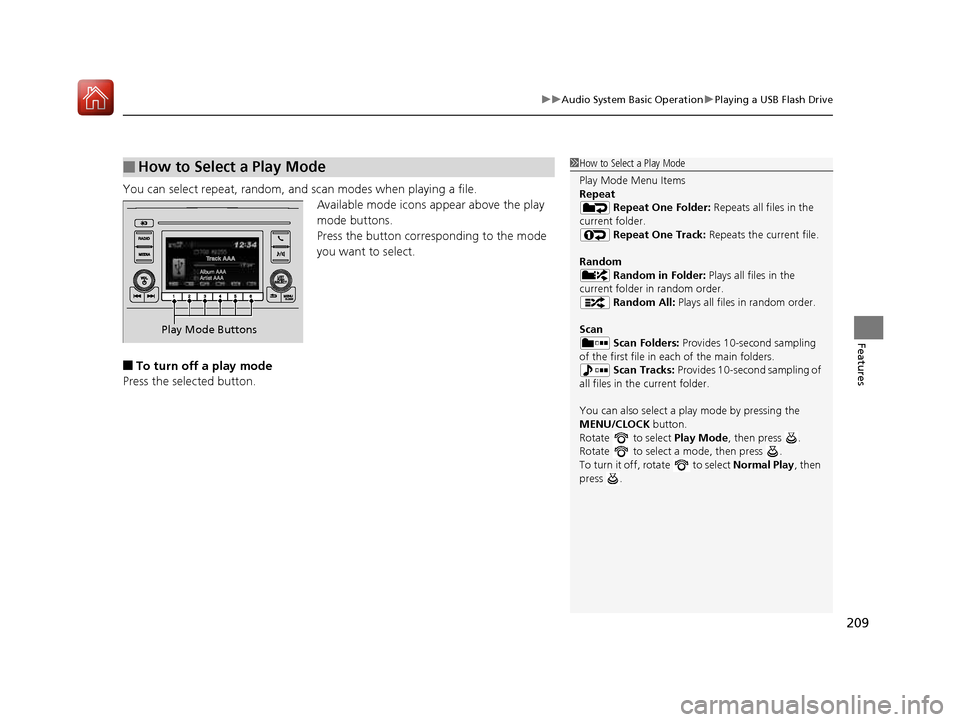
209
uuAudio System Basic OperationuPlaying a USB Flash Drive
Features
You can select repeat, random, and scan modes when playing a file.Available mode icons appear above the play
mode buttons.
Press the button corresponding to the mode
you want to select.
■ To turn off a play mode
Press the selected button.
■How to Select a Play Mode1How to Select a Play Mode
Play Mode Menu Items
Repeat Repeat One Folder: Repeats all files in the
current folder. Repeat One Track: Repeats the current file.
Random Random in Folder: Plays all files in the
current folder in random order.
Random All: Plays all files in random order.
Scan Scan Folders: Provides 10-second sampling
of the first file in each of the main folders.
Scan Tracks: Provides 10-second sampling of
all files in the current folder.
You can also select a pl ay mode by pressing the
MENU/CLOCK button.
Rotate to select Play Mode, then press .
Rotate to select a mode, then press .
To turn it off, rotate to select Normal Play, then
press .
Play Mode Buttons
16 CIVIC 2D HC2 (0A 01 0C)-31TBG6000.book 209 ページ >0>.>/6年>0月>/>0日 金曜日 午後4時>/6分