HONDA CIVIC COUPE 2016 10.G Owners Manual
Manufacturer: HONDA, Model Year: 2016, Model line: CIVIC COUPE, Model: HONDA CIVIC COUPE 2016 10.GPages: 585, PDF Size: 17.41 MB
Page 191 of 585
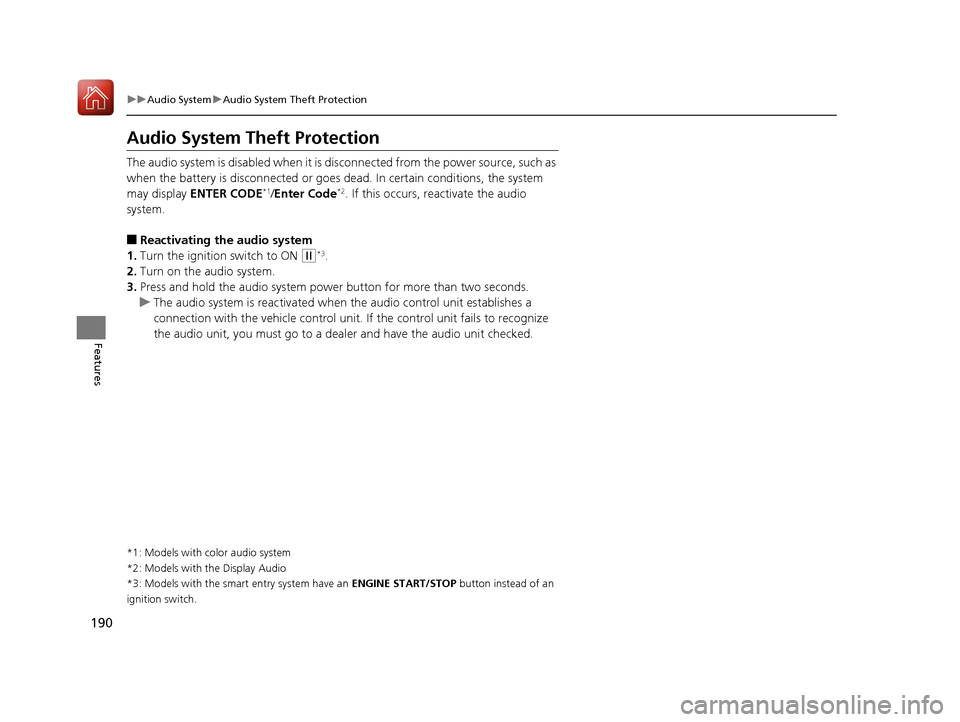
190
uuAudio SystemuAudio System Theft Protection
Features
Audio System Theft Protection The audio system is disabled when it is disconnected from the power source, such as
when the battery is disconnected or goes dead. In certain conditions, the system may display ENTER CODE *1
/Enter Code *2
. If this occurs, reactivate the audio
system. ■ Reactivating th e audio system
1. Turn the ignition switch to ON
(w*3
.
2. Turn on the audio system.
3. Press and hold the audio system power button for more than two seconds.
uThe audio system is reactivated when the audio co ntrol unit establishes a
connection with the vehicle control unit. If the control unit fails to recognize
the audio unit, you must go to a dealer and have the audio unit checked.
*1: Models with color audio system
*2: Models with the Display Audio
*3: Models with the smart entry system have an ENGINE START/STOP button instead of an
ignition switch.
16 CIVIC 2D HC2 (0A 01 0C)-31TBG6000.book 190 ページ >0>.>/6年>0月>/>0日 金曜日 午後4時>/6分
Page 192 of 585
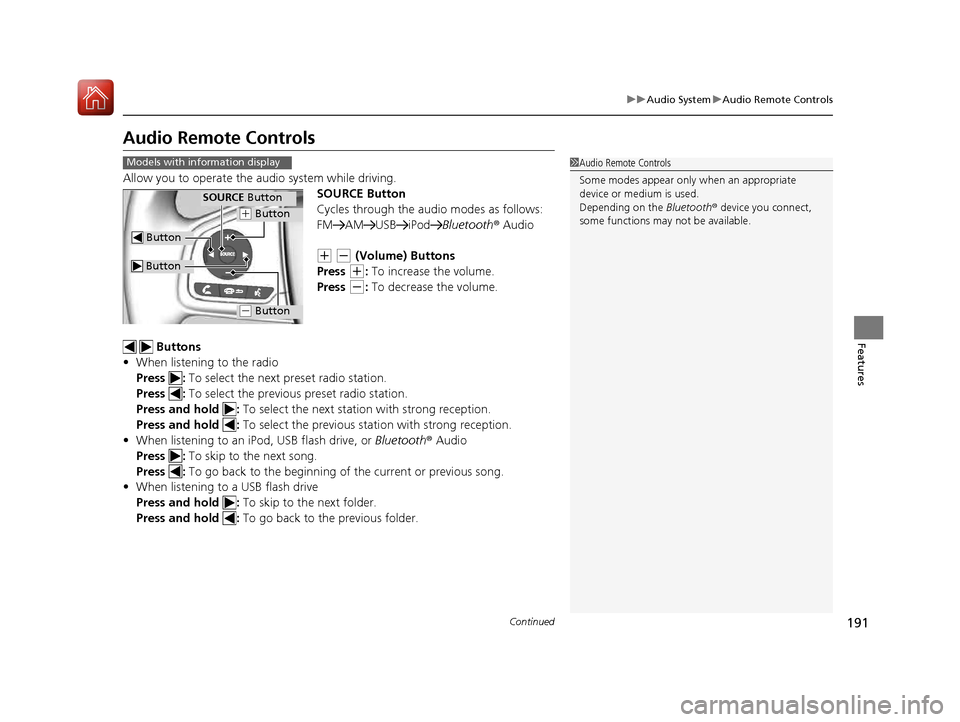
191
uuAudio SystemuAudio Remote Controls
Continued
Features
Audio Remote Controls
Allow you to operate the audio system while driving.
SOURCE Button
Cycles through the audio modes as follows:
FM AM USB iPod Bluetooth® Audio
(+ (- (Volume) Buttons
Press
(+ : To increase the volume.
Press
(- : To decrease the volume.
Buttons
• When listening to the radio
Press : To select the next preset radio station.
Press : To select the previous preset radio station.
Press and hold : To select the next station with strong reception.
Press and hold : To select the previous station with strong reception.
• When listening to an iPod, USB flash drive, or Bluetooth® Audio
Press : To skip to the next song.
Press : To go back to the beginning of the current or previous song.
• When listening to a USB flash drive
Press and hold : To skip to the next folder.
Press and hold : To go back to the previous folder.
1Audio Remote Controls
Some modes appear only when an appropriate
device or medium is used. Depending on the Bluetooth® device you connect,
some functions may not be available.Models with information display
Button
SOURCE Button
Button
(+ Button
(- Button
16 CIVIC 2D HC2 (0A 01 0C)-31TBG6000.book 191 ページ >0>.>/6年>0月>/>0日 金曜日 午後4時>/6分
Page 193 of 585
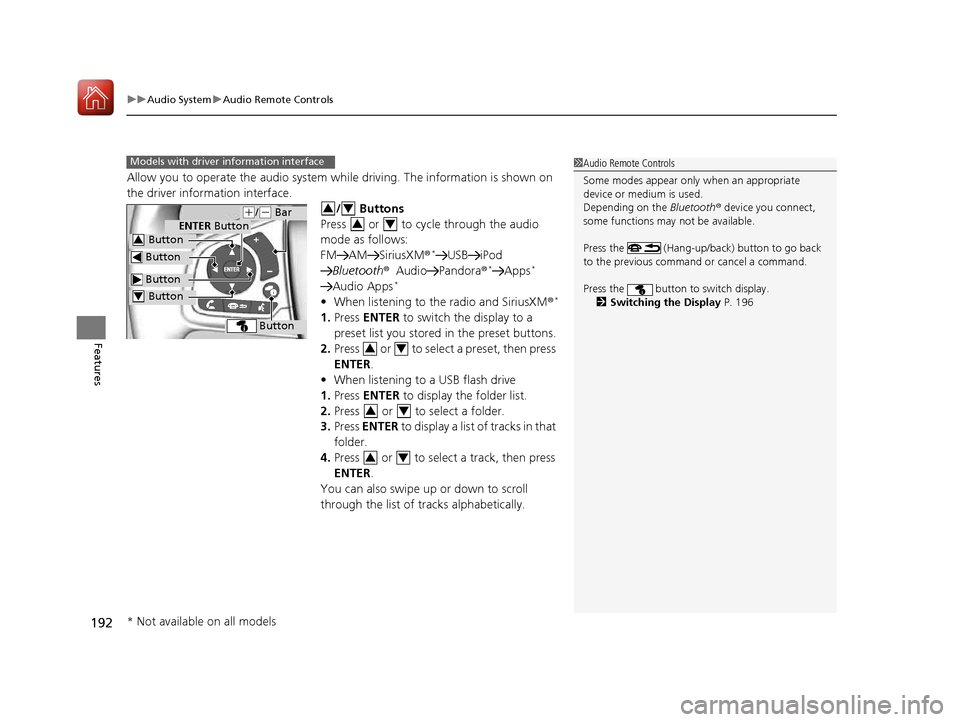
uuAudio SystemuAudio Remote Controls
192
Features
Allow you to operate the audio system wh ile driving. The information is shown on
the driver information interface.
/ Buttons
Press or to cycle through the audio
mode as follows:
FM AM SiriusXM ®*
USB iPod
Bluetooth ®Audio Pandora ®*
Apps *
Audio Apps *
• When listening to the radio and SiriusXM ®*
1. Press ENTER to switch the display to a
preset list you stored in the preset buttons.
2. Press or to select a preset, then press
ENTER .
• When listening to a USB flash drive
1. Press ENTER to display the folder list.
2. Press or to select a folder.
3. Press ENTER to display a list of tracks in that
folder.
4. Press or to select a track, then press
ENTER .
You can also swipe up or down to scroll
through the list of tracks alphabetically.
1Audio Remote Controls
Some modes appear only when an appropriate
device or medium is used. Depending on the Bluetooth® device you connect,
some functions may not be available.
Press the (Hang-up/back) button to go back
to the previous command or cancel a command.
Press the button to switch display. 2 Switching the Display P. 196Models with driver information interface
Button
ENTER Button
Button
(+/(- Bar
Button
Button3
Button4
34
34
34
34
34
* Not available on all models
16 CIVIC 2D HC2 (0A 01 0C)-31TBG6000.book 192 ページ >0>.>/6年>0月>/>0日 金曜日 午後4時>/6分
Page 194 of 585
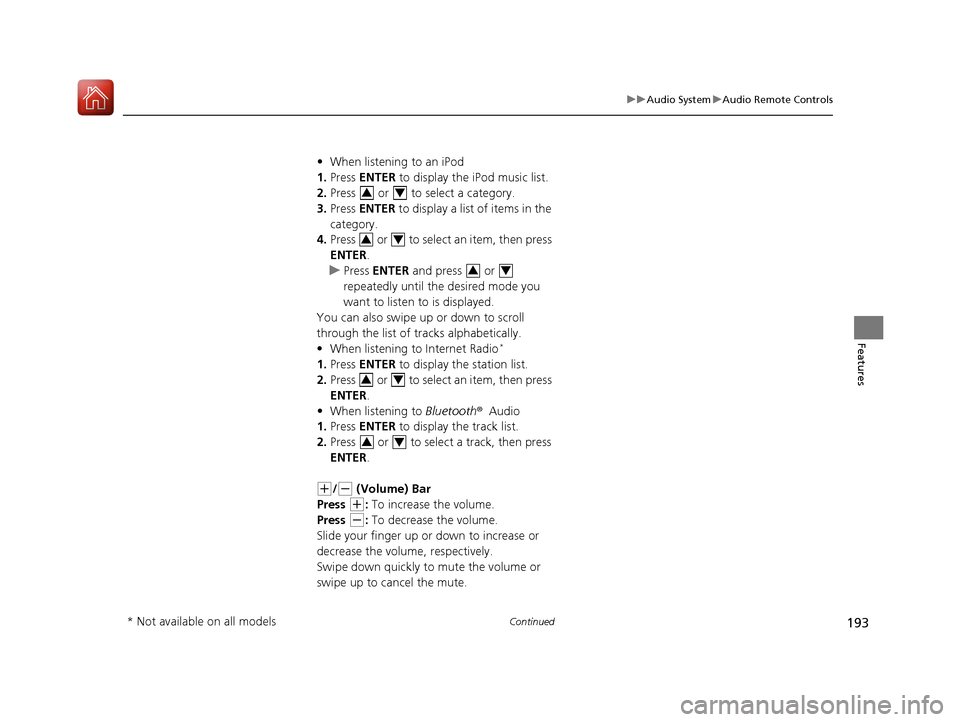
193
uuAudio SystemuAudio Remote Controls
Continued
Features
•When listening to an iPod
1. Press ENTER to display the iPod music list.
2. Press or to select a category.
3. Press ENTER to display a list of items in the
category.
4. Press or to select an item, then press
ENTER .
uPress ENTER and press or
repeatedly until the desired mode you
want to listen to is displayed.
You can also swipe up or down to scroll
through the list of tracks alphabetically.
• When listening to Internet Radio *
1. Press ENTER to display the station list.
2. Press or to select an item, then press
ENTER .
• When listening to Bluetooth®Audio
1. Press ENTER to display the track list.
2. Press or to select a track, then press
ENTER .
(+/(- (Volume) Bar
Press
(+ : To increase the volume.
Press
(- : To decrease the volume.
Slide your finger up or down to increase or
decrease the volume, respectively.Swipe down quic kly to mute the volume or
swipe up to cancel the mute.
34
34
34
34
34
* Not available on all models
16 CIVIC 2D HC2 (0A 01 0C)-31TBG6000.book 193 ページ >0>.>/6年>0月>/>0日 金曜日 午後4時>/6分
Page 195 of 585
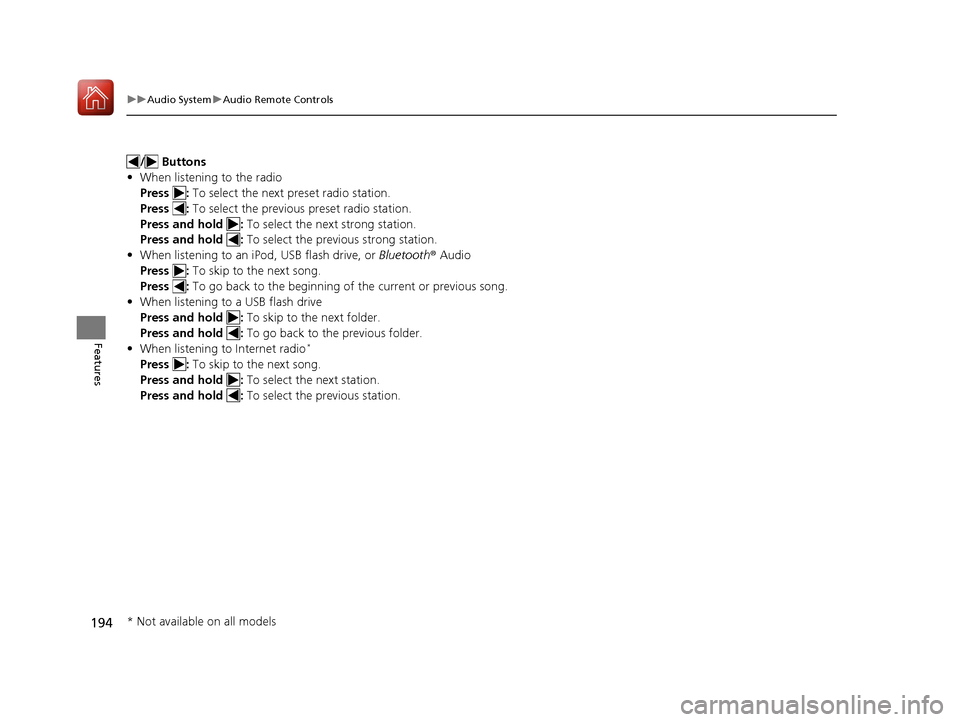
194
uuAudio SystemuAudio Remote Controls
Features
/ Buttons
• When listening to the radio
Press : To select the next preset radio station.
Press : To select the previous preset radio station.
Press and hold : To select the next strong station.
Press and hold : To select the previous strong station.
• When listening to an iPod, USB flash drive, or Bluetooth® Audio
Press : To skip to the next song.
Press : To go back to the beginning of the current or previous song.
• When listening to a USB flash drive
Press and hold : To skip to the next folder.
Press and hold : To go back to the previous folder.
• When listening to Internet radio *
Press : To skip to the next song.
Press and hold : To select the next station.
Press and hold : To select the previous station.
* Not available on all models
16 CIVIC 2D HC2 (0A 01 0C)-31TBG6000.book 194 ページ >0>.>/6年>0月>/>0日 金曜日 午後4時>/6分
Page 196 of 585
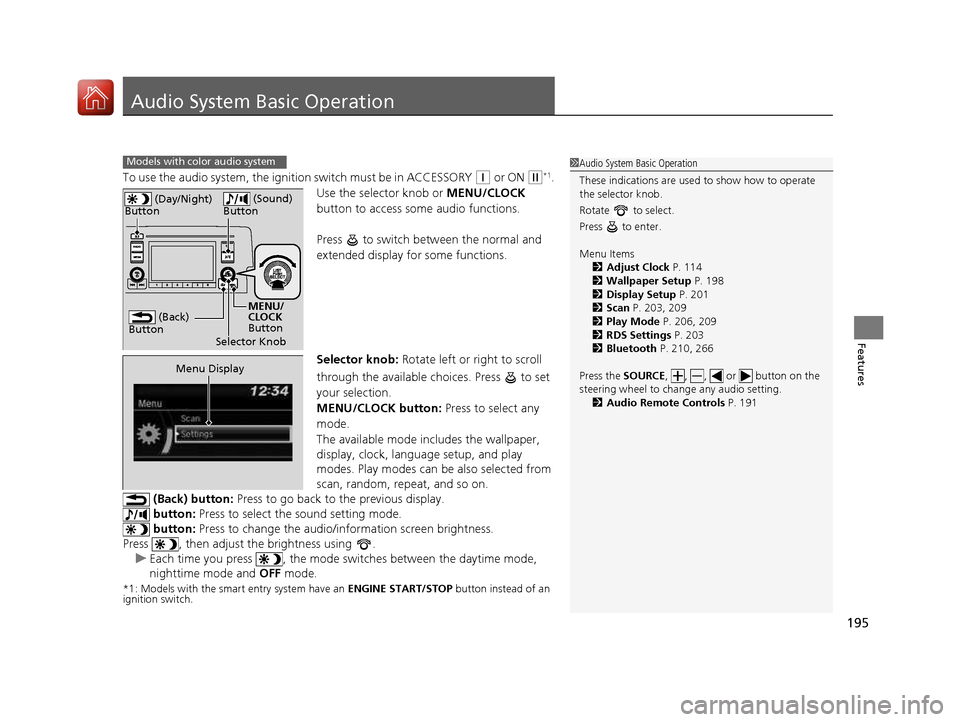
195
Features
Audio System Basic Operation
To use the audio system, the ignition switch must be in ACCESSORY (q or ON (w*1
.
Use the selector knob or MENU/CLOCK
button to access some audio functions.
Press to switch between the normal and
extended display fo r some functions.
Selector knob: Rotate left or right to scroll
through the available choices. Press to set
your selection.
MENU/CLOCK button: Press to select any
mode.
The available mode in cludes the wallpaper,
display, clock, language setup, and play
modes. Play modes can be also selected from
scan, random, repeat, and so on.
(Back) button: Press to go back to the previous display.
button: Press to select the sound setting mode.
button: Press to change the audio/in formation screen brightness.
Press , then adjust the brightness using .
uEach time you press , the mode sw itches between the daytime mode,
nighttime mode and OFF mode.
*1: Models with the smart entry system have an ENGINE START/STOP button instead of an
ignition switch.
Models with color audio system1Audio System Basic Operation
These indications are used to show how to operate
the selector knob.
Rotate to select.
Press to enter. Menu Items 2 Adjust Clock P. 114
2 Wallpaper Setup P. 198
2 Display Setup P. 201
2 Scan P. 203, 209
2 Play Mode P. 206, 209
2 RDS Settings P. 203
2 Bluetooth P. 210, 266
Press the SOURCE, , , or button on the
steering wheel to cha nge any audio setting.
2 Audio Remote Controls P. 191
(Back)
Button
Selector Knob MENU/
CLOCK
Button
(Day/Night)
Button
(Sound)
Button
Menu Display
16 CIVIC 2D HC2 (0A 01 0C)-31TBG6000.book 195 ページ >0>.>/6年>0月>/>0日 金曜日 午後4時>/6分
Page 197 of 585
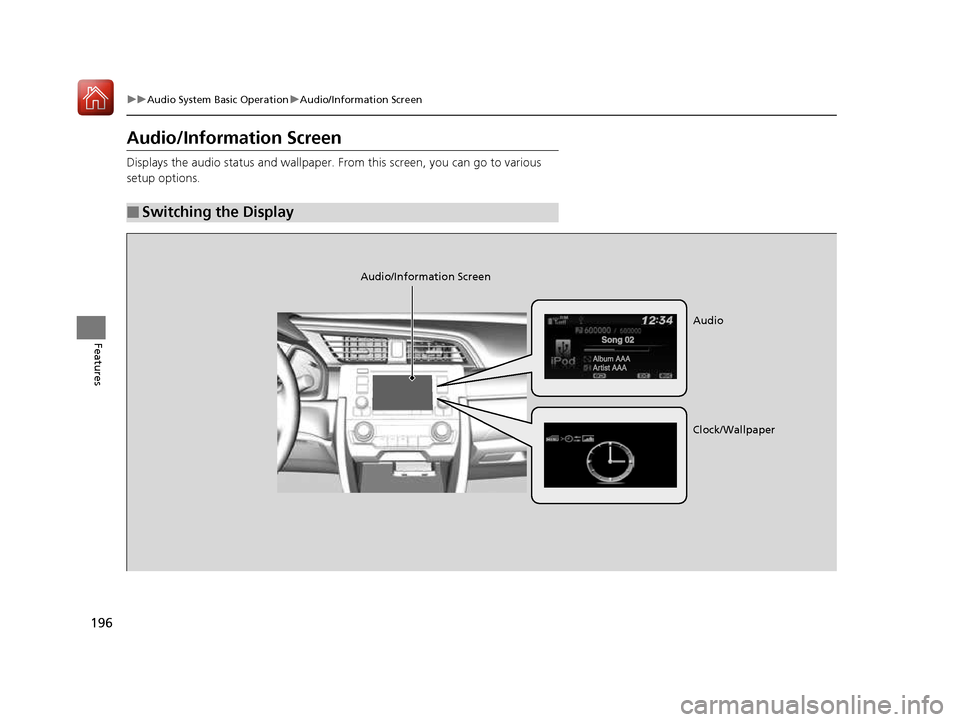
196
uuAudio System Basic OperationuAudio/Information Screen
Features
Audio/Information Screen
Displays the audio status and wallpaper. From this screen, you can go to various
setup options.
■Switching the Display
Audio/Information Screen
Audio
Clock/Wallpaper
16 CIVIC 2D HC2 (0A 01 0C)-31TBG6000.book 196 ページ >0>.>/6年>0月>/>0日 金曜日 午後4時>/6分
Page 198 of 585
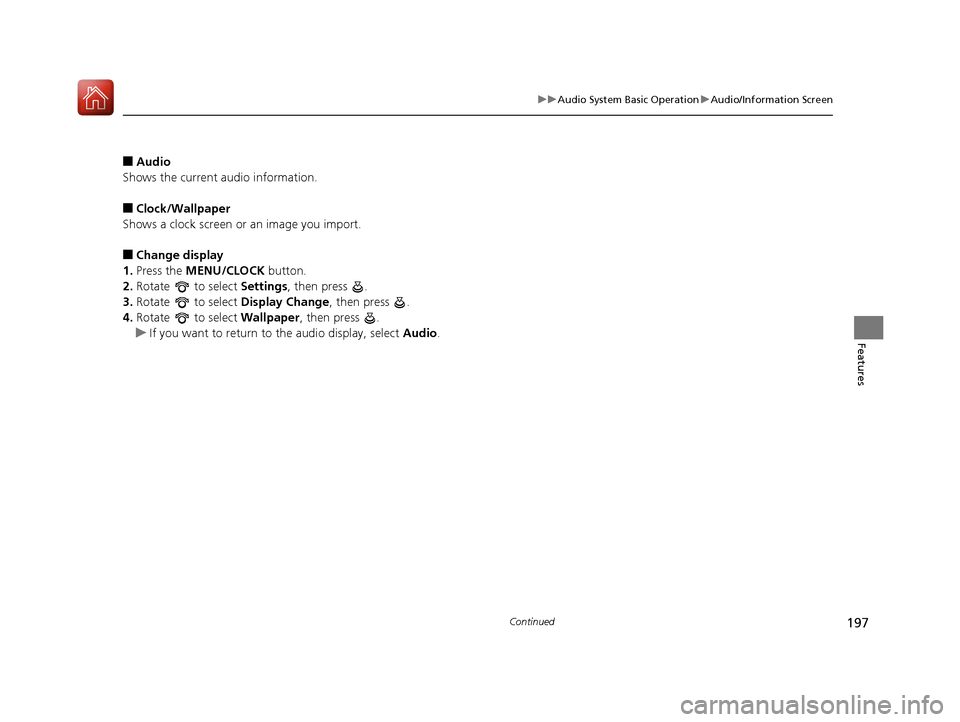
197
uuAudio System Basic OperationuAudio/Information Screen
Continued
Features
■Audio
Shows the current audio information. ■ Clock/Wallpaper
Shows a clock screen or an image you import.■ Change display
1. Press the MENU/CLOCK button.
2. Rotate to select Settings, then press .
3. Rotate to select Display Change, then press .
4. Rotate to select Wallpaper, then press .
uIf you want to return to the audio display, select Audio.
16 CIVIC 2D HC2 (0A 01 0C)-31TBG6000.book 197 ページ >0>.>/6年>0月>/>0日 金曜日 午後4時>/6分
Page 199 of 585
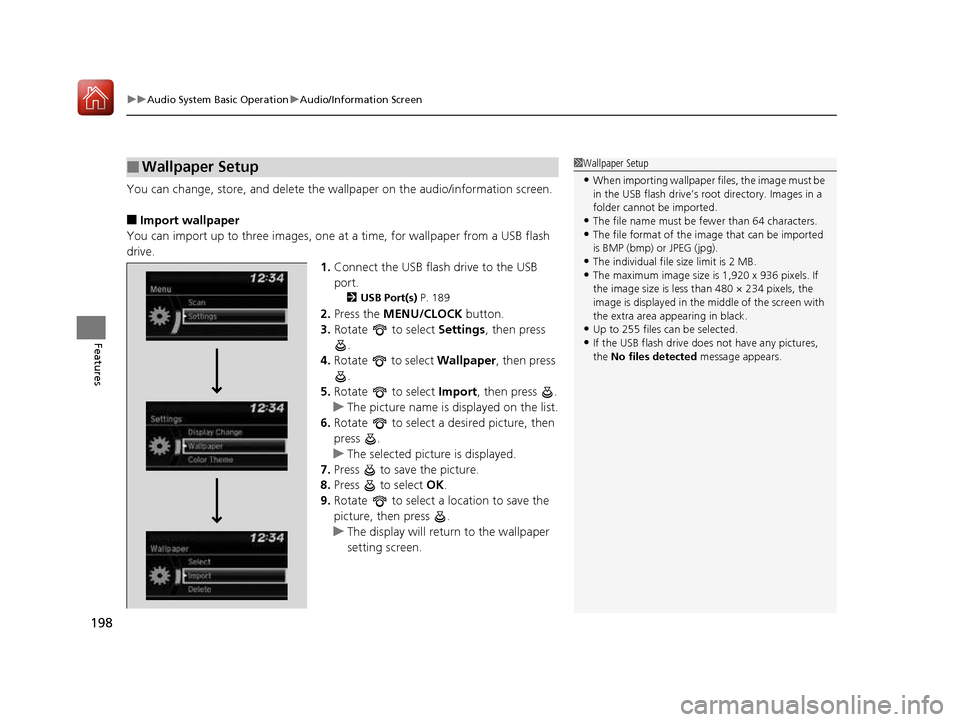
uuAudio System Basic OperationuAudio/Information Screen
198
Features
You can change, store, and delete the wa llpaper on the audio/information screen.
■ Import wallpaper
You can import up to three images, one at a time, for wallpaper from a USB flash
drive.
1.Connect the USB flash drive to the USB port.
2 USB Port(s) P. 189
2. Press the MENU/CLOCK button.
3. Rotate to select Settings, then press
.
4. Rotate to select Wallpaper, then press
.
5. Rotate to select Import, then press .
uThe picture name is displayed on the list.
6. Rotate to select a desired picture, then
press .
uThe selected picture is displayed.
7. Press to save the picture.
8. Press to select OK.
9. Rotate to select a location to save the
picture, then press .
uThe display will return to the wallpaper
setting screen.
■Wallpaper Setup1Wallpaper Setup
• When importing wallpaper files, the image must be
in the USB flash drive’s root directory. Images in a
folder cannot be imported.
• The file name must be fewer than 64 characters.
• The file format of the im age that can be imported
is BMP (bmp) or JPEG (jpg).
• The individual file size limit is 2 MB.
• The maximum image size is 1,920 x 936 pixels. If
the image size is less than 480 × 234 pixels, the
image is displayed in the middle of the screen with
the extra area appearing in black.
• Up to 255 files can be selected.
• If the USB flash drive doe s not have any pictures,
the No files detected message appears.
16 CIVIC 2D HC2 (0A 01 0C)-31TBG6000.book 198 ページ >0>.>/6年>0月>/>0日 金曜日 午後4時>/6分
Page 200 of 585
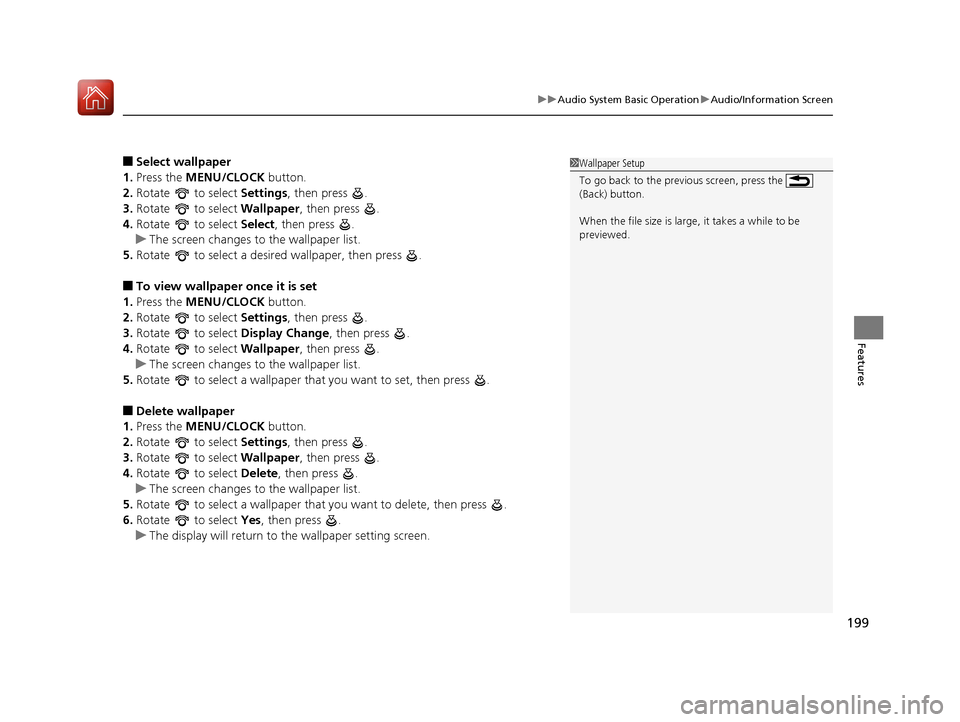
199
uuAudio System Basic OperationuAudio/Information Screen
Features
■Select wallpaper
1. Press the MENU/CLOCK button.
2. Rotate to select Settings, then press .
3. Rotate to select Wallpaper, then press .
4. Rotate to select Select, then press .
uThe screen changes to the wallpaper list.
5. Rotate to select a desired wallpaper, then press .
■ To view wallpaper once it is set
1. Press the MENU/CLOCK button.
2. Rotate to select Settings, then press .
3. Rotate to select Display Change, then press .
4. Rotate to select Wallpaper, then press .
uThe screen changes to the wallpaper list.
5. Rotate to select a wallpaper that you want to set, then press .
■ Delete wallpaper
1. Press the MENU/CLOCK button.
2. Rotate to select Settings, then press .
3. Rotate to select Wallpaper, then press .
4. Rotate to select Delete, then press .
uThe screen changes to the wallpaper list.
5. Rotate to select a wallpaper that you want to delete, then press .
6. Rotate to select Yes, then press .
uThe display will return to the wallpaper setting screen.
1Wallpaper Setup
To go back to the previous screen, press the
(Back) button.
When the file size is large, it takes a while to be previewed.
16 CIVIC 2D HC2 (0A 01 0C)-31TBG6000.book 199 ページ >0>.>/6年>0月>/>0日 金曜日 午後4時>/6分