HONDA INSIGHT 2010 2.G Navigation Manual
Manufacturer: HONDA, Model Year: 2010, Model line: INSIGHT, Model: HONDA INSIGHT 2010 2.GPages: 153, PDF Size: 5.9 MB
Page 121 of 153
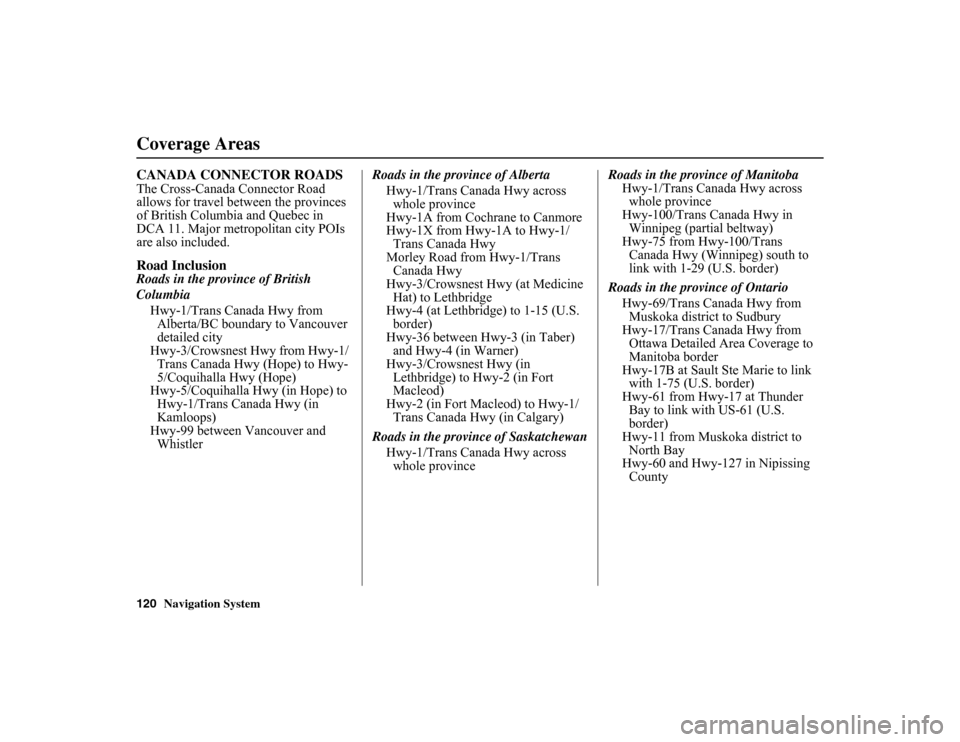
120
Navigation System
Coverage AreasCANADA CONNECTOR ROADSThe Cross-Canada Connector Road
allows for travel between the provinces
of British Columbia and Quebec in
DCA 11. Major metropolitan city POIs
are also included.Road InclusionRoads in the province of British
ColumbiaHwy-1/Trans Canada Hwy from Alberta/BC boundary to Vancouver
detailed city
Hwy-3/Crowsnest Hwy from Hwy-1/ Trans Canada Hwy (Hope) to Hwy-
5/Coquihalla Hwy (Hope)
Hwy-5/Coquihalla Hwy (in Hope) to Hwy-1/Trans Canada Hwy (in
Kamloops)
Hwy-99 between Vancouver and Whistler Roads in the province of Alberta
Hwy-1/Trans Canada Hwy across whole province
Hwy-1A from Cochrane to Canmore
Hwy-1X from Hwy-1A to Hwy-1/ Trans Canada Hwy
Morley Road from Hwy-1/Trans Canada Hwy
Hwy-3/Crowsnest Hwy (at Medicine
Hat) to Lethbridge
Hwy-4 (at Lethbridge) to 1-15 (U.S. border)
Hwy-36 between Hwy-3 (in Taber) and Hwy-4 (in Warner)
Hwy-3/Crowsnest Hwy (in
Lethbridge) to Hwy-2 (in Fort
Macleod)
Hwy-2 (in Fort Macleod) to Hwy-1/
Trans Canada Hwy (in Calgary)
Roads in the province of Saskatchewan Hwy-1/Trans Canada Hwy across whole province Roads in the province of Manitoba
Hwy-1/Trans Canada Hwy across whole province
Hwy-100/Trans Canada Hwy in
Winnipeg (partial beltway)
Hwy-75 from Hwy-100/Trans Canada Hwy (Winnipeg) south to
link with 1-29 (U.S. border)
Roads in the province of Ontario Hwy-69/Trans Canada Hwy from Muskoka district to Sudbury
Hwy-17/Trans Canada Hwy from Ottawa Detailed Area Coverage to
Manitoba border
Hwy-17B at Sault Ste Marie to link with 1-75 (U.S. border)
Hwy-61 from Hwy-17 at Thunder
Bay to link with US-61 (U.S.
border)
Hwy-11 from Muskoka district to
North Bay
Hwy-60 and Hwy-127 in Nipissing County
Page 122 of 153

Navigation System121
Operation in Alaska and
HawaiiCertain functions that rely on a satellite
signal will not work in Alaska and
Hawaii. These functions include but are
not limited to automatic clock updates
and time zone adjustments.AlaskaIf the vehicle was purchased in the
lower 48 states and driven to Alaska, the
system cannot display maps. The
message “Vehicle is out of the
database...” will be displayed.HawaiiThis section describes the differences in
navigation system operation for vehicles
delivered in Hawaii.
Map CoverageAll roads displayed on the Hawaii map
screens are detailed coverage roads.
Text related to “unverified” roads or
areas are not applicable. The following
topics do not apply in Hawaii:
• Unverified road descriptions (see
page 6 and 84).
• Cautions and pop-up windows related to unverified roads (see page 62).
• Setup entries that relate to turning on or off unverified routing (see
page 85).
• When zooming in and out, there is no 350-mile scale for Hawaii.
Other Map Issues
• See the coverage section for a list of islands with coverage (see page 108).
• Freeway Exit information does not exist in Hawaii, so the “Freeway Exit
Info” icon is not shown on the icon
bar.
Address and POI Entry ScreensWhen in Hawaii, the following
differences occur for map, address, and
POI selection:
• It is not possible to enter U.S. mainland addresses or scroll the map
east to the U.S. mainland.
• Selection of the “State” is confined to the state of Hawaii only.
• Entry of a destination address or POI on an island other than your current
island may result in a screen caution
message. This is normal because
there are no “ferry” routes between
islands available in the database.
• If the “Guidance Prompts” setting on the Setup screen is set to normal or
maximum, street names will not be
spoken in voice guidance commands.
Coverage Areas
Page 123 of 153

122
Navigation System
Coverage AreasSetup Screen DifferencesThe Setup screen differences are minor
and are listed below. See the Setup
section (page 74) for additional
information.Routing and Guidance (Unverified
Area Routing On/Off)This feature is unavailable. All roads
displayed on the map are verified.Clock Adjust ScreenThere is no daylight saving time for
Hawaii. Auto Daylight Saving
Time, Auto Time Zone by GPS , and
DST Selection will not be shown on
the Clock adjustment screen. To test
your adjustment, use the voice control
system, and say “What time is it?” (see
page 94).Bluetooth® HandsFreeLink®
OperationWhen pairing a cell phone to use the
Bluetooth® HandsFreeLink® feature,
you may see a “Phone-Data
Connection” screen. If so, do not
complete this portion of the process.
Shipping a Vehicle To or From
HawaiiAlthough the DVD in the vehicle
contains maps for both U.S. mainland
and Hawaii, the dealer must perform the
selection of “U.S. mainland” or
“Hawaii” for you. When the dealer
makes the switch from U.S. mainland to
Hawaii or vice versa, the system clears
all user data. Make sure to record any
personal information that you do not
want to lose.
Page 124 of 153
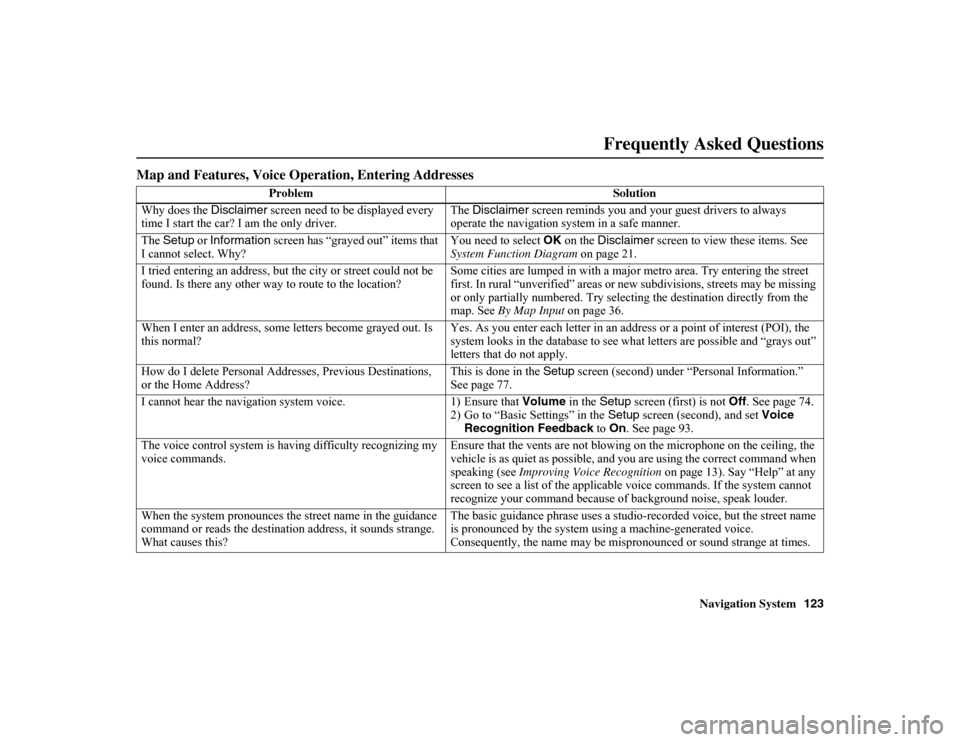
Navigation System123
Frequently Asked Questions
Map and Features, Voice Opera tion, Entering Addresses
Problem Solution
Why does the Disclaimer screen need to be displayed every
time I start the car? I am the only driver. The
Disclaimer screen reminds you and your guest drivers to always
operate the navigation system in a safe manner.
The Setup or Information screen has “grayed out” items that
I cannot select. Why? You need to select
OK
on the Disclaimer screen to view these items. See
System Function Diagram on page 21.
I tried entering an address, but the city or street could not be
found. Is there any other way to route to the location? Some cities are lumped in with a majo
r metro area. Try entering the street
first. In rural “unverified” areas or new subdivisions, streets may be m issing
or only partially numbered. Try selec ting the destination directly from the
map. See By Map Input on page 36.
When I enter an address, some letters become grayed out. Is
this normal? Yes. As you enter each letter in an addr
ess or a point of interest (POI), the
system looks in the database to see wh at letters are possible and “grays out”
letters that do not apply.
How do I delete Personal Addresses, Previous Destinations,
or the Home Address? This is done in the
Setup
screen (second) under “Personal Information.”
See page 77.
I cannot hear the navigation system voice. 1) Ensure that
Volume
in the Setup
screen (first) is not Off
. See page 74.
2) Go to “Basic Settings” in the Setup
screen (second), and set Voice
Recognition Feedback to
On . See page 93.
The voice control system is having difficulty recognizing my
voice commands. Ensure that the vents are not blowing
on the microphone on the ceiling, the
vehicle is as quiet as possible, and you are using the correct command when
speaking (see Improving Voice Recognition on page 13). Say “Help” at any
screen to see a list of the applicab le voice commands. If the system cannot
recognize your command because of background noise, speak louder.
When the system pronounces the street name in the guidance
command or reads the destination address, it sounds strange.
What causes this? The basic guidance phrase uses a studio-r
ecorded voice, but the street name
is pronounced by the system using a machine-generated voice.
Consequently, the name may be mispronounced or sound strange at times.
Page 125 of 153
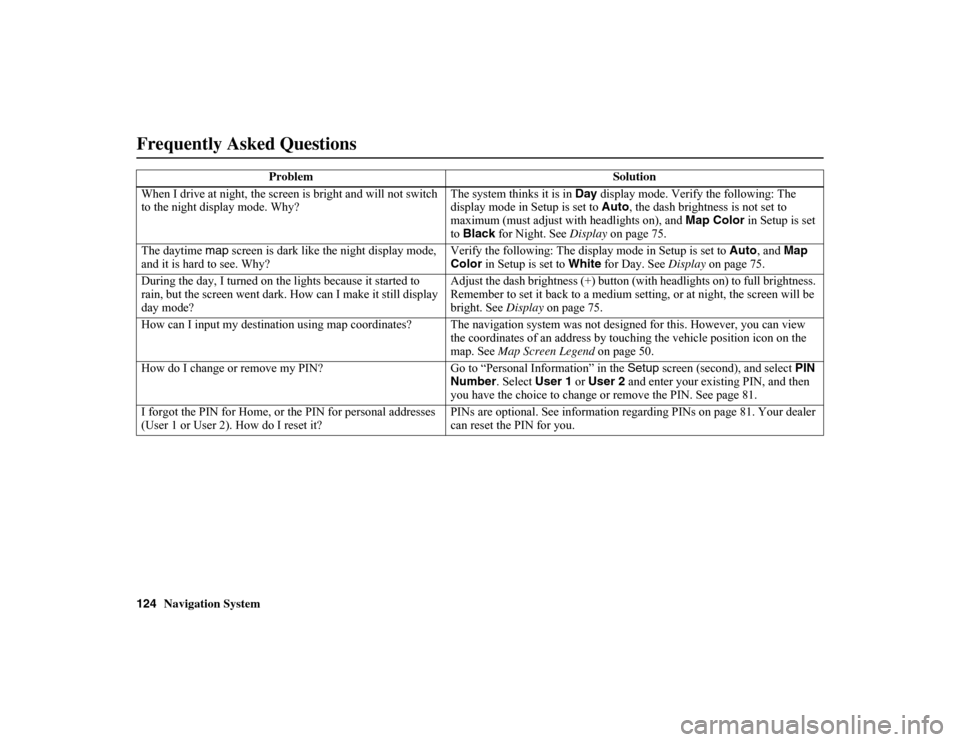
124
Navigation System
When I drive at night, the screen is bright and will not switch
to the night display mode. Why? The system thinks it is in
Day
display mode. Verify the following: The
display mode in Setup is set to Auto
, the dash brightness is not set to
maximum (must adjust with headlights on), and Map Color
in Setup is set
to Black for Night. See Display on page 75.
The daytime map screen is dark like the night display mode,
and it is hard to see. Why? Verify the following: The display mode in Setup is set to Auto
, and
Map
Color in Setup is set to White
for Day. See Display on page 75.
During the day, I turned on the lights because it started to
rain, but the screen went dark. How can I make it still display
day mode? Adjust the dash brightness (+) button (with headlights on) to full brightness.
Remember to set it back to a medium setting, or at night, the screen will be
bright. See
Display
on page 75.
How can I input my destination using map coordinates? The naviga
tion system was not designed for this. However, you can view
the coordinates of an address by touching the vehicle position icon on t he
map. See Map Screen Legend on page 50.
How do I change or remove my PIN? Go
to “Personal Info rmation” in the Setup
screen (second), and select PIN
Number . Select User 1
or User 2 and enter your existing PIN, and then
you have the choice to change or remove the PIN. See page 81.
I forgot the PIN for Home, or the PIN for personal addresses
(User 1 or User 2). How do I reset it? PINs are optional. See in
formation regarding PINs on page 81. Your dealer
can reset the PIN for you.
Problem
SolutionFrequently Asked Questions
Page 126 of 153
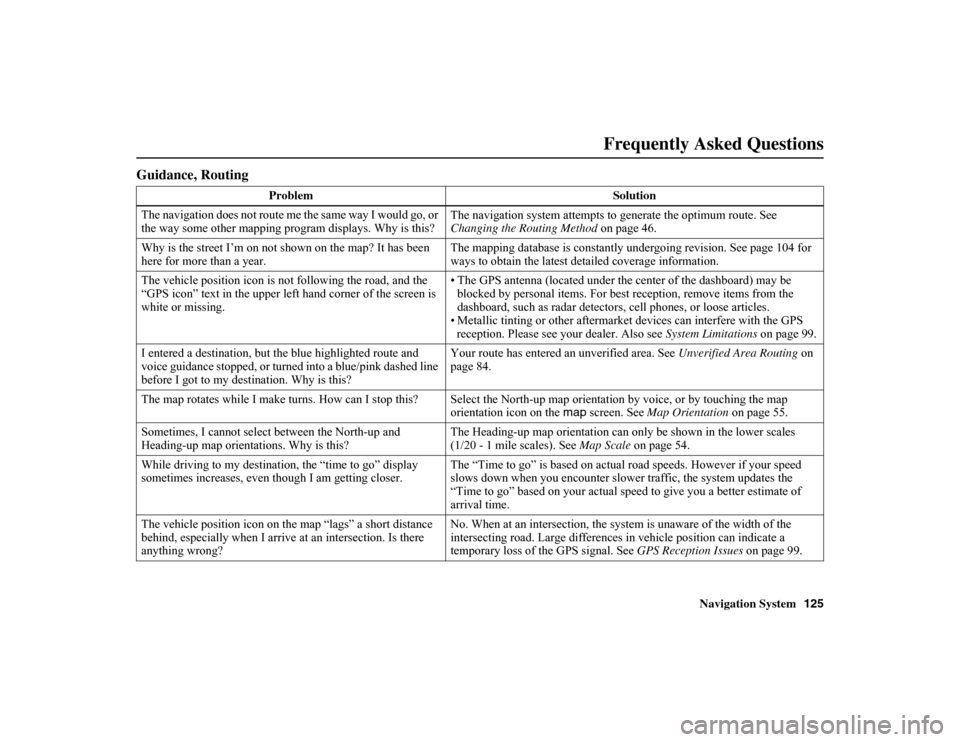
Navigation System125
Frequently Asked Questions
Guidance, Routing
Problem Solution
The navigation does not route me the same way I would go, or
the way some other mapping program displays. Why is this? The navigation system attempts to generate the optimum route. See
Changing the Routing Method
on page 46.
Why is the street I’m on not shown on the map? It has been
here for more than a year. The mapping database is constantly undergoing revision. See page 104 for
ways to obtain the latest detailed coverage information.
The vehicle position icon is not following the road, and the
“GPS icon” text in the upper left hand corner of the screen is
white or missing. • The GPS antenna (located under the center of the dashboard) ma
y be
blocked by personal items. For best reception, remove
items from the
dashboard, such as radar detector s, cell phones, or loose articles.
• Metallic tinting or other aftermarke t devices can interfere with the GPS
reception. Please see your dealer. Also see System Limitations
on page 99.
I entered a destination, but the blue highlighted route and
voice guidance stopped, or turned into a blue/pink dashed line
before I got to my destination. Why is this? Your route has entered an
unverified area. See Unverified Area Routing on
page 84.
The map rotates while I make turns. How can I stop this? Select the North-up map orientation by voice, or by touching the map
orientation icon on the map screen. See
Map Orientation on page 55.
Sometimes, I cannot select between the North-up and
Heading-up map orientations. Why is this? The Heading-up map orientation can onl
y be shown in the lower scales
(1/20 - 1 mile scales). See Map Scale on page 54.
While driving to my destination, the “time to go” display
sometimes increases, even th ough I am getting closer. The “Time to go” is based on actual road speeds. However if your speed
slows down when you encounter slower traffic, the system updates the
“Time to go” based on your actual speed to give you a better estimate of
arrival time.
The vehicle position icon on th e map “lags” a short distance
behind, especially when I arrive at an intersection. Is there
anything wrong? No. When at an in
tersection, the system is un aware of the width of the
intersecting road. Large differences in vehicle position can indicate a
temporary loss of the GPS signal. See GPS Reception Issues on page 99.
Page 127 of 153
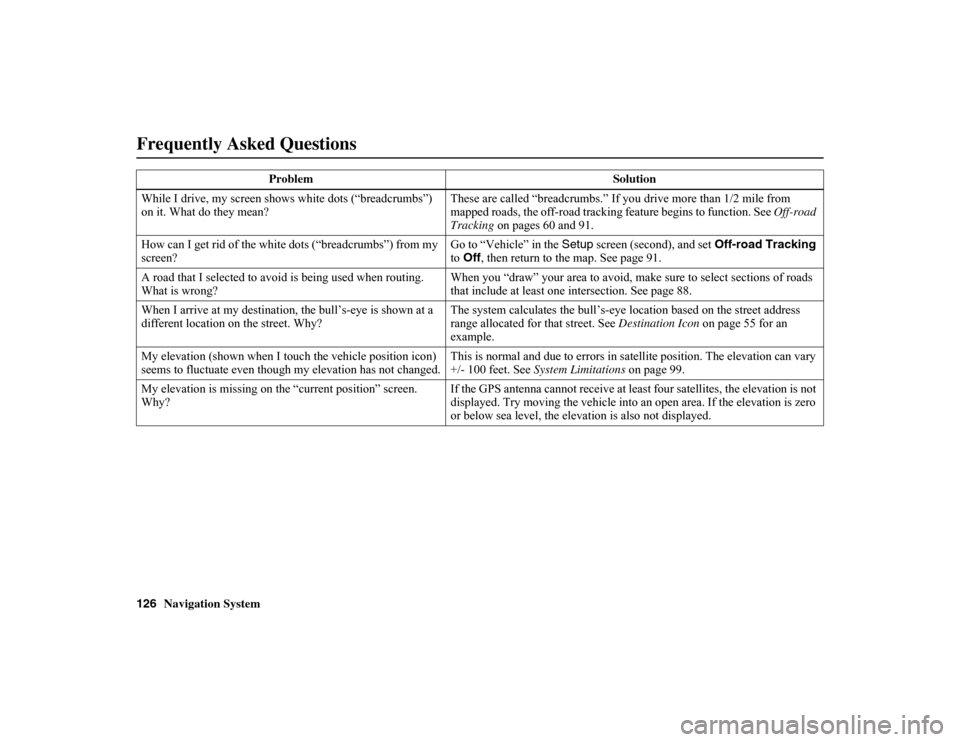
126
Navigation System
While I drive, my screen shows white dots (“breadcrumbs”)
on it. What do they mean? These are called “breadcrumbs.” If yo
u drive more than 1/2 mile from
mapped roads, the off-road tracking feature begins to function. See Off-road
Tracking on pages 60 and 91.
How can I get rid of the white dots (“breadcrumbs”) from my
screen? Go to “Vehicle” in the
Setup
screen (second), and set Off-road Tracking
to Off , then return to the map. See page 91.
A road that I selected to avoi d is being used when routing.
What is wrong? When you “draw” your area to avoid, make
sure to select sections of roads
that include at least one intersection. See page 88.
When I arrive at my destinati on, the bull’s-eye is shown at a
different location on the street. Why? The system calculates the bull’s-eye lo
cation based on the street address
range allocated for that street. See Destination Icon on page 55 for an
example.
My elevation (shown when I to uch the vehicle position icon)
seems to fluctuate even though my elevation has not changed. This is normal and due to errors in sa
tellite position. The elevation can vary
+/- 100 feet. See System Limitations on page 99.
My elevation is missing on th e “current position” screen.
Why? If the GPS antenna cannot r
eceive at least four satellites, the elevation is not
displayed. Try moving the vehicle into an open area. If the elevation is zero
or below sea level, the elevation is also not displayed.
Problem
SolutionFrequently Asked Questions
Page 128 of 153
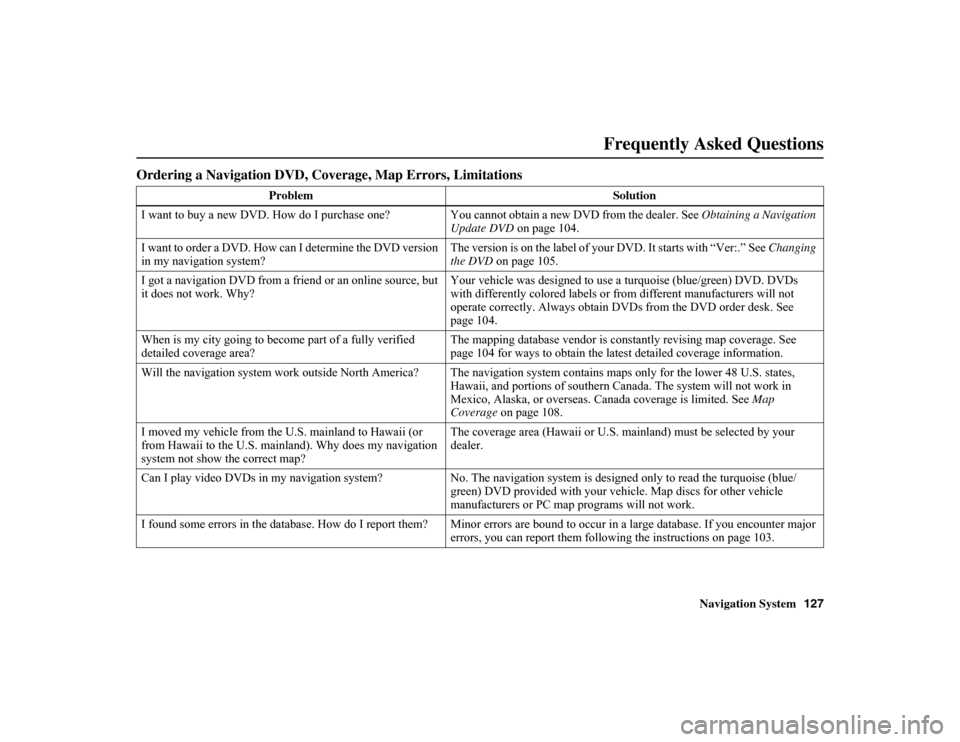
Navigation System127
Frequently Asked Questions
Ordering a Navigation DVD, Coverage, Map Errors, Limitations
Problem Solution
I want to buy a new DVD. How do I purchase one? Y ou cannot obtain a new DVD from the dealer. See
Obtaining a Navigation
Update DVD on page 104.
I want to order a DVD. How can I determine the DVD version
in my navigation system? The version is on the label of your DVD. It starts with “Ver:.” See
Changing
the DVD on page 105.
I got a navigation DVD from a friend or an online source, but
it does not work. Why? Your vehicle was designed to use a
turquoise (blue/gr
een) DVD. DVDs
with differently colored labels or from different manufacturers will not
operate correctly. Always obtain DVD s from the DVD order desk. See
page 104.
When is my city going to beco me part of a fully verified
detailed coverage area? The mapping database vendor is constantly revising map coverage. See
page 104 for ways to obtain the latest detailed coverage information.
Will the navigation system work outside North America? The navigatio n system contains maps only
for the lower 48 U.S. states,
Hawaii, and portions of southern Canada. The system will not work i n
Mexico, Alaska, or overseas. Canada coverage is limited. See Map
Coverage on page 108.
I moved my vehicle from the U.S. mainland to Hawaii (or
from Hawaii to the U.S. mainland). Why does my navigation
system not show the correct map? The coverage area (Hawaii or U.S. mainland) must be selected by your
dealer.
Can I play video DVDs in my navigation system? No. The navigation system is designed only to read the turquoise (blue/
green) DVD provided with your vehicle. Map discs for other vehicle
manufacturers or PC map programs will not work.
I found some errors in the database. How do I report them? Minor errors are bou nd to occur in a large database. If you encounter
major
errors, you can report them following the instructions on page 103.
Page 129 of 153

128
Navigation System
Display, PC Card, Accessories
ProblemSolution
The display appears dim when st arting the car in really cold
weather. Is there a problem? No. This is normal, and it will become brighter after a few minutes.
The screen does not close completely. Why is this? • Ensure that
it is not during inserting/ejecting a CD. The screen cannot be
closed if a CD is not completely inserted in the unit.
• Ensure that it is not during inserti ng/ejecting the DVD. The screen cannot
be closed if the DVD is not completely inserted in the unit.
• Ensure that a PC card is inserted co mpletely. The screen cannot be closed
if a PC card is not completely inserted in the unit. Moreover, the
recognition of a PC card takes about 1-2 seconds after it is inserted. The
screen cannot be closed during this recognition.
• Ensure that the media clip is inserted into the PC card adaptor. Eject the
PC card adaptor when not in use.
Where can I get PC card adaptors or the media chips that go
into them? • Any computer store sells PCMCIA PC card adaptors, and various types
and capacities of media chips for th em. Ask for Compact Flash or SD
media and adaptors.
• Hard Disk Drive type media are not r ecommended because they can fail in
a hot car.
How do I put music files onto the PC Card ? You can use yo
ur home PC to move MP3 or WMA music files to your PC
card. Most laptops have a slot to plug in your PC card. For desktop PCs,
USB adaptors are available that can accept your PC card or media chip.
Move files to the card like to any other hard drive.
Frequently Asked Questions
Page 130 of 153
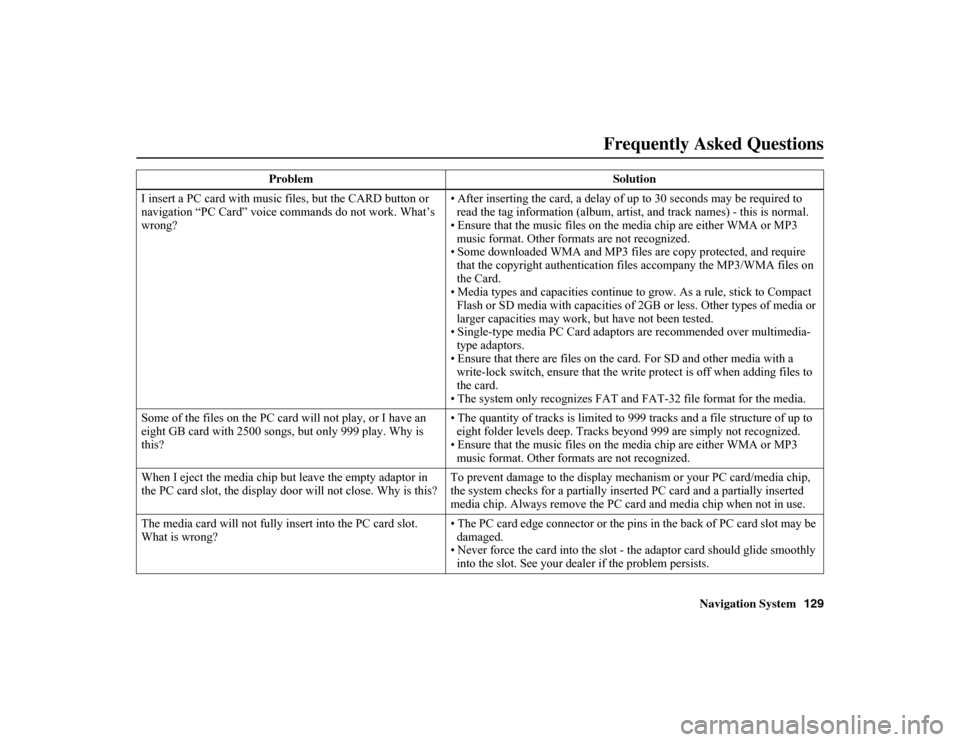
Navigation System129
Frequently Asked Questions
I insert a PC card with music files, but the CARD button or
navigation “PC Card” voice commands do not work. What’s
wrong? • After inserting the card, a delay of up to 30 seconds may be required to
read the tag information (a lbum, artist, and track names) - this is normal.
• Ensure that the music files on the media chip are either WMA or MP3
music format. Other form ats are not recognized.
• Some downloaded WMA and MP3 files are copy protected, and require that the copyright authentication files accompany the MP3/WMA files on
the Card.
• Media types and capacities continue to grow. As a rule, stick to Co mpact
Flash or SD media with capacities of 2GB or less. Other types of me dia or
larger capacities may work, but have not been tested.
• Single-type media PC Card adapto rs are recommended over multimedia-
type adaptors.
• Ensure that there are files on the card. For SD and other media with a
write-lock switch, ensure that the writ e protect is off when adding files to
the card.
• The system only recognizes FAT and FAT-32 file format for the media.
Some of the files on the PC card will not play, or I have an
eight GB card with 2500 songs, but only 999 play. Why is
this? • The quantity of tracks is limited to
999 tracks and a file structure of up to
eight folder levels deep. Tracks be yond 999 are simply not recognized.
• Ensure that the music files on the media chip are either WMA or MP3
music format. Other form ats are not recognized.
When I eject the media chip bu t leave the empty adaptor in
the PC card slot, the display door will not close. Why is this? To prevent damage to the display mechanism or your PC card/media chip,
the system checks for a partially insert
ed PC card and a partially inserted
media chip. Always remove the PC car d and media chip when not in use.
The media card will not fully insert into the PC card slot.
What is wrong? • The PC card edge connector or the pins
in the back of PC card slot may be
damaged.
• Never force the card into the slot - the adaptor card should glide smoothly
into the slot. See your dealer if the problem persists.
Problem
Solution