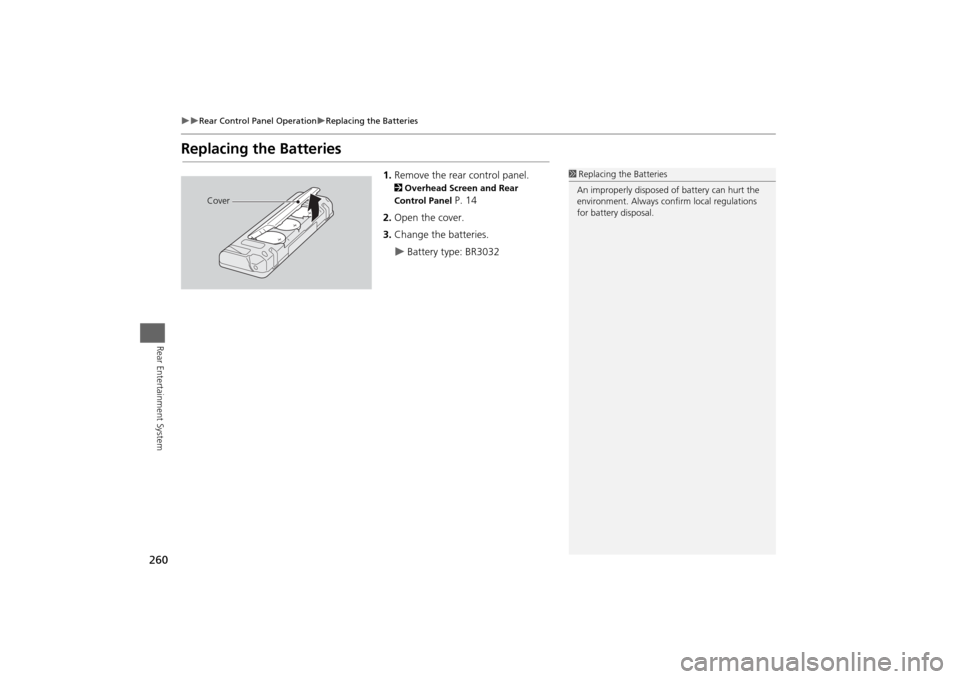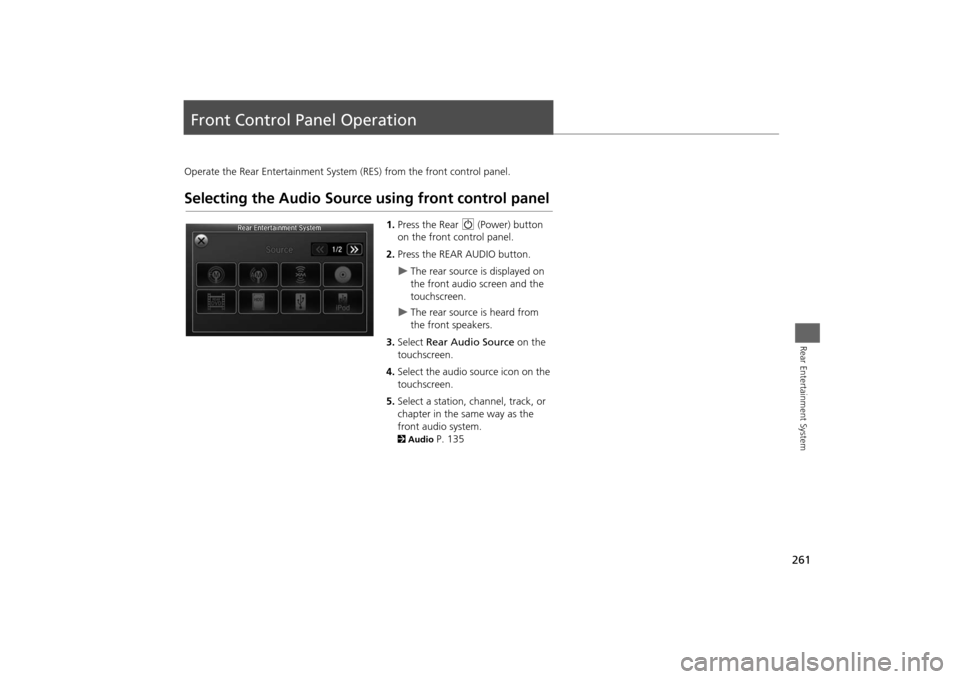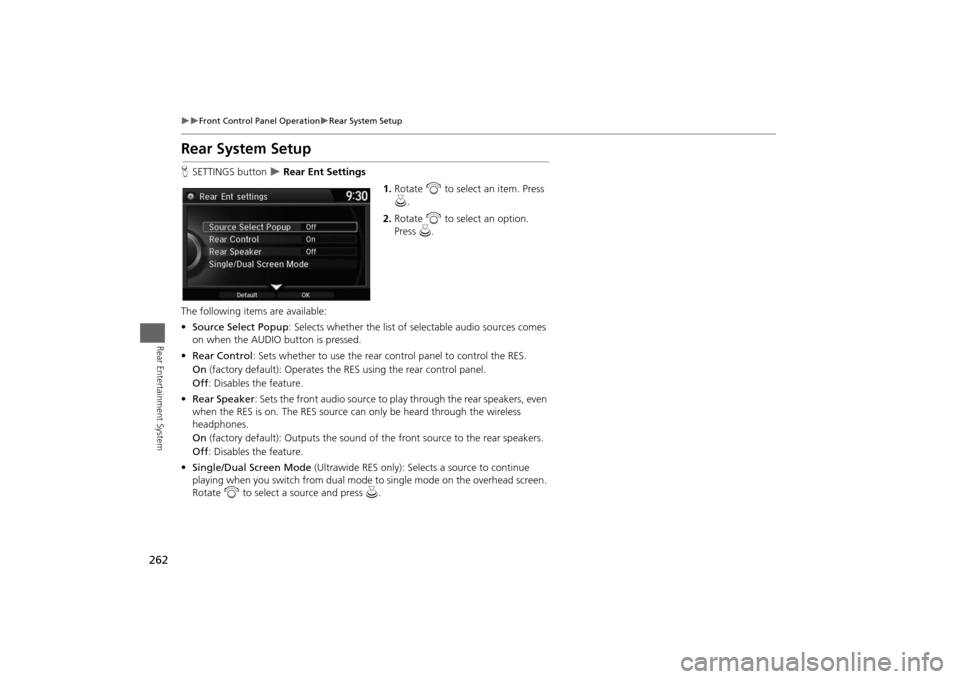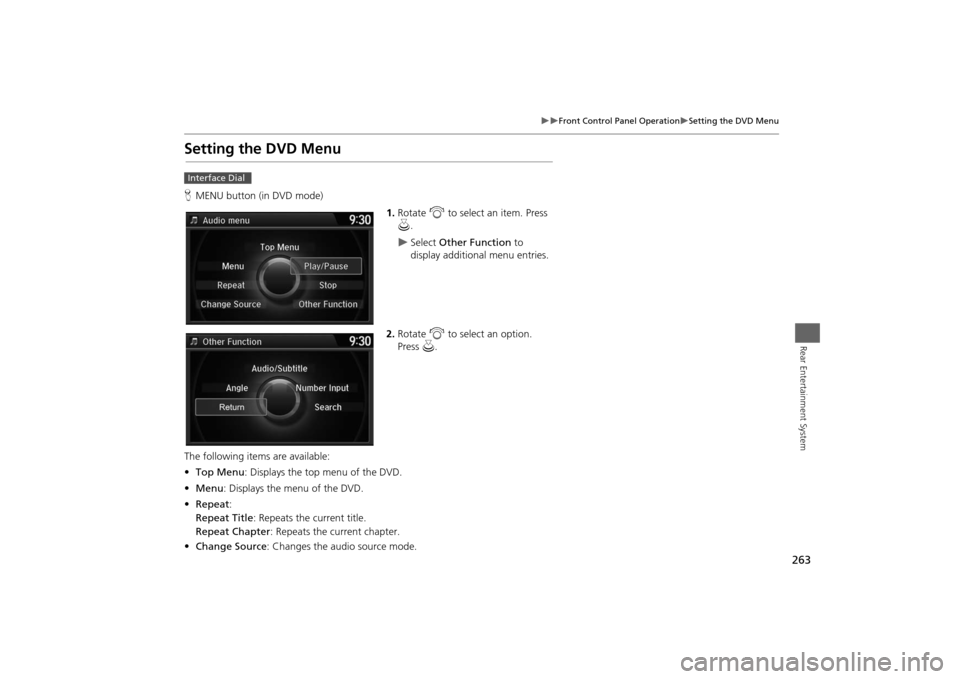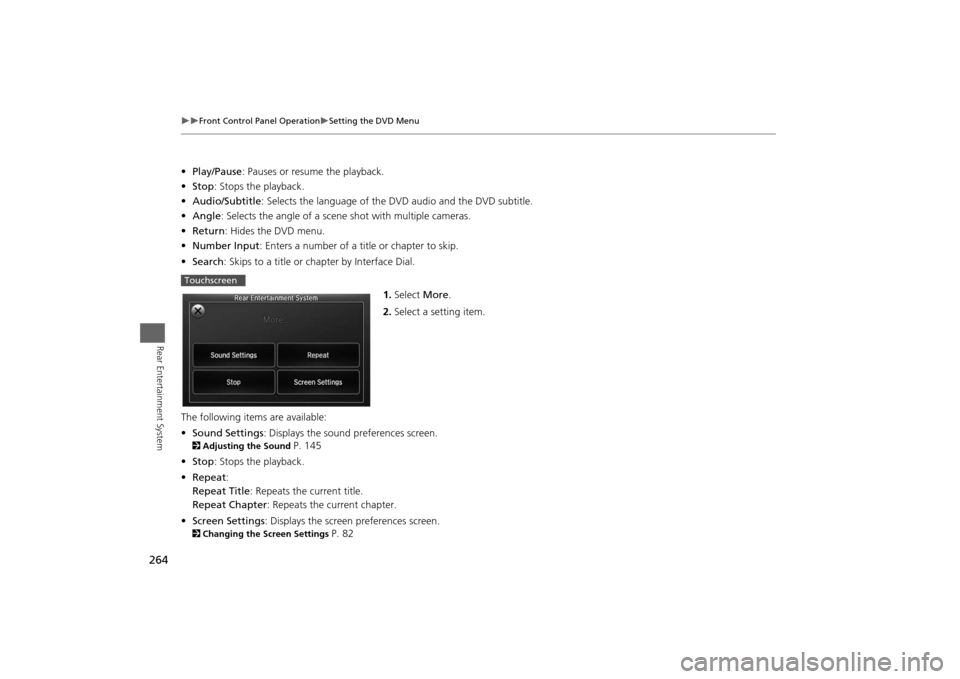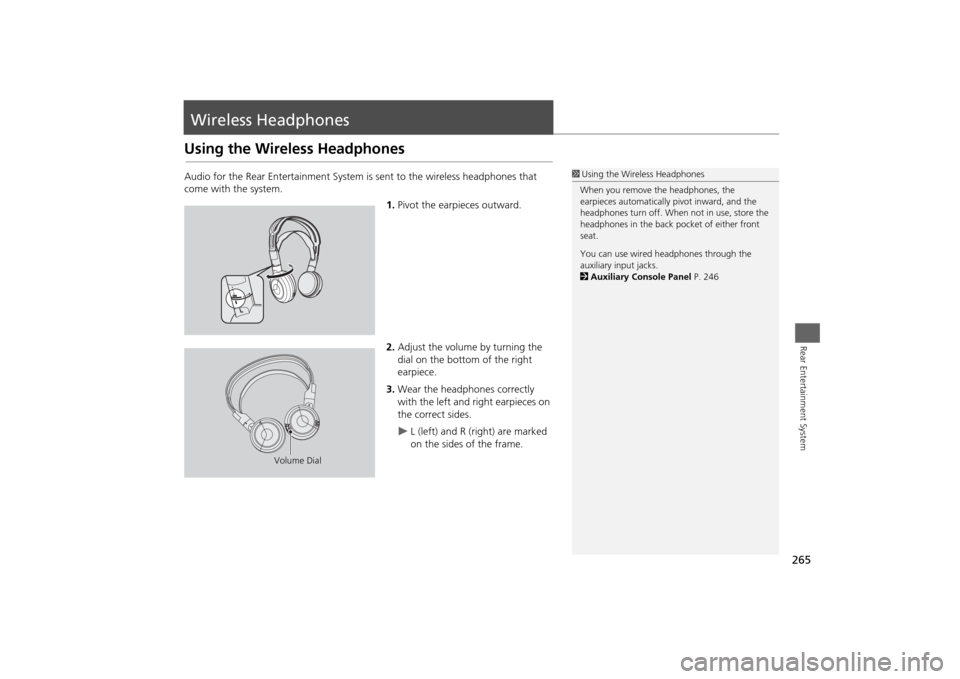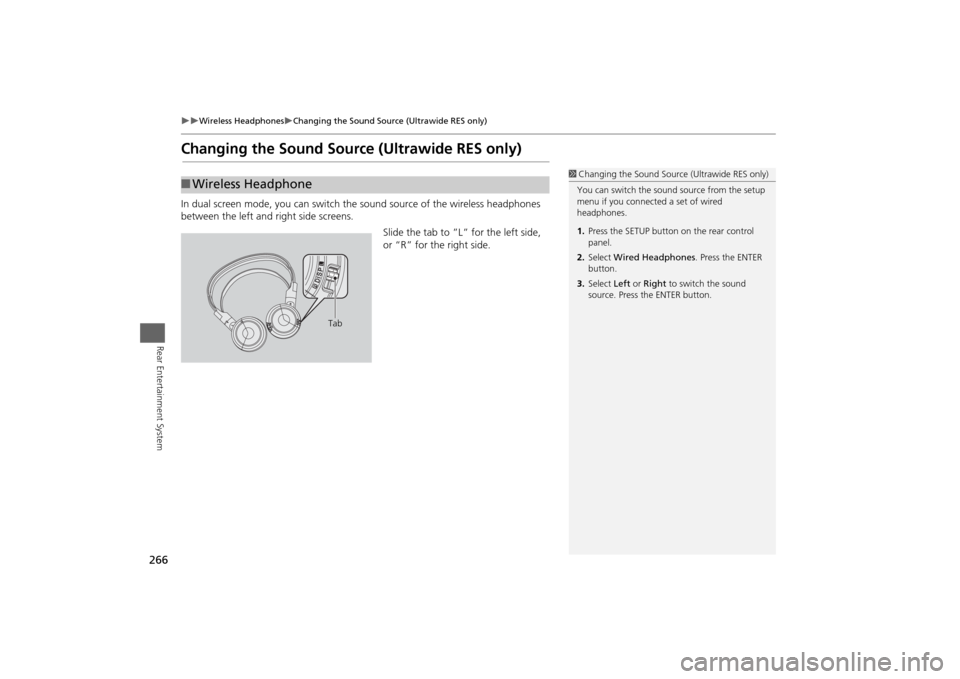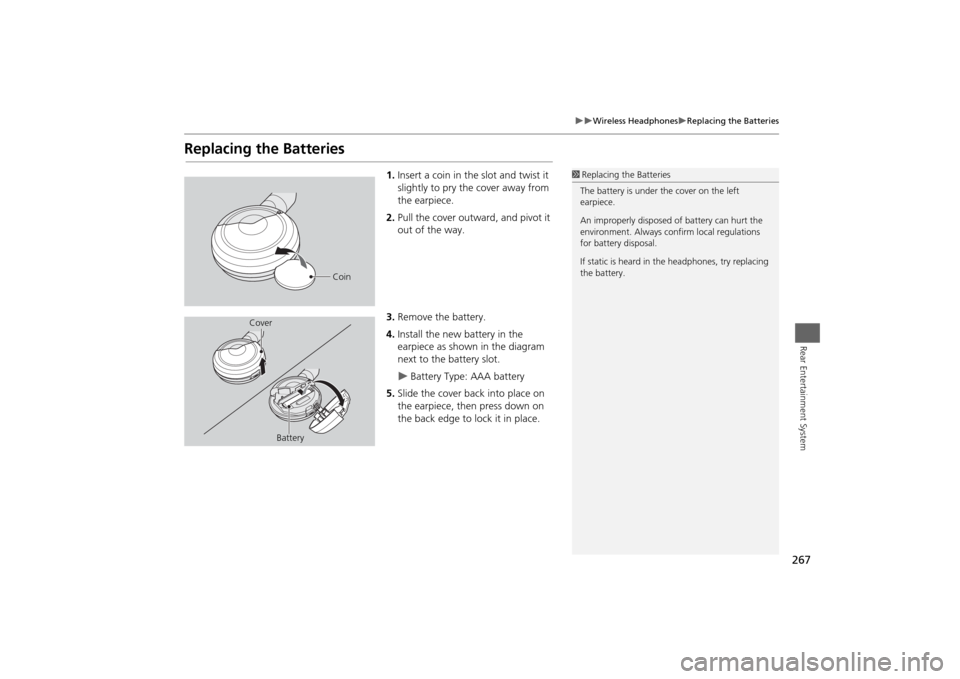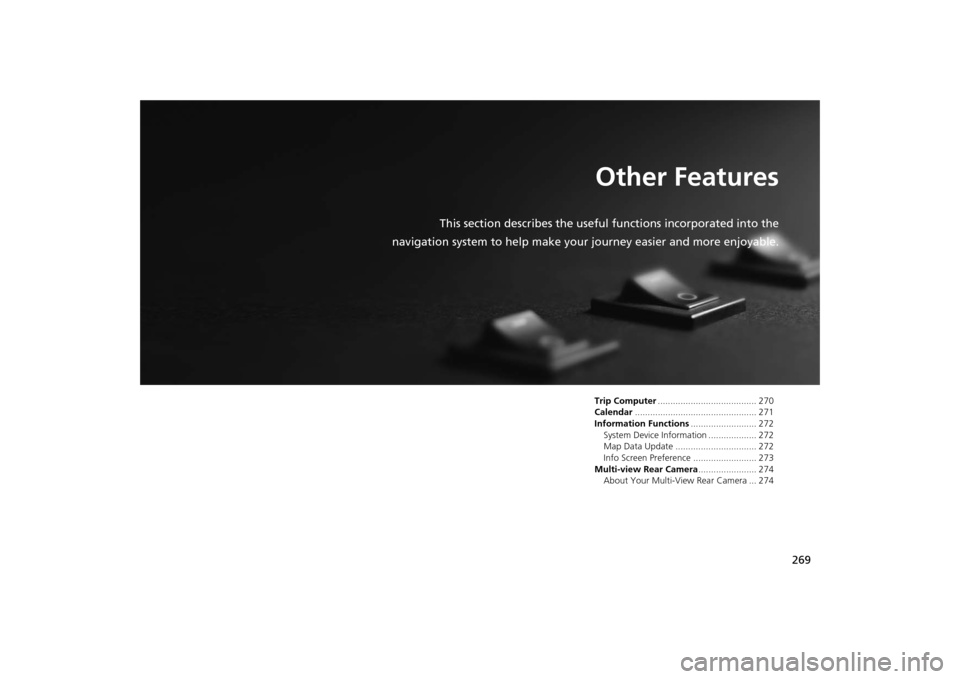HONDA ODYSSEY 2014 RC1-RC2 / 5.G Navigation Manual
ODYSSEY 2014 RC1-RC2 / 5.G
HONDA
HONDA
https://www.carmanualsonline.info/img/13/5984/w960_5984-0.png
HONDA ODYSSEY 2014 RC1-RC2 / 5.G Navigation Manual
Trending: start stop button, warning, lights, stop start, ECO mode, reset, traction control
Page 261 of 327
260
Rear Control Panel Operation
Replacing the Batteries
Rear Entertainment System
Replacing the Batteries
1.Remove the rear control panel.2Overhead Screen and Rear
Control Panel
P. 14
2.Open the cover.
3.Change the batteries.
Battery type: BR3032
1Replacing the Batteries
An improperly disposed of battery can hurt the
environment. Always confirm local regulations
for battery disposal.
Cover
Page 262 of 327
261Rear Entertainment System
Front Control Panel OperationOperate the Rear Entertainment System (RES) from the front control panel.Selecting the Audio Source using front control panel
1.Press the Rear 9 (Power) button
on the front control panel.
2.Press the REAR AUDIO button.
The rear source is displayed on
the front audio screen and the
touchscreen.
The rear source is heard from
the front speakers.
3.Select Rear Audio Source on the
touchscreen.
4.Select the audio source icon on the
touchscreen.
5.Select a station, channel, track, or
chapter in the same way as the
front audio system.
2Audio
P. 135
Page 263 of 327
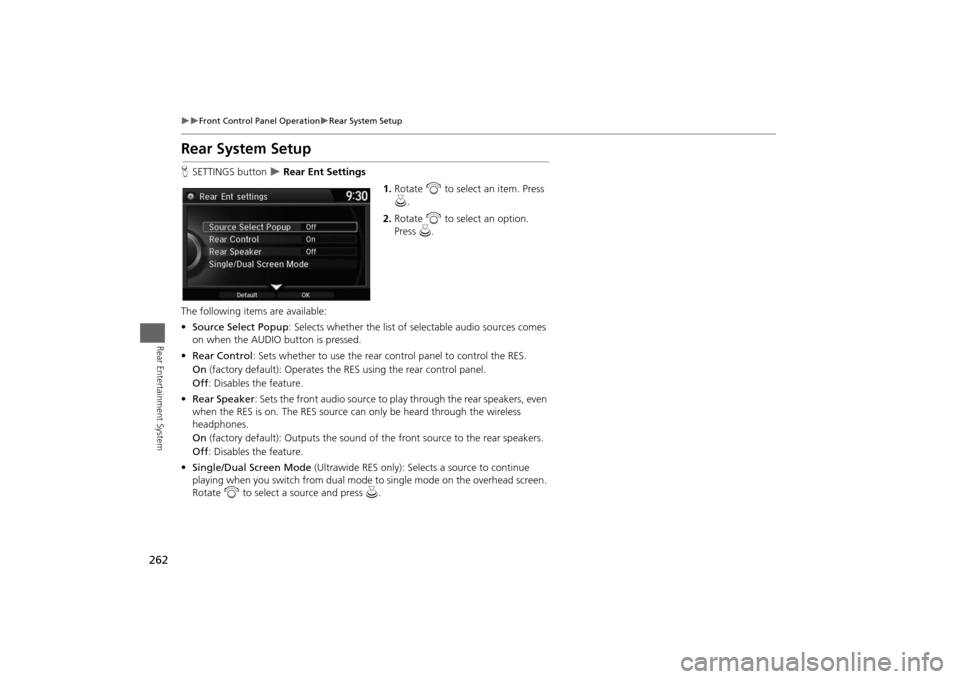
262
Front Control Panel Operation
Rear System Setup
Rear Entertainment System
Rear System SetupHSETTINGS button
Rear Ent Settings
1.Rotate i to select an item. Press
u.
2.Rotate i to select an option.
Press u.
The following items are available:
•Source Select Popup: Selects whether the list of selectable audio sources comes
on when the AUDIO button is pressed.
•Rear Control: Sets whether to use the rear control panel to control the RES.
On (factory default): Operates the RES using the rear control panel.
Off: Disables the feature.
•Rear Speaker: Sets the front audio source to play through the rear speakers, even
when the RES is on. The RES source can only be heard through the wireless
headphones.
On (factory default): Outputs the sound of the front source to the rear speakers.
Off: Disables the feature.
•Single/Dual Screen Mode (Ultrawide RES only): Selects a source to continue
playing when you switch from dual mode to single mode on the overhead screen.
Rotate i to select a source and press u.
Page 264 of 327
263
Front Control Panel Operation
Setting the DVD Menu
Rear Entertainment System
Setting the DVD MenuHMENU button (in DVD mode)
1.Rotate i to select an item. Press
u.
Select Other Function to
display additional menu entries.
2.Rotate i to select an option.
Press u.
The following items are available:
•Top Menu: Displays the top menu of the DVD.
•Menu: Displays the menu of the DVD.
•Repeat:
Repeat Title: Repeats the current title.
Repeat Chapter: Repeats the current chapter.
•Change Source: Changes the audio source mode.
Interface Dial
Page 265 of 327
264
Front Control Panel Operation
Setting the DVD Menu
Rear Entertainment System
•Play/Pause: Pauses or resume the playback.
•Stop: Stops the playback.
•Audio/Subtitle: Selects the language of the DVD audio and the DVD subtitle.
•Angle: Selects the angle of a scene shot with multiple cameras.
•Return: Hides the DVD menu.
•Number Input: Enters a number of a title or chapter to skip.
•Search: Skips to a title or chapter by Interface Dial.
1.Select More.
2.Select a setting item.
The following items are available:
•Sound Settings: Displays the sound preferences screen.2Adjusting the Sound
P. 145
•Stop: Stops the playback.
•Repeat:
Repeat Title: Repeats the current title.
Repeat Chapter: Repeats the current chapter.
•Screen Settings: Displays the screen preferences screen.
2Changing the Screen Settings
P. 82
Touchscreen
Page 266 of 327
265Rear Entertainment System
Wireless HeadphonesUsing the Wireless HeadphonesAudio for the Rear Entertainment System is sent to the wireless headphones that
come with the system.
1.Pivot the earpieces outward.
2.Adjust the volume by turning the
dial on the bottom of the right
earpiece.
3.Wear the headphones correctly
with the left and right earpieces on
the correct sides.
L (left) and R (right) are marked
on the sides of the frame.
1Using the Wireless Headphones
When you remove the headphones, the
earpieces automatically pivot inward, and the
headphones turn off. When not in use, store the
headphones in the back pocket of either front
seat.
You can use wired headphones through the
auxiliary input jacks.
2Auxiliary Console Panel P. 246
Volume Dial
Page 267 of 327
266
Wireless Headphones
Changing the Sound Source (Ultrawide RES only)
Rear Entertainment System
Changing the Sound Source (Ultrawide RES only)In dual screen mode, you can switch the sound source of the wireless headphones
between the left and right side screens.
Slide the tab to ”L” for the left side,
or “R” for the right side.■Wireless Headphone
1Changing the Sound Source (Ultrawide RES only)
You can switch the sound source from the setup
menu if you connected a set of wired
headphones.
1.Press the SETUP button on the rear control
panel.
2.Select Wired Headphones. Press the ENTER
button.
3.Select Left or Right to switch the sound
source. Press the ENTER button.
Tab
Page 268 of 327
267
Wireless Headphones
Replacing the Batteries
Rear Entertainment System
Replacing the Batteries
1.Insert a coin in the slot and twist it
slightly to pry the cover away from
the earpiece.
2.Pull the cover outward, and pivot it
out of the way.
3.Remove the battery.
4.Install the new battery in the
earpiece as shown in the diagram
next to the battery slot.
Battery Type: AAA battery
5.Slide the cover back into place on
the earpiece, then press down on
the back edge to lock it in place.
1Replacing the Batteries
The battery is under the cover on the left
earpiece.
An improperly disposed of battery can hurt the
environment. Always confirm local regulations
for battery disposal.
If static is heard in the headphones, try replacing
the battery.
Coin
Cover
Battery
Page 269 of 327
Page 270 of 327
269
Other Features
This section describes the useful functions incorporated into the
navigation system to help make your journey easier and more enjoyable.
Trip Computer....................................... 270
Calendar................................................ 271
Information Functions.......................... 272
System Device Information ................... 272
Map Data Update ................................ 272
Info Screen Preference ......................... 273
Multi-view Rear Camera....................... 274
About Your Multi-View Rear Camera ... 274
Trending: sat nav, headlights, lane assist, ad blue, remote start, key, air condition