ECO mode INFINITI M 2010 User Guide
[x] Cancel search | Manufacturer: INFINITI, Model Year: 2010, Model line: M, Model: INFINITI M 2010Pages: 445, PDF Size: 6.15 MB
Page 115 of 445

If the power supply is disconnected, the clock
will not indicate the correct time. Readjust the
time.
ADJUSTING THE TIME
1. To set the clock forward, push the button
s1.
2. To set the clock backward, push the but- ton
s2.
3. To move forward or backward faster, push and hold the button more than 5 seconds.
For details about display clock adjustment (if so
equipped), see ªHOW TO USE SETTING BUTTONº
in the ª4. Monitor, climate, audio, phone and
voice recognition systemsº section. The power outlets are located on the back side
and inside (if equipped) of the center console
for powering electrical accessories such as a
cellular telephone.
CAUTION
c
The outlet and plug may be hot during or
immediately after use.
c Do not use with accessories that exceed a 12
volt, 120W (10A) power draw. Do not use
double adapters or more than one electrical
accessory.
c Use power outlet with the engine running to
avoid discharging the vehicle battery.
c Avoid using power outlet when the air condi-
tioner, headlights or rear window defroster
is on.
c This power outlet is not designed for use
with a cigarette lighter unit.
c Push the plug in as far as it will go. If good
contact is not made, the plug may overheat
or the internal temperature fuse may open.
c Before inserting or disconnecting a plug, be
sure the electrical accessory being used is
turned OFF.
c When not in use, be sure to close the cap. Do
not allow water to contact the outlet.
SIC2772SIC2773
Only for model without DVD player
SIC2774
CLOCK POWER OUTLETS
2-38Instruments and controls
wÐ
Ð
05/14/09Ðpattie
X
Page 128 of 445

The light illuminates when the trunk lid is
opened. When the trunk lid is closed, the light
will turn off.
The light will turn off after 30 minutes when the
light remains illuminated to prevent the battery
from becoming discharged.HomeLinkT
Universal Transceiver provides a
convenient way to consolidate the functions of
up to three individual hand-held transmitters
into one built-in device.
HomeLinkT Universal Transceiver:
c Will operate most Radio Frequency (RF) de-
vices such as garage doors, gates, home and
office lighting, entry door locks and security
systems.
c Is powered by your vehicle's battery. No
separate batteries are required. If the vehi-
cle's battery is discharged or is discon-
nected, HomeLink Twill retain all program-
ming.
Once HomeLinkT Universal Transceiver is pro-
grammed, retain the original transmitter for fu-
ture programming procedures (Example: new ve-
hicle purchases). Upon sale of the vehicle, the
programmed HomeLinkT Universal Transceiver
buttons should be erased for security purposes.
For additional information, see ªPROGRAMMING
HomeLinkTº later in this section.WARNING
c Do not use HomeLinkT Universal Transceiver
with any garage door opener that lacks
safety stop and reverse features as required
by federal safety standards. (These stan-
dards became effective for opener models
manufactured after April 1, 1982.) A garage
door opener which cannot detect an object in
the path of a closing garage door and then
automatically stop and reverse, does not
meet current federal safety standards. Using
a garage door opener without these features
increases the risk of serious injury or death.
c During programming procedure, your garage
door or security gate may open or close.
Make sure that people and objects are clear
of the garage door, gate, etc. that you are
programming.
c Your vehicle's engine should be turned off
while programming HomeLinkT Universal
Transceiver.
PROGRAMMING HOMELINKT
To program your HomeLink TTransceiver to op-
erate a garage door, gate, or entry door opener,
home or office lighting, you need to be at the
same location as the device. Note: Garage door
openers (manufactured after 1996) have ªrolling
TRUNK LIGHT HOMELINKTUNIVERSAL TRANSCEIVER
Instruments and controls2-51
wÐ
Ð
05/14/09Ðpattie
X
Page 130 of 445

4. Hold down both buttons until the indica-tor light on HomeLinkT flashes, changing
from a ªslow blinkº to a ªrapid blinkº.
This could take up to 90 seconds. When
the indicator light blinks rapidly, both
buttons may be released. The rapidly
flashing light indicates successful pro-
gramming. To activate the garage door or
other programmed device, push and hold
the programmed HomeLink Tbutton - re-
leasing when the device begins to acti-
vate.
5. If the indicator light on HomeLinkT blinks
rapidly for two seconds and then turns
solid, HomeLink Thas picked up a ªrolling
codeº garage door opener signal. You will
need to proceed with the next steps to
train HomeLink T, completing the pro-
gramming may require a ladder and an-
other person for convenience.
6. Push and release the program button located on the garage door opener's mo-
tor to activate the ªtraining modeº. This
button is usually located near the an-
tenna wire that hangs down from the
motor. If the wire originates from under a
light lens, you will need to remove the
lens to access the program button.NOTE:
Once you have pushed and released the training
button on the garage door opener's motor and
the ªtraining lightº is lit, you have 30 seconds in
which to perform step 7. For convenience, use
the help of a second person to assist when per-
forming this step.
7. Quickly (within 30 seconds of pushingand releasing the garage door opener
program button) and firmly push and re-
lease the HomeLinkT button you've just
programmed. Push and release the
HomeLinkT button up to three times to
complete the training.
8. Your HomeLink Tbutton should now be
programmed.
To program the remaining HomeLink Tbuttons
for additional door or gate openers, follow
steps 2 through 8 only.
NOTE:
Do not repeat step 1 unless you want to ªclearº
all previously programmed HomeLinkT buttons.
If you have any questions or are having diffi-
culty programming your HomeLink Tbuttons,
please refer to the HomeLinkT web site at:
www.homelink.com or call 1-800-355-3515.
PROGRAMMING HOMELINKT FOR
CANADIAN CUSTOMERS
Prior to 1992, D.O.C. regulations required hand-
held transmitters to stop transmitting after 2
seconds. To program your hand-held transmit-
ter to HomeLinkT, continue to push and hold
the HomeLinkT button (note steps 2 through 4
under ªProgramming HomeLink Tº) while you
push and re-push (ªcycleº) your hand-held
transmitter every 2 seconds until the indicator
light flashes rapidly (indicating successful pro-
gramming).
NOTE:
If programming a garage door opener, etc., it is
advised to unplug the device during the ªcy-
clingº process to prevent possible damage to
the garage door opener components.
OPERATING THE HOMELINKT
UNIVERSAL TRANSCEIVER
HomeLinkT Universal Transceiver (once pro-
grammed) may now be used to activate the
garage door, etc. To operate, simply push the
appropriate programmed HomeLinkT Universal
Transceiver button. The red indicator light will
illuminate while the signal is being transmitted.
Instruments and controls2-53
wÐ
Ð
05/19/09Ðtbrooks
X
Page 135 of 445

WARNING
cAlways have the doors locked while driving.
Along with the use of seat belts, this pro-
vides greater safety in the event of an acci-
dent by helping to prevent persons from be-
ing thrown from the vehicle. This also helps
keep children and others from unintention-
ally opening the doors, and will help keep
out intruders.
c Before opening any door, always look for and
avoid oncoming traffic.
c Do not leave children unattended inside the
vehicle. They could unknowingly activate
switches or controls. Unattended children
could become involved in serious accidents.
LOCKING WITH MECHANICAL KEY
The power door lock system allows you to lock
or unlock all doors simultaneously using the
mechanical key.
c Turning the driver's door key cylinder to the
front of the vehicle
s1will lock all doors.
c Turning the driver's door key cylinder once
to the rear of the vehicle
s2will unlock the
driver's door. After returning the key to the
neutral position
s3, turning it to the rear
again within 5 seconds will unlock all doors.
c You can switch the lock system to the mode
that allows you to open all the doors when
the key is turned once. (See ªHOW TO USE
SETTING BUTTONº in the ª4. Monitor, cli- mate, audio, phone and voice recognition
systemsº section.)
OPENING AND CLOSING WINDOWS
WITH THE MECHANICAL KEY
The driver's door key operation also allows you
to open and close all door windows.
To open the windows, turn the driver's door key
cylinder to the rear of the vehicle for
longer than
1 second . The door is unlocked and the window
keeps opening while turning the key.
This function can also be performed by pushing
and holding the door UNLOCK button of the
Intelligent Key. (See ªHOW TO USE REMOTE
KEYLESS ENTRY FUNCTIONº later in this sec-
tion.)
To close the windows, turn the driver's door key
cylinder to the front of the vehicle for longer
than 1 second . The door is locked and the
window keeps closing while turning the key.
SPA2117
DOORS
3-4Pre-driving checks and adjustments
wÐ
Ð
05/14/09Ðpattie
X
Page 146 of 445

cInserting the Intelligent Key into the Intelli-
gent Key port.
During this 1-minute time period, if the UNLOCK
button on the Intelligent Key is pushed,
all doors will be locked automatically after
another 1 minute.
Opening windows
To open the windows, push the door UNLOCK
button on the Intelligent Key for about 3
seconds after the door is unlocked.
To stop opening, release the UNLOCK
button.
Windows cannot be closed using the Intelligent
Key.
The windows can be opened or closed by
turning the mechanical key in a door lock. (See
ªDOORSº earlier in this section.)
Opening trunk lid
1. Push the TRUNKbuttons3on the
Intelligent Key for more than 1 second.
2. The trunk will unlatch.
3. Raise the trunk lid to open the trunk.
Using panic alarm
If you are near your vehicle and feel threatened,
you may activate the alarm to call attention as
follows:
1. Push the PANICbuttons4on the
Intelligent Key for more than 1 second.
2. The theft warning alarm and headlights will stay on for 25 seconds.
3. The panic alarm stops when:
c It has run for 25 seconds, or
c Any of the buttons on the Intelligent Key
is pushed. (Note: the TRUNK or PANIC
button must be pushed for more than 1
second.)
Setting hazard indicator and horn
mode
This vehicle is set in hazard indicator and horn
mode when you first receive the vehicle.
In hazard indicator and horn mode, when the
LOCK
buttons1is pushed, the hazard
indicator flashes twice and the horn chirps
once. When the UNLOCK
buttons2is
pushed, the hazard indicator flashes once.
If horns are not necessary, the system can be
switched to the hazard indicator mode. In hazard indicator mode, when the LOCK
button is pushed, the hazard indicator
flashes twice. When the UNLOCK
button
is pushed, neither the hazard indicator nor the
horn operates.
Pre-driving checks and adjustments3-15
wÐ
Ð
05/15/09Ðpattie
X
Page 147 of 445

Hazard indicator and horn mode :
OperationDOOR LOCK DOOR UNLOCK TRUNK OPEN
Push door handle request switch or trunk open re- quest switch HAZARD -
twice
OUTSIDE CHIME -
twice HAZARD -
once
OUTSIDE CHIME -
once HAZARD - none
OUTSIDE CHIME -
4
times
Push
,or
button HAZARD -
twice
HORN - once HAZARD -
once
HORN - none HAZARD - none
HORN - none
Hazard indicator mode :
Operation DOOR LOCK DOOR UNLOCK TRUNK OPEN
Push door handle request switch or trunk open re- quest switch HAZARD -
twice HAZARD - none HAZARD - none
Push
,or
button HAZARD -
twice HAZARD - none HAZARD - none Switching procedure :
To switch the hazard indicator and horn opera-
tion, push the LOCK
s1and UNLOCK
s2buttons on the Intelligent Key simul-
taneously for more than 2 seconds.
c When the hazard indicator mode is set, the
hazard indicator flashes 3 times.
c When the hazard indicator and horn mode is
set, the hazard indicator flashes once and
the horn chirps once.
3-16Pre-driving checks and adjustments
wÐ
Ð
05/14/09Ðpattie
X
Page 162 of 445
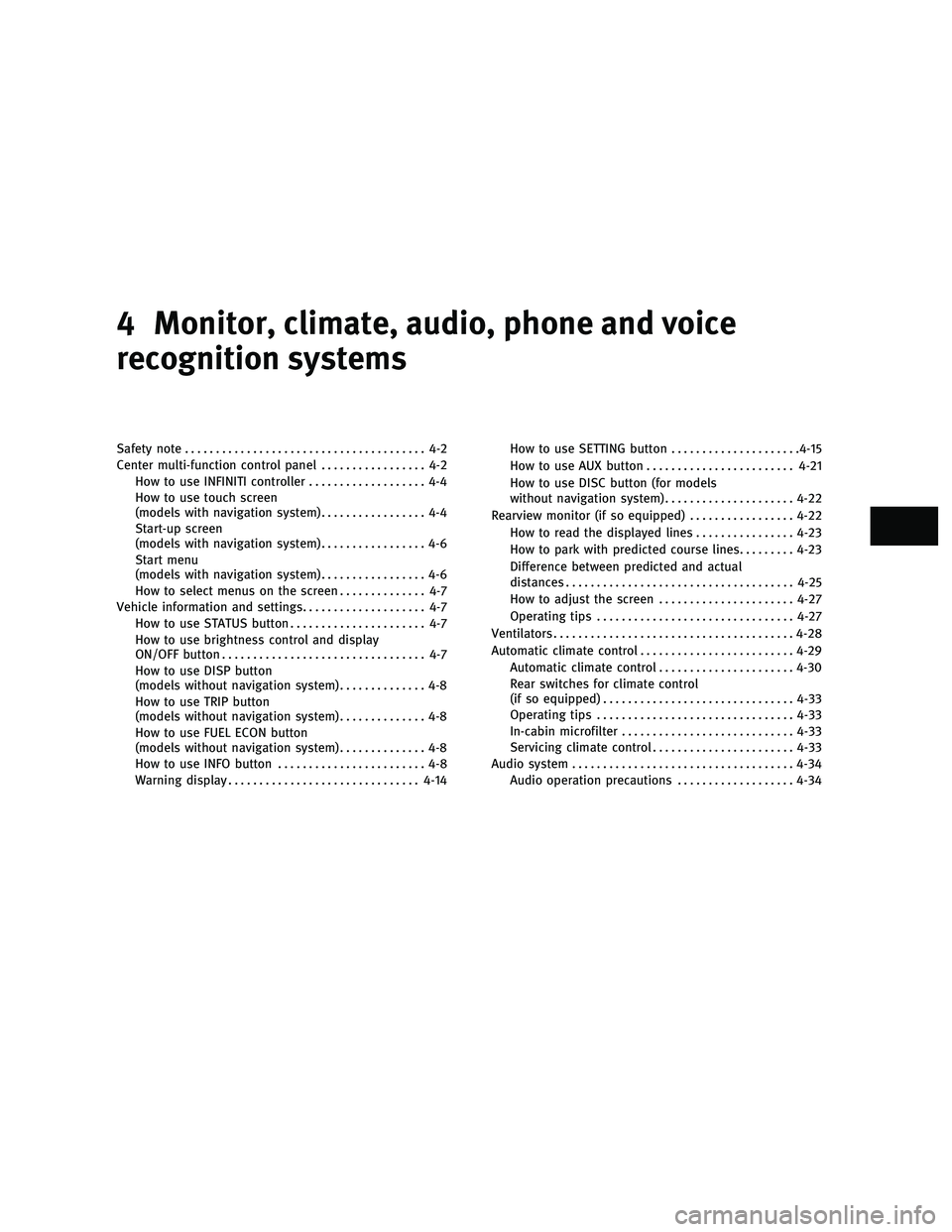
4 Monitor, climate, audio, phone and voice
recognition systems
Safety note....................................... 4-2
Center multi-function control panel ................. 4-2
How to use INFINITI controller ................... 4-4
How to use touch screen
(models with navigation system) ................. 4-4
Start-up screen
(models with navigation system) ................. 4-6
Start menu
(models with navigation system) ................. 4-6
How to select menus on the screen .............. 4-7
Vehicle information and settings .................... 4-7
How to use STATUS button ...................... 4-7
How to use brightness control and display
ON/OFF button ................................. 4-7
How to use DISP button
(models without navigation system) .............. 4-8
How to use TRIP button
(models without navigation system) .............. 4-8
How to use FUEL ECON button
(models without navigation system) .............. 4-8
How to use INFO button ........................ 4-8
Warning display ............................... 4-14How to use SETTING button
.....................4-15
How to use AUX button ........................ 4-21
How to use DISC button (for models
without navigation system) .....................4-22
Rearview monitor (if so equipped) .................4-22
How to read the displayed lines ................4-23
How to park with predicted course lines .........4-23
Difference between predicted and actual
distances ..................................... 4-25
How to adjust the screen ......................4-27
Operating tips ................................ 4-27
Ventilators ....................................... 4-28
Automatic climate control ......................... 4-29
Automatic climate control ......................4-30
Rear switches for climate control
(if so equipped) ............................... 4-33
Operating tips ................................ 4-33
In-cabin microfilter ............................ 4-33
Servicing climate control ....................... 4-33
Audio system .................................... 4-34
Audio operation precautions ...................4-34
wÐ
Ð
05/19/09Ðtbrooks
X
Page 164 of 445
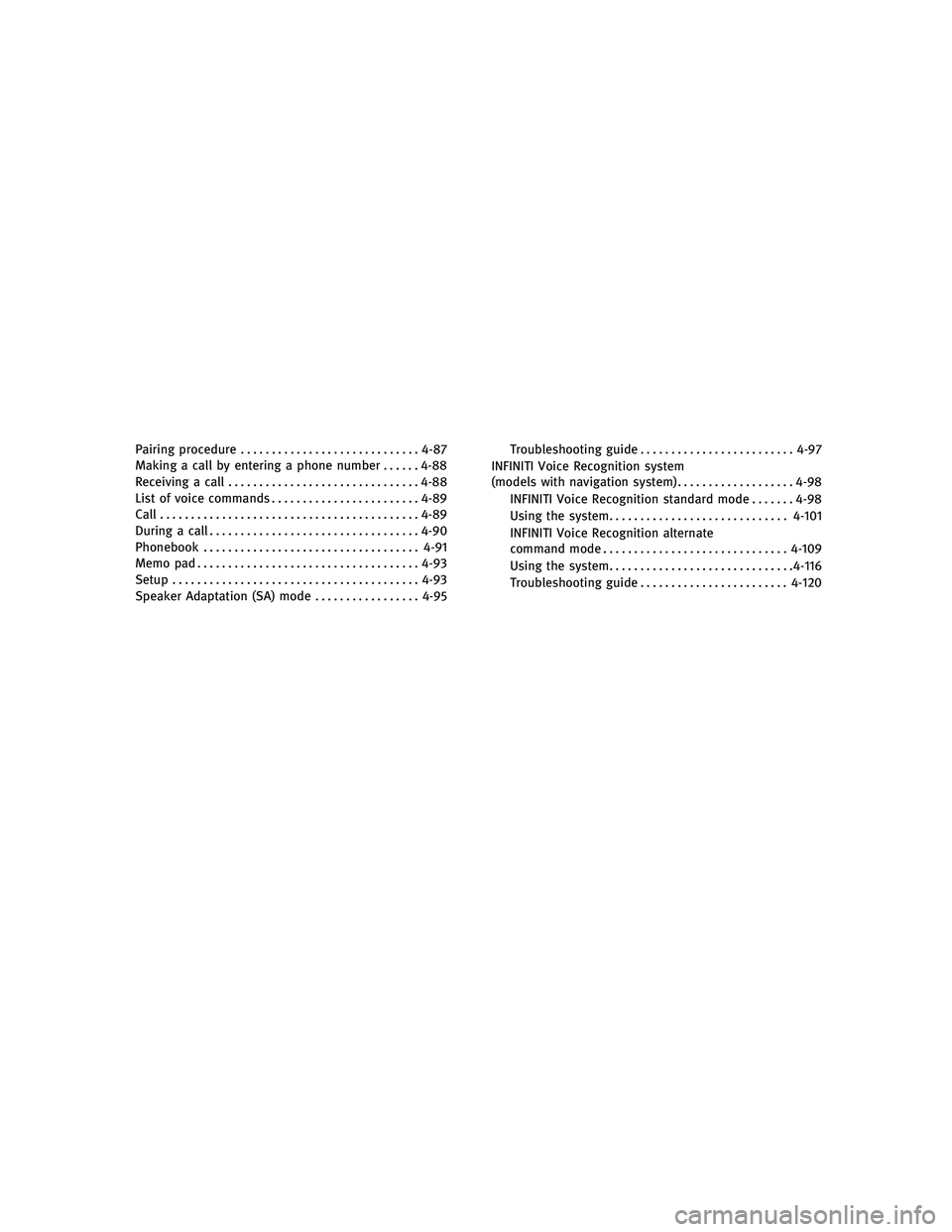
Pairing procedure............................. 4-87
Making a call by entering a phone number ......4-88
Receiving a call ............................... 4-88
List of voice commands ........................ 4-89
Call .......................................... 4-89
During a call .................................. 4-90
Phonebook ................................... 4-91
Memo pad .................................... 4-93
Setup ........................................ 4-93
Speaker Adaptation (SA) mode .................4-95Troubleshooting guide
......................... 4-97
INFINITI Voice Recognition system
(models with navigation system) ...................4-98
INFINITI Voice Recognition standard mode .......4-98
Using the system ............................. 4-101
INFINITI Voice Recognition alternate
command mode .............................. 4-109
Using the system .............................. 4-116
Troubleshooting guide ........................ 4-120
wÐ
Ð
05/19/09Ðtbrooks
X
Page 167 of 445
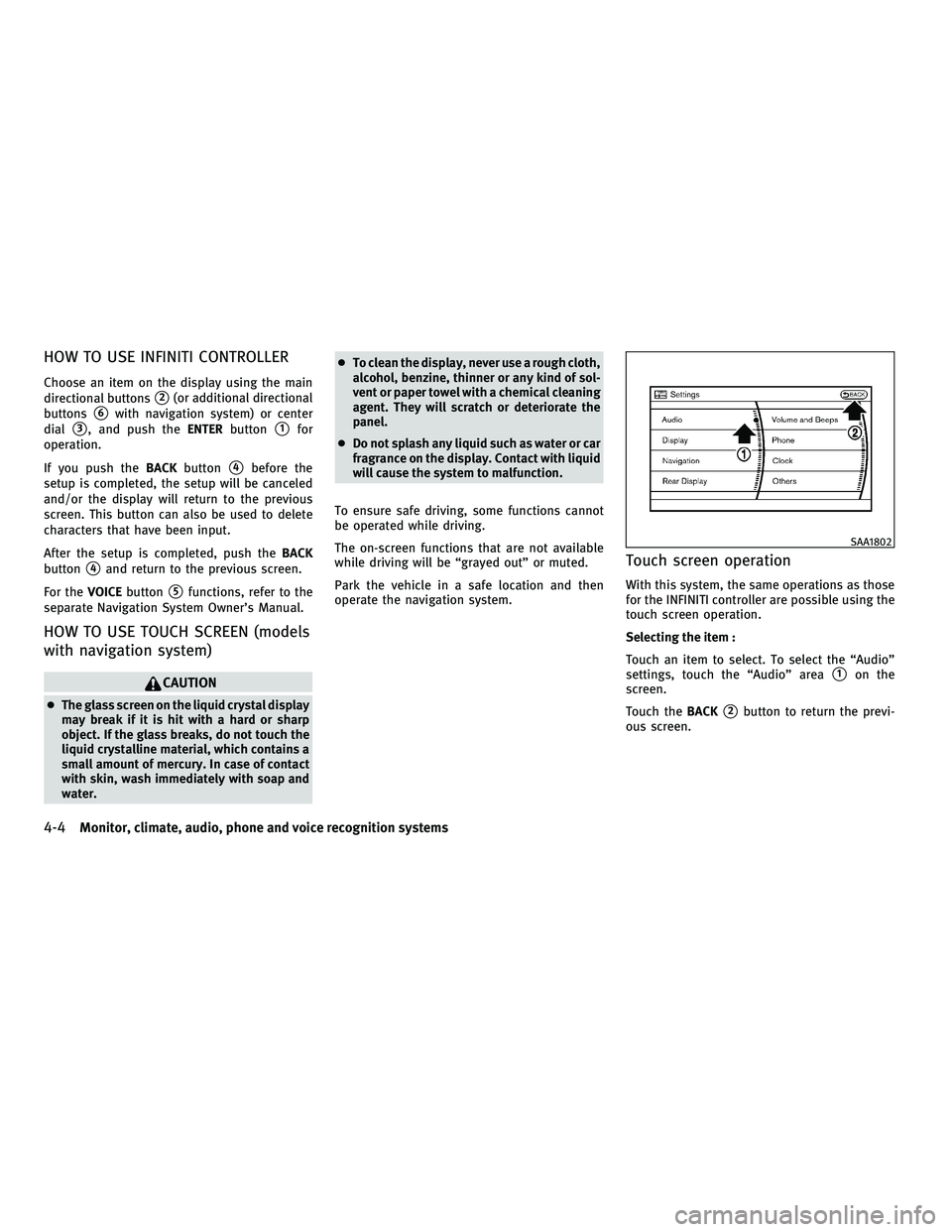
HOW TO USE INFINITI CONTROLLER
Choose an item on the display using the main
directional buttons
s2(or additional directional
buttons
s6with navigation system) or center
dial
s3, and push the ENTERbuttons1for
operation.
If you push the BACKbutton
s4before the
setup is completed, the setup will be canceled
and/or the display will return to the previous
screen. This button can also be used to delete
characters that have been input.
After the setup is completed, push the BACK
button
s4and return to the previous screen.
For the VOICEbutton
s5functions, refer to the
separate Navigation System Owner's Manual.
HOW TO USE TOUCH SCREEN (models
with navigation system)
CAUTION
c The glass screen on the liquid crystal display
may break if it is hit with a hard or sharp
object. If the glass breaks, do not touch the
liquid crystalline material, which contains a
small amount of mercury. In case of contact
with skin, wash immediately with soap and
water. c
To clean the display, never use a rough cloth,
alcohol, benzine, thinner or any kind of sol-
vent or paper towel with a chemical cleaning
agent. They will scratch or deteriorate the
panel.
c Do not splash any liquid such as water or car
fragrance on the display. Contact with liquid
will cause the system to malfunction.
To ensure safe driving, some functions cannot
be operated while driving.
The on-screen functions that are not available
while driving will be ªgrayed outº or muted.
Park the vehicle in a safe location and then
operate the navigation system.
Touch screen operation
With this system, the same operations as those
for the INFINITI controller are possible using the
touch screen operation.
Selecting the item :
Touch an item to select. To select the ªAudioº
settings, touch the ªAudioº area
s1on the
screen.
Touch the BACK
s2button to return the previ-
ous screen.
SAA1802
4-4Monitor, climate, audio, phone and voice recognition systems
wÐ
Ð
05/14/09Ðpattie
X
Page 169 of 445
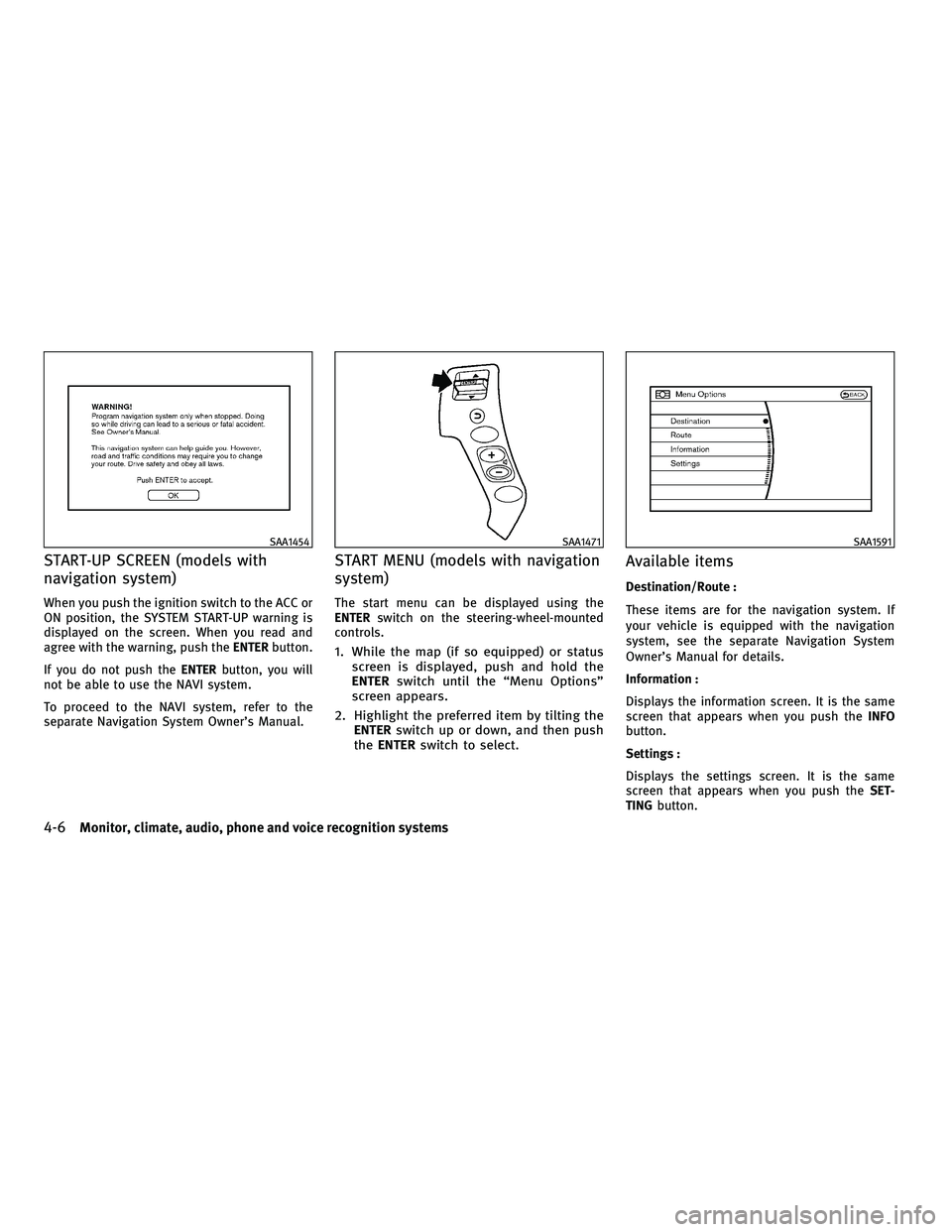
START-UP SCREEN (models with
navigation system)
When you push the ignition switch to the ACC or
ON position, the SYSTEM START-UP warning is
displayed on the screen. When you read and
agree with the warning, push theENTERbutton.
If you do not push the ENTERbutton, you will
not be able to use the NAVI system.
To proceed to the NAVI system, refer to the
separate Navigation System Owner's Manual.
START MENU (models with navigation
system)
The start menu can be displayed using the
ENTER switch on the steering-wheel-mounted
controls.
1. While the map (if so equipped) or status screen is displayed, push and hold the
ENTER switch until the ªMenu Optionsº
screen appears.
2. Highlight the preferred item by tilting the ENTER switch up or down, and then push
the ENTER switch to select.
Available items
Destination/Route :
These items are for the navigation system. If
your vehicle is equipped with the navigation
system, see the separate Navigation System
Owner's Manual for details.
Information :
Displays the information screen. It is the same
screen that appears when you push the INFO
button.
Settings :
Displays the settings screen. It is the same
screen that appears when you push the SET-
TING button.
SAA1454SAA1471SAA1591
4-6Monitor, climate, audio, phone and voice recognition systems
wÐ
Ð
05/14/09Ðpattie
X