INFINITI M 2010 Owners Manual
Manufacturer: INFINITI, Model Year: 2010, Model line: M, Model: INFINITI M 2010Pages: 445, PDF Size: 6.15 MB
Page 251 of 445
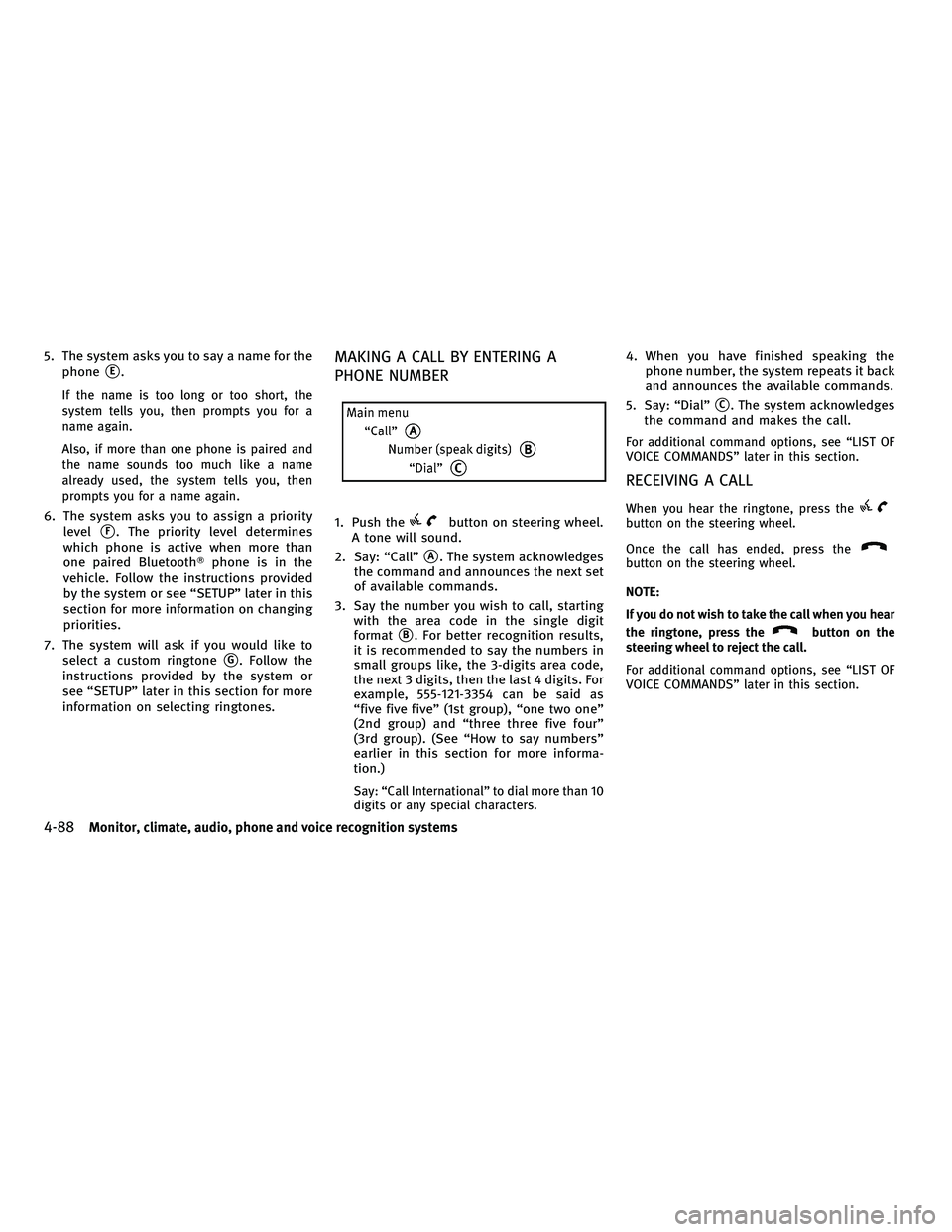
5. The system asks you to say a name for thephone
sE.
If the name is too long or too short, the
system tells you, then prompts you for a
name again.
Also, if more than one phone is paired and
the name sounds too much like a name
already used, the system tells you, then
prompts you for a name again.
6. The system asks you to assign a priority level
sF. The priority level determines
which phone is active when more than
one paired Bluetooth Tphone is in the
vehicle. Follow the instructions provided
by the system or see ªSETUPº later in this
section for more information on changing
priorities.
7. The system will ask if you would like to select a custom ringtone
sG. Follow the
instructions provided by the system or
see ªSETUPº later in this section for more
information on selecting ringtones.
MAKING A CALL BY ENTERING A
PHONE NUMBER
1. Push thebutton on steering wheel.
A tone will sound.
2. Say: ªCallº
sA. The system acknowledges
the command and announces the next set
of available commands.
3. Say the number you wish to call, starting with the area code in the single digit
format
sB. For better recognition results,
it is recommended to say the numbers in
small groups like, the 3-digits area code,
the next 3 digits, then the last 4 digits. For
example, 555-121-3354 can be said as
ªfive five fiveº (1st group), ªone two oneº
(2nd group) and ªthree three five fourº
(3rd group). (See ªHow to say numbersº
earlier in this section for more informa-
tion.)
Say: ªCall Internationalº to dial more than 10
digits or any special characters.
4. When you have finished speaking the phone number, the system repeats it back
and announces the available commands.
5. Say: ªDialº
sC. The system acknowledges
the command and makes the call.
For additional command options, see ªLIST OF
VOICE COMMANDSº later in this section.
RECEIVING A CALL
When you hear the ringtone, press thebutton on the steering wheel.
Once the call has ended, press the
button on the steering wheel.
NOTE:
If you do not wish to take the call when you hear
the ringtone, press the
button on the
steering wheel to reject the call.
For additional command options, see ªLIST OF
VOICE COMMANDSº later in this section.
4-88Monitor, climate, audio, phone and voice recognition systems
wÐ
Ð
05/19/09Ðtbrooks
X
Page 252 of 445
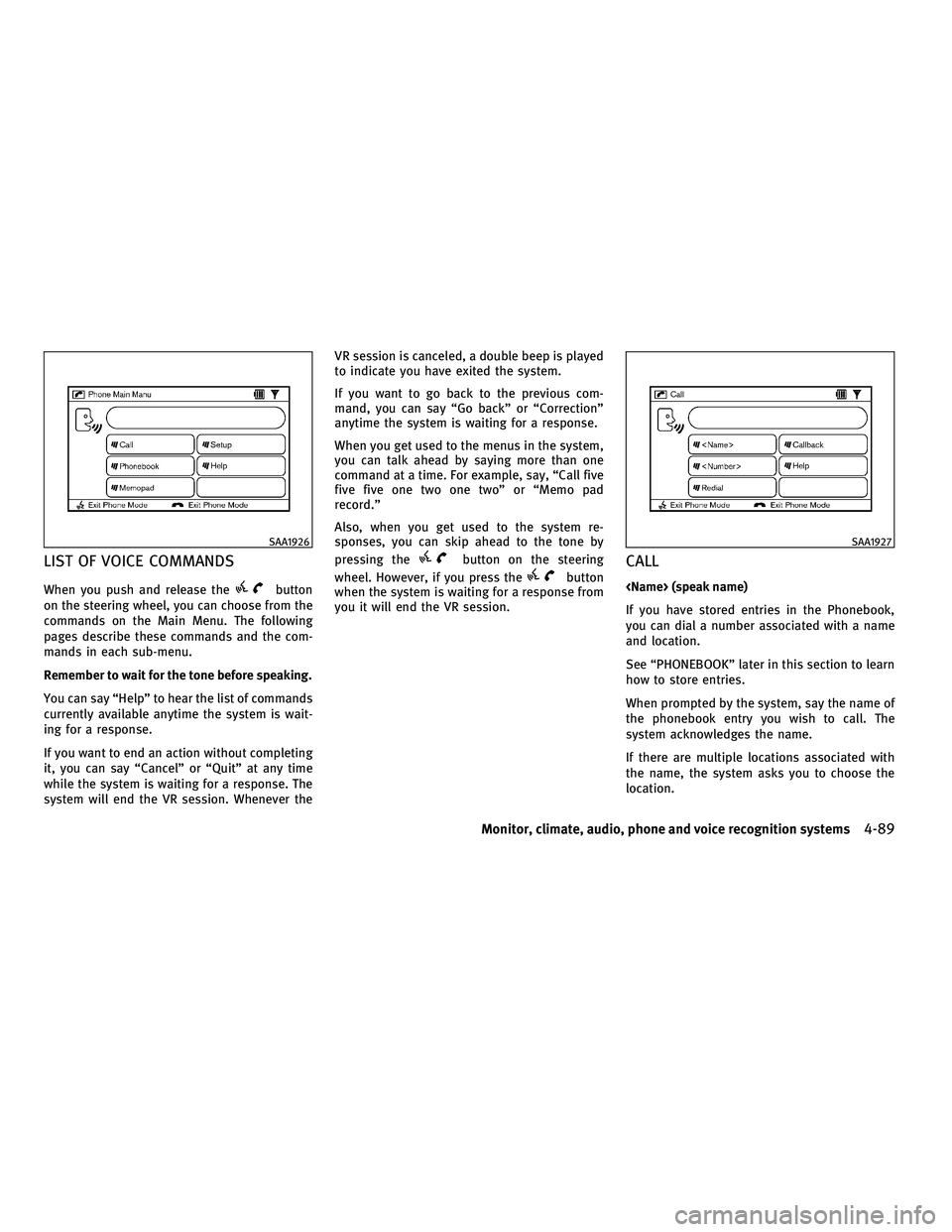
LIST OF VOICE COMMANDS
When you push and release thebutton
on the steering wheel, you can choose from the
commands on the Main Menu. The following
pages describe these commands and the com-
mands in each sub-menu.
Remember to wait for the tone before speaking.
You can say ªHelpº to hear the list of commands
currently available anytime the system is wait-
ing for a response.
If you want to end an action without completing
it, you can say ªCancelº or ªQuitº at any time
while the system is waiting for a response. The
system will end the VR session. Whenever the VR session is canceled, a double beep is played
to indicate you have exited the system.
If you want to go back to the previous com-
mand, you can say ªGo backº or ªCorrectionº
anytime the system is waiting for a response.
When you get used to the menus in the system,
you can talk ahead by saying more than one
command at a time. For example, say, ªCall five
five five one two one twoº or ªMemo pad
record.º
Also, when you get used to the system re-
sponses, you can skip ahead to the tone by
pressing the
button on the steering
wheel. However, if you press the
button
when the system is waiting for a response from
you it will end the VR session.CALL
If you have stored entries in the Phonebook,
you can dial a number associated with a name
and location.
See ªPHONEBOOKº later in this section to learn
how to store entries.
When prompted by the system, say the name of
the phonebook entry you wish to call. The
system acknowledges the name.
If there are multiple locations associated with
the name, the system asks you to choose the
location.
SAA1926SAA1927
Monitor, climate, audio, phone and voice recognition systems4-89
wÐ
Ð
05/14/09Ðpattie
X
Page 253 of 445
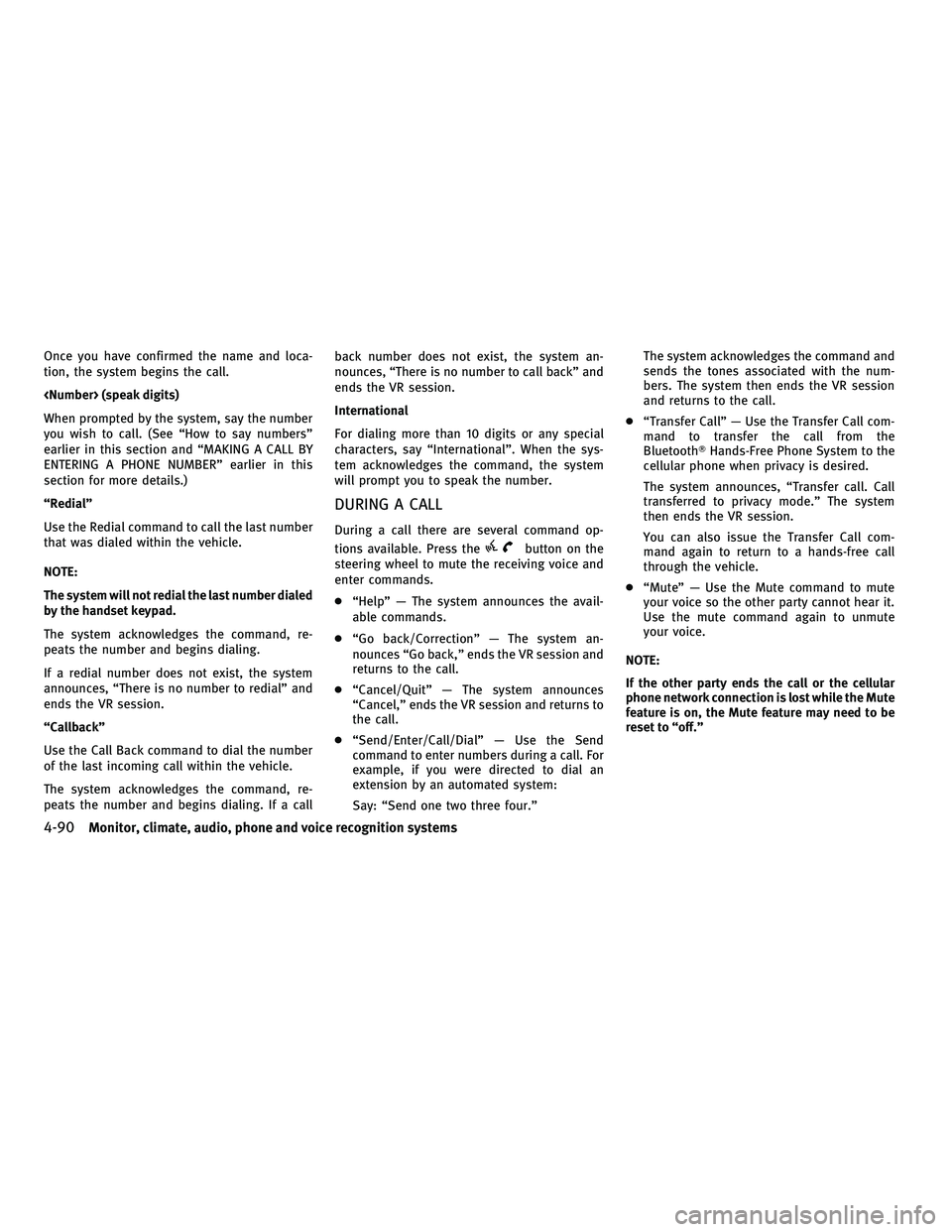
Once you have confirmed the name and loca-
tion, the system begins the call.
When prompted by the system, say the number
you wish to call. (See ªHow to say numbersº
earlier in this section and ªMAKING A CALL BY
ENTERING A PHONE NUMBERº earlier in this
section for more details.)
ªRedialº
Use the Redial command to call the last number
that was dialed within the vehicle.
NOTE:
The system will not redial the last number dialed
by the handset keypad.
The system acknowledges the command, re-
peats the number and begins dialing.
If a redial number does not exist, the system
announces, ªThere is no number to redialº and
ends the VR session.
ªCallbackº
Use the Call Back command to dial the number
of the last incoming call within the vehicle.
The system acknowledges the command, re-
peats the number and begins dialing. If a callback number does not exist, the system an-
nounces, ªThere is no number to call backº and
ends the VR session.
International
For dialing more than 10 digits or any special
characters, say ªInternationalº. When the sys-
tem acknowledges the command, the system
will prompt you to speak the number.
DURING A CALL
During a call there are several command op-
tions available. Press the
button on the
steering wheel to mute the receiving voice and
enter commands.
c ªHelpº Ð The system announces the avail-
able commands.
c ªGo back/Correctionº Ð The system an-
nounces ªGo back,º ends the VR session and
returns to the call.
c ªCancel/Quitº Ð The system announces
ªCancel,º ends the VR session and returns to
the call.
c ªSend/Enter/Call/Dialº Ð Use the Send
command to enter numbers during a call. For
example, if you were directed to dial an
extension by an automated system:
Say: ªSend one two three four.º The system acknowledges the command and
sends the tones associated with the num-
bers. The system then ends the VR session
and returns to the call.
c ªTransfer Callº Ð Use the Transfer Call com-
mand to transfer the call from the
BluetoothT Hands-Free Phone System to the
cellular phone when privacy is desired.
The system announces, ªTransfer call. Call
transferred to privacy mode.º The system
then ends the VR session.
You can also issue the Transfer Call com-
mand again to return to a hands-free call
through the vehicle.
c ªMuteº Ð Use the Mute command to mute
your voice so the other party cannot hear it.
Use the mute command again to unmute
your voice.
NOTE:
If the other party ends the call or the cellular
phone network connection is lost while the Mute
feature is on, the Mute feature may need to be
reset to ªoff.º
4-90Monitor, climate, audio, phone and voice recognition systems
wÐ
Ð
05/19/09Ðtbrooks
X
Page 254 of 445
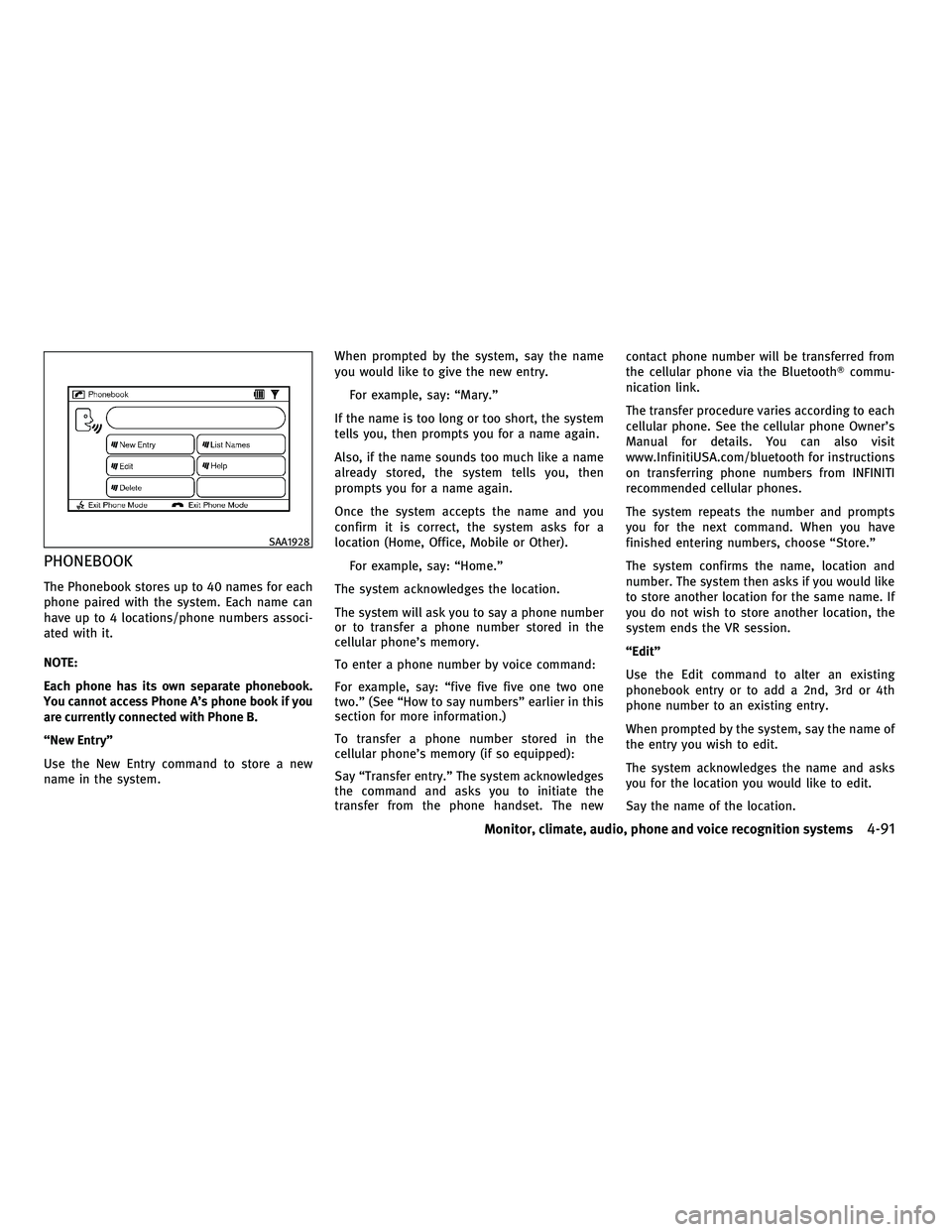
PHONEBOOK
The Phonebook stores up to 40 names for each
phone paired with the system. Each name can
have up to 4 locations/phone numbers associ-
ated with it.
NOTE:
Each phone has its own separate phonebook.
You cannot access Phone A's phone book if you
are currently connected with Phone B.
ªNew Entryº
Use the New Entry command to store a new
name in the system.When prompted by the system, say the name
you would like to give the new entry.
For example, say: ªMary.º
If the name is too long or too short, the system
tells you, then prompts you for a name again.
Also, if the name sounds too much like a name
already stored, the system tells you, then
prompts you for a name again.
Once the system accepts the name and you
confirm it is correct, the system asks for a
location (Home, Office, Mobile or Other). For example, say: ªHome.º
The system acknowledges the location.
The system will ask you to say a phone number
or to transfer a phone number stored in the
cellular phone's memory.
To enter a phone number by voice command:
For example, say: ªfive five five one two one
two.º (See ªHow to say numbersº earlier in this
section for more information.)
To transfer a phone number stored in the
cellular phone's memory (if so equipped):
Say ªTransfer entry.º The system acknowledges
the command and asks you to initiate the
transfer from the phone handset. The new contact phone number will be transferred from
the cellular phone via the Bluetooth
Tcommu-
nication link.
The transfer procedure varies according to each
cellular phone. See the cellular phone Owner's
Manual for details. You can also visit
www.InfinitiUSA.com/bluetooth for instructions
on transferring phone numbers from INFINITI
recommended cellular phones.
The system repeats the number and prompts
you for the next command. When you have
finished entering numbers, choose ªStore.º
The system confirms the name, location and
number. The system then asks if you would like
to store another location for the same name. If
you do not wish to store another location, the
system ends the VR session.
ªEditº
Use the Edit command to alter an existing
phonebook entry or to add a 2nd, 3rd or 4th
phone number to an existing entry.
When prompted by the system, say the name of
the entry you wish to edit.
The system acknowledges the name and asks
you for the location you would like to edit.
Say the name of the location.
SAA1928
Monitor, climate, audio, phone and voice recognition systems4-91
wÐ
Ð
05/19/09Ðtbrooks
X
Page 255 of 445
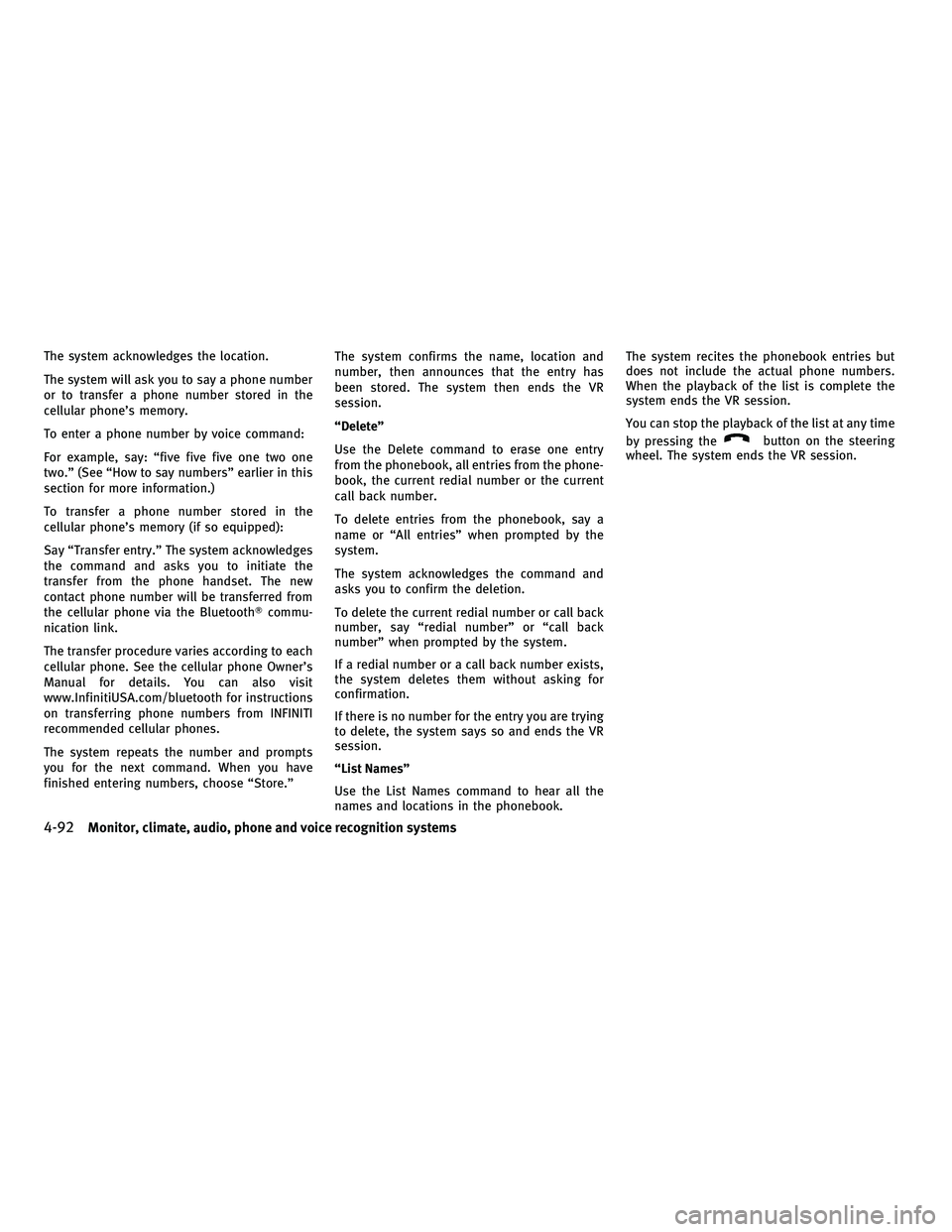
The system acknowledges the location.
The system will ask you to say a phone number
or to transfer a phone number stored in the
cellular phone's memory.
To enter a phone number by voice command:
For example, say: ªfive five five one two one
two.º (See ªHow to say numbersº earlier in this
section for more information.)
To transfer a phone number stored in the
cellular phone's memory (if so equipped):
Say ªTransfer entry.º The system acknowledges
the command and asks you to initiate the
transfer from the phone handset. The new
contact phone number will be transferred from
the cellular phone via the BluetoothTcommu-
nication link.
The transfer procedure varies according to each
cellular phone. See the cellular phone Owner's
Manual for details. You can also visit
www.InfinitiUSA.com/bluetooth for instructions
on transferring phone numbers from INFINITI
recommended cellular phones.
The system repeats the number and prompts
you for the next command. When you have
finished entering numbers, choose ªStore.º The system confirms the name, location and
number, then announces that the entry has
been stored. The system then ends the VR
session.
ªDeleteº
Use the Delete command to erase one entry
from the phonebook, all entries from the phone-
book, the current redial number or the current
call back number.
To delete entries from the phonebook, say a
name or ªAll entriesº when prompted by the
system.
The system acknowledges the command and
asks you to confirm the deletion.
To delete the current redial number or call back
number, say ªredial numberº or ªcall back
numberº when prompted by the system.
If a redial number or a call back number exists,
the system deletes them without asking for
confirmation.
If there is no number for the entry you are trying
to delete, the system says so and ends the VR
session.
ªList Namesº
Use the List Names command to hear all the
names and locations in the phonebook.The system recites the phonebook entries but
does not include the actual phone numbers.
When the playback of the list is complete the
system ends the VR session.
You can stop the playback of the list at any time
by pressing the
button on the steering
wheel. The system ends the VR session.
4-92Monitor, climate, audio, phone and voice recognition systems
wÐ
Ð
05/14/09Ðpattie
X
Page 256 of 445
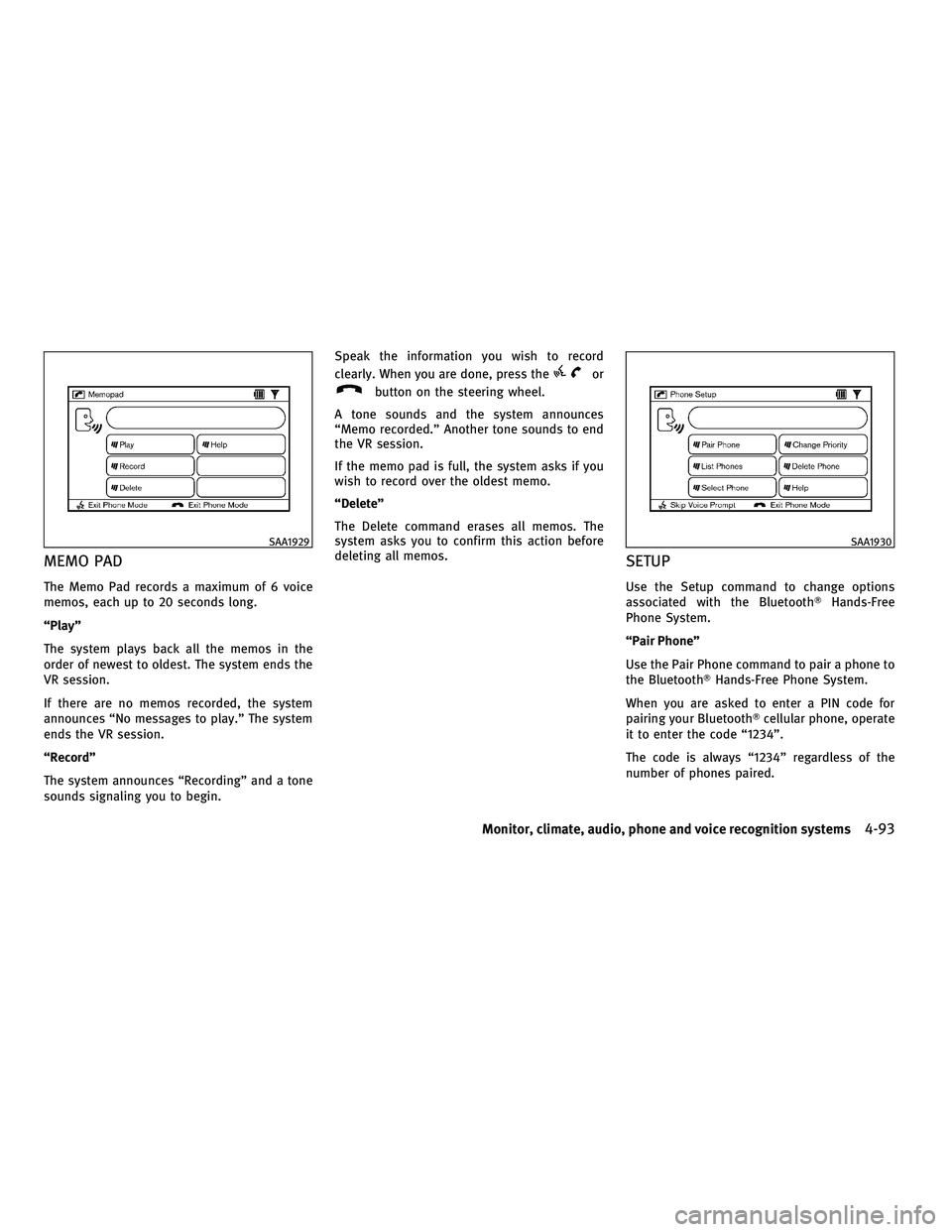
MEMO PAD
The Memo Pad records a maximum of 6 voice
memos, each up to 20 seconds long.
ªPlayº
The system plays back all the memos in the
order of newest to oldest. The system ends the
VR session.
If there are no memos recorded, the system
announces ªNo messages to play.º The system
ends the VR session.
ªRecordº
The system announces ªRecordingº and a tone
sounds signaling you to begin.Speak the information you wish to record
clearly. When you are done, press the
or
button on the steering wheel.
A tone sounds and the system announces
ªMemo recorded.º Another tone sounds to end
the VR session.
If the memo pad is full, the system asks if you
wish to record over the oldest memo.
ªDeleteº
The Delete command erases all memos. The
system asks you to confirm this action before
deleting all memos.
SETUP
Use the Setup command to change options
associated with the Bluetooth THands-Free
Phone System.
ªPair Phoneº
Use the Pair Phone command to pair a phone to
the BluetoothT Hands-Free Phone System.
When you are asked to enter a PIN code for
pairing your BluetoothT cellular phone, operate
it to enter the code ª1234º.
The code is always ª1234º regardless of the
number of phones paired.
SAA1929SAA1930
Monitor, climate, audio, phone and voice recognition systems4-93
wÐ
Ð
05/14/09Ðpattie
X
Page 257 of 445
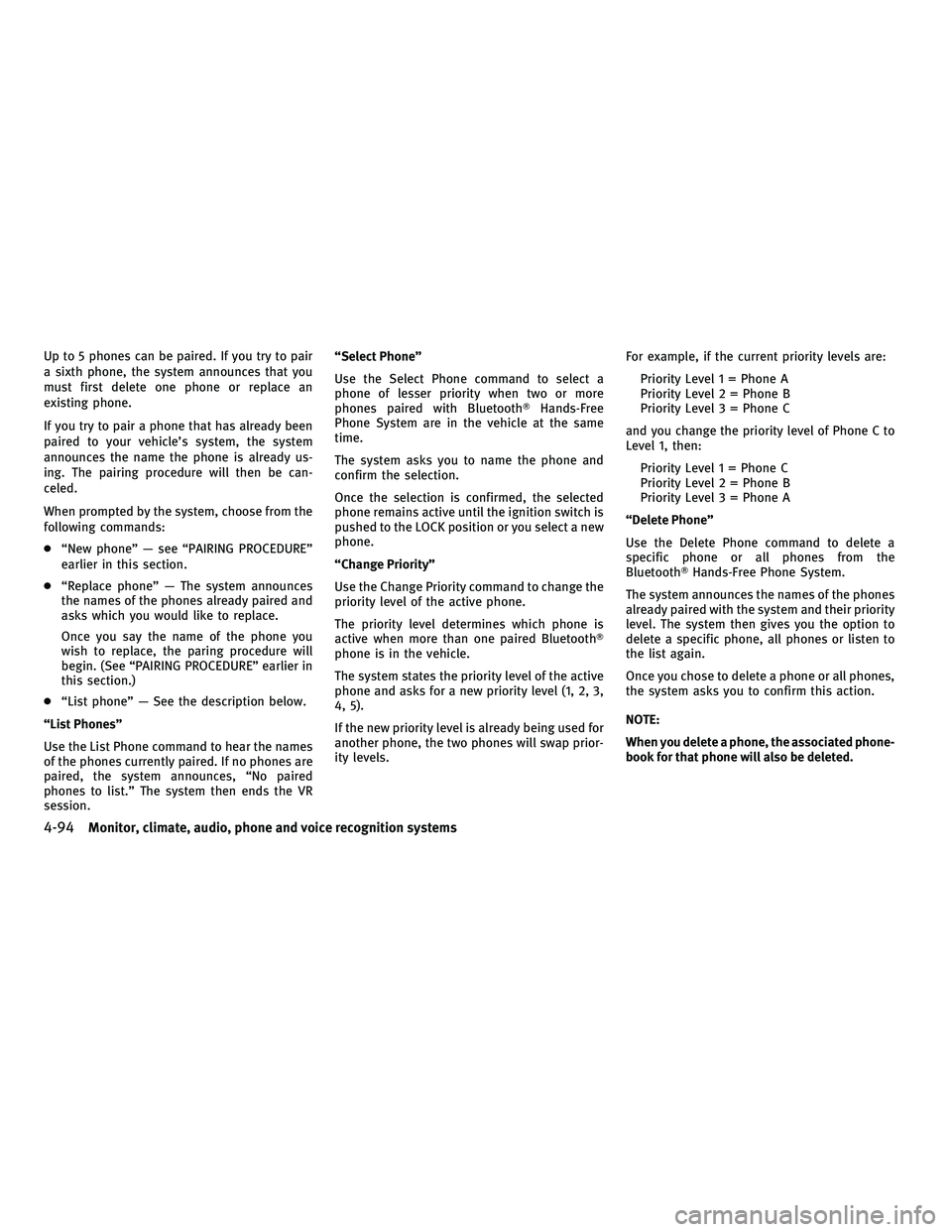
Up to 5 phones can be paired. If you try to pair
a sixth phone, the system announces that you
must first delete one phone or replace an
existing phone.
If you try to pair a phone that has already been
paired to your vehicle's system, the system
announces the name the phone is already us-
ing. The pairing procedure will then be can-
celed.
When prompted by the system, choose from the
following commands:
cªNew phoneº Ð see ªPAIRING PROCEDUREº
earlier in this section.
c ªReplace phoneº Ð The system announces
the names of the phones already paired and
asks which you would like to replace.
Once you say the name of the phone you
wish to replace, the paring procedure will
begin. (See ªPAIRING PROCEDUREº earlier in
this section.)
c ªList phoneº Ð See the description below.
ªList Phonesº
Use the List Phone command to hear the names
of the phones currently paired. If no phones are
paired, the system announces, ªNo paired
phones to list.º The system then ends the VR
session. ªSelect Phoneº
Use the Select Phone command to select a
phone of lesser priority when two or more
phones paired with Bluetooth
THands-Free
Phone System are in the vehicle at the same
time.
The system asks you to name the phone and
confirm the selection.
Once the selection is confirmed, the selected
phone remains active until the ignition switch is
pushed to the LOCK position or you select a new
phone.
ªChange Priorityº
Use the Change Priority command to change the
priority level of the active phone.
The priority level determines which phone is
active when more than one paired Bluetooth T
phone is in the vehicle.
The system states the priority level of the active
phone and asks for a new priority level (1, 2, 3,
4, 5).
If the new priority level is already being used for
another phone, the two phones will swap prior-
ity levels. For example, if the current priority levels are:
Priority Level 1 = Phone A
Priority Level 2 = Phone B
Priority Level 3 = Phone C
and you change the priority level of Phone C to
Level 1, then: Priority Level 1 = Phone C
Priority Level 2 = Phone B
Priority Level 3 = Phone A
ªDelete Phoneº
Use the Delete Phone command to delete a
specific phone or all phones from the
BluetoothT Hands-Free Phone System.
The system announces the names of the phones
already paired with the system and their priority
level. The system then gives you the option to
delete a specific phone, all phones or listen to
the list again.
Once you chose to delete a phone or all phones,
the system asks you to confirm this action.
NOTE:
When you delete a phone, the associated phone-
book for that phone will also be deleted.
4-94Monitor, climate, audio, phone and voice recognition systems
wÐ
Ð
05/19/09Ðtbrooks
X
Page 258 of 445
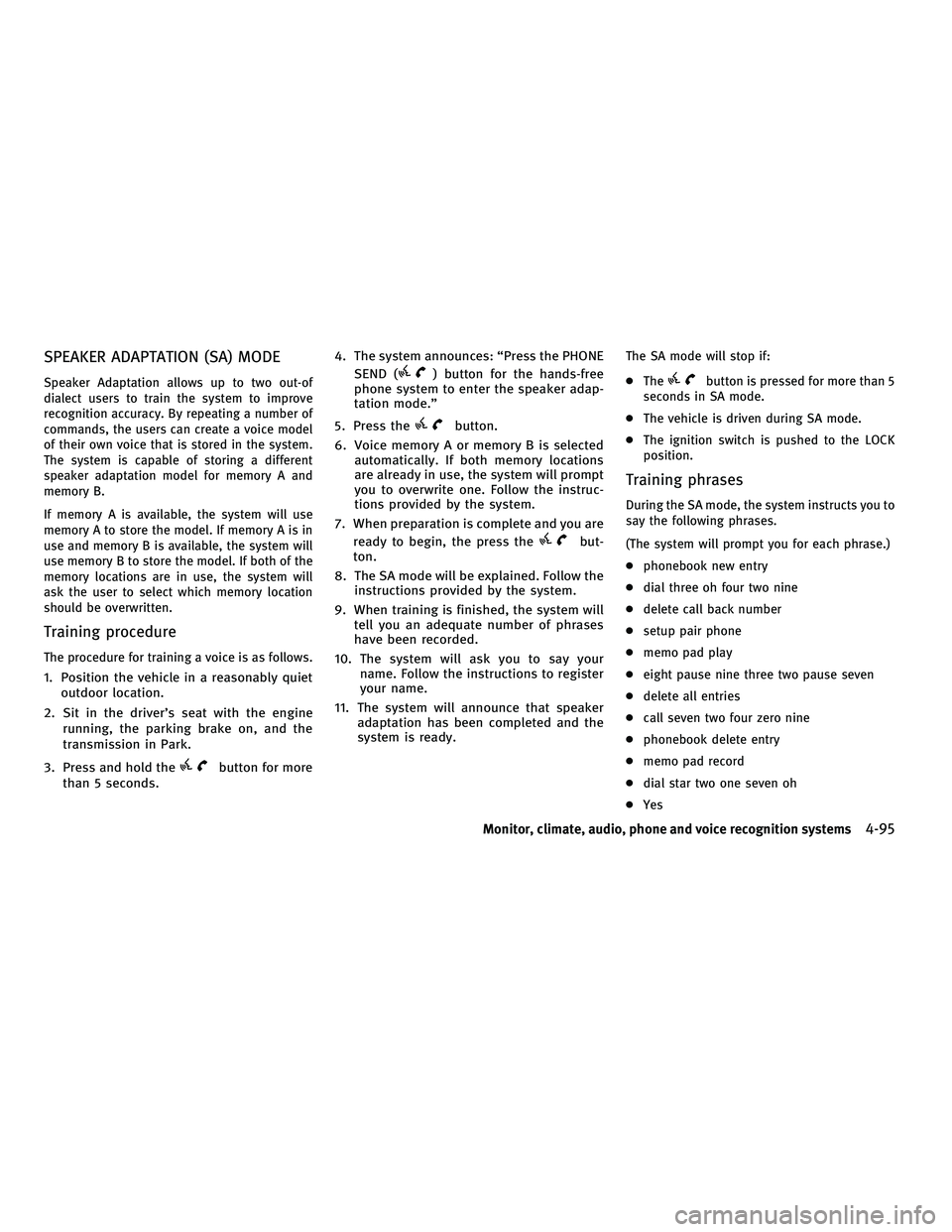
SPEAKER ADAPTATION (SA) MODE
Speaker Adaptation allows up to two out-of
dialect users to train the system to improve
recognition accuracy. By repeating a number of
commands, the users can create a voice model
of their own voice that is stored in the system.
The system is capable of storing a different
speaker adaptation model for memory A and
memory B.
If memory A is available, the system will use
memory A to store the model. If memory A is in
use and memory B is available, the system will
use memory B to store the model. If both of the
memory locations are in use, the system will
ask the user to select which memory location
should be overwritten.
Training procedure
The procedure for training a voice is as follows.
1. Position the vehicle in a reasonably quietoutdoor location.
2. Sit in the driver's seat with the engine running, the parking brake on, and the
transmission in Park.
3. Press and hold the
button for more
than 5 seconds. 4. The system announces: ªPress the PHONE
SEND (
) button for the hands-free
phone system to enter the speaker adap-
tation mode.º
5. Press the
button.
6. Voice memory A or memory B is selected automatically. If both memory locations
are already in use, the system will prompt
you to overwrite one. Follow the instruc-
tions provided by the system.
7. When preparation is complete and you are ready to begin, the press the
but-
ton.
8. The SA mode will be explained. Follow the instructions provided by the system.
9. When training is finished, the system will tell you an adequate number of phrases
have been recorded.
10. The system will ask you to say your name. Follow the instructions to register
your name.
11. The system will announce that speaker adaptation has been completed and the
system is ready.
The SA mode will stop if:
cThe
button is pressed for more than 5
seconds in SA mode.
c The vehicle is driven during SA mode.
c The ignition switch is pushed to the LOCK
position.
Training phrases
During the SA mode, the system instructs you to
say the following phrases.
(The system will prompt you for each phrase.)
cphonebook new entry
c dial three oh four two nine
c delete call back number
c setup pair phone
c memo pad play
c eight pause nine three two pause seven
c delete all entries
c call seven two four zero nine
c phonebook delete entry
c memo pad record
c dial star two one seven oh
c Yes
Monitor, climate, audio, phone and voice recognition systems4-95
wÐ
Ð
05/15/09Ðpattie
X
Page 259 of 445
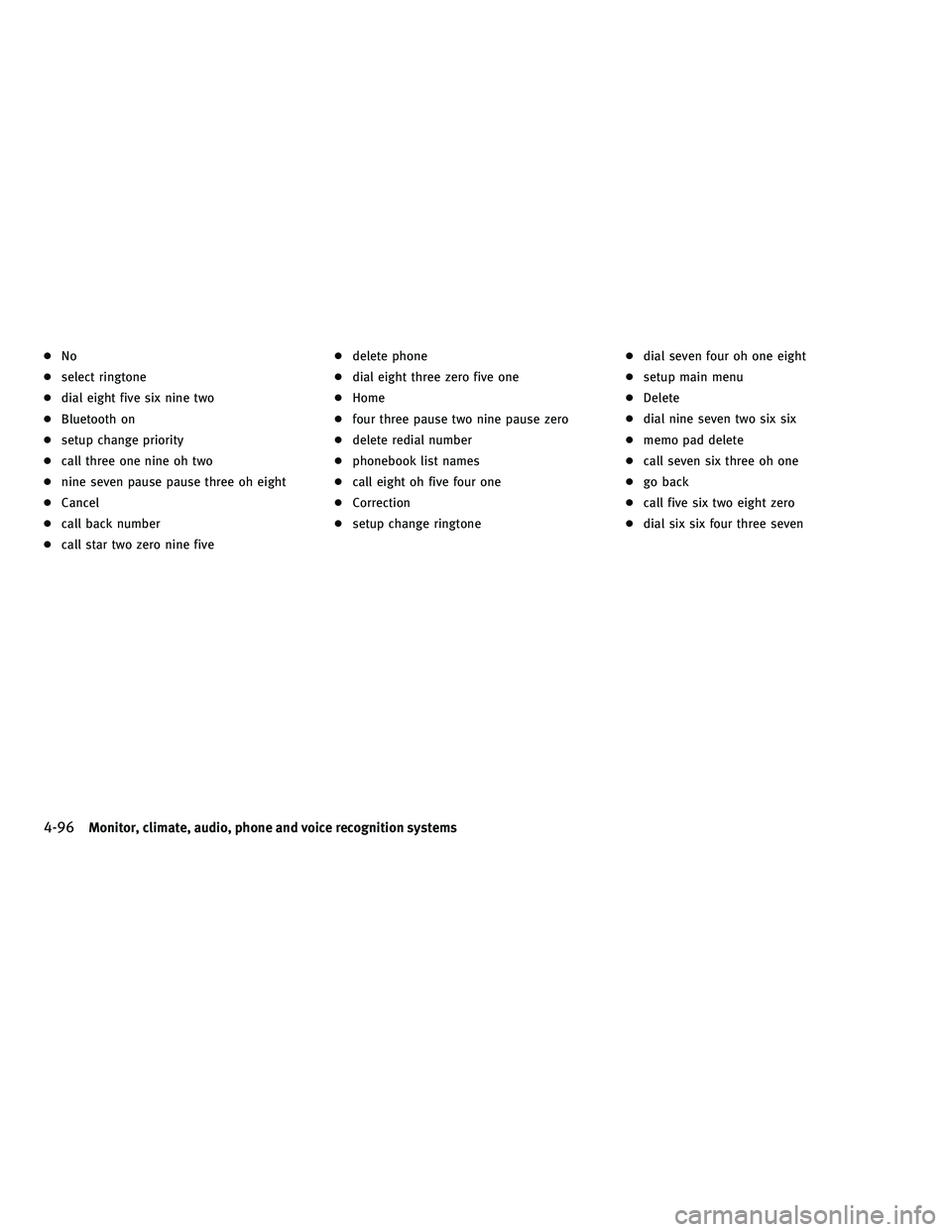
cNo
c select ringtone
c dial eight five six nine two
c Bluetooth on
c setup change priority
c call three one nine oh two
c nine seven pause pause three oh eight
c Cancel
c call back number
c call star two zero nine five c
delete phone
c dial eight three zero five one
c Home
c four three pause two nine pause zero
c delete redial number
c phonebook list names
c call eight oh five four one
c Correction
c setup change ringtone c
dial seven four oh one eight
c setup main menu
c Delete
c dial nine seven two six six
c memo pad delete
c call seven six three oh one
c go back
c call five six two eight zero
c dial six six four three seven
4-96Monitor, climate, audio, phone and voice recognition systems
wÐ
Ð
05/15/09Ðpattie
X
Page 260 of 445
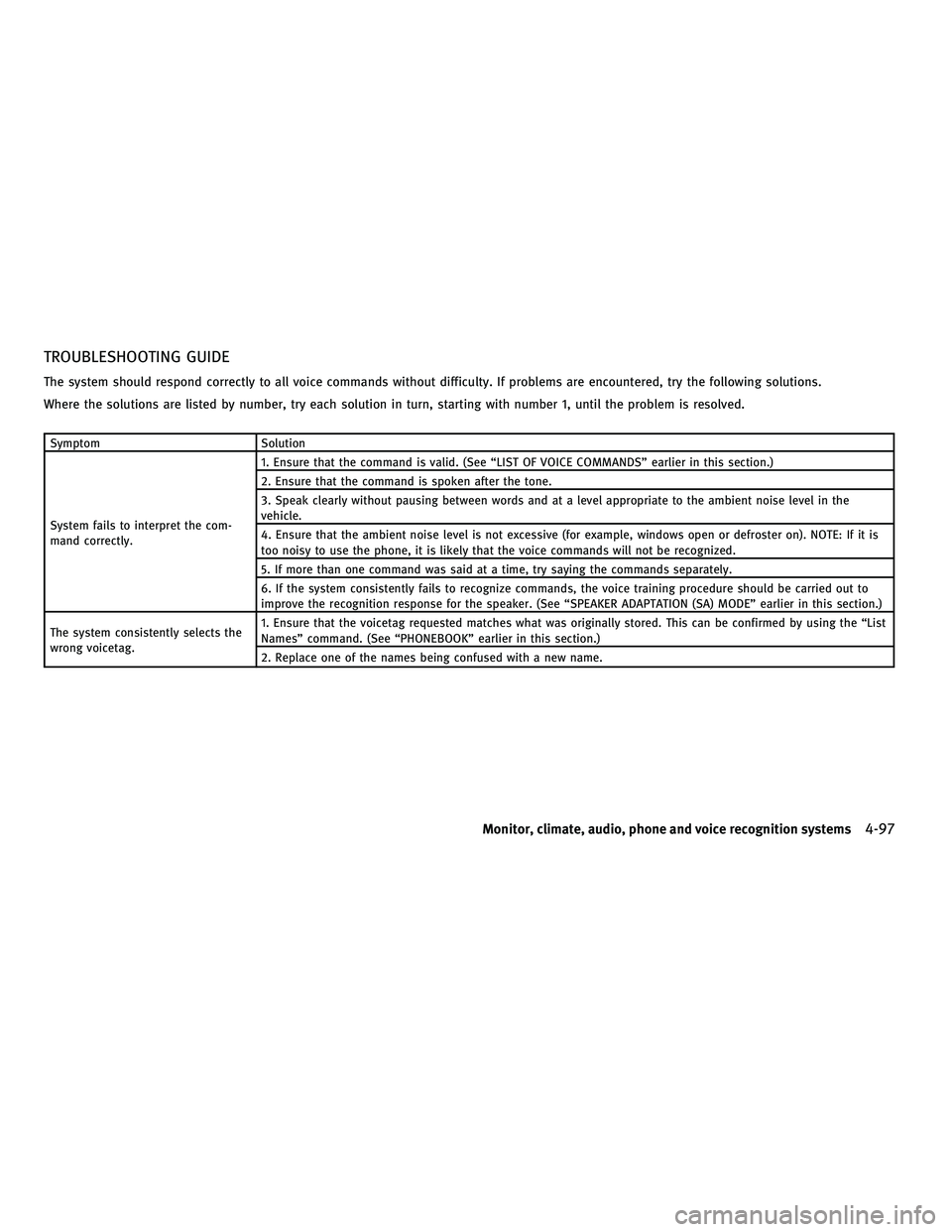
TROUBLESHOOTING GUIDE
The system should respond correctly to all voice commands without difficulty. If problems are encountered, try the following solutions.
Where the solutions are listed by number, try each solution in turn, starting with number 1, until the problem is resolved.
SymptomSolution
System fails to interpret the com-
mand correctly. 1. Ensure that the command is valid. (See ªLIST OF VOICE COMMANDSº earlier in this section.)
2. Ensure that the command is spoken after the tone.
3. Speak clearly without pausing between words and at a level appropriate to the ambient noise level in the
vehicle.
4. Ensure that the ambient noise level is not excessive (for example, windows open or defroster on). NOTE: If it is
too noisy to use the phone, it is likely that the voice commands will not be recognized.
5. If more than one command was said at a time, try saying the commands separately.
6. If the system consistently fails to recognize commands, the voice training procedure should be carried out to
improve the recognition response for the speaker. (See ªSPEAKER ADAPTATION (SA) MODEº earlier in this section.)
The system consistently selects the
wrong voicetag. 1. Ensure that the voicetag requested matches what was originally stored. This can be confirmed by using the ªList
Namesº command. (See ªPHONEBOOKº earlier in this section.)
2. Replace one of the names being confused with a new name.
Monitor, climate, audio, phone and voice recognition systems4-97
wÐ
Ð
05/14/09Ðpattie
X