INFINITI M 2010 Owners Manual
Manufacturer: INFINITI, Model Year: 2010, Model line: M, Model: INFINITI M 2010Pages: 445, PDF Size: 6.15 MB
Page 211 of 445

onds while the CompactFlash (CF) card is being
played, the CF card will play while fast forward-
ing or rewinding. When the button is released,
the CF card will return to the normal play speed.
When the
orbutton is pushed for
less than 1.5 seconds while the CF card is being
played, the next track or the beginning of the
current track on the CF will be played.
The INFINITI controller can also be used to
select tracks when the CF card is being played.
Folder selection :
To change to another folder in the CF card, turn
the MP3/WMA folder selector or choose a folder
displayed on the screen using the INFINITI
controller.
REPEAT (RPT) :
When the RPT button is pushed while the CF
card is played, the play pattern can be changed
as follows:
CF EJECT :
When the knob next to the CF slot is pushed
with the CF card inserted, the CF card will be
ejected. Messages :
The following messages will be displayed under
certain conditions.
c
Reading Compact Flash (The system is read-
ing the CF card inserted in the slot.)
c No Compact Flash card (A CF card is not
inserted in the slot.)
c Compact Flash read error (The system can-
not read a CF card.)
c Unplayable file (The system cannot play a
music file.)
c No audio file (The CF card inserted in the slot
or its folder does not contain any music
files.)
Compatibility with other media :
If a commercially available CF adapter is in-
serted into the slot, your memory media can
also be used.
IPODT PLAYER OPERATION (if so
equipped)
Connecting iPodT
Open the console lid and connect the cables1
as illustrated, and then connect the other end of
the cable to your iPod T
s2. Your vehicle is
equipped with the specialized cable for con-
necting the iPod Tto your vehicle audio unit.
The battery of your iPod Tis charged while it is
connected to the vehicle if the iPodT supports
charging via a FireWireT connection.
The display on the iPod Tshows an INFINITI
screen when the connection is completed.
SAA1823
4-48Monitor, climate, audio, phone and voice recognition systems
wÐ
Ð
05/14/09Ðpattie
X
Page 212 of 445

While connecting the iPodTto the vehicle, the
iPodT can only be operated by the vehicle audio
controls.
To disconnect the cable from the vehicle outlet,
fully depress the center connector button to
unlatch the connector and pull the connector
straight out of the outlet. To disconnect the
cable from the iPodT, fully depress the side
connector buttons and pull the iPod Tconnector
straight out of the iPodT.
* iPodT is a trademark of Apple Inc., registered
in the U.S. and other countries.
Compatibility
The following models are available:
c Third generation iPod T(Firmware version 2.3
or later) (Audiobook and Podcast are not
available)
c Fourth generation iPod T(Firmware version
3.1.1 or later)
c Fifth generation iPodT (Firmware version
1.1.2 or later)
c iPodT mini (Firmware version 1.41 or later)
c iPodT photo (Firmware version 1.2.1 or later)
c iPodT nano (Firmware version 1.2 or later)
Make sure that your iPod Tfirmware is updated.
Audio main operation
Push the ignition switch to the ACC or ON
position. Then, push the DISC´AUXbutton re-
peatedly to switch to the iPodT mode.
If the system has been turned off while the
iPodT was playing, pushing the ON´OFF/VOL
control knob will start the iPodT.
DISC´AUX button :
When the DISC´AUXbutton is pushed with the
system off and the iPod Tconnected, the system
will turn on. If another audio source is playing
and the iPod Tis connected, push the DISC´AUX
button repeatedly until the center display
changes to the iPodT mode.
Interface :
The interface for iPod Toperation shown on the
vehicle center display is similar to the iPod T
interface. Use the INFINITI controller and the
ENTER orBACK button to play the iPod Twith
your favorite settings.
The following items can be chosen from the
menu list screen. For further information about
each item, see the iPodT Owner's Manual.
c Playlists
c Artists
c Albums c
Songs
c Podcasts
c Genres
c Composers
c Audiobooks
The following touch-panel buttons shown on
the screen are also available:
c
: returns to the previous screen.
c
: plays/pauses the music selected.
FF (Fast Forward), REW (Rewind)/APS (Automatic
Program Search) FF, APS REW :
When the
orbutton is pushed for
more than 1.5 seconds while the iPod Tis play-
ing, the iPod Twill play while fast forwarding or
rewinding. When the button is released, the
iPodT will return to the normal play speed.
When the
orbutton is pushed for
less than 1.5 seconds while the iPod Tis play-
ing, the next track or the beginning of the
current track on the iPodT will be played.
The INFINITI controller can also be used to
select tracks when the iPodT is playing.
Monitor, climate, audio, phone and voice recognition systems4-49
wÐ
Ð
05/14/09Ðpattie
X
Page 213 of 445
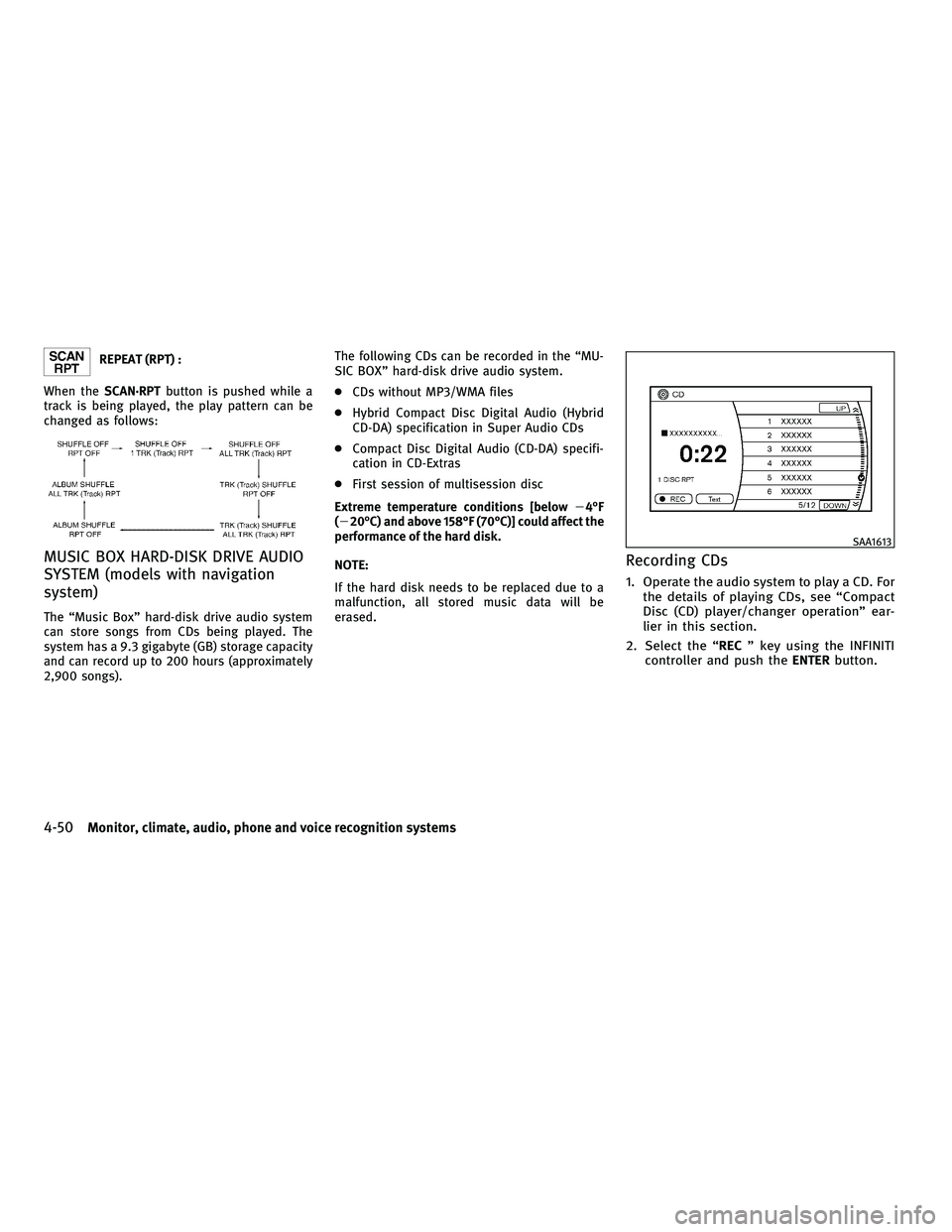
REPEAT (RPT) :
When the SCAN´RPT button is pushed while a
track is being played, the play pattern can be
changed as follows:
MUSIC BOX HARD-DISK DRIVE AUDIO
SYSTEM (models with navigation
system)
The ªMusic Boxº hard-disk drive audio system
can store songs from CDs being played. The
system has a 9.3 gigabyte (GB) storage capacity
and can record up to 200 hours (approximately
2,900 songs). The following CDs can be recorded in the ªMU-
SIC BOXº hard-disk drive audio system.
c
CDs without MP3/WMA files
c Hybrid Compact Disc Digital Audio (Hybrid
CD-DA) specification in Super Audio CDs
c Compact Disc Digital Audio (CD-DA) specifi-
cation in CD-Extras
c First session of multisession disc
Extreme temperature conditions [below 24ÉF
(220ÉC) and above 158ÉF (70ÉC)] could affect the
performance of the hard disk.
NOTE:
If the hard disk needs to be replaced due to a
malfunction, all stored music data will be
erased.
Recording CDs
1. Operate the audio system to play a CD. For the details of playing CDs, see ªCompact
Disc (CD) player/changer operationº ear-
lier in this section.
2. Select the ª RECº key using the INFINITI
controller and push the ENTERbutton.
SAA1613
4-50Monitor, climate, audio, phone and voice recognition systems
wÐ
Ð
05/14/09Ðpattie
X
Page 214 of 445

NOTE:
cThe system starts playing and recording the
1st track on the CD when the ªRECº key is
selected.
c Individual tracks from a CD cannot be re-
corded to the Music Box hard-disk drive.
c The skip, fast forward and rewind features
are disabled while the CD is recording.
c The recording process can be stopped at any
time. All tracks that were played before the
CD was stopped are stored.
c Individual tracks can be deleted from the
hard-disk drive after the CD is recorded. If the title information of the track being re-
corded is stored either in the hard-disk drive or
in the CD, the title is automatically displayed on
the screen. For title acquisition from the hard-
disk drive, music recognition technology and
related data are provided by GracenoteT.
To view the details of the track, select the
Text
key by touching the screen or using the INFINITI
controller. The track name and album title are
displayed on the screen.
If a track is not recorded successfully due to
skipping sounds, the
mark is displayed
behind the track number. The ªMusic Boxº audio system cannot perform
recording under the following conditions.
c
There is not enough space in the hard disk
c The number of albums reaches the maximum
of 500.
c The number of tracks reaches the maximum
of 3,000.
Automatic recording :
If the ªAutomatic Recordingº function is turned
to ON, recording starts when a CD is inserted.
(See ªMusic Box settingsº later in this section.)
Stopping recording :
To stop the recording, select the STOPbutton
by touching the screen or using the INFINITI
controller.
If the CD is ejected, the audio system is turned
off or the ignition switch is pushed to the LOCK
position, the recording also stops.
SAA1614
Monitor, climate, audio, phone and voice recognition systems4-51
wÐ
Ð
05/19/09Ðtbrooks
X
Page 215 of 445
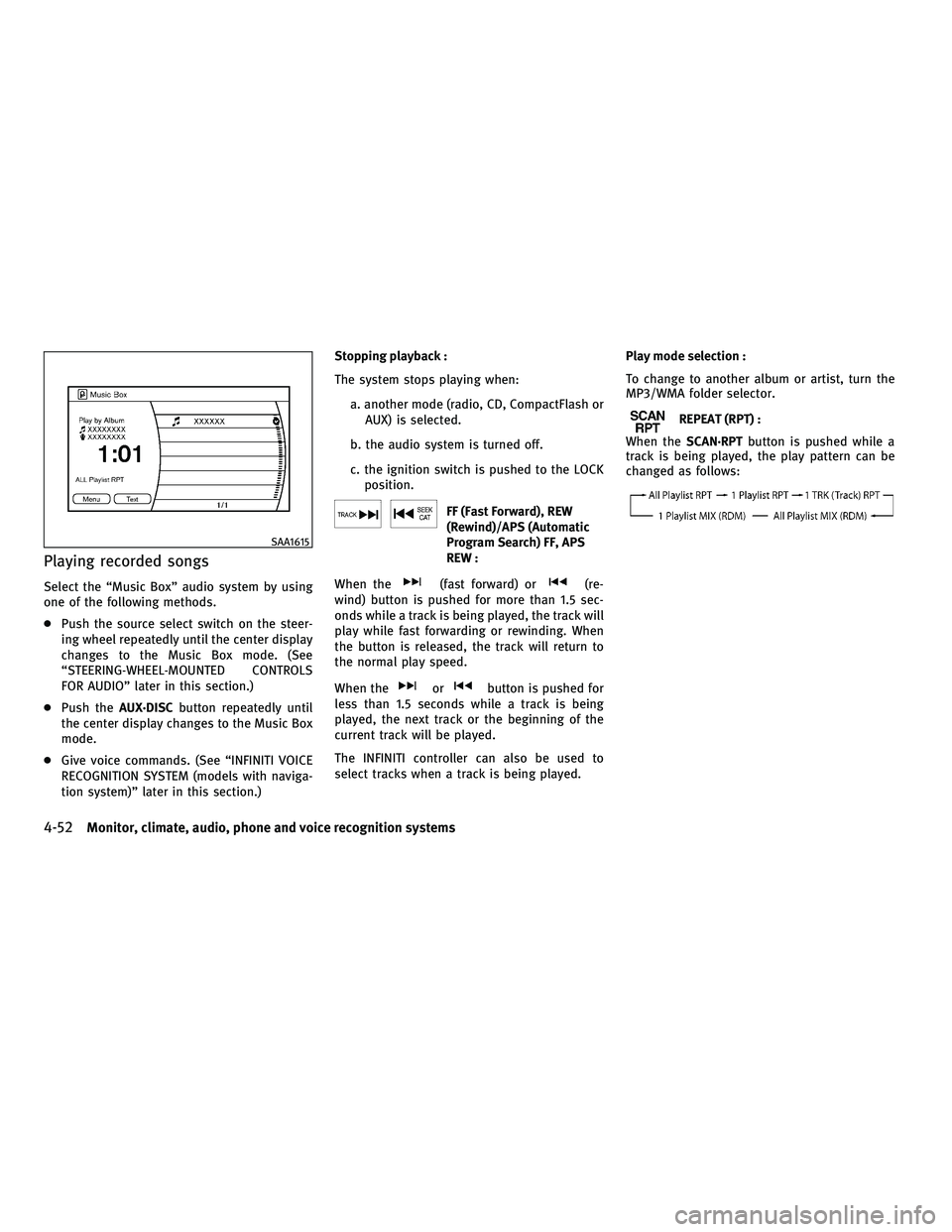
Playing recorded songs
Select the ªMusic Boxº audio system by using
one of the following methods.
cPush the source select switch on the steer-
ing wheel repeatedly until the center display
changes to the Music Box mode. (See
ªSTEERING-WHEEL-MOUNTED CONTROLS
FOR AUDIOº later in this section.)
c Push the AUX´DISC button repeatedly until
the center display changes to the Music Box
mode.
c Give voice commands. (See ªINFINITI VOICE
RECOGNITION SYSTEM (models with naviga-
tion system)º later in this section.) Stopping playback :
The system stops playing when:
a. another mode (radio, CD, CompactFlash orAUX) is selected.
b. the audio system is turned off.
c. the ignition switch is pushed to the LOCK position.
FF (Fast Forward), REW
(Rewind)/APS (Automatic
Program Search) FF, APS
REW :
When the
(fast forward) or(re-
wind) button is pushed for more than 1.5 sec-
onds while a track is being played, the track will
play while fast forwarding or rewinding. When
the button is released, the track will return to
the normal play speed.
When the
orbutton is pushed for
less than 1.5 seconds while a track is being
played, the next track or the beginning of the
current track will be played.
The INFINITI controller can also be used to
select tracks when a track is being played. Play mode selection :
To change to another album or artist, turn the
MP3/WMA folder selector.
REPEAT (RPT) :
When the SCAN´RPT button is pushed while a
track is being played, the play pattern can be
changed as follows:
SAA1615
4-52Monitor, climate, audio, phone and voice recognition systems
wÐ
Ð
05/14/09Ðpattie
X
Page 216 of 445
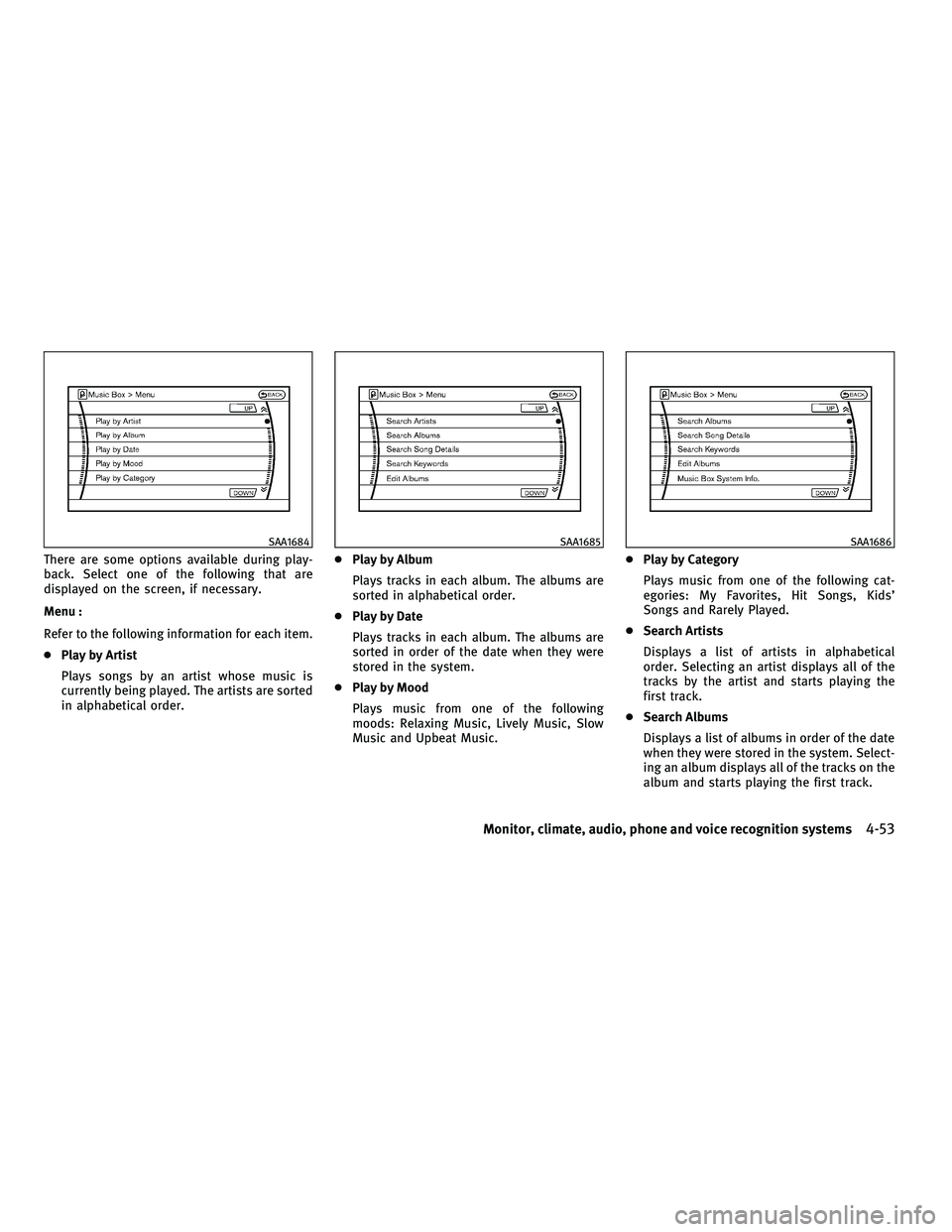
There are some options available during play-
back. Select one of the following that are
displayed on the screen, if necessary.
Menu :
Refer to the following information for each item.
cPlay by Artist
Plays songs by an artist whose music is
currently being played. The artists are sorted
in alphabetical order. c
Play by Album
Plays tracks in each album. The albums are
sorted in alphabetical order.
c Play by Date
Plays tracks in each album. The albums are
sorted in order of the date when they were
stored in the system.
c Play by Mood
Plays music from one of the following
moods: Relaxing Music, Lively Music, Slow
Music and Upbeat Music. c
Play by Category
Plays music from one of the following cat-
egories: My Favorites, Hit Songs, Kids'
Songs and Rarely Played.
c Search Artists
Displays a list of artists in alphabetical
order. Selecting an artist displays all of the
tracks by the artist and starts playing the
first track.
c Search Albums
Displays a list of albums in order of the date
when they were stored in the system. Select-
ing an album displays all of the tracks on the
album and starts playing the first track.
SAA1684SAA1685SAA1686
Monitor, climate, audio, phone and voice recognition systems4-53
wÐ
Ð
05/19/09Ðtbrooks
X
Page 217 of 445

Select the ªSortº key to re-sort albums in
one of the following order: Rec. (Recorded)
Date, Name, Release Year, Artist.
c Search Song Details
Set the conditions and select the ªStart
Song Search º key to search for a desired
song that is stored in the system. The con-
ditions are as follows:
Music Tempo (All, Slow, Normal and Fast)
Decade (All, '70s, '80s, '90s, '00s and '10s
and After)
Group (All, Male Artist, Female Artist, Group
and Duo)
Category (Rock, Pop, Latin, Jazz, R&B, Hip
Hop, Club/Dance, Punk, Reggae, Folk, Blues,
Country, Metal, Easy Listening, New Age,
Soundtrack, Gospel & Religious, World,
Classical, Children's and Other)
c Search Keywords
Input a search keyword using the keypad
displayed on the screen. (See ªHOW TO USE
TOUCH SCREEN (models with navigation sys-
tem)º earlier in this section.) c
Edit Albums
Select a category (Rec. (Recorded) Date,
Name, Released Year and Artist) and edit the
details using the keypad displayed on the
screen. (See ªHOW TO USE TOUCH SCREEN
(models with navigation system)º earlier in
this section.)
c Music Box System Info.
Displays the following information about the
ªMusic Boxº audio system:
a. Music Box Used / Free Space (Information
about ªSaved Albumº, ªSaved Trackº and
ªRemaining Timeº is displayed.)
b. Mood Categories (Number of saved tracks and their categories (Relaxing Music,
Lively Music, Slow Music, Upbeat Music
and Others) are displayed.)
c. Deleted Items (Information about the de- leted tracks is displayed.) d. Search Missing Titles
If titles are not displayed for CDs that have
been recorded, titles can be acquired using
one of the following methods:
Ð Retrieve from HDD
Searches the title using the database in
the hard disk.
Ð Retrieve from CF Searches the title from the information
acquired on the Internet. Visit
www.InfinitiUSA.com/music-update for
details.
Ð Transfer Missing Titles to CF Transfers the information of the album
recorded without titles to a CompactFlash
card. Visit
www.InfinitiUSA.com/music-update for
details.
e. Music Box Settings (See ªMusic Box set- tingsº later in this section.)
f. CDDB Version (the version of the built-in Gracenote Database is displayed.)
4-54Monitor, climate, audio, phone and voice recognition systems
wÐ
Ð
05/19/09Ðtbrooks
X
Page 218 of 445
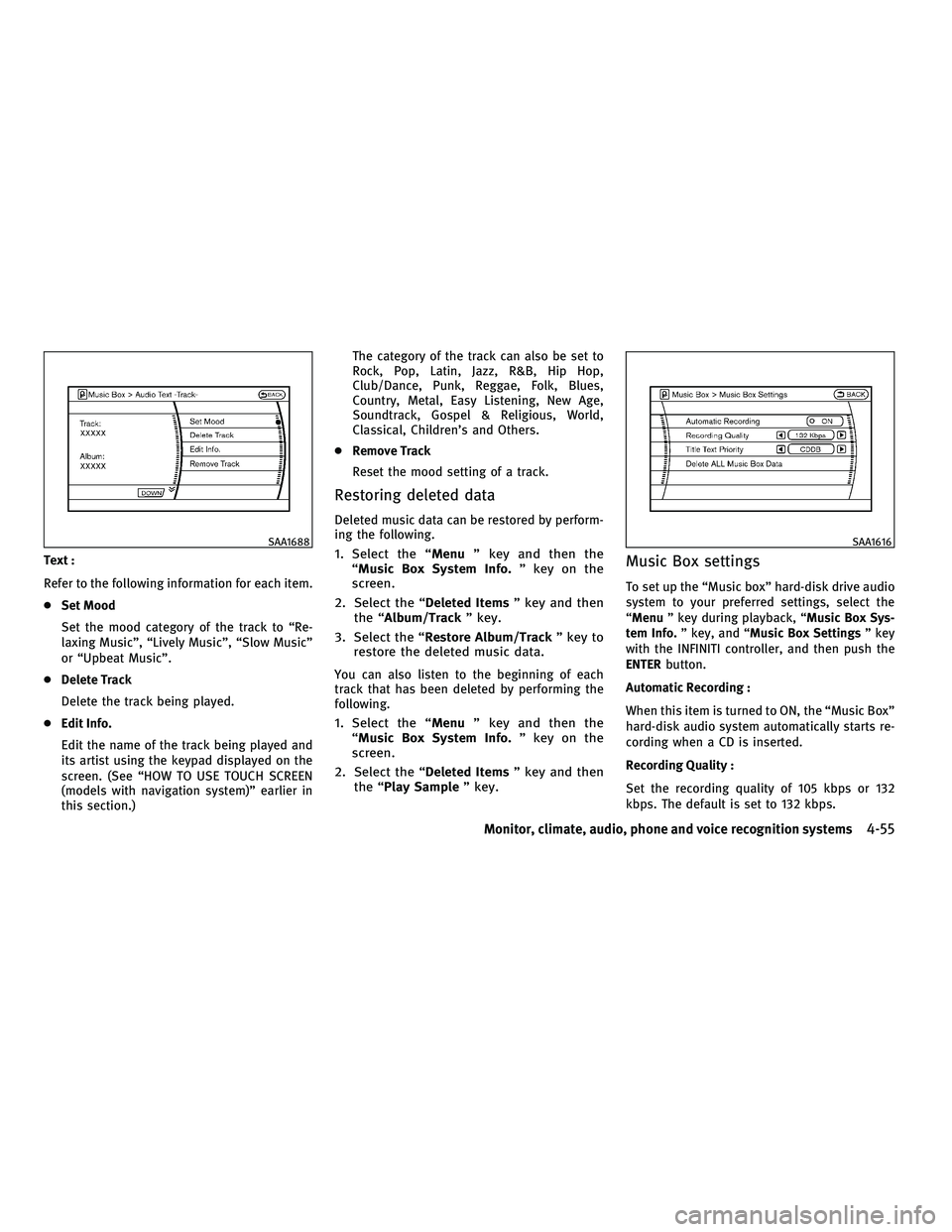
Text :
Refer to the following information for each item.
cSet Mood
Set the mood category of the track to ªRe-
laxing Musicº, ªLively Musicº, ªSlow Musicº
or ªUpbeat Musicº.
c Delete Track
Delete the track being played.
c Edit Info.
Edit the name of the track being played and
its artist using the keypad displayed on the
screen. (See ªHOW TO USE TOUCH SCREEN
(models with navigation system)º earlier in
this section.) The category of the track can also be set to
Rock, Pop, Latin, Jazz, R&B, Hip Hop,
Club/Dance, Punk, Reggae, Folk, Blues,
Country, Metal, Easy Listening, New Age,
Soundtrack, Gospel & Religious, World,
Classical, Children's and Others.
c Remove Track
Reset the mood setting of a track.
Restoring deleted data
Deleted music data can be restored by perform-
ing the following.
1. Select the ª Menuº key and then the
ªMusic Box System Info. º key on the
screen.
2. Select the ª Deleted Itemsº key and then
the ªAlbum/Track º key.
3. Select the ªRestore Album/Track º key to
restore the deleted music data.
You can also listen to the beginning of each
track that has been deleted by performing the
following.
1. Select the ª Menuº key and then the
ªMusic Box System Info. º key on the
screen.
2. Select the ª Deleted Itemsº key and then
the ª Play Sample º key.
Music Box settings
To set up the ªMusic boxº hard-disk drive audio
system to your preferred settings, select the
ªMenuº key during playback, ª Music Box Sys-
tem Info. º key, and ª Music Box Settings º key
with the INFINITI controller, and then push the
ENTER button.
Automatic Recording :
When this item is turned to ON, the ªMusic Boxº
hard-disk audio system automatically starts re-
cording when a CD is inserted.
Recording Quality :
Set the recording quality of 105 kbps or 132
kbps. The default is set to 132 kbps.
SAA1688SAA1616
Monitor, climate, audio, phone and voice recognition systems4-55
wÐ
Ð
05/14/09Ðpattie
X
Page 219 of 445
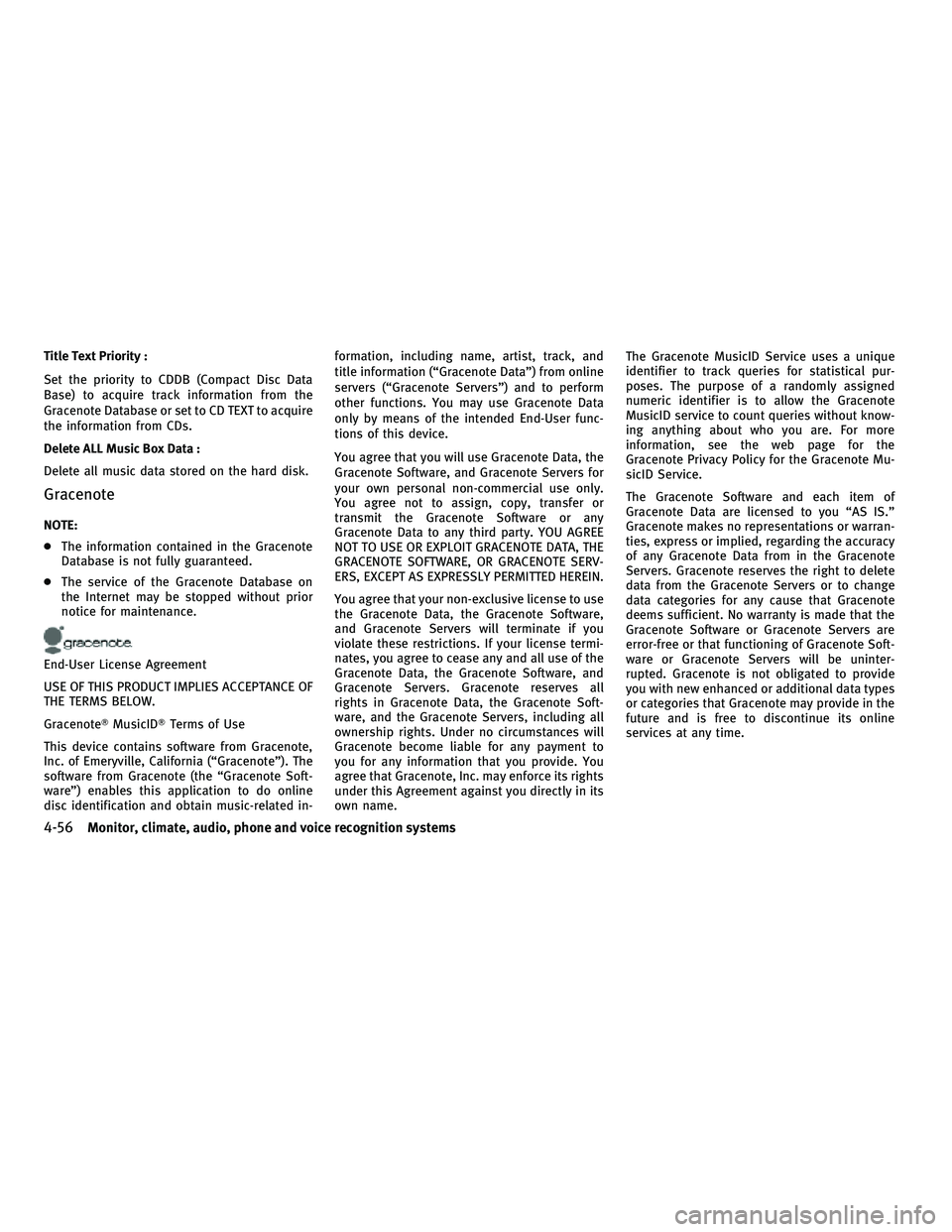
Title Text Priority :
Set the priority to CDDB (Compact Disc Data
Base) to acquire track information from the
Gracenote Database or set to CD TEXT to acquire
the information from CDs.
Delete ALL Music Box Data :
Delete all music data stored on the hard disk.
Gracenote
NOTE:
cThe information contained in the Gracenote
Database is not fully guaranteed.
c The service of the Gracenote Database on
the Internet may be stopped without prior
notice for maintenance.
End-User License Agreement
USE OF THIS PRODUCT IMPLIES ACCEPTANCE OF
THE TERMS BELOW.
GracenoteT MusicIDTTerms of Use
This device contains software from Gracenote,
Inc. of Emeryville, California (ªGracenoteº). The
software from Gracenote (the ªGracenote Soft-
wareº) enables this application to do online
disc identification and obtain music-related in- formation, including name, artist, track, and
title information (ªGracenote Dataº) from online
servers (ªGracenote Serversº) and to perform
other functions. You may use Gracenote Data
only by means of the intended End-User func-
tions of this device.
You agree that you will use Gracenote Data, the
Gracenote Software, and Gracenote Servers for
your own personal non-commercial use only.
You agree not to assign, copy, transfer or
transmit the Gracenote Software or any
Gracenote Data to any third party. YOU AGREE
NOT TO USE OR EXPLOIT GRACENOTE DATA, THE
GRACENOTE SOFTWARE, OR GRACENOTE SERV-
ERS, EXCEPT AS EXPRESSLY PERMITTED HEREIN.
You agree that your non-exclusive license to use
the Gracenote Data, the Gracenote Software,
and Gracenote Servers will terminate if you
violate these restrictions. If your license termi-
nates, you agree to cease any and all use of the
Gracenote Data, the Gracenote Software, and
Gracenote Servers. Gracenote reserves all
rights in Gracenote Data, the Gracenote Soft-
ware, and the Gracenote Servers, including all
ownership rights. Under no circumstances will
Gracenote become liable for any payment to
you for any information that you provide. You
agree that Gracenote, Inc. may enforce its rights
under this Agreement against you directly in its
own name.The Gracenote MusicID Service uses a unique
identifier to track queries for statistical pur-
poses. The purpose of a randomly assigned
numeric identifier is to allow the Gracenote
MusicID service to count queries without know-
ing anything about who you are. For more
information, see the web page for the
Gracenote Privacy Policy for the Gracenote Mu-
sicID Service.
The Gracenote Software and each item of
Gracenote Data are licensed to you ªAS IS.º
Gracenote makes no representations or warran-
ties, express or implied, regarding the accuracy
of any Gracenote Data from in the Gracenote
Servers. Gracenote reserves the right to delete
data from the Gracenote Servers or to change
data categories for any cause that Gracenote
deems sufficient. No warranty is made that the
Gracenote Software or Gracenote Servers are
error-free or that functioning of Gracenote Soft-
ware or Gracenote Servers will be uninter-
rupted. Gracenote is not obligated to provide
you with new enhanced or additional data types
or categories that Gracenote may provide in the
future and is free to discontinue its online
services at any time.
4-56Monitor, climate, audio, phone and voice recognition systems
wÐ
Ð
05/14/09Ðpattie
X
Page 220 of 445
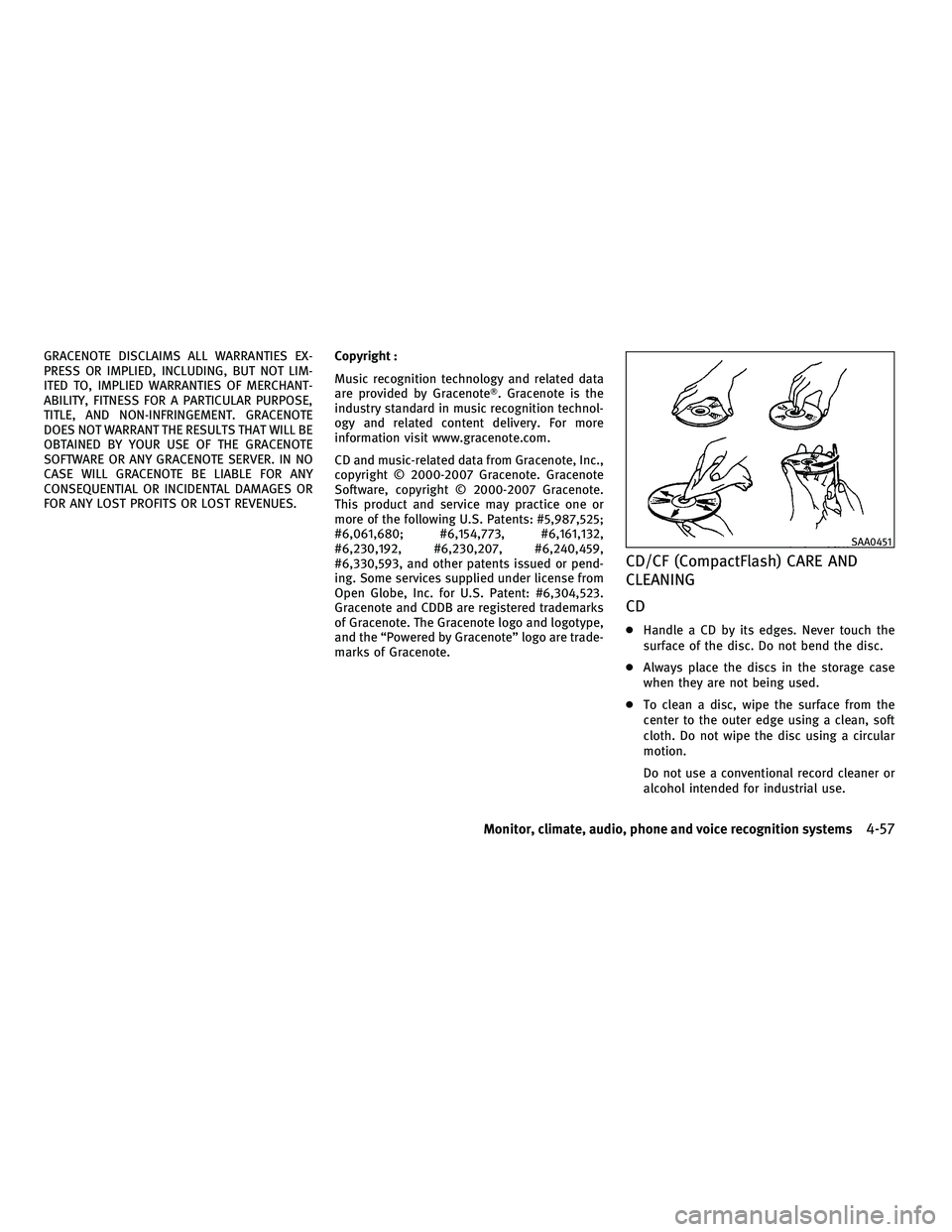
GRACENOTE DISCLAIMS ALL WARRANTIES EX-
PRESS OR IMPLIED, INCLUDING, BUT NOT LIM-
ITED TO, IMPLIED WARRANTIES OF MERCHANT-
ABILITY, FITNESS FOR A PARTICULAR PURPOSE,
TITLE, AND NON-INFRINGEMENT. GRACENOTE
DOES NOT WARRANT THE RESULTS THAT WILL BE
OBTAINED BY YOUR USE OF THE GRACENOTE
SOFTWARE OR ANY GRACENOTE SERVER. IN NO
CASE WILL GRACENOTE BE LIABLE FOR ANY
CONSEQUENTIAL OR INCIDENTAL DAMAGES OR
FOR ANY LOST PROFITS OR LOST REVENUES.Copyright :
Music recognition technology and related data
are provided by Gracenote
T. Gracenote is the
industry standard in music recognition technol-
ogy and related content delivery. For more
information visit www.gracenote.com.
CD and music-related data from Gracenote, Inc.,
copyright 2000-2007 Gracenote. Gracenote
Software, copyright 2000-2007 Gracenote.
This product and service may practice one or
more of the following U.S. Patents: #5,987,525;
#6,061,680; #6,154,773, #6,161,132,
#6,230,192, #6,230,207, #6,240,459,
#6,330,593, and other patents issued or pend-
ing. Some services supplied under license from
Open Globe, Inc. for U.S. Patent: #6,304,523.
Gracenote and CDDB are registered trademarks
of Gracenote. The Gracenote logo and logotype,
and the ªPowered by Gracenoteº logo are trade-
marks of Gracenote.
CD/CF (CompactFlash) CARE AND
CLEANING
CD
c Handle a CD by its edges. Never touch the
surface of the disc. Do not bend the disc.
c Always place the discs in the storage case
when they are not being used.
c To clean a disc, wipe the surface from the
center to the outer edge using a clean, soft
cloth. Do not wipe the disc using a circular
motion.
Do not use a conventional record cleaner or
alcohol intended for industrial use.
SAA0451
Monitor, climate, audio, phone and voice recognition systems4-57
wÐ
Ð
05/14/09Ðpattie
X