INFINITI M 2010 Owners Manual
Manufacturer: INFINITI, Model Year: 2010, Model line: M, Model: INFINITI M 2010Pages: 445, PDF Size: 6.15 MB
Page 221 of 445
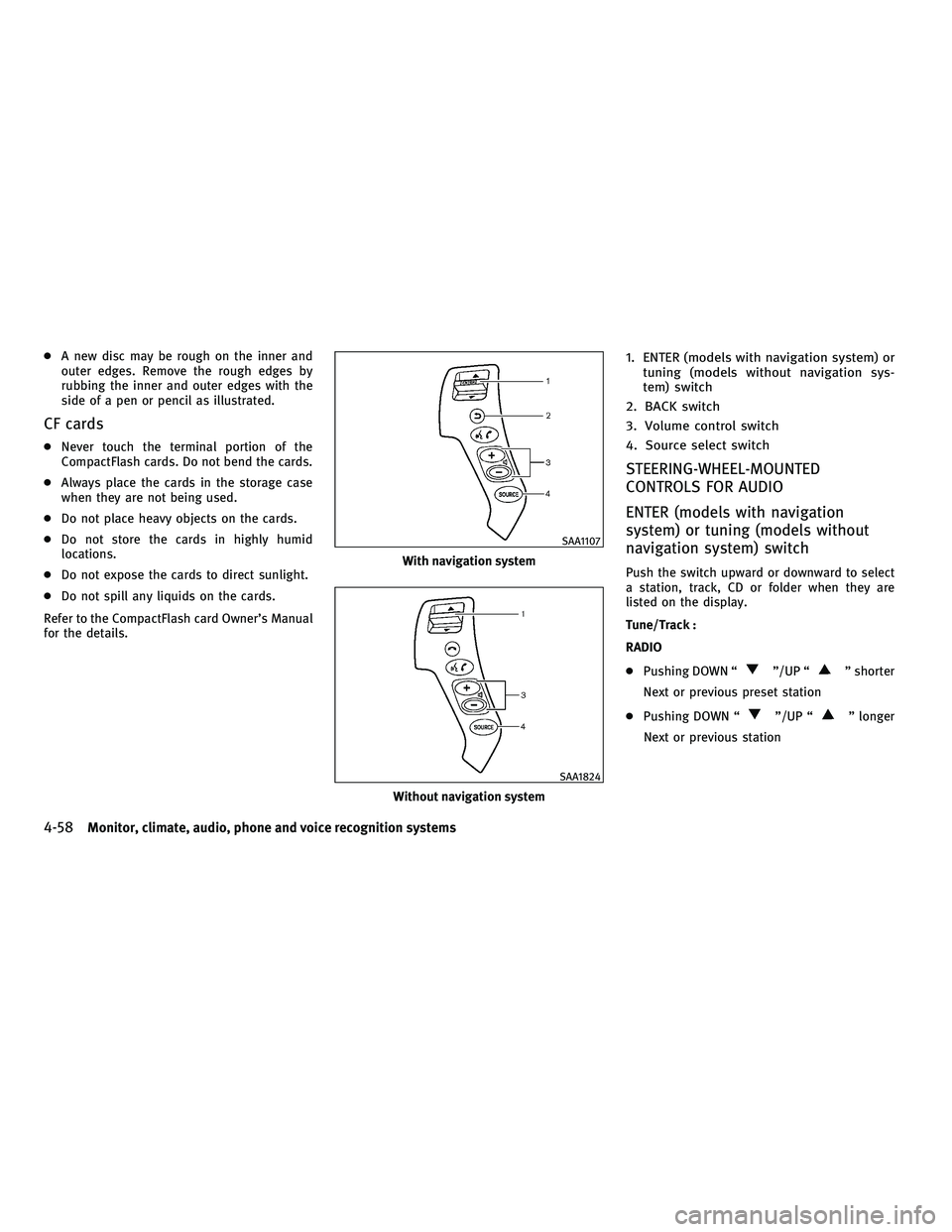
cA new disc may be rough on the inner and
outer edges. Remove the rough edges by
rubbing the inner and outer edges with the
side of a pen or pencil as illustrated.
CF cards
cNever touch the terminal portion of the
CompactFlash cards. Do not bend the cards.
c Always place the cards in the storage case
when they are not being used.
c Do not place heavy objects on the cards.
c Do not store the cards in highly humid
locations.
c Do not expose the cards to direct sunlight.
c Do not spill any liquids on the cards.
Refer to the CompactFlash card Owner's Manual
for the details.
1. ENTER (models with navigation system) or tuning (models without navigation sys-
tem) switch
2. BACK switch
3. Volume control switch
4. Source select switch
STEERING-WHEEL-MOUNTED
CONTROLS FOR AUDIO
ENTER (models with navigation
system) or tuning (models without
navigation system) switch
Push the switch upward or downward to select
a station, track, CD or folder when they are
listed on the display.
Tune/Track :
RADIO
c Pushing DOWN ª
º/UP ªº shorter
Next or previous preset station
c Pushing DOWN ª
º/UP ªº longer
Next or previous station
With navigation system
SAA1107
Without navigation system
SAA1824
4-58Monitor, climate, audio, phone and voice recognition systems
wÐ
Ð
05/19/09Ðtbrooks
X
Page 222 of 445
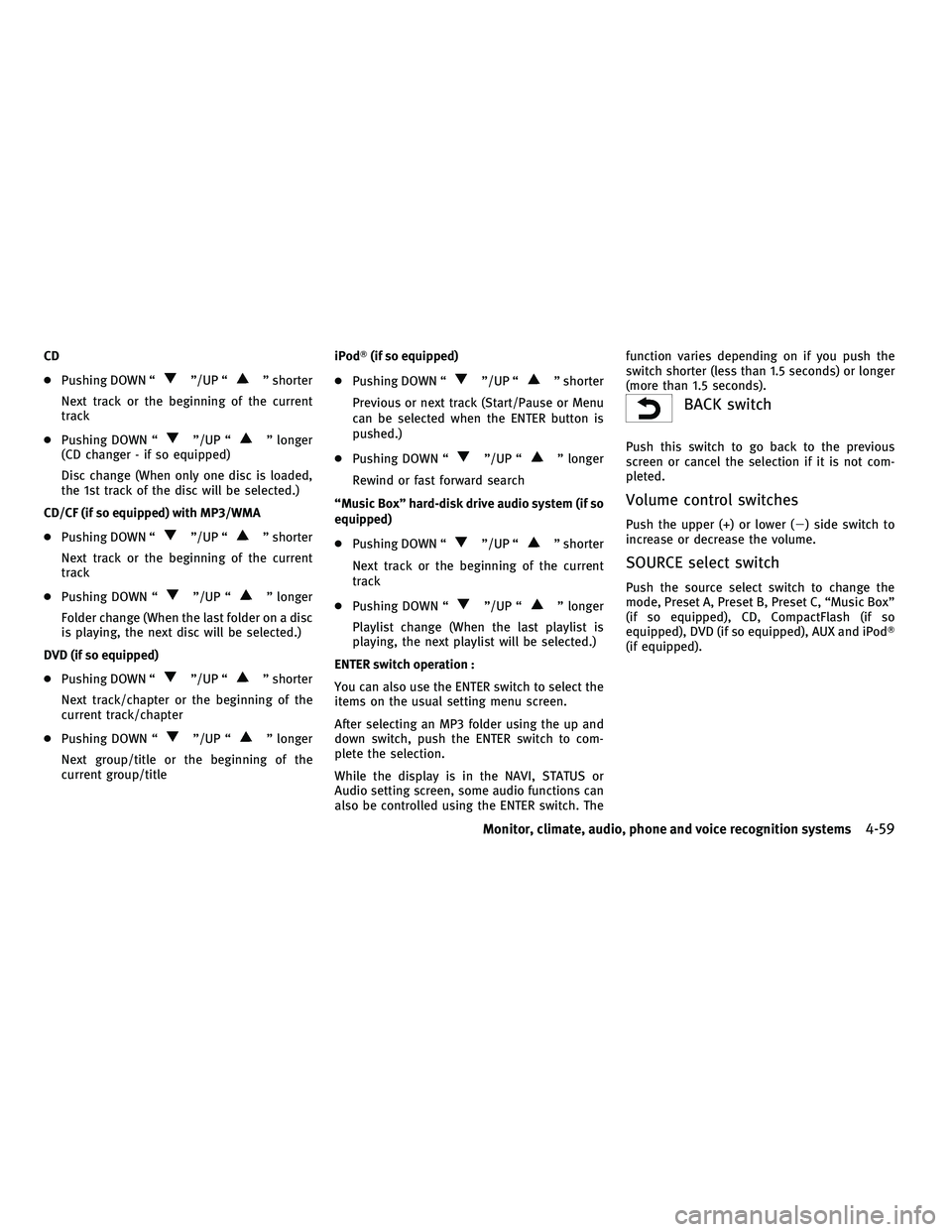
CD
cPushing DOWN ª
º/UP ªº shorter
Next track or the beginning of the current
track
c Pushing DOWN ª
º/UP ªº longer
(CD changer - if so equipped)
Disc change (When only one disc is loaded,
the 1st track of the disc will be selected.)
CD/CF (if so equipped) with MP3/WMA
c Pushing DOWN ª
º/UP ªº shorter
Next track or the beginning of the current
track
c Pushing DOWN ª
º/UP ªº longer
Folder change (When the last folder on a disc
is playing, the next disc will be selected.)
DVD (if so equipped)
c Pushing DOWN ª
º/UP ªº shorter
Next track/chapter or the beginning of the
current track/chapter
c Pushing DOWN ª
º/UP ªº longer
Next group/title or the beginning of the
current group/title iPodT
(if so equipped)
c Pushing DOWN ª
º/UP ªº shorter
Previous or next track (Start/Pause or Menu
can be selected when the ENTER button is
pushed.)
c Pushing DOWN ª
º/UP ªº longer
Rewind or fast forward search
ªMusic Boxº hard-disk drive audio system (if so
equipped)
c Pushing DOWN ª
º/UP ªº shorter
Next track or the beginning of the current
track
c Pushing DOWN ª
º/UP ªº longer
Playlist change (When the last playlist is
playing, the next playlist will be selected.)
ENTER switch operation :
You can also use the ENTER switch to select the
items on the usual setting menu screen.
After selecting an MP3 folder using the up and
down switch, push the ENTER switch to com-
plete the selection.
While the display is in the NAVI, STATUS or
Audio setting screen, some audio functions can
also be controlled using the ENTER switch. The function varies depending on if you push the
switch shorter (less than 1.5 seconds) or longer
(more than 1.5 seconds).
BACK switch
Push this switch to go back to the previous
screen or cancel the selection if it is not com-
pleted.
Volume control switches
Push the upper (+) or lower (2) side switch to
increase or decrease the volume.
SOURCE select switch
Push the source select switch to change the
mode, Preset A, Preset B, Preset C, ªMusic Boxº
(if so equipped), CD, CompactFlash (if so
equipped), DVD (if so equipped), AUX and iPodT
(if equipped).
Monitor, climate, audio, phone and voice recognition systems4-59
wÐ
Ð
05/14/09Ðpattie
X
Page 223 of 445
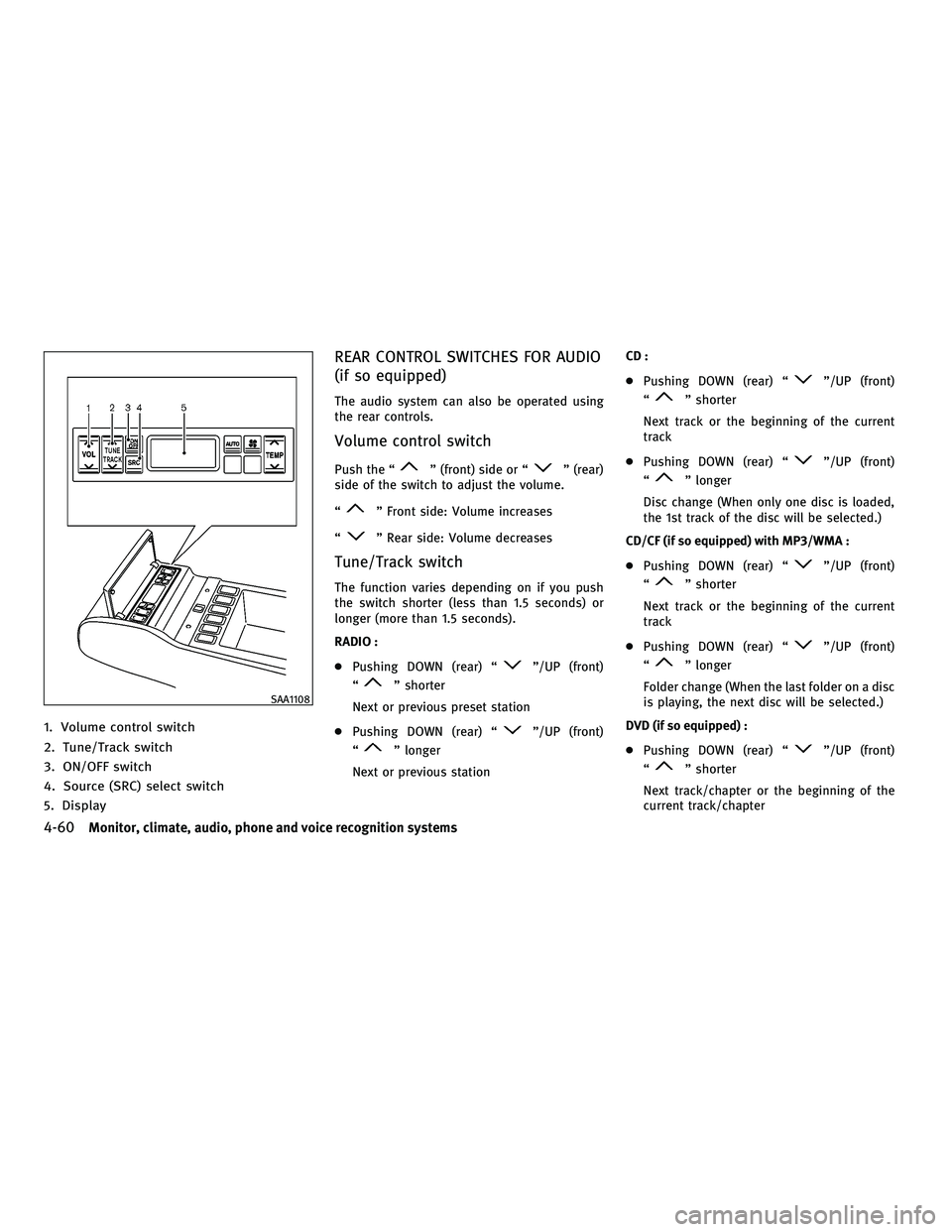
1. Volume control switch
2. Tune/Track switch
3. ON/OFF switch
4. Source (SRC) select switch
5. Display
REAR CONTROL SWITCHES FOR AUDIO
(if so equipped)
The audio system can also be operated using
the rear controls.
Volume control switch
Push the ªº (front) side or ªº (rear)
side of the switch to adjust the volume.
ª
º Front side: Volume increases
ª
º Rear side: Volume decreases
Tune/Track switch
The function varies depending on if you push
the switch shorter (less than 1.5 seconds) or
longer (more than 1.5 seconds).
RADIO :
c Pushing DOWN (rear) ª
º/UP (front)
ª
º shorter
Next or previous preset station
c Pushing DOWN (rear) ª
º/UP (front)
ª
º longer
Next or previous station CD :
c
Pushing DOWN (rear) ª
º/UP (front)
ª
º shorter
Next track or the beginning of the current
track
c Pushing DOWN (rear) ª
º/UP (front)
ª
º longer
Disc change (When only one disc is loaded,
the 1st track of the disc will be selected.)
CD/CF (if so equipped) with MP3/WMA :
c Pushing DOWN (rear) ª
º/UP (front)
ª
º shorter
Next track or the beginning of the current
track
c Pushing DOWN (rear) ª
º/UP (front)
ª
º longer
Folder change (When the last folder on a disc
is playing, the next disc will be selected.)
DVD (if so equipped) :
c Pushing DOWN (rear) ª
º/UP (front)
ª
º shorter
Next track/chapter or the beginning of the
current track/chapter
SAA1108
4-60Monitor, climate, audio, phone and voice recognition systems
wÐ
Ð
05/14/09Ðpattie
X
Page 224 of 445
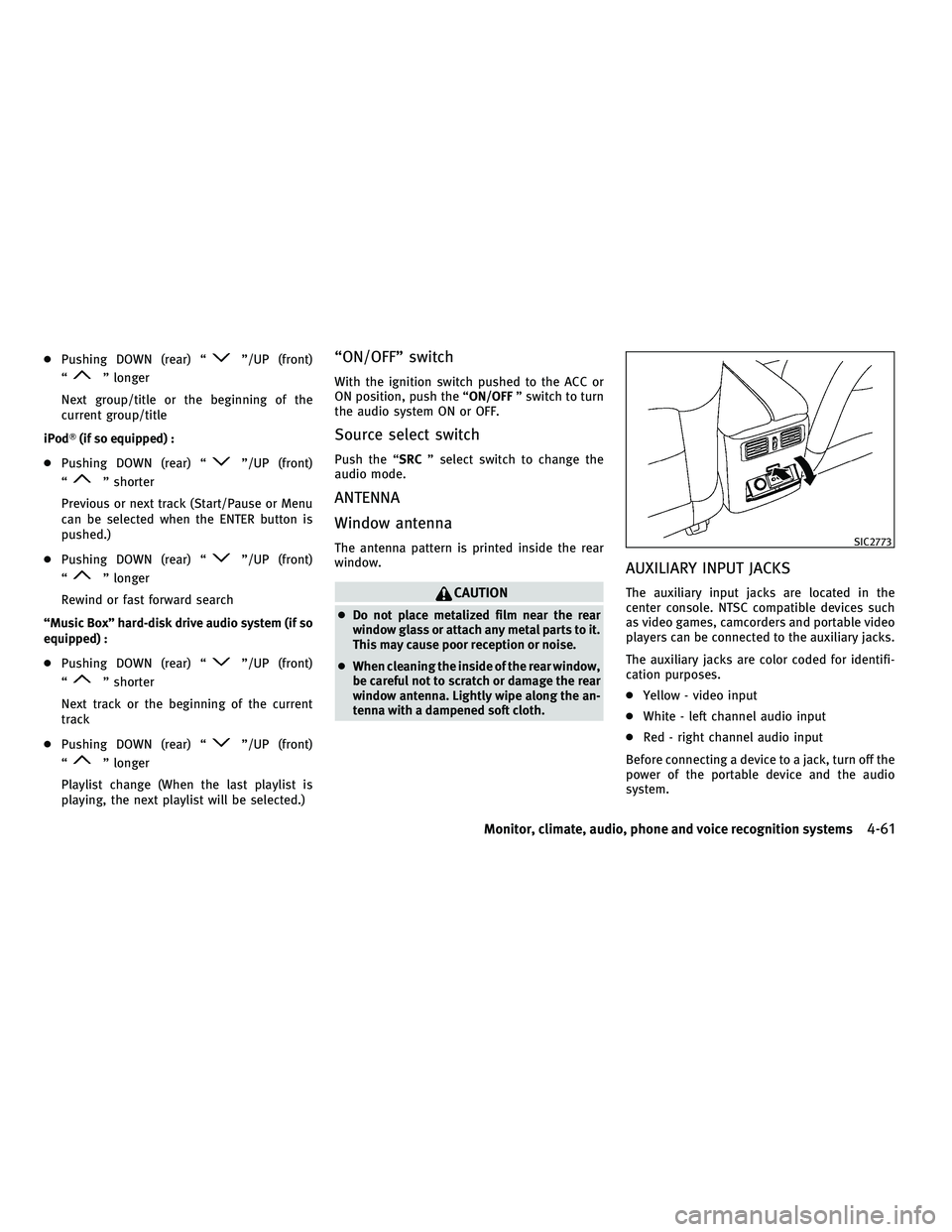
cPushing DOWN (rear) ªº/UP (front)
ª
º longer
Next group/title or the beginning of the
current group/title
iPodT (if so equipped) :
c Pushing DOWN (rear) ª
º/UP (front)
ª
º shorter
Previous or next track (Start/Pause or Menu
can be selected when the ENTER button is
pushed.)
c Pushing DOWN (rear) ª
º/UP (front)
ª
º longer
Rewind or fast forward search
ªMusic Boxº hard-disk drive audio system (if so
equipped) :
c Pushing DOWN (rear) ª
º/UP (front)
ª
º shorter
Next track or the beginning of the current
track
c Pushing DOWN (rear) ª
º/UP (front)
ª
º longer
Playlist change (When the last playlist is
playing, the next playlist will be selected.)
ªON/OFFº switch
With the ignition switch pushed to the ACC or
ON position, push the ª ON/OFFº switch to turn
the audio system ON or OFF.
Source select switch
Push the ªSRC º select switch to change the
audio mode.
ANTENNA
Window antenna
The antenna pattern is printed inside the rear
window.
CAUTION
c Do not place metalized film near the rear
window glass or attach any metal parts to it.
This may cause poor reception or noise.
c When cleaning the inside of the rear window,
be careful not to scratch or damage the rear
window antenna. Lightly wipe along the an-
tenna with a dampened soft cloth.
AUXILIARY INPUT JACKS
The auxiliary input jacks are located in the
center console. NTSC compatible devices such
as video games, camcorders and portable video
players can be connected to the auxiliary jacks.
The auxiliary jacks are color coded for identifi-
cation purposes.
c Yellow - video input
c White - left channel audio input
c Red - right channel audio input
Before connecting a device to a jack, turn off the
power of the portable device and the audio
system.
SIC2773
Monitor, climate, audio, phone and voice recognition systems4-61
wÐ
Ð
05/14/09Ðpattie
X
Page 225 of 445
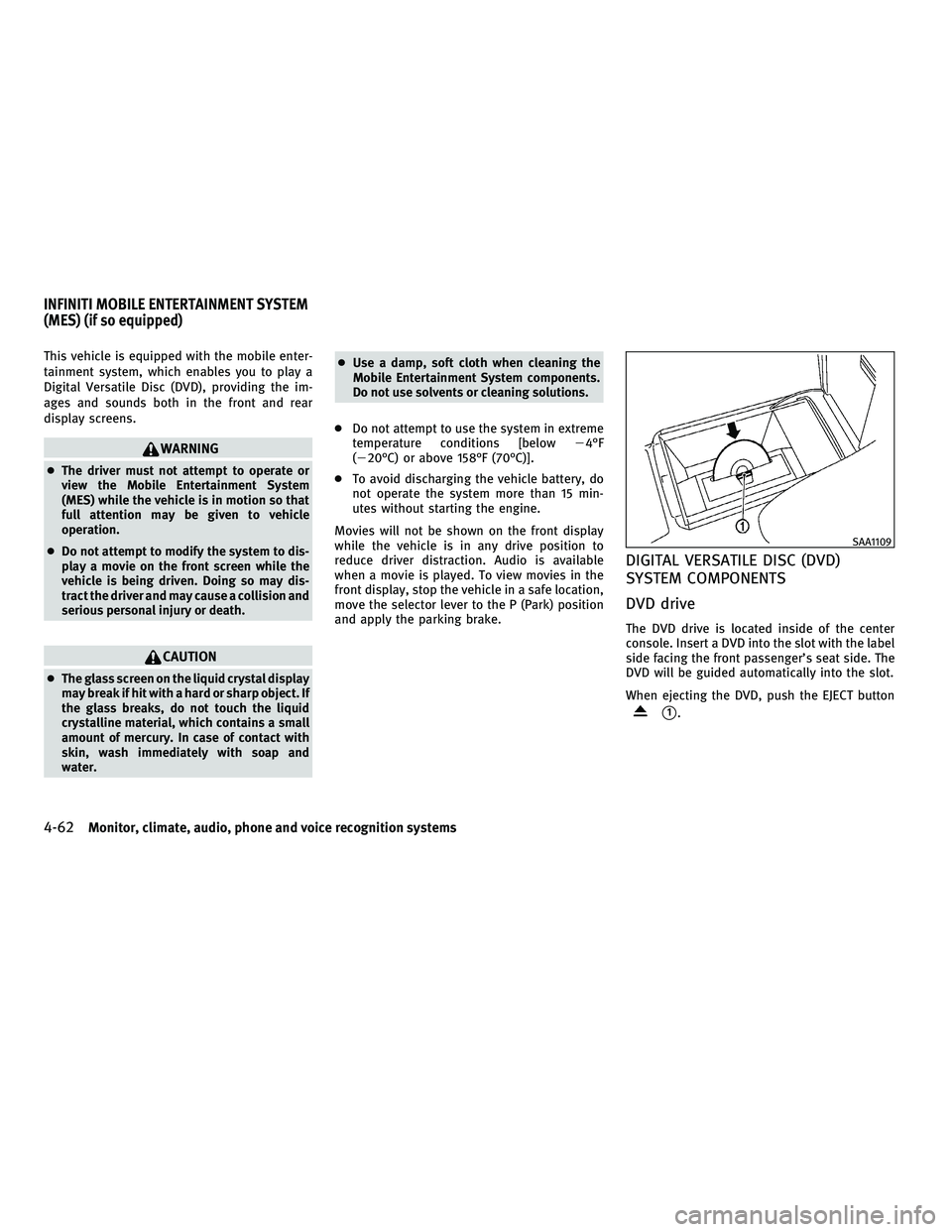
This vehicle is equipped with the mobile enter-
tainment system, which enables you to play a
Digital Versatile Disc (DVD), providing the im-
ages and sounds both in the front and rear
display screens.
WARNING
cThe driver must not attempt to operate or
view the Mobile Entertainment System
(MES) while the vehicle is in motion so that
full attention may be given to vehicle
operation.
c Do not attempt to modify the system to dis-
play a movie on the front screen while the
vehicle is being driven. Doing so may dis-
tract the driver and may cause a collision and
serious personal injury or death.
CAUTION
cThe glass screen on the liquid crystal display
may break if hit with a hard or sharp object. If
the glass breaks, do not touch the liquid
crystalline material, which contains a small
amount of mercury. In case of contact with
skin, wash immediately with soap and
water. c
Use a damp, soft cloth when cleaning the
Mobile Entertainment System components.
Do not use solvents or cleaning solutions.
c Do not attempt to use the system in extreme
temperature conditions [below 24ÉF
(220ÉC) or above 158ÉF (70ÉC)].
c To avoid discharging the vehicle battery, do
not operate the system more than 15 min-
utes without starting the engine.
Movies will not be shown on the front display
while the vehicle is in any drive position to
reduce driver distraction. Audio is available
when a movie is played. To view movies in the
front display, stop the vehicle in a safe location,
move the selector lever to the P (Park) position
and apply the parking brake.
DIGITAL VERSATILE DISC (DVD)
SYSTEM COMPONENTS
DVD drive
The DVD drive is located inside of the center
console. Insert a DVD into the slot with the label
side facing the front passenger's seat side. The
DVD will be guided automatically into the slot.
When ejecting the DVD, push the EJECT button
s1.
SAA1109
INFINITI MOBILE ENTERTAINMENT SYSTEM
(MES) (if so equipped)
4-62Monitor, climate, audio, phone and voice recognition systems
wÐ
Ð
05/14/09Ðpattie
X
Page 226 of 445
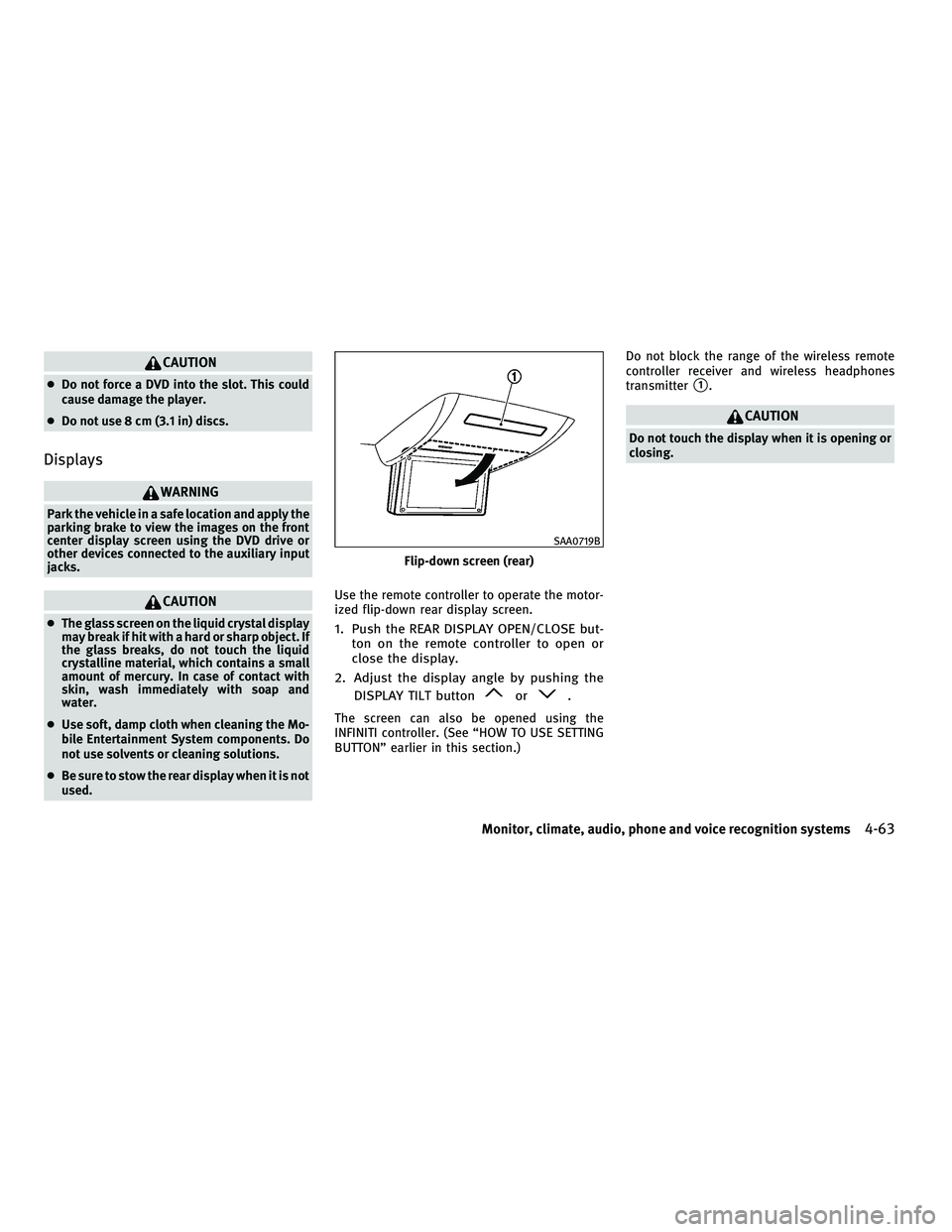
CAUTION
cDo not force a DVD into the slot. This could
cause damage the player.
c Do not use 8 cm (3.1 in) discs.
Displays
WARNING
Park the vehicle in a safe location and apply the
parking brake to view the images on the front
center display screen using the DVD drive or
other devices connected to the auxiliary input
jacks.
CAUTION
cThe glass screen on the liquid crystal display
may break if hit with a hard or sharp object. If
the glass breaks, do not touch the liquid
crystalline material, which contains a small
amount of mercury. In case of contact with
skin, wash immediately with soap and
water.
c Use soft, damp cloth when cleaning the Mo-
bile Entertainment System components. Do
not use solvents or cleaning solutions.
c Be sure to stow the rear display when it is not
used. Use the remote controller to operate the motor-
ized flip-down rear display screen.1. Push the REAR DISPLAY OPEN/CLOSE but-
ton on the remote controller to open or
close the display.
2. Adjust the display angle by pushing the DISPLAY TILT button
or.
The screen can also be opened using the
INFINITI controller. (See ªHOW TO USE SETTING
BUTTONº earlier in this section.) Do not block the range of the wireless remote
controller receiver and wireless headphones
transmitter
s1.
CAUTION
Do not touch the display when it is opening or
closing.
Flip-down screen (rear)
SAA0719B
Monitor, climate, audio, phone and voice recognition systems4-63
wÐ
Ð
05/14/09Ðpattie
X
Page 227 of 445
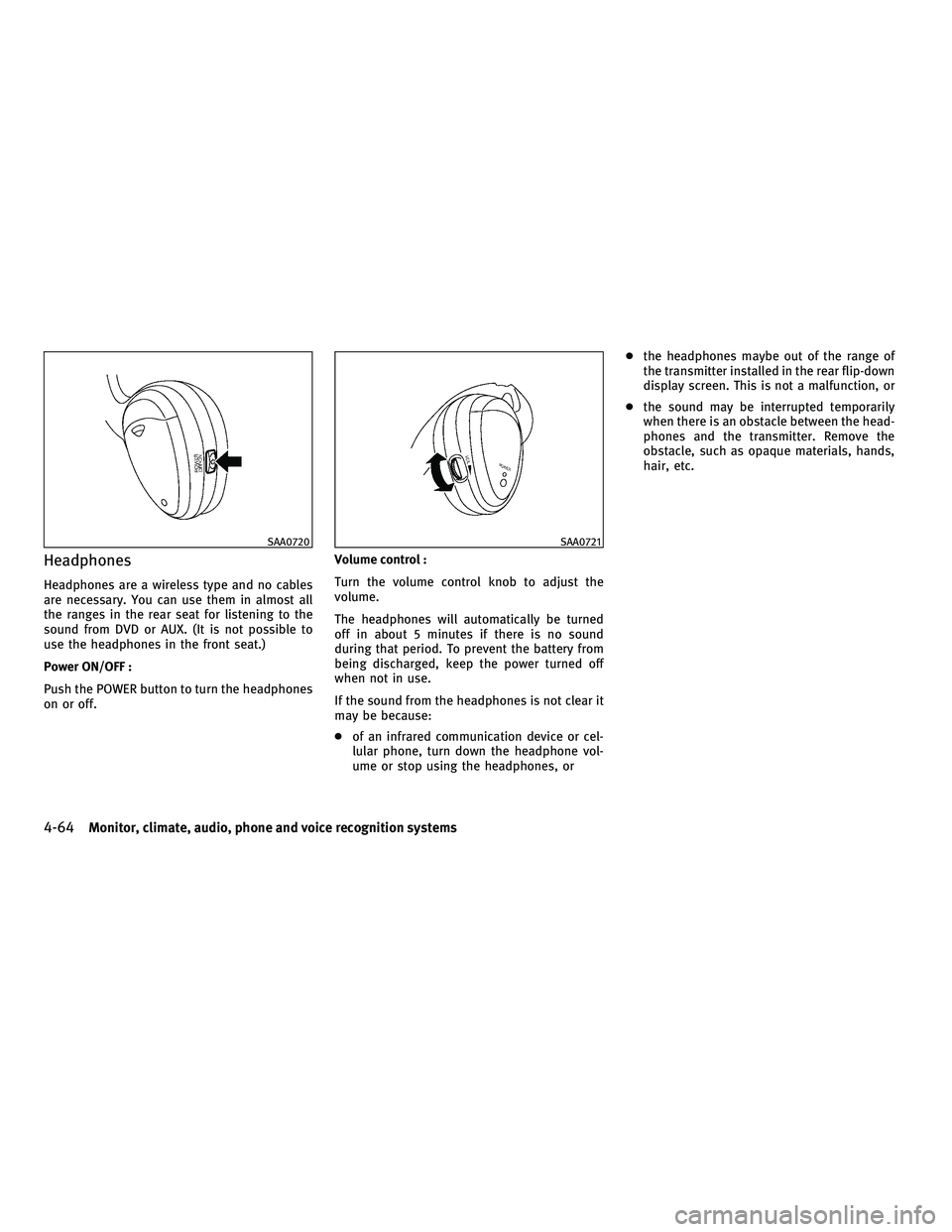
Headphones
Headphones are a wireless type and no cables
are necessary. You can use them in almost all
the ranges in the rear seat for listening to the
sound from DVD or AUX. (It is not possible to
use the headphones in the front seat.)
Power ON/OFF :
Push the POWER button to turn the headphones
on or off.Volume control :
Turn the volume control knob to adjust the
volume.
The headphones will automatically be turned
off in about 5 minutes if there is no sound
during that period. To prevent the battery from
being discharged, keep the power turned off
when not in use.
If the sound from the headphones is not clear it
may be because:
c
of an infrared communication device or cel-
lular phone, turn down the headphone vol-
ume or stop using the headphones, or c
the headphones maybe out of the range of
the transmitter installed in the rear flip-down
display screen. This is not a malfunction, or
c the sound may be interrupted temporarily
when there is an obstacle between the head-
phones and the transmitter. Remove the
obstacle, such as opaque materials, hands,
hair, etc.
SAA0720SAA0721
4-64Monitor, climate, audio, phone and voice recognition systems
wÐ
Ð
05/14/09Ðpattie
X
Page 228 of 445
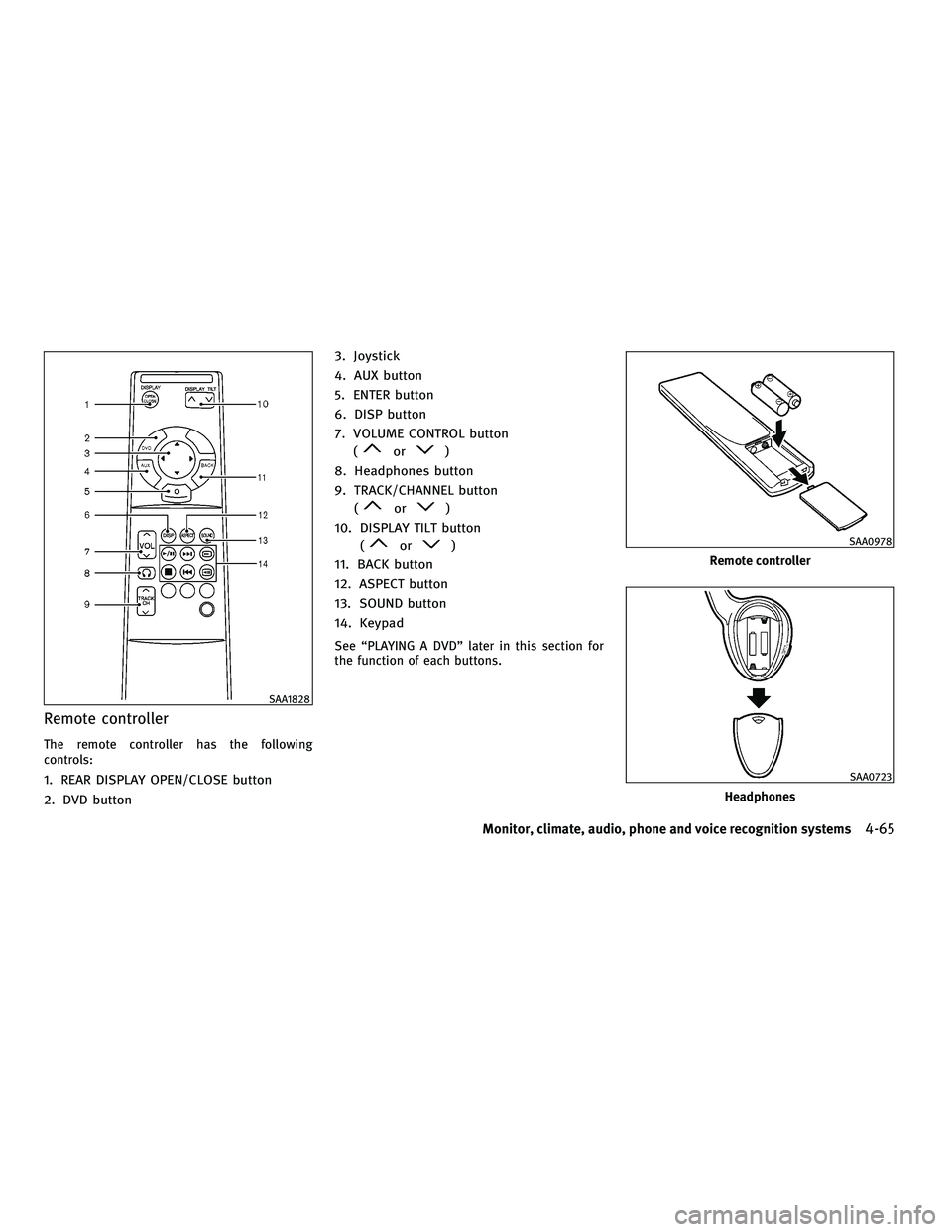
Remote controller
The remote controller has the following
controls:
1. REAR DISPLAY OPEN/CLOSE button
2. DVD button3. Joystick
4. AUX button
5. ENTER button
6. DISP button
7. VOLUME CONTROL button
(
or)
8. Headphones button
9. TRACK/CHANNEL button (
or)
10. DISPLAY TILT button (
or)
11. BACK button
12. ASPECT button
13. SOUND button
14. Keypad
See ªPLAYING A DVDº later in this section for
the function of each buttons.
SAA1828
Remote controller
SAA0978
Headphones
SAA0723
Monitor, climate, audio, phone and voice recognition systems4-65
wÐ
Ð
05/14/09Ðpattie
X
Page 229 of 445
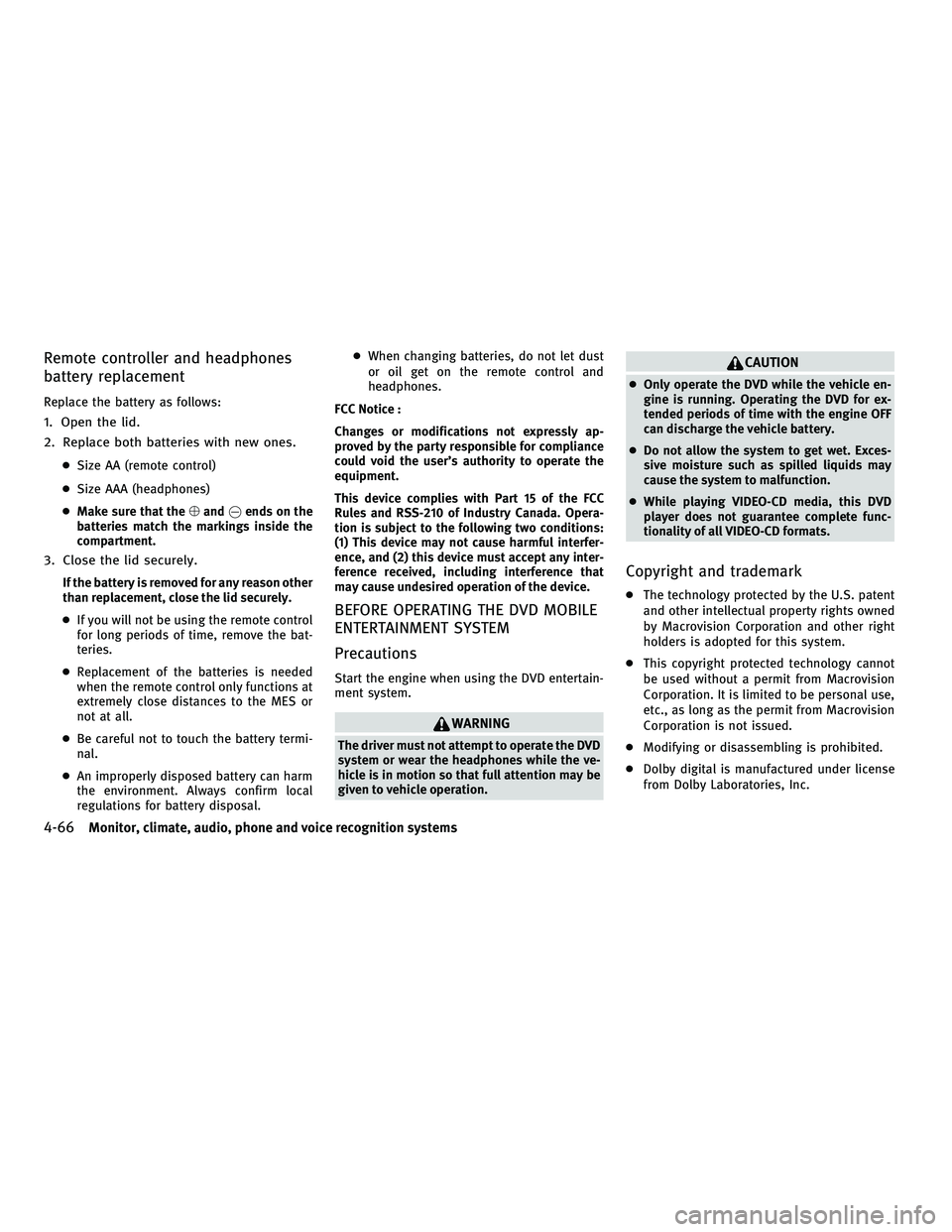
Remote controller and headphones
battery replacement
Replace the battery as follows:
1. Open the lid.
2. Replace both batteries with new ones.
cSize AA (remote control)
c Size AAA (headphones)
c Make sure that the %and @ends on the
batteries match the markings inside the
compartment.
3. Close the lid securely.
If the battery is removed for any reason other
than replacement, close the lid securely.
c If you will not be using the remote control
for long periods of time, remove the bat-
teries.
c Replacement of the batteries is needed
when the remote control only functions at
extremely close distances to the MES or
not at all.
c Be careful not to touch the battery termi-
nal.
c An improperly disposed battery can harm
the environment. Always confirm local
regulations for battery disposal. c
When changing batteries, do not let dust
or oil get on the remote control and
headphones.
FCC Notice :
Changes or modifications not expressly ap-
proved by the party responsible for compliance
could void the user's authority to operate the
equipment.
This device complies with Part 15 of the FCC
Rules and RSS-210 of Industry Canada. Opera-
tion is subject to the following two conditions:
(1) This device may not cause harmful interfer-
ence, and (2) this device must accept any inter-
ference received, including interference that
may cause undesired operation of the device.
BEFORE OPERATING THE DVD MOBILE
ENTERTAINMENT SYSTEM
Precautions
Start the engine when using the DVD entertain-
ment system.
WARNING
The driver must not attempt to operate the DVD
system or wear the headphones while the ve-
hicle is in motion so that full attention may be
given to vehicle operation.
CAUTION
c Only operate the DVD while the vehicle en-
gine is running. Operating the DVD for ex-
tended periods of time with the engine OFF
can discharge the vehicle battery.
c Do not allow the system to get wet. Exces-
sive moisture such as spilled liquids may
cause the system to malfunction.
c While playing VIDEO-CD media, this DVD
player does not guarantee complete func-
tionality of all VIDEO-CD formats.
Copyright and trademark
c The technology protected by the U.S. patent
and other intellectual property rights owned
by Macrovision Corporation and other right
holders is adopted for this system.
c This copyright protected technology cannot
be used without a permit from Macrovision
Corporation. It is limited to be personal use,
etc., as long as the permit from Macrovision
Corporation is not issued.
c Modifying or disassembling is prohibited.
c Dolby digital is manufactured under license
from Dolby Laboratories, Inc.
4-66Monitor, climate, audio, phone and voice recognition systems
wÐ
Ð
05/15/09Ðpattie
X
Page 230 of 445
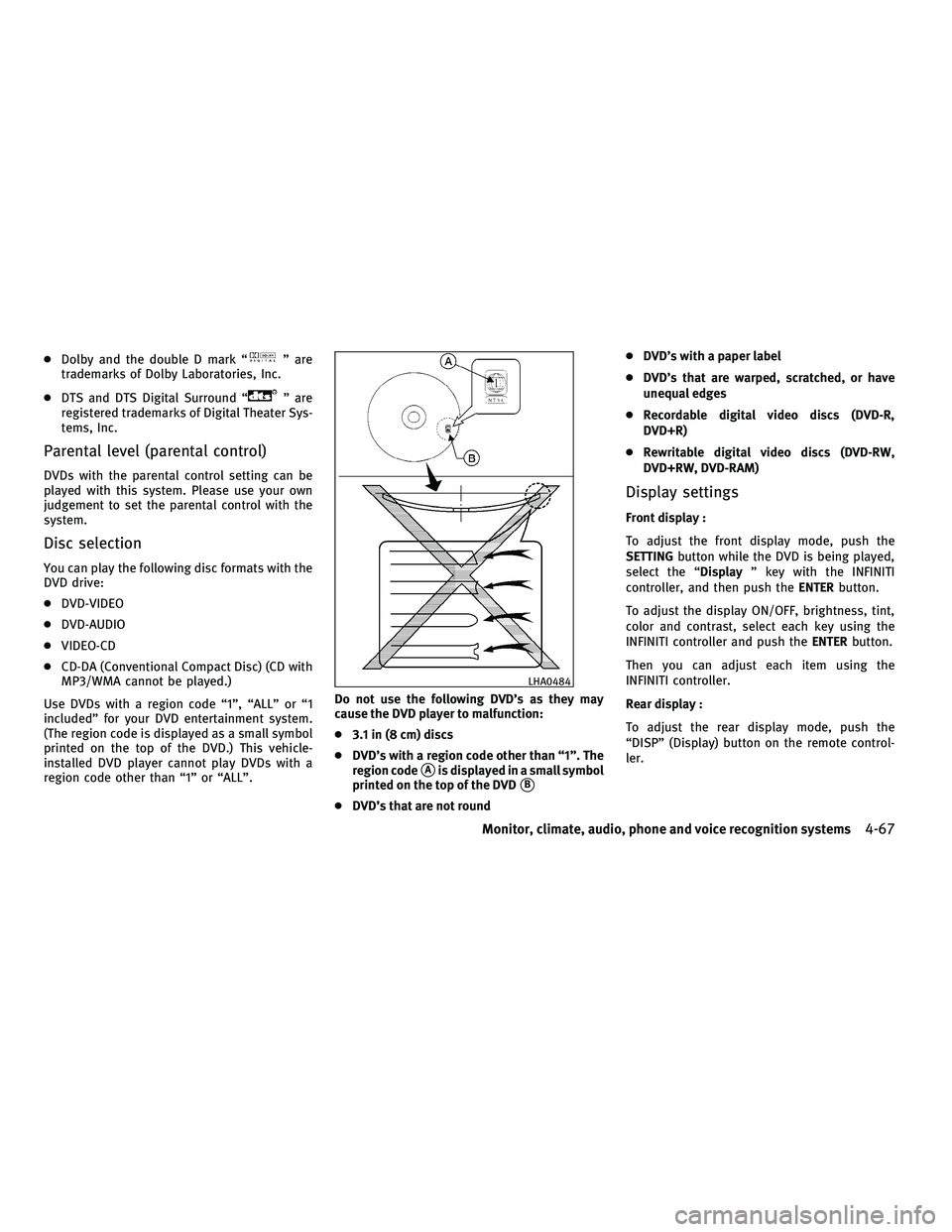
cDolby and the double D mark ªº are
trademarks of Dolby Laboratories, Inc.
c DTS and DTS Digital Surround ª
º are
registered trademarks of Digital Theater Sys-
tems, Inc.
Parental level (parental control)
DVDs with the parental control setting can be
played with this system. Please use your own
judgement to set the parental control with the
system.
Disc selection
You can play the following disc formats with the
DVD drive:
c DVD-VIDEO
c DVD-AUDIO
c VIDEO-CD
c CD-DA (Conventional Compact Disc) (CD with
MP3/WMA cannot be played.)
Use DVDs with a region code ª1º, ªALLº or ª1
includedº for your DVD entertainment system.
(The region code is displayed as a small symbol
printed on the top of the DVD.) This vehicle-
installed DVD player cannot play DVDs with a
region code other than ª1º or ªALLº. Do not use the following DVD's as they may
cause the DVD player to malfunction:
c
3.1 in (8 cm) discs
c DVD's with a region code other than ª1º. The
region code
sAis displayed in a small symbol
printed on the top of the DVD
sB
c DVD's that are not round c
DVD's with a paper label
c DVD's that are warped, scratched, or have
unequal edges
c Recordable digital video discs (DVD-R,
DVD+R)
c Rewritable digital video discs (DVD-RW,
DVD+RW, DVD-RAM)
Display settings
Front display :
To adjust the front display mode, push the
SETTING button while the DVD is being played,
select the ª Displayº key with the INFINITI
controller, and then push the ENTERbutton.
To adjust the display ON/OFF, brightness, tint,
color and contrast, select each key using the
INFINITI controller and push the ENTERbutton.
Then you can adjust each item using the
INFINITI controller.
Rear display :
To adjust the rear display mode, push the
ªDISPº (Display) button on the remote control-
ler.
LHA0484
Monitor, climate, audio, phone and voice recognition systems4-67
wÐ
Ð
05/14/09Ðpattie
X