INFINITI QX60 2020 Infiniti Connection
Manufacturer: INFINITI, Model Year: 2020, Model line: QX60, Model: INFINITI QX60 2020Pages: 276, PDF Size: 1.17 MB
Page 81 of 276
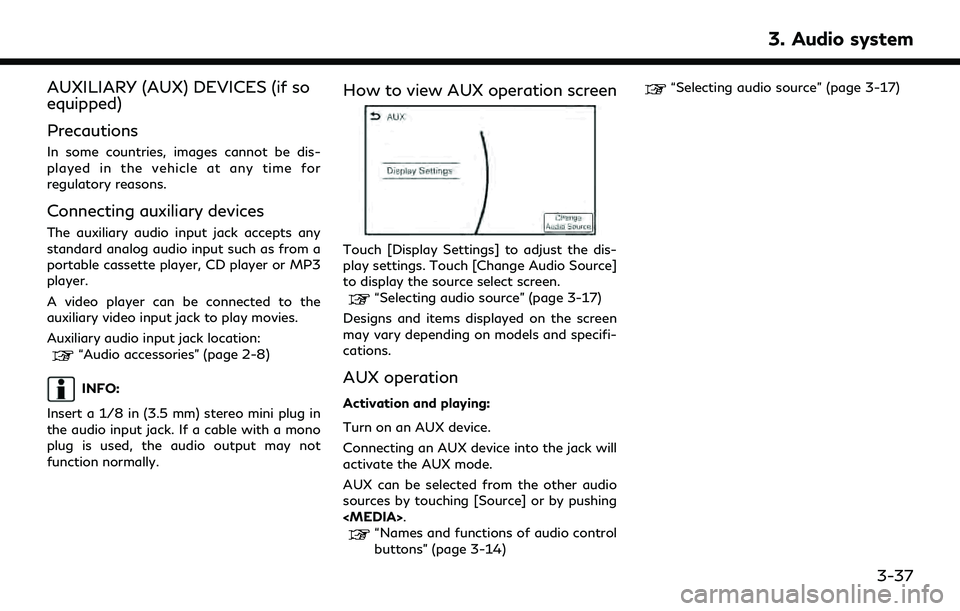
AUXILIARY (AUX) DEVICES (if so
equipped)
Precautions
In some countries, images cannot be dis-
played in the vehicle at any time for
regulatory reasons.
Connecting auxiliary devices
The auxiliary audio input jack accepts any
standard analog audio input such as from a
portable cassette player, CD player or MP3
player.
A video player can be connected to the
auxiliary video input jack to play movies.
Auxiliary audio input jack location:
“Audio accessories” (page 2-8)
INFO:
Insert a 1/8 in (3.5 mm) stereo mini plug in
the audio input jack. If a cable with a mono
plug is used, the audio output may not
function normally.
How to view AUX operation screen
Touch [Display Settings] to adjust the dis-
play settings. Touch [Change Audio Source]
to display the source select screen.
“Selecting audio source” (page 3-17)
Designs and items displayed on the screen
may vary depending on models and specifi-
cations.
AUX operation
Activation and playing:
Turn on an AUX device.
Connecting an AUX device into the jack will
activate the AUX mode.
AUX can be selected from the other audio
sources by touching [Source] or by pushing
“Names and functions of audio control
buttons” (page 3-14)
“Selecting audio source” (page 3-17)
3. Audio system
3-37
Page 82 of 276
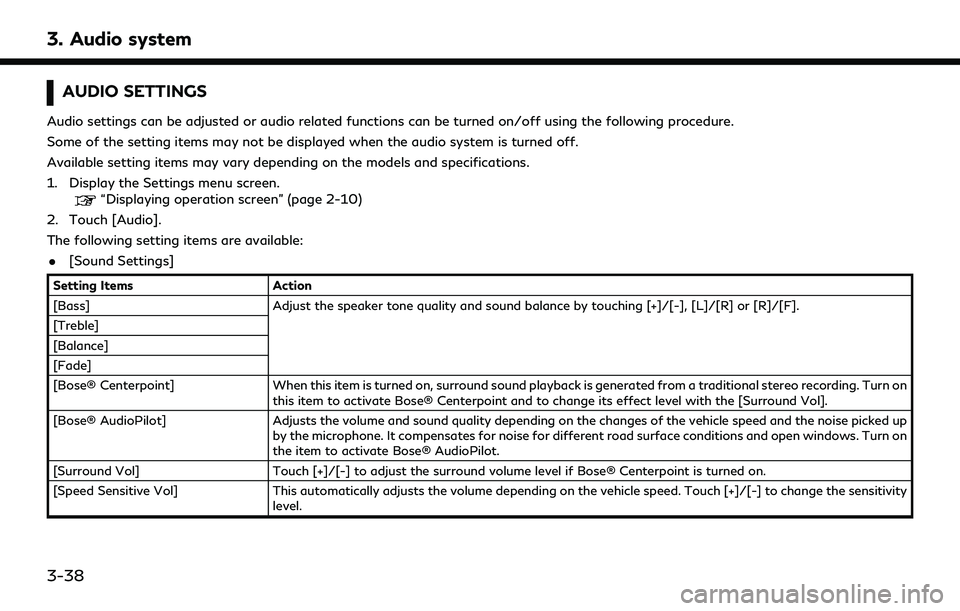
3. Audio system
AUDIO SETTINGS
Audio settings can be adjusted or audio related functions can be turned on/off using the following procedure.
Some of the setting items may not be displayed when the audio system is turned off.
Available setting items may vary depending on the models and specifications.
1. Display the Settings menu screen.
“Displaying operation screen” (page 2-10)
2. Touch [Audio].
The following setting items are available:
. [Sound Settings]
Setting Items Action
[Bass] Adjust the speaker tone quality and sound balance by touching [+]/[-], [L]/[R] or [R]/[F].
[Treble]
[Balance]
[Fade]
[Bose® Centerpoint] When this item is turned on, surround sound playback is generated from a traditional stereo recording. Turn on
this item to activate Bose® Centerpoint and to change its effect level with the [Surround Vol].
[Bose® AudioPilot] Adjusts the volume and sound quality depending on the changes of the vehicle speed and the noise picked up
by the microphone. It compensates for noise for different road surface conditions and open windows. Turn on
the item to activate Bose® AudioPilot.
[Surround Vol] Touch [+]/[-] to adjust the surround volume level if Bose® Centerpoint is turned on.
[Speed Sensitive Vol] This automatically adjusts the volume depending on the vehicle speed. Touch [+]/[-] to change the sensitivity
level.
3-38
Page 83 of 276
![INFINITI QX60 2020 Infiniti Connection [Driver’s Audio Stage]When this item is turned on, a better sound quality will be provided to the driver’s position. The driver can enjoy
a more crisp and clear sound that is specialized for the d INFINITI QX60 2020 Infiniti Connection [Driver’s Audio Stage]When this item is turned on, a better sound quality will be provided to the driver’s position. The driver can enjoy
a more crisp and clear sound that is specialized for the d](/img/42/35140/w960_35140-82.png)
[Driver’s Audio Stage]When this item is turned on, a better sound quality will be provided to the driver’s position. The driver can enjoy
a more crisp and clear sound that is specialized for the driver’s seat position. The prominence of the effect of
this feature depends on the type of music that is played. For some music, it may be difficult to recognize the
effect of this feature.
. [Display Album Cover Art]
Turn this item on to display image files from the media device. If the media device does not contain images, no image will be displayed.
. [Radio Settings]
Setting Items Action
[HD Radio Mode (AM)] When this item is turned on, the analog and digital reception switches automatically.
When this item is turned off, the reception is fixed in the analog mode.
[HD Radio Mode (FM)]
. [DVD Settings]
Setting Items Action
[Angle] Images and movies can be viewed in different angles if the DVD contains this data. Switch the angle
number by touching [+]/[-].
[CM Skip] Select commercial skip length from 15, 30 and 60 seconds.
[DRC] Select the DRC (Dynamic Range Compression) setting from OFF, 1 and 2. DRC allows tuning of the
dynamic range of sound recorded in the Dolby Digital format.
[Angle Mark] Turn the angle mark display on/off. When this item is turned on, [Multi Angle] will be displayed on the DVD
screen.
[Menu Skip] DVD menus are automatically configured and the contents will be played directly when this item is turned
on. Note that some discs may not be played directly even if this item is turned on.
[DOWN MIX] When this item is turned on, a multi-channel recording will be converted to a traditional two channel
(stereo) recording.
[DVD Language] Enter the language code of the preferred language.
3. Audio system
3-39
Page 84 of 276
![INFINITI QX60 2020 Infiniti Connection 3. Audio system
[Language]Changeable items will vary depending on the type of DVD.
For DVD-V:
Audible language can be changed by touching [+]/[-].
For Video CD:
Select the sound setting from Main audi INFINITI QX60 2020 Infiniti Connection 3. Audio system
[Language]Changeable items will vary depending on the type of DVD.
For DVD-V:
Audible language can be changed by touching [+]/[-].
For Video CD:
Select the sound setting from Main audi](/img/42/35140/w960_35140-83.png)
3. Audio system
[Language]Changeable items will vary depending on the type of DVD.
For DVD-V:
Audible language can be changed by touching [+]/[-].
For Video CD:
Select the sound setting from Main audio, Sub audio and Main/Sub audio.
For DVD VR:
Select the sound setting from Main audio 1, Sub audio 1, Main/Sub audio 1, Main audio 2, Sub audio 2 and
Main/Sub audio 2.
[Subtitle] The subtitle language can be changed by touching [+]/[-].
[DVD Screen Settings] Touch to adjust the DVD aspect ratio.
[PG/PL Mode] Touch to switch the PG/PL mode setting.
INFO:
The Available setting items differ depending on the DVD. . [AUX Settings]
Setting Items Action
[AUX Image Display] The image display size setting can be selected from [Normal], [Wide] and [Cinema].
[Volume Setting] The volume setting can be selected from [Low], [Medium] and [High].
3-40
Page 85 of 276
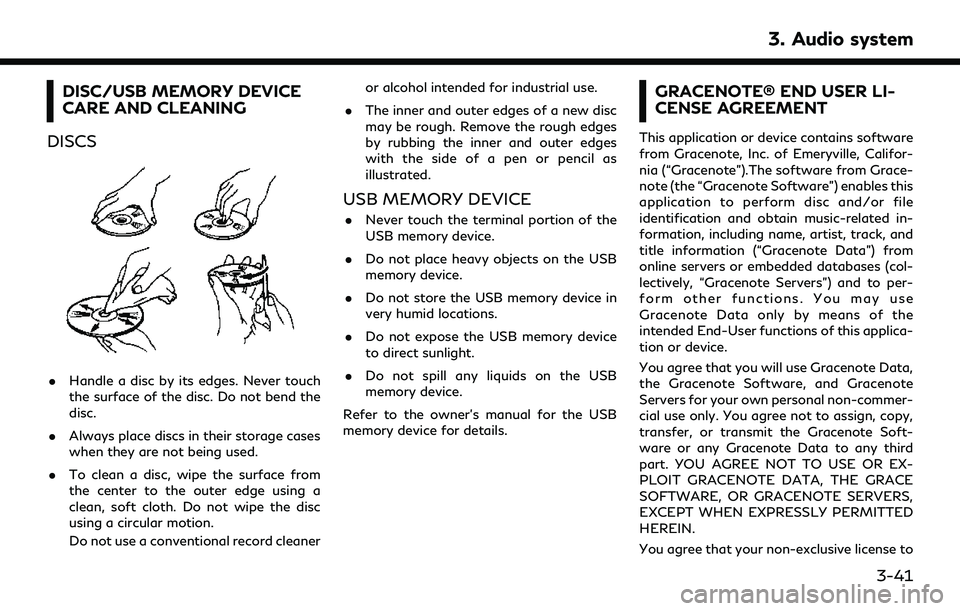
DISC/USB MEMORY DEVICE
CARE AND CLEANING
DISCS
. Handle a disc by its edges. Never touch
the surface of the disc. Do not bend the
disc.
. Always place discs in their storage cases
when they are not being used.
. To clean a disc, wipe the surface from
the center to the outer edge using a
clean, soft cloth. Do not wipe the disc
using a circular motion.
Do not use a conventional record cleaner or alcohol intended for industrial use.
. The inner and outer edges of a new disc
may be rough. Remove the rough edges
by rubbing the inner and outer edges
with the side of a pen or pencil as
illustrated.
USB MEMORY DEVICE
.Never touch the terminal portion of the
USB memory device.
. Do not place heavy objects on the USB
memory device.
. Do not store the USB memory device in
very humid locations.
. Do not expose the USB memory device
to direct sunlight.
. Do not spill any liquids on the USB
memory device.
Refer to the owner’s manual for the USB
memory device for details.
GRACENOTE® END USER LI-
CENSE AGREEMENT
This application or device contains software
from Gracenote, Inc. of Emeryville, Califor-
nia (“Gracenote”).The software from Grace-
note (the “Gracenote Software”) enables this
application to perform disc and/or file
identification and obtain music-related in-
formation, including name, artist, track, and
title information (“Gracenote Data”) from
online servers or embedded databases (col-
lectively, “Gracenote Servers”) and to per-
form other functions. You may use
Gracenote Data only by means of the
intended End-User functions of this applica-
tion or device.
You agree that you will use Gracenote Data,
the Gracenote Software, and Gracenote
Servers for your own personal non-commer-
cial use only. You agree not to assign, copy,
transfer, or transmit the Gracenote Soft-
ware or any Gracenote Data to any third
part. YOU AGREE NOT TO USE OR EX-
PLOIT GRACENOTE DATA, THE GRACE
SOFTWARE, OR GRACENOTE SERVERS,
EXCEPT WHEN EXPRESSLY PERMITTED
HEREIN.
You agree that your non-exclusive license to
3. Audio system
3-41
Page 86 of 276
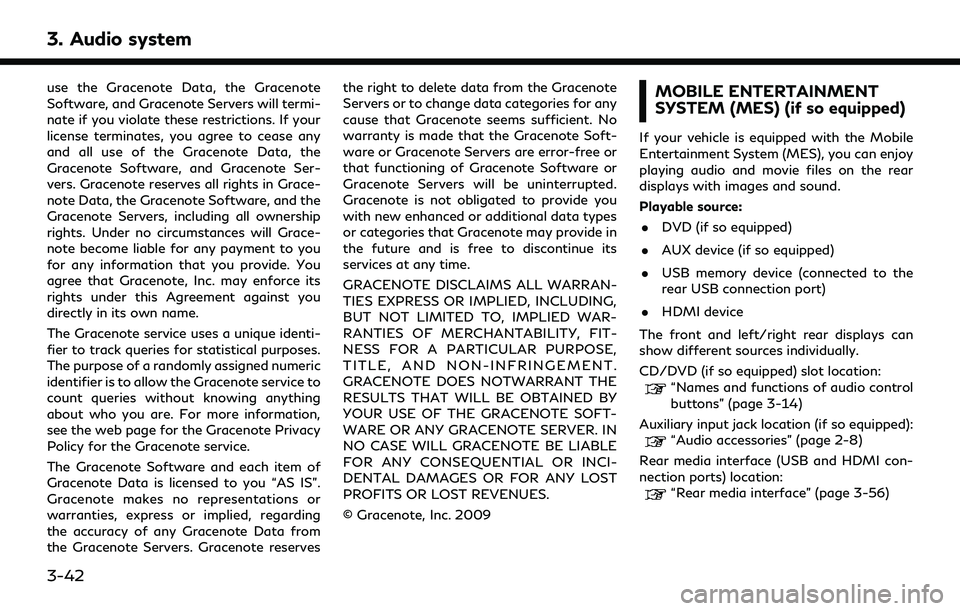
3. Audio system
use the Gracenote Data, the Gracenote
Software, and Gracenote Servers will termi-
nate if you violate these restrictions. If your
license terminates, you agree to cease any
and all use of the Gracenote Data, the
Gracenote Software, and Gracenote Ser-
vers. Gracenote reserves all rights in Grace-
note Data, the Gracenote Software, and the
Gracenote Servers, including all ownership
rights. Under no circumstances will Grace-
note become liable for any payment to you
for any information that you provide. You
agree that Gracenote, Inc. may enforce its
rights under this Agreement against you
directly in its own name.
The Gracenote service uses a unique identi-
fier to track queries for statistical purposes.
The purpose of a randomly assigned numeric
identifier is to allow the Gracenote service to
count queries without knowing anything
about who you are. For more information,
see the web page for the Gracenote Privacy
Policy for the Gracenote service.
The Gracenote Software and each item of
Gracenote Data is licensed to you “AS IS”.
Gracenote makes no representations or
warranties, express or implied, regarding
the accuracy of any Gracenote Data from
the Gracenote Servers. Gracenote reservesthe right to delete data from the Gracenote
Servers or to change data categories for any
cause that Gracenote seems sufficient. No
warranty is made that the Gracenote Soft-
ware or Gracenote Servers are error-free or
that functioning of Gracenote Software or
Gracenote Servers will be uninterrupted.
Gracenote is not obligated to provide you
with new enhanced or additional data types
or categories that Gracenote may provide in
the future and is free to discontinue its
services at any time.
GRACENOTE DISCLAIMS ALL WARRAN-
TIES EXPRESS OR IMPLIED, INCLUDING,
BUT NOT LIMITED TO, IMPLIED WAR-
RANTIES OF MERCHANTABILITY, FIT-
NESS FOR A PARTICULAR PURPOSE,
TITLE, AND NON-INFRINGEMENT.
GRACENOTE DOES NOTWARRANT THE
RESULTS THAT WILL BE OBTAINED BY
YOUR USE OF THE GRACENOTE SOFT-
WARE OR ANY GRACENOTE SERVER. IN
NO CASE WILL GRACENOTE BE LIABLE
FOR ANY CONSEQUENTIAL OR INCI-
DENTAL DAMAGES OR FOR ANY LOST
PROFITS OR LOST REVENUES.
© Gracenote, Inc. 2009MOBILE ENTERTAINMENT
SYSTEM (MES) (if so equipped)
If your vehicle is equipped with the Mobile
Entertainment System (MES), you can enjoy
playing audio and movie files on the rear
displays with images and sound.
Playable source:
. DVD (if so equipped)
. AUX device (if so equipped)
. USB memory device (connected to the
rear USB connection port)
. HDMI device
The front and left/right rear displays can
show different sources individually.
CD/DVD (if so equipped) slot location:
“Names and functions of audio control
buttons” (page 3-14)
Auxiliary input jack location (if so equipped):
“Audio accessories” (page 2-8)
Rear media interface (USB and HDMI con-
nection ports) location:
“Rear media interface” (page 3-56)
3-42
Page 87 of 276
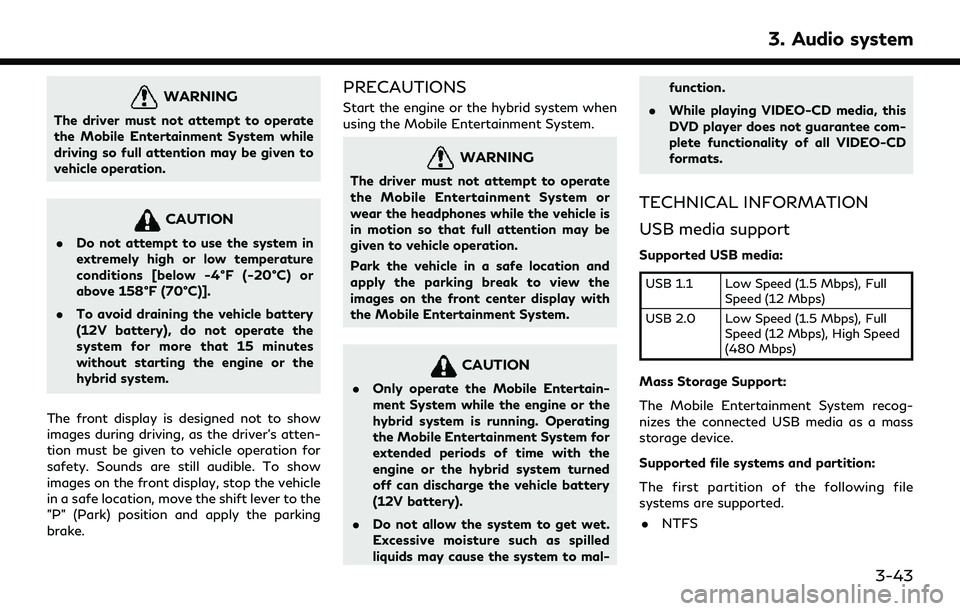
WARNING
The driver must not attempt to operate
the Mobile Entertainment System while
driving so full attention may be given to
vehicle operation.
CAUTION
.Do not attempt to use the system in
extremely high or low temperature
conditions [below -4°F (-20°C) or
above 158°F (70°C)].
. To avoid draining the vehicle battery
(12V battery), do not operate the
system for more that 15 minutes
without starting the engine or the
hybrid system.
The front display is designed not to show
images during driving, as the driver’s atten-
tion must be given to vehicle operation for
safety. Sounds are still audible. To show
images on the front display, stop the vehicle
in a safe location, move the shift lever to the
"P" (Park) position and apply the parking
brake.
PRECAUTIONS
Start the engine or the hybrid system when
using the Mobile Entertainment System.
WARNING
The driver must not attempt to operate
the Mobile Entertainment System or
wear the headphones while the vehicle is
in motion so that full attention may be
given to vehicle operation.
Park the vehicle in a safe location and
apply the parking break to view the
images on the front center display with
the Mobile Entertainment System.
CAUTION
. Only operate the Mobile Entertain-
ment System while the engine or the
hybrid system is running. Operating
the Mobile Entertainment System for
extended periods of time with the
engine or the hybrid system turned
off can discharge the vehicle battery
(12V battery).
. Do not allow the system to get wet.
Excessive moisture such as spilled
liquids may cause the system to mal- function.
. While playing VIDEO-CD media, this
DVD player does not guarantee com-
plete functionality of all VIDEO-CD
formats.
TECHNICAL INFORMATION
USB media support
Supported USB media:
USB 1.1 Low Speed (1.5 Mbps), Full
Speed (12 Mbps)
USB 2.0 Low Speed (1.5 Mbps), Full Speed (12 Mbps), High Speed
(480 Mbps)
Mass Storage Support:
The Mobile Entertainment System recog-
nizes the connected USB media as a mass
storage device.
Supported file systems and partition:
The first partition of the following file
systems are supported.
. NTFS
3. Audio system
3-43
Page 88 of 276
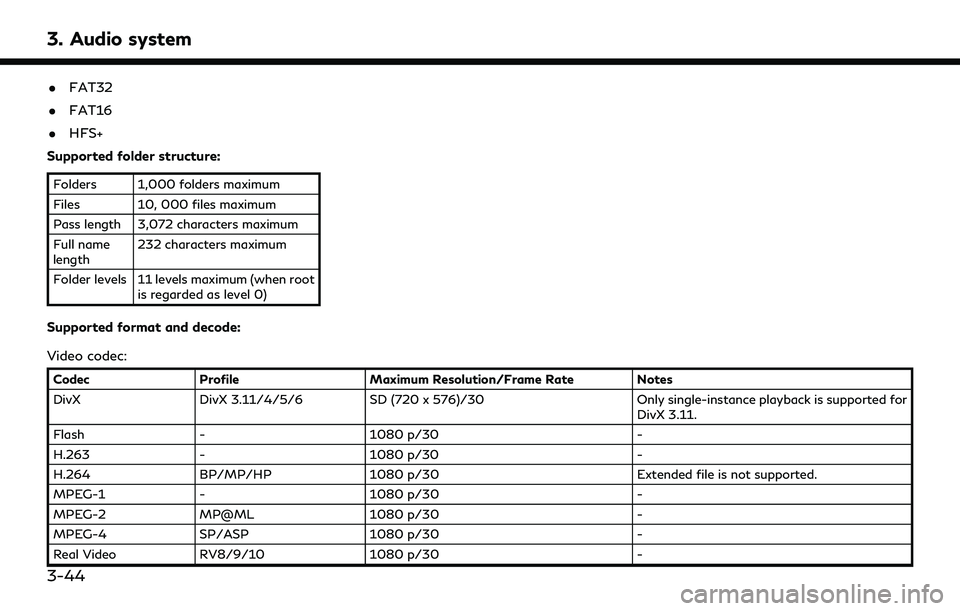
3. Audio system
.FAT32
. FAT16
. HFS+
Supported folder structure:
Folders 1,000 folders maximum
Files 10, 000 files maximum
Pass length 3,072 characters maximum
Full name
length 232 characters maximum
Folder levels 11 levels maximum (when root is regarded as level 0)
Supported format and decode:
Video codec:
Codec Profile Maximum Resolution/Frame Rate Notes
DivX DivX 3.11/4/5/6 SD (720 x 576)/30 Only single-instance playback is supported for
DivX 3.11.
Flash - 1080 p/30 -
H.263 - 1080 p/30 -
H.264 BP/MP/HP 1080 p/30 Extended file is not supported.
MPEG-1 - 1080 p/30 -
MPEG-2 MP@ML 1080 p/30 -
MPEG-4 SP/ASP 1080 p/30 -
Real Video RV8/9/10 1080 p/30 -
3-44
Page 89 of 276
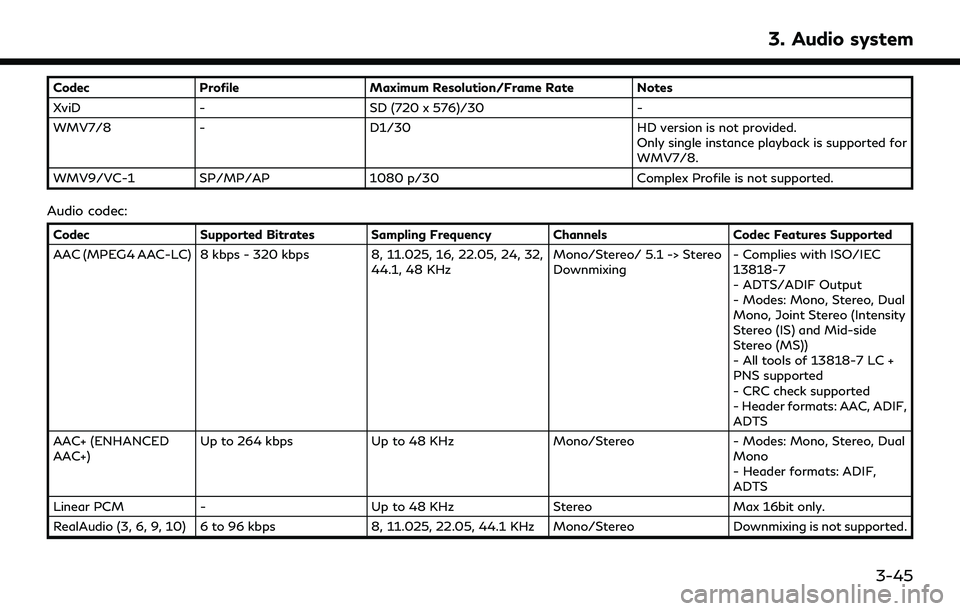
CodecProfile Maximum Resolution/Frame Rate Notes
XviD - SD (720 x 576)/30 -
WMV7/8 - D1/30 HD version is not provided.
Only single instance playback is supported for
WMV7/8.
WMV9/VC-1 SP/MP/AP 1080 p/30 Complex Profile is not supported.
Audio codec:
CodecSupported Bitrates Sampling Frequency Channels Codec Features Supported
AAC (MPEG4 AAC-LC) 8 kbps - 320 kbps 8, 11.025, 16, 22.05, 24, 32, 44.1, 48 KHzMono/Stereo/ 5.1 -> Stereo
Downmixing- Complies with ISO/IEC
13818-7
- ADTS/ADIF Output
- Modes: Mono, Stereo, Dual
Mono, Joint Stereo (Intensity
Stereo (IS) and Mid-side
Stereo (MS))
- All tools of 13818-7 LC +
PNS supported
- CRC check supported
- Header formats: AAC, ADIF,
ADTS
AAC+ (ENHANCED
AAC+) Up to 264 kbps
Up to 48 KHz Mono/Stereo- Modes: Mono, Stereo, Dual
Mono
- Header formats: ADIF,
ADTS
Linear PCM - Up to 48 KHz StereoMax 16bit only.
RealAudio (3, 6, 9, 10) 6 to 96 kbps 8, 11.025, 22.05, 44.1 KHz Mono/Stereo Downmixing is not supported.
3. Audio system
3-45
Page 90 of 276
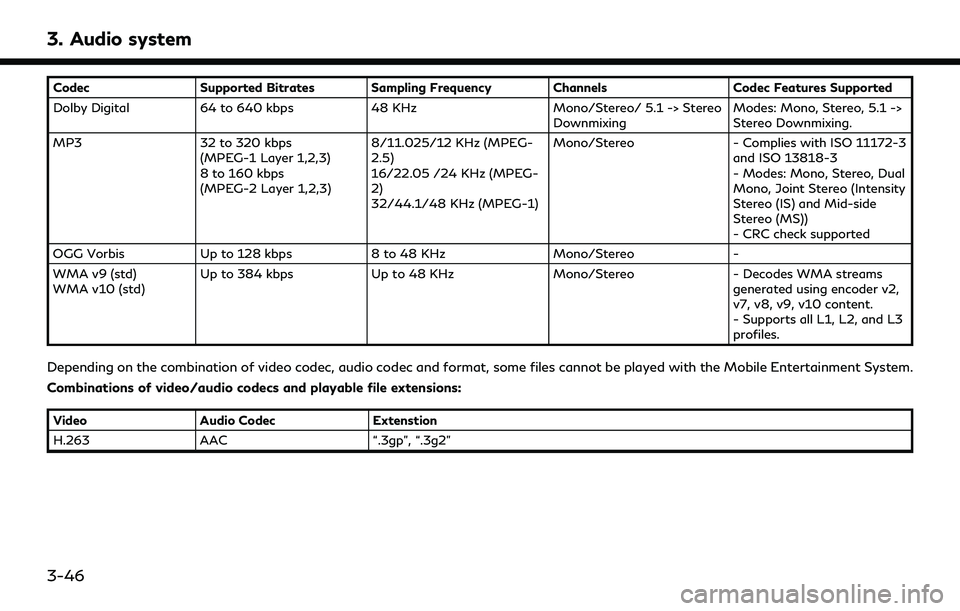
3. Audio system
CodecSupported Bitrates Sampling Frequency Channels Codec Features Supported
Dolby Digital 64 to 640 kbps 48 KHz Mono/Stereo/ 5.1 -> Stereo
Downmixing Modes: Mono, Stereo, 5.1 ->
Stereo Downmixing.
MP3 32 to 320 kbps
(MPEG-1 Layer 1,2,3)
8 to 160 kbps
(MPEG-2 Layer 1,2,3) 8/11.025/12 KHz (MPEG-
2.5)
16/22.05 /24 KHz (MPEG-
2)
32/44.1/48 KHz (MPEG-1) Mono/Stereo
- Complies with ISO 11172-3
and ISO 13818-3
- Modes: Mono, Stereo, Dual
Mono, Joint Stereo (Intensity
Stereo (IS) and Mid-side
Stereo (MS))
- CRC check supported
OGG Vorbis Up to 128 kbps 8 to 48 KHz Mono/Stereo-
WMA v9 (std)
WMA v10 (std) Up to 384 kbps
Up to 48 KHz Mono/Stereo- Decodes WMA streams
generated using encoder v2,
v7, v8, v9, v10 content.
- Supports all L1, L2, and L3
profiles.
Depending on the combination of video codec, audio codec and format, some files cannot be played with the Mobile Entertainment System.
Combinations of video/audio codecs and playable file extensions:
Video Audio Codec Extenstion
H.263 AAC “.3gp”, “.3g2”
3-46