INFINITI QX60 2020 Infiniti Connection
Manufacturer: INFINITI, Model Year: 2020, Model line: QX60, Model: INFINITI QX60 2020Pages: 276, PDF Size: 1.17 MB
Page 51 of 276
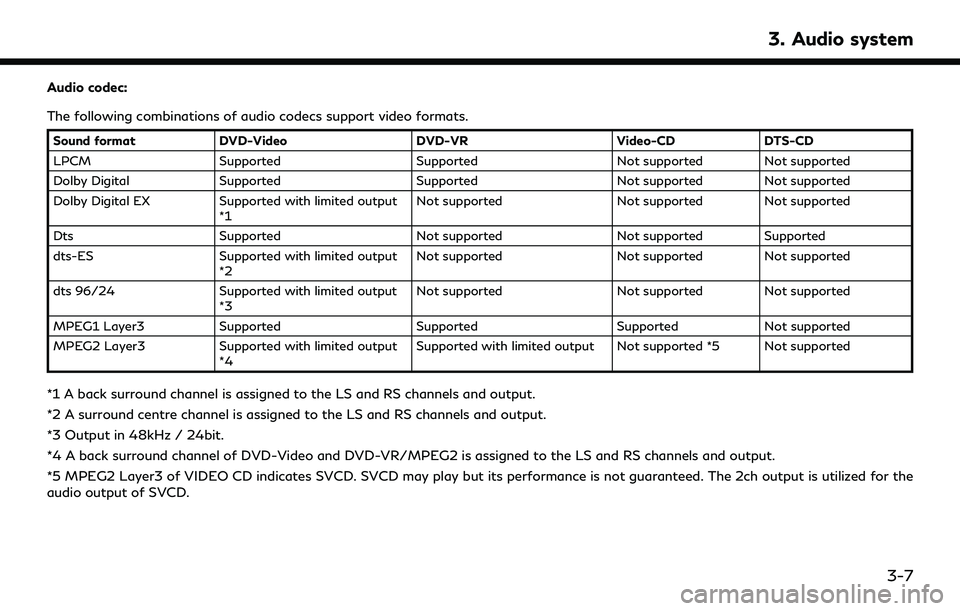
Audio codec:
The following combinations of audio codecs support video formats.
Sound formatDVD-Video DVD-VR Video-CDDTS-CD
LPCM Supported Supported Not supported Not supported
Dolby Digital Supported Supported Not supported Not supported
Dolby Digital EX Supported with limited output
*1 Not supported
Not supported Not supported
Dts Supported Not supported Not supported Supported
dts-ES Supported with limited output
*2 Not supported
Not supported Not supported
dts 96/24 Supported with limited output
*3 Not supported
Not supported Not supported
MPEG1 Layer3 Supported Supported SupportedNot supported
MPEG2 Layer3 Supported with limited output
*4 Supported with limited output Not supported *5 Not supported
*1 A back surround channel is assigned to the LS and RS channels and output.
*2 A surround centre channel is assigned to the LS and RS channels and output.
*3 Output in 48kHz / 24bit.
*4 A back surround channel of DVD-Video and DVD-VR/MPEG2 is assigned to the LS and RS channels and output.
*5 MPEG2 Layer3 of VIDEO CD indicates SVCD. SVCD may play but its performance is not guaranteed. The 2ch output is utilized for the
audio output of SVCD.
3. Audio system
3-7
Page 52 of 276
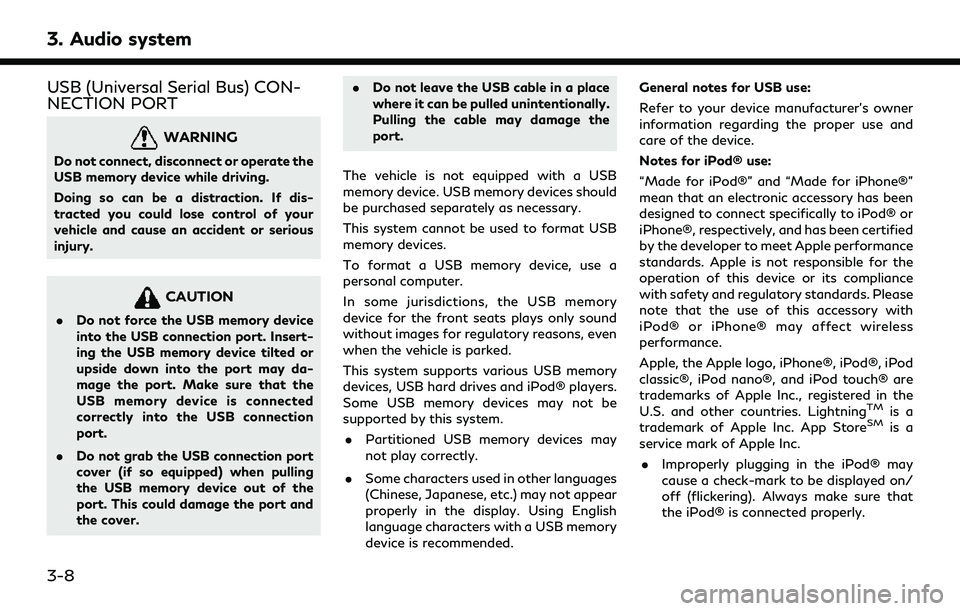
3. Audio system
USB (Universal Serial Bus) CON-
NECTION PORT
WARNING
Do not connect, disconnect or operate the
USB memory device while driving.
Doing so can be a distraction. If dis-
tracted you could lose control of your
vehicle and cause an accident or serious
injury.
CAUTION
.Do not force the USB memory device
into the USB connection port. Insert-
ing the USB memory device tilted or
upside down into the port may da-
mage the port. Make sure that the
USB memory device is connected
correctly into the USB connection
port.
. Do not grab the USB connection port
cover (if so equipped) when pulling
the USB memory device out of the
port. This could damage the port and
the cover. .
Do not leave the USB cable in a place
where it can be pulled unintentionally.
Pulling the cable may damage the
port.
The vehicle is not equipped with a USB
memory device. USB memory devices should
be purchased separately as necessary.
This system cannot be used to format USB
memory devices.
To format a USB memory device, use a
personal computer.
In some jurisdictions, the USB memory
device for the front seats plays only sound
without images for regulatory reasons, even
when the vehicle is parked.
This system supports various USB memory
devices, USB hard drives and iPod® players.
Some USB memory devices may not be
supported by this system. . Partitioned USB memory devices may
not play correctly.
. Some characters used in other languages
(Chinese, Japanese, etc.) may not appear
properly in the display. Using English
language characters with a USB memory
device is recommended. General notes for USB use:
Refer to your device manufacturer’s owner
information regarding the proper use and
care of the device.
Notes for iPod® use:
“Made for iPod®” and “Made for iPhone®”
mean that an electronic accessory has been
designed to connect specifically to iPod® or
iPhone®, respectively, and has been certified
by the developer to meet Apple performance
standards. Apple is not responsible for the
operation of this device or its compliance
with safety and regulatory standards. Please
note that the use of this accessory with
iPod® or iPhone® may affect wireless
performance.
Apple, the Apple logo, iPhone®, iPod®, iPod
classic®, iPod nano®, and iPod touch® are
trademarks of Apple Inc., registered in the
U.S. and other countries. Lightning
TMis a
trademark of Apple Inc. App StoreSMis a
service mark of Apple Inc.
. Improperly plugging in the iPod® may
cause a check-mark to be displayed on/
off (flickering). Always make sure that
the iPod® is connected properly.
3-8
Page 53 of 276
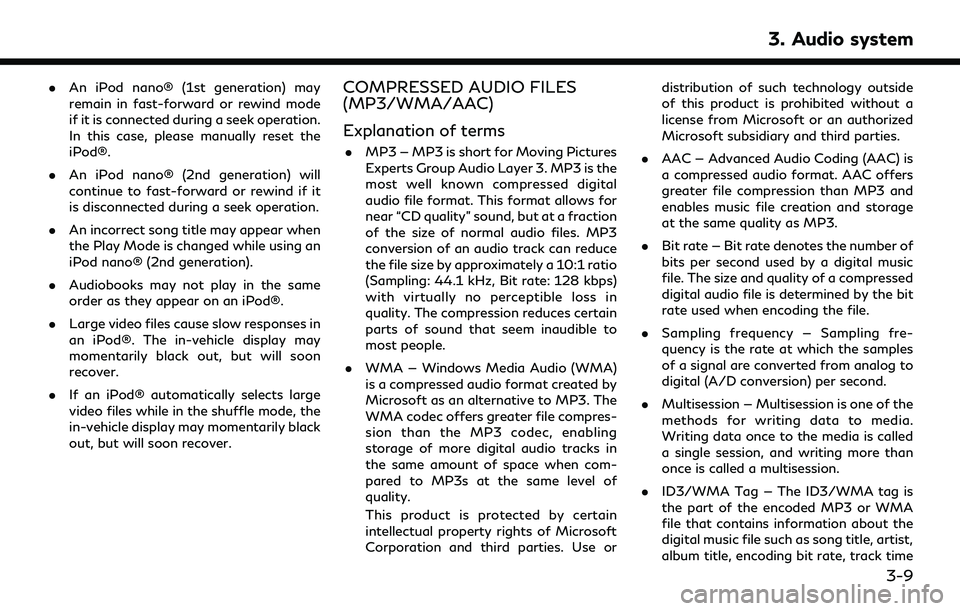
.An iPod nano® (1st generation) may
remain in fast-forward or rewind mode
if it is connected during a seek operation.
In this case, please manually reset the
iPod®.
. An iPod nano® (2nd generation) will
continue to fast-forward or rewind if it
is disconnected during a seek operation.
. An incorrect song title may appear when
the Play Mode is changed while using an
iPod nano® (2nd generation).
. Audiobooks may not play in the same
order as they appear on an iPod®.
. Large video files cause slow responses in
an iPod®. The in-vehicle display may
momentarily black out, but will soon
recover.
. If an iPod® automatically selects large
video files while in the shuffle mode, the
in-vehicle display may momentarily black
out, but will soon recover.COMPRESSED AUDIO FILES
(MP3/WMA/AAC)
Explanation of terms
.MP3 — MP3 is short for Moving Pictures
Experts Group Audio Layer 3. MP3 is the
most well known compressed digital
audio file format. This format allows for
near “CD quality” sound, but at a fraction
of the size of normal audio files. MP3
conversion of an audio track can reduce
the file size by approximately a 10:1 ratio
(Sampling: 44.1 kHz, Bit rate: 128 kbps)
with virtually no perceptible loss in
quality. The compression reduces certain
parts of sound that seem inaudible to
most people.
. WMA — Windows Media Audio (WMA)
is a compressed audio format created by
Microsoft as an alternative to MP3. The
WMA codec offers greater file compres-
sion than the MP3 codec, enabling
storage of more digital audio tracks in
the same amount of space when com-
pared to MP3s at the same level of
quality.
This product is protected by certain
intellectual property rights of Microsoft
Corporation and third parties. Use or distribution of such technology outside
of this product is prohibited without a
license from Microsoft or an authorized
Microsoft subsidiary and third parties.
. AAC — Advanced Audio Coding (AAC) is
a compressed audio format. AAC offers
greater file compression than MP3 and
enables music file creation and storage
at the same quality as MP3.
. Bit rate — Bit rate denotes the number of
bits per second used by a digital music
file. The size and quality of a compressed
digital audio file is determined by the bit
rate used when encoding the file.
. Sampling frequency — Sampling fre-
quency is the rate at which the samples
of a signal are converted from analog to
digital (A/D conversion) per second.
. Multisession — Multisession is one of the
methods for writing data to media.
Writing data once to the media is called
a single session, and writing more than
once is called a multisession.
. ID3/WMA Tag — The ID3/WMA tag is
the part of the encoded MP3 or WMA
file that contains information about the
digital music file such as song title, artist,
album title, encoding bit rate, track time
3. Audio system
3-9
Page 54 of 276
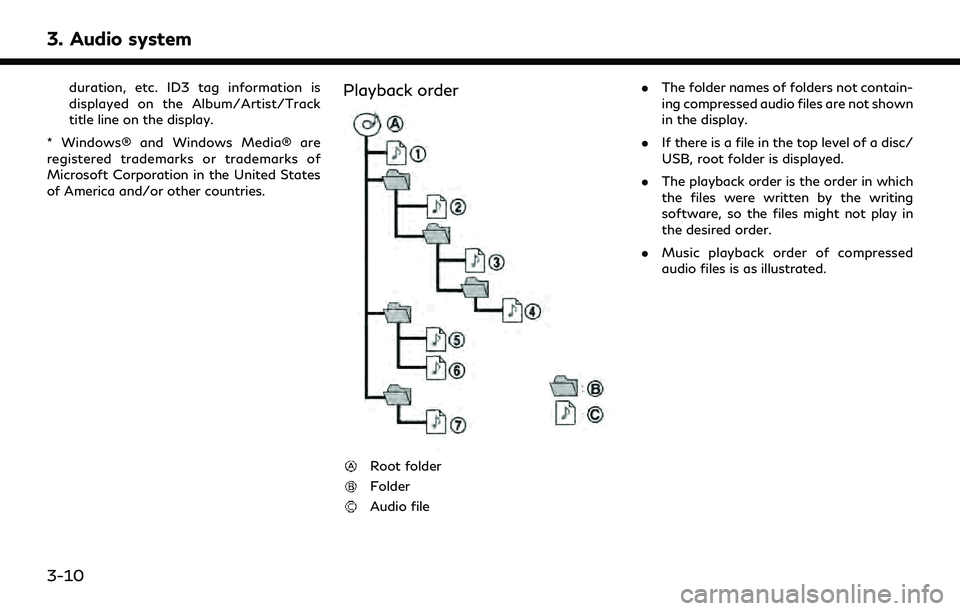
3. Audio system
duration, etc. ID3 tag information is
displayed on the Album/Artist/Track
title line on the display.
* Windows® and Windows Media® are
registered trademarks or trademarks of
Microsoft Corporation in the United States
of America and/or other countries.Playback order
Root folder
Folder
Audio file .
The folder names of folders not contain-
ing compressed audio files are not shown
in the display.
. If there is a file in the top level of a disc/
USB, root folder is displayed.
. The playback order is the order in which
the files were written by the writing
software, so the files might not play in
the desired order.
. Music playback order of compressed
audio files is as illustrated.
3-10
Page 55 of 276
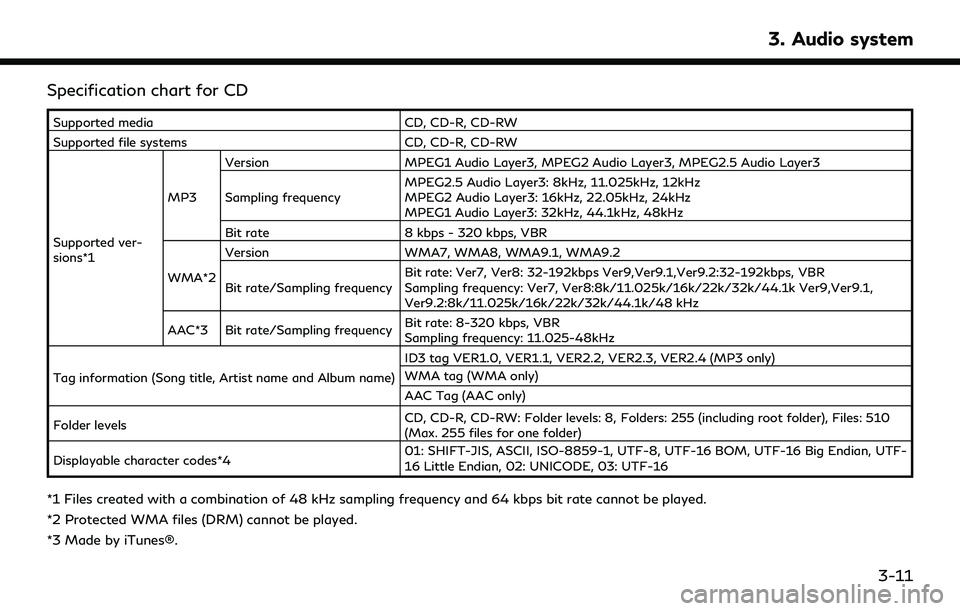
Specification chart for CD
Supported mediaCD, CD-R, CD-RW
Supported file systems CD, CD-R, CD-RW
Supported ver-
sions*1 MP3
Version
MPEG1 Audio Layer3, MPEG2 Audio Layer3, MPEG2.5 Audio Layer3
Sampling frequency MPEG2.5 Audio Layer3: 8kHz, 11.025kHz, 12kHz
MPEG2 Audio Layer3: 16kHz, 22.05kHz, 24kHz
MPEG1 Audio Layer3: 32kHz, 44.1kHz, 48kHz
Bit rate 8 kbps - 320 kbps, VBR
WMA*2 Version
WMA7, WMA8, WMA9.1, WMA9.2
Bit rate/Sampling frequency Bit rate: Ver7, Ver8: 32-192kbps Ver9,Ver9.1,Ver9.2:32-192kbps, VBR
Sampling frequency: Ver7, Ver8:8k/11.025k/16k/22k/32k/44.1k Ver9,Ver9.1,
Ver9.2:8k/11.025k/16k/22k/32k/44.1k/48 kHz
AAC*3 Bit rate/Sampling frequency Bit rate: 8-320 kbps, VBR
Sampling frequency: 11.025-48kHz
Tag information (Song title, Artist name and Album name) ID3 tag VER1.0, VER1.1, VER2.2, VER2.3, VER2.4 (MP3 only)
WMA tag (WMA only)
AAC Tag (AAC only)
Folder levels CD, CD-R, CD-RW: Folder levels: 8, Folders: 255 (including root folder), Files: 510
(Max. 255 files for one folder)
Displayable character codes*4 01: SHIFT-JIS, ASCII, ISO-8859-1, UTF-8, UTF-16 BOM, UTF-16 Big Endian, UTF-
16 Little Endian, 02: UNICODE, 03: UTF-16
*1 Files created with a combination of 48 kHz sampling frequency and 64 kbps bit rate cannot be played.
*2 Protected WMA files (DRM) cannot be played.
*3 Made by iTunes®.
3. Audio system
3-11
Page 56 of 276
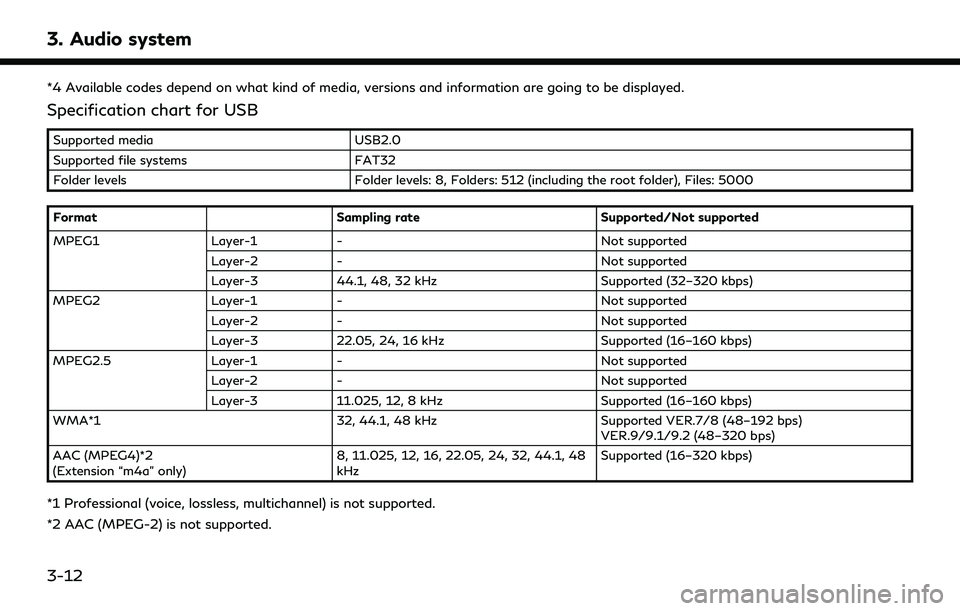
3. Audio system
*4 Available codes depend on what kind of media, versions and information are going to be displayed.
Specification chart for USB
Supported mediaUSB2.0
Supported file systems FAT32
Folder levels Folder levels: 8, Folders: 512 (including the root folder), Files: 5000
Format Sampling rateSupported/Not supported
MPEG1 Layer-1- Not supported
Layer-2 - Not supported
Layer-3 44.1, 48, 32 kHz Supported (32–320 kbps)
MPEG2 Layer-1- Not supported
Layer-2 - Not supported
Layer-3 22.05, 24, 16 kHz Supported (16–160 kbps)
MPEG2.5 Layer-1- Not supported
Layer-2 - Not supported
Layer-3 11.025, 12, 8 kHz Supported (16–160 kbps)
WMA*1 32, 44.1, 48 kHzSupported VER.7/8 (48–192 bps)
VER.9/9.1/9.2 (48–320 bps)
AAC (MPEG4)*2
(Extension “m4a” only) 8, 11.025, 12, 16, 22.05, 24, 32, 44.1, 48
kHzSupported (16–320 kbps)
*1 Professional (voice, lossless, multichannel) is not supported.
*2 AAC (MPEG-2) is not supported.
3-12
Page 57 of 276
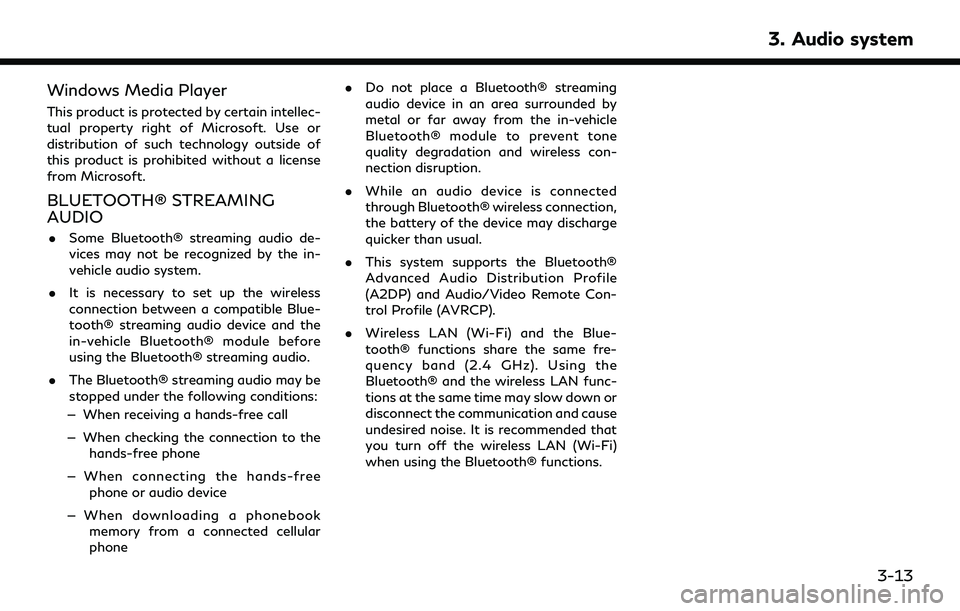
Windows Media Player
This product is protected by certain intellec-
tual property right of Microsoft. Use or
distribution of such technology outside of
this product is prohibited without a license
from Microsoft.
BLUETOOTH® STREAMING
AUDIO
.Some Bluetooth® streaming audio de-
vices may not be recognized by the in-
vehicle audio system.
. It is necessary to set up the wireless
connection between a compatible Blue-
tooth® streaming audio device and the
in-vehicle Bluetooth® module before
using the Bluetooth® streaming audio.
. The Bluetooth® streaming audio may be
stopped under the following conditions:
— When receiving a hands-free call
— When checking the connection to the hands-free phone
— When connecting the hands-free phone or audio device
— When downloading a phonebook memory from a connected cellular
phone .
Do not place a Bluetooth® streaming
audio device in an area surrounded by
metal or far away from the in-vehicle
Bluetooth® module to prevent tone
quality degradation and wireless con-
nection disruption.
. While an audio device is connected
through Bluetooth® wireless connection,
the battery of the device may discharge
quicker than usual.
. This system supports the Bluetooth®
Advanced Audio Distribution Profile
(A2DP) and Audio/Video Remote Con-
trol Profile (AVRCP).
. Wireless LAN (Wi-Fi) and the Blue-
tooth® functions share the same fre-
quency band (2.4 GHz). Using the
Bluetooth® and the wireless LAN func-
tions at the same time may slow down or
disconnect the communication and cause
undesired noise. It is recommended that
you turn off the wireless LAN (Wi-Fi)
when using the Bluetooth® functions.
3. Audio system
3-13
Page 58 of 276
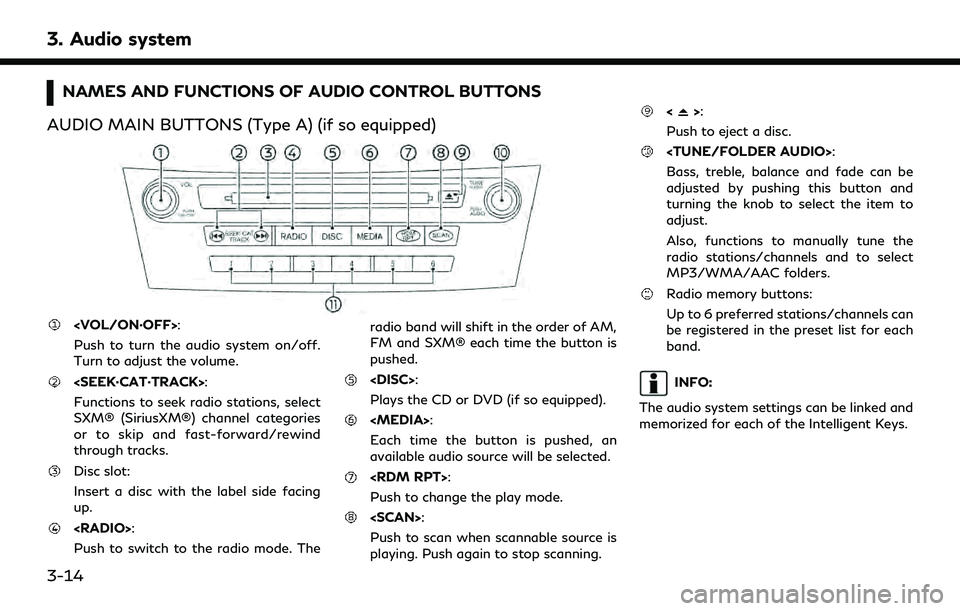
3. Audio system
NAMES AND FUNCTIONS OF AUDIO CONTROL BUTTONS
AUDIO MAIN BUTTONS (Type A) (if so equipped)
Push to turn the audio system on/off.
Turn to adjust the volume.
Functions to seek radio stations, select
SXM® (SiriusXM®) channel categories
or to skip and fast-forward/rewind
through tracks.
Disc slot:
Insert a disc with the label side facing
up.
Push to switch to the radio mode. The radio band will shift in the order of AM,
FM and SXM® each time the button is
pushed.
Plays the CD or DVD (if so equipped).
Each time the button is pushed, an
available audio source will be selected.
Push to change the play mode.
Push to scan when scannable source is
playing. Push again to stop scanning.
<>:
Push to eject a disc.
Bass, treble, balance and fade can be
adjusted by pushing this button and
turning the knob to select the item to
adjust.
Also, functions to manually tune the
radio stations/channels and to select
MP3/WMA/AAC folders.
Radio memory buttons:
Up to 6 preferred stations/channels can
be registered in the preset list for each
band.
INFO:
The audio system settings can be linked and
memorized for each of the Intelligent Keys.
3-14
Page 59 of 276
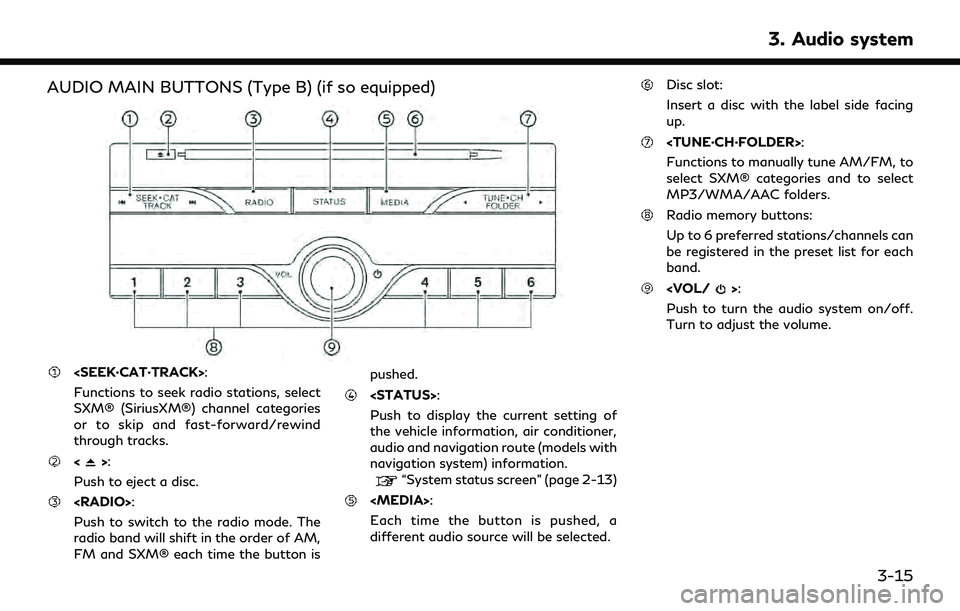
AUDIO MAIN BUTTONS (Type B) (if so equipped)
Functions to seek radio stations, select
SXM® (SiriusXM®) channel categories
or to skip and fast-forward/rewind
through tracks.
<>:
Push to eject a disc.
Push to switch to the radio mode. The
radio band will shift in the order of AM,
FM and SXM® each time the button is pushed.
Push to display the current setting of
the vehicle information, air conditioner,
audio and navigation route (models with
navigation system) information.
“System status screen” (page 2-13)
Each time the button is pushed, a
different audio source will be selected.
Disc slot:
Insert a disc with the label side facing
up.
Functions to manually tune AM/FM, to
select SXM® categories and to select
MP3/WMA/AAC folders.
Radio memory buttons:
Up to 6 preferred stations/channels can
be registered in the preset list for each
band.
Push to turn the audio system on/off.
Turn to adjust the volume.
3. Audio system
3-15
Page 60 of 276
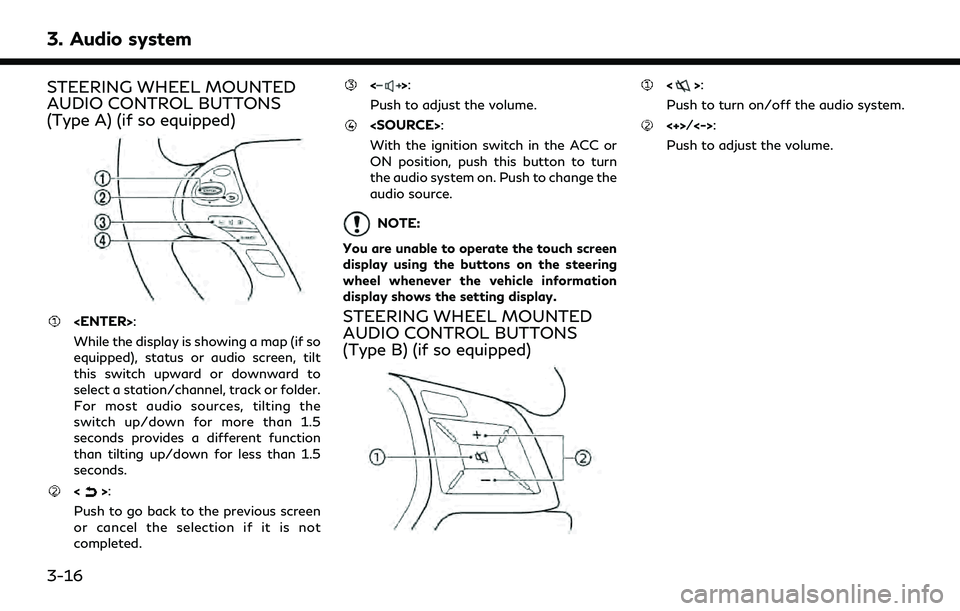
3. Audio system
STEERING WHEEL MOUNTED
AUDIO CONTROL BUTTONS
(Type A) (if so equipped)
While the display is showing a map (if so
equipped), status or audio screen, tilt
this switch upward or downward to
select a station/channel, track or folder.
For most audio sources, tilting the
switch up/down for more than 1.5
seconds provides a different function
than tilting up/down for less than 1.5
seconds.
<>:
Push to go back to the previous screen
or cancel the selection if it is not
completed.
<>:
Push to adjust the volume.
With the ignition switch in the ACC or
ON position, push this button to turn
the audio system on. Push to change the
audio source.
NOTE:
You are unable to operate the touch screen
display using the buttons on the steering
wheel whenever the vehicle information
display shows the setting display.
STEERING WHEEL MOUNTED
AUDIO CONTROL BUTTONS
(Type B) (if so equipped)
<>:
Push to turn on/off the audio system.
<+>/<->:
Push to adjust the volume.
3-16