INFINITI QX60 2020 Infiniti Connection
Manufacturer: INFINITI, Model Year: 2020, Model line: QX60, Model: INFINITI QX60 2020Pages: 276, PDF Size: 1.17 MB
Page 111 of 276
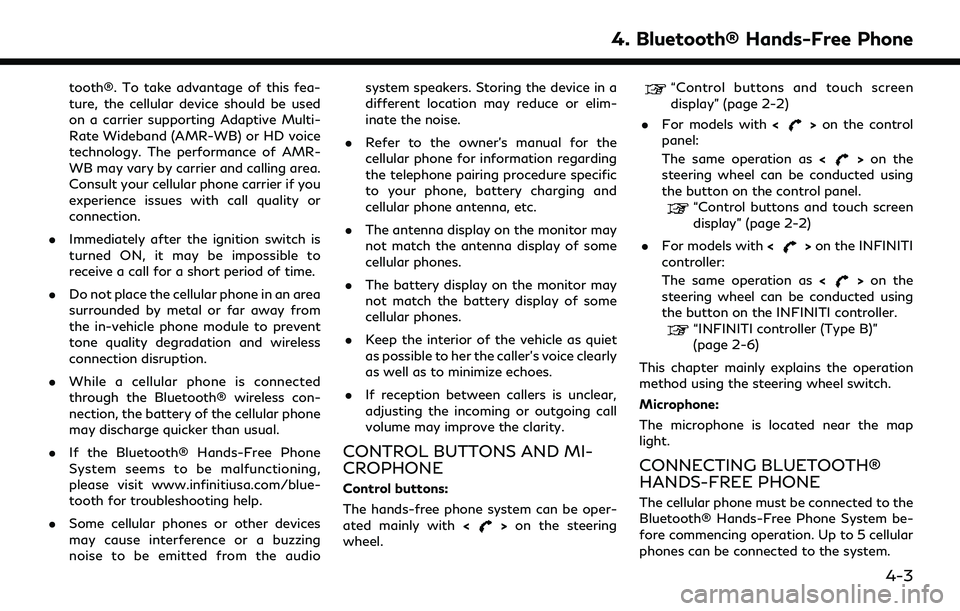
tooth®. To take advantage of this fea-
ture, the cellular device should be used
on a carrier supporting Adaptive Multi-
Rate Wideband (AMR-WB) or HD voice
technology. The performance of AMR-
WB may vary by carrier and calling area.
Consult your cellular phone carrier if you
experience issues with call quality or
connection.
. Immediately after the ignition switch is
turned ON, it may be impossible to
receive a call for a short period of time.
. Do not place the cellular phone in an area
surrounded by metal or far away from
the in-vehicle phone module to prevent
tone quality degradation and wireless
connection disruption.
. While a cellular phone is connected
through the Bluetooth® wireless con-
nection, the battery of the cellular phone
may discharge quicker than usual.
. If the Bluetooth® Hands-Free Phone
System seems to be malfunctioning,
please visit www.infinitiusa.com/blue-
tooth for troubleshooting help.
. Some cellular phones or other devices
may cause interference or a buzzing
noise to be emitted from the audio system speakers. Storing the device in a
different location may reduce or elim-
inate the noise.
. Refer to the owner’s manual for the
cellular phone for information regarding
the telephone pairing procedure specific
to your phone, battery charging and
cellular phone antenna, etc.
. The antenna display on the monitor may
not match the antenna display of some
cellular phones.
. The battery display on the monitor may
not match the battery display of some
cellular phones.
. Keep the interior of the vehicle as quiet
as possible to her the caller’s voice clearly
as well as to minimize echoes.
. If reception between callers is unclear,
adjusting the incoming or outgoing call
volume may improve the clarity.
CONTROL BUTTONS AND MI-
CROPHONE
Control buttons:
The hands-free phone system can be oper-
ated mainly with <
>on the steering
wheel.
“Control buttons and touch screen
display” (page 2-2)
. For models with <
>on the control
panel:
The same operation as <
>on the
steering wheel can be conducted using
the button on the control panel.
“Control buttons and touch screen
display” (page 2-2)
. For models with <
>on the INFINITI
controller:
The same operation as <
>on the
steering wheel can be conducted using
the button on the INFINITI controller.
“INFINITI controller (Type B)”
(page 2-6)
This chapter mainly explains the operation
method using the steering wheel switch.
Microphone:
The microphone is located near the map
light.
CONNECTING BLUETOOTH®
HANDS-FREE PHONE
The cellular phone must be connected to the
Bluetooth® Hands-Free Phone System be-
fore commencing operation. Up to 5 cellular
phones can be connected to the system.
4. Bluetooth® Hands-Free Phone
4-3
Page 112 of 276
![INFINITI QX60 2020 Infiniti Connection 4. Bluetooth® Hands-Free Phone
“Pairing Bluetooth® device”
(page 2-27)
PHONE
Phone selection
Select one of the connected devices for
operation.
1. Push<
>and then touch [Select
Phone]. A list of INFINITI QX60 2020 Infiniti Connection 4. Bluetooth® Hands-Free Phone
“Pairing Bluetooth® device”
(page 2-27)
PHONE
Phone selection
Select one of the connected devices for
operation.
1. Push<
>and then touch [Select
Phone]. A list of](/img/42/35140/w960_35140-111.png)
4. Bluetooth® Hands-Free Phone
“Pairing Bluetooth® device”
(page 2-27)
PHONE
Phone selection
Select one of the connected devices for
operation.
1. Push<
>and then touch [Select
Phone]. A list of the connected cellular
phones is displayed.
2. Select one of the connected cellular phones from the list.
3. When selection of the device is success- ful, a message on the display indicates
that the cellular phone was selected.
Making a call
1. Push <>on the steering wheel. 2. Select one of the following methods to
make a call.
Available methods
.[Favorites]
Select a telephone number from a list
of personally selected numbers.
.[Call History]Select a telephone number from re-
cent incoming or outgoing calls.
.[Phonebook]Select a telephone number from the
phonebook.
The telephone number must be trans-
ferred to the phonebook from the
cellular phone prior to using this
method.
“Phone and text message assis-
tant settings” (page 4-9)
.[Dial Number]Input the phone number manually
using the keypad displayed on the
screen. Touch the key to call the
number.
“How to input letters and num-
bers” (page 2-18)
3. The number will be dialed and the screen will change to the call in progress screen.
Receiving a call
When you receive a phone call, a notification
message is displayed on the touch screen
display with a ring tone.
Taking a call:
To answer a call, take one of the following
actions.
. Touch [Answer].
. Push <
>on the steering wheel.
Rejecting a call:
To reject a call, take one of the following
actions. . Touch [Decline].
. Push <
>on the steering wheel (if so
equipped).
4-4
Page 113 of 276
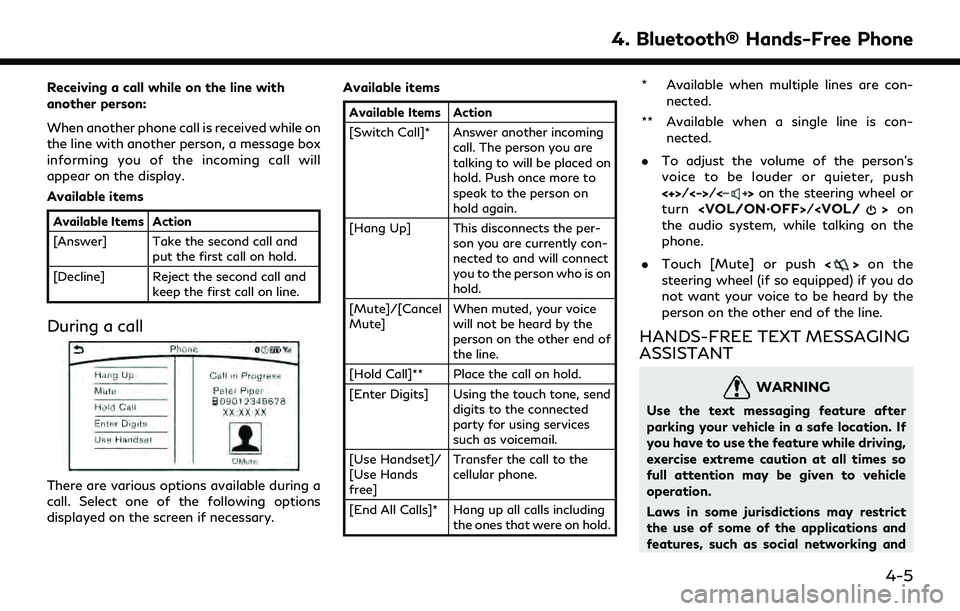
Receiving a call while on the line with
another person:
When another phone call is received while on
the line with another person, a message box
informing you of the incoming call will
appear on the display.
Available items
Available Items Action
[Answer] Take the second call andput the first call on hold.
[Decline] Reject the second call and keep the first call on line.
During a call
There are various options available during a
call. Select one of the following options
displayed on the screen if necessary. Available items
Available Items Action
[Switch Call]* Answer another incoming
call. The person you are
talking to will be placed on
hold. Push once more to
speak to the person on
hold again.
[Hang Up] This disconnects the per- son you are currently con-
nected to and will connect
you to the person who is on
hold.
[Mute]/[Cancel
Mute] When muted, your voice
will not be heard by the
person on the other end of
the line.
[Hold Call]** Place the call on hold.
[Enter Digits] Using the touch tone, send digits to the connected
party for using services
such as voicemail.
[Use Handset]/
[Use Hands
free] Transfer the call to the
cellular phone.
[End All Calls]* Hang up all calls including the ones that were on hold.
* Available when multiple lines are con-
nected.
** Available when a single line is con- nected.
. To adjust the volume of the person’s
voice to be louder or quieter, push
<+>/<->/<
>on the steering wheel or
turn
the audio system, while talking on the
phone.
. Touch [Mute] or push <
>on the
steering wheel (if so equipped) if you do
not want your voice to be heard by the
person on the other end of the line.
HANDS-FREE TEXT MESSAGING
ASSISTANT
WARNING
Use the text messaging feature after
parking your vehicle in a safe location. If
you have to use the feature while driving,
exercise extreme caution at all times so
full attention may be given to vehicle
operation.
Laws in some jurisdictions may restrict
the use of some of the applications and
features, such as social networking and
4. Bluetooth® Hands-Free Phone
4-5
Page 114 of 276
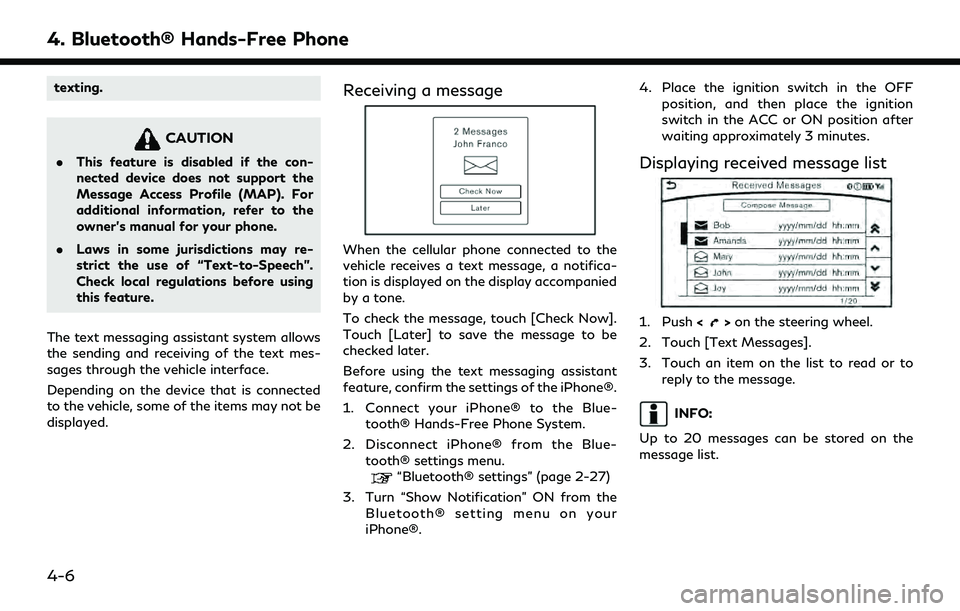
4. Bluetooth® Hands-Free Phone
texting.
CAUTION
.This feature is disabled if the con-
nected device does not support the
Message Access Profile (MAP). For
additional information, refer to the
owner’s manual for your phone.
. Laws in some jurisdictions may re-
strict the use of “Text-to-Speech”.
Check local regulations before using
this feature.
The text messaging assistant system allows
the sending and receiving of the text mes-
sages through the vehicle interface.
Depending on the device that is connected
to the vehicle, some of the items may not be
displayed.
Receiving a message
When the cellular phone connected to the
vehicle receives a text message, a notifica-
tion is displayed on the display accompanied
by a tone.
To check the message, touch [Check Now].
Touch [Later] to save the message to be
checked later.
Before using the text messaging assistant
feature, confirm the settings of the iPhone®.
1. Connect your iPhone® to the Blue- tooth® Hands-Free Phone System.
2. Disconnect iPhone® from the Blue- tooth® settings menu.
“Bluetooth® settings” (page 2-27)
3. Turn “Show Notification” ON from the Bluetooth® setting menu on your
iPhone®. 4. Place the ignition switch in the OFF
position, and then place the ignition
switch in the ACC or ON position after
waiting approximately 3 minutes.
Displaying received message list
1. Push <>on the steering wheel.
2. Touch [Text Messages].
3. Touch an item on the list to read or to reply to the message.
INFO:
Up to 20 messages can be stored on the
message list.
4-6
Page 115 of 276
![INFINITI QX60 2020 Infiniti Connection Received message screen
Touching [Check Now] on the new message
notification screen or selecting a message
from the message list will show details of the
received message on the display.
Available act INFINITI QX60 2020 Infiniti Connection Received message screen
Touching [Check Now] on the new message
notification screen or selecting a message
from the message list will show details of the
received message on the display.
Available act](/img/42/35140/w960_35140-114.png)
Received message screen
Touching [Check Now] on the new message
notification screen or selecting a message
from the message list will show details of the
received message on the display.
Available actions:. [Next]
Touch to read the next message.
. [Previous]
Touch to read the previous message.
. [Reply]
Depending on the connected smart-
phone, a reply template can be selected.
“Sending a text message”
(page 4-8)
. [Call]
If the sender of the message is registered
in the Phonebook, touch this menu to make a call to the sender.
. [Play]/[Stop]
Touch [Play] to have the hands-free
phone system read out the received
message. Touch [Stop] to stop reading.
. [Add Template]
The received text message can be added
to the template (text list).
INFO:
. The next or previous message will be
read if
so equipped) is tilted up or down while
the received text message is read out.
. If the sender’s name and address are
registered in the Phonebook, the name
of the sender is displayed as sender
information on the screen.
4. Bluetooth® Hands-Free Phone
4-7
Page 116 of 276
![INFINITI QX60 2020 Infiniti Connection 4. Bluetooth® Hands-Free Phone
Sending a text message
1. Push<>on the steering wheel.
2. Touch [Text Message].
3. Touch [Compose Message].
The following items are available.
Available item Action
[To INFINITI QX60 2020 Infiniti Connection 4. Bluetooth® Hands-Free Phone
Sending a text message
1. Push<>on the steering wheel.
2. Touch [Text Message].
3. Touch [Compose Message].
The following items are available.
Available item Action
[To](/img/42/35140/w960_35140-115.png)
4. Bluetooth® Hands-Free Phone
Sending a text message
1. Push<>on the steering wheel.
2. Touch [Text Message].
3. Touch [Compose Message].
The following items are available.
Available item Action
[To] [Keypad] Type in the address of the recipient using the
keypad. Touch [OK] to confirm the address.
[Phonebook] Select a recipient from the phonebook and touch
[OK] to confirm.
[Template] Select from list Select an item from the message list. The selected text will be added to the message to be sent.
[Edit Text Message Re-
plies] Select an item in the message list to be edited. Use
the keypad to edit the text and touch [OK] to
complete editing.
[Send] Touch to send the message.
4-8
Page 117 of 276
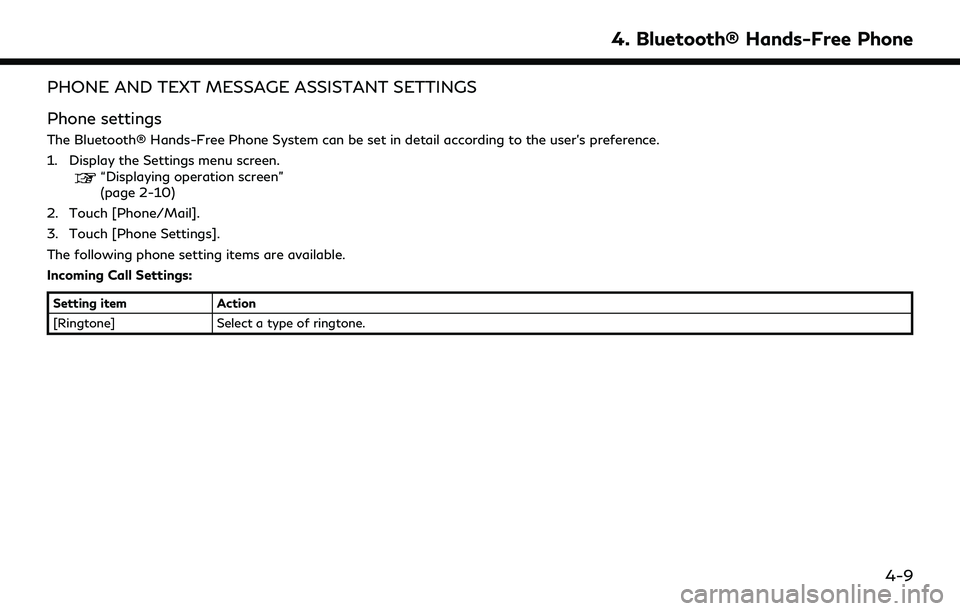
PHONE AND TEXT MESSAGE ASSISTANT SETTINGS
Phone settings
The Bluetooth® Hands-Free Phone System can be set in detail according to the user’s preference.
1. Display the Settings menu screen.
“Displaying operation screen”
(page 2-10)
2. Touch [Phone/Mail].
3. Touch [Phone Settings].
The following phone setting items are available.
Incoming Call Settings:
Setting item Action
[Ringtone] Select a type of ringtone.
4. Bluetooth® Hands-Free Phone
4-9
Page 118 of 276
![INFINITI QX60 2020 Infiniti Connection 4. Bluetooth® Hands-Free Phone
Phonebook/Favorites Settings:
Setting itemAction
[Configure Phone-
book Settings] [Automatic
Transfer Settings][Phonebook Auto
Download] Turn automatic download of the INFINITI QX60 2020 Infiniti Connection 4. Bluetooth® Hands-Free Phone
Phonebook/Favorites Settings:
Setting itemAction
[Configure Phone-
book Settings] [Automatic
Transfer Settings][Phonebook Auto
Download] Turn automatic download of the](/img/42/35140/w960_35140-117.png)
4. Bluetooth® Hands-Free Phone
Phonebook/Favorites Settings:
Setting itemAction
[Configure Phone-
book Settings] [Automatic
Transfer Settings][Phonebook Auto
Download] Turn automatic download of the phonebook from the cellular phone on/off.
[Call History Download] Turn automatic download of the cellular phone call history on/off.
[Manual Phone-
book Transfer] [Transfer and Over-
write] (Depending on
cellular phone) Manually transfer information from the phonebook on the cellular phone.
[Transfer and Add] (De-
pending on cellular
phone)
[Delete Phonebook] To delete a single item, select the item you wish to delete from the list. Touch
[Delete All] to delete all items. To delete multiple items, touch [Multiple
Selection].
[Favorites Settings] [Delete Favorites] To delete a single item, select the item you wish to delete from the list. Touch
[Delete All] to delete all items. To delete multiple items, touch [Multiple
Selection].
[Add to Favor-
ites] [From Phonebook] Select items from the phonebook of the in-vehicle system to add to the
favorites.
[From Outgoing Calls] Select items from the outgoing calls list to the in-vehicle system to add to the favorites.
[From Incoming Calls] Select items from the incoming calls list of the in-vehicle system to add to the favorites.
[From Missed Calls] Select items from the missed calls list of the in-vehicle system to add to the favorites.
4-10
Page 119 of 276
![INFINITI QX60 2020 Infiniti Connection [Delete Call History] [Delete Outgoing Call History]To delete a single item, select the item you wish to delete from the list. Touch
[Delete All] to delete all items. To delete multiple items, touch [ INFINITI QX60 2020 Infiniti Connection [Delete Call History] [Delete Outgoing Call History]To delete a single item, select the item you wish to delete from the list. Touch
[Delete All] to delete all items. To delete multiple items, touch [](/img/42/35140/w960_35140-118.png)
[Delete Call History] [Delete Outgoing Call History]To delete a single item, select the item you wish to delete from the list. Touch
[Delete All] to delete all items. To delete multiple items, touch [Multiple
Selection].
[Delete Incoming Call History]
[Delete Missed Call History]
[Delete ALL Call History]
The volume of the ringtone, incoming call and outgoing call can also be adjusted.
4. Bluetooth® Hands-Free Phone
4-11
Page 120 of 276
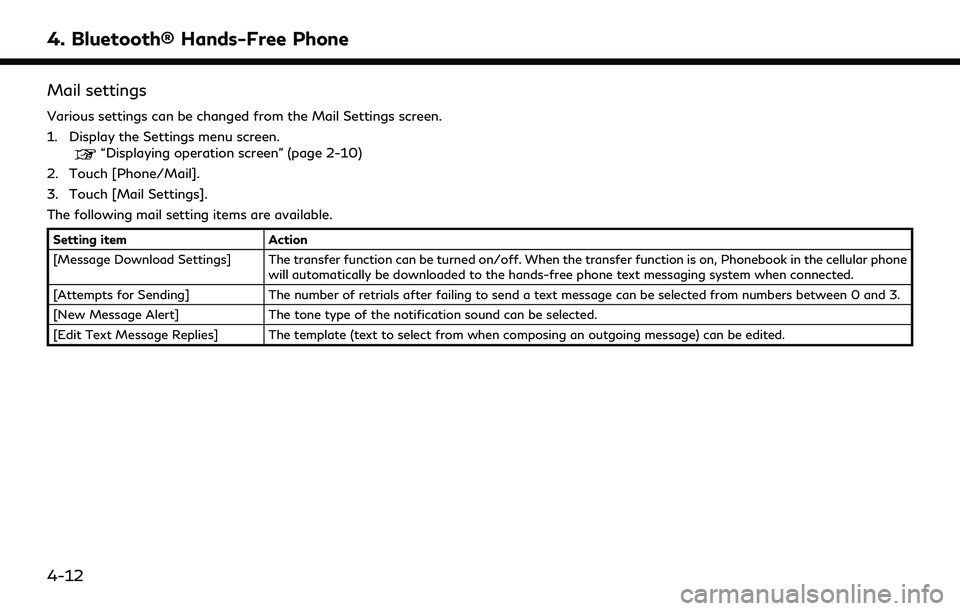
4. Bluetooth® Hands-Free Phone
Mail settings
Various settings can be changed from the Mail Settings screen.
1. Display the Settings menu screen.
“Displaying operation screen” (page 2-10)
2. Touch [Phone/Mail].
3. Touch [Mail Settings].
The following mail setting items are available.
Setting item Action
[Message Download Settings] The transfer function can be turned on/off. When the transfer function is on, Phonebook in the cellular phone will automatically be downloaded to the hands-free phone text messaging system when connected.
[Attempts for Sending] The number of retrials after failing to send a text message can be selected from numbers between 0 and 3.
[New Message Alert] The tone type of the notification sound can be selected.
[Edit Text Message Replies] The template (text to select from when composing an outgoing message) can be edited.
4-12