INFINITI QX60 HYBRID 2017 Owner's Manual
Manufacturer: INFINITI, Model Year: 2017, Model line: QX60 HYBRID, Model: INFINITI QX60 HYBRID 2017Pages: 655, PDF Size: 7.02 MB
Page 331 of 655
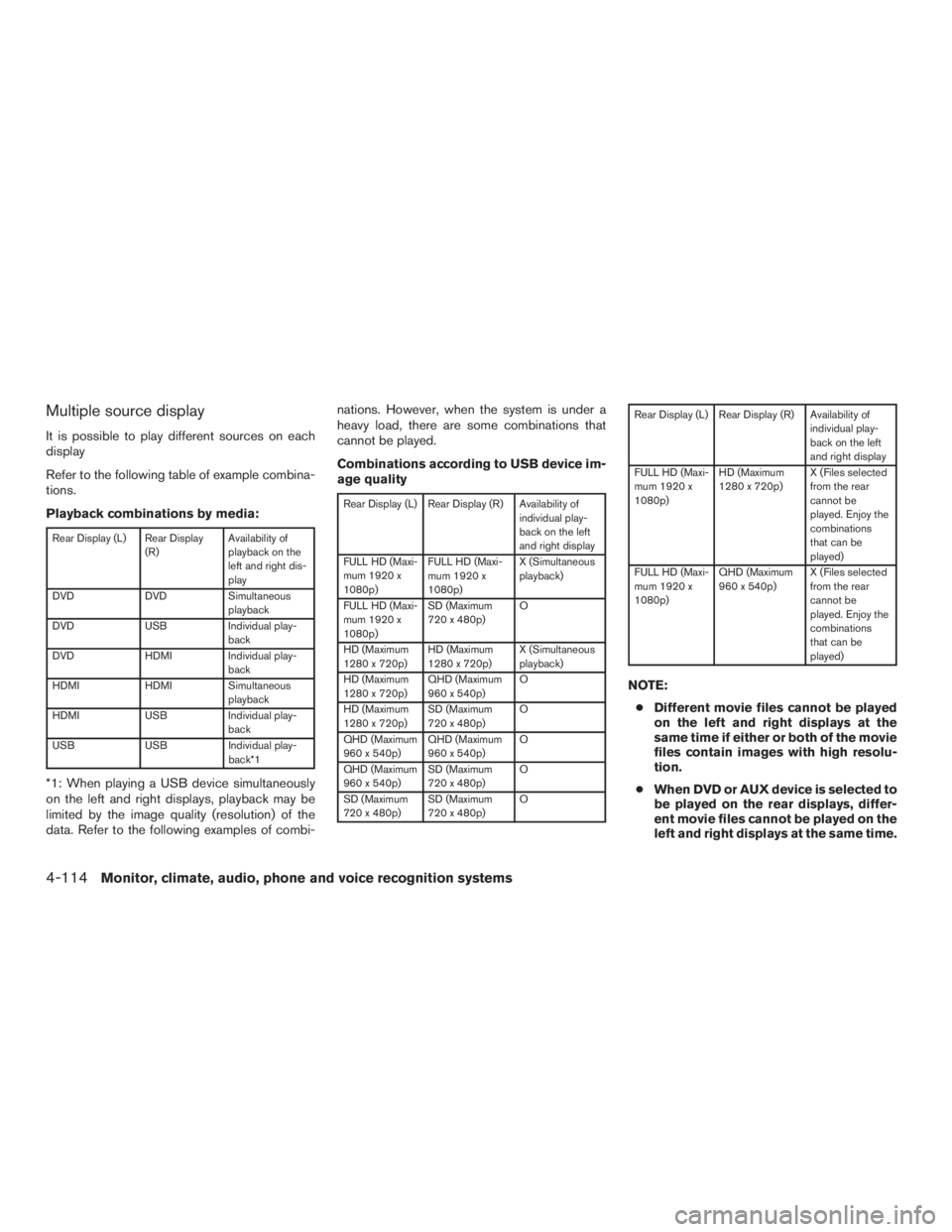
Multiple source display
It is possible to play different sources on each
display
Refer to the following table of example combina-
tions.
Playback combinations by media:
Rear Display (L) Rear Display(R)Availability of
playback on the
left and right dis-
play
DVD DVDSimultaneous
playback
DVD USBIndividual play-
back
DVD HDMIIndividual play-
back
HDMI HDMISimultaneous
playback
HDMI USBIndividual play-
back
USB USBIndividual play-
back*1
*1: When playing a USB device simultaneously
on the left and right displays, playback may be
limited by the image quality (resolution) of the
data. Refer to the following examples of combi- nations. However, when the system is under a
heavy load, there are some combinations that
cannot be played.
Combinations according to USB device im-
age quality
Rear Display (L) Rear Display (R) Availability of
individual play-
back on the left
and right display
FULL HD (Maxi-
mum 1920 x
1080p) FULL HD (Maxi-
mum 1920 x
1080p) X (Simultaneous
playback)
FULL HD (Maxi-
mum 1920 x
1080p) SD (Maximum
720 x 480p)
O
HD (Maximum
1280 x 720p) HD (Maximum
1280 x 720p) X (Simultaneous
playback)
HD (Maximum
1280 x 720p) QHD (Maximum
960 x 540p) O
HD (Maximum
1280 x 720p) SD (Maximum
720 x 480p) O
QHD (Maximum
960 x 540p) QHD (Maximum
960 x 540p) O
QHD (Maximum
960 x 540p) SD (Maximum
720 x 480p) O
SD (Maximum
720 x 480p) SD (Maximum
720 x 480p) O
Rear Display (L) Rear Display (R) Availability of
individual play-
back on the left
and right display
FULL HD (Maxi-
mum 1920 x
1080p) HD (Maximum
1280 x 720p)
X (Files selected
from the rear
cannot be
played. Enjoy the
combinations
that can be
played)
FULL HD (Maxi-
mum 1920 x
1080p) QHD (Maximum
960 x 540p)
X (Files selected
from the rear
cannot be
played. Enjoy the
combinations
that can be
played)
NOTE:
● Different movie files cannot be played
on the left and right displays at the
same time if either or both of the movie
files contain images with high resolu-
tion.
● When DVD or AUX device is selected to
be played on the rear displays, differ-
ent movie files cannot be played on the
left and right displays at the same time.
4-114Monitor, climate, audio, phone and voice recognition systems
Page 332 of 655
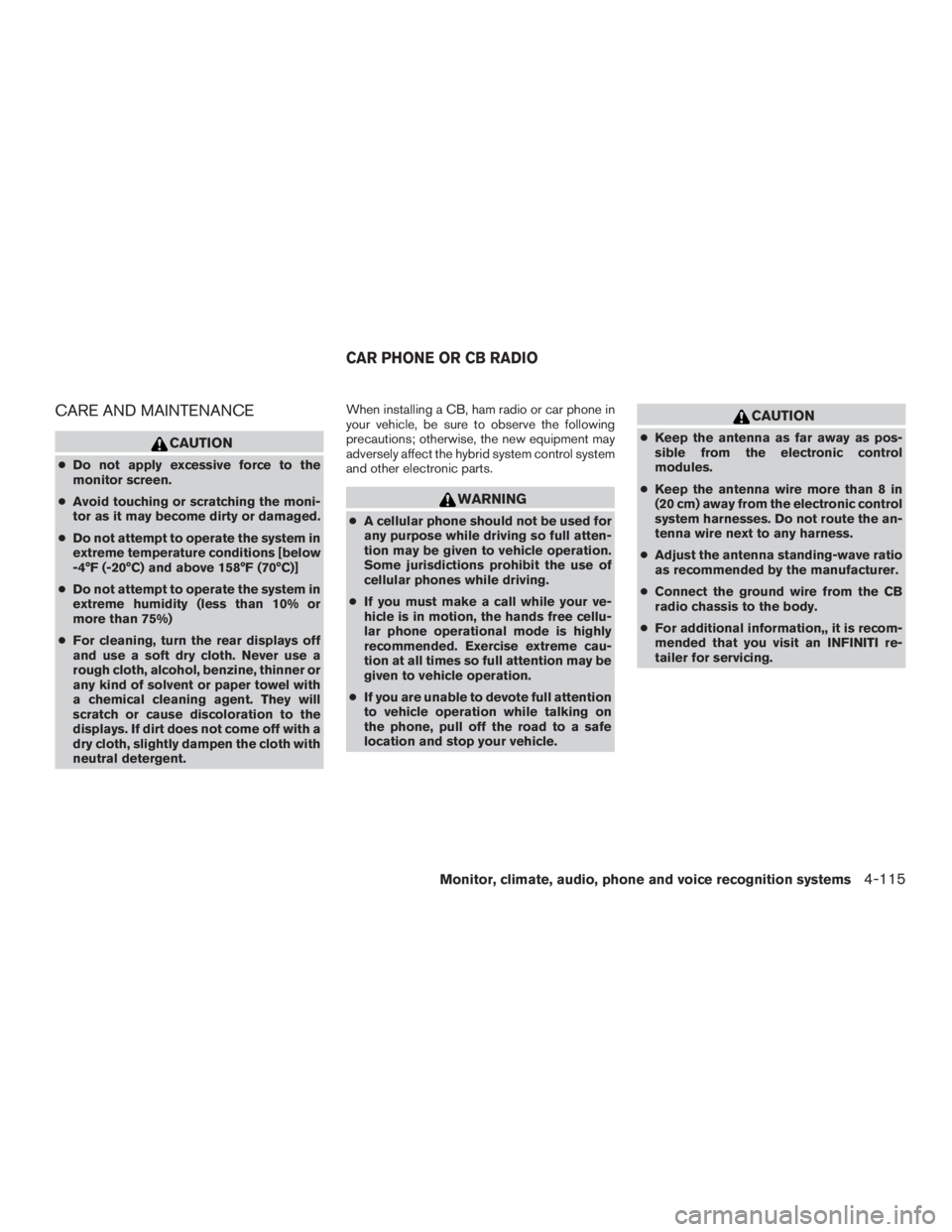
CARE AND MAINTENANCE
CAUTION
●Do not apply excessive force to the
monitor screen.
● Avoid touching or scratching the moni-
tor as it may become dirty or damaged.
● Do not attempt to operate the system in
extreme temperature conditions [below
-4°F (-20°C) and above 158°F (70°C)]
● Do not attempt to operate the system in
extreme humidity (less than 10% or
more than 75%)
● For cleaning, turn the rear displays off
and use a soft dry cloth. Never use a
rough cloth, alcohol, benzine, thinner or
any kind of solvent or paper towel with
a chemical cleaning agent. They will
scratch or cause discoloration to the
displays. If dirt does not come off with a
dry cloth, slightly dampen the cloth with
neutral detergent. When installing a CB, ham radio or car phone in
your vehicle, be sure to observe the following
precautions; otherwise, the new equipment may
adversely affect the hybrid system control system
and other electronic parts.
WARNING
●
A cellular phone should not be used for
any purpose while driving so full atten-
tion may be given to vehicle operation.
Some jurisdictions prohibit the use of
cellular phones while driving.
● If you must make a call while your ve-
hicle is in motion, the hands free cellu-
lar phone operational mode is highly
recommended. Exercise extreme cau-
tion at all times so full attention may be
given to vehicle operation.
● If you are unable to devote full attention
to vehicle operation while talking on
the phone, pull off the road to a safe
location and stop your vehicle.
CAUTION
● Keep the antenna as far away as pos-
sible from the electronic control
modules.
● Keep the antenna wire more than 8 in
(20 cm) away from the electronic control
system harnesses. Do not route the an-
tenna wire next to any harness.
● Adjust the antenna standing-wave ratio
as recommended by the manufacturer.
● Connect the ground wire from the CB
radio chassis to the body.
● For additional information,, it is recom-
mended that you visit an INFINITI re-
tailer for servicing.
CAR PHONE OR CB RADIO
Monitor, climate, audio, phone and voice recognition systems4-115
Page 333 of 655
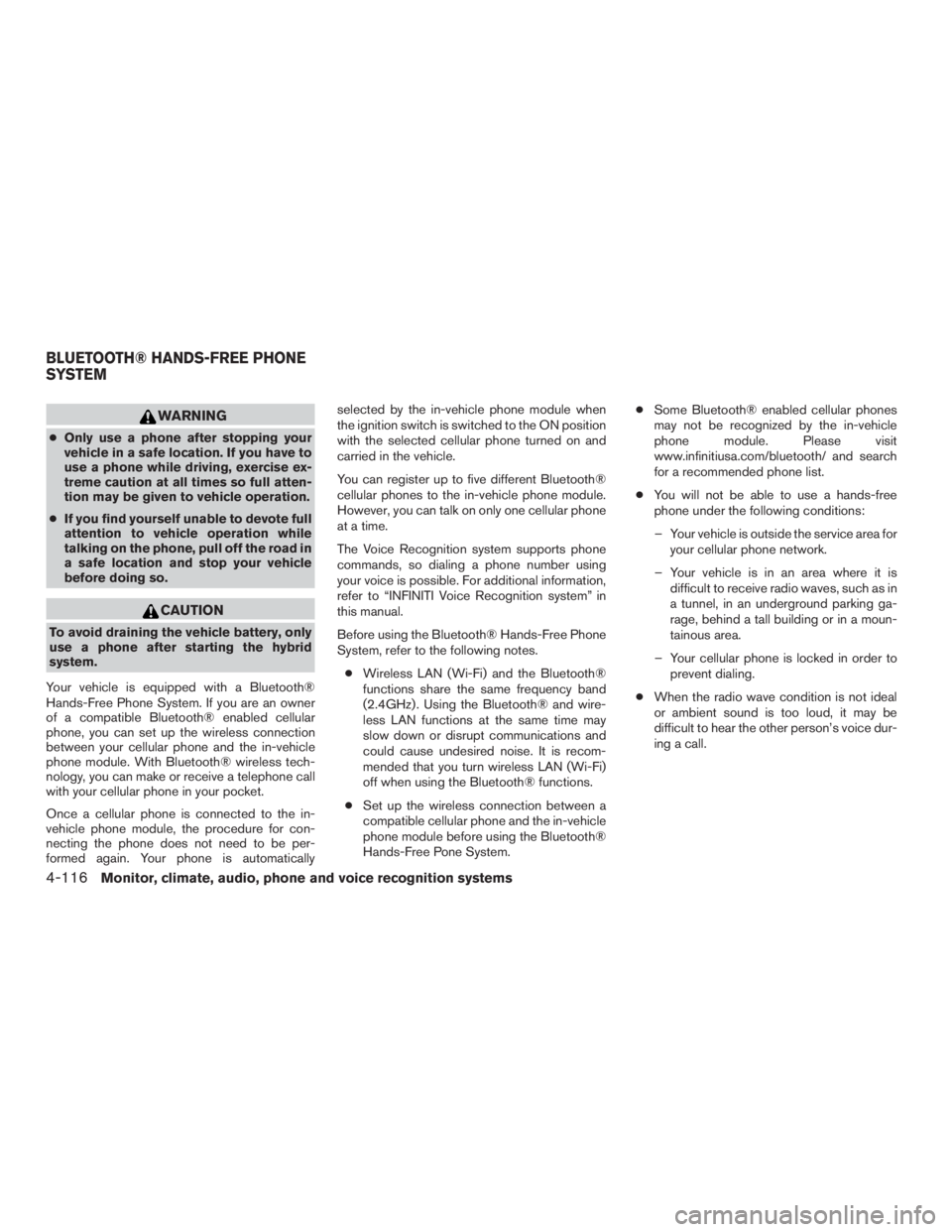
WARNING
●Only use a phone after stopping your
vehicle in a safe location. If you have to
use a phone while driving, exercise ex-
treme caution at all times so full atten-
tion may be given to vehicle operation.
● If you find yourself unable to devote full
attention to vehicle operation while
talking on the phone, pull off the road in
a safe location and stop your vehicle
before doing so.
CAUTION
To avoid draining the vehicle battery, only
use a phone after starting the hybrid
system.
Your vehicle is equipped with a Bluetooth®
Hands-Free Phone System. If you are an owner
of a compatible Bluetooth® enabled cellular
phone, you can set up the wireless connection
between your cellular phone and the in-vehicle
phone module. With Bluetooth® wireless tech-
nology, you can make or receive a telephone call
with your cellular phone in your pocket.
Once a cellular phone is connected to the in-
vehicle phone module, the procedure for con-
necting the phone does not need to be per-
formed again. Your phone is automatically selected by the in-vehicle phone module when
the ignition switch is switched to the ON position
with the selected cellular phone turned on and
carried in the vehicle.
You can register up to five different Bluetooth®
cellular phones to the in-vehicle phone module.
However, you can talk on only one cellular phone
at a time.
The Voice Recognition system supports phone
commands, so dialing a phone number using
your voice is possible. For additional information,
refer to “INFINITI Voice Recognition system” in
this manual.
Before using the Bluetooth® Hands-Free Phone
System, refer to the following notes.
● Wireless LAN (Wi-Fi) and the Bluetooth®
functions share the same frequency band
(2.4GHz) . Using the Bluetooth® and wire-
less LAN functions at the same time may
slow down or disrupt communications and
could cause undesired noise. It is recom-
mended that you turn wireless LAN (Wi-Fi)
off when using the Bluetooth® functions.
● Set up the wireless connection between a
compatible cellular phone and the in-vehicle
phone module before using the Bluetooth®
Hands-Free Pone System. ●
Some Bluetooth® enabled cellular phones
may not be recognized by the in-vehicle
phone module. Please visit
www.infinitiusa.com/bluetooth/ and search
for a recommended phone list.
● You will not be able to use a hands-free
phone under the following conditions:
– Your vehicle is outside the service area for your cellular phone network.
– Your vehicle is in an area where it is difficult to receive radio waves, such as in
a tunnel, in an underground parking ga-
rage, behind a tall building or in a moun-
tainous area.
– Your cellular phone is locked in order to prevent dialing.
● When the radio wave condition is not ideal
or ambient sound is too loud, it may be
difficult to hear the other person’s voice dur-
ing a call.
BLUETOOTH® HANDS-FREE PHONE
SYSTEM
4-116Monitor, climate, audio, phone and voice recognition systems
Page 334 of 655
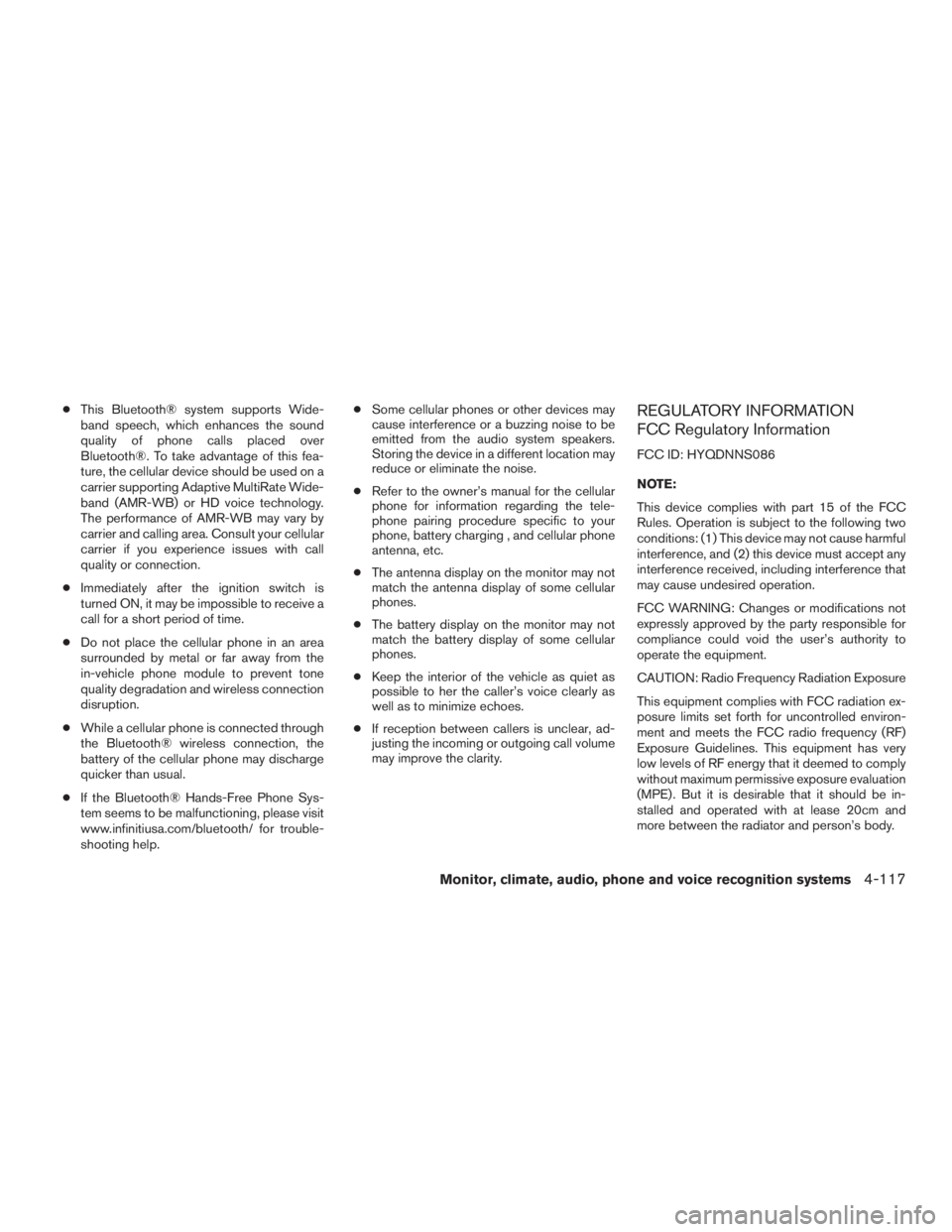
●This Bluetooth® system supports Wide-
band speech, which enhances the sound
quality of phone calls placed over
Bluetooth®. To take advantage of this fea-
ture, the cellular device should be used on a
carrier supporting Adaptive MultiRate Wide-
band (AMR-WB) or HD voice technology.
The performance of AMR-WB may vary by
carrier and calling area. Consult your cellular
carrier if you experience issues with call
quality or connection.
● Immediately after the ignition switch is
turned ON, it may be impossible to receive a
call for a short period of time.
● Do not place the cellular phone in an area
surrounded by metal or far away from the
in-vehicle phone module to prevent tone
quality degradation and wireless connection
disruption.
● While a cellular phone is connected through
the Bluetooth® wireless connection, the
battery of the cellular phone may discharge
quicker than usual.
● If the Bluetooth® Hands-Free Phone Sys-
tem seems to be malfunctioning, please visit
www.infinitiusa.com/bluetooth/ for trouble-
shooting help. ●
Some cellular phones or other devices may
cause interference or a buzzing noise to be
emitted from the audio system speakers.
Storing the device in a different location may
reduce or eliminate the noise.
● Refer to the owner’s manual for the cellular
phone for information regarding the tele-
phone pairing procedure specific to your
phone, battery charging , and cellular phone
antenna, etc.
● The antenna display on the monitor may not
match the antenna display of some cellular
phones.
● The battery display on the monitor may not
match the battery display of some cellular
phones.
● Keep the interior of the vehicle as quiet as
possible to her the caller’s voice clearly as
well as to minimize echoes.
● If reception between callers is unclear, ad-
justing the incoming or outgoing call volume
may improve the clarity.REGULATORY INFORMATION
FCC Regulatory Information
FCC ID: HYQDNNS086
NOTE:
This device complies with part 15 of the FCC
Rules. Operation is subject to the following two
conditions: (1) This device may not cause harmful
interference, and (2) this device must accept any
interference received, including interference that
may cause undesired operation.
FCC WARNING: Changes or modifications not
expressly approved by the party responsible for
compliance could void the user’s authority to
operate the equipment.
CAUTION: Radio Frequency Radiation Exposure
This equipment complies with FCC radiation ex-
posure limits set forth for uncontrolled environ-
ment and meets the FCC radio frequency (RF)
Exposure Guidelines. This equipment has very
low levels of RF energy that it deemed to comply
without maximum permissive exposure evaluation
(MPE) . But it is desirable that it should be in-
stalled and operated with at lease 20cm and
more between the radiator and person’s body.
Monitor, climate, audio, phone and voice recognition systems4-117
Page 335 of 655
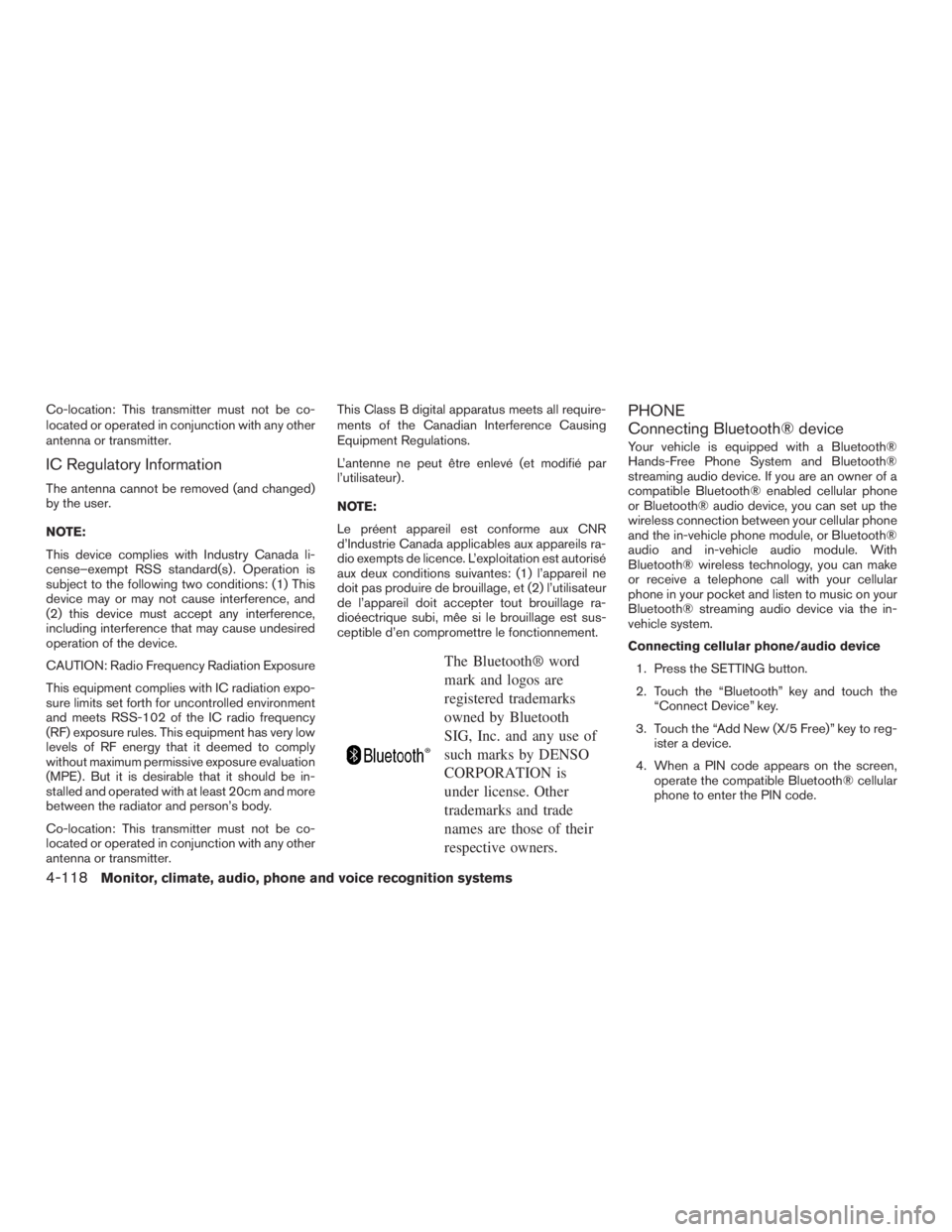
Co-location: This transmitter must not be co-
located or operated in conjunction with any other
antenna or transmitter.
IC Regulatory Information
The antenna cannot be removed (and changed)
by the user.
NOTE:
This device complies with Industry Canada li-
cense–exempt RSS standard(s) . Operation is
subject to the following two conditions: (1) This
device may or may not cause interference, and
(2) this device must accept any interference,
including interference that may cause undesired
operation of the device.
CAUTION: Radio Frequency Radiation Exposure
This equipment complies with IC radiation expo-
sure limits set forth for uncontrolled environment
and meets RSS-102 of the IC radio frequency
(RF) exposure rules. This equipment has very low
levels of RF energy that it deemed to comply
without maximum permissive exposure evaluation
(MPE) . But it is desirable that it should be in-
stalled and operated with at least 20cm and more
between the radiator and person’s body.
Co-location: This transmitter must not be co-
located or operated in conjunction with any other
antenna or transmitter.This Class B digital apparatus meets all require-
ments of the Canadian Interference Causing
Equipment Regulations.
L’antenne ne peut être enlevé (et modifié par
l’utilisateur) .
NOTE:
Le préent appareil est conforme aux CNR
d’Industrie Canada applicables aux appareils ra-
dio exempts de licence. L’exploitation est autorisé
aux deux conditions suivantes: (1) l’appareil ne
doit pas produire de brouillage, et (2) l’utilisateur
de l’appareil doit accepter tout brouillage ra-
dioéectrique subi, mêe si le brouillage est sus-
ceptible d’en compromettre le fonctionnement.
The Bluetooth® word
mark and logos are
registered trademarks
owned by Bluetooth
SIG, Inc. and any use of
such marks by DENSO
CORPORATION is
under license. Other
trademarks and trade
names are those of their
respective owners.
PHONE
Connecting Bluetooth® device
Your vehicle is equipped with a Bluetooth®
Hands-Free Phone System and Bluetooth®
streaming audio device. If you are an owner of a
compatible Bluetooth® enabled cellular phone
or Bluetooth® audio device, you can set up the
wireless connection between your cellular phone
and the in-vehicle phone module, or Bluetooth®
audio and in-vehicle audio module. With
Bluetooth® wireless technology, you can make
or receive a telephone call with your cellular
phone in your pocket and listen to music on your
Bluetooth® streaming audio device via the in-
vehicle system.
Connecting cellular phone/audio device
1. Press the SETTING button.
2. Touch the “Bluetooth” key and touch the “Connect Device” key.
3. Touch the “Add New (X/5 Free)” key to reg- ister a device.
4. When a PIN code appears on the screen, operate the compatible Bluetooth® cellular
phone to enter the PIN code.
4-118Monitor, climate, audio, phone and voice recognition systems
Page 336 of 655
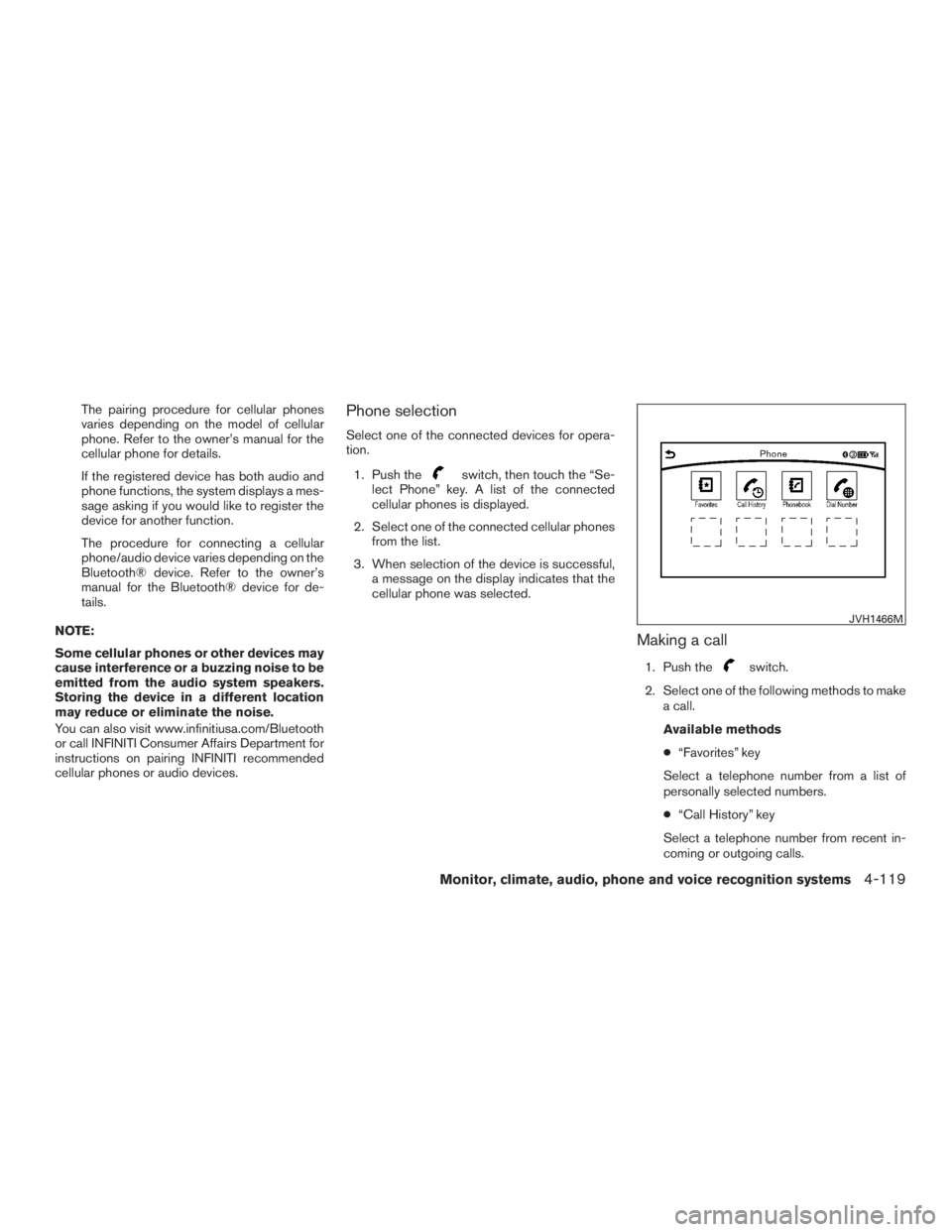
The pairing procedure for cellular phones
varies depending on the model of cellular
phone. Refer to the owner’s manual for the
cellular phone for details.
If the registered device has both audio and
phone functions, the system displays a mes-
sage asking if you would like to register the
device for another function.
The procedure for connecting a cellular
phone/audio device varies depending on the
Bluetooth® device. Refer to the owner’s
manual for the Bluetooth® device for de-
tails.
NOTE:
Some cellular phones or other devices may
cause interference or a buzzing noise to be
emitted from the audio system speakers.
Storing the device in a different location
may reduce or eliminate the noise.
You can also visit www.infinitiusa.com/Bluetooth
or call INFINITI Consumer Affairs Department for
instructions on pairing INFINITI recommended
cellular phones or audio devices.Phone selection
Select one of the connected devices for opera-
tion. 1. Push the
switch, then touch the “Se-
lect Phone” key. A list of the connected
cellular phones is displayed.
2. Select one of the connected cellular phones from the list.
3. When selection of the device is successful, a message on the display indicates that the
cellular phone was selected.
Making a call
1. Push theswitch.
2. Select one of the following methods to make a call.
Available methods
● “Favorites” key
Select a telephone number from a list of
personally selected numbers.
● “Call History” key
Select a telephone number from recent in-
coming or outgoing calls.
JVH1466M
Monitor, climate, audio, phone and voice recognition systems4-119
Page 337 of 655
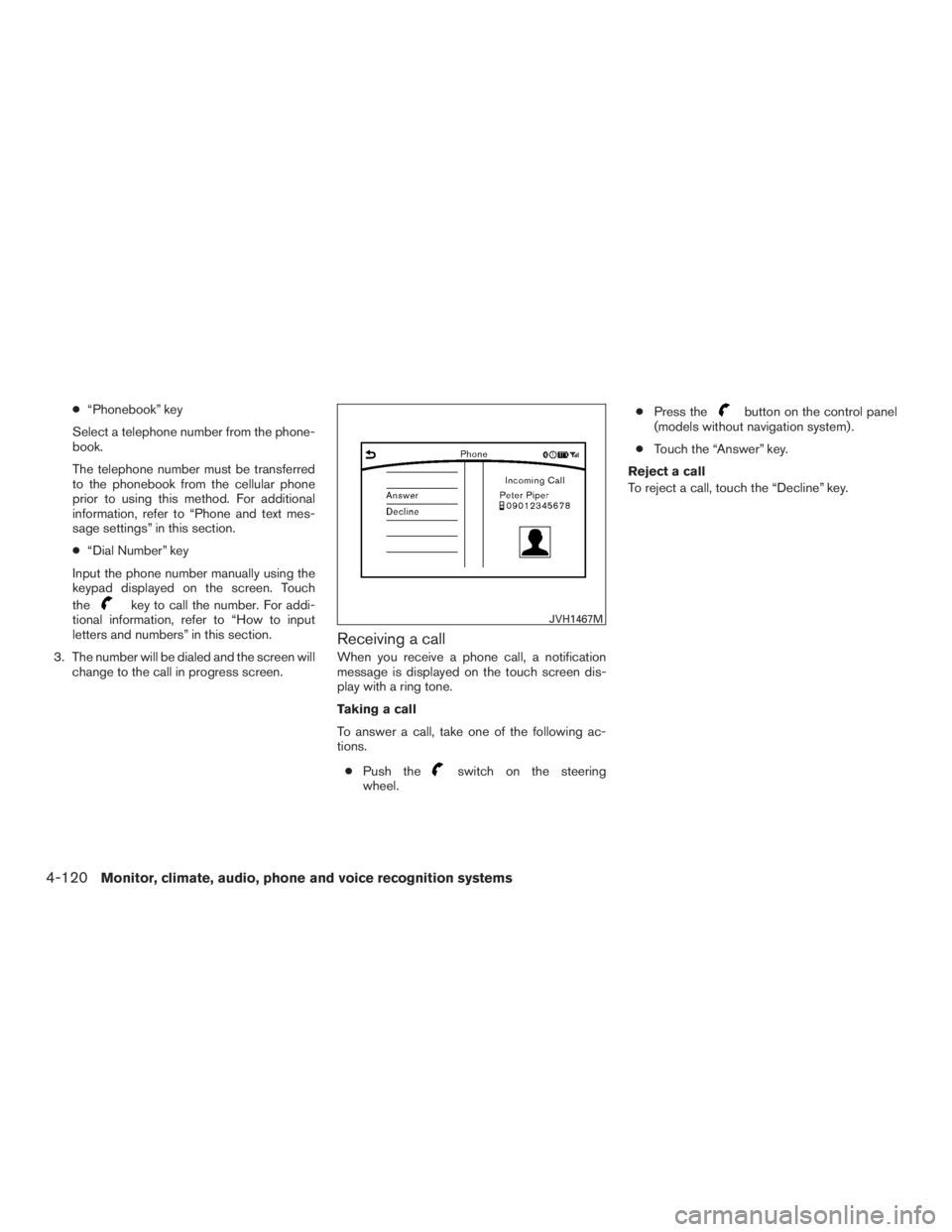
●“Phonebook” key
Select a telephone number from the phone-
book.
The telephone number must be transferred
to the phonebook from the cellular phone
prior to using this method. For additional
information, refer to “Phone and text mes-
sage settings” in this section.
● “Dial Number” key
Input the phone number manually using the
keypad displayed on the screen. Touch
the
key to call the number. For addi-
tional information, refer to “How to input
letters and numbers” in this section.
3. The number will be dialed and the screen will change to the call in progress screen.
Receiving a call
When you receive a phone call, a notification
message is displayed on the touch screen dis-
play with a ring tone.
Taking a call
To answer a call, take one of the following ac-
tions.
● Push the
switch on the steering
wheel. ●
Press the
button on the control panel
(models without navigation system) .
● Touch the “Answer” key.
Reject a call
To reject a call, touch the “Decline” key.
JVH1467M
4-120Monitor, climate, audio, phone and voice recognition systems
Page 338 of 655
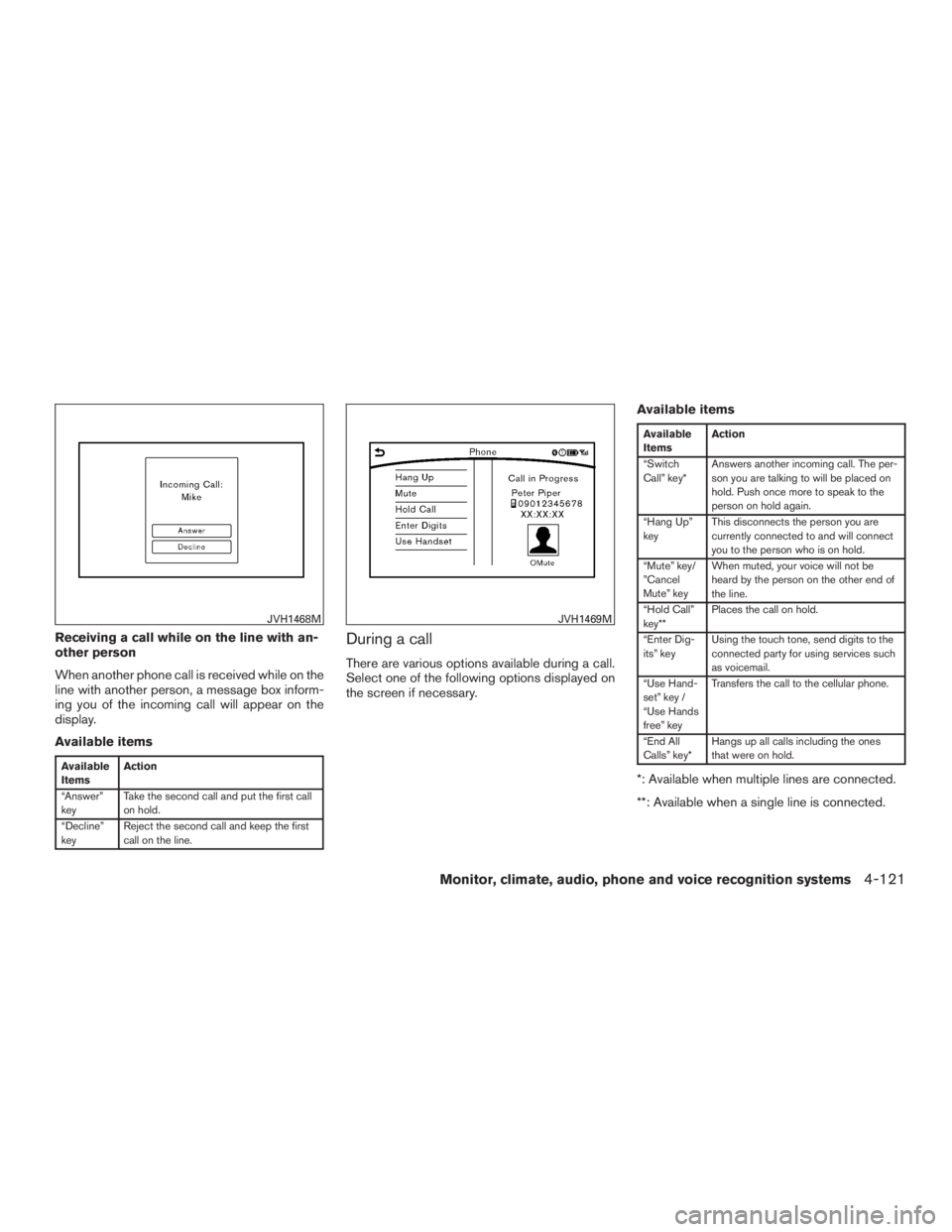
Receiving a call while on the line with an-
other person
When another phone call is received while on the
line with another person, a message box inform-
ing you of the incoming call will appear on the
display.
Available items
Available
ItemsAction
“Answer”
key Take the second call and put the first call
on hold.
“Decline”
key Reject the second call and keep the first
call on the line.
During a call
There are various options available during a call.
Select one of the following options displayed on
the screen if necessary. Available items
Available
Items
Action
“Switch
Call” key* Answers another incoming call. The per-
son you are talking to will be placed on
hold. Push once more to speak to the
person on hold again.
“Hang Up”
key This disconnects the person you are
currently connected to and will connect
you to the person who is on hold.
“Mute” key/
”Cancel
Mute” key When muted, your voice will not be
heard by the person on the other end of
the line.
“Hold Call”
key** Places the call on hold.
“Enter Dig-
its” key Using the touch tone, send digits to the
connected party for using services such
as voicemail.
“Use Hand-
set” key /
“Use Hands
free” key Transfers the call to the cellular phone.
“End All
Calls” key* Hangs up all calls including the ones
that were on hold.
*: Available when multiple lines are connected.
**: Available when a single line is connected.
JVH1468MJVH1469M
Monitor, climate, audio, phone and voice recognition systems4-121
Page 339 of 655
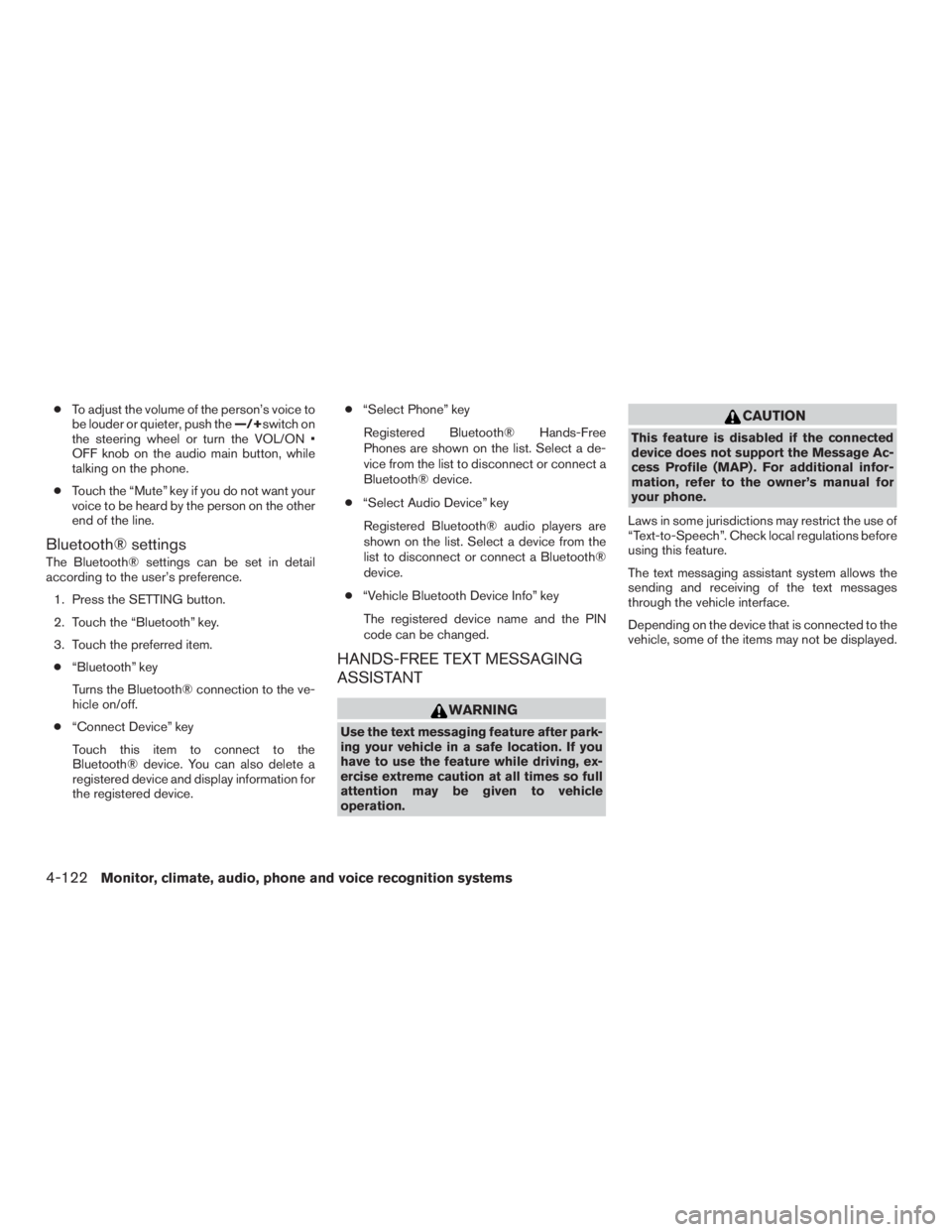
●To adjust the volume of the person’s voice to
be louder or quieter, push the —/+switch on
the steering wheel or turn the VOL/ON •
OFF knob on the audio main button, while
talking on the phone.
● Touch the “Mute” key if you do not want your
voice to be heard by the person on the other
end of the line.
Bluetooth® settings
The Bluetooth® settings can be set in detail
according to the user’s preference.
1. Press the SETTING button.
2. Touch the “Bluetooth” key.
3. Touch the preferred item.● “Bluetooth” key
Turns the Bluetooth® connection to the ve-
hicle on/off.
● “Connect Device” key
Touch this item to connect to the
Bluetooth® device. You can also delete a
registered device and display information for
the registered device. ●
“Select Phone” key
Registered Bluetooth® Hands-Free
Phones are shown on the list. Select a de-
vice from the list to disconnect or connect a
Bluetooth® device.
● “Select Audio Device” key
Registered Bluetooth® audio players are
shown on the list. Select a device from the
list to disconnect or connect a Bluetooth®
device.
● “Vehicle Bluetooth Device Info” key
The registered device name and the PIN
code can be changed.
HANDS-FREE TEXT MESSAGING
ASSISTANT
WARNING
Use the text messaging feature after park-
ing your vehicle in a safe location. If you
have to use the feature while driving, ex-
ercise extreme caution at all times so full
attention may be given to vehicle
operation.
CAUTION
This feature is disabled if the connected
device does not support the Message Ac-
cess Profile (MAP) . For additional infor-
mation, refer to the owner’s manual for
your phone.
Laws in some jurisdictions may restrict the use of
“Text-to-Speech”. Check local regulations before
using this feature.
The text messaging assistant system allows the
sending and receiving of the text messages
through the vehicle interface.
Depending on the device that is connected to the
vehicle, some of the items may not be displayed.
4-122Monitor, climate, audio, phone and voice recognition systems
Page 340 of 655
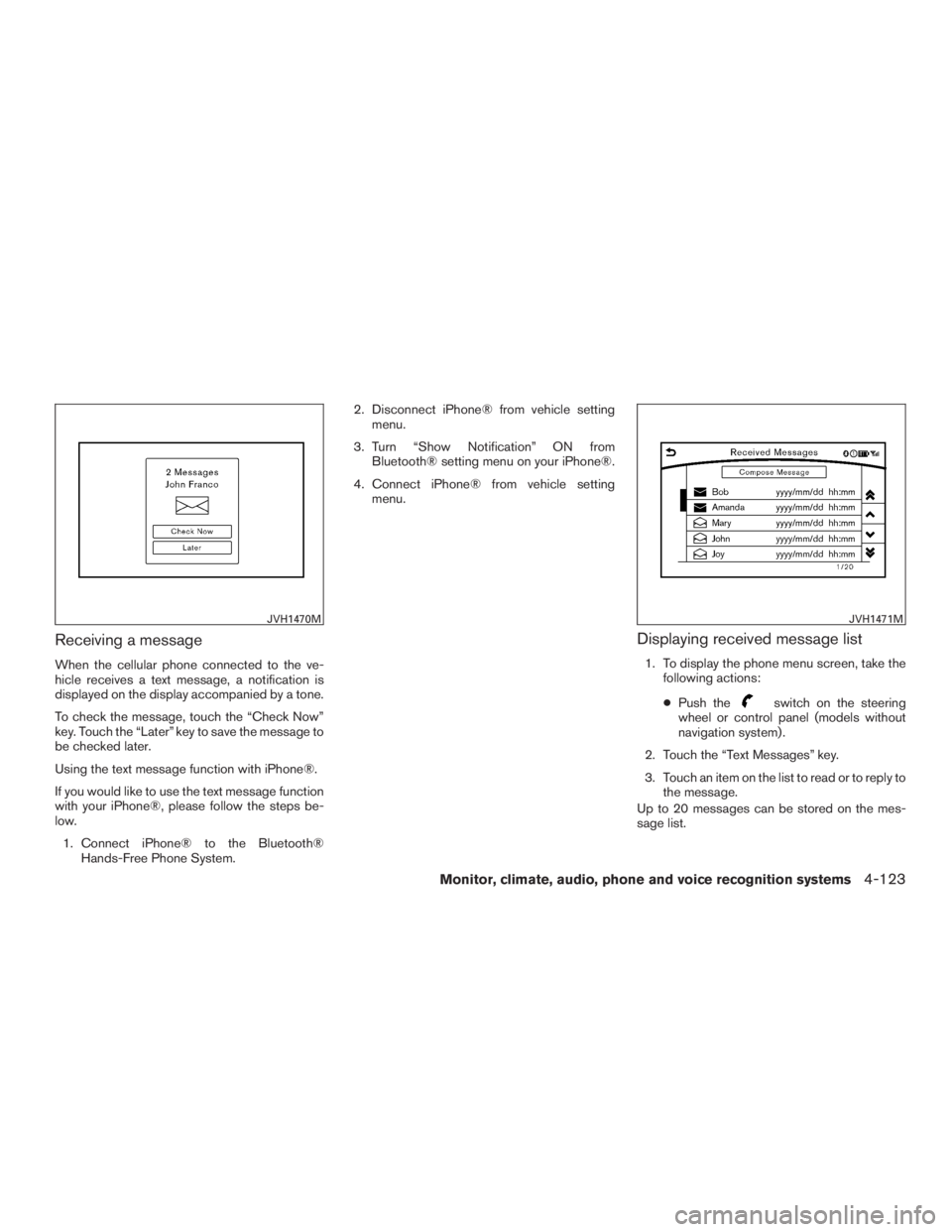
Receiving a message
When the cellular phone connected to the ve-
hicle receives a text message, a notification is
displayed on the display accompanied by a tone.
To check the message, touch the “Check Now”
key. Touch the “Later” key to save the message to
be checked later.
Using the text message function with iPhone®.
If you would like to use the text message function
with your iPhone®, please follow the steps be-
low.1. Connect iPhone® to the Bluetooth® Hands-Free Phone System. 2. Disconnect iPhone® from vehicle setting
menu.
3. Turn “Show Notification” ON from Bluetooth® setting menu on your iPhone®.
4. Connect iPhone® from vehicle setting menu.
Displaying received message list
1. To display the phone menu screen, take thefollowing actions:
● Push the
switch on the steering
wheel or control panel (models without
navigation system) .
2. Touch the “Text Messages” key.
3. Touch an item on the list to read or to reply to the message.
Up to 20 messages can be stored on the mes-
sage list.
JVH1470MJVH1471M
Monitor, climate, audio, phone and voice recognition systems4-123