INFINITI QX60 HYBRID 2017 Owner's Manual
Manufacturer: INFINITI, Model Year: 2017, Model line: QX60 HYBRID, Model: INFINITI QX60 HYBRID 2017Pages: 655, PDF Size: 7.02 MB
Page 371 of 655
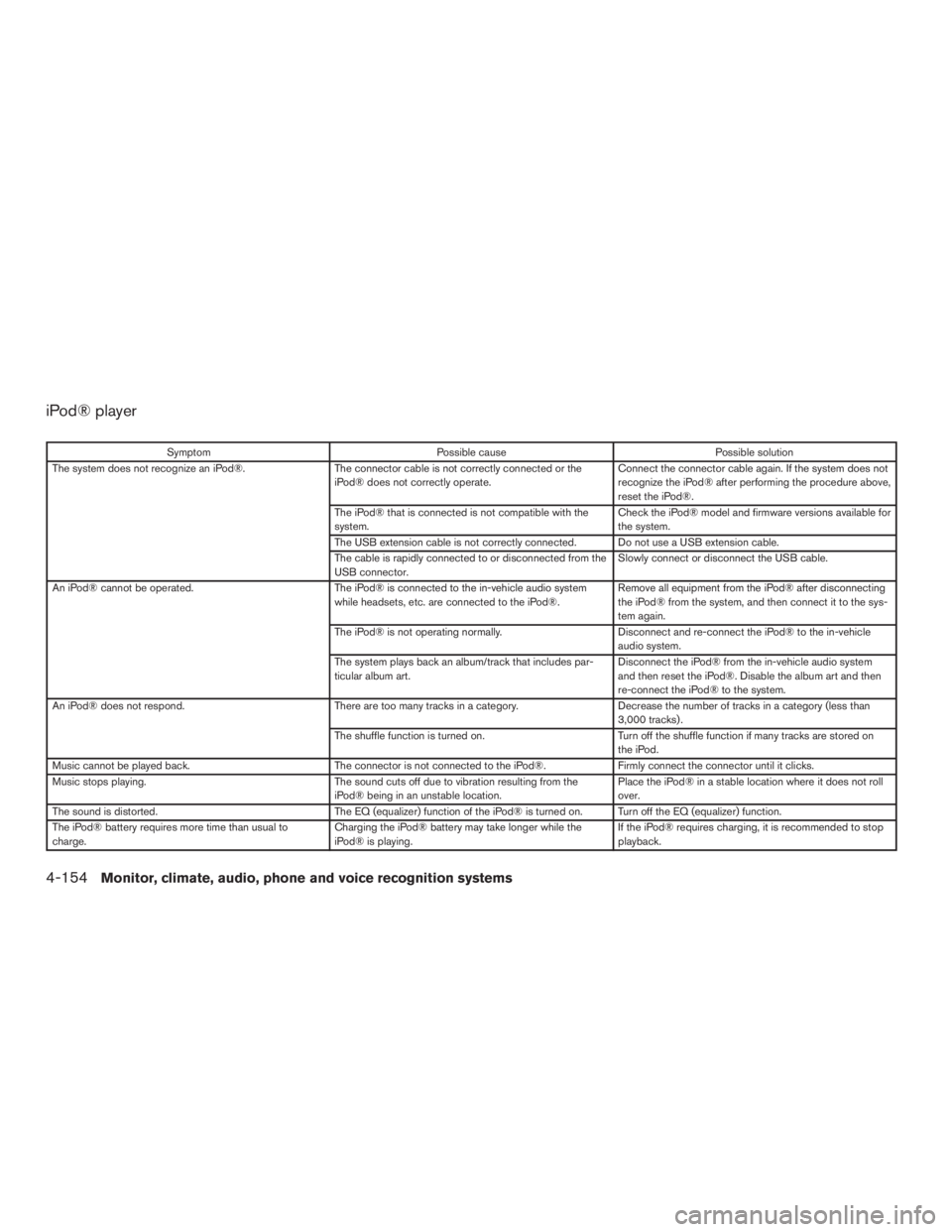
iPod® player
SymptomPossible cause Possible solution
The system does not recognize an iPod®. The connector cable is not correctly connected or the
iPod® does not correctly operate. Connect the connector cable again. If the system does not
recognize the iPod® after performing the procedure above,
reset the iPod®.
The iPod® that is connected is not compatible with the
system. Check the iPod® model and firmware versions available for
the system.
The USB extension cable is not correctly connected. Do not use a USB extension cable.
The cable is rapidly connected to or disconnected from the
USB connector. Slowly connect or disconnect the USB cable.
An iPod® cannot be operated. The iPod® is connected to the in-vehicle audio system
while headsets, etc. are connected to the iPod®. Remove all equipment from the iPod® after disconnecting
the iPod® from the system, and then connect it to the sys-
tem again.
The iPod® is not operating normally. Disconnect and re-connect the iPod® to the in-vehicle
audio system.
The system plays back an album/track that includes par-
ticular album art. Disconnect the iPod® from the in-vehicle audio system
and then reset the iPod®. Disable the album art and then
re-connect the iPod® to the system.
An iPod® does not respond. There are too many tracks in a category. Decrease the number of tracks in a category (less than
3,000 tracks) .
The shuffle function is turned on. Turn off the shuffle function if many tracks are stored on
the iPod.
Music cannot be played back. The connector is not connected to the iPod®. Firmly connect the connector until it clicks.
Music stops playing. The sound cuts off due to vibration resulting from the
iPod® being in an unstable location. Place the iPod® in a stable location where it does not roll
over.
The sound is distorted. The EQ (equalizer) function of the iPod® is turned on. Turn off the EQ (equalizer) function.
The iPod® battery requires more time than usual to
charge. Charging the iPod® battery may take longer while the
iPod® is playing. If the iPod® requires charging, it is recommended to stop
playback.
4-154Monitor, climate, audio, phone and voice recognition systems
Page 372 of 655
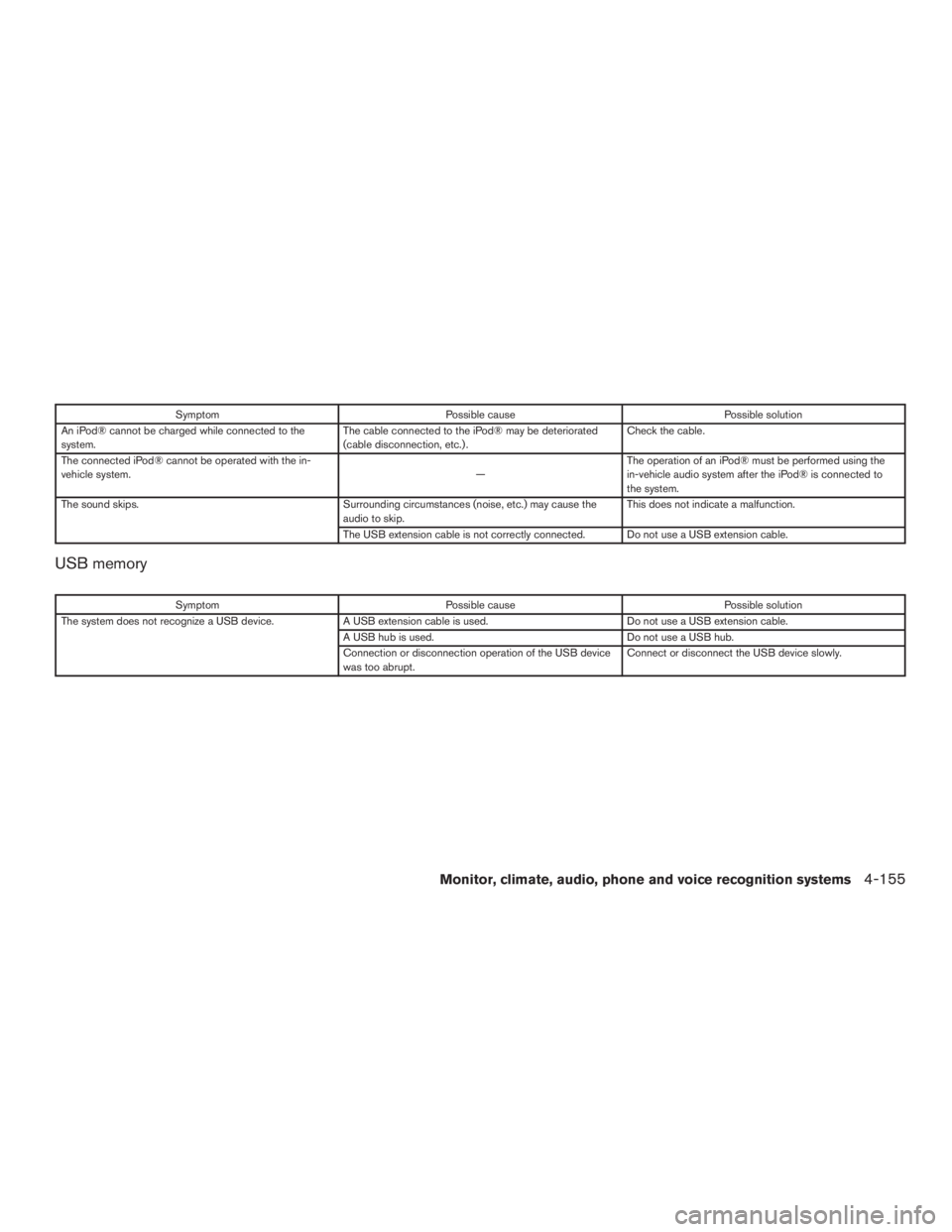
SymptomPossible cause Possible solution
An iPod® cannot be charged while connected to the
system. The cable connected to the iPod® may be deteriorated
(cable disconnection, etc.) . Check the cable.
The connected iPod® cannot be operated with the in-
vehicle system. —The operation of an iPod® must be performed using the
in-vehicle audio system after the iPod® is connected to
the system.
The sound skips. Surrounding circumstances (noise, etc.) may cause the
audio to skip. This does not indicate a malfunction.
The USB extension cable is not correctly connected. Do not use a USB extension cable.
USB memory
Symptom Possible cause Possible solution
The system does not recognize a USB device. A USB extension cable is used. Do not use a USB extension cable.
A USB hub is used. Do not use a USB hub.
Connection or disconnection operation of the USB device
was too abrupt. Connect or disconnect the USB device slowly.
Monitor, climate, audio, phone and voice recognition systems4-155
Page 373 of 655
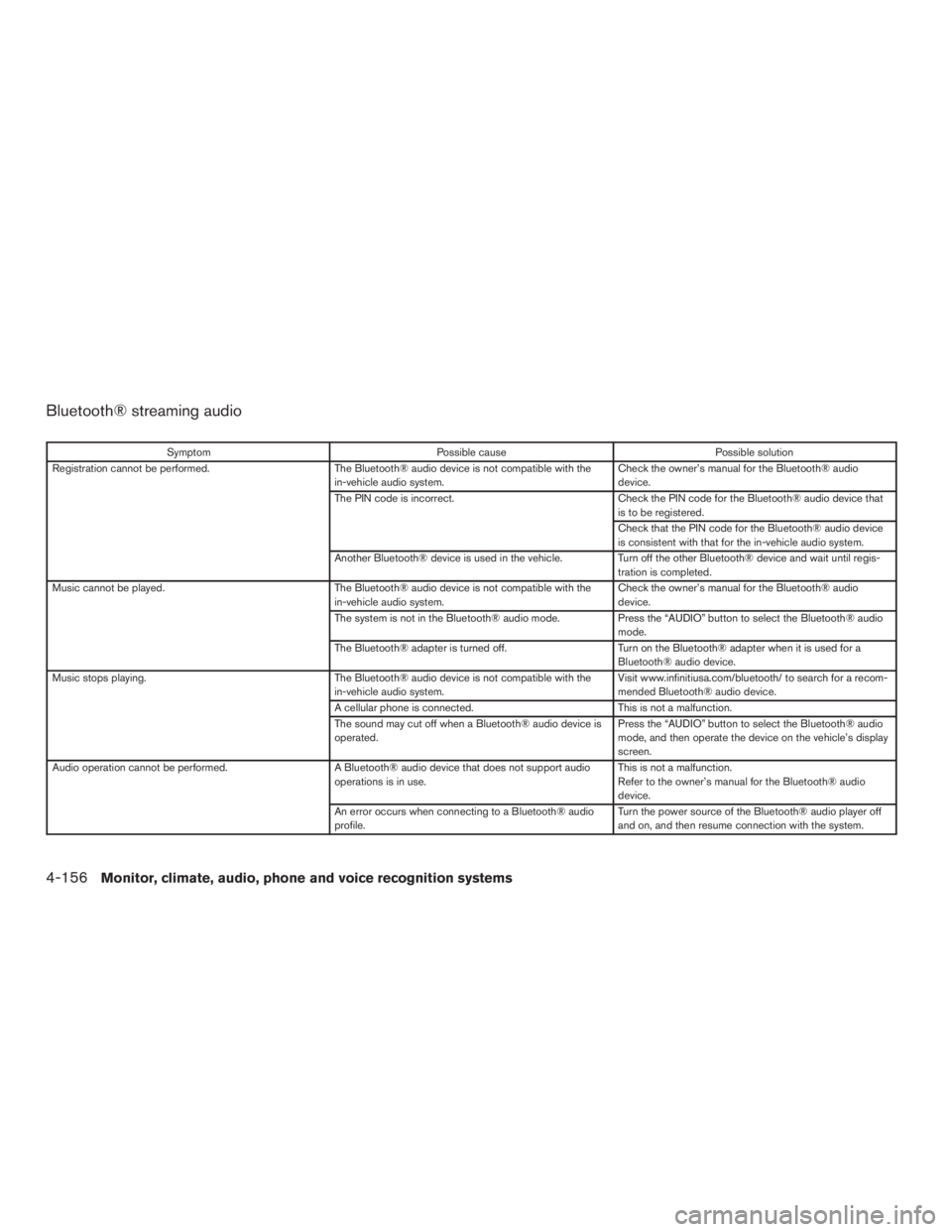
Bluetooth® streaming audio
SymptomPossible cause Possible solution
Registration cannot be performed. The Bluetooth® audio device is not compatible with the
in-vehicle audio system. Check the owner’s manual for the Bluetooth® audio
device.
The PIN code is incorrect. Check the PIN code for the Bluetooth® audio device that
is to be registered.
Check that the PIN code for the Bluetooth® audio device
is consistent with that for the in-vehicle audio system.
Another Bluetooth® device is used in the vehicle. Turn off the other Bluetooth® device and wait until regis-
tration is completed.
Music cannot be played. The Bluetooth® audio device is not compatible with the
in-vehicle audio system. Check the owner’s manual for the Bluetooth® audio
device.
The system is not in the Bluetooth® audio mode. Press the “AUDIO” button to select the Bluetooth® audio
mode.
The Bluetooth® adapter is turned off. Turn on the Bluetooth® adapter when it is used for a
Bluetooth® audio device.
Music stops playing. The Bluetooth® audio device is not compatible with the
in-vehicle audio system. Visit www.infinitiusa.com/bluetooth/ to search for a recom-
mended Bluetooth® audio device.
A cellular phone is connected. This is not a malfunction.
The sound may cut off when a Bluetooth® audio device is
operated. Press the “AUDIO” button to select the Bluetooth® audio
mode, and then operate the device on the vehicle’s display
screen.
Audio operation cannot be performed. A Bluetooth® audio device that does not support audio
operations is in use. This is not a malfunction.
Refer to the owner’s manual for the Bluetooth® audio
device.
An error occurs when connecting to a Bluetooth® audio
profile. Turn the power source of the Bluetooth® audio player off
and on, and then resume connection with the system.
4-156Monitor, climate, audio, phone and voice recognition systems
Page 374 of 655
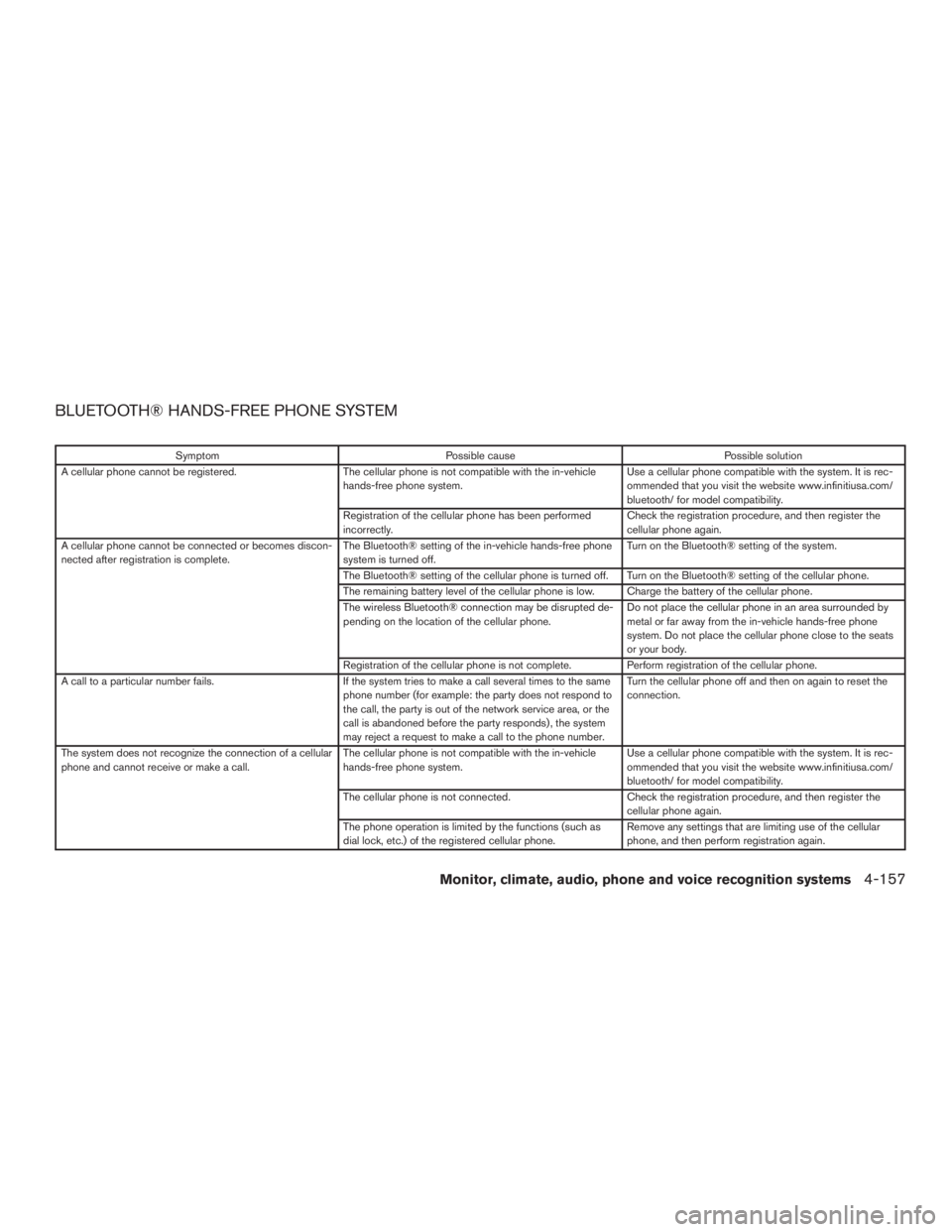
BLUETOOTH® HANDS-FREE PHONE SYSTEM
SymptomPossible cause Possible solution
A cellular phone cannot be registered. The cellular phone is not compatible with the in-vehicle
hands-free phone system. Use a cellular phone compatible with the system. It is rec-
ommended that you visit the website www.infinitiusa.com/
bluetooth/ for model compatibility.
Registration of the cellular phone has been performed
incorrectly. Check the registration procedure, and then register the
cellular phone again.
A cellular phone cannot be connected or becomes discon-
nected after registration is complete. The Bluetooth® setting of the in-vehicle hands-free phone
system is turned off. Turn on the Bluetooth® setting of the system.
The Bluetooth® setting of the cellular phone is turned off. Turn on the Bluetooth® setting of the cellular phone.
The remaining battery level of the cellular phone is low. Charge the battery of the cellular phone.
The wireless Bluetooth® connection may be disrupted de-
pending on the location of the cellular phone. Do not place the cellular phone in an area surrounded by
metal or far away from the in-vehicle hands-free phone
system. Do not place the cellular phone close to the seats
or your body.
Registration of the cellular phone is not complete. Perform registration of the cellular phone.
A call to a particular number fails. If the system tries to make a call several times to the same
phone number (for example: the party does not respond to
the call, the party is out of the network service area, or the
call is abandoned before the party responds) , the system
may reject a request to make a call to the phone number. Turn the cellular phone off and then on again to reset the
connection.
The system does not recognize the connection of a cellular
phone and cannot receive or make a call. The cellular phone is not compatible with the in-vehicle
hands-free phone system. Use a cellular phone compatible with the system. It is rec-
ommended that you visit the website www.infinitiusa.com/
bluetooth/ for model compatibility.
The cellular phone is not connected. Check the registration procedure, and then register the
cellular phone again.
The phone operation is limited by the functions (such as
dial lock, etc.) of the registered cellular phone. Remove any settings that are limiting use of the cellular
phone, and then perform registration again.
Monitor, climate, audio, phone and voice recognition systems4-157
Page 375 of 655
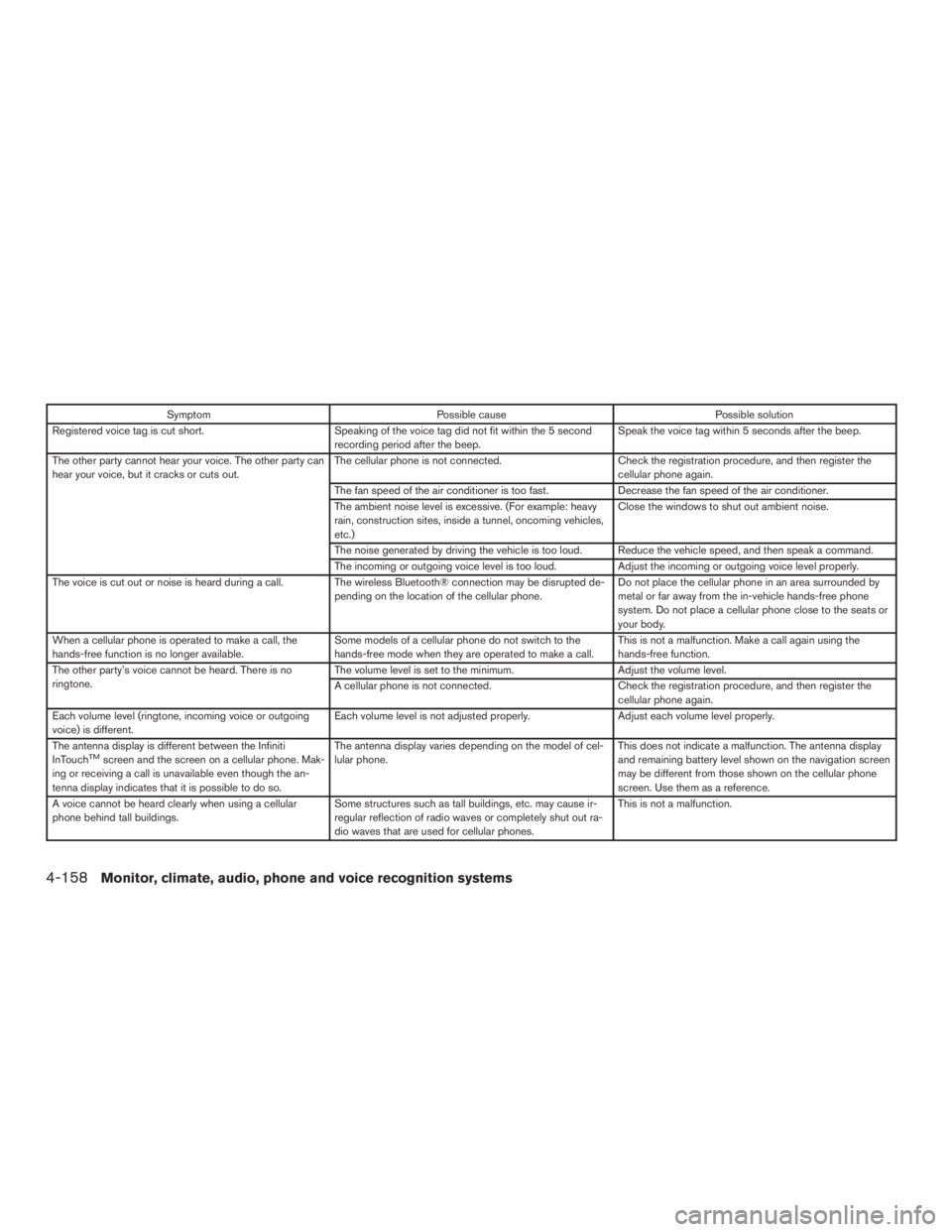
SymptomPossible cause Possible solution
Registered voice tag is cut short. Speaking of the voice tag did not fit within the 5 second
recording period after the beep. Speak the voice tag within 5 seconds after the beep.
The other party cannot hear your voice. The other party can
hear your voice, but it cracks or cuts out. The cellular phone is not connected.
Check the registration procedure, and then register the
cellular phone again.
The fan speed of the air conditioner is too fast. Decrease the fan speed of the air conditioner.
The ambient noise level is excessive. (For example: heavy
rain, construction sites, inside a tunnel, oncoming vehicles,
etc.) Close the windows to shut out ambient noise.
The noise generated by driving the vehicle is too loud. Reduce the vehicle speed, and then speak a command.
The incoming or outgoing voice level is too loud. Adjust the incoming or outgoing voice level properly.
The voice is cut out or noise is heard during a call. The wireless Bluetooth® connection may be disrupted de- pending on the location of the cellular phone. Do not place the cellular phone in an area surrounded by
metal or far away from the in-vehicle hands-free phone
system. Do not place a cellular phone close to the seats or
your body.
When a cellular phone is operated to make a call, the
hands-free function is no longer available. Some models of a cellular phone do not switch to the
hands-free mode when they are operated to make a call. This is not a malfunction. Make a call again using the
hands-free function.
The other party’s voice cannot be heard. There is no
ringtone. The volume level is set to the minimum.
Adjust the volume level.
A cellular phone is not connected. Check the registration procedure, and then register the
cellular phone again.
Each volume level (ringtone, incoming voice or outgoing
voice) is different. Each volume level is not adjusted properly.
Adjust each volume level properly.
The antenna display is different between the Infiniti
InTouch
TMscreen and the screen on a cellular phone. Mak-
ing or receiving a call is unavailable even though the an-
tenna display indicates that it is possible to do so. The antenna display varies depending on the model of cel-
lular phone.
This does not indicate a malfunction. The antenna display
and remaining battery level shown on the navigation screen
may be different from those shown on the cellular phone
screen. Use them as a reference.
A voice cannot be heard clearly when using a cellular
phone behind tall buildings. Some structures such as tall buildings, etc. may cause ir-
regular reflection of radio waves or completely shut out ra-
dio waves that are used for cellular phones. This is not a malfunction.
4-158Monitor, climate, audio, phone and voice recognition systems
Page 376 of 655
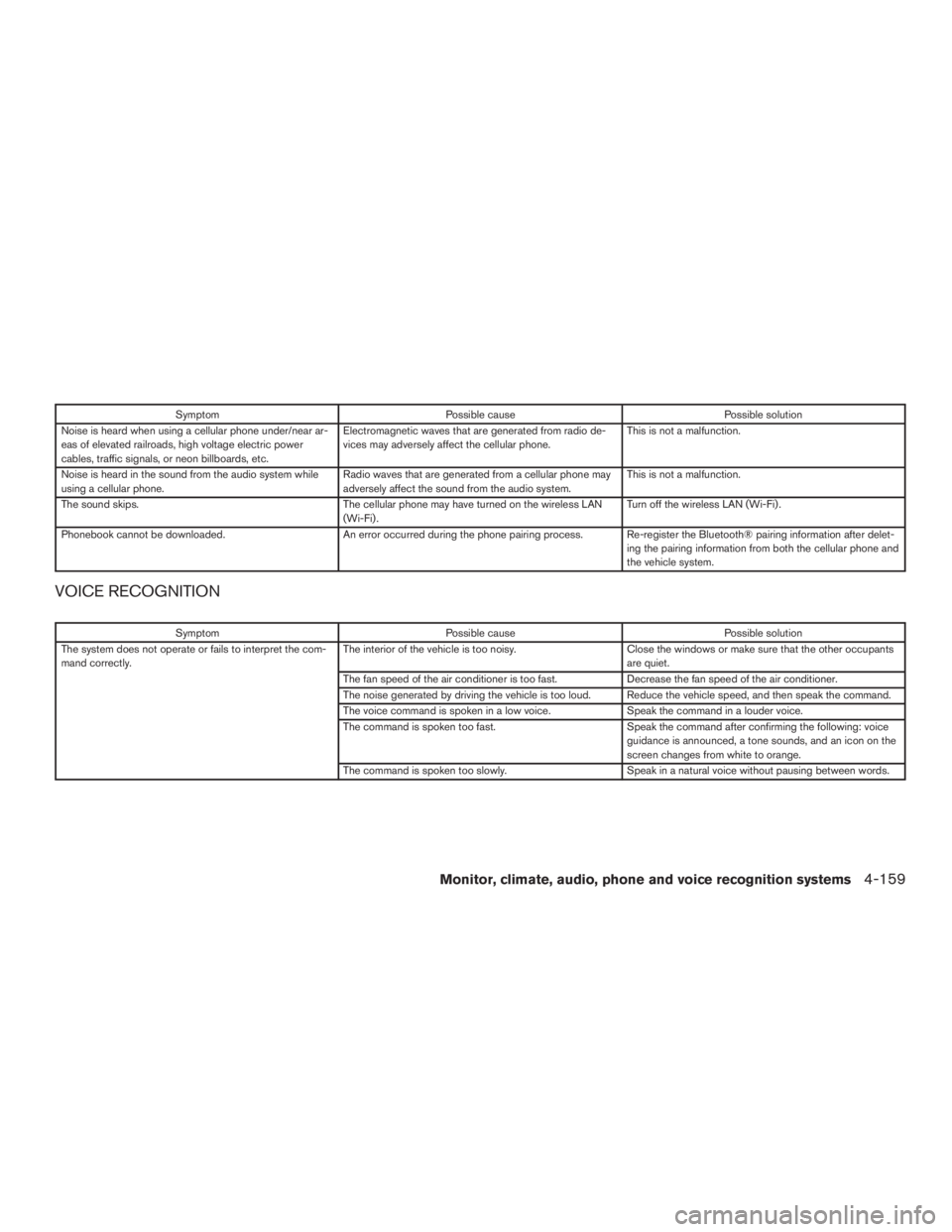
SymptomPossible cause Possible solution
Noise is heard when using a cellular phone under/near ar-
eas of elevated railroads, high voltage electric power
cables, traffic signals, or neon billboards, etc. Electromagnetic waves that are generated from radio de-
vices may adversely affect the cellular phone.
This is not a malfunction.
Noise is heard in the sound from the audio system while
using a cellular phone. Radio waves that are generated from a cellular phone may
adversely affect the sound from the audio system. This is not a malfunction.
The sound skips. The cellular phone may have turned on the wireless LAN
(Wi-Fi) . Turn off the wireless LAN (Wi-Fi) .
Phonebook cannot be downloaded. An error occurred during the phone pairing process. Re-register the Bluetooth® pairing information after delet-
ing the pairing information from both the cellular phone and
the vehicle system.
VOICE RECOGNITION
SymptomPossible cause Possible solution
The system does not operate or fails to interpret the com-
mand correctly. The interior of the vehicle is too noisy.
Close the windows or make sure that the other occupants
are quiet.
The fan speed of the air conditioner is too fast. Decrease the fan speed of the air conditioner.
The noise generated by driving the vehicle is too loud. Reduce the vehicle speed, and then speak the command.
The voice command is spoken in a low voice. Speak the command in a louder voice.
The command is spoken too fast. Speak the command after confirming the following: voice
guidance is announced, a tone sounds, and an icon on the
screen changes from white to orange.
The command is spoken too slowly. Speak in a natural voice without pausing between words.
Monitor, climate, audio, phone and voice recognition systems4-159
Page 377 of 655
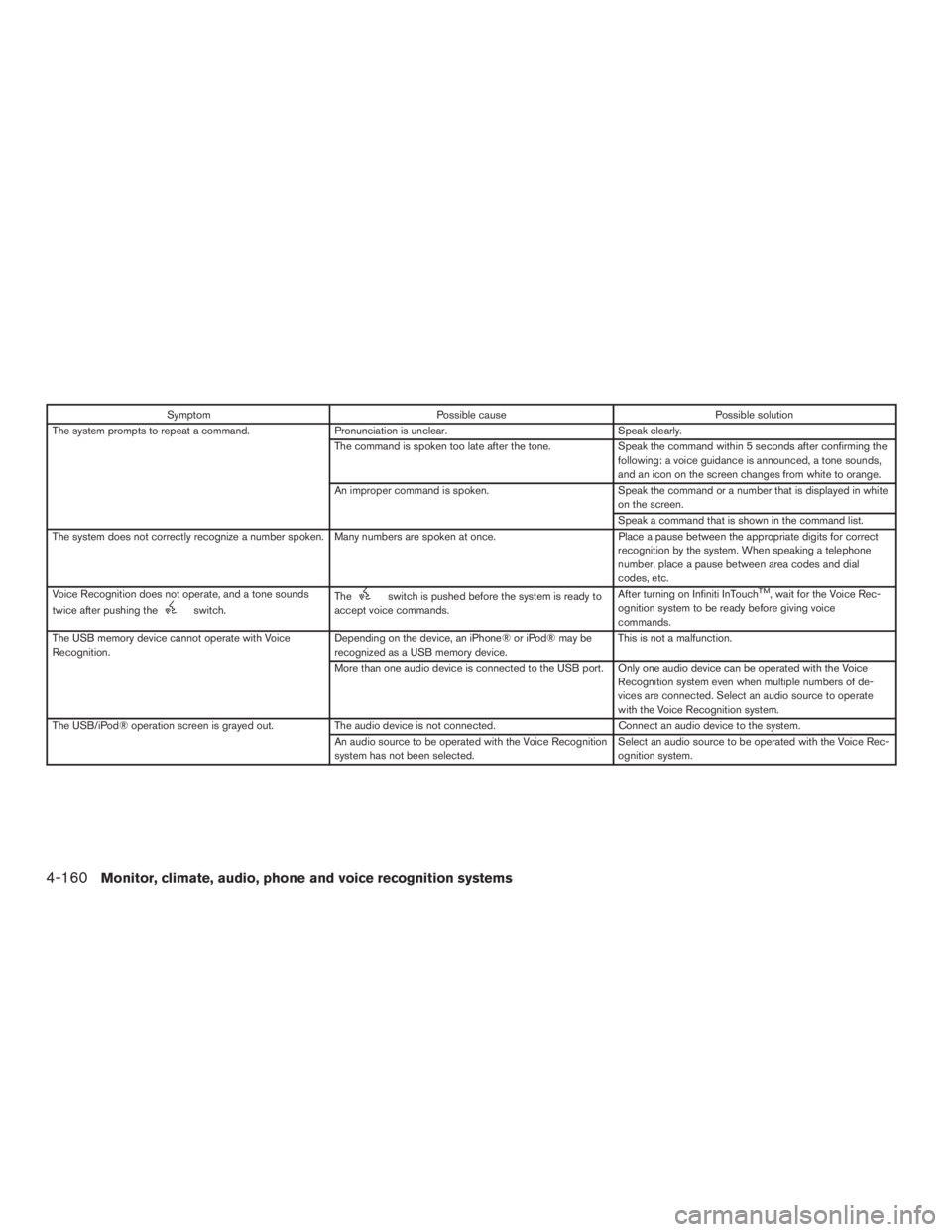
SymptomPossible cause Possible solution
The system prompts to repeat a command. Pronunciation is unclear. Speak clearly.
The command is spoken too late after the tone. Speak the command within 5 seconds after confirming the
following: a voice guidance is announced, a tone sounds,
and an icon on the screen changes from white to orange.
An improper command is spoken. Speak the command or a number that is displayed in white
on the screen.
Speak a command that is shown in the command list.
The system does not correctly recognize a number spoken. Many numbers are spoken at once. Place a pause between the appropriate digits for correct
recognition by the system. When speaking a telephone
number, place a pause between area codes and dial
codes, etc.
Voice Recognition does not operate, and a tone sounds
twice after pushing the
switch. Theswitch is pushed before the system is ready to
accept voice commands. After turning on Infiniti InTouchTM, wait for the Voice Rec-
ognition system to be ready before giving voice
commands.
The USB memory device cannot operate with Voice
Recognition. Depending on the device, an iPhone® or iPod® may be
recognized as a USB memory device. This is not a malfunction.
More than one audio device is connected to the USB port. Only one audio device can be operated with the Voice Recognition system even when multiple numbers of de-
vices are connected. Select an audio source to operate
with the Voice Recognition system.
The USB/iPod® operation screen is grayed out. The audio device is not connected. Connect an audio device to the system.
An audio source to be operated with the Voice Recognition
system has not been selected. Select an audio source to be operated with the Voice Rec-
ognition system.
4-160Monitor, climate, audio, phone and voice recognition systems
Page 378 of 655
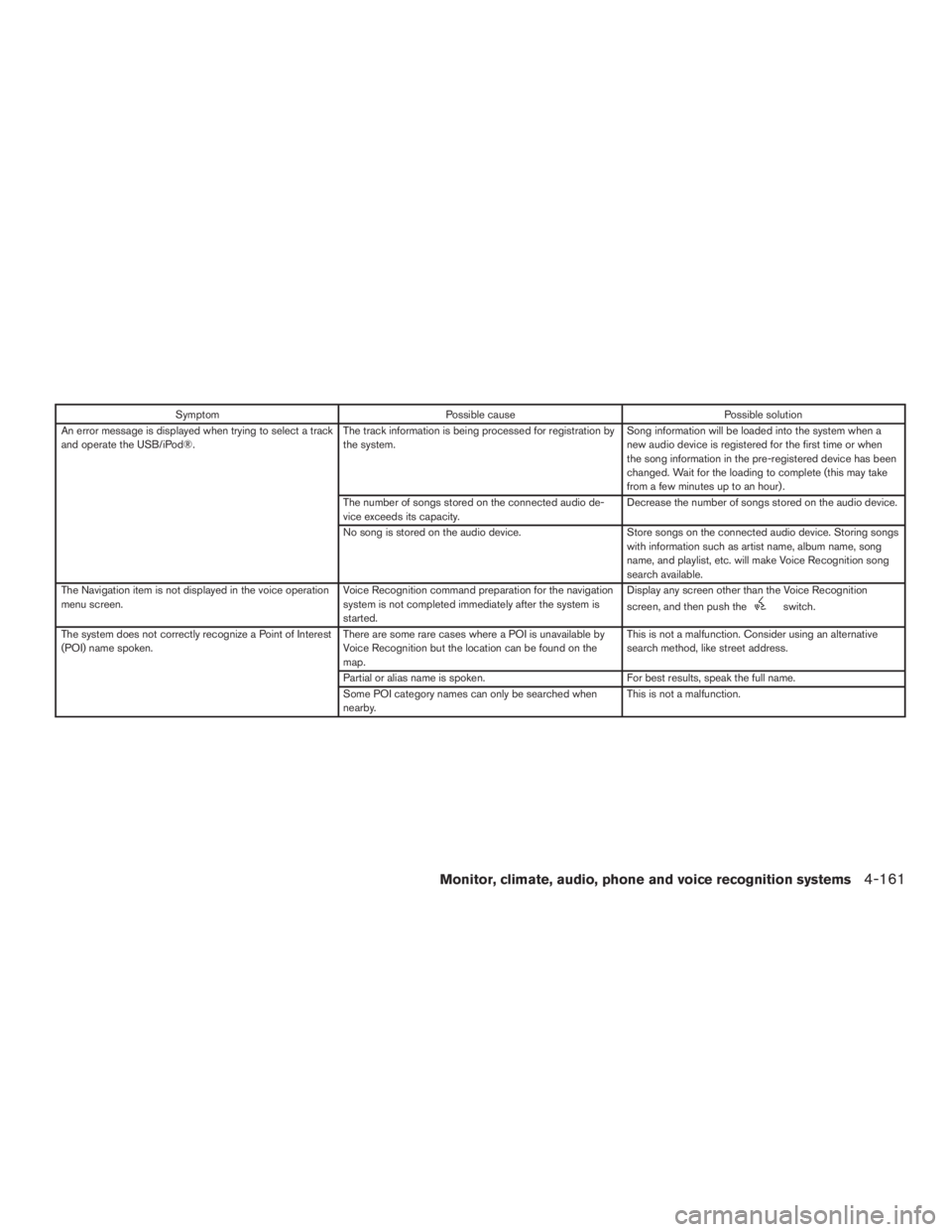
SymptomPossible cause Possible solution
An error message is displayed when trying to select a track
and operate the USB/iPod®. The track information is being processed for registration by
the system. Song information will be loaded into the system when a
new audio device is registered for the first time or when
the song information in the pre-registered device has been
changed. Wait for the loading to complete (this may take
from a few minutes up to an hour) .
The number of songs stored on the connected audio de-
vice exceeds its capacity. Decrease the number of songs stored on the audio device.
No song is stored on the audio device. Store songs on the connected audio device. Storing songs
with information such as artist name, album name, song
name, and playlist, etc. will make Voice Recognition song
search available.
The Navigation item is not displayed in the voice operation
menu screen. Voice Recognition command preparation for the navigation
system is not completed immediately after the system is
started. Display any screen other than the Voice Recognition
screen, and then push the
switch.
The system does not correctly recognize a Point of Interest
(POI) name spoken. There are some rare cases where a POI is unavailable by
Voice Recognition but the location can be found on the
map. This is not a malfunction. Consider using an alternative
search method, like street address.
Partial or alias name is spoken. For best results, speak the full name.
Some POI category names can only be searched when
nearby. This is not a malfunction.
Monitor, climate, audio, phone and voice recognition systems4-161
Page 379 of 655
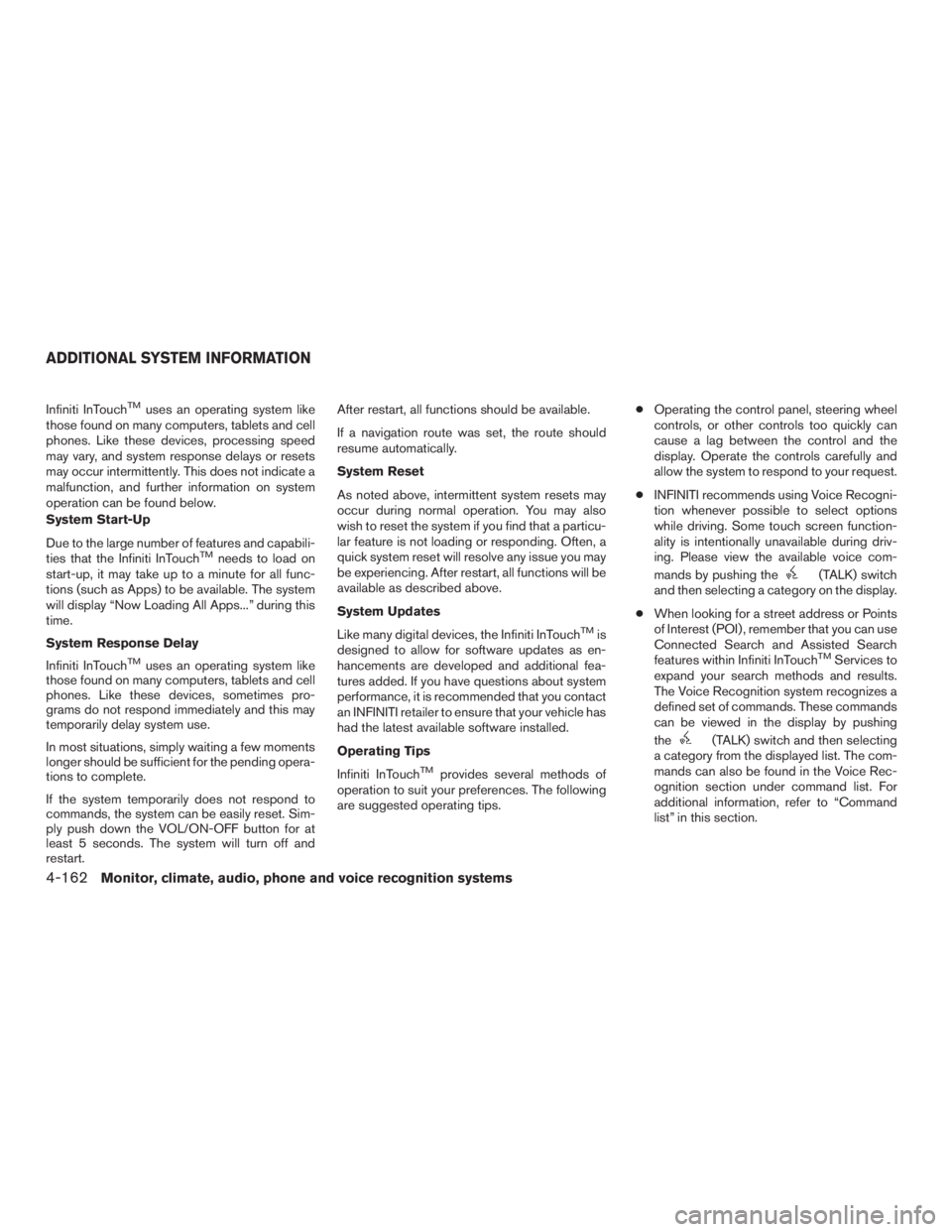
Infiniti InTouchTMuses an operating system like
those found on many computers, tablets and cell
phones. Like these devices, processing speed
may vary, and system response delays or resets
may occur intermittently. This does not indicate a
malfunction, and further information on system
operation can be found below.
System Start-Up
Due to the large number of features and capabili-
ties that the Infiniti InTouch
TMneeds to load on
start-up, it may take up to a minute for all func-
tions (such as Apps) to be available. The system
will display “Now Loading All Apps...” during this
time.
System Response Delay
Infiniti InTouch
TMuses an operating system like
those found on many computers, tablets and cell
phones. Like these devices, sometimes pro-
grams do not respond immediately and this may
temporarily delay system use.
In most situations, simply waiting a few moments
longer should be sufficient for the pending opera-
tions to complete.
If the system temporarily does not respond to
commands, the system can be easily reset. Sim-
ply push down the VOL/ON-OFF button for at
least 5 seconds. The system will turn off and
restart. After restart, all functions should be available.
If a navigation route was set, the route should
resume automatically.
System Reset
As noted above, intermittent system resets may
occur during normal operation. You may also
wish to reset the system if you find that a particu-
lar feature is not loading or responding. Often, a
quick system reset will resolve any issue you may
be experiencing. After restart, all functions will be
available as described above.
System Updates
Like many digital devices, the Infiniti InTouch
TMis
designed to allow for software updates as en-
hancements are developed and additional fea-
tures added. If you have questions about system
performance, it is recommended that you contact
an INFINITI retailer to ensure that your vehicle has
had the latest available software installed.
Operating Tips
Infiniti InTouch
TMprovides several methods of
operation to suit your preferences. The following
are suggested operating tips. ●
Operating the control panel, steering wheel
controls, or other controls too quickly can
cause a lag between the control and the
display. Operate the controls carefully and
allow the system to respond to your request.
● INFINITI recommends using Voice Recogni-
tion whenever possible to select options
while driving. Some touch screen function-
ality is intentionally unavailable during driv-
ing. Please view the available voice com-
mands by pushing the
(TALK) switch
and then selecting a category on the display.
● When looking for a street address or Points
of Interest (POI) , remember that you can use
Connected Search and Assisted Search
features within Infiniti InTouch
TMServices to
expand your search methods and results.
The Voice Recognition system recognizes a
defined set of commands. These commands
can be viewed in the display by pushing
the
(TALK) switch and then selecting
a category from the displayed list. The com-
mands can also be found in the Voice Rec-
ognition section under command list. For
additional information, refer to “Command
list” in this section.
ADDITIONAL SYSTEM INFORMATION
4-162Monitor, climate, audio, phone and voice recognition systems
Page 380 of 655
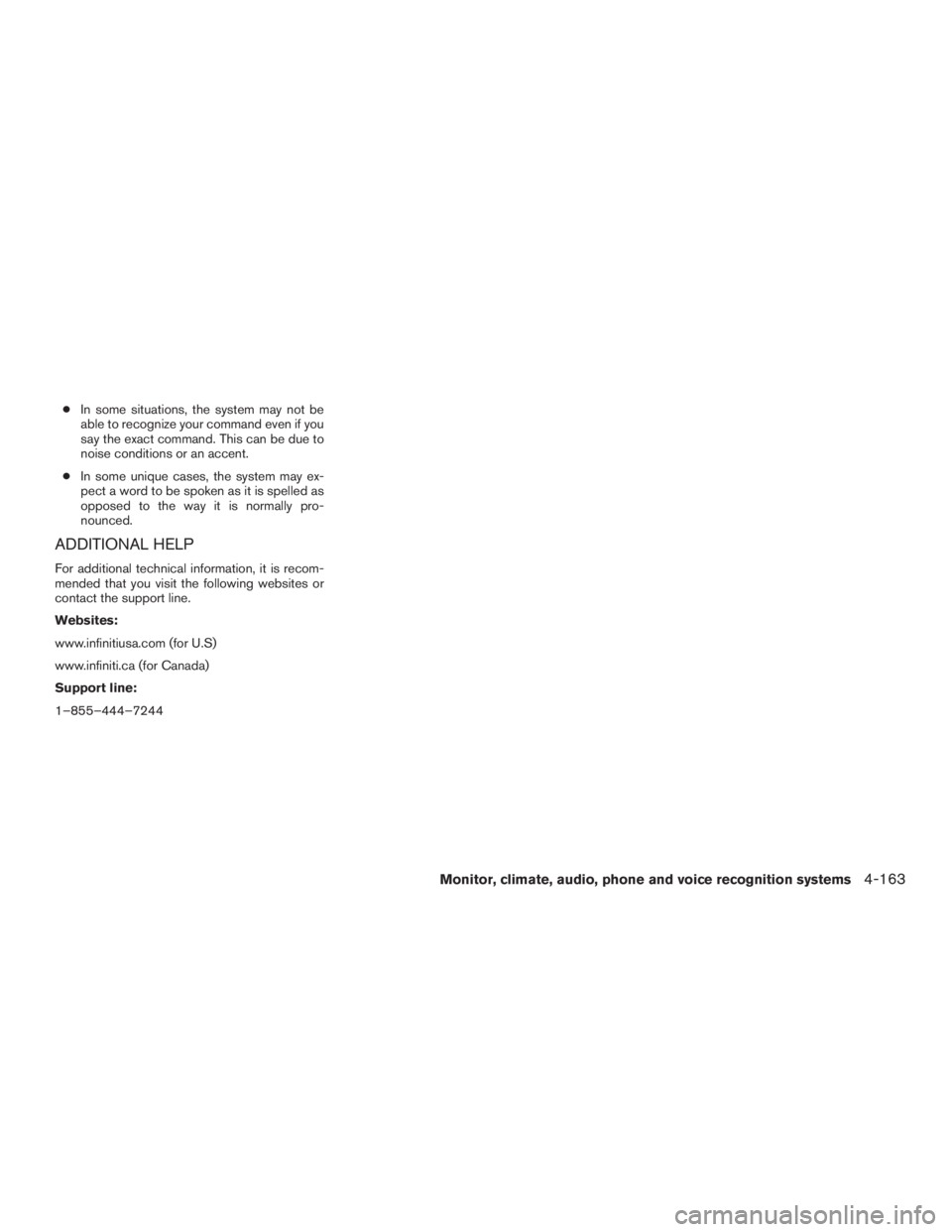
●In some situations, the system may not be
able to recognize your command even if you
say the exact command. This can be due to
noise conditions or an accent.
● In some unique cases, the system may ex-
pect a word to be spoken as it is spelled as
opposed to the way it is normally pro-
nounced.
ADDITIONAL HELP
For additional technical information, it is recom-
mended that you visit the following websites or
contact the support line.
Websites:
www.infinitiusa.com (for U.S)
www.infiniti.ca (for Canada)
Support line:
1–855–444–7244
Monitor, climate, audio, phone and voice recognition systems4-163