language KIA SPORTAGE 2020 Features and Functions Guide
[x] Cancel search | Manufacturer: KIA, Model Year: 2020, Model line: SPORTAGE, Model: KIA SPORTAGE 2020Pages: 52, PDF Size: 3.87 MB
Page 9 of 52
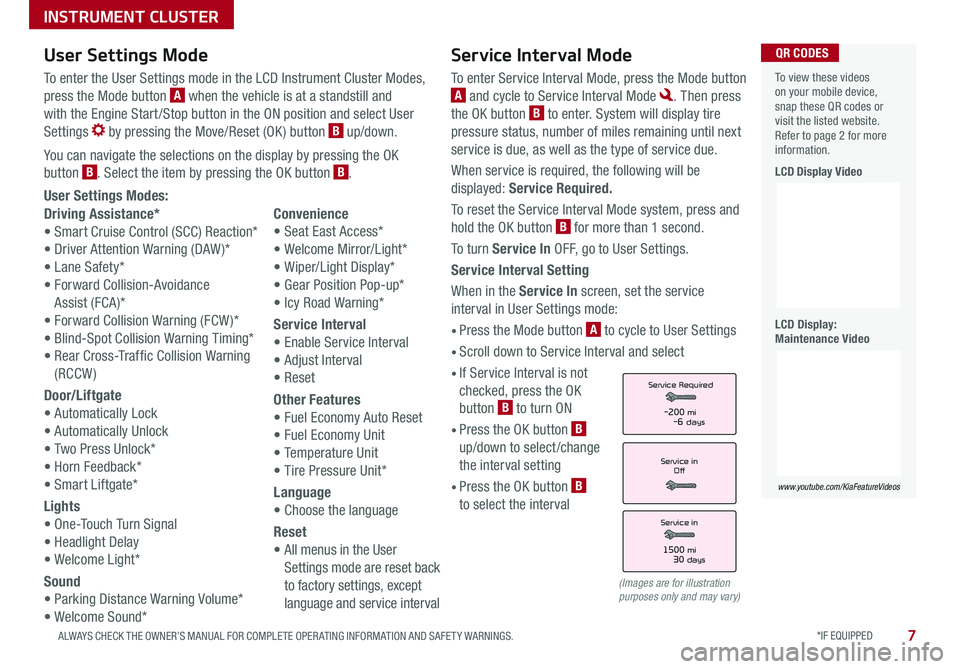
*IF EQUIPPED 7ALWAYS CHECK THE OWNER’S MANUAL FOR COMPLETE OPER ATING INFORMATION AND SAFET Y WARNINGS
INSTRUMENT CLUSTER
Service Interval Mode
To enter Service Interval Mode, press the Mode button
A and cycle to Service Interval Mode Then press
the OK button B to enter System will display tire
pressure status, number of miles remaining until next
service is due, as well as the type of service due
When service is required, the following will be
displayed: Service Required.
To reset the Service Interval Mode system, press and
hold the OK button B for more than 1 second
To turn Service In OFF, go to User Settings
Service Interval Setting
When in the Service In screen, set the service
interval in User Settings mode:
• Press the Mode button A to cycle to User Settings
• Scroll down to Service Interval and select
•
If Service Interval is not
checked, press the OK
button B to turn ON
• Press the OK button B
up/down to select /change
the interval setting
•
Press the OK button B
to select the interval
User Settings Modes:
Driving Assistance*
• Smart Cruise Control (SCC) Reaction*
• Driver Attention Warning (DAW )*
• Lane Safety*
• Forward Collision-Avoidance
Assist (FCA)*
• Forward Collision Warning (FCW )*
• Blind-Spot Collision Warning Timing*
• Rear Cross-Traffic Collision Warning
(RCCW)
Door/Liftgate
• Automatically Lock
• Automatically Unlock
• Two Press Unlock*
• Horn Feedback*
• Smart Liftgate*
Lights
• One-Touch Turn Signal
• Headlight Delay
• Welcome Light*
Sound
• Parking Distance Warning Volume*
• Welcome Sound*
Convenience
• Seat East Access*
• Welcome Mirror/Light*
• Wiper/Light Display*
• Gear Position Pop-up*
• Icy Road Warning*
Service Interval
• Enable Service Interval
• Adjust Interval
• Reset
Other Features
• Fuel Economy Auto Reset
• Fuel Economy Unit
• Temperature Unit
• Tire Pressure Unit*
Language
• Choose the language
Reset
•
All menus in the User
Settings mode are reset back
to factory settings, except
language and service interval
Service in
Off
Service Required
Service in
1500 mi30 days
-200 mi-6 days
To view these videos on your mobile device, snap these QR codes or visit the listed website Refer to page 2 for more information
LCD Display Video
LCD Display: Maintenance Video
www.youtube.com/KiaFeatureVideos
QR CODESUser Settings Mode
To enter the User Settings mode in the LCD Instrument Cluster Modes,
press the Mode button A when the vehicle is at a standstill and
with the Engine Start /Stop button in the ON position and select User
Settings by pressing the Move/Reset (OK ) button B up/down
You can navigate the selections on the display by pressing the OK
button B Select the item by pressing the OK button B
(Images are for illustration purposes only and may vary)
Page 24 of 52
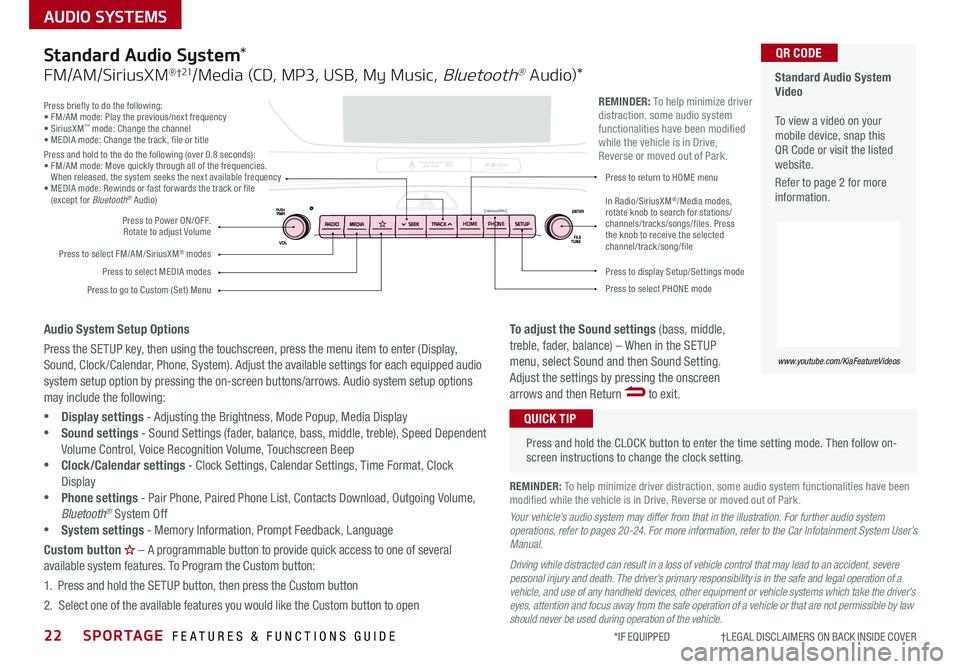
22SPORTAGE FEATURES & FUNCTIONS GUIDE
AUDIO SYSTEMS
*IF EQUIPPED †LEGAL DISCL AIMERS ON BACK INSIDE COVER
Press briefly to do the following:• FM/AM mode: Play the previous/next frequency• SiriusXM™ mode: Change the channel• MEDIA mode: Change the track, file or titlePress and hold to the do the following (over 0 8 seconds):• FM/AM mode: Move quickly through all of the frequencies When released, the system seeks the next available frequency• MEDIA mode: Rewinds or fast forwards the track or file (except for Bluetooth® Audio)
Press to Power ON/OFF Rotate to adjust Volume
Press to select FM/AM/SiriusXM® modes
Press to select MEDIA modesPress to display Setup/Settings mode
Press to select PHONE mode
Press to return to HOME menu
Press to go to Custom (Set) Menu
In Radio/SiriusXM®/Media modes, rotate knob to search for stations/channels/tracks/songs/files. Press the knob to receive the selected channel/track /song/file
HOMEPHONE
REMINDER: To help minimize driver distraction, some audio system functionalities have been modified while the vehicle is in Drive, Reverse or moved out of Park
Standard Audio System Video To view a video on your mobile device, snap this QR Code or visit the listed website
Refer to page 2 for more information
www.youtube.com/KiaFeatureVideos
QR CODE
Press and hold the CLOCK button to enter the time setting mode Then follow on-screen instructions to change the clock setting
QUICK TIP
Standard Audio System*
FM/AM/SiriusXM® †21/Media (CD, MP3, USB, My Music, Bluetooth® Au dio)*
Audio System Setup Options
Press the SETUP key, then using the touchscreen, press the menu item to enter (Display, Sound, Clock /Calendar, Phone, System) Adjust the available settings for each equipped audio system setup option by pressing the on-screen buttons/arrows Audio system setup options may include the following:
•Display settings - Adjusting the Brightness, Mode Popup, Media Display •Sound settings - Sound Settings (fader, balance, bass, middle, treble), Speed Dependent Volume Control, Voice Recognition Volume, Touchscreen Beep
•Clock/Calendar settings - Clock Settings, Calendar Settings, Time Format, Clock Display •Phone settings - Pair Phone, Paired Phone List, Contacts Download, Outgoing Volume, Bluetooth® System Off •System settings - Memory Information, Prompt Feedback, Language
Custom button – A programmable button to provide quick access to one of several available system features To Program the Custom button:
1 Press and hold the SETUP button, then press the Custom button
2 Select one of the available features you would like the Custom button to open
To adjust the Sound settings (bass, middle, treble, fader, balance) – When in the SETUP menu, select Sound and then Sound Setting Adjust the settings by pressing the onscreen arrows and then Return to exit
REMINDER: To help minimize driver distraction, some audio system functionalities have been modified while the vehicle is in Drive, Reverse or moved out of Park
Your vehicle’s audio system may differ from that in the illustration. For further audio system operations, refer to pages 20-24. For more information, refer to the Car Infotainment System User’s Manual.
Driving while distracted can result in a loss of vehicle control that may lead to an accident, severe personal injury and death. The driver’s primary responsibility is in the safe and legal operation of a vehicle, and use of any handheld devices, other equipment or vehicle systems which take the driver’s eyes, attention and focus away from the safe operation of a vehicle or that are not permissible by law should never be used during operation of the vehicle.