KIA SPORTAGE 2020 Navigation System Quick Reference Guide
Manufacturer: KIA, Model Year: 2020, Model line: SPORTAGE, Model: KIA SPORTAGE 2020Pages: 58, PDF Size: 3.55 MB
Page 41 of 58
![KIA SPORTAGE 2020 Navigation System Quick Reference Guide 40
Using a Bluetooth audio device
You can listen to music stored in the connected Bluetooth audio device
via your vehicle′s speakers.
On the control panel, press the [MEDIA] button.
\225If you hav KIA SPORTAGE 2020 Navigation System Quick Reference Guide 40
Using a Bluetooth audio device
You can listen to music stored in the connected Bluetooth audio device
via your vehicle′s speakers.
On the control panel, press the [MEDIA] button.
\225If you hav](/img/2/54565/w960_54565-40.png)
40
Using a Bluetooth audio device
You can listen to music stored in the connected Bluetooth audio device
via your vehicle′s speakers.
On the control panel, press the [MEDIA] button.
\225If you have multiple media storage devices, press the [MEDIA] button
again and touch Bluetooth Audio from the media selection window.
abc
ef
ghijk
d
a Search for and connect another Bluetooth device.
b Display the options list.
\225Change Device: Search for and connect another Bluetooth device.
\225Sound Settings: Customize the system sound settings.
c Return to the previous level.
d Information about the song currently playing
e Repeat play mode
f Shuffle play mode
g Restart the current playback. Touch twice to play the previous file.
You can also press the [ SEEK] button on the control panel or use
the [/] lever on the steering wheel.
h Pause or resume playback.
i Play the next file. You can also press the [TRACK ] button on the
control panel or use the [/] lever on the steering wheel.
j Change the repeat play mode.
k Activate or deactivate the shuffle play mode.
Page 42 of 58
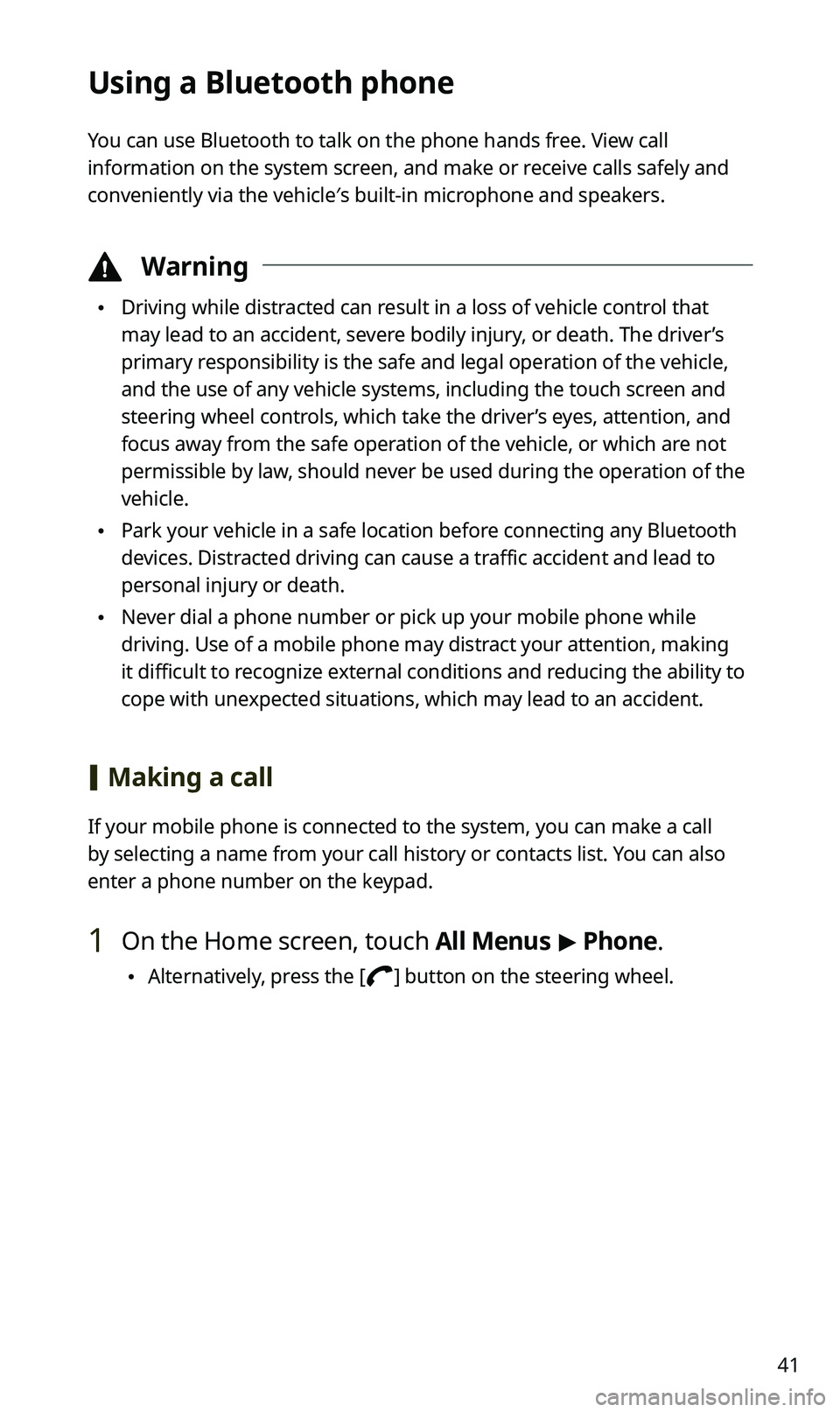
41
Using a Bluetooth phone
You can use Bluetooth to talk on the phone hands free. View call
information on the system screen, and make or receive calls safely and
conveniently via the vehicle′s built-in microphone and speakers.
\334Warning
\225Driving while distracted can result in a loss of vehicle control that
may lead to an accident, severe bodily injury, or death. The driver’s
primary responsibility is the safe and legal operation of the vehicle,
and the use of any vehicle systems, including the touch screen and
steering wheel controls, which take the driver’s eyes, attention, and
focus away from the safe operation of the vehicle, or which are not
permissible by law, should never be used during the operation of the
vehicle.
\225Park your vehicle in a safe location before connecting any Bluetooth
devices. Distracted driving can cause a traffic accident and lead to
personal injury or death.
\225Never dial a phone number or pick up your mobile phone while
driving. Use of a mobile phone may distract your attention, making
it difficult to recognize external conditions and reducing the ability to
cope with unexpected situations, which may lead to an accident.
[Making a call
If your mobile phone is connected to the system, you can make a call
by selecting a name from your call history or contacts list. You can also
enter a phone number on the keypad.
1 On the Home screen, touch All Menus > Phone.
\225Alternatively, press the [] button on the steering wheel.
Page 43 of 58
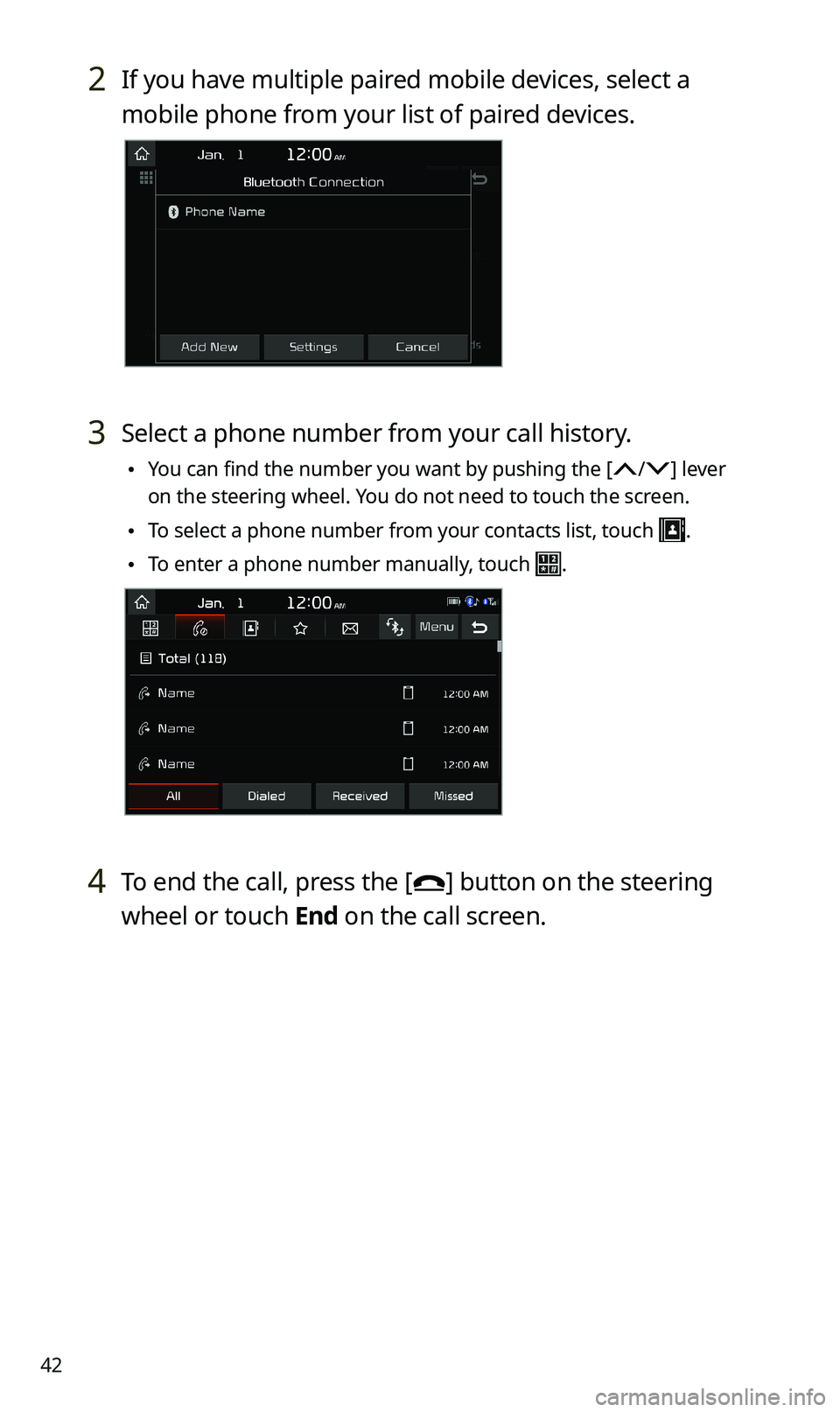
42
2 If you have multiple paired mobile devices, select a
mobile phone from your list of paired devices.
3 Select a phone number from your call history.
\225You can find the number you want by pushing the [/] lever
on the steering wheel. You do not need to touch the screen.
\225To select a phone number from your contacts list, touch .
\225To enter a phone number manually, touch .
4 To end the call, press the [] button on the steering
wheel or touch End on the call screen.
Page 44 of 58
![KIA SPORTAGE 2020 Navigation System Quick Reference Guide 43
[Answering calls
When a call comes in, a notification pop-up window of the incoming call
appears on the system screen.
To answer the call, touch Accept.
\225Alternatively, press the [] button on KIA SPORTAGE 2020 Navigation System Quick Reference Guide 43
[Answering calls
When a call comes in, a notification pop-up window of the incoming call
appears on the system screen.
To answer the call, touch Accept.
\225Alternatively, press the [] button on](/img/2/54565/w960_54565-43.png)
43
[Answering calls
When a call comes in, a notification pop-up window of the incoming call
appears on the system screen.
To answer the call, touch Accept.
\225Alternatively, press the [] button on the steering wheel.
To reject the call, touch Reject.
\225Alternatively, press the [] button on the steering wheel.
\225To reject the call with a text message, touch Message. Select a call
rejection message from the list and touch Send.
\333Note
\225Depending on the mobile phone type, call rejection or sending call
rejection messages may not be supported.
\225Once your mobile phone is connected to the system, the call sound
may be output through the vehicle′s speakers even after you exit
the vehicle if the phone is within the connection range. To end the
connection, disconnect the device from the system or deactivate
Bluetooth on the device.
Page 45 of 58
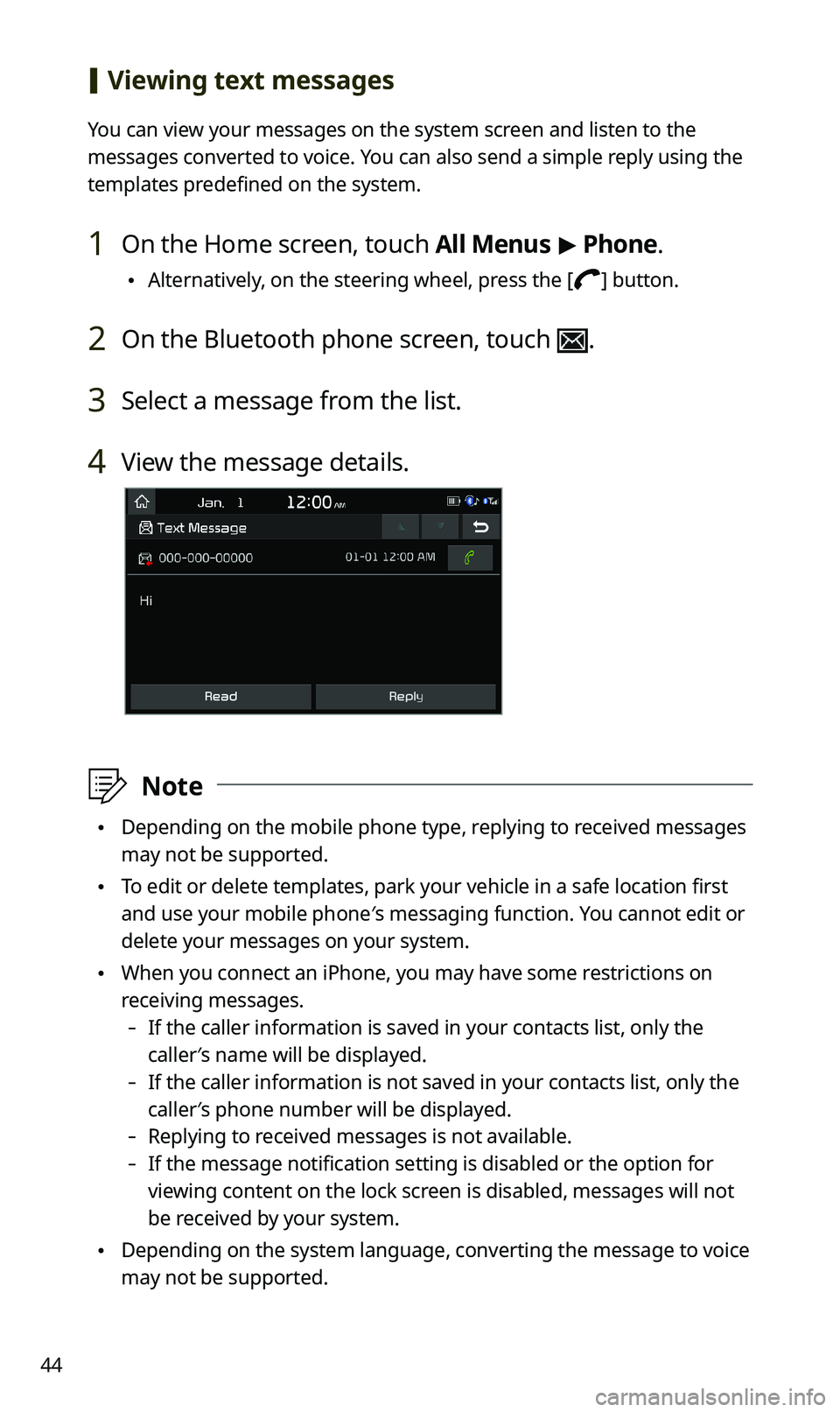
44
[Viewing text messages
You can view your messages on the system screen and listen to the
messages converted to voice. You can also send a simple reply using the
templates predefined on the system.
1 On the Home screen, touch All Menus > Phone.
\225Alternatively, on the steering wheel, press the [] button.
2 On the Bluetooth phone screen, touch .
3 Select a message from the list.
4 View the message details.
\333Note
\225Depending on the mobile phone type, replying to received messages
may not be supported.
\225To edit or delete templates, park your vehicle in a safe location first
and use your mobile phone′s messaging function. You cannot edit or
delete your messages on your system.
\225When you connect an iPhone, you may have some restrictions on
receiving messages.
-If the caller information is saved in your contacts list, only the
caller′s name will be displayed.
-If the caller information is not saved in your contacts list, only the
caller′s phone number will be displayed.
-Replying to received messages is not available.
-If the message notification setting is disabled or the option for
viewing content on the lock screen is disabled, messages will not
be received by your system.
\225Depending on the system language, converting the message to voice
may not be supported.
Page 46 of 58
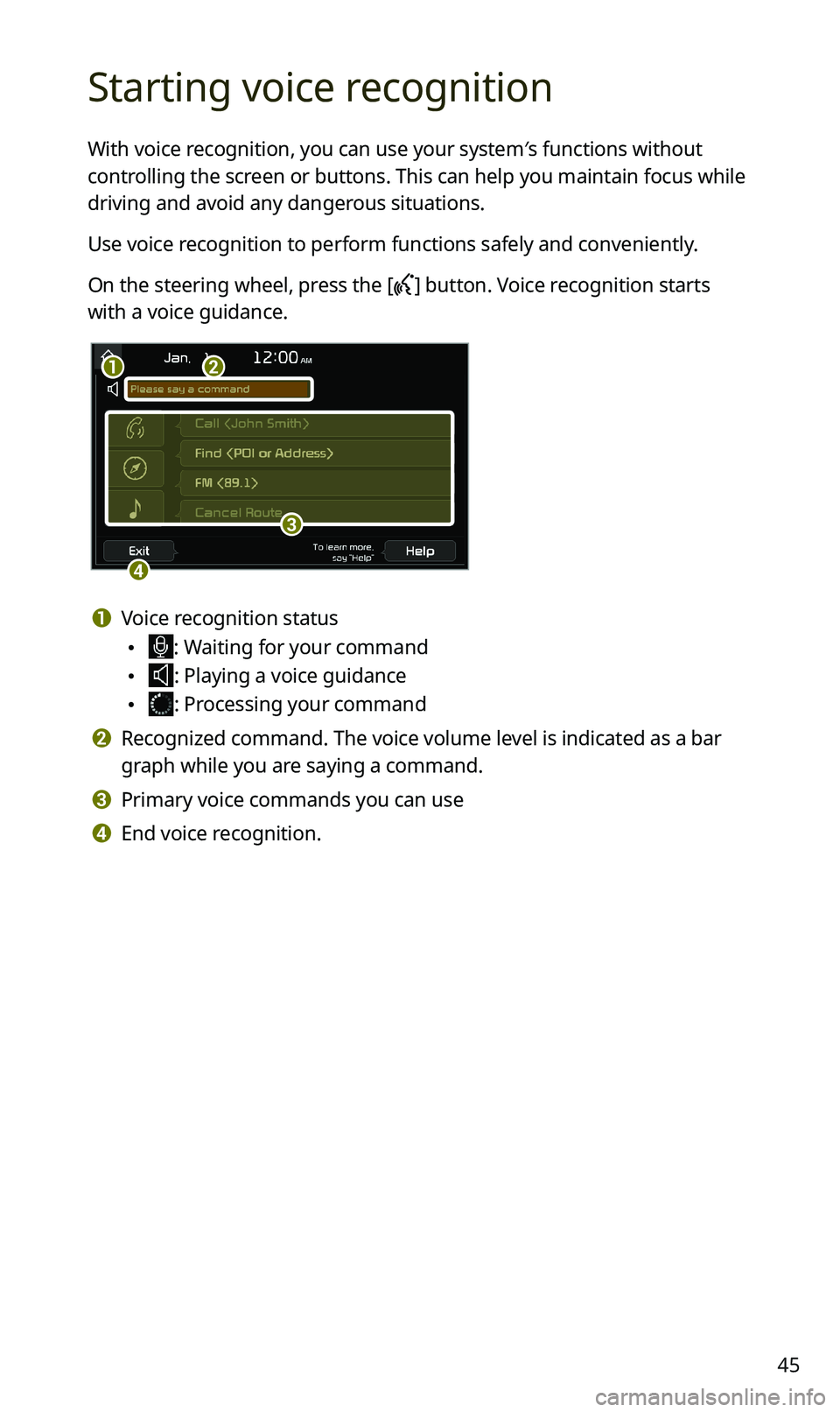
45
Starting voice recognition
With voice recognition, you can use your system′s functions without
controlling the screen or buttons. This can help you maintain focus while
driving and avoid any dangerous situations.
Use voice recognition to perform functions safely and conveniently.
On the steering wheel, press the [] button. Voice recognition starts
with a voice guidance.
b
c
d
a
a Voice recognition status
\225: Waiting for your command
\225: Playing a voice guidance
\225: Processing your command
b Recognized command. The voice volume level is indicated as a bar
graph while you are saying a command.
c Primary voice commands you can use
d End voice recognition.
Page 47 of 58
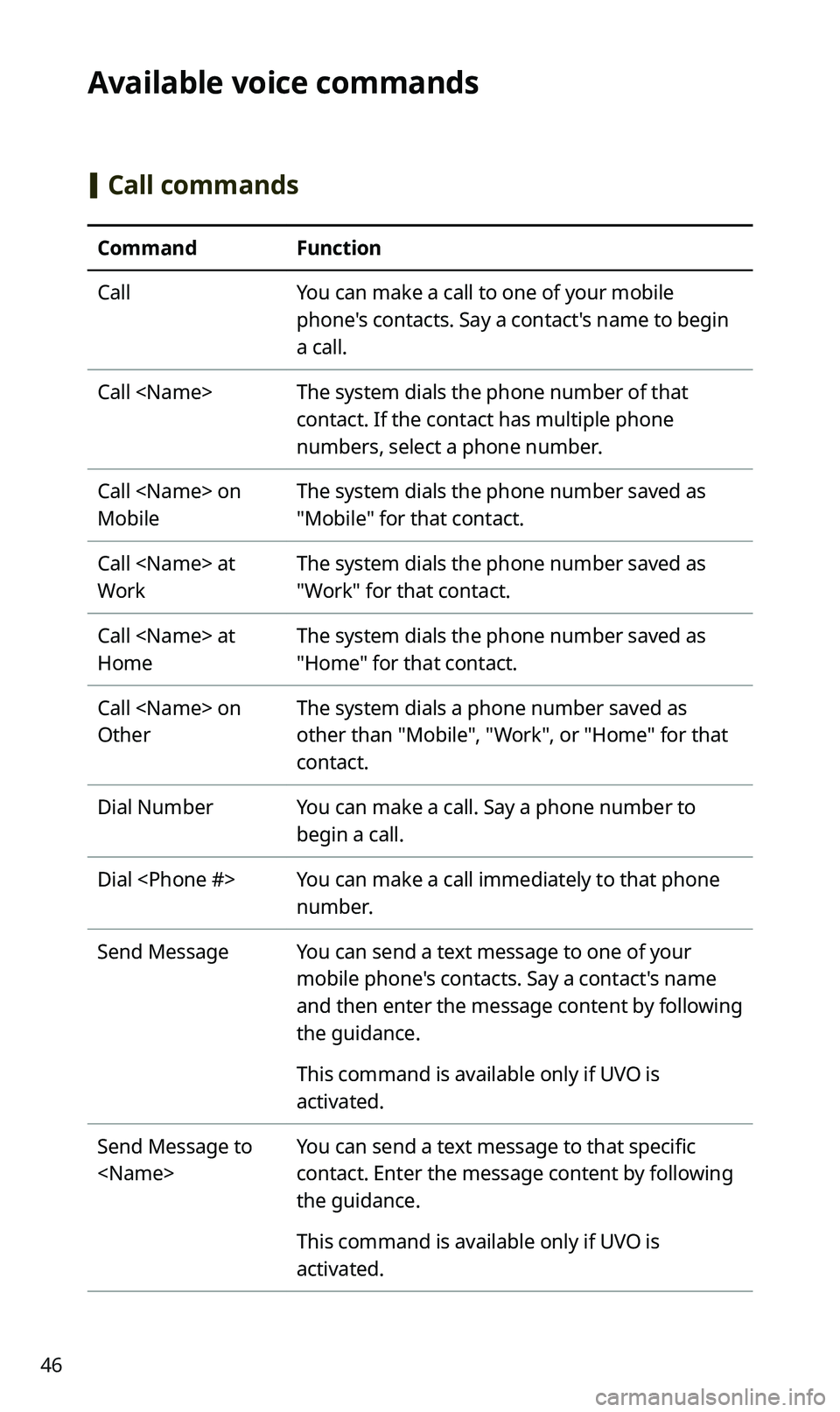
46
Available voice commands
[Call commands
CommandFunction
CallYou can make a call to one of your mobile
phone's contacts. Say a contact's name to begin
a call.
Call
contact. If the contact has multiple phone
numbers, select a phone number.
Call
Mobile
The system dials the phone number saved as
"Mobile" for that contact.
Call
Work
The system dials the phone number saved as
"Work" for that contact.
Call
Home
The system dials the phone number saved as
"Home" for that contact.
Call
Other
The system dials a phone number saved as
other than "Mobile", "Work", or "Home" for that
contact.
Dial NumberYou can make a call. Say a phone number to
begin a call.
Dial
number.
Send MessageYou can send a text message to one of your
mobile phone's contacts. Say a contact's name
and then enter the message content by following
the guidance.
This command is available only if UVO is
activated.
Send Message to
You can send a text message to that specific
contact. Enter the message content by following
the guidance.
This command is available only if UVO is
activated.
Page 48 of 58
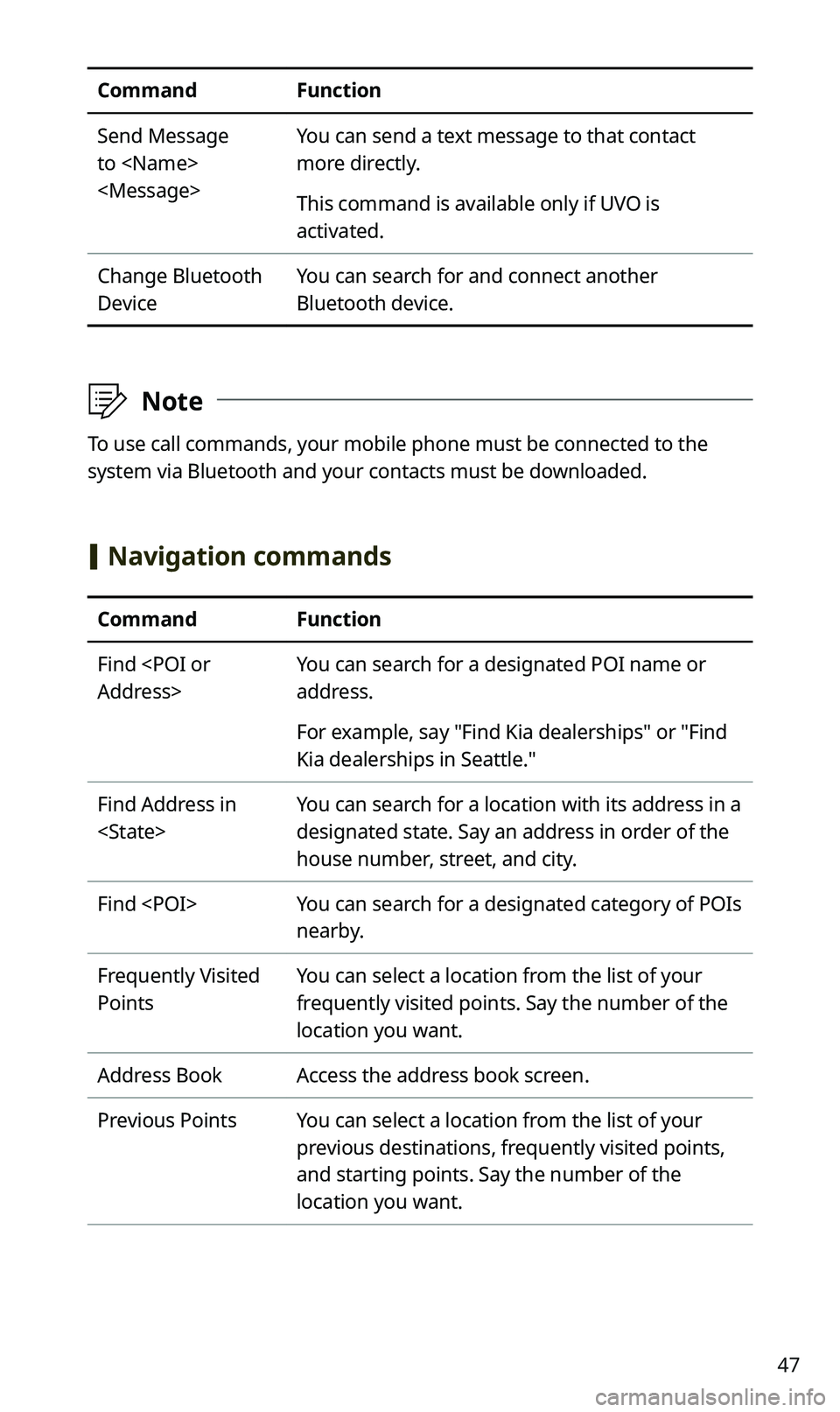
47
CommandFunction
Send Message
to
You can send a text message to that contact
more directly.
This command is available only if UVO is
activated.
Change Bluetooth
Device
You can search for and connect another
Bluetooth device.
\333Note
To use call commands, your mobile phone must be connected to the
system via Bluetooth and your contacts must be downloaded.
[Navigation commands
CommandFunction
Find
You can search for a designated POI name or
address.
For example, say "Find Kia dealerships" or "Find
Kia dealerships in Seattle."
Find Address in
You can search for a location with its address in a
designated state. Say an address in order of the
house number, street, and city.
Find
nearby.
Frequently Visited
Points
You can select a location from the list of your
frequently visited points. Say the number of the
location you want.
Address BookAccess the address book screen.
Previous PointsYou can select a location from the list of your
previous destinations, frequently visited points,
and starting points. Say the number of the
location you want.
Page 49 of 58
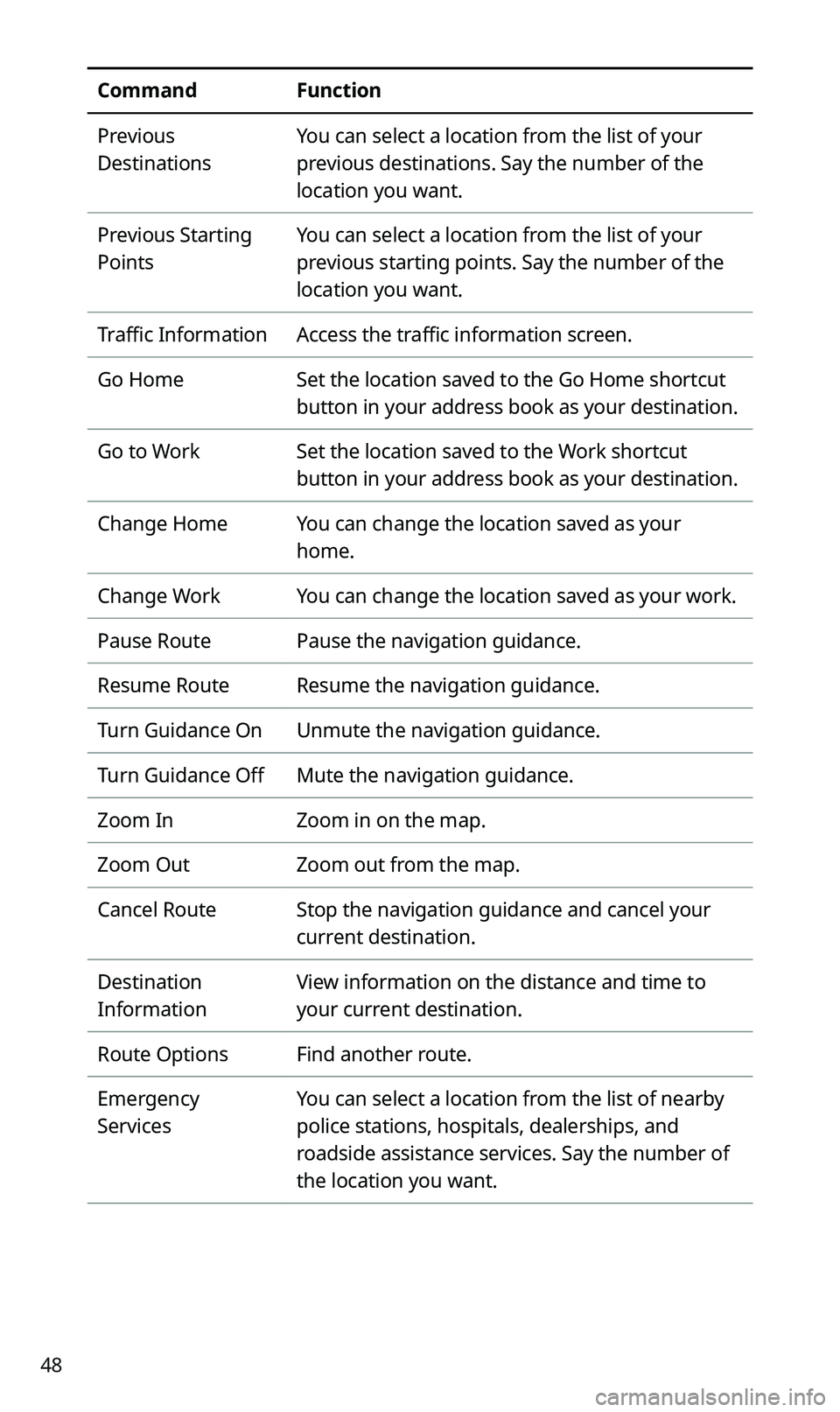
48
CommandFunction
Previous
Destinations
You can select a location from the list of your
previous destinations. Say the number of the
location you want.
Previous Starting
Points
You can select a location from the list of your
previous starting points. Say the number of the
location you want.
Traffic InformationAccess the traffic information screen.
Go HomeSet the location saved to the Go Home shortcut
button in your address book as your destination.
Go to WorkSet the location saved to the Work shortcut
button in your address book as your destination.
Change HomeYou can change the location saved as your
home.
Change WorkYou can change the location saved as your work.
Pause RoutePause the navigation guidance.
Resume RouteResume the navigation guidance.
Turn Guidance OnUnmute the navigation guidance.
Turn Guidance OffMute the navigation guidance.
Zoom InZoom in on the map.
Zoom OutZoom out from the map.
Cancel RouteStop the navigation guidance and cancel your
current destination.
Destination
Information
View information on the distance and time to
your current destination.
Route OptionsFind another route.
Emergency
Services
You can select a location from the list of nearby
police stations, hospitals, dealerships, and
roadside assistance services. Say the number of
the location you want.
Page 50 of 58
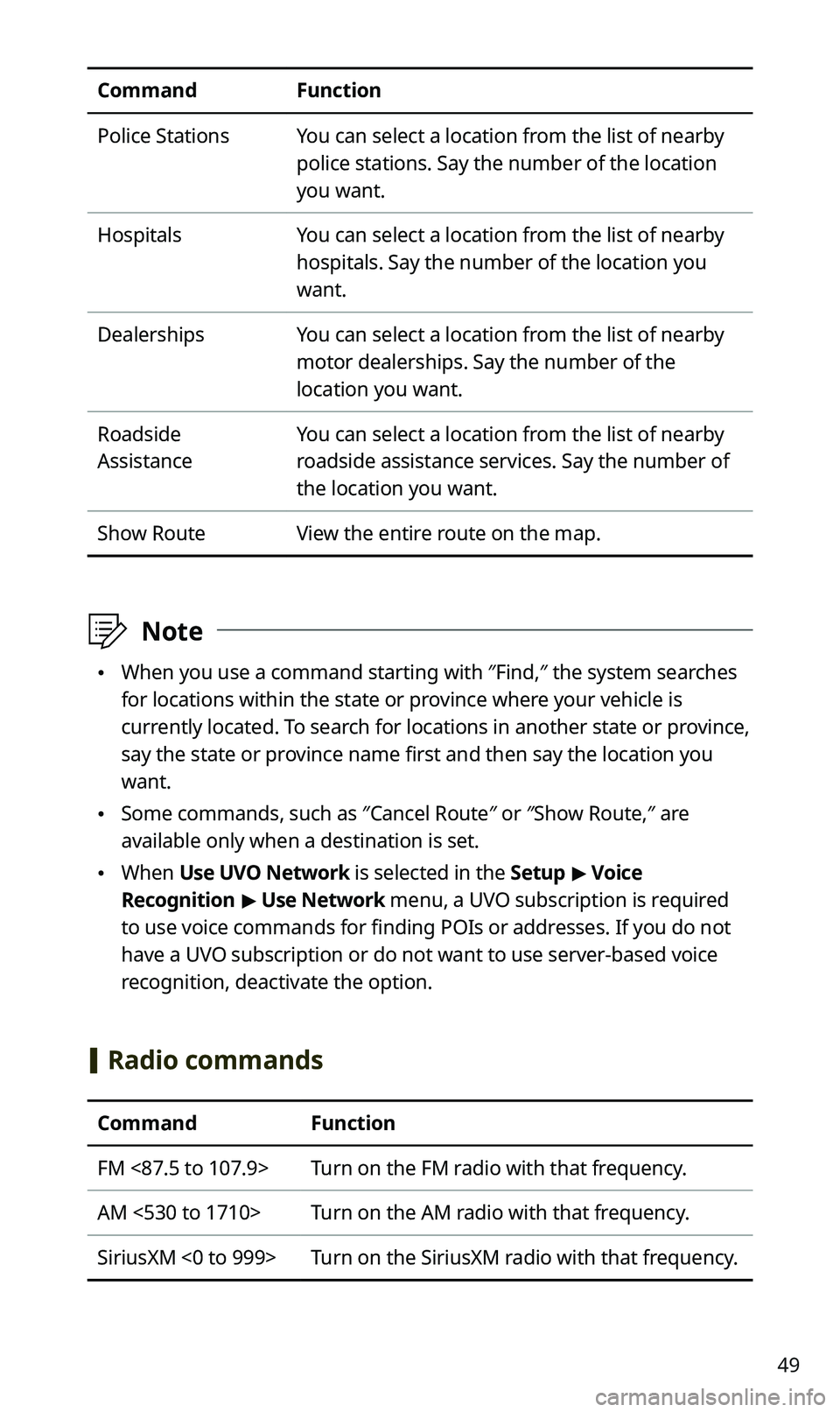
49
CommandFunction
Police StationsYou can select a location from the list of nearby
police stations. Say the number of the location
you want.
HospitalsYou can select a location from the list of nearby
hospitals. Say the number of the location you
want.
DealershipsYou can select a location from the list of nearby
motor dealerships. Say the number of the
location you want.
Roadside
Assistance
You can select a location from the list of nearby
roadside assistance services. Say the number of
the location you want.
Show RouteView the entire route on the map.
\333Note
\225When you use a command starting with ″Find,″ the system searches
for locations within the state or province where your vehicle is
currently located. To search for locations in another state or province,
say the state or province name first and then say the location you
want.
\225Some commands, such as ″Cancel Route″ or ″Show Route,″ are
available only when a destination is set.
\225When Use UVO Network is selected in the Setup > Voice
Recognition > Use Network menu, a UVO subscription is required
to use voice commands for finding POIs or addresses. If you do not
have a UVO subscription or do not want to use server-based voice
recognition, deactivate the option.
[Radio commands
CommandFunction
FM <87.5 to 107.9>Turn on the FM radio with that frequency.
AM <530 to 1710>Turn on the AM radio with that frequency.
SiriusXM <0 to 999>Turn on the SiriusXM radio with that frequency.