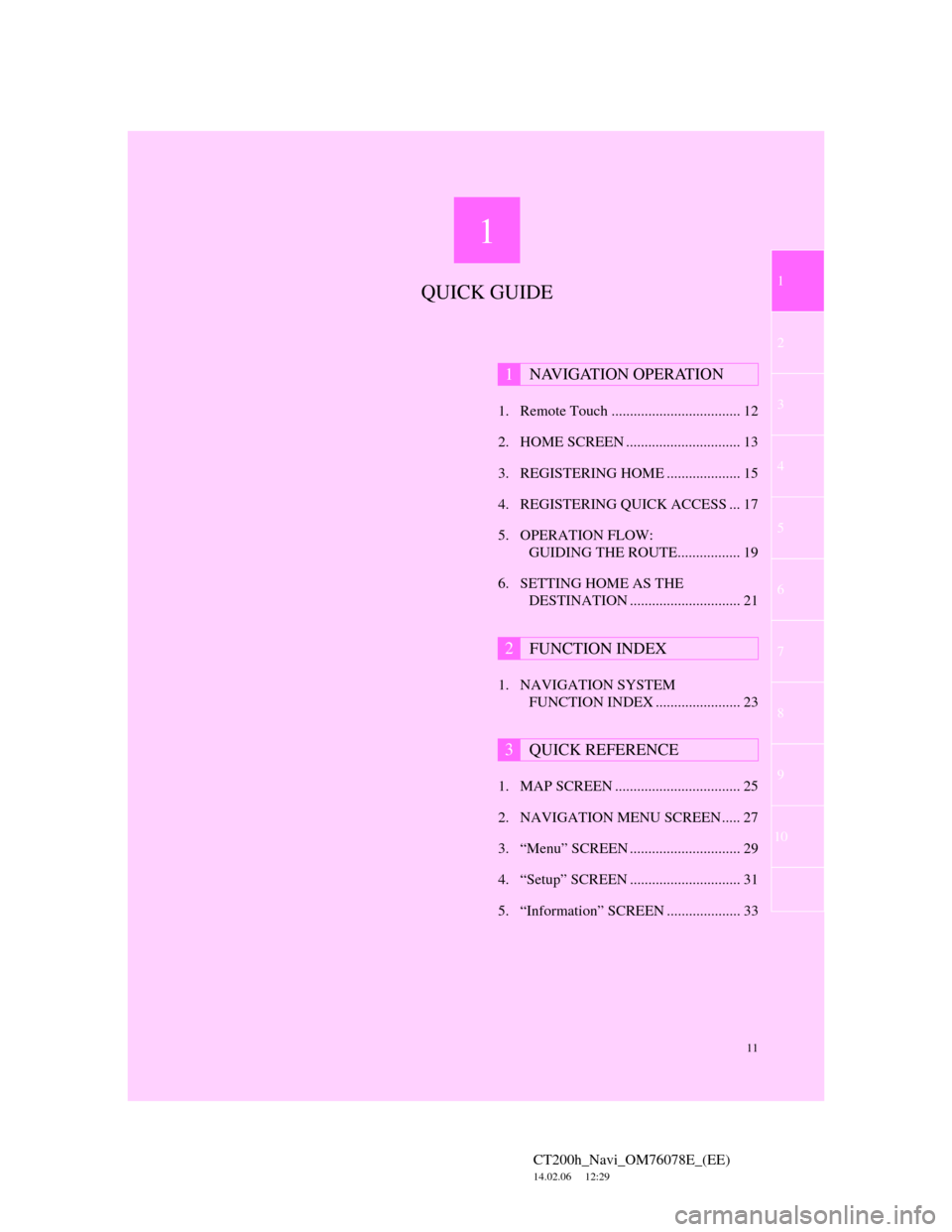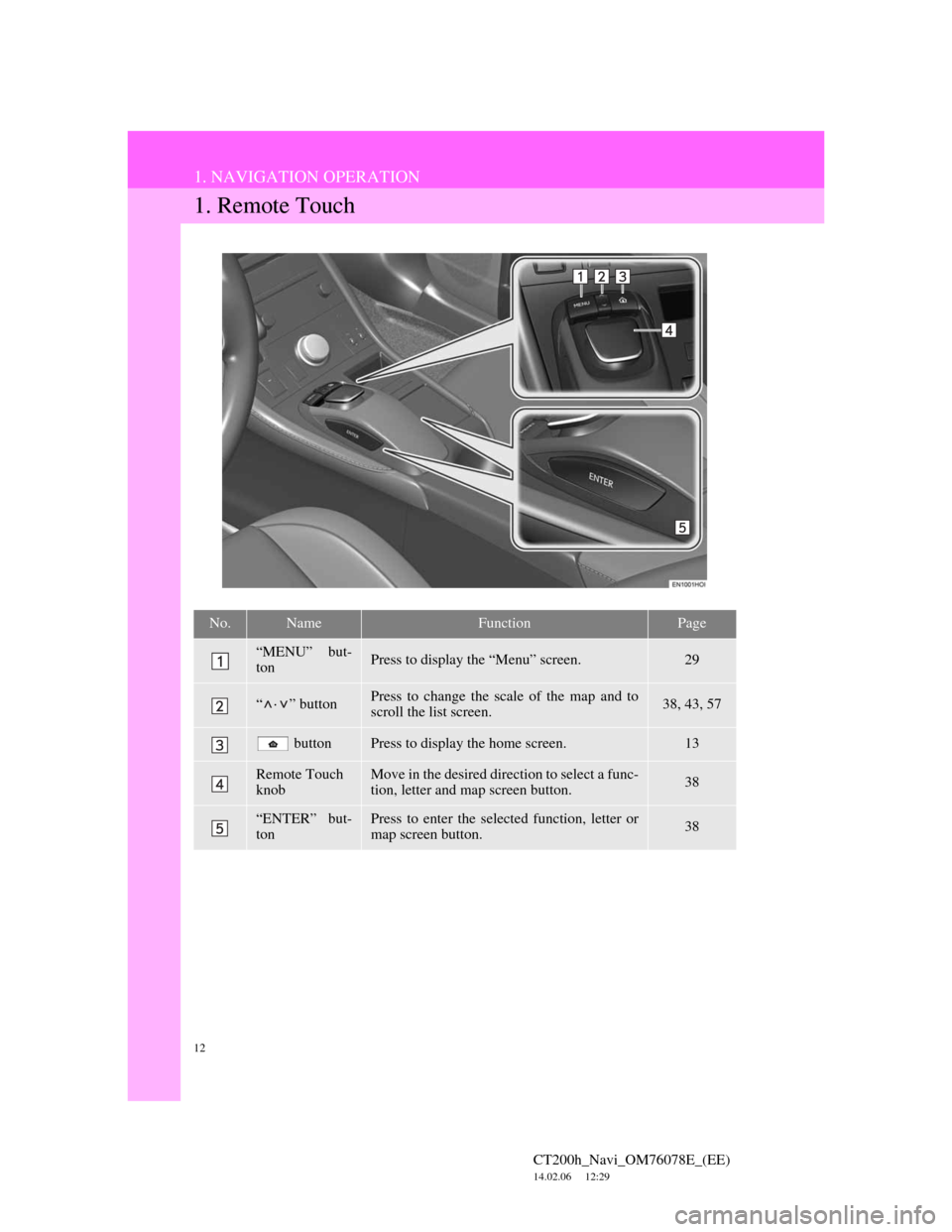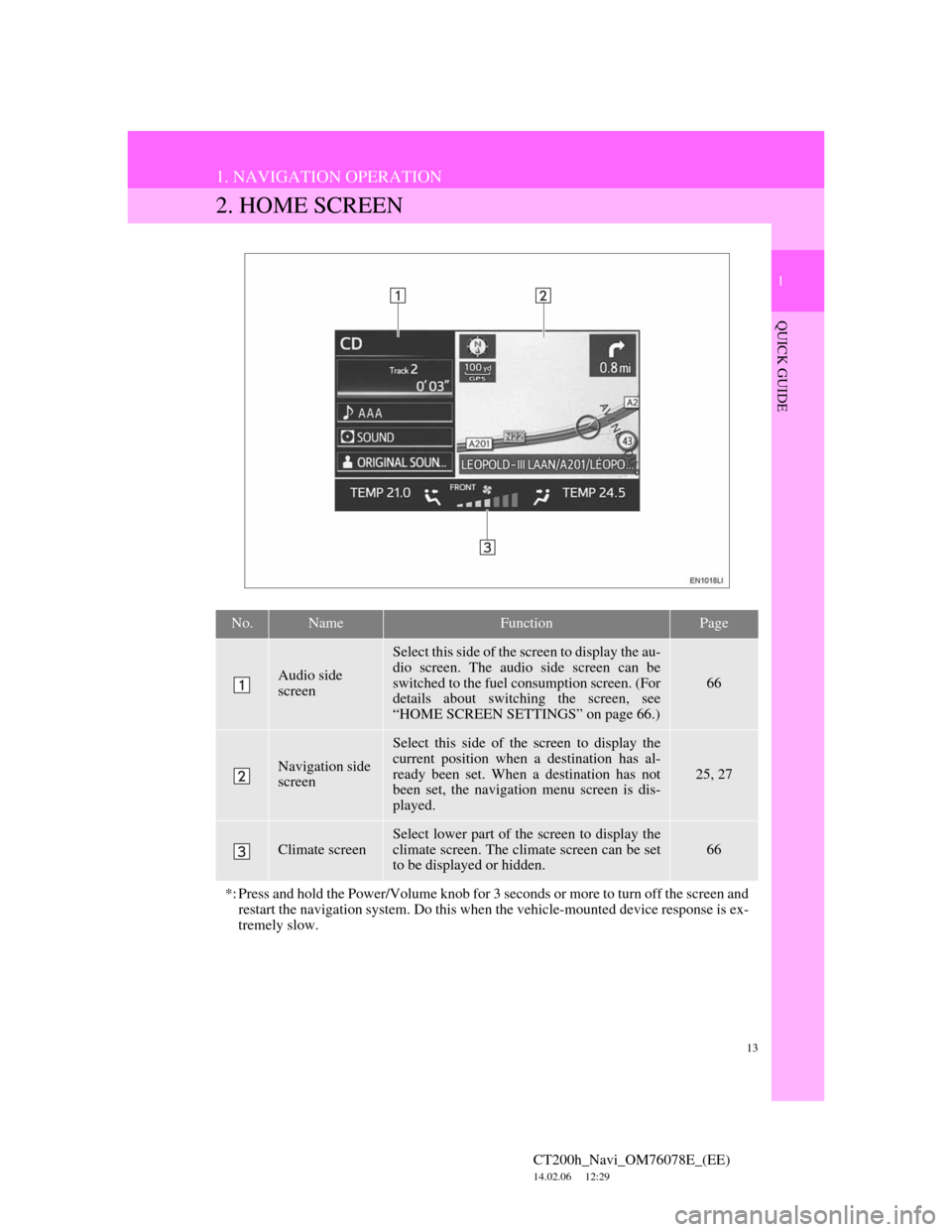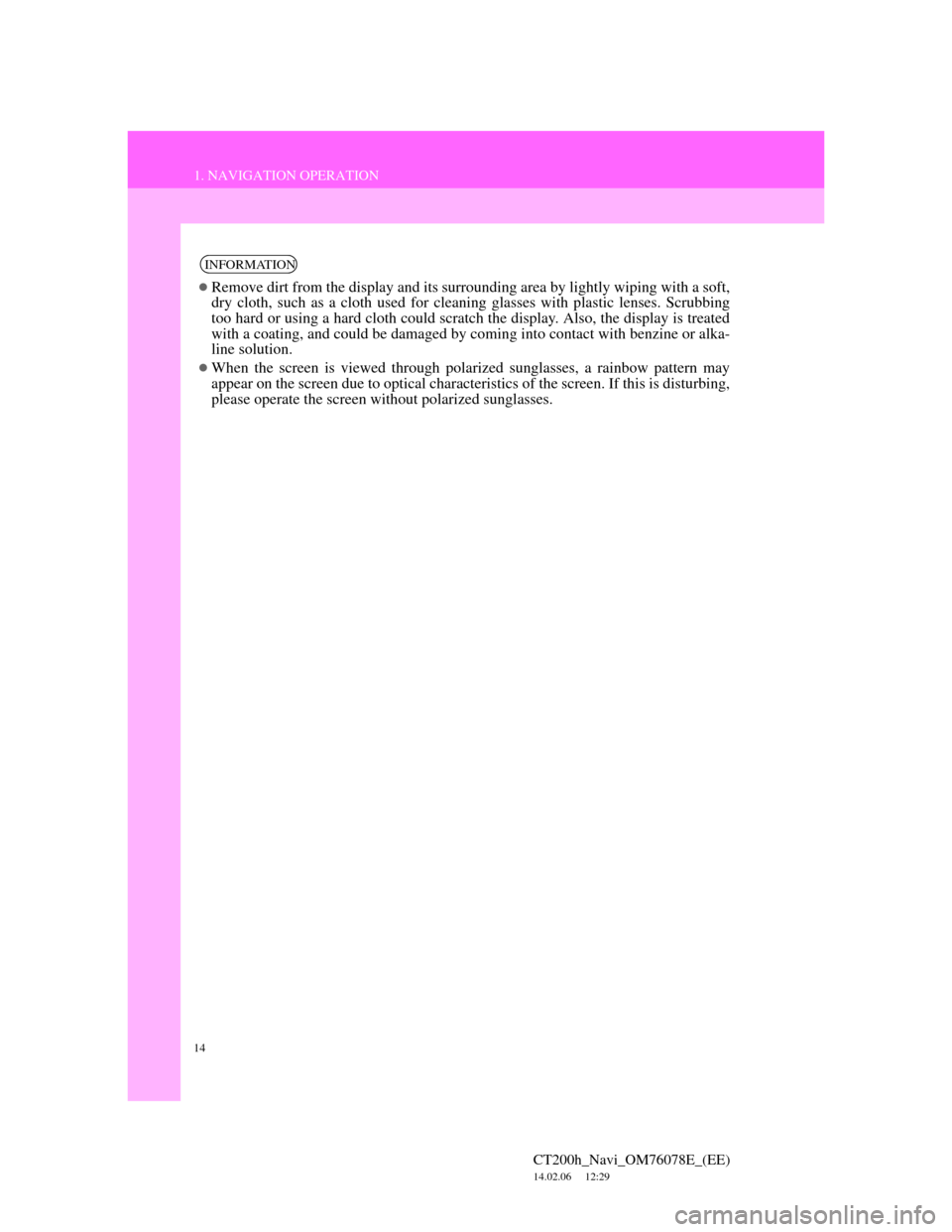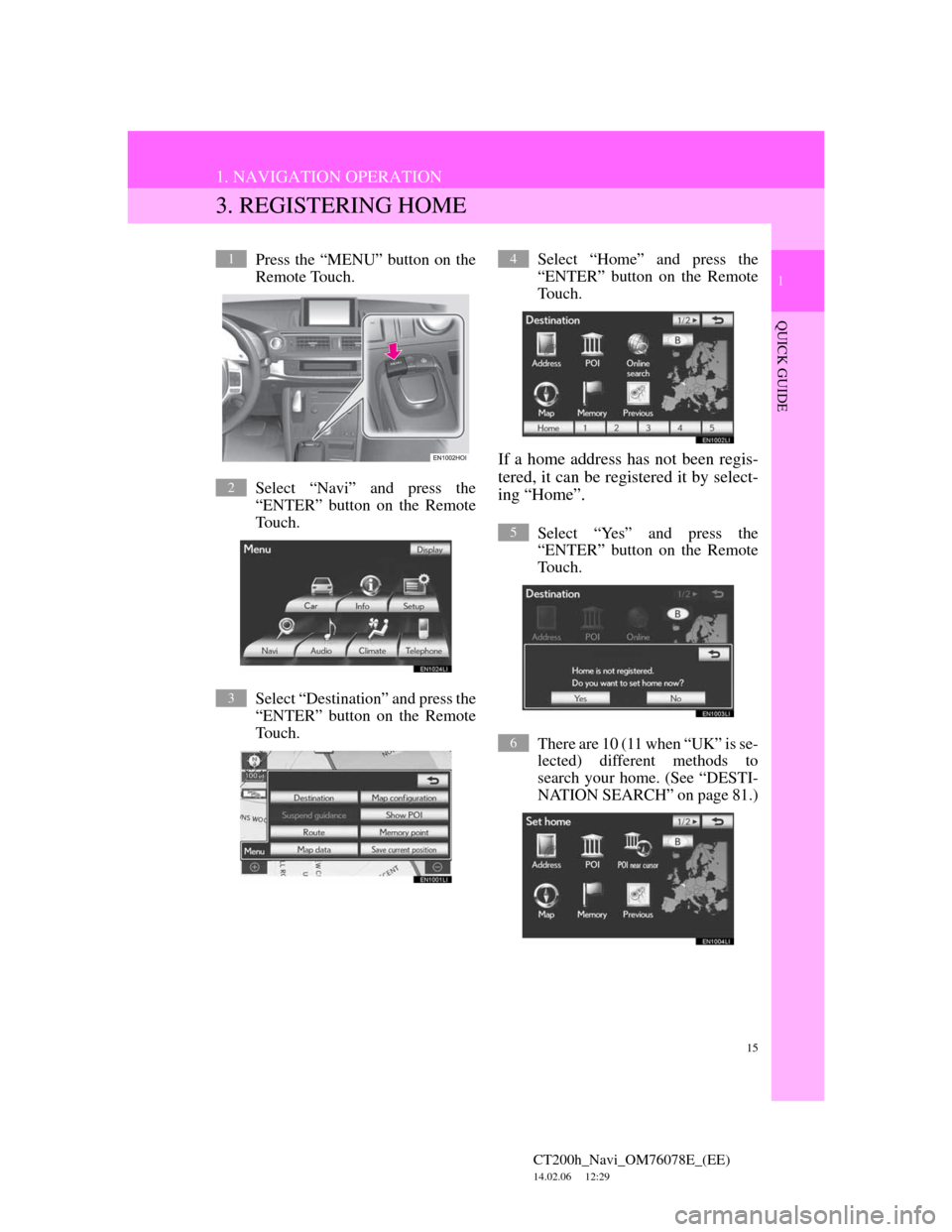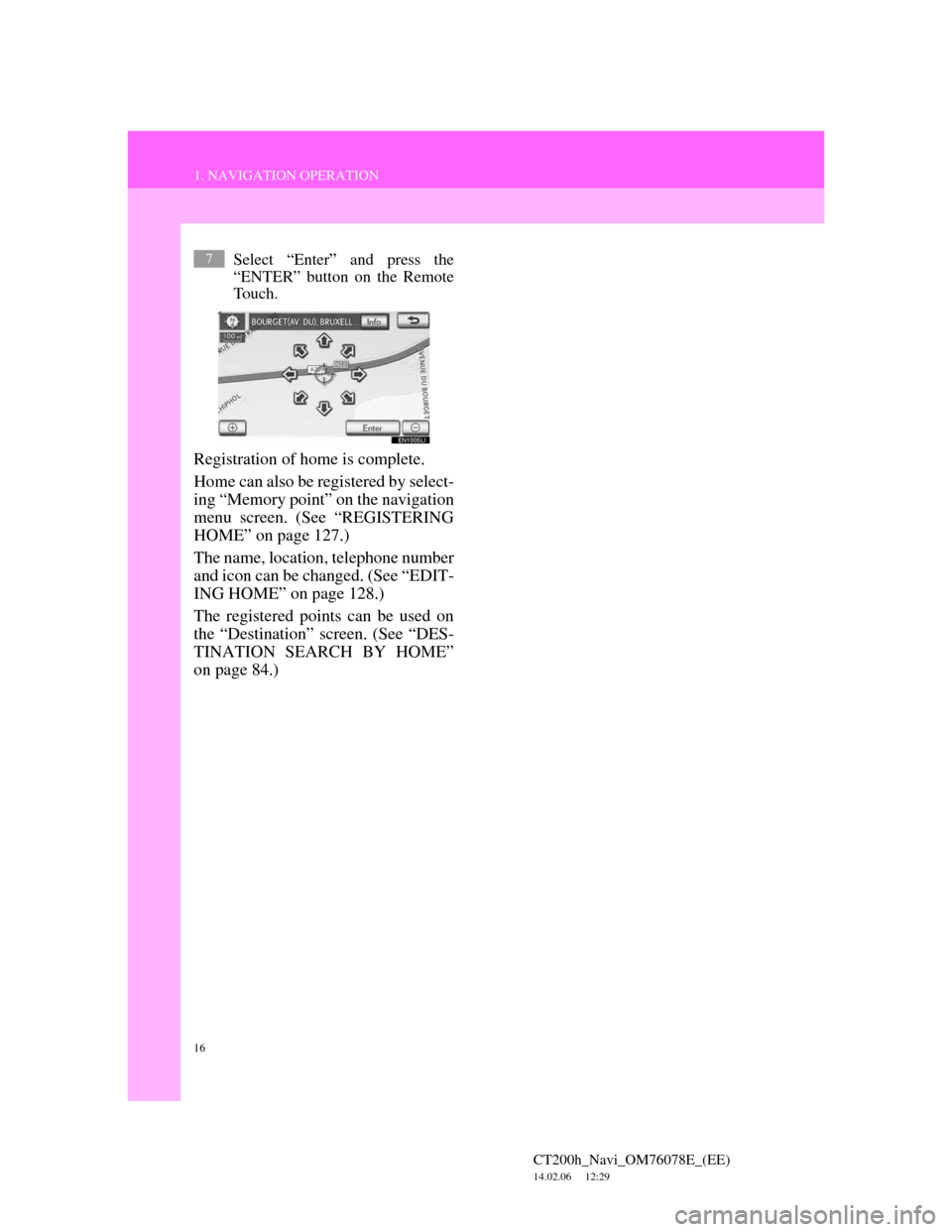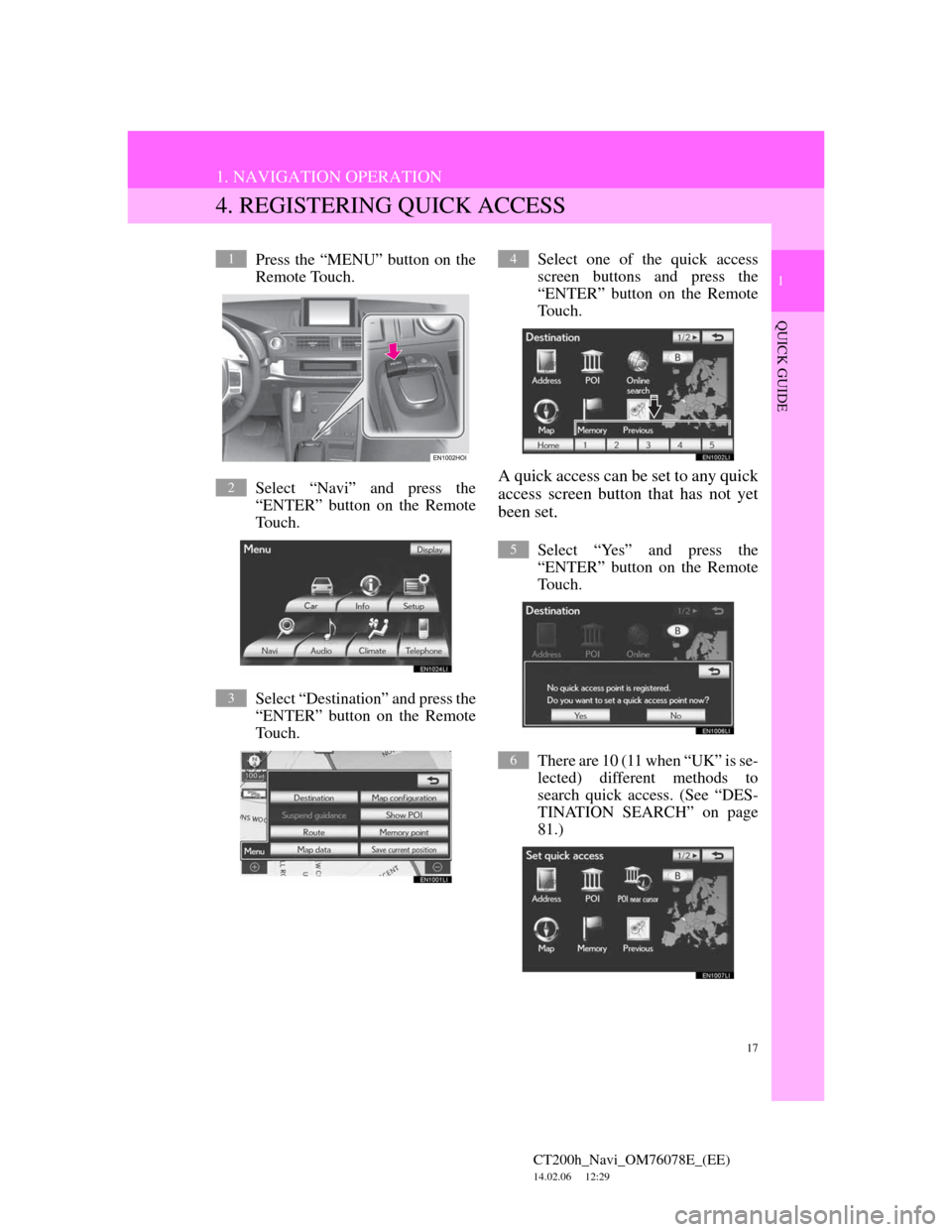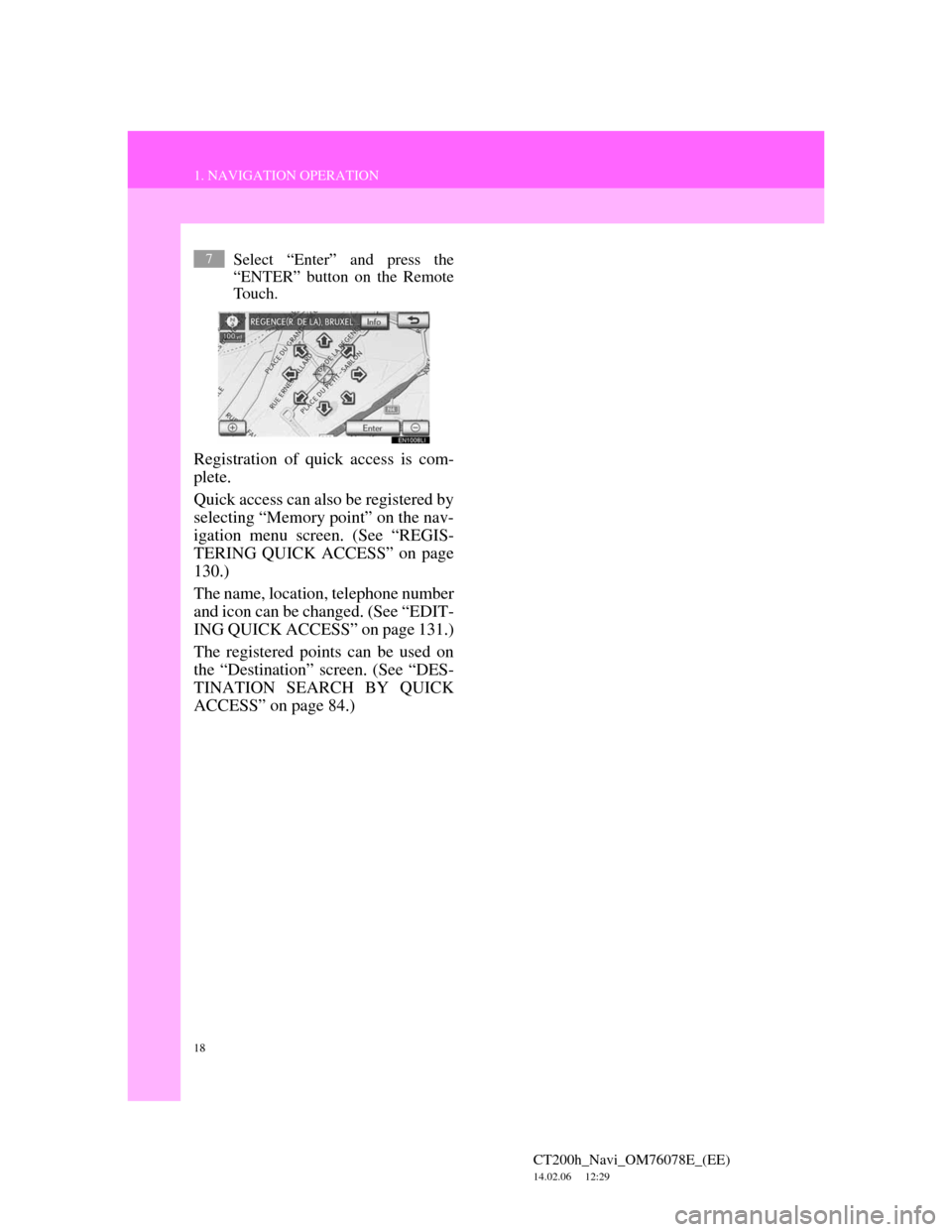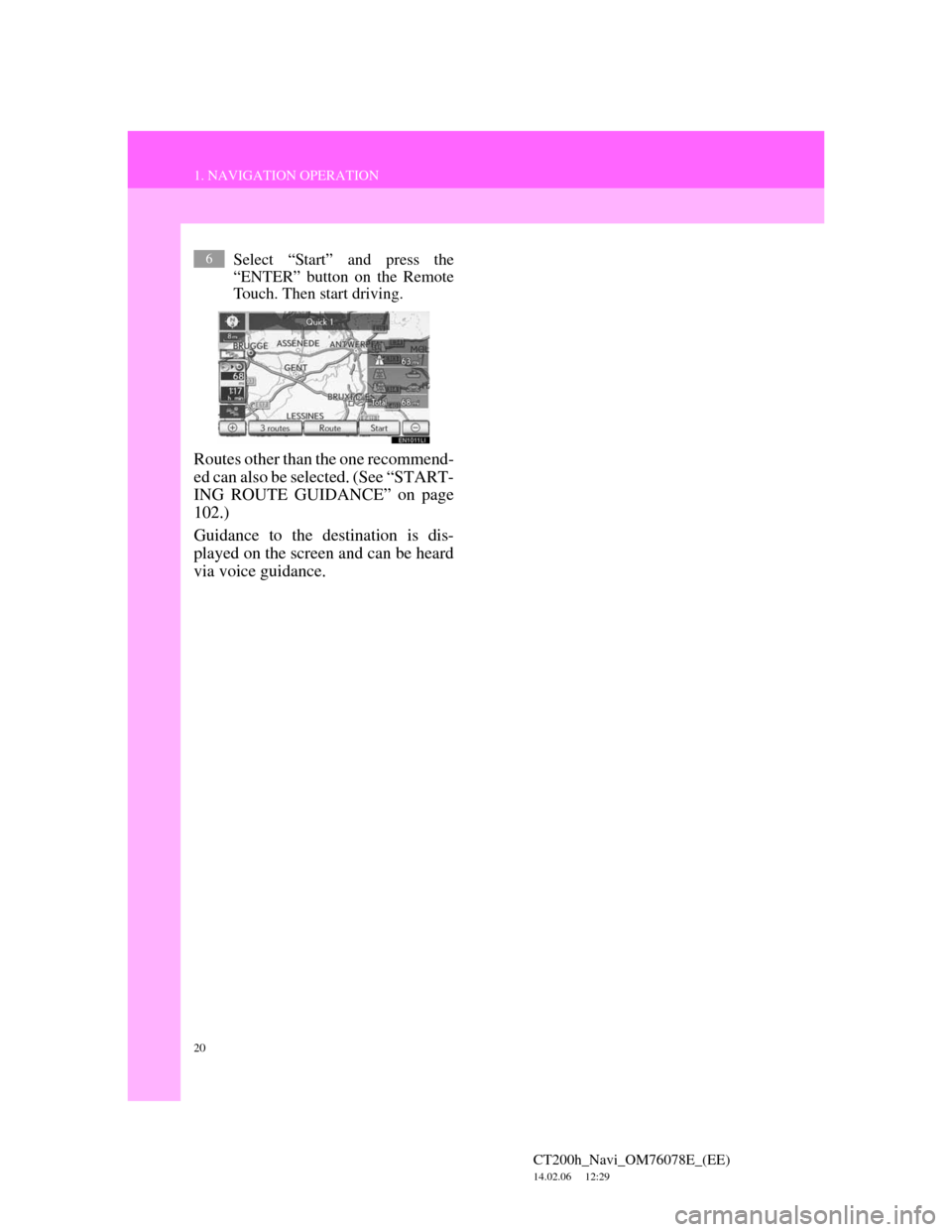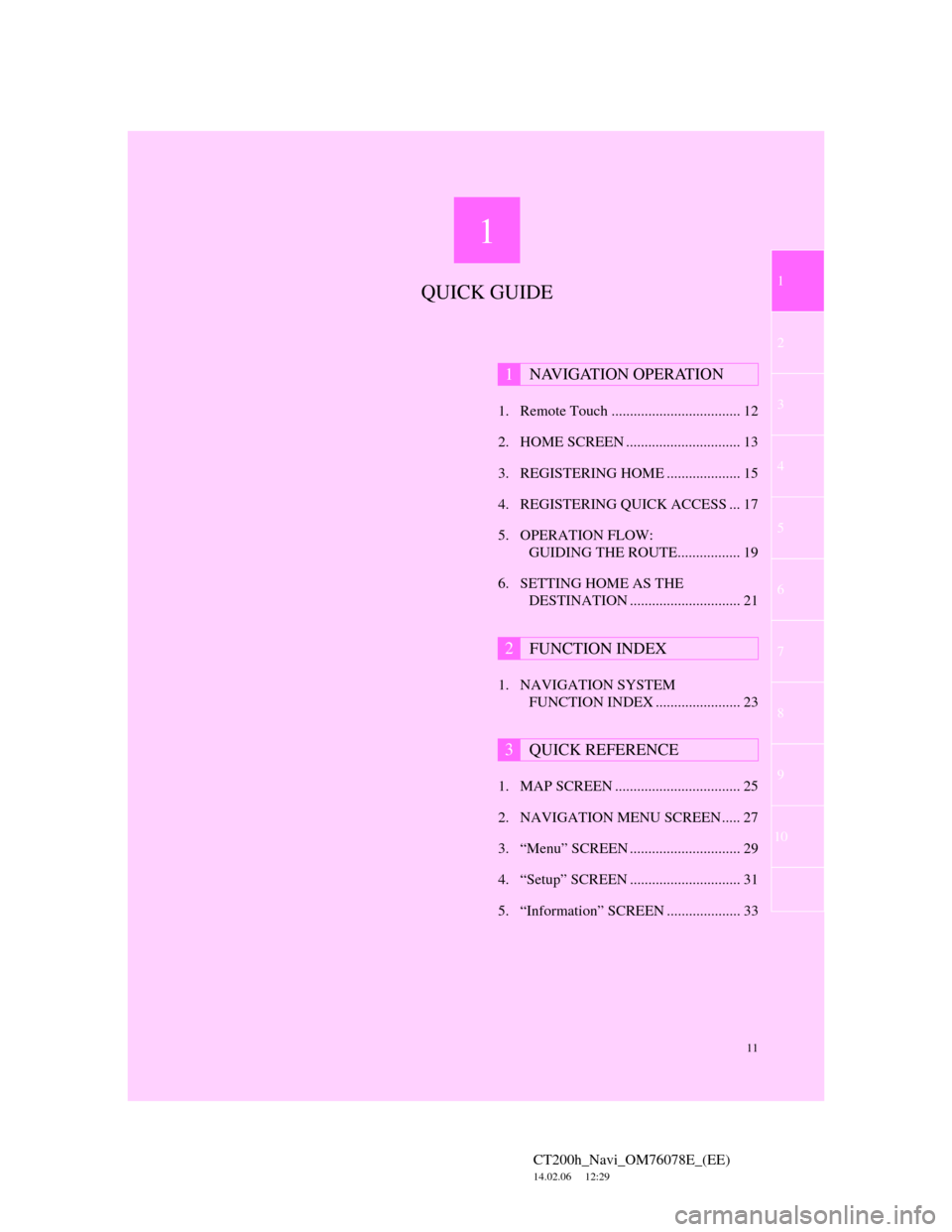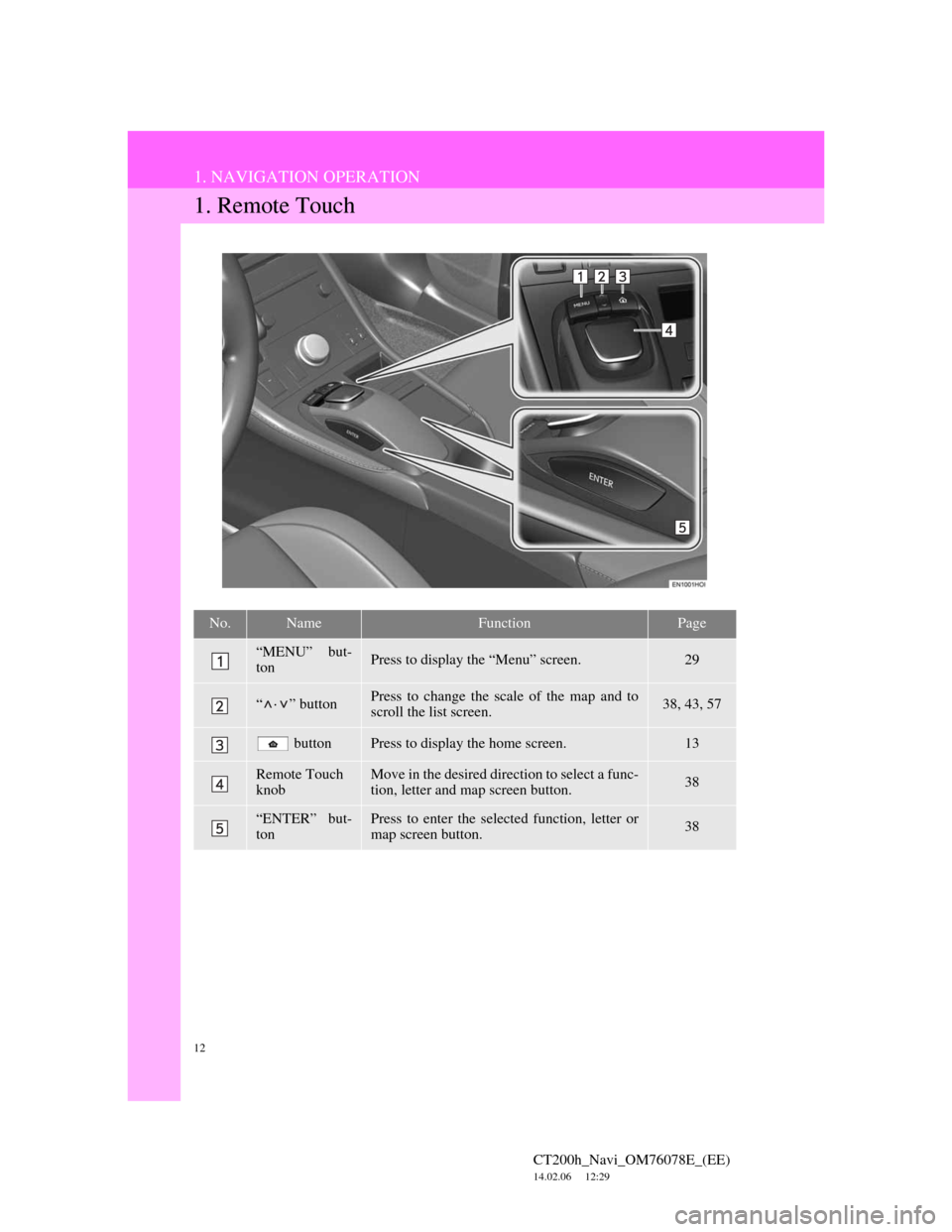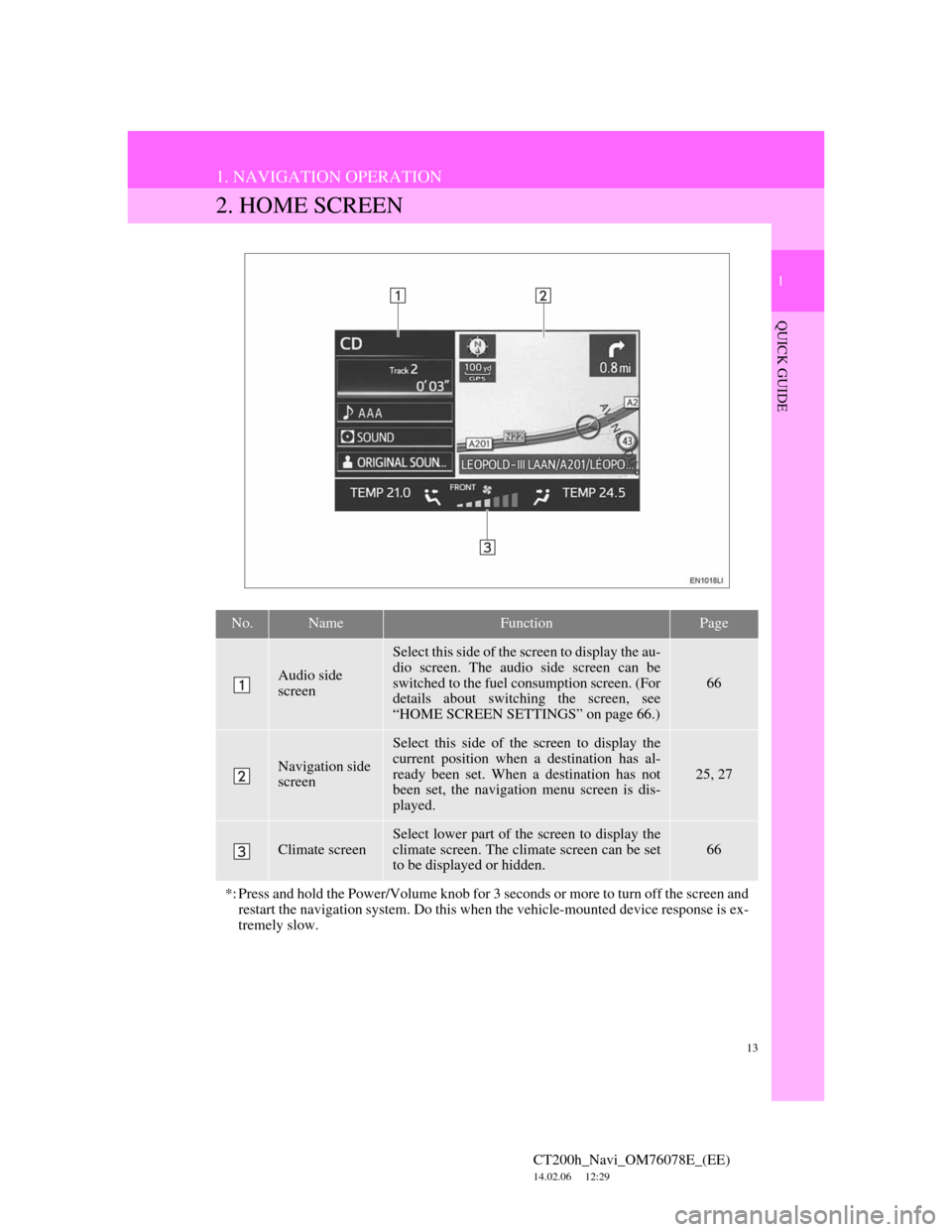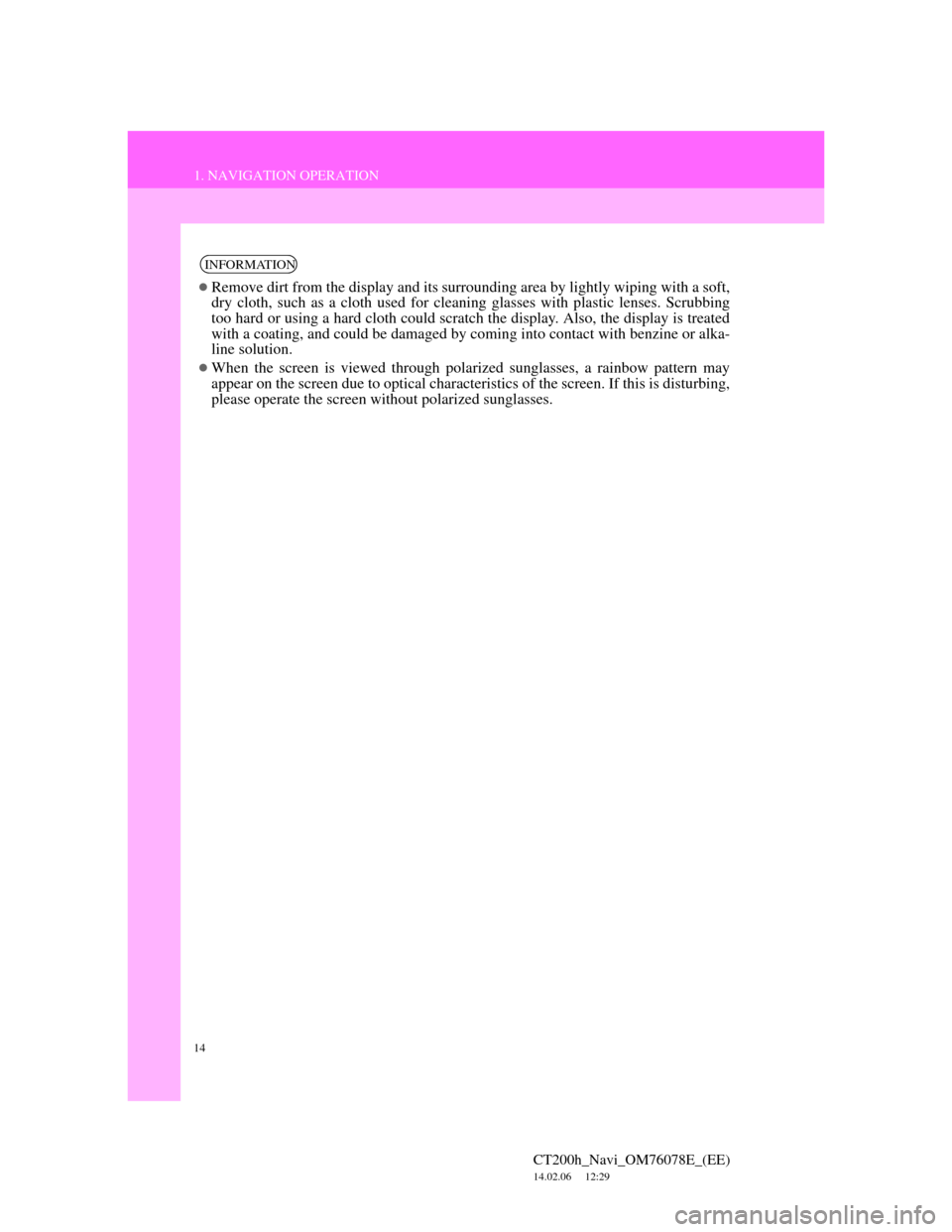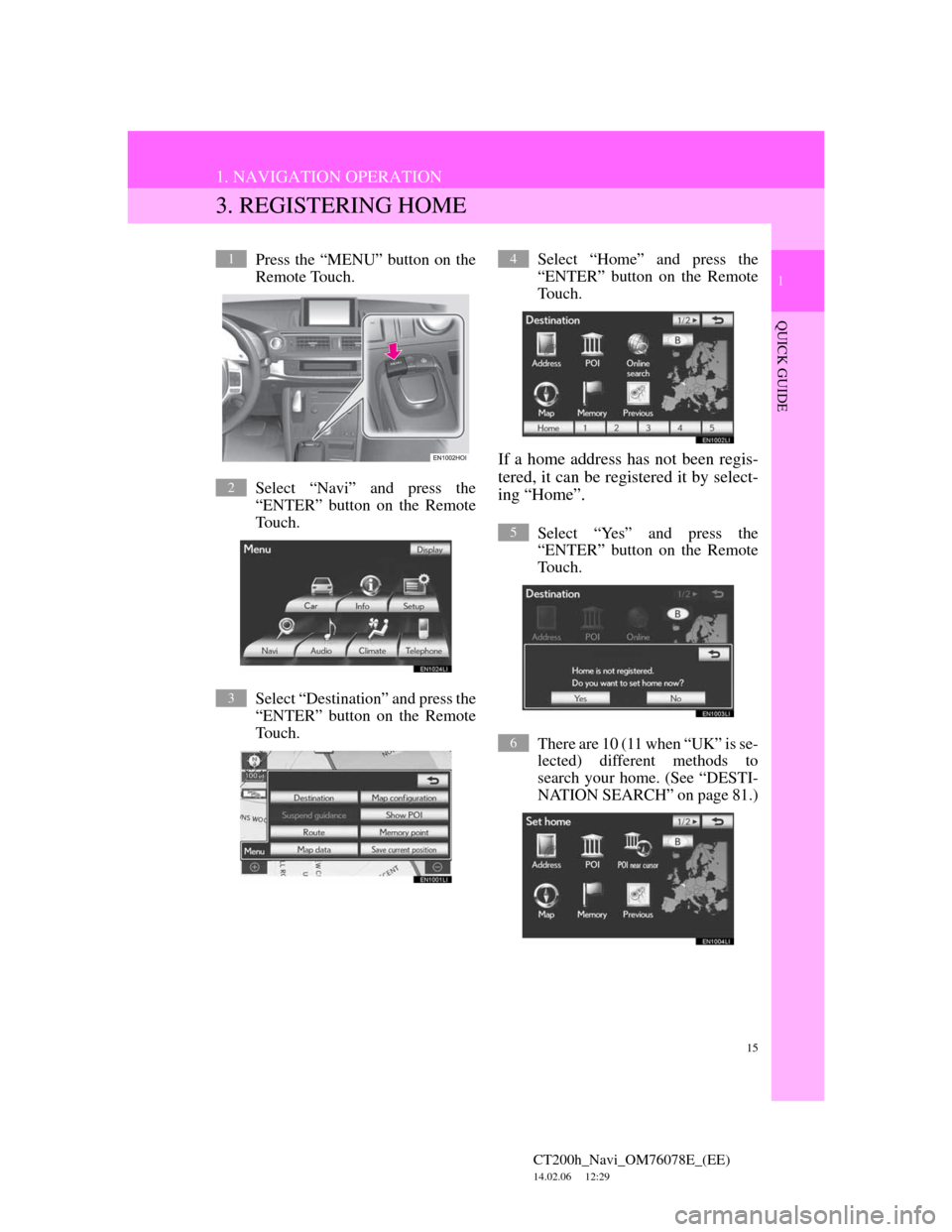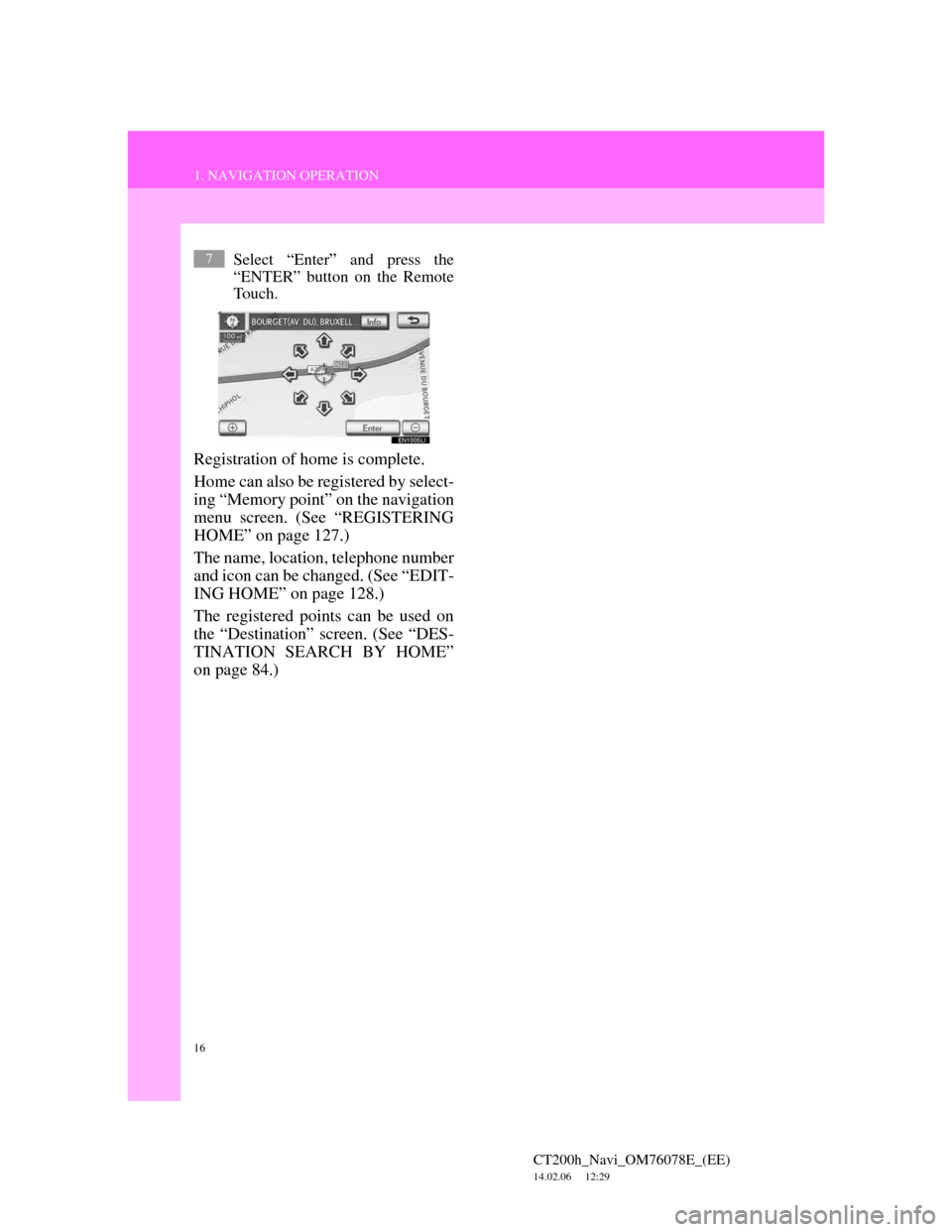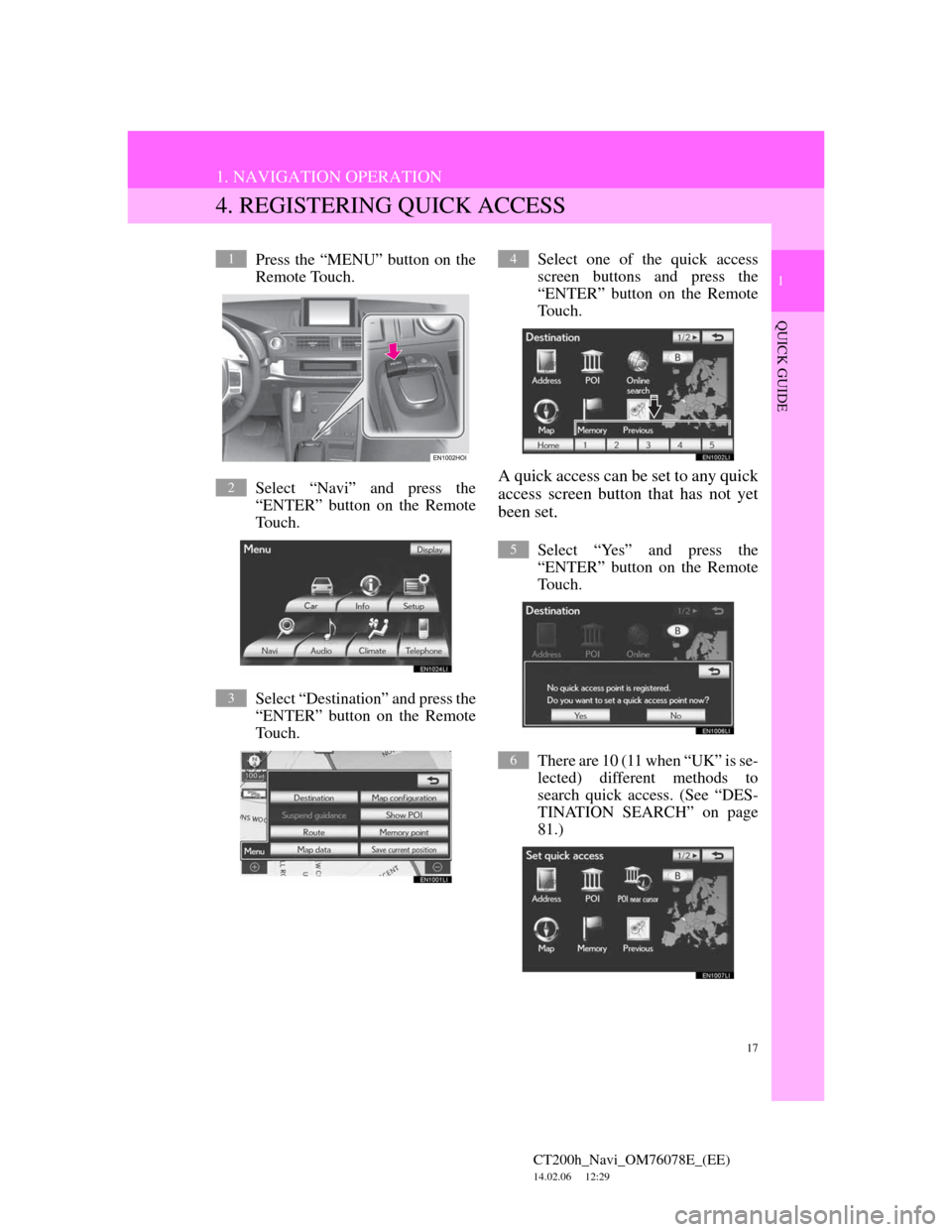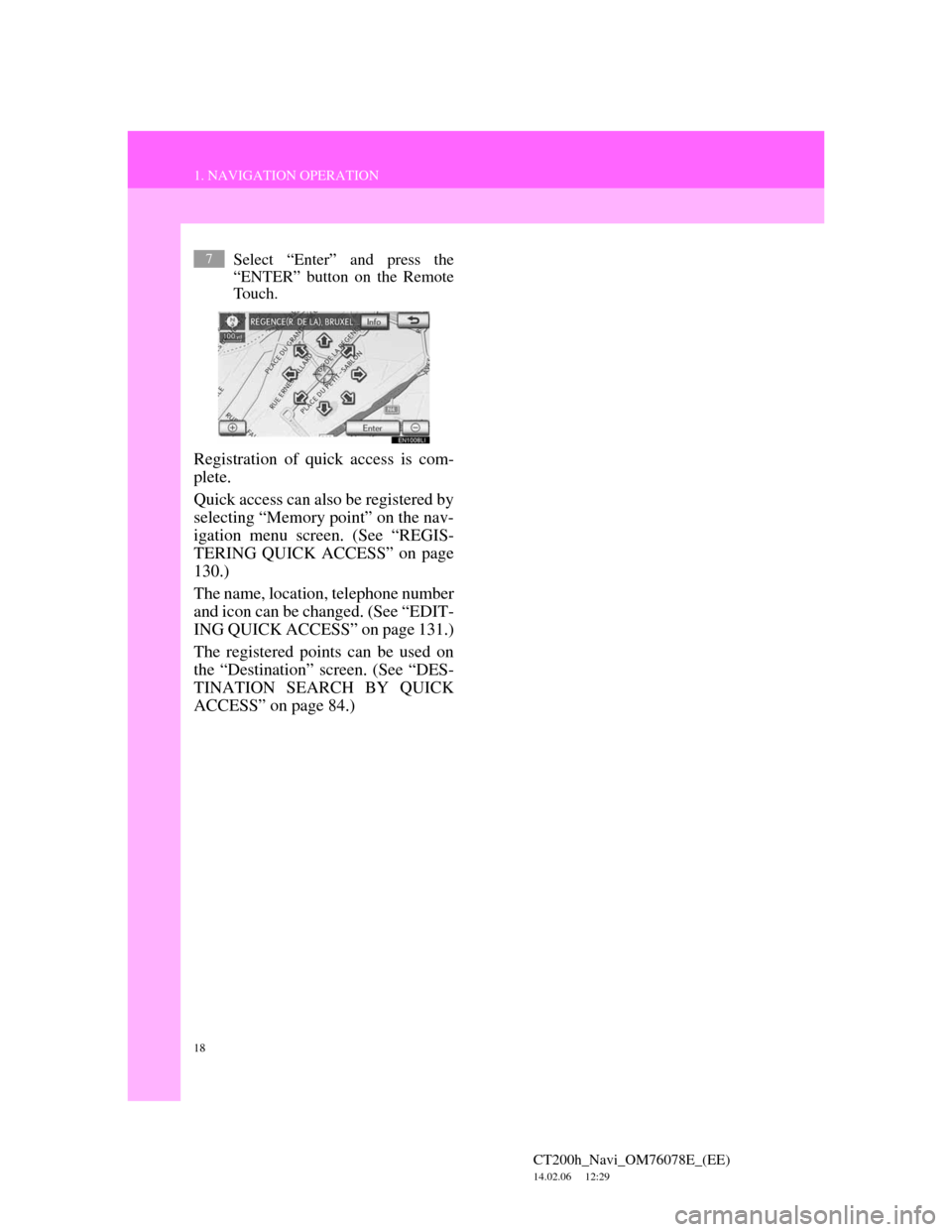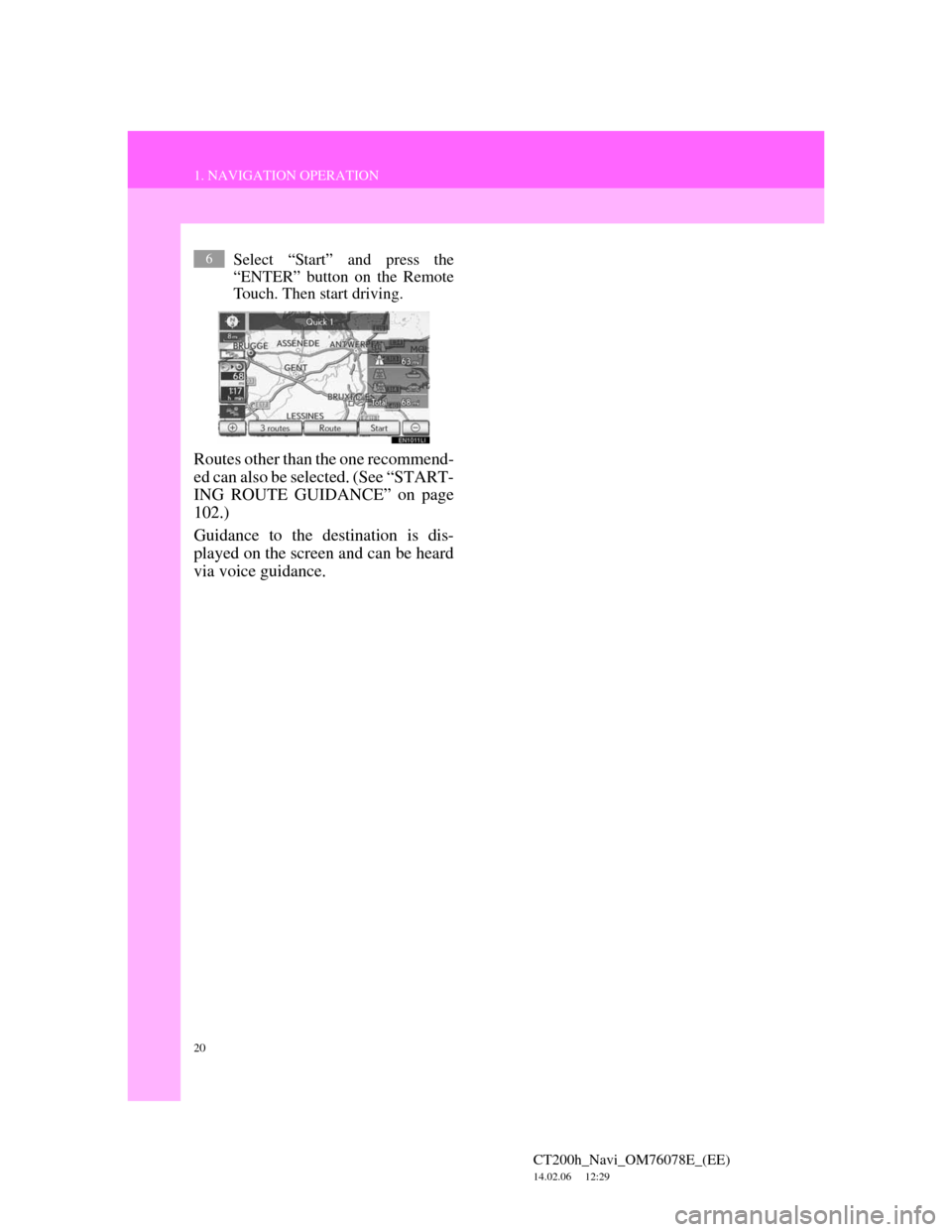Lexus CT200h 2012 Navigation Manual (in English)
Manufacturer: LEXUS, Model Year: 2012,
Model line: CT200h,
Model: Lexus CT200h 2012
Pages: 436, PDF Size: 28.25 MB
Lexus CT200h 2012 Navigation Manual (in English)
CT200h 2012
Lexus
Lexus
https://www.carmanualsonline.info/img/36/12743/w960_12743-0.png
Lexus CT200h 2012 Navigation Manual (in English)
Trending: ECO mode, buttons, service, pairing phone, navigation system, ABS, service interval
Page 11 of 436
1
11
2
3
4
5
6
7 1
CT200h_Navi_OM76078E_(EE)
14.02.06 12:29
8
9
10
1. Remote Touch ................................... 12
2. HOME SCREEN ............................... 13
3. REGISTERING HOME .................... 15
4. REGISTERING QUICK ACCESS ... 17
5. OPERATION FLOW:
GUIDING THE ROUTE................. 19
6. SETTING HOME AS THE
DESTINATION .............................. 21
1. NAVIGATION SYSTEM
FUNCTION INDEX ....................... 23
1. MAP SCREEN .................................. 25
2. NAVIGATION MENU SCREEN ..... 27
3. “Menu” SCREEN .............................. 29
4. “Setup” SCREEN .............................. 31
5. “Information” SCREEN .................... 33
1NAVIGATION OPERATION
2FUNCTION INDEX
3QUICK REFERENCE
QUICK GUIDE
Page 12 of 436
12
CT200h_Navi_OM76078E_(EE)
14.02.06 12:29
1. NAVIGATION OPERATION
1. Remote Touch
No.NameFunctionPage
“MENU” but-
tonPress to display the “Menu” screen.29
“ · ” buttonPress to change the scale of the map and to
scroll the list screen.38, 43, 57
buttonPress to display the home screen.13
Remote Touch
knobMove in the desired direction to select a func-
tion, letter and map screen button.38
“ENTER” but-
tonPress to enter the selected function, letter or
map screen button.38
Page 13 of 436
13
1. NAVIGATION OPERATION
1
QUICK GUIDE
CT200h_Navi_OM76078E_(EE)
14.02.06 12:29
2. HOME SCREEN
No.NameFunctionPage
Audio side
screen
Select this side of the screen to display the au-
dio screen. The audio side screen can be
switched to the fuel consumption screen. (For
details about switching the screen, see
“HOME SCREEN SETTINGS” on page 66.)
66
Navigation side
screen
Select this side of the screen to display the
current position when a destination has al-
ready been set. When a destination has not
been set, the navigation menu screen is dis-
played.
25, 27
Climate screen
Select lower part of the screen to display the
climate screen. The climate screen can be set
to be displayed or hidden.
66
*: Press and hold the Power/Volume knob for 3 seconds or more to turn off the screen and
restart the navigation system. Do this when the vehicle-mounted device response is ex-
tremely slow.
Page 14 of 436
14
1. NAVIGATION OPERATION
CT200h_Navi_OM76078E_(EE)
14.02.06 12:29
INFORMATION
Remove dirt from the display and its surrounding area by lightly wiping with a soft,
dry cloth, such as a cloth used for cleaning glasses with plastic lenses. Scrubbing
too hard or using a hard cloth could scratch the display. Also, the display is treated
with a coating, and could be damaged by coming into contact with benzine or alka-
line solution.
When the screen is viewed through polarized sunglasses, a rainbow pattern may
appear on the screen due to optical characteristics of the screen. If this is disturbing,
please operate the screen without polarized sunglasses.
Page 15 of 436
15
1. NAVIGATION OPERATION
1
QUICK GUIDE
CT200h_Navi_OM76078E_(EE)
14.02.06 12:29
3. REGISTERING HOME
Press the “MENU” button on the
Remote Touch.
Select “Navi” and press the
“ENTER” button on the Remote
Touch.
Select “Destination” and press the
“ENTER” button on the Remote
Touch.Select “Home” and press the
“ENTER” button on the Remote
Touch.
If a home address has not been regis-
tered, it can be registered it by select-
ing “Home”.
Select “Yes” and press the
“ENTER” button on the Remote
Touch.
There are 10 (11 when “UK” is se-
lected) different methods to
search your home. (See “DESTI-
NATION SEARCH” on page 81.)
1
2
3
4
5
6
Page 16 of 436
16
1. NAVIGATION OPERATION
CT200h_Navi_OM76078E_(EE)
14.02.06 12:29
Select “Enter” and press the
“ENTER” button on the Remote
Touch.
Registration of home is complete.
Home can also be registered by select-
ing “Memory point” on the navigation
menu screen. (See “REGISTERING
HOME” on page 127.)
The name, location, telephone number
and icon can be changed. (See “EDIT-
ING HOME” on page 128.)
The registered points can be used on
the “Destination” screen. (See “DES-
TINATION SEARCH BY HOME”
on page 84.)
7
Page 17 of 436
17
1. NAVIGATION OPERATION
1
QUICK GUIDE
CT200h_Navi_OM76078E_(EE)
14.02.06 12:29
4. REGISTERING QUICK ACCESS
Press the “MENU” button on the
Remote Touch.
Select “Navi” and press the
“ENTER” button on the Remote
Touch.
Select “Destination” and press the
“ENTER” button on the Remote
Touch.Select one of the quick access
screen buttons and press the
“ENTER” button on the Remote
Touch.
A quick access can be set to any quick
access screen button that has not yet
been set.
Select “Yes” and press the
“ENTER” button on the Remote
Touch.
There are 10 (11 when “UK” is se-
lected) different methods to
search quick access. (See “DES-
TINATION SEARCH” on page
81.)
1
2
3
4
5
6
Page 18 of 436
18
1. NAVIGATION OPERATION
CT200h_Navi_OM76078E_(EE)
14.02.06 12:29
Select “Enter” and press the
“ENTER” button on the Remote
Touch.
Registration of quick access is com-
plete.
Quick access can also be registered by
selecting “Memory point” on the nav-
igation menu screen. (See “REGIS-
TERING QUICK ACCESS” on page
130.)
The name, location, telephone number
and icon can be changed. (See “EDIT-
ING QUICK ACCESS” on page 131.)
The registered points can be used on
the “Destination” screen. (See “DES-
TINATION SEARCH BY QUICK
ACCESS” on page 84.)
7
Page 19 of 436
19
1. NAVIGATION OPERATION
1
QUICK GUIDE
CT200h_Navi_OM76078E_(EE)
14.02.06 12:29
5. OPERATION FLOW: GUIDING THE ROUTE
Press the “MENU” button on the
Remote Touch.
Select “Navi” and press the
“ENTER” button on the Remote
Touch.
Select “Destination” and press the
“ENTER” button on the Remote
Touch.There are 13 (14 when “UK” is
selected) different methods to
search destinations. (See “DES-
TINATION SEARCH” on page
81.)
Page 1
Page 2
Select “Enter” and press the
“ENTER” button on the Remote
Touch.
The navigation system performs a
search for the route.
1
2
3
4
5
Page 20 of 436
20
1. NAVIGATION OPERATION
CT200h_Navi_OM76078E_(EE)
14.02.06 12:29
Select “Start” and press the
“ENTER” button on the Remote
Touch. Then start driving.
Routes other than the one recommend-
ed can also be selected. (See “START-
ING ROUTE GUIDANCE” on page
102.)
Guidance to the destination is dis-
played on the screen and can be heard
via voice guidance.
6
Trending: fuse, turn signal, stop start, fuel consumption, park assist, radio antenna, instrument panel