navigation Lexus CT200h 2014 Navigation manual (in English)
[x] Cancel search | Manufacturer: LEXUS, Model Year: 2014, Model line: CT200h, Model: Lexus CT200h 2014Pages: 410, PDF Size: 42.88 MB
Page 283 of 410
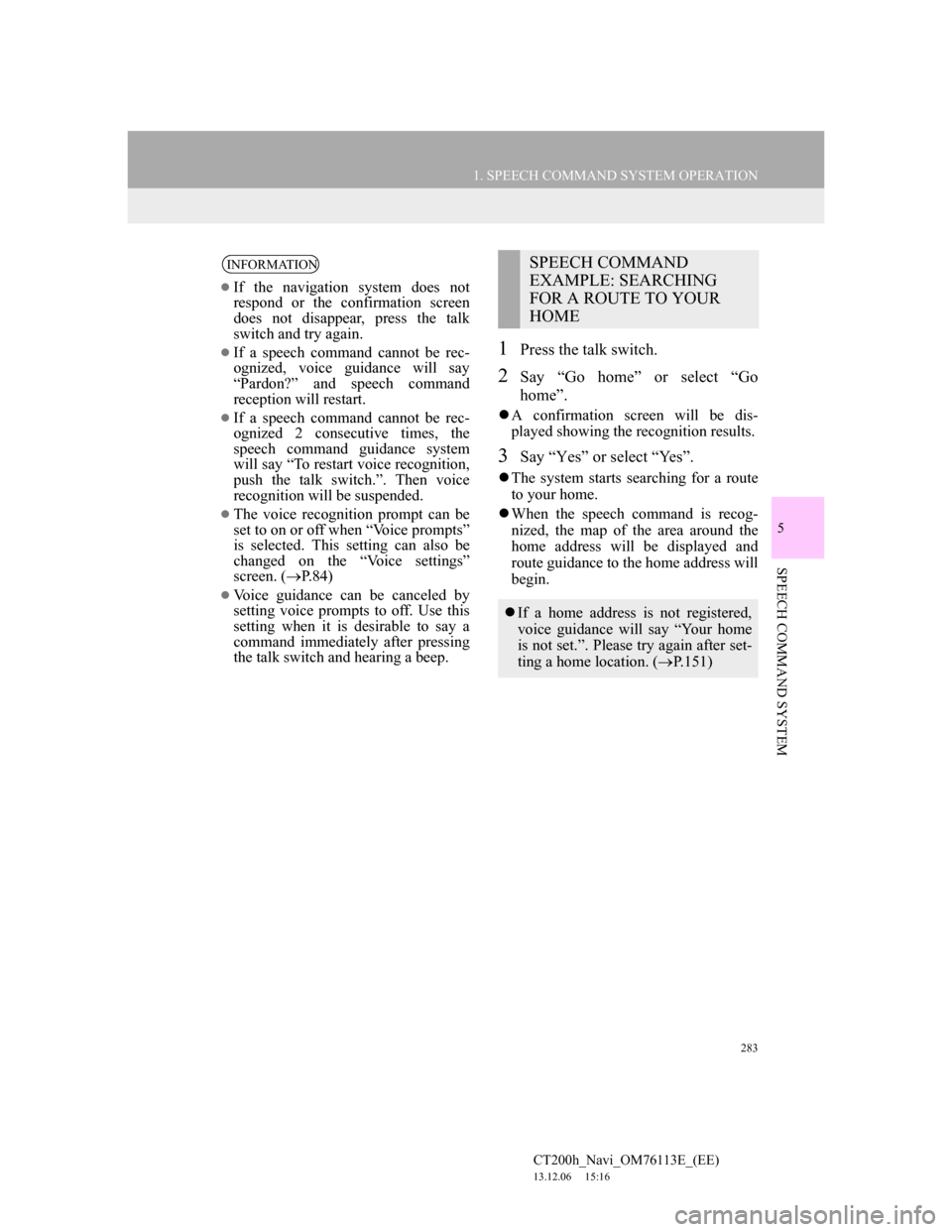
283
1. SPEECH COMMAND SYSTEM OPERATION
5
SPEECH COMMAND SYSTEM
CT200h_Navi_OM76113E_(EE)
13.12.06 15:16
1Press the talk switch.
2Say “Go home” or select “Go
home”.
A confirmation screen will be dis-
played showing the recognition results.
3Say “Yes” or select “Yes”.
The system starts searching for a route
to your home.
When the speech command is recog-
nized, the map of the area around the
home address will be displayed and
route guidance to the home address will
begin.
INFORMATION
If the navigation system does not
respond or the confirmation screen
does not disappear, press the talk
switch and try again.
If a speech command cannot be rec-
ognized, voice guidance will say
“Pardon?” and speech command
reception will restart.
If a speech command cannot be rec-
ognized 2 consecutive times, the
speech command guidance system
will say “To restart voice recognition,
push the talk switch.”. Then voice
recognition will be suspended.
The voice recognition prompt can be
set to on or off when “Voice prompts”
is selected. This setting can also be
changed on the “Voice settings”
screen. (P.84)
Voice guidance can be canceled by
setting voice prompts to off. Use this
setting when it is desirable to say a
command immediately after pressing
the talk switch and hearing a beep.
SPEECH COMMAND
EXAMPLE: SEARCHING
FOR A ROUTE TO YOUR
HOME
If a home address is not registered,
voice guidance will say “Your home
is not set.”. Please try again after set-
ting a home location. (P.151)
Page 286 of 410
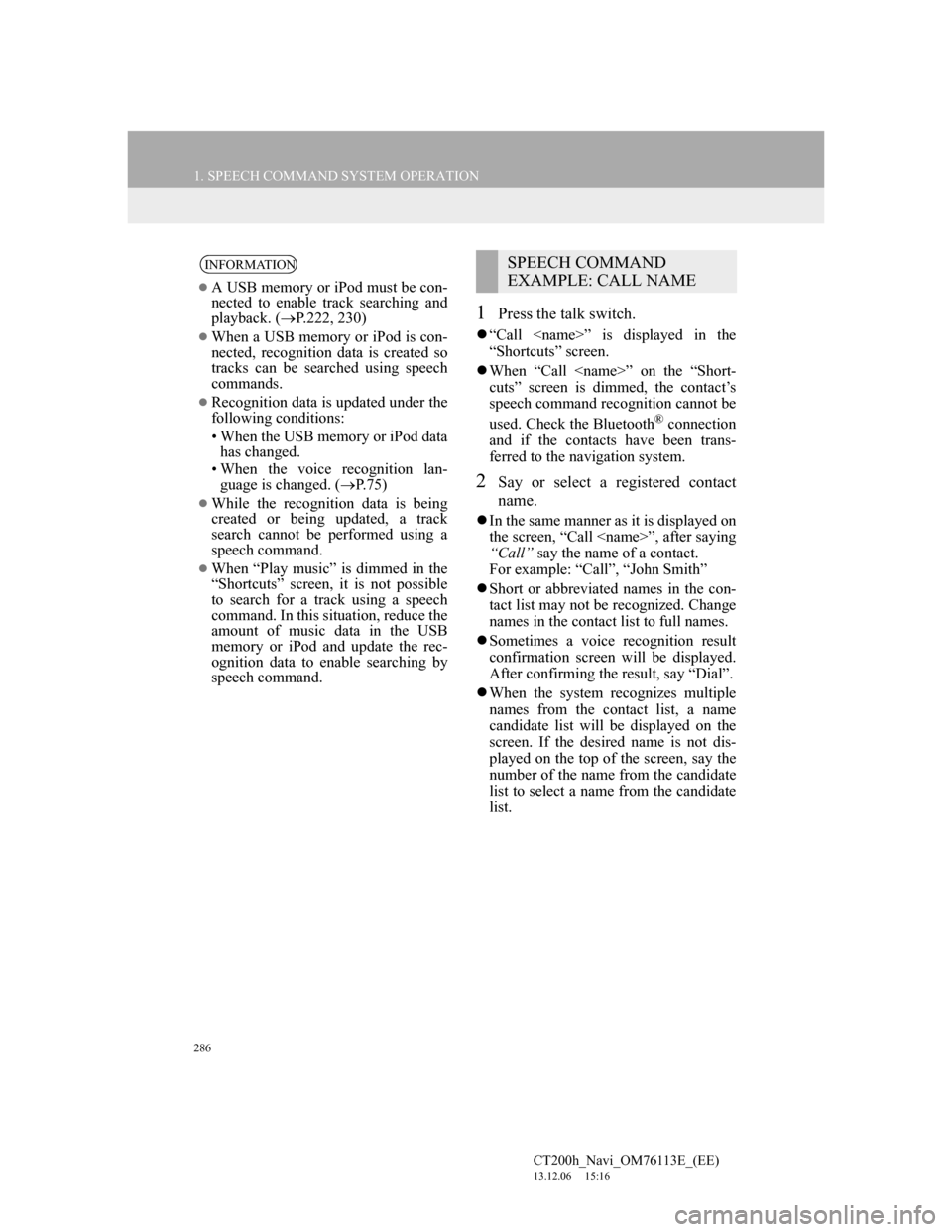
286
1. SPEECH COMMAND SYSTEM OPERATION
CT200h_Navi_OM76113E_(EE)
13.12.06 15:16
1Press the talk switch.
“Call
“Shortcuts” screen.
When “Call
cuts” screen is dimmed, the contact’s
speech command recognition cannot be
used. Check the Bluetooth
® connection
and if the contacts have been trans-
ferred to the navigation system.
2Say or select a registered contact
name.
In the same manner as it is displayed on
the screen, “Call
“Call” say the name of a contact.
For example: “Call”, “John Smith”
Short or abbreviated names in the con-
tact list may not be recognized. Change
names in the contact list to full names.
Sometimes a voice recognition result
confirmation screen will be displayed.
After confirming the result, say “Dial”.
When the system recognizes multiple
names from the contact list, a name
candidate list will be displayed on the
screen. If the desired name is not dis-
played on the top of the screen, say the
number of the name from the candidate
list to select a name from the candidate
list.
INFORMATION
A USB memory or iPod must be con-
nected to enable track searching and
playback. (P.222, 230)
When a USB memory or iPod is con-
nected, recognition data is created so
tracks can be searched using speech
commands.
Recognition data is updated under the
following conditions:
• When the USB memory or iPod data
has changed.
• When the voice recognition lan-
guage is changed. (P.75)
While the recognition data is being
created or being updated, a track
search cannot be performed using a
speech command.
When “Play music” is dimmed in the
“Shortcuts” screen, it is not possible
to search for a track using a speech
command. In this situation, reduce the
amount of music data in the USB
memory or iPod and update the rec-
ognition data to enable searching by
speech command.
SPEECH COMMAND
EXAMPLE: CALL NAME
Page 288 of 410
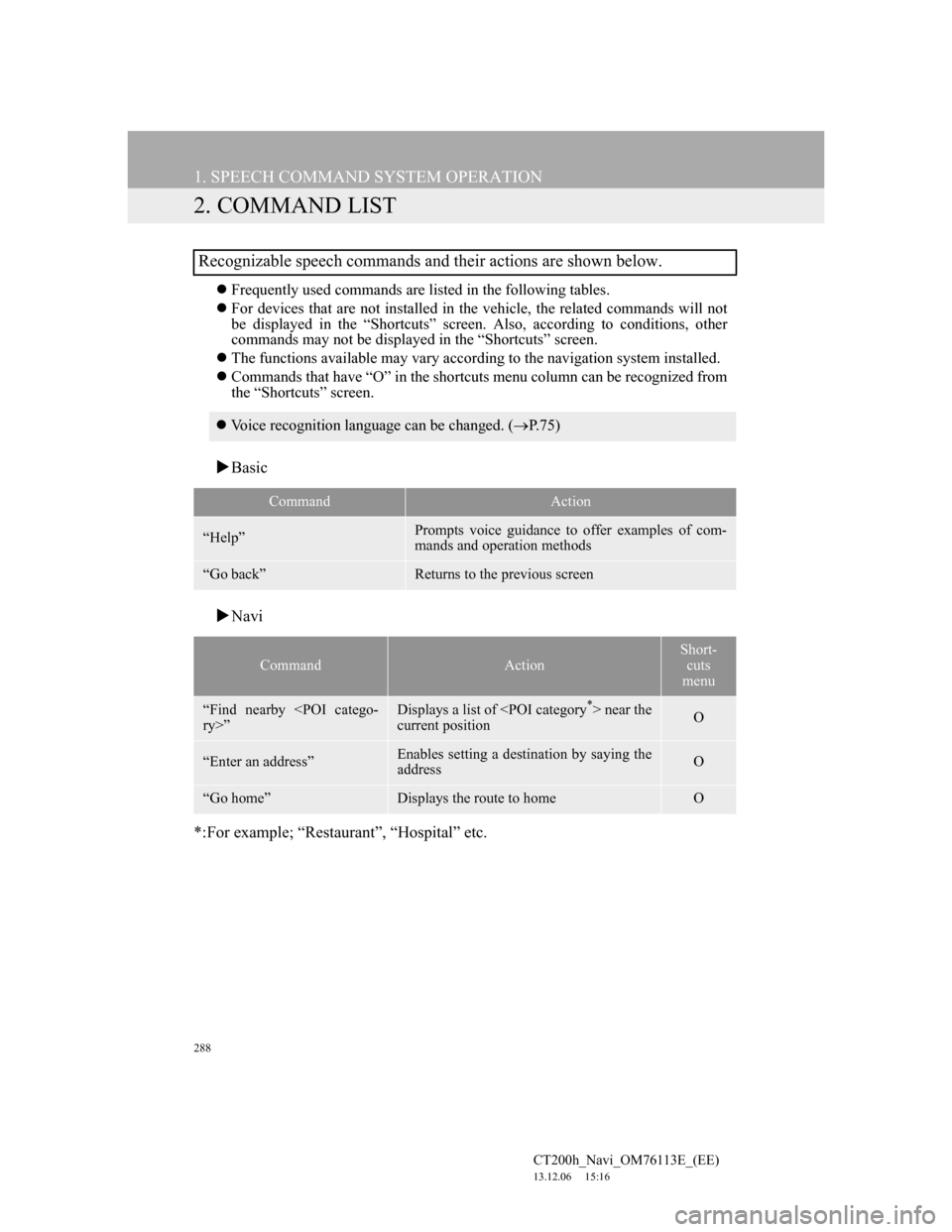
288
1. SPEECH COMMAND SYSTEM OPERATION
CT200h_Navi_OM76113E_(EE)
13.12.06 15:16
2. COMMAND LIST
Frequently used commands are listed in the following tables.
For devices that are not installed in the vehicle, the related commands will not
be displayed in the “Shortcuts” screen. Also, according to conditions, other
commands may not be displayed in the “Shortcuts” screen.
The functions available may vary according to the navigation system installed.
Commands that have “O” in the shortcuts menu column can be recognized from
the “Shortcuts” screen.
Basic
Navi
*:For example; “Restaurant”, “Hospital” etc.
Recognizable speech commands and their actions are shown below.
Voice recognition language can be changed. (P.75)
CommandAction
“Help”Prompts voice guidance to offer examples of com-
mands and operation methods
“Go back”Returns to the previous screen
CommandAction
Short-
cuts
menu
“Find nearby
current positionO
“Enter an address”Enables setting a destination by saying the
addressO
“Go home”Displays the route to homeO
Page 312 of 410
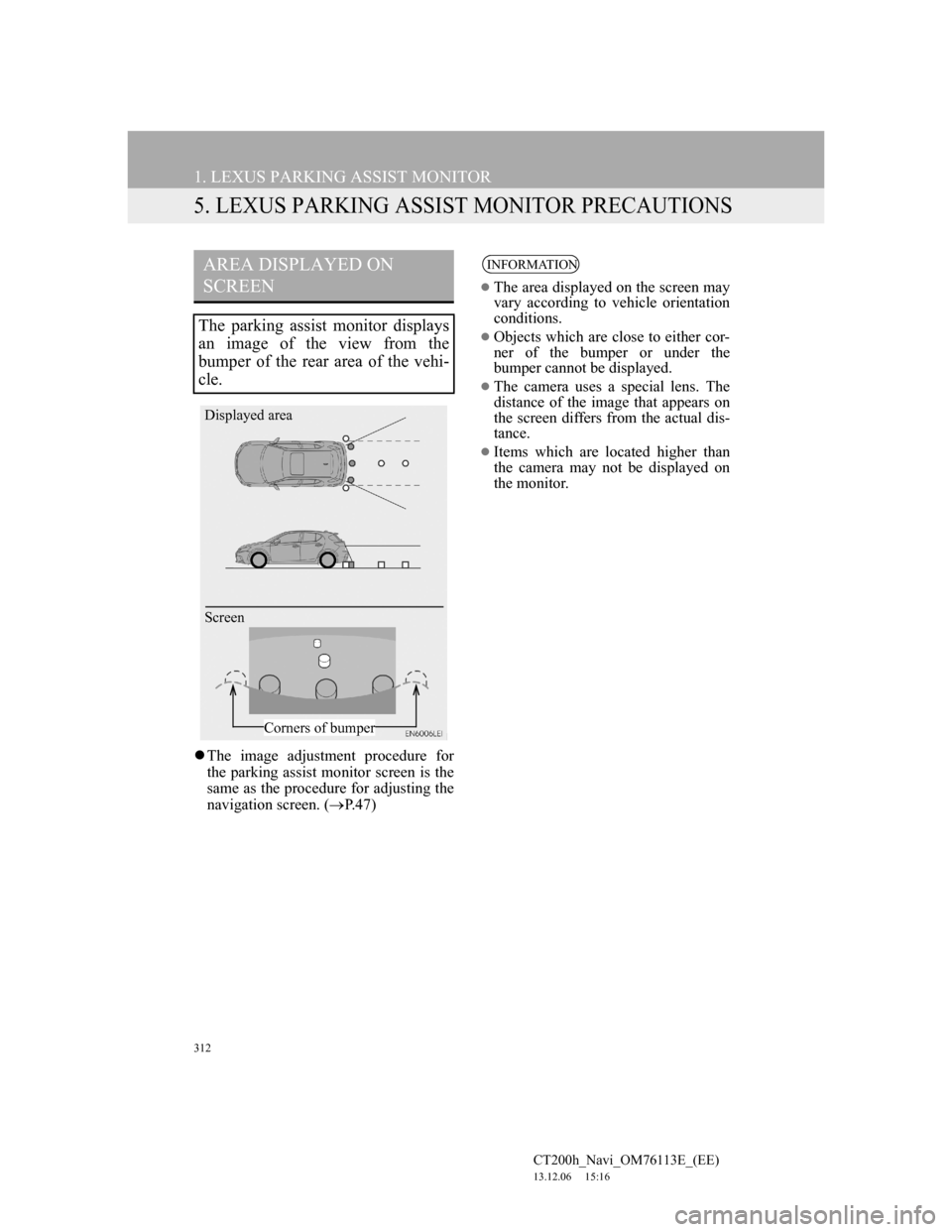
312
1. LEXUS PARKING ASSIST MONITOR
CT200h_Navi_OM76113E_(EE)
13.12.06 15:16
5. LEXUS PARKING ASSIST MONITOR PRECAUTIONS
The image adjustment procedure for
the parking assist monitor screen is the
same as the procedure for adjusting the
navigation screen. (P. 4 7 )
AREA DISPLAYED ON
SCREEN
The parking assist monitor displays
an image of the view from the
bumper of the rear area of the vehi-
cle.
Screen Displayed area
Corners of bumper
INFORMATION
The area displayed on the screen may
vary according to vehicle orientation
conditions.
Objects which are close to either cor-
ner of the bumper or under the
bumper cannot be displayed.
The camera uses a special lens. The
distance of the image that appears on
the screen differs from the actual dis-
tance.
Items which are located higher than
the camera may not be displayed on
the monitor.
Page 317 of 410
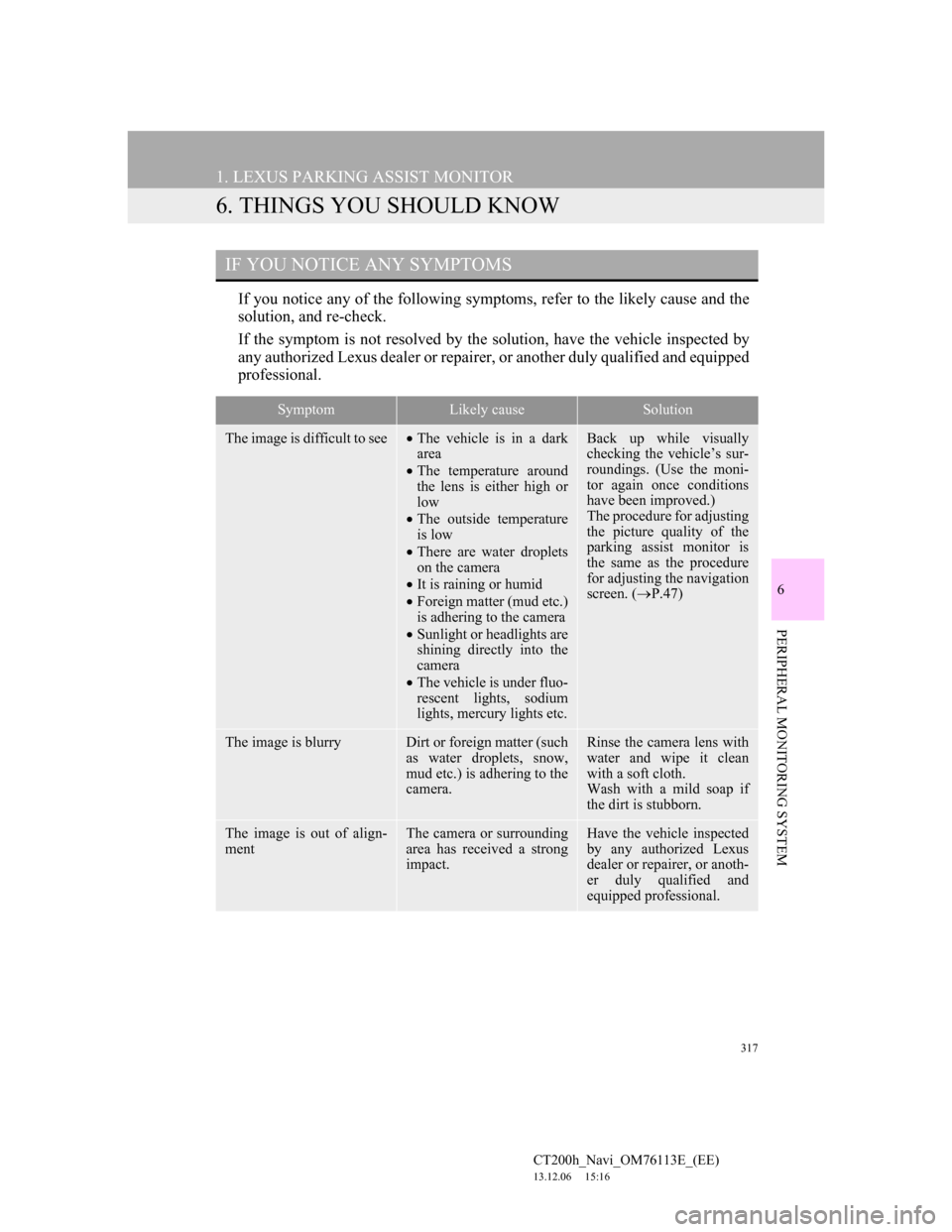
317
1. LEXUS PARKING ASSIST MONITOR
CT200h_Navi_OM76113E_(EE)
13.12.06 15:16
6
PERIPHERAL MONITORING SYSTEM
6. THINGS YOU SHOULD KNOW
If you notice any of the following symptoms, refer to the likely cause and the
solution, and re-check.
If the symptom is not resolved by the solution, have the vehicle inspected by
any authorized Lexus dealer or repairer, or another duly qualified and equipped
professional.
IF YOU NOTICE ANY SYMPTOMS
SymptomLikely causeSolution
The image is difficult to seeThe vehicle is in a dark
area
The temperature around
the lens is either high or
low
The outside temperature
is low
There are water droplets
on the camera
It is raining or humid
Foreign matter (mud etc.)
is adhering to the camera
Sunlight or headlights are
shining directly into the
camera
The vehicle is under fluo-
rescent lights, sodium
lights, mercury lights etc.Back up while visually
checking the vehicle’s sur-
roundings. (Use the moni-
tor again once conditions
have been improved.)
The procedure for adjusting
the picture quality of the
parking assist monitor is
the same as the procedure
for adjusting the navigation
screen. (P.47)
The image is blurryDirt or foreign matter (such
as water droplets, snow,
mud etc.) is adhering to the
camera.Rinse the camera lens with
water and wipe it clean
with a soft cloth.
Wash with a mild soap if
the dirt is stubborn.
The image is out of align-
mentThe camera or surrounding
area has received a strong
impact.Have the vehicle inspected
by any authorized Lexus
dealer or repairer, or anoth-
er duly qualified and
equipped professional.
Page 336 of 410
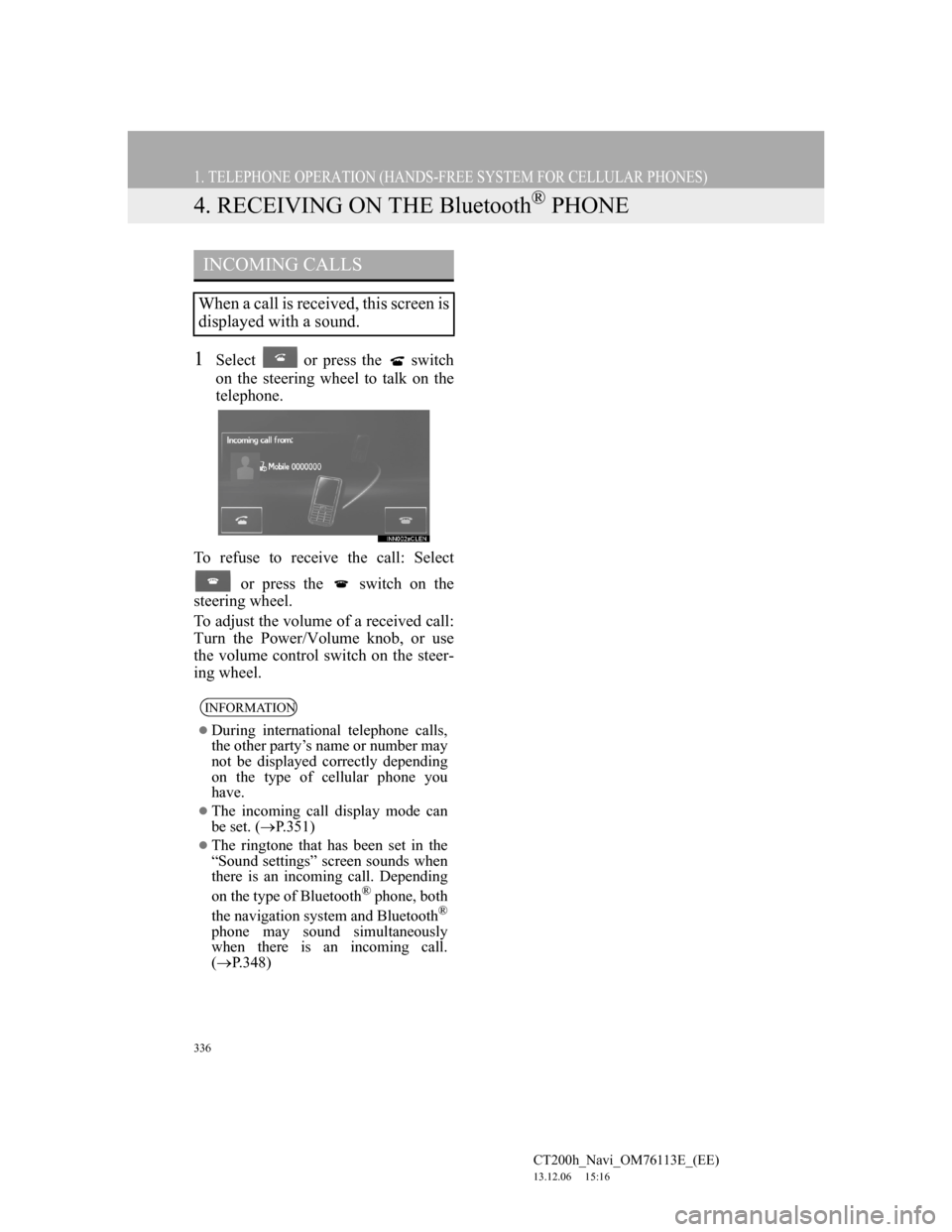
336
1. TELEPHONE OPERATION (HANDS-FREE SYSTEM FOR CELLULAR PHONES)
CT200h_Navi_OM76113E_(EE)
13.12.06 15:16
4. RECEIVING ON THE Bluetooth® PHONE
1Select or press the switch
on the steering wheel to talk on the
telephone.
To refuse to receive the call: Select
or press the switch on the
steering wheel.
To adjust the volume of a received call:
Turn the Power/Volume knob, or use
the volume control switch on the steer-
ing wheel.
INCOMING CALLS
When a call is received, this screen is
displayed with a sound.
INFORMATION
During international telephone calls,
the other party’s name or number may
not be displayed correctly depending
on the type of cellular phone you
have.
The incoming call display mode can
be set. (P.351)
The ringtone that has been set in the
“Sound settings” screen sounds when
there is an incoming call. Depending
on the type of Bluetooth
® phone, both
the navigation system and Bluetooth®
phone may sound simultaneously
when there is an incoming call.
(P.348)
Page 340 of 410
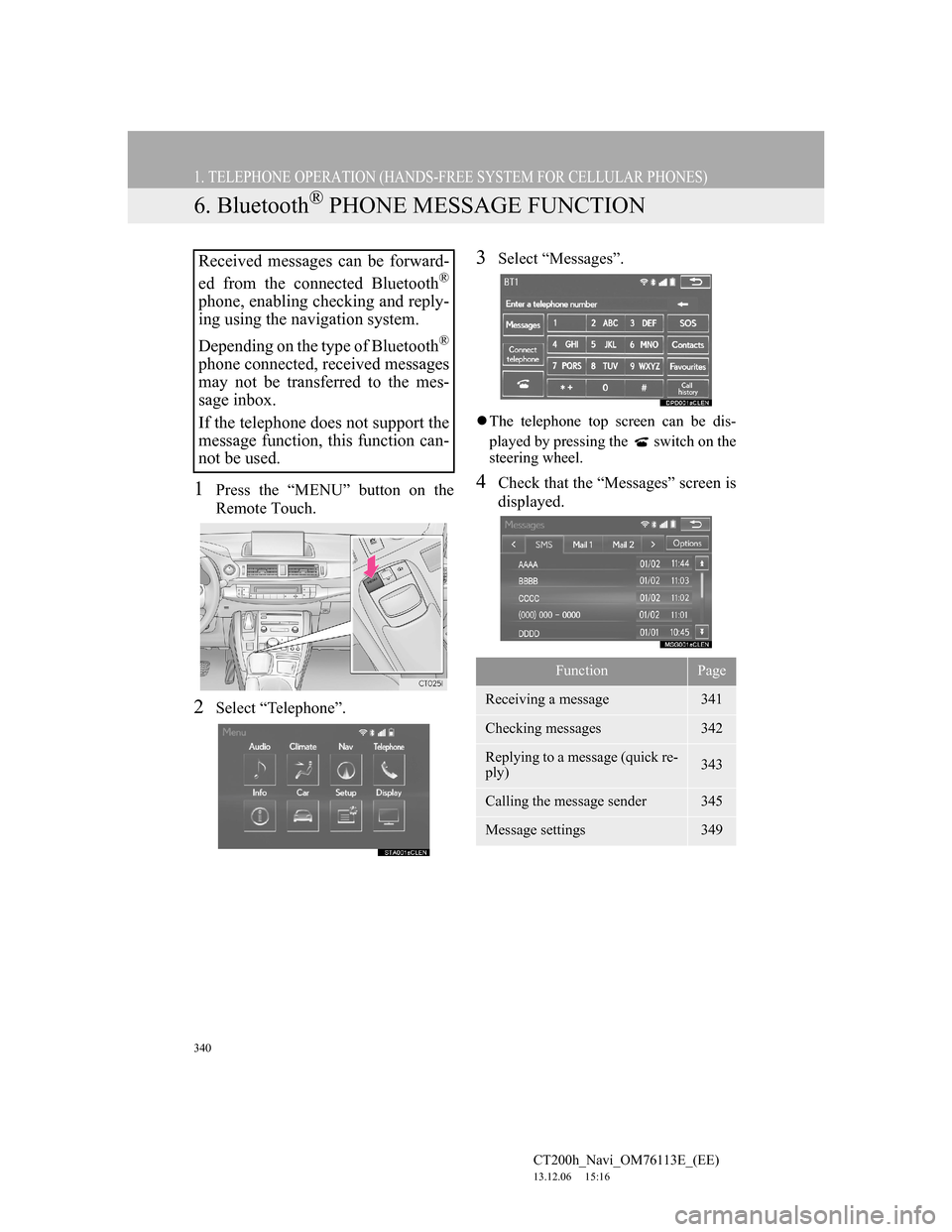
340
1. TELEPHONE OPERATION (HANDS-FREE SYSTEM FOR CELLULAR PHONES)
CT200h_Navi_OM76113E_(EE)
13.12.06 15:16
6. Bluetooth® PHONE MESSAGE FUNCTION
1Press the “MENU” button on the
Remote Touch.
2Select “Telephone”.
3Select “Messages”.
The telephone top screen can be dis-
played by pressing the switch on the
steering wheel.
4Check that the “Messages” screen is
displayed.
Received messages can be forward-
ed from the connected Bluetooth
®
phone, enabling checking and reply-
ing using the navigation system.
Depending on the type of Bluetooth
®
phone connected, received messages
may not be transferred to the mes-
sage inbox.
If the telephone does not support the
message function, this function can-
not be used.
FunctionPage
Receiving a message341
Checking messages 342
Replying to a message (quick re-
ply)343
Calling the message sender345
Message settings349
Page 341 of 410
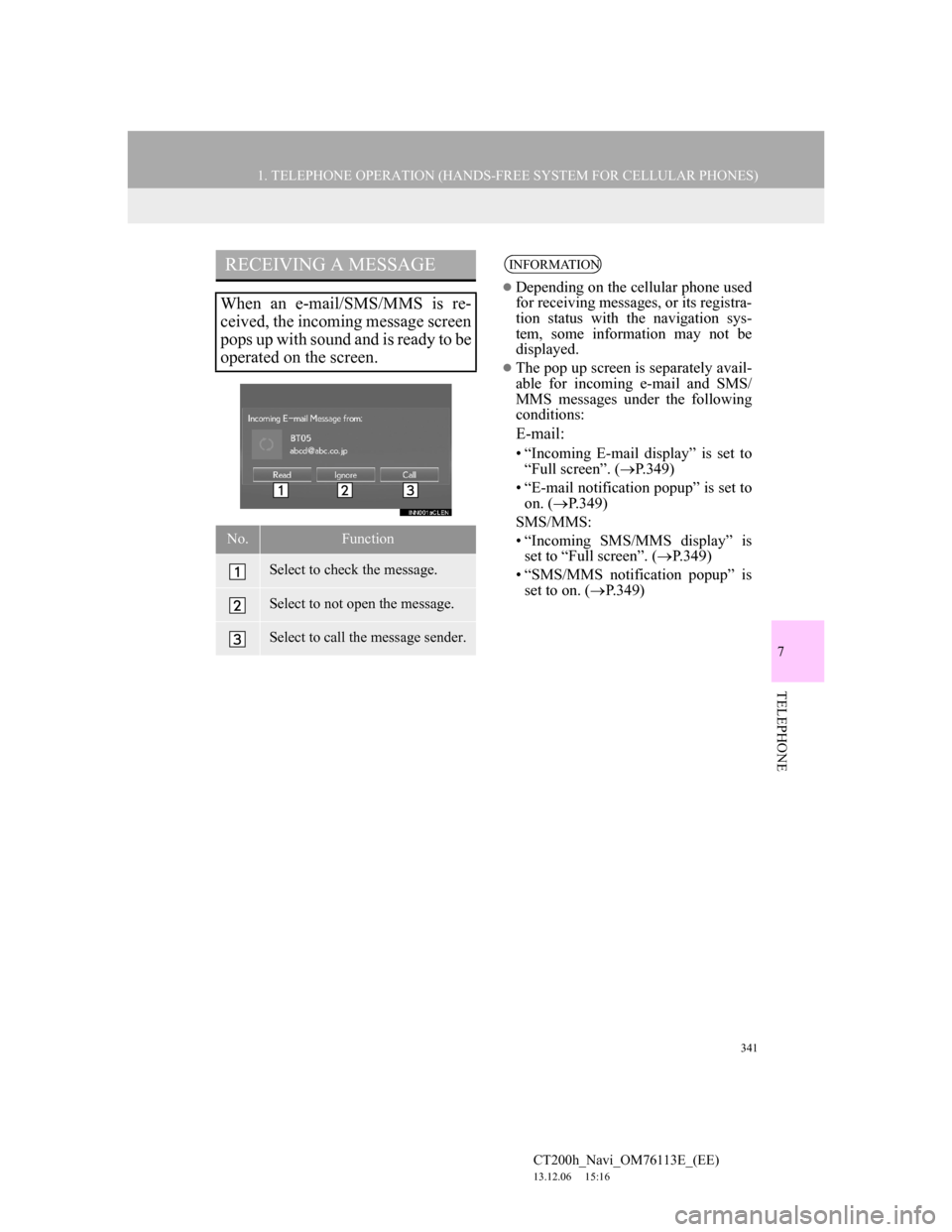
341
1. TELEPHONE OPERATION (HANDS-FREE SYSTEM FOR CELLULAR PHONES)
7
TELEPHONE
CT200h_Navi_OM76113E_(EE)
13.12.06 15:16
RECEIVING A MESSAGE
When an e-mail/SMS/MMS is re-
ceived, the incoming message screen
pops up with sound and is ready to be
operated on the screen.
No.Function
Select to check the message.
Select to not open the message.
Select to call the message sender.
INFORMATION
Depending on the cellular phone used
for receiving messages, or its registra-
tion status with the navigation sys-
tem, some information may not be
displayed.
The pop up screen is separately avail-
able for incoming e-mail and SMS/
MMS messages under the following
conditions:
E-mail:
• “Incoming E-mail display” is set to
“Full screen”. (P.349)
• “E-mail notification popup” is set to
on. (P.349)
SMS/MMS:
• “Incoming SMS/MMS display” is
set to “Full screen”. (P.349)
• “SMS/MMS notification popup” is
set to on. (P.349)
Page 344 of 410
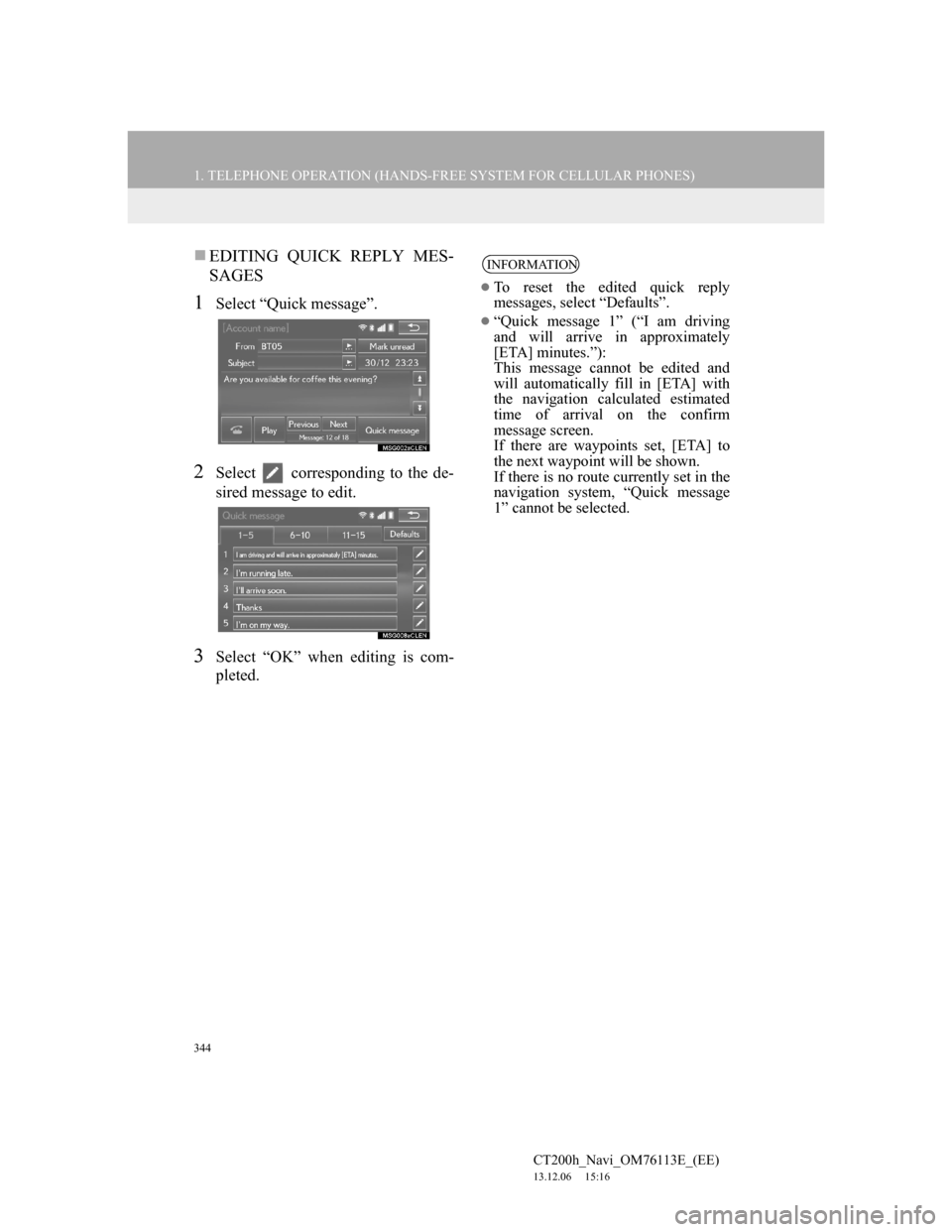
344
1. TELEPHONE OPERATION (HANDS-FREE SYSTEM FOR CELLULAR PHONES)
CT200h_Navi_OM76113E_(EE)
13.12.06 15:16
EDITING QUICK REPLY MES-
SAGES
1Select “Quick message”.
2Select corresponding to the de-
sired message to edit.
3Select “OK” when editing is com-
pleted.
INFORMATION
To reset the edited quick reply
messages, select “Defaults”.
“Quick message 1” (“I am driving
and will arrive in approximately
[ETA] minutes.”):
This message cannot be edited and
will automatically fill in [ETA] with
the navigation calculated estimated
time of arrival on the confirm
message screen.
If there are waypoints set, [ETA] to
the next waypoint will be shown.
If there is no route currently set in the
navigation system, “Quick message
1” cannot be selected.
Page 376 of 410
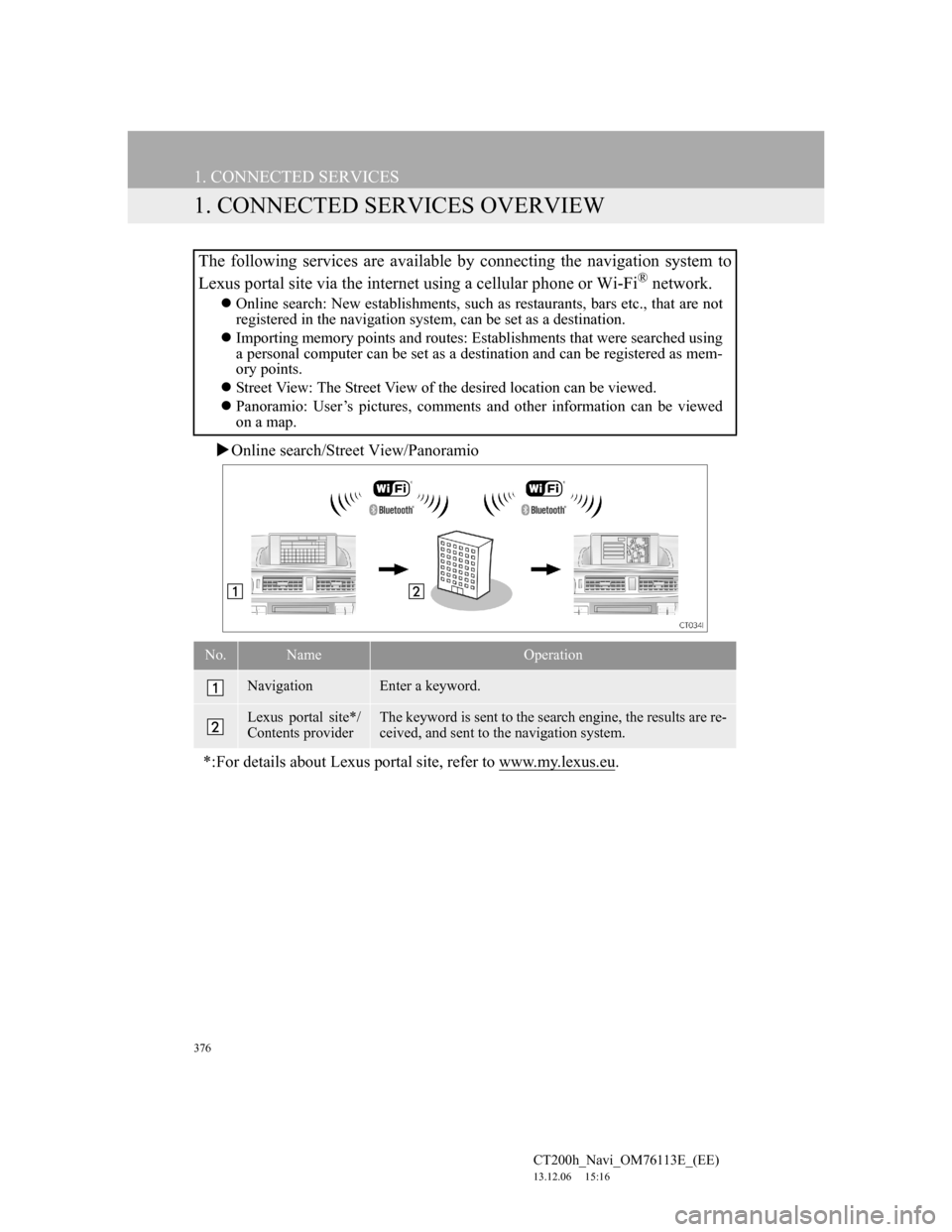
376
CT200h_Navi_OM76113E_(EE)
13.12.06 15:16
1. CONNECTED SERVICES
1. CONNECTED SERVICES OVERVIEW
Online search/Street View/Panoramio
The following services are available by connecting the navigation system to
Lexus portal site via the internet using a cellular phone or Wi-Fi
® network.
Online search: New establishments, such as restaurants, bars etc., that are not
registered in the navigation system, can be set as a destination.
Importing memory points and routes: Establishments that were searched using
a personal computer can be set as a destination and can be registered as mem-
ory points.
Street View: The Street View of the desired location can be viewed.
Panoramio: User’s pictures, comments and other information can be viewed
on a map.
No.NameOperation
NavigationEnter a keyword.
Lexus portal site*/
Contents providerThe keyword is sent to the search engine, the results are re-
ceived, and sent to the navigation system.
*:For details about Lexus portal site, refer to www.my.lexus.eu.