change time Lexus CT200h 2014 (in English) Owner's Guide
[x] Cancel search | Manufacturer: LEXUS, Model Year: 2014, Model line: CT200h, Model: Lexus CT200h 2014Pages: 622
Page 284 of 622
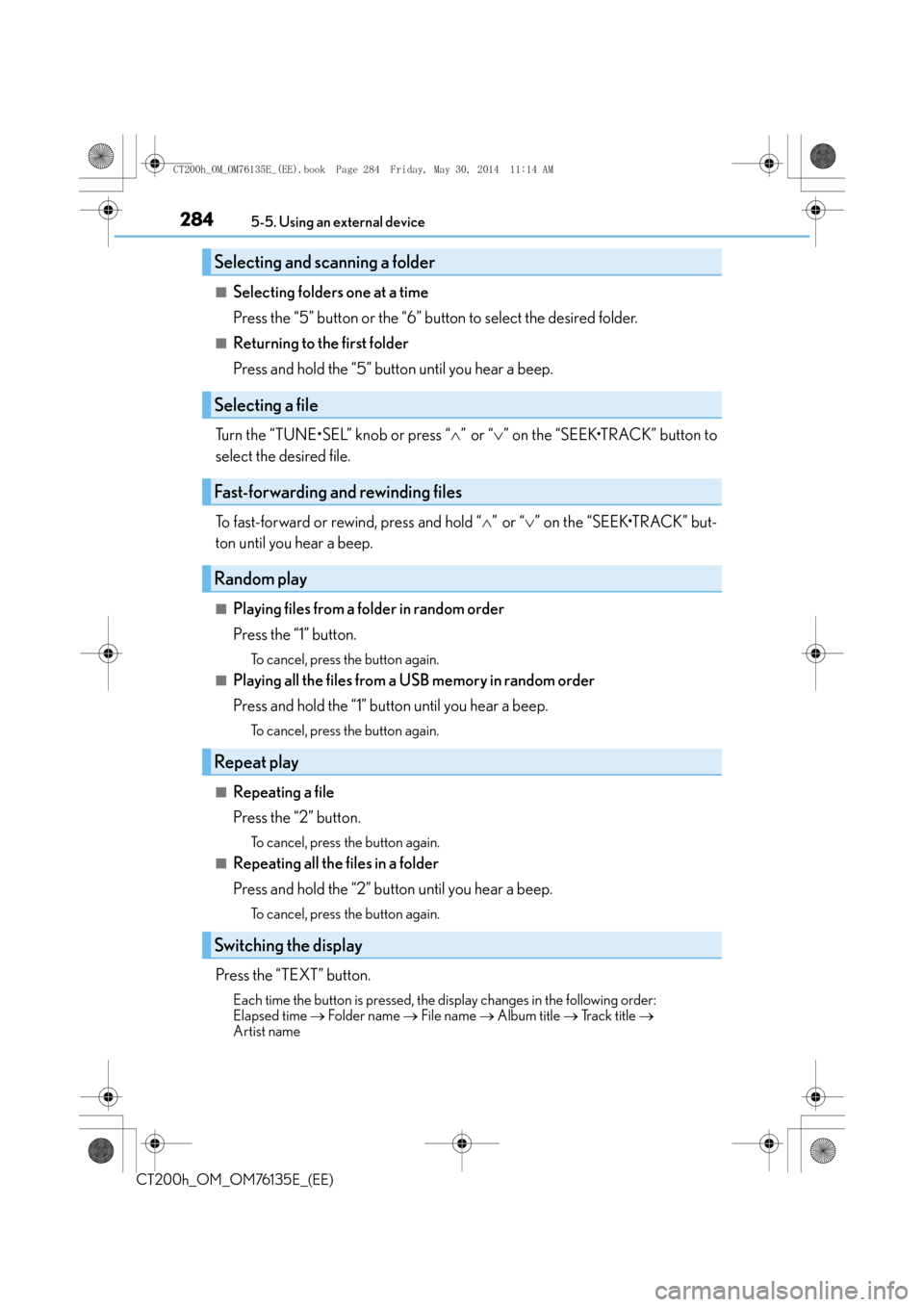
2845-5. Using an external device
CT200h_OM_OM76135E_(EE)
■Selecting folders one at a time
Press the “5” button or the “6” button to select the desired folder.
■Returning to the first folder
Press and hold the “5” button until you hear a beep.
Turn the “TUNE•SEL” knob or press “ ∧” or “ ∨” on the “SEEK•TRACK” button to
select the desired file.
To fast-forward or rewind, press and hold “ ∧” or “ ∨” on the “SEEK•TRACK” but-
ton until you hear a beep.
■Playing files from a folder in random order
Press the “1” button.
To cancel, press the button again.
■Playing all the files from a USB memory in random order
Press and hold the “1” button until you hear a beep.
To cancel, press the button again.
■Repeating a file
Press the “2” button.
To cancel, press the button again.
■Repeating all the files in a folder
Press and hold the “2” button until you hear a beep.
To cancel, press the button again.
Press the “TEXT” button.
Each time the button is pressed, the di splay changes in the following order:
Elapsed time → Folder name → File name → Album title → Track title →
Artist name
Selecting and scanning a folder
Selecting a file
Fast-forwarding and rewinding files
Random play
Repeat play
Switching the display
CT200h_OM_OM76135E_(EE).book Page 284 Friday, May 30, 2014 1 1:14 AM
Page 298 of 622

2985-7. Setup menu
CT200h_OM_OM76135E_(EE)
Select “Pair Audio” using the “TUNE•SEL” knob, and perform the procedure for
registering a portable player. (→P. 2 9 5 )
Select “Select Audio” using the “TUNE•SEL” knob.
Select the portable player to be used using the knob.
Select “From Car” or “From Audio” using the knob.
If “From Car” is selected, the portable player will be automatically connected when-
ever:
The power switch is in ACCESSORY or ON mode.
Select “Change Name” using the “TUNE•SEL” knob.
Select the desired portable player name to be changed using the knob.
Select “Record Name” using the knob, and say the new name after the beep.
The name to be registered will be repeated aloud. Select “Confirm” using the knob.
Select “List Audios” using the “TUNE•SEL” knob. The list of registered portable
players will be read aloud.
When listing is complete, the system returns to “BTA Setup”.
Select “Set Passkey” using the “TUNE•SEL” knob.
Select a 4 to 8-digit number using the knob.
The number should be input 1 digit at a time.
When the entire number to be registered as a passkey has been input, press
the knob again.
If the number to be registered has 8 digits, pressing of the knob is not necessary.
Registering a portable player
Selecting a portable player to be used
Changing the registered name of a portable player
Listing the registered portable players
Changing the passkey
1
2
3
1
2
3
4
1
2
3
CT200h_OM_OM76135E_(EE).book Page 298 Friday, May 30, 2014 1 1:14 AM
Page 302 of 622

3025-7. Setup menu
CT200h_OM_OM76135E_(EE)
Select “Change Name” using the “TUNE•SEL” knob.
Select the desired cellular phone name to be changed using the knob.
Select “Record Name” using the knob, and say the new name after the beep.
The name to be registered will be repeated aloud. Select “Confirm” using the knob.
Select “List Phones” using the “TUNE•SEL” knob. The list of registered cellular
phones will be read aloud.
When listing is complete, the system returns to “Phone Setup”. Select “Set Passkey” using the “TUNE•SEL” knob.
Select a 4 to 8-digit number using the knob.
The number should be input 1 digit at a time.
When the entire number to be registered as a passkey has been input, press
the knob again.
If the number to be registered has 8 digits, pressing of the knob is not necessary.
Select “Delete Phone” using the “TUNE•SEL” knob.
Select the desired cellular phone to be deleted using the knob.
If the cellular phone to be deleted is paired as a Bluetooth
® audio player, the
registration of the audio player can be deleted at the same time.
When “Del Audio?” is displayed, select “Yes” or “No” using the knob.
(Bluetooth
® audio player →P. 316)
■The number of cellular phones that can be registered
Up to 6 cellular phones can be registered in the system.
Changing the registered name of a cellular phone
Listing the registered cellular phones
Changing the passkey
Deleting a registered cellular phone
1
2
3
4
1
2
3
1
2
3
CT200h_OM_OM76135E_(EE).book Page 302 Friday, May 30, 2014 1 1:14 AM
Page 304 of 622

3045-7. Setup menu
CT200h_OM_OM76135E_(EE)
■Setting a PINSelect “Set PIN” using the “TUNE•SEL” knob.
Enter a PIN using the knob.
Input the code 1 digit at a time.
■Changing the PINSelect “Set PIN” using the “TUNE•SEL” knob.
Enter the registered PIN using the knob.
Enter a new PIN using the knob.
Input the code 1 digit at a time.
Select “Phbk Lock” or “Phbk Unlock” using the “TUNE•SEL” knob.
Input a PIN by using the knob and select “Confirm” using the knob.
Input the code 1 digit at a time.
Select “Guidance Vol” using the “TUNE•SEL” knob.
Change the voice guidance volume.
To decrease the volume: Turn the knob counterclockwise.
To increase the volume: Turn the knob clockwise.
Select “Device Name” using the “TUNE•SEL” knob.
Turn the knob to display the Bluetooth
® device address and name.
Select “Go Back” using the knob to return to “System Setup”.
Select “Initialize” and then “Confirm” using the “TUNE•SEL” knob.
Select “Confirm” again using the knob.
Setting or changing the PIN
Locking or unlocking the phone book
Setting voice guidance volume
Displaying the Bluetooth® device address and name
Initializing the system
1
2
1
2
3
1
2
1
2
1
2
3
1
2
CT200h_OM_OM76135E_(EE).book Page 304 Friday, May 30, 2014 1 1:14 AM
Page 307 of 622

3075-7. Setup menu
5
Audio system
CT200h_OM_OM76135E_(EE)
Inputting a phone number using the knob:STEP2-1 Select “Manual Input” using the knob.
STEP2-2 Input a phone number us ing the knob, and press the knob
again.
Input the phone number 1 digit at a time.
Selecting a phone number from outgoing or incoming call history:
STEP2-1 Select “Call History” using the knob.
STEP2-2 Select “Outgoing” or “Incoming” using the knob.
STEP2-3 Select the desired data using the knob.
Select “Record Name” using the knob, and say the desired name after the
beep.
The name to be registered will be repeated aloud. Select “Confirm” using the knob.
Select “Confirm” again using the knob.
In step , selecting “Speed Dial” instead of “Confirm” registers the newly added
phone number as a speed dial.
Select “Change Name” using the “TUNE•SEL” knob
Select the desired name to be changed using the knob.
Select “Record Name” using the knob, and say the new name after the beep.
The name to be registered will be repeated aloud.
Select “Confirm” using the knob.
Selecting “List Names” using the “TUNE•SEL” knob. The list of the registered
data will be read aloud.
When listing is complete, the system returns to “Phonebook”.
Pressing the off-hook switch while an entry is being read aloud selects the entry,
and calls the registered phone number.
Changing the registered name in the phone book
Listing the registered data
3
4
5
5
1
2
3
4
CT200h_OM_OM76135E_(EE).book Page 307 Friday, May 30, 2014 1 1:14 AM
Page 310 of 622

3105-8. Bluetooth® Audio
CT200h_OM_OM76135E_(EE)
To play or pause a track, press the “3” button.
To fast-forward or rewind, press and hold “∧” or “ ∨” on the “SEEK•TRACK” but-
ton until you hear a beep.
Press the “1” button.
To cancel, press the button again.
Press the “2” button.
To cancel, press the button again.
Press the “TEXT” button.
Each time the button is pressed, the di splay changes in the following order:
Elapsed time → Album title → Track title → Artist name
■Bluetooth® audio system functions
Depending on the portable player that is connected to the system, certain functions may
not be available.
■Display
→ P. 2 7 2
■Error messages
“Memory Error”: This indicates a problem in the system.
Playing and pausing tracks
Fast-forwarding and rewinding tracks
Random play
Repeat play
Switching the display
CT200h_OM_OM76135E_(EE).book Page 310 Friday, May 30, 2014 1 1:14 AM
Page 337 of 622
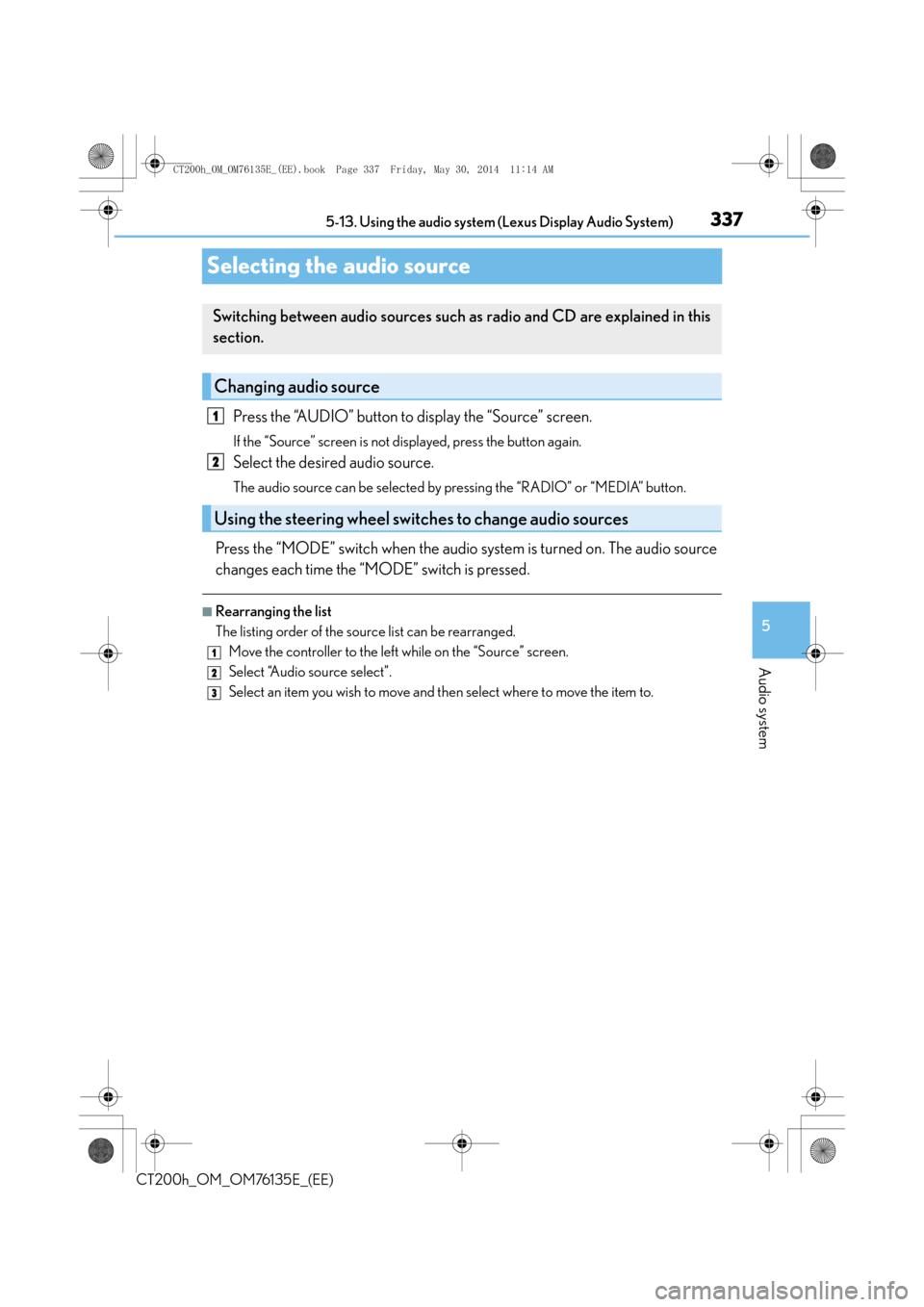
337
5
5-13. Using the audio system (Lexus Display Audio System)
Audio system
CT200h_OM_OM76135E_(EE)
Selecting the audio source
Press the “AUDIO” button to display the “Source” screen.
If the “Source” screen is not displayed, press the button again.
Select the desired audio source.
The audio source can be selected by pressing the “RADIO” or “MEDIA” button.
Press the “MODE” switch when the audio system is turned on. The audio source
changes each time the “MODE” switch is pressed.
■Rearranging the list
The listing order of the source list can be rearranged.
Move the controller to the left while on the “Source” screen.
Select “Audio source select”.
Select an item you wish to move and th en select where to move the item to.
Switching between audio sources such as radio and CD are explained in this
section.
Changing audio source
Using the steering wheel switches to change audio sources
1
2
1
2
3
CT200h_OM_OM76135E_(EE).book Page 337 Friday, May 30, 2014 1 1:14 AM
Page 342 of 622

3425-13. Using the audio system (Lexus Display Audio System)
CT200h_OM_OM76135E_(EE)
Audio menu screen operation
To display the audio menu screen, move the controller to the left while on an
audio top screen.
�XFM or AM radio
Seek a station of the nearest fre-
quency (stops when a station is
found) (manual mode)
Change FM radio settings
( → P. 3 3 9 )
Change DAB settings ( →P. 3 4 0 )
�XDAB
Adjust the playback offset time on
time shift mode
Cancel time shift operation
Select an ensemble (manual mode)
Select a service (manual mode)
Change FM radio settings
(→ P. 3 3 9 )
Change DAB settings ( →P. 3 4 0 )
You can change the settings and cont rol functions for each audio source.
Audio menu screen
1
2
3
1
2
3
4
5
6
CT200h_OM_OM76135E_(EE).book Page 342 Friday, May 30, 2014 1 1:14 AM
Page 345 of 622

345
5
5-14. Using the radio (Lexus Display Audio System)
Audio system
CT200h_OM_OM76135E_(EE)
Radio operation
Pressing the “RADIO” button displays the radio top screen from any screen of
the selected source.
■Menu screen
→
P. 3 4 2
Move the controller to the right to display the right menu screen. Change the radio top screen to the
preset selection screen.
Change the radio top screen to the
station list selection screen. (FM and
DAB)
Change the radio top screen to the
manual selection screen.
Change the radio top screen to the
time shift operation screen. (DAB)
(→ P. 3 4 6 )
Tune in to the desired station using one of the following methods.
■Seek tuning
Manual screen: Press or press and hold “ <” or “ >” button.
Preset or station list screen: Press and hold “ <” or “ >” button.
Seek turning can also be operated on the menu screen. ( →P. 3 4 2 )
The radio will begin seeking up or down for a station of the nearest frequency
and will stop when a station is found.
Select “AM”, “FM” or “DAB” on the “Source” screen to begin listening to the
radio.
Radio top screen
Changing the top screen mode
1
2
3
4
Selecting a station
CT200h_OM_OM76135E_(EE).book Page 345 Friday, May 30, 2014 1 1:14 AM
Page 354 of 622
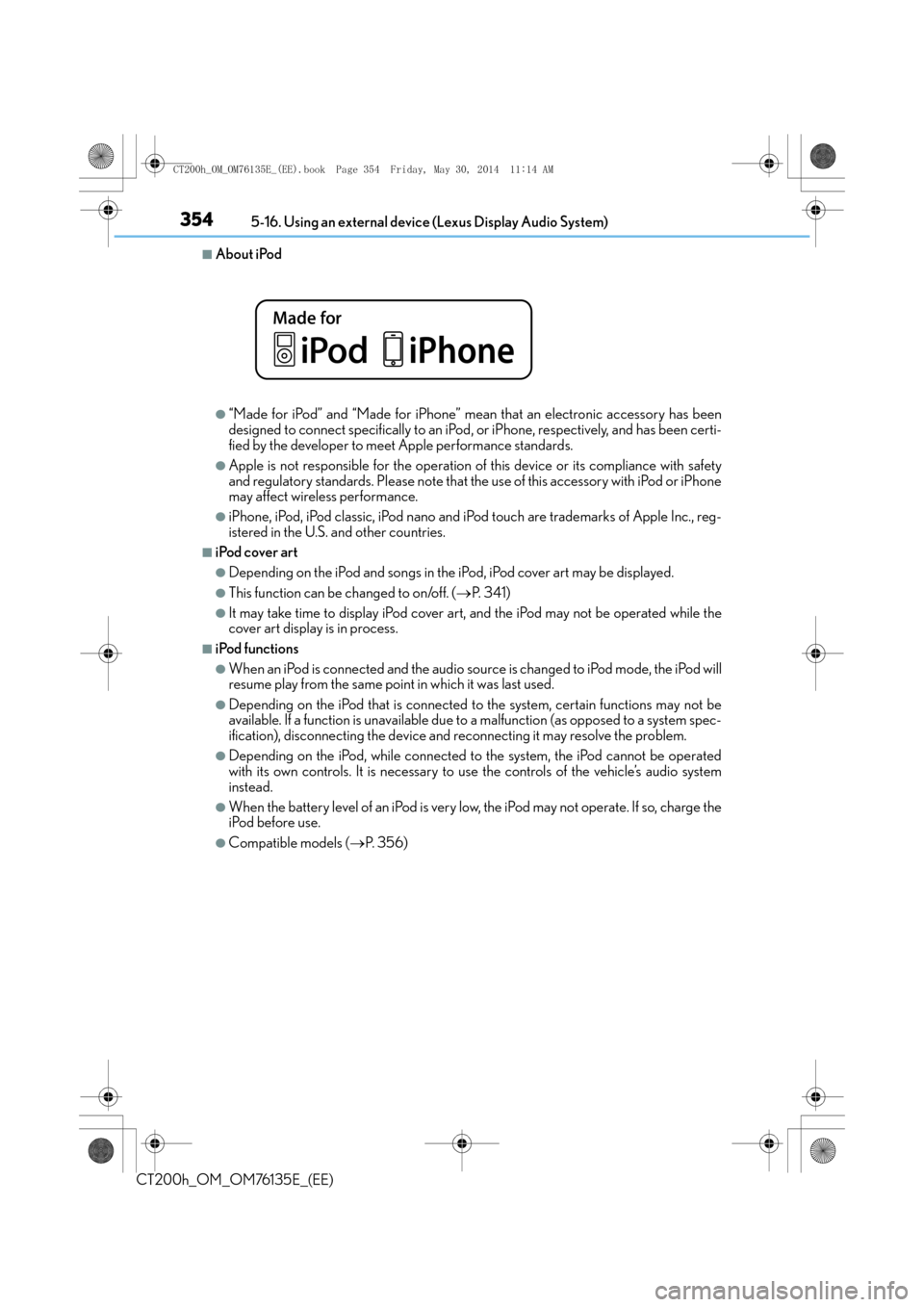
3545-16. Using an external device (Lexus Display Audio System)
CT200h_OM_OM76135E_(EE)
■About iPod
●“Made for iPod” and “Made for iPhone” mean that an electronic accessory has been
designed to connect specifically to an iPod, or iPhone, respectively, and has been certi-
fied by the developer to meet Apple performance standards.
●Apple is not responsible for the operation of this device or its compliance with safety
and regulatory standards. Please note that the use of this accessory with iPod or iPhone
may affect wireless performance.
●iPhone, iPod, iPod classic, iPod nano and iPod touch are trademarks of Apple Inc., reg-
istered in the U.S. and other countries.
■iPod cover art
●Depending on the iPod and songs in the iPod, iPod cover art may be displayed.
●This function can be changed to on/off. ( →P. 3 4 1 )
●It may take time to display iPod cover art, and the iPod may not be operated while the
cover art display is in process.
■iPod functions
●When an iPod is connected and the audio source is changed to iPod mode, the iPod will
resume play from the same point in which it was last used.
●Depending on the iPod that is connected to the system, certain functions may not be
available. If a function is unavailable due to a malfunction (as opposed to a system spec-
ification), disconnecting the device and reconnecting it may resolve the problem.
●Depending on the iPod, while connected to the system, the iPod cannot be operated
with its own controls. It is necessary to use the controls of the vehicle’s audio system
instead.
●When the battery level of an iPod is very low, the iPod may not operate. If so, charge the
iPod before use.
●Compatible models ( →P. 3 5 6 )
CT200h_OM_OM76135E_(EE).book Page 354 Friday, May 30, 2014 1 1:14 AM