Lexus CT200h 2017 Owner's Manual (in English)
Manufacturer: LEXUS, Model Year: 2017, Model line: CT200h, Model: Lexus CT200h 2017Pages: 640, PDF Size: 17.94 MB
Page 211 of 640
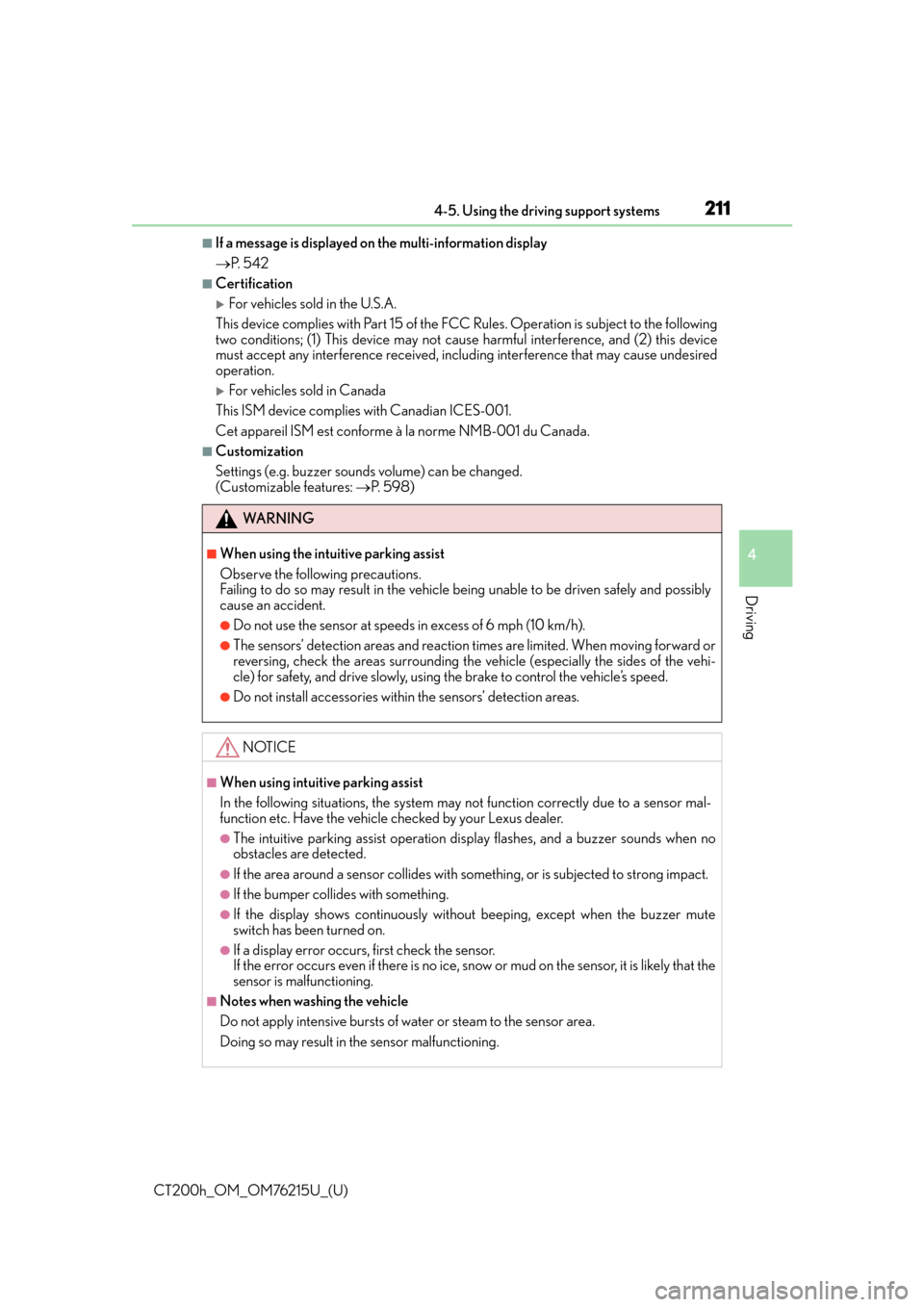
CT200h_OM_OM76215U_(U)
2114-5. Using the driving support systems
4
Driving
■If a message is displayed on the multi-information display
P. 5 4 2
■Certification
For vehicles sold in the U.S.A.
This device complies with Part 15 of the FC C Rules. Operation is subject to the following
two conditions; (1) This device may not caus e harmful interference, and (2) this device
must accept any interference received, incl uding interference that may cause undesired
operation.
For vehicles sold in Canada
This ISM device complies with Canadian ICES-001.
Cet appareil ISM est conforme à la norme NMB-001 du Canada.
■Customization
Settings (e.g. buzzer sounds volume) can be changed.
(Customizable features: P. 5 9 8 )
WA R N I N G
■When using the intuitive parking assist
Observe the following precautions.
Failing to do so may result in the vehicle being unable to be driven safely and possibly
cause an accident.
●Do not use the sensor at speeds in excess of 6 mph (10 km/h).
●The sensors’ detection areas and reaction times are limited. When moving forward or
reversing, check the areas surrounding the vehicle (especially the sides of the vehi-
cle) for safety, and drive slowly, using the brake to control the vehicle’s speed.
●Do not install accessories within the sensors’ detection areas.
NOTICE
■When using intuitive parking assist
In the following situations, the system may not function correctly due to a sensor mal-
function etc. Have the vehicle checked by your Lexus dealer.
●The intuitive parking assist operation display flashes, and a buzzer sounds when no
obstacles are detected.
●If the area around a sensor collides with so mething, or is subjected to strong impact.
●If the bumper collides with something.
●If the display shows continuously without beeping, except when the buzzer mute
switch has been turned on.
●If a display error occurs, first check the sensor.
If the error occurs even if there is no ice, snow or mud on the sensor, it is likely that the
sensor is malfunctioning.
■Notes when washing the vehicle
Do not apply intensive bursts of water or steam to the sensor area.
Doing so may result in th e sensor malfunctioning.
Page 212 of 640
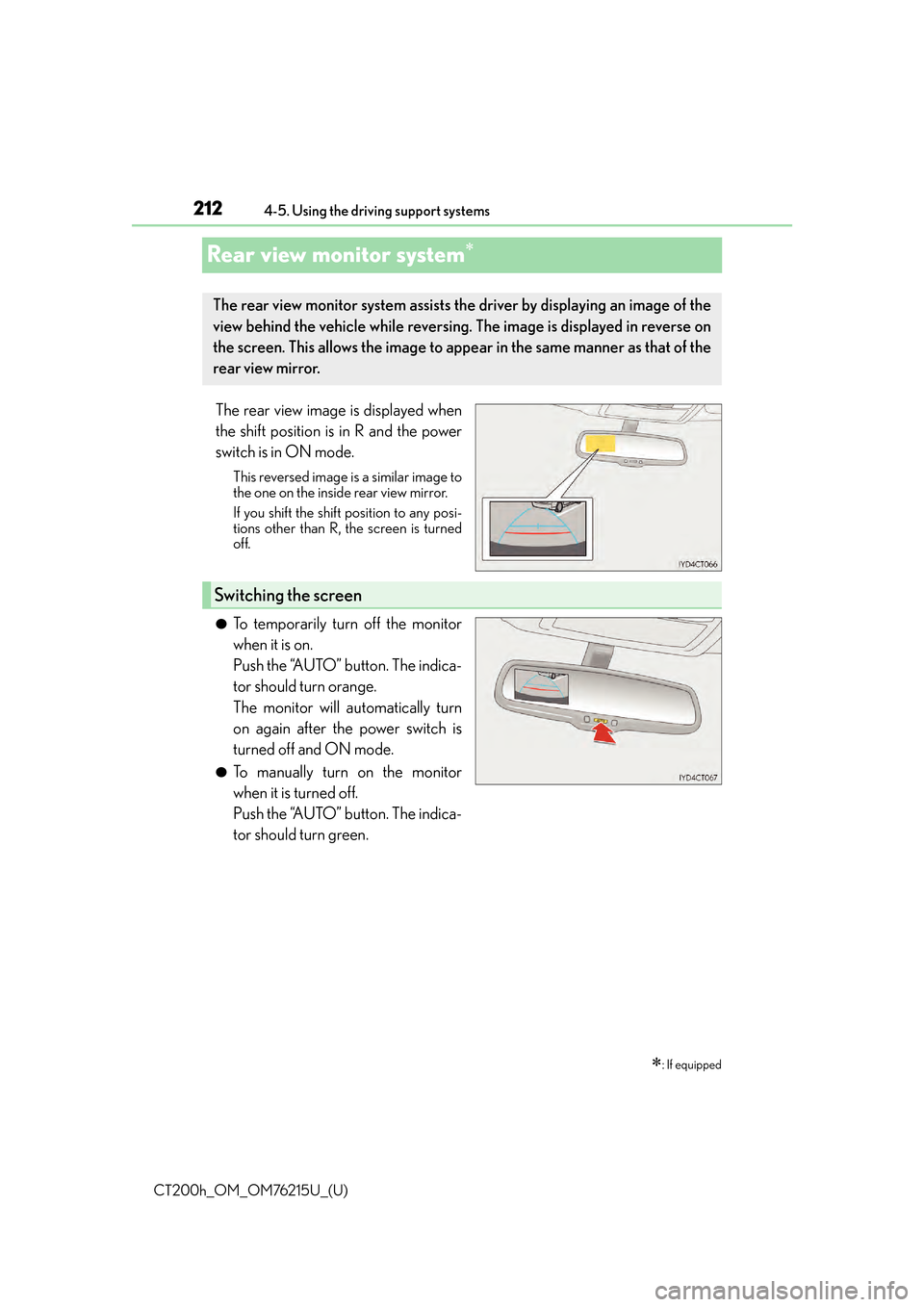
212
CT200h_OM_OM76215U_(U)4-5. Using the driving support systems
Rear view monitor system
The rear view image is displayed when
the shift position is in R and the power
switch is in ON mode.
This reversed image is a similar image to
the one on the inside rear view mirror.
If you shift the shift position to any posi-
tions other than R, the screen is turned
off.
●To temporarily turn off the monitor
when it is on.
Push the “AUTO” button. The indica-
tor should turn orange.
The monitor will automatically turn
on again after the power switch is
turned off and ON mode.
●To manually turn on the monitor
when it is turned off.
Push the “AUTO” button. The indica-
tor should turn green.
: If equipped
The rear view monitor system assists the driver by displaying an image of the
view behind the vehicle wh
ile reversing. The image is displayed in reverse on
the screen. This allows the image to appe ar in the same manner as that of the
rear view mirror.
Switching the screen
Page 213 of 640
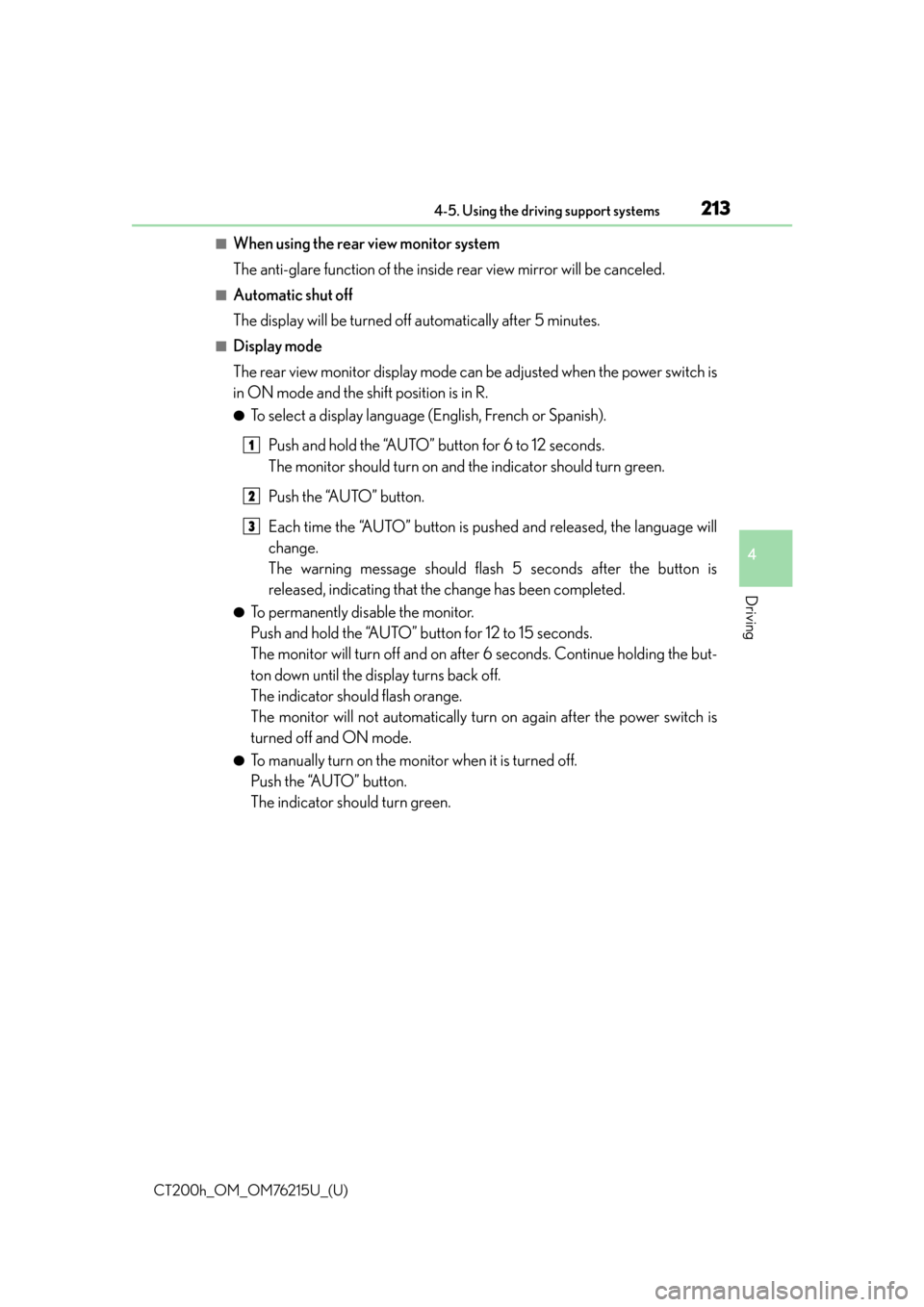
CT200h_OM_OM76215U_(U)
2134-5. Using the driving support systems
4
Driving
■When using the rear view monitor system
The anti-glare function of the inside rear view mirror will be canceled.
■Automatic shut off
The display will be turned off automatically after 5 minutes.
■Display mode
The rear view monitor display mode can be adjusted when the power switch is
in ON mode and the shift position is in R.
●To select a display language (English, French or Spanish).Push and hold the “AUTO” button for 6 to 12 seconds.
The monitor should turn on and the indicator should turn green.
Push the “AUTO” button.
Each time the “AUTO” button is pushed and released, the language will
change.
The warning message should flash 5 seconds after the button is
released, indicating that the change has been completed.
●To permanently disable the monitor.
Push and hold the “AUTO” button for 12 to 15 seconds.
The monitor will turn off and on after 6 seconds. Continue holding the but-
ton down until the display turns back off.
The indicator should flash orange.
The monitor will not automatically turn on again after the power switch is
turned off and ON mode.
●To manually turn on the monitor when it is turned off.
Push the “AUTO” button.
The indicator should turn green.
1
2
3
Page 214 of 640
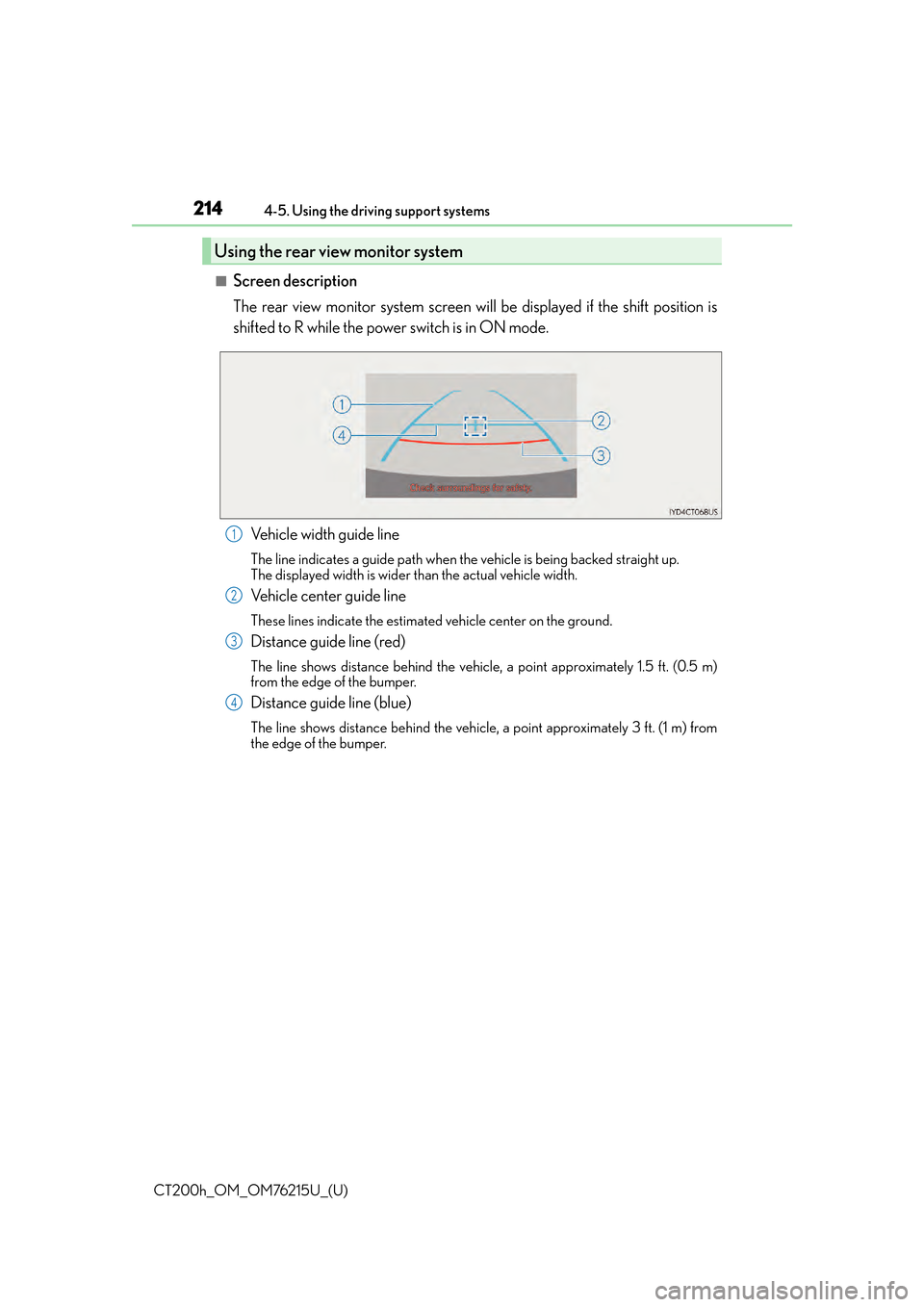
214
CT200h_OM_OM76215U_(U)4-5. Using the driving support systems
■Screen description
The rear view monitor system screen w
ill be displayed if the shift position is
shifted to R while the power switch is in ON mode.
Vehicle width guide line
The line indicates a guide path when the vehicle is being backed straight up.
The displayed width is wider than the actual vehicle width.
Vehicle center guide line
These lines indicate the estimated vehicle center on the ground.
Distance guide line (red)
The line shows distance behind the vehicle, a point approximately 1.5 ft. (0.5 m)
from the edge of the bumper.
Distance guide line (blue)
The line shows distance behind the vehicle, a point approximately 3 ft. (1 m) from
the edge of the bumper.
Using the rear view monitor system
1
2
3
4
Page 215 of 640
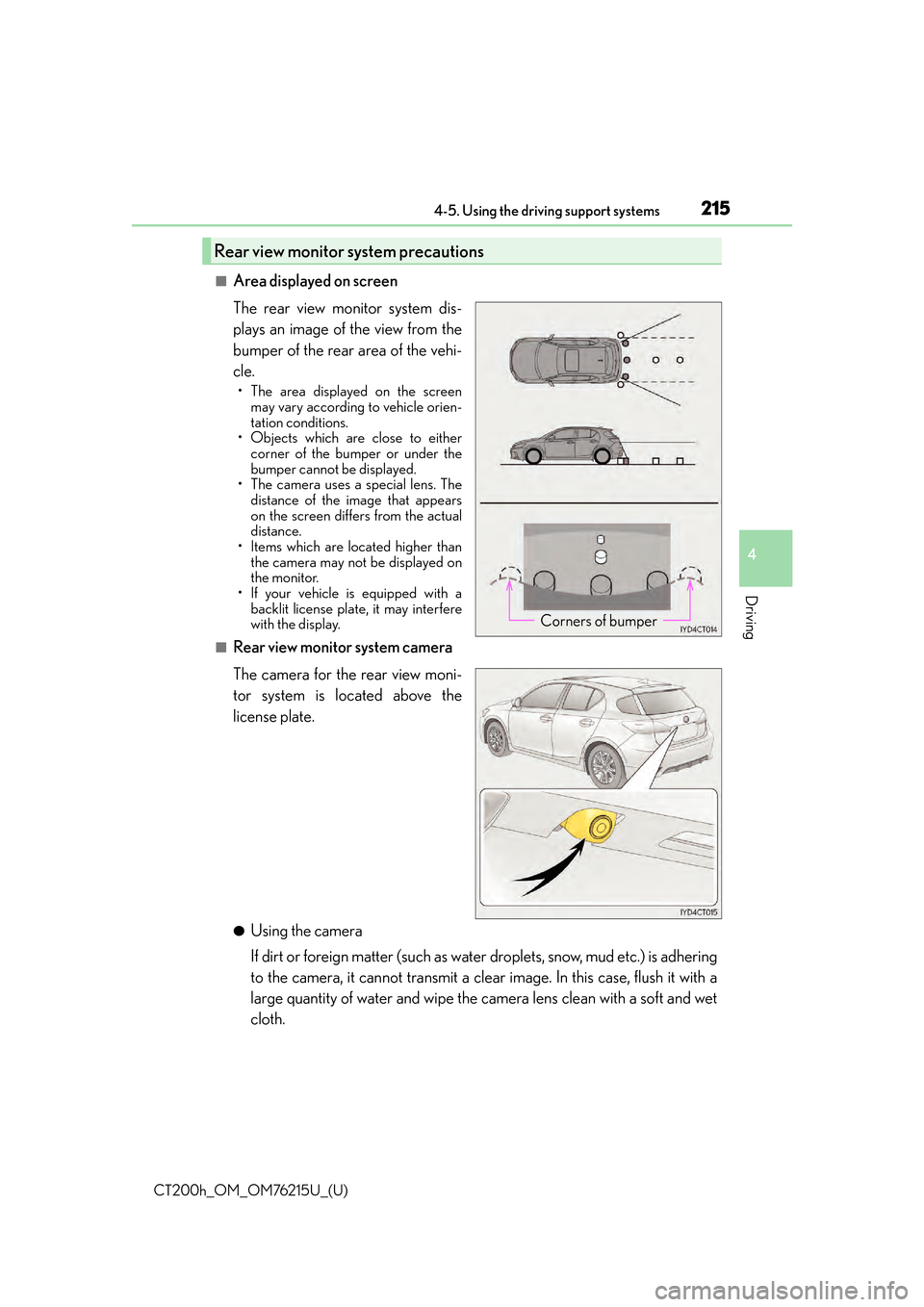
CT200h_OM_OM76215U_(U)
2154-5. Using the driving support systems
4
Driving
■Area displayed on screen
The rear view monitor system dis-
plays an image of the view from the
bumper of the rear area of the vehi-
cle.
• The area displayed on the screenmay vary according to vehicle orien-
tation conditions.
• Objects which are close to either corner of the bumper or under the
bumper cannot be displayed.
• The camera uses a special lens. The distance of the image that appears
on the screen differs from the actual
distance.
• Items which are located higher than
the camera may not be displayed on
the monitor.
• If your vehicle is equipped with a
backlit license plate, it may interfere
with the display.
■Rear view monitor system camera
The camera for the rear view moni-
tor system is located above the
license plate.
●Using the camera
If dirt or foreign matter (such as water droplets, snow, mud etc.) is adhering
to the camera, it cannot transmit a clear image. In this case, flush it with a
large quantity of water and wipe the camera lens clean with a soft and wet
cloth.
Rear view monitor system precautions
Corners of bumper
Page 216 of 640
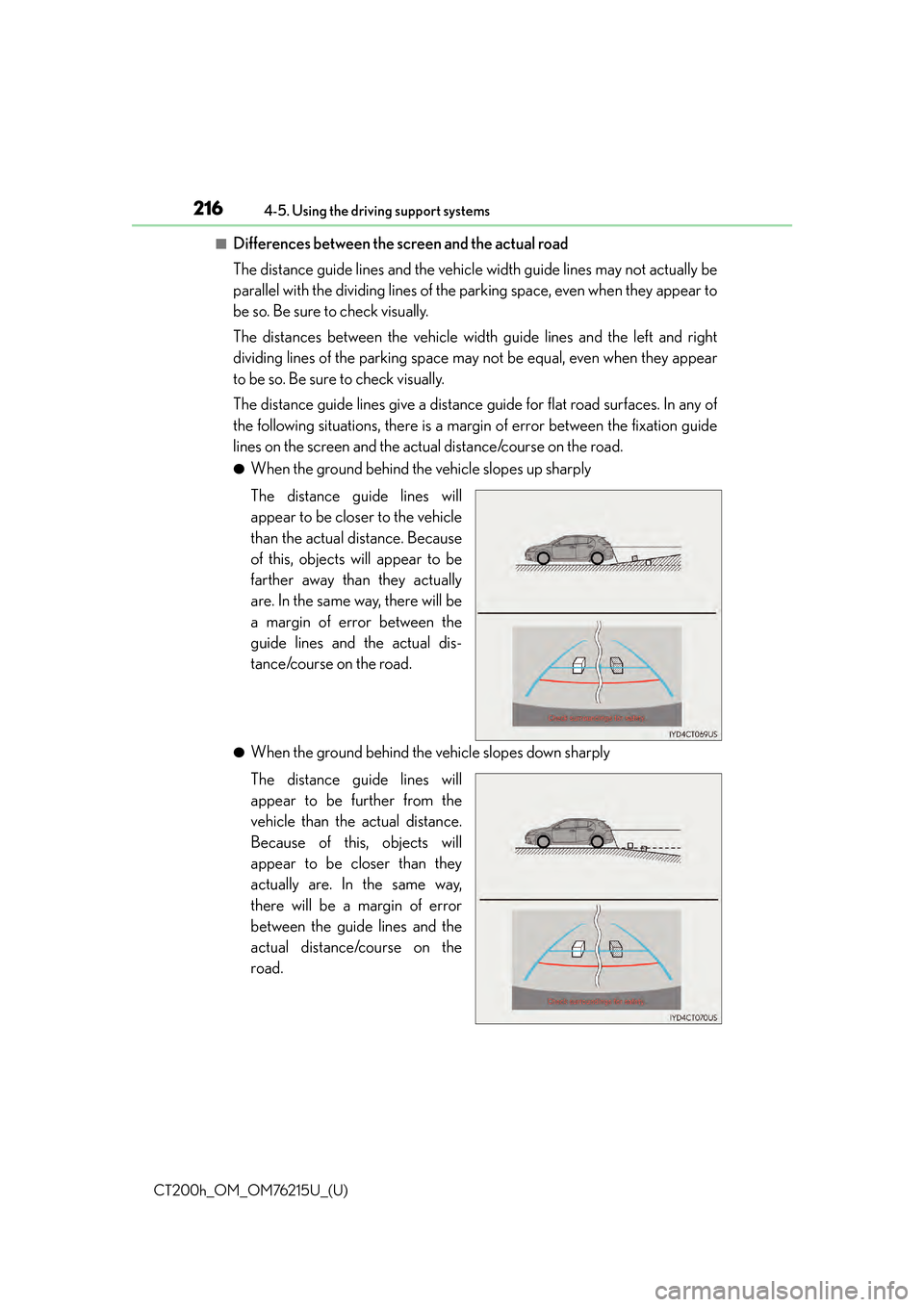
216
CT200h_OM_OM76215U_(U)4-5. Using the driving support systems
■Differences between the screen and the actual road
The distance guide lines and the vehicl
e width guide lines may not actually be
parallel with the dividing lines of the parking space, even when they appear to
be so. Be sure to check visually.
The distances between the vehicle width guide lines and the left and right
dividing lines of the parking space may not be equal, even when they appear
to be so. Be sure to check visually.
The distance guide lines give a distance guide for flat road surfaces. In any of
the following situations, there is a margin of error between the fixation guide
lines on the screen and the actual distance/course on the road.
●When the ground behind the vehicle slopes up sharply
The distance guide lines will
appear to be closer to the vehicle
than the actual distance. Because
of this, objects will appear to be
farther away than they actually
are. In the same way, there will be
a margin of error between the
guide lines and the actual dis-
tance/course on the road.
●When the ground behind the vehicle slopes down sharply
The distance guide lines will
appear to be further from the
vehicle than the actual distance.
Because of this, objects will
appear to be closer than they
actually are. In the same way,
there will be a margin of error
between the guide lines and the
actual distance/course on the
road.
Page 217 of 640
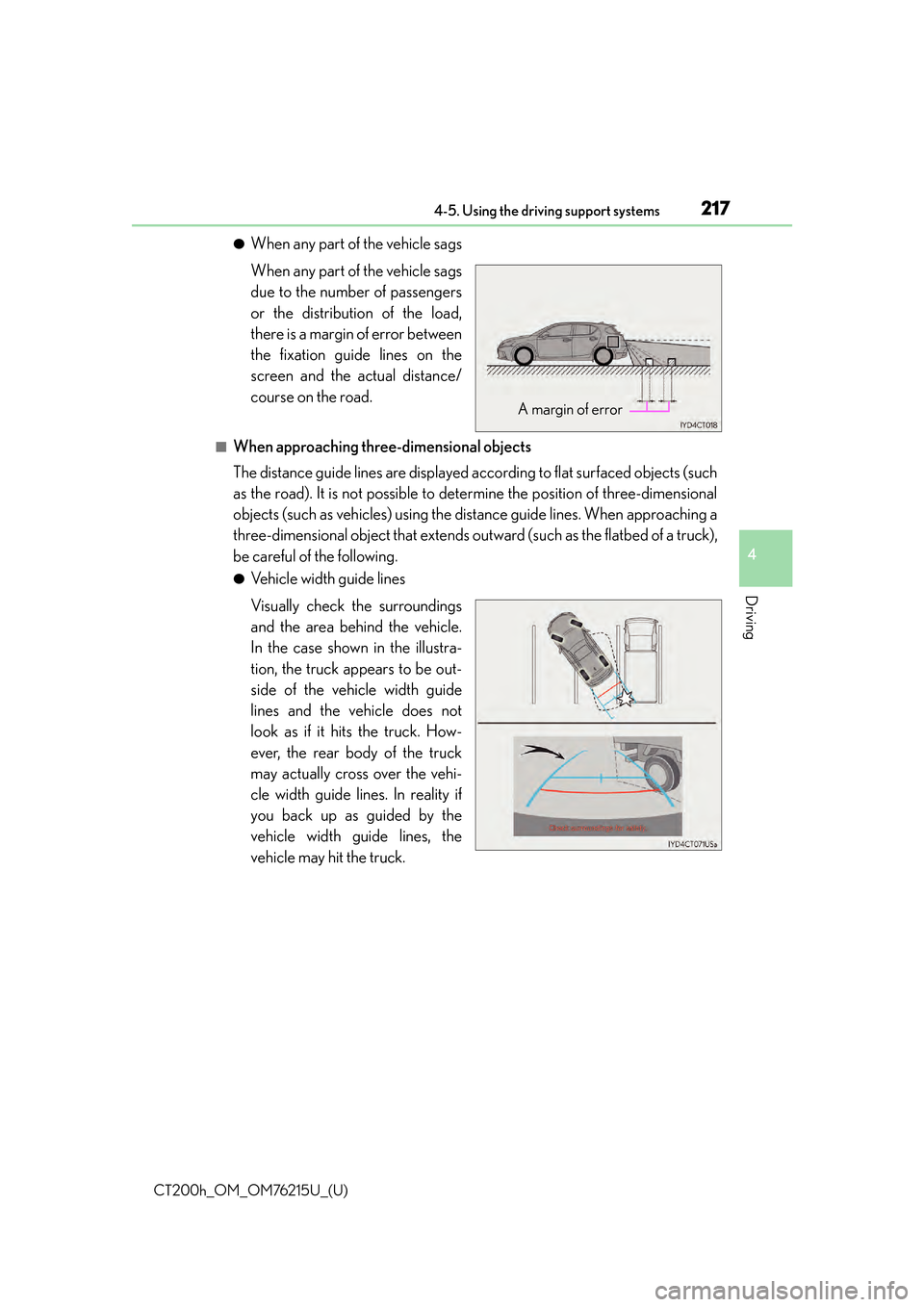
CT200h_OM_OM76215U_(U)
2174-5. Using the driving support systems
4
Driving
●When any part of the vehicle sags
When any part of the vehicle sags
due to the number of passengers
or the distribution of the load,
there is a margin of error between
the fixation guide lines on the
screen and the actual distance/
course on the road.
■When approaching three-dimensional objects
The distance guide lines are displayed according to flat surfaced objects (such
as the road). It is not possible to determine the position of three-dimensional
objects (such as vehicles) using the di stance guide lines. When approaching a
three-dimensional object that extends ou tward (such as the flatbed of a truck),
be careful of the following.
●Vehicle width guide lines
Visually check the surroundings
and the area behind the vehicle.
In the case shown in the illustra-
tion, the truck appears to be out-
side of the vehicle width guide
lines and the vehicle does not
look as if it hits the truck. How-
ever, the rear body of the truck
may actually cross over the vehi-
cle width guide lines. In reality if
you back up as guided by the
vehicle width guide lines, the
vehicle may hit the truck.
A margin of error
Page 218 of 640
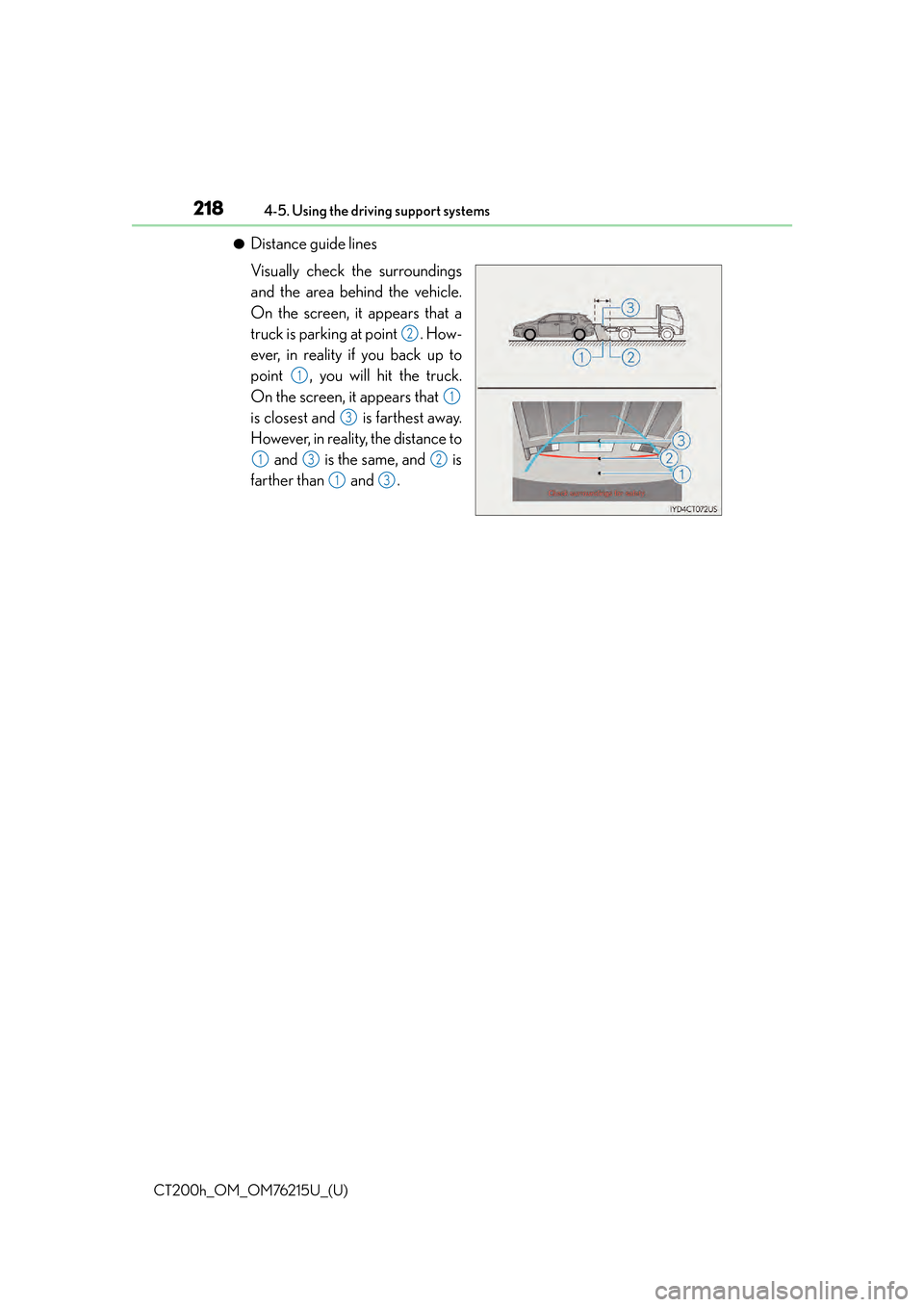
218
CT200h_OM_OM76215U_(U)4-5. Using the driving support systems
●Distance guide lines
Visually check the surroundings
and the area behind the vehicle.
On the screen, it appears that a
truck is parking at point . How-
ever, in reality if you back up to
point , you will hit the truck.
On the screen, it appears that
is closest and is farthest away.
However, in reality, the distance to
and is the same, and is
farther than and .
2
1
1
3
132
13
Page 219 of 640
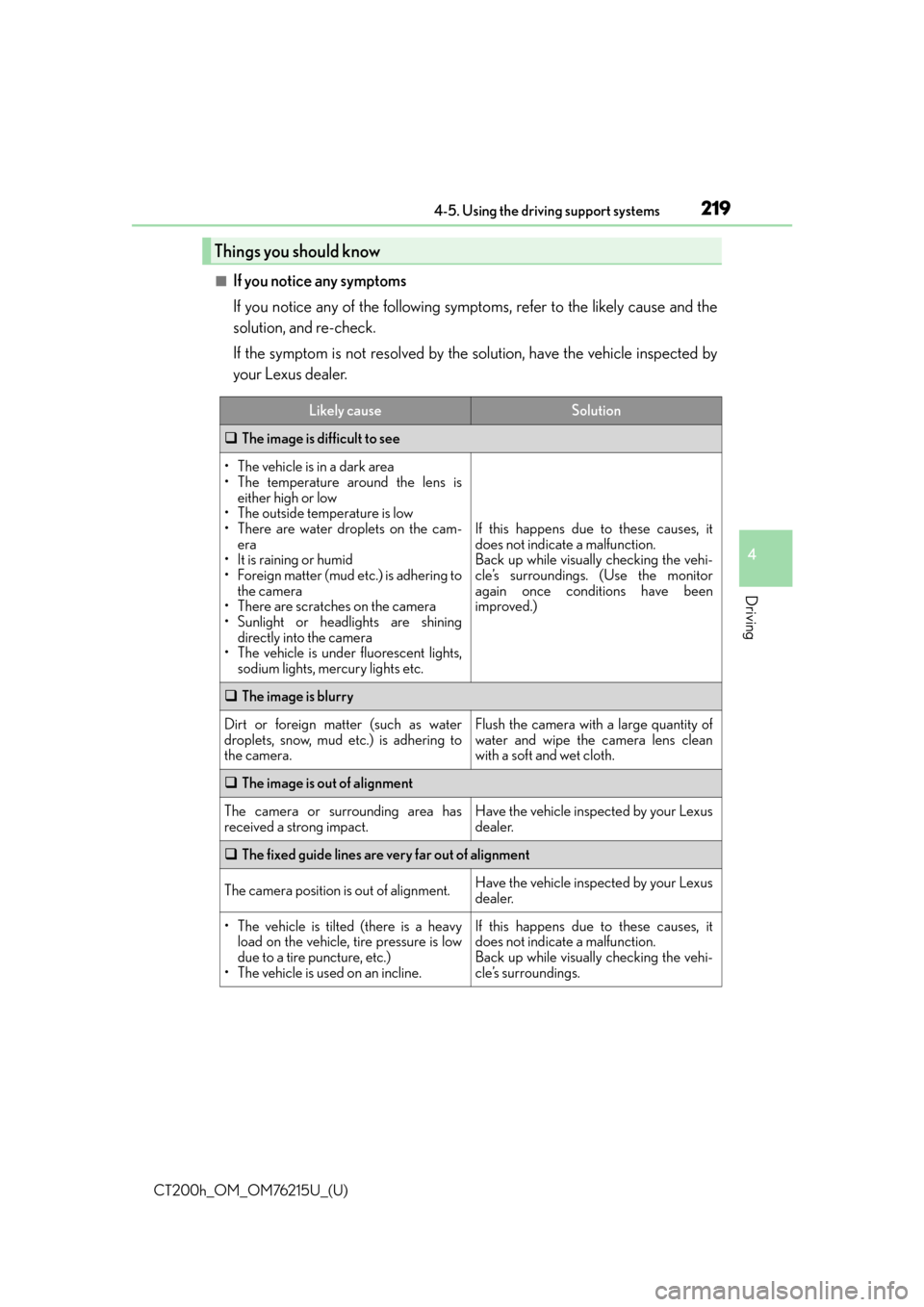
CT200h_OM_OM76215U_(U)
2194-5. Using the driving support systems
4
Driving
■If you notice any symptoms
If you notice any of the following symptoms, refer to the likely cause and the
solution, and re-check.
If the symptom is not resolved by the solution, have the vehicle inspected by
your Lexus dealer.
Things you should know
Likely causeSolution
The image is difficult to see
• The vehicle is in a dark area
• The temperature around the lens is
either high or low
• The outside temperature is low
• There are water droplets on the cam- era
• It is raining or humid
• Foreign matter (mud etc.) is adhering to the camera
• There are scratches on the camera
• Sunlight or headlights are shining directly into the camera
• The vehicle is under fluorescent lights, sodium lights, mercury lights etc.
If this happens due to these causes, it
does not indicate a malfunction.
Back up while visually checking the vehi-
cle’s surroundings. (Use the monitor
again once conditions have been
improved.)
The image is blurry
Dirt or foreign matter (such as water
droplets, snow, mud etc.) is adhering to
the camera.Flush the camera with a large quantity of
water and wipe the camera lens clean
with a soft and wet cloth.
The image is out of alignment
The camera or surrounding area has
received a strong impact.Have the vehicle inspected by your Lexus
dealer.
The fixed guide lines are very far out of alignment
The camera position is out of alignment.Have the vehicle inspected by your Lexus
dealer.
• The vehicle is tilted (there is a heavy
load on the vehicle, tire pressure is low
due to a tire puncture, etc.)
• The vehicle is used on an incline.If this happens due to these causes, it
does not indicate a malfunction.
Back up while visually checking the vehi-
cle’s surroundings.
Page 220 of 640
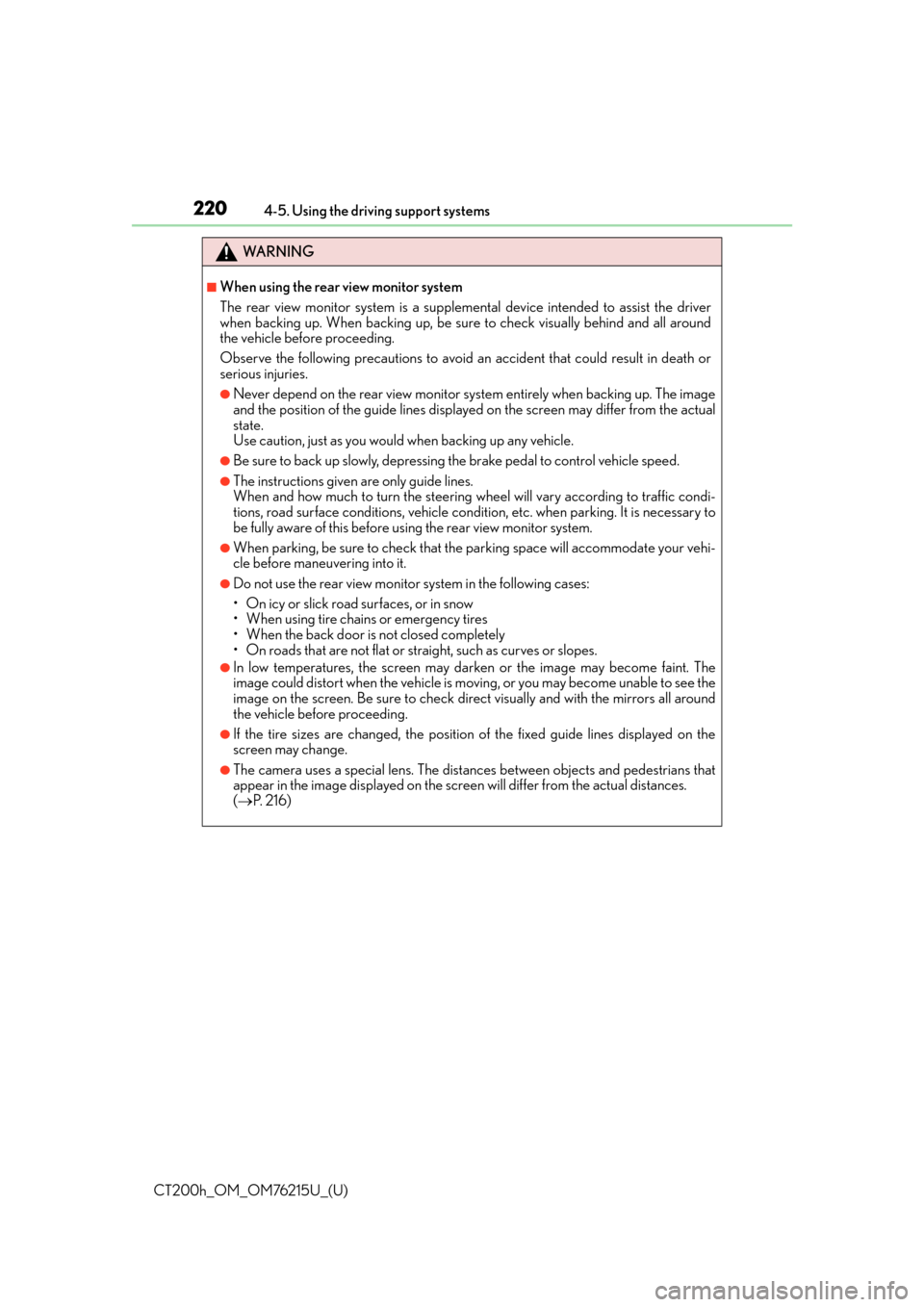
220
CT200h_OM_OM76215U_(U)4-5. Using the driving support systems
WA R N I N G
■When using the rear view monitor system
The rear view monitor system is a suppleme
ntal device intended to assist the driver
when backing up. When backing up, be sure to check visually behind and all around
the vehicle before proceeding.
Observe the following precautions to avoid an accident that could result in death or
serious injuries.
●Never depend on the rear view monitor syst em entirely when backing up. The image
and the position of the guide lines displaye d on the screen may differ from the actual
state.
Use caution, just as you would when backing up any vehicle.
●Be sure to back up slowly, depressing the brake pedal to control vehicle speed.
●The instructions given are only guide lines.
When and how much to turn the steering wheel will vary according to traffic condi-
tions, road surface conditions, vehicle condit ion, etc. when parking. It is necessary to
be fully aware of this before using the rear view monitor system.
●When parking, be sure to check that the par king space will accommodate your vehi-
cle before maneuvering into it.
●Do not use the rear view monitor system in the following cases:
• On icy or slick road surfaces, or in snow
• When using tire chains or emergency tires
• When the back door is not closed completely
• On roads that are not flat or straight, such as curves or slopes.
●In low temperatures, the screen may darken or the image may become faint. The
image could distort when the vehicle is moving, or you may become unable to see the
image on the screen. Be sure to check dire ct visually and with the mirrors all around
the vehicle before proceeding.
●If the tire sizes are changed, the position of the fixed guide lines displayed on the
screen may change.
●The camera uses a special lens. The dist ances between objects and pedestrians that
appear in the image displayed on the screen will differ from the actual distances.
( P. 2 1 6 )