Lexus CT200h 2017 Owner's Manual (in English)
Manufacturer: LEXUS, Model Year: 2017, Model line: CT200h, Model: Lexus CT200h 2017Pages: 640, PDF Size: 17.94 MB
Page 331 of 640
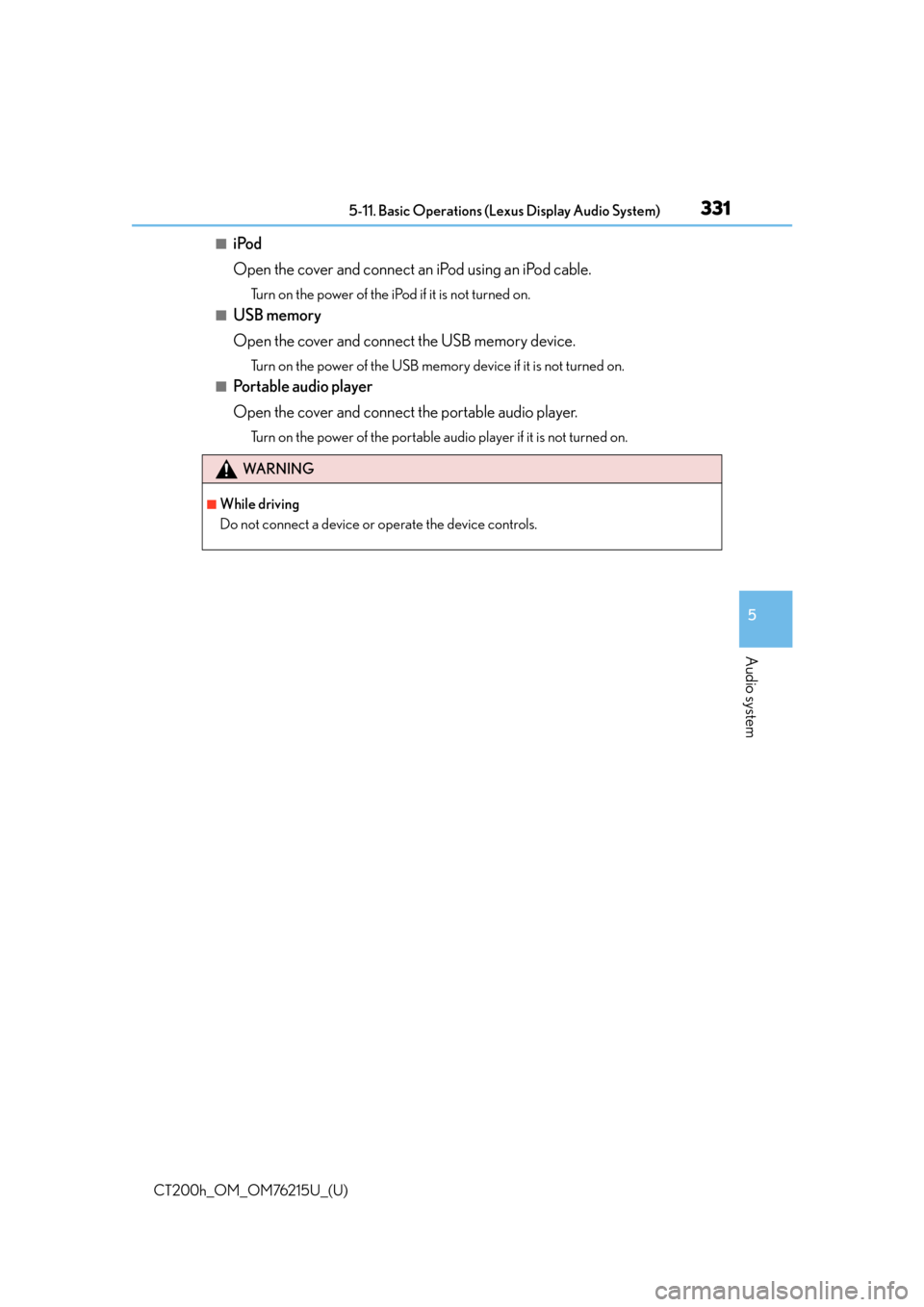
CT200h_OM_OM76215U_(U)
3315-11. Basic Operations (Lexus Display Audio System)
5
Audio system
■iPod
Open the cover and connect an iPod using an iPod cable.
Turn on the power of the iPod if it is not turned on.
■USB memory
Open the cover and connect the USB memory device.
Turn on the power of the USB memory device if it is not turned on.
■Portable audio player
Open the cover and connect the portable audio player.
Turn on the power of the portable audio player if it is not turned on.
WA R N I N G
■While driving
Do not connect a device or operate the device controls.
Page 332 of 640
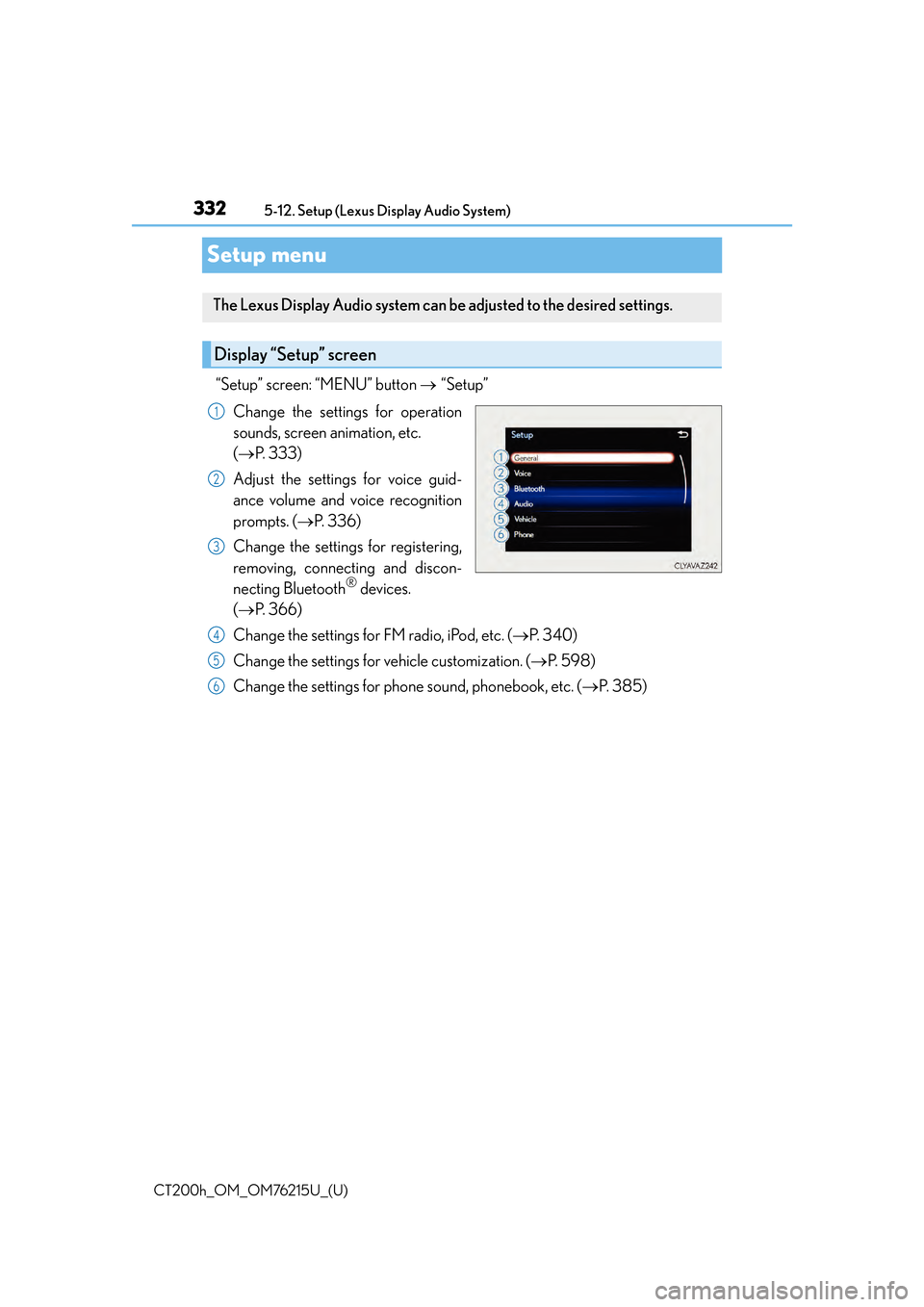
332
CT200h_OM_OM76215U_(U)5-12. Setup (Lexus Display Audio System)
Setup menu
“Setup” screen: “MENU” button
“Setup”
Change the settings for operation
sounds, screen animation, etc.
( P. 333)
Adjust the settings for voice guid-
ance volume and voice recognition
prompts. ( P. 3 3 6 )
Change the settings for registering,
removing, connecting and discon-
necting Bluetooth
® devices.
( P. 366)
Change the settings for FM radio, iPod, etc. ( P. 3 4 0 )
Change the settings for vehicle customization. ( P. 5 9 8 )
Change the settings for phone sound, phonebook, etc. ( P. 3 8 5 )
The Lexus Display Audio system can be adjusted to the desired settings.
Display “Setup” screen
1
2
3
4
5
6
Page 333 of 640
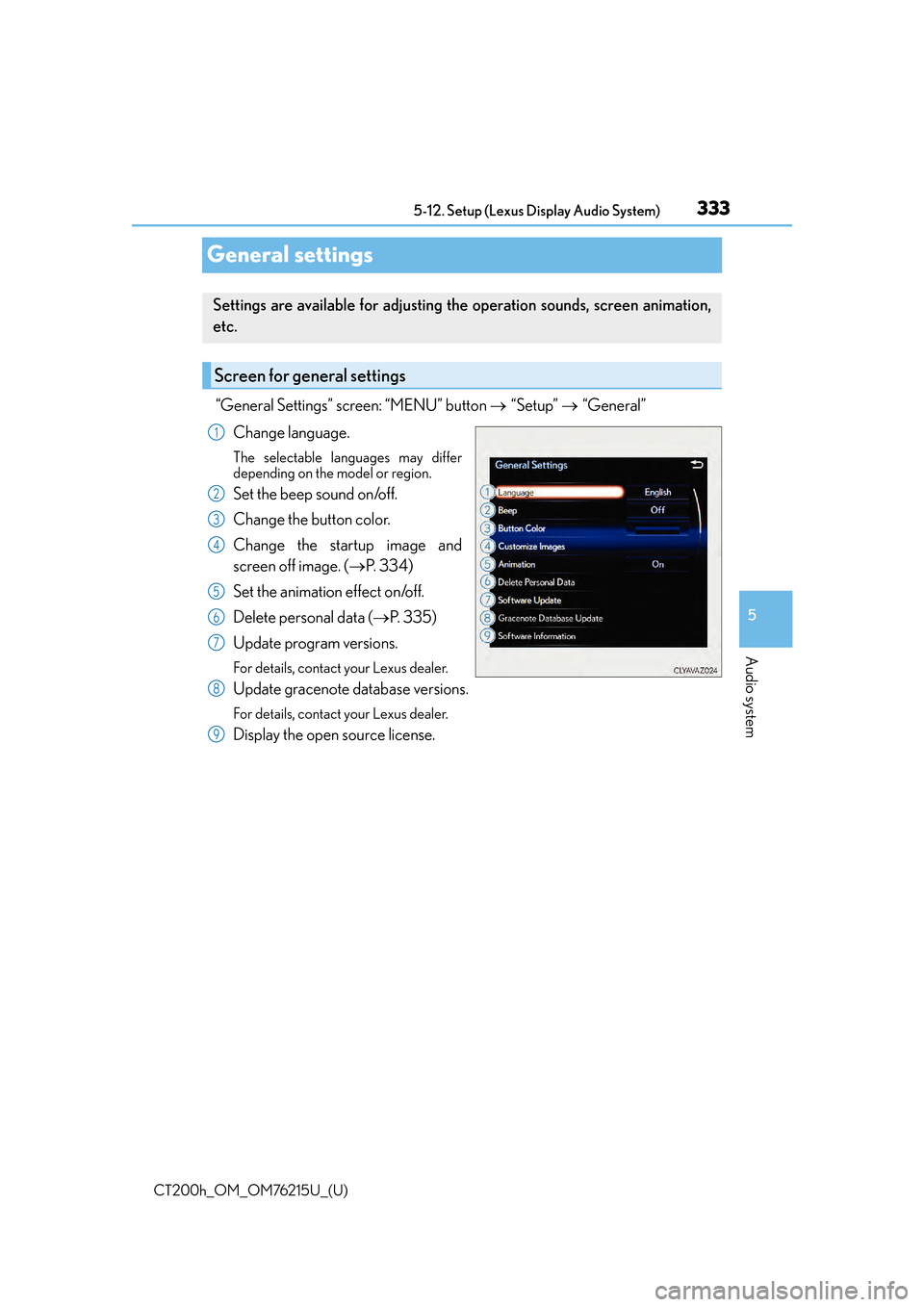
333
CT200h_OM_OM76215U_(U)5-12. Setup (Lexus Display Audio System)
5
Audio system
General settings
“General Settings” screen: “MENU” button
“Setup” “General”
Change language.
The selectable languages may differ
depending on the model or region.
Set the beep sound on/off.
Change the button color.
Change the startup image and
screen off image. ( P. 3 3 4 )
Set the animation effect on/off.
Delete personal data ( P. 335)
Update program versions.
For details, contact your Lexus dealer.
Update gracenote database versions.
For details, contact your Lexus dealer.
Display the open source license.
Settings are available for adjusting the operation sounds, screen animation,
etc.
Screen for general settings
1
2
3
4
5
6
7
8
9
Page 334 of 640
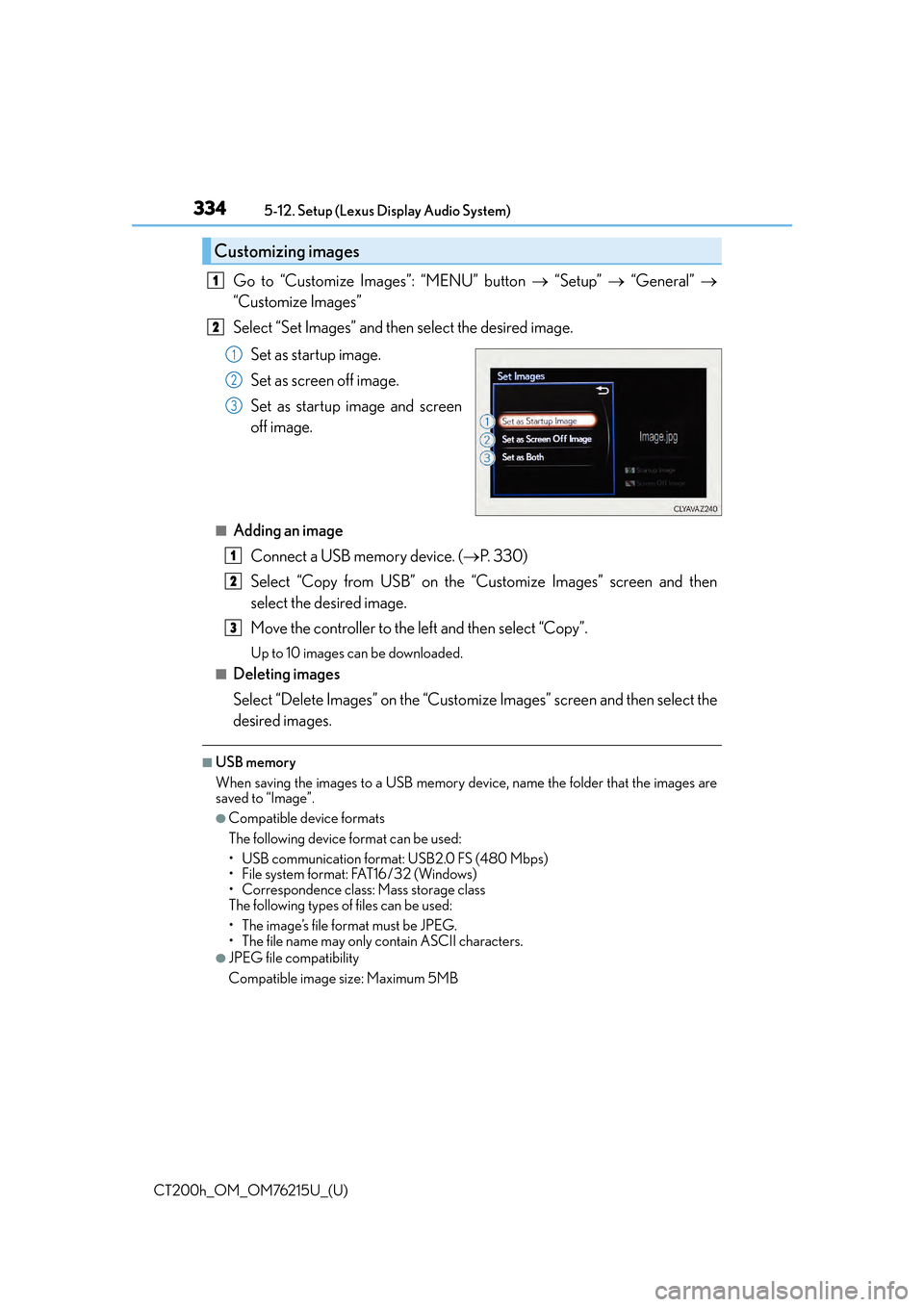
3345-12. Setup (Lexus Display Audio System)
CT200h_OM_OM76215U_(U)
Go to “Customize Images”: “MENU” button “Setup” “General”
“Customize Images”
Select “Set Images” and then select the desired image.
Set as startup image.
Set as screen off image.
Set as startup image and screen
off image.
■Adding an imageConnect a USB memory device. ( P. 3 3 0 )
Select “Copy from USB” on the “Customize Images” screen and then
select the desired image.
Move the controller to the left and then select “Copy”.
Up to 10 images can be downloaded.
■Deleting images
Select “Delete Images” on the “Customize Images” screen and then select the
desired images.
■USB memory
When saving the images to a USB memory device, name the folder that the images are
saved to “Image”.
●Compatible device formats
The following device format can be used:
• USB communication format: USB2.0 FS (480 Mbps)
• File system format: FAT16/32 (Windows)
• Correspondence class: Mass storage class
The following types of files can be used:
• The image’s file format must be JPEG.
• The file name may only contain ASCII characters.
●JPEG file compatibility
Compatible image size: Maximum 5MB
Customizing images
1
2
1
2
3
1
2
3
Page 335 of 640
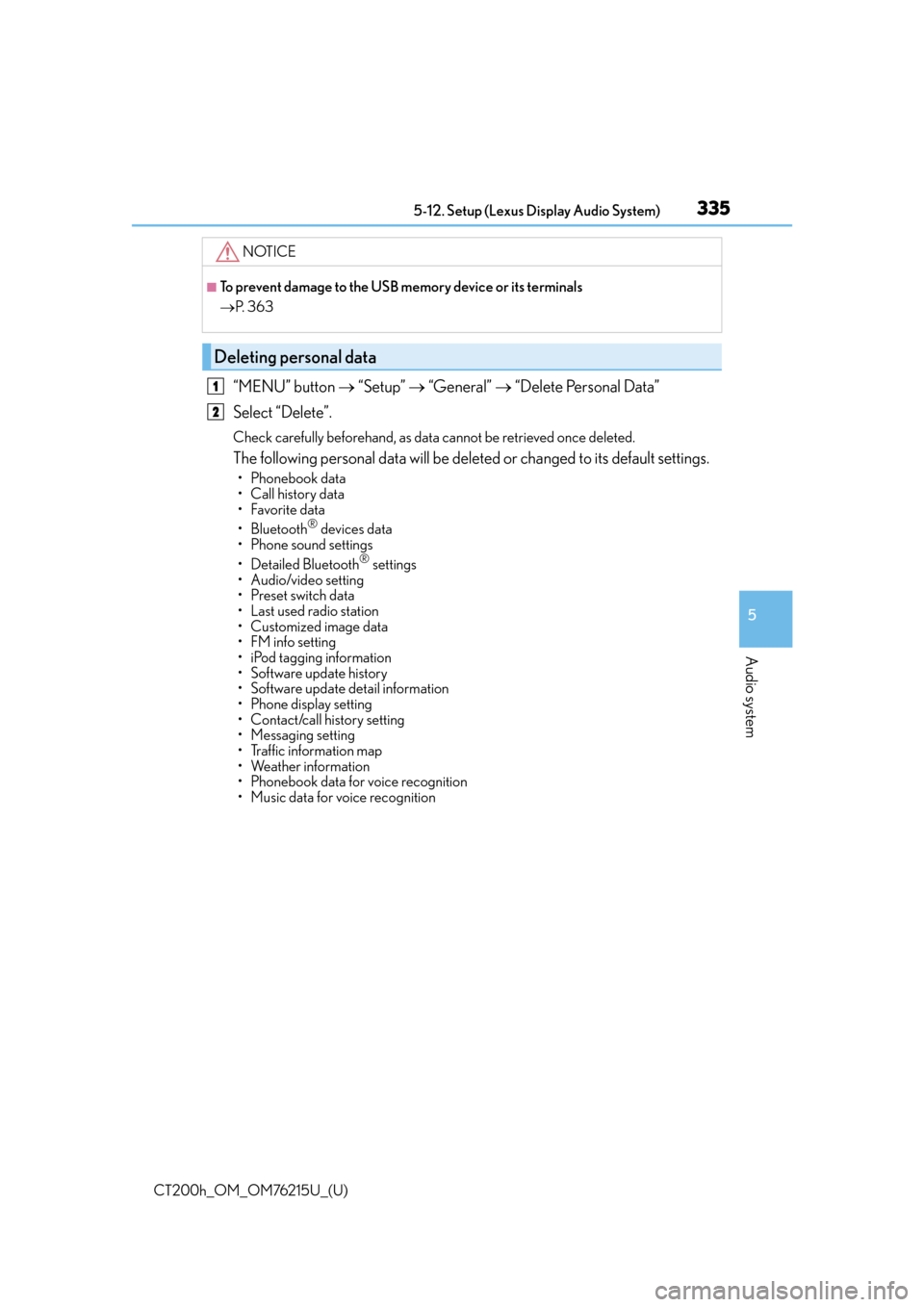
CT200h_OM_OM76215U_(U)
3355-12. Setup (Lexus Display Audio System)
5
Audio system
“MENU” button “Setup” “General” “Delete Personal Data”
Select “Delete”.
Check carefully beforehand, as data cannot be retrieved once deleted.
The following personal data will be deleted or changed to its default settings.
• Phonebook data
• Call history data
•Favorite data
•Bluetooth
® devices data
• Phone sound settings
• Detailed Bluetooth
® settings
• Audio/video setting
• Preset switch data
•Last used radio station
• Customized image data
•FM info setting
• iPod tagging information
• Software update history
• Software update detail information
•Phone disp lay setting
• Contact/call history setting
• Messaging setting
• Traffic information map
• Weather information
• Phonebook data for voice recognition
• Music data for voice recognition
NOTICE
■To prevent damage to the USB memory device or its terminals
P. 3 6 3
Deleting personal data
1
2
Page 336 of 640
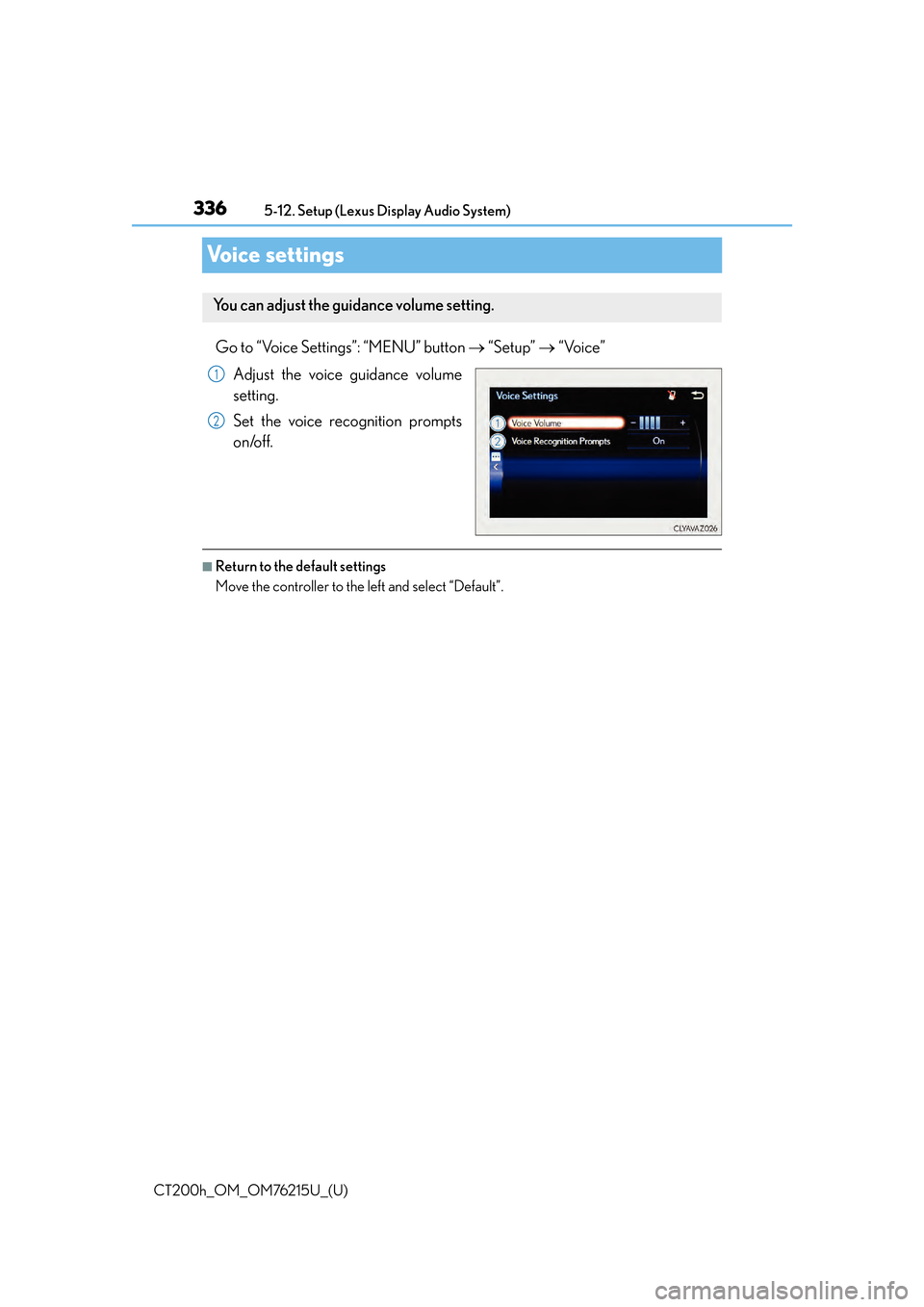
336
CT200h_OM_OM76215U_(U)5-12. Setup (Lexus Display Audio System)
Voice settings
Go to “Voice Settings”: “MENU” button
“Setup” “Voice”
Adjust the voice guidance volume
setting.
Set the voice recognition prompts
on/off.
■Return to the default settings
Move the controller to the left and select “Default”.
You can adjust the guidance volume setting.
1
2
Page 337 of 640
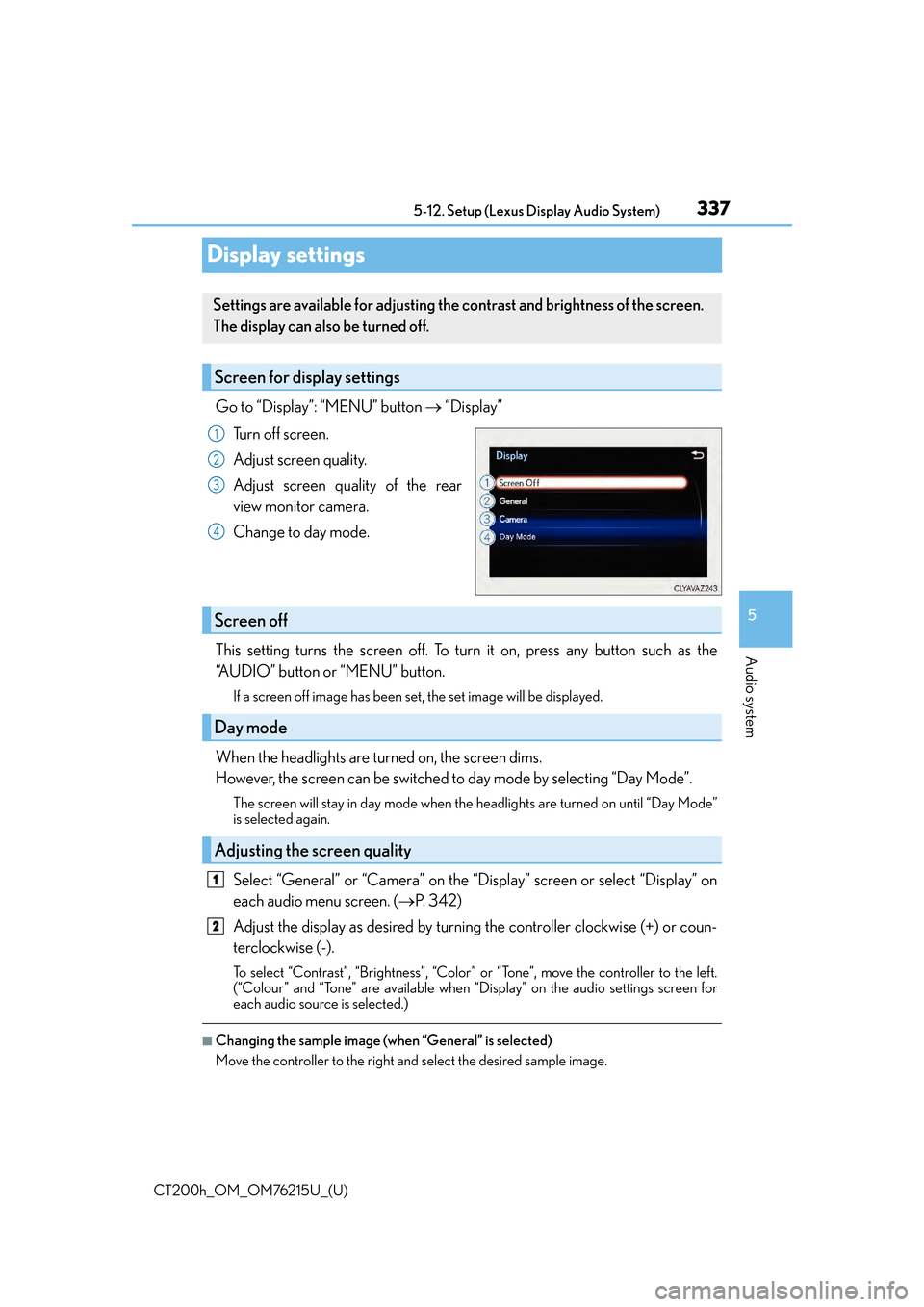
337
CT200h_OM_OM76215U_(U)5-12. Setup (Lexus Display Audio System)
5
Audio system
Display settings
Go to “Display”: “MENU” button
“Display”
Turn off screen.
Adjust screen quality.
Adjust screen quality of the rear
view monitor camera.
Change to day mode.
This setting turns the screen off. To turn it on, press any button such as the
“AUDIO” button or “MENU” button.
If a screen off image has been set, the set image will be displayed.
When the headlights are turned on, the screen dims.
However, the screen can be switched to day mode by selecting “Day Mode”.
The screen will stay in day mode when the headlights are turned on until “Day Mode”
is selected again.
Select “General” or “Camera” on the “Display” screen or select “Display” on
each audio menu screen. ( P. 3 4 2 )
Adjust the display as desired by turning the controller clockwise (+) or coun-
terclockwise (-).
To select “Contrast”, “Brightness”, “Color” or “Tone”, move the controller to the left.
(“Colour” and “Tone” are available when “D isplay” on the audio settings screen for
each audio source is selected.)
■Changing the sample image (when “General” is selected)
Move the controller to the right and select the desired sample image.
Settings are available for adjusting the contrast and brightness of the screen.
The display can also be turned off.
Screen for display settings
1
2
3
4
Screen off
Day mode
Adjusting the screen quality
1
2
Page 338 of 640
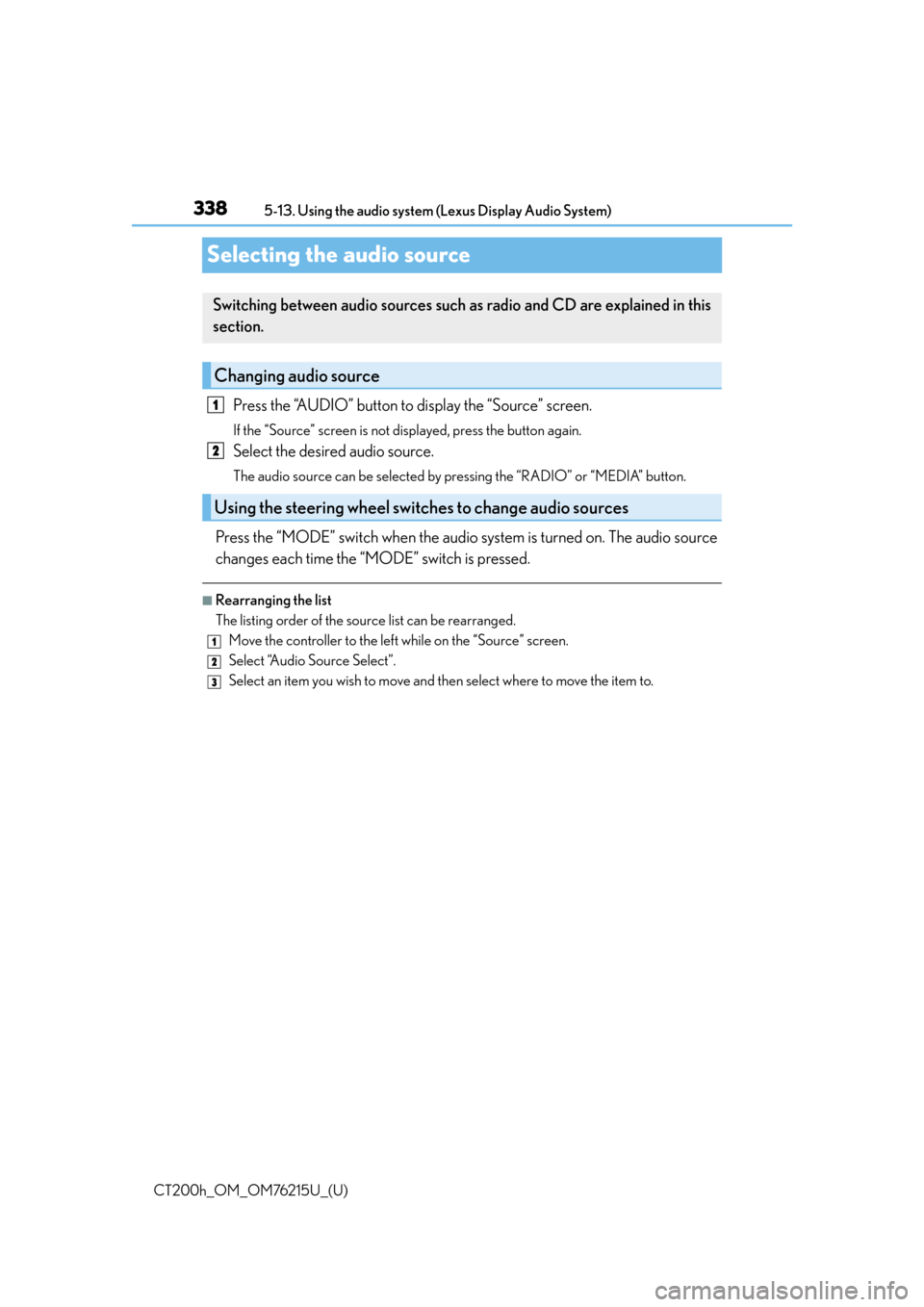
338
CT200h_OM_OM76215U_(U)5-13. Using the audio system (Lexus Display Audio System)
Selecting the audio source
Press the “AUDIO” button to display the “Source” screen.
If the “Source” screen is not displayed, press the button again.
Select the desired audio source.
The audio source can be selected by pressing the “RADIO” or “MEDIA” button.
Press the “MODE” switch when the audio
system is turned on. The audio source
changes each time the “MODE” switch is pressed.
■Rearranging the list
The listing order of the sour ce list can be rearranged.
Move the controller to the left while on the “Source” screen.
Select “Audio Source Select”.
Select an item you wish to move and th en select where to move the item to.
Switching between audio sources such as radio and CD are explained in this
section.
Changing audio source
Using the steering wheel switches to change audio sources
1
2
1
2
3
Page 339 of 640
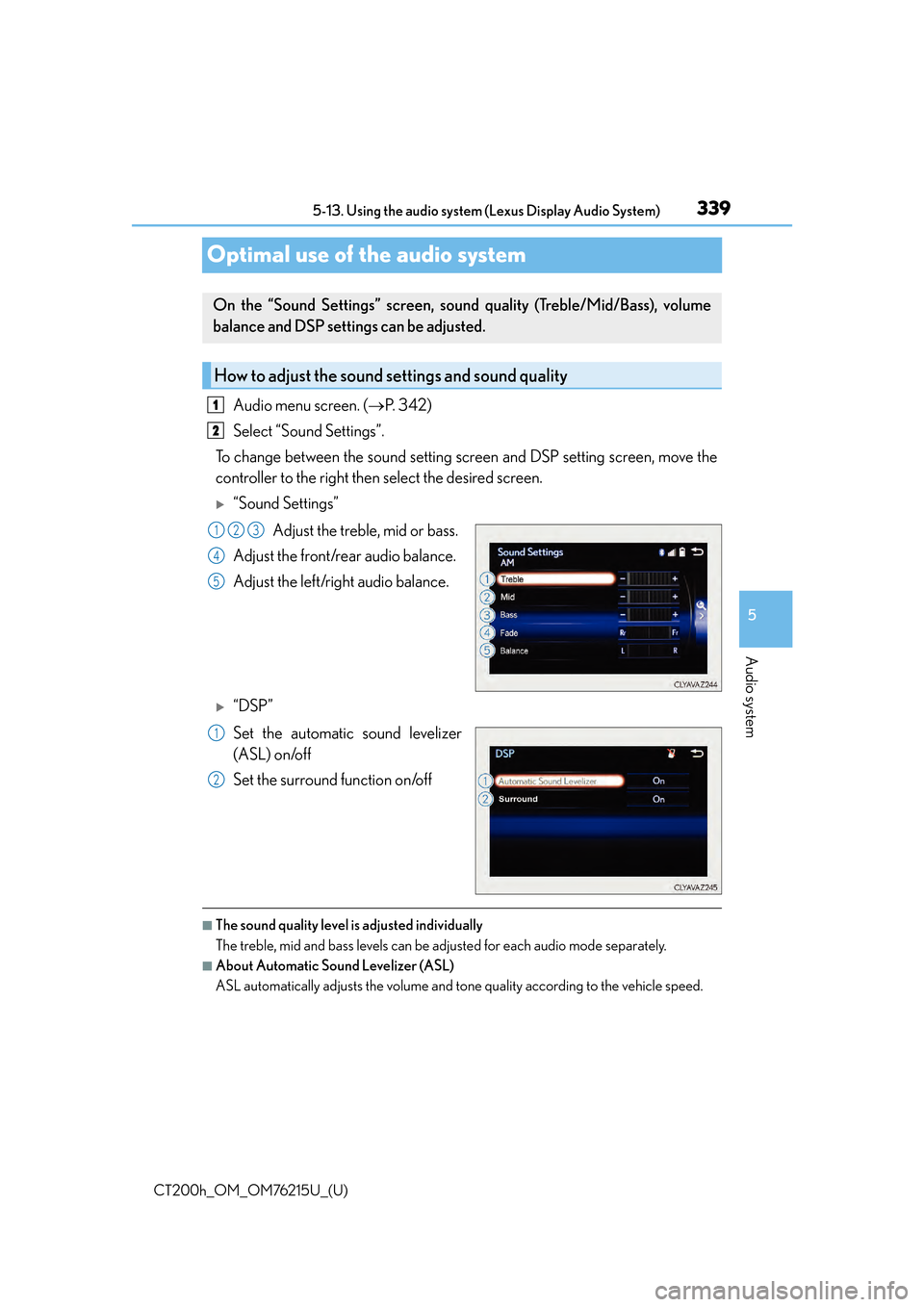
339
CT200h_OM_OM76215U_(U)5-13. Using the audio system (Lexus Display Audio System)
5
Audio system
Optimal use of the audio system
Audio menu screen. (
P. 3 4 2 )
Select “Sound Settings”.
To change between the sound setting screen and DSP setting screen, move the
controller to the right then select the desired screen.
“Sound Settings”
Adjust the treble, mid or bass.
Adjust the front/rear audio balance.
Adjust the left/right audio balance.
“DSP”
Set the automatic sound levelizer
(ASL) on/off
Set the surround function on/off
■The sound quality level is adjusted individually
The treble, mid and bass levels can be adjusted for each audio mode separately.
■About Automatic Sound Levelizer (ASL)
ASL automatically adjusts the volume and tone quality according to the vehicle speed.
On the “Sound Settings” screen, sound quality (Treble/Mid/Bass), volume
balance and DSP settings can be adjusted.
How to adjust the sound settings and sound quality
1
2
123
4
5
1
2
Page 340 of 640
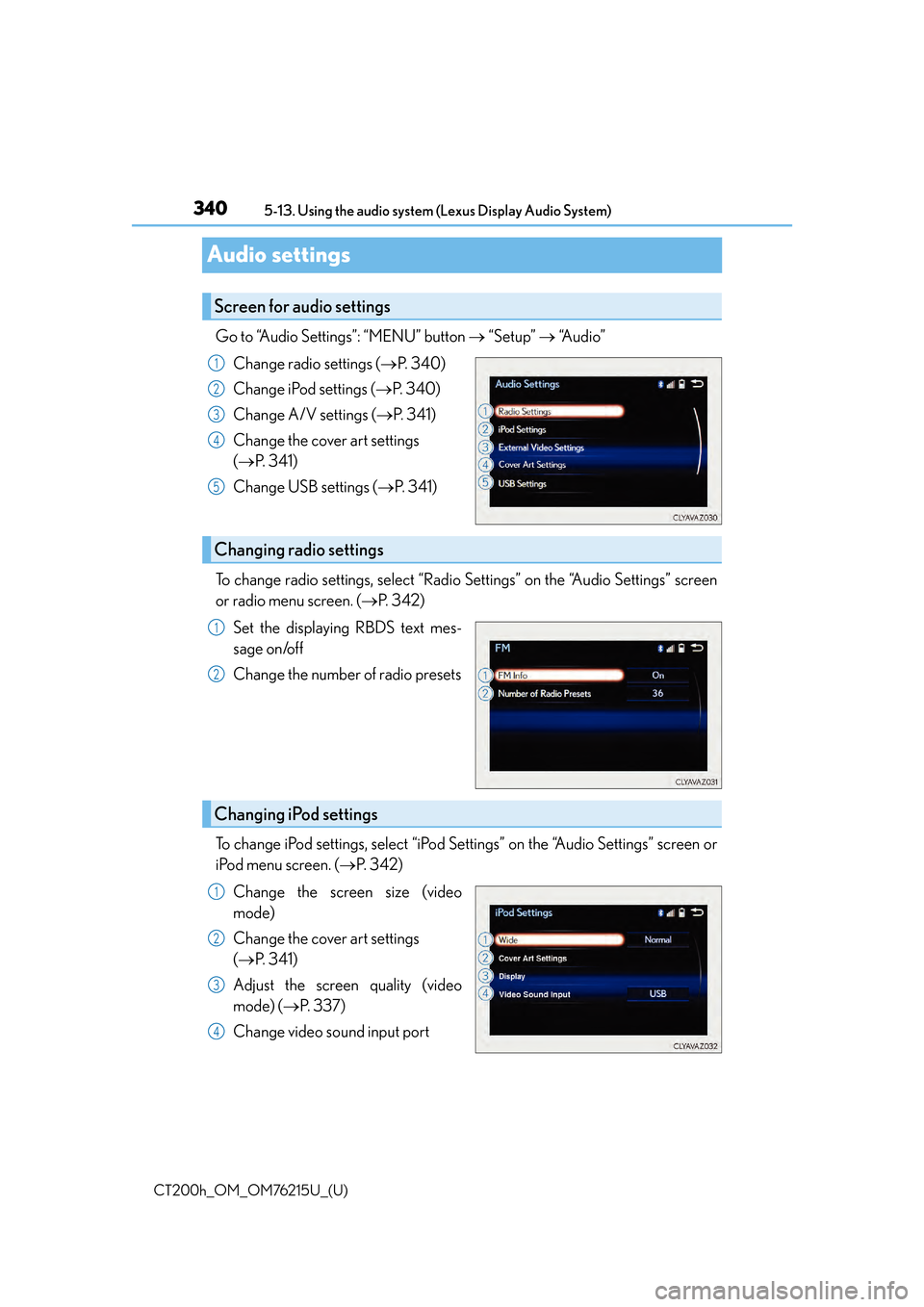
340
CT200h_OM_OM76215U_(U)5-13. Using the audio system (Lexus Display Audio System)
Audio settings
Go to “Audio Settings”: “MENU” button
“Setup” “Audio”
Change radio settings ( P. 3 4 0 )
Change iPod settings ( P. 3 4 0 )
Change A/V settings ( P. 3 4 1 )
Change the cover art settings
( P. 3 4 1 )
Change USB settings ( P. 3 4 1 )
To change radio settings, select “Radio Settings” on the “Audio Settings” screen
or radio menu screen. ( P. 3 4 2 )
Set the displaying RBDS text mes-
sage on/off
Change the number of radio presets
To change iPod settings, select “iPod Se ttings” on the “Audio Settings” screen or
iPod menu screen. ( P. 3 4 2 )
Change the screen size (video
mode)
Change the cover art settings
( P. 3 4 1 )
Adjust the screen quality (video
mode) ( P. 3 3 7 )
Change video sound input port
Screen for audio settings
1
2
3
4
5
Changing radio settings
1
2
Changing iPod settings
1
2
3
4