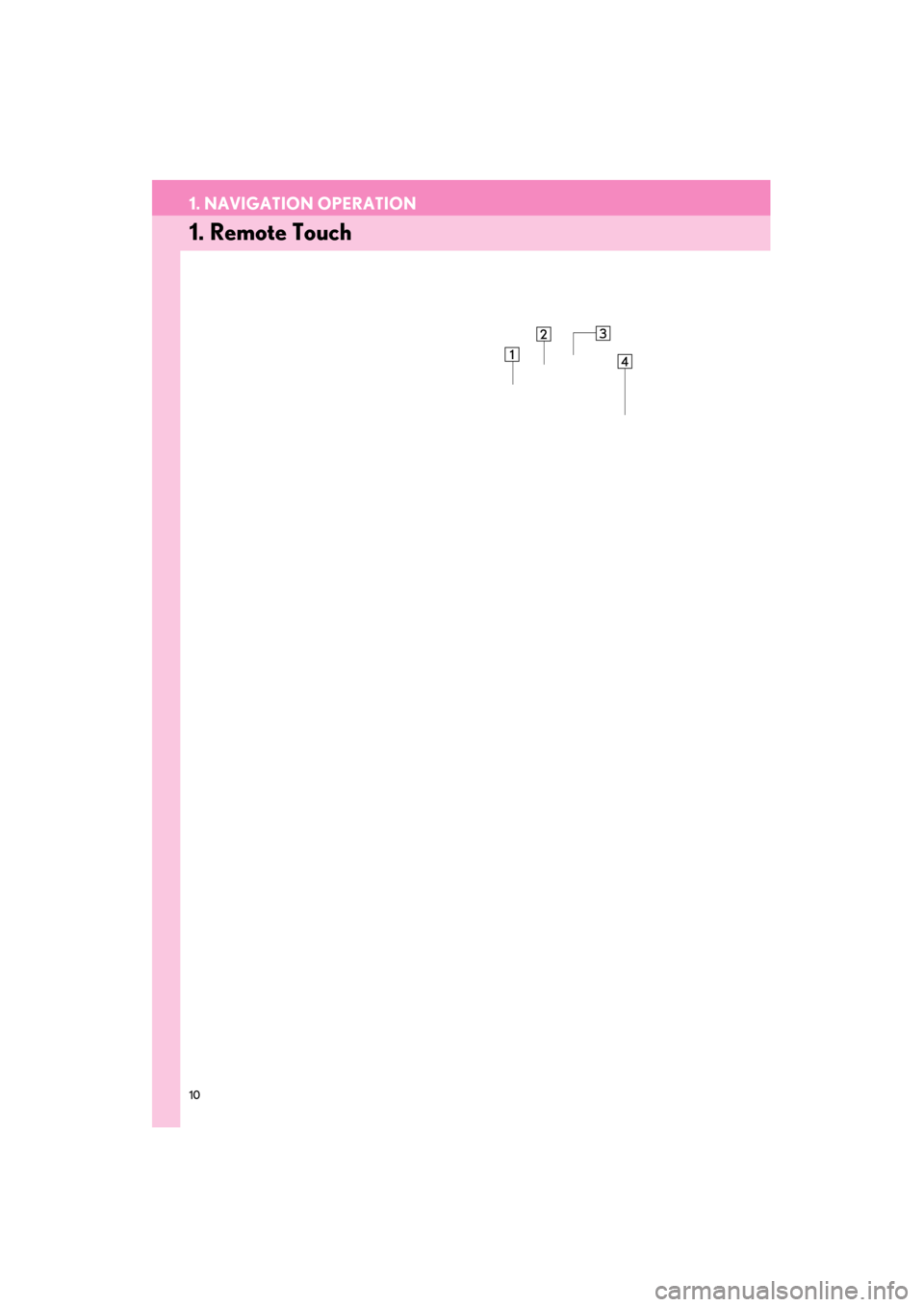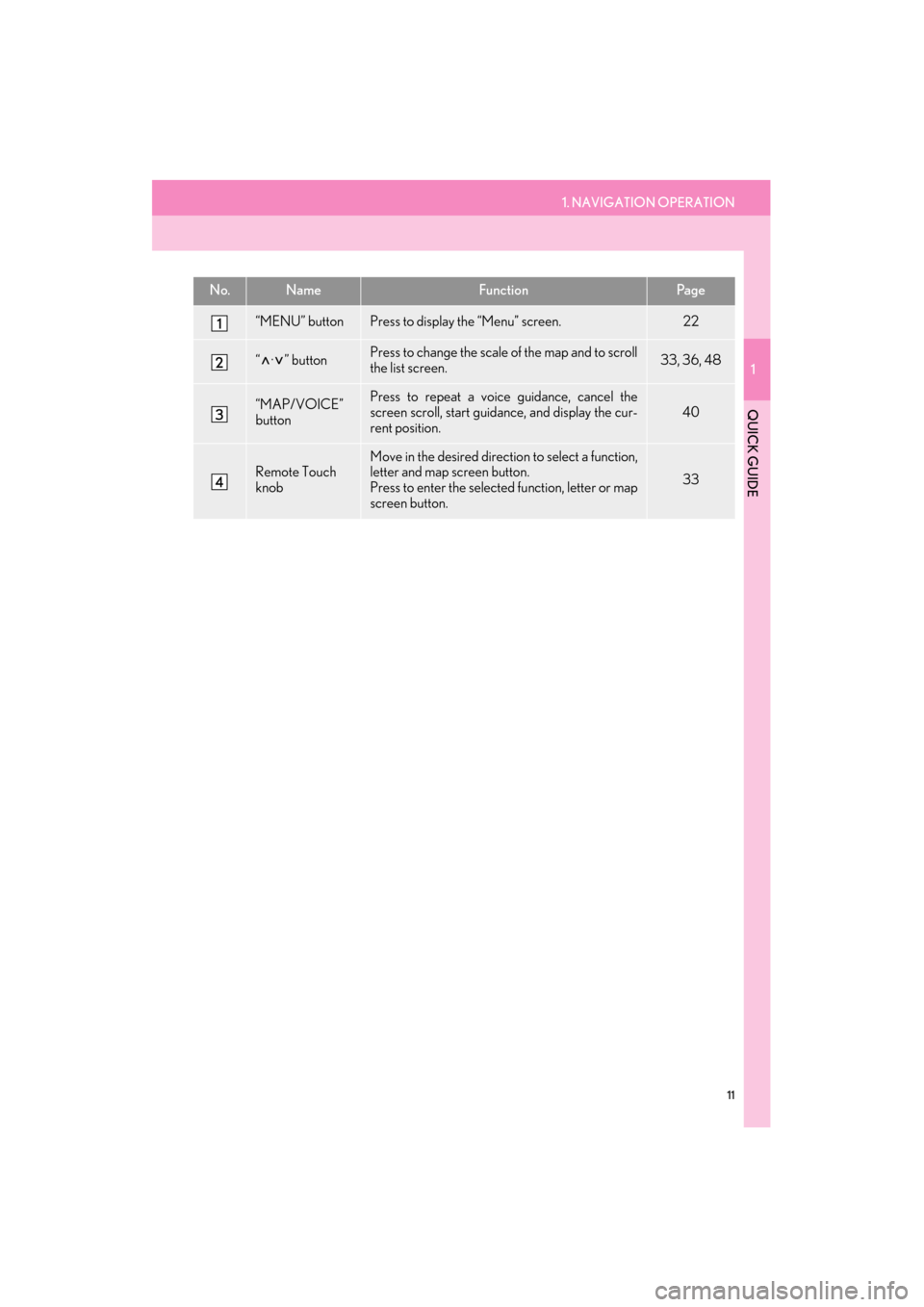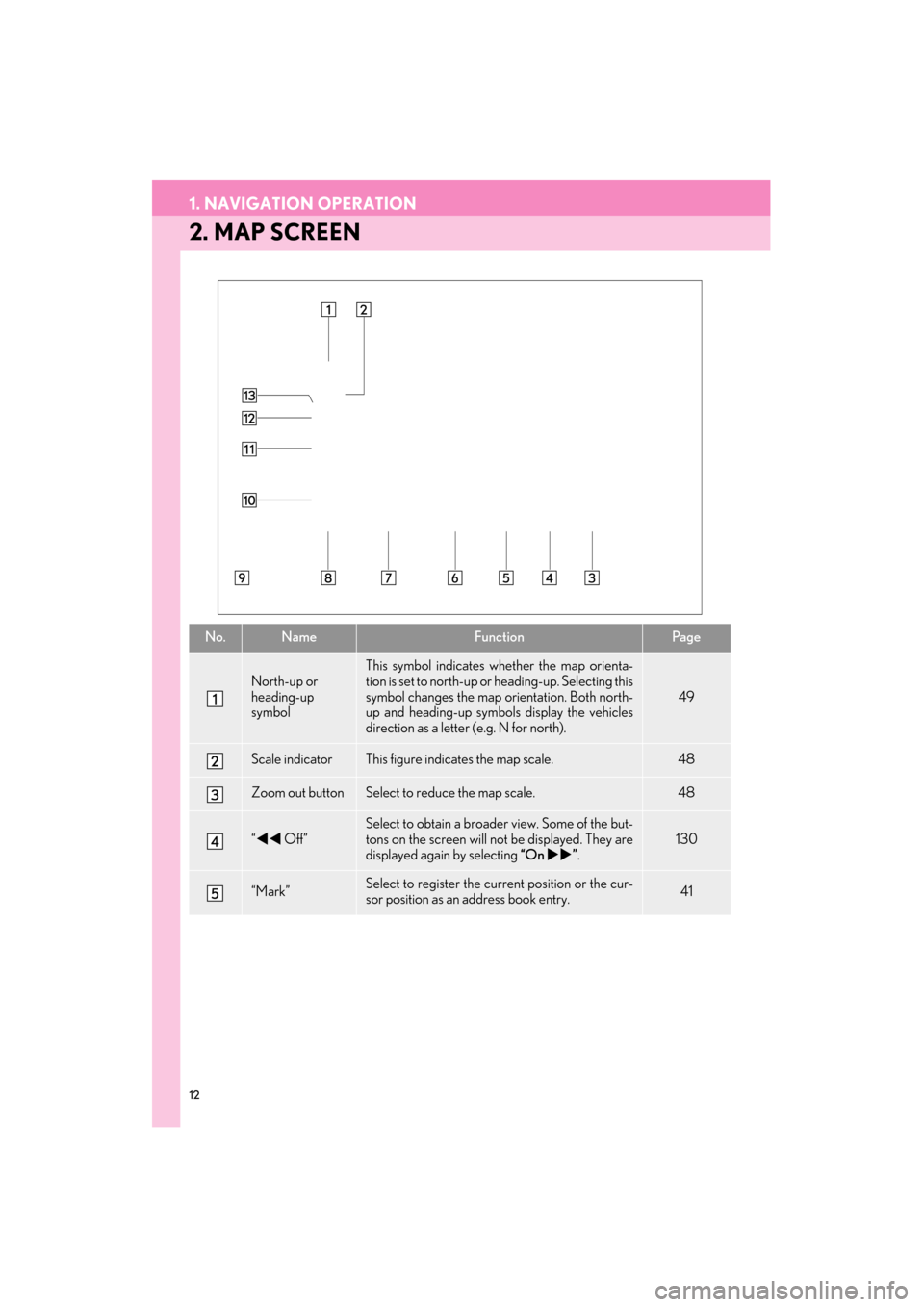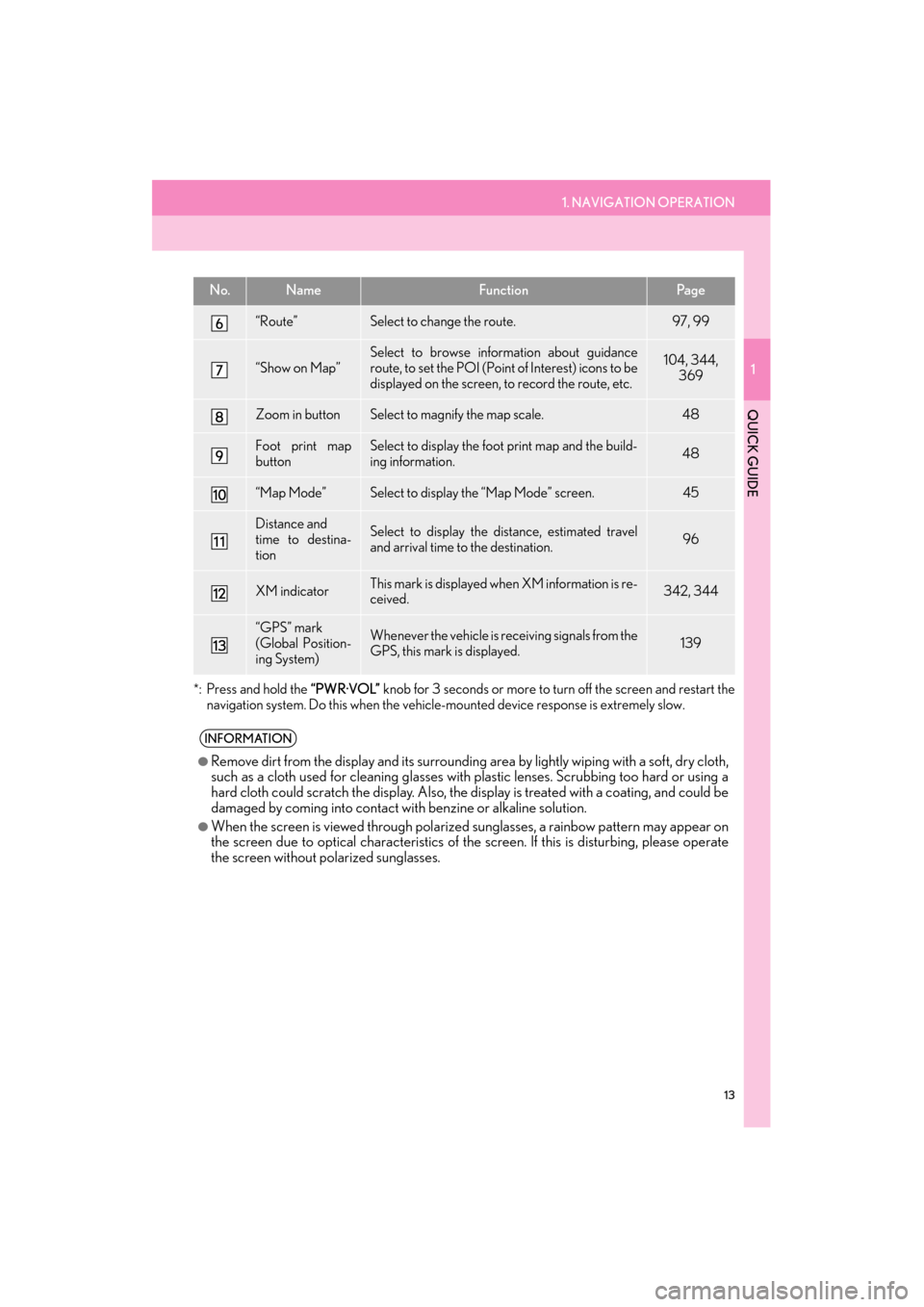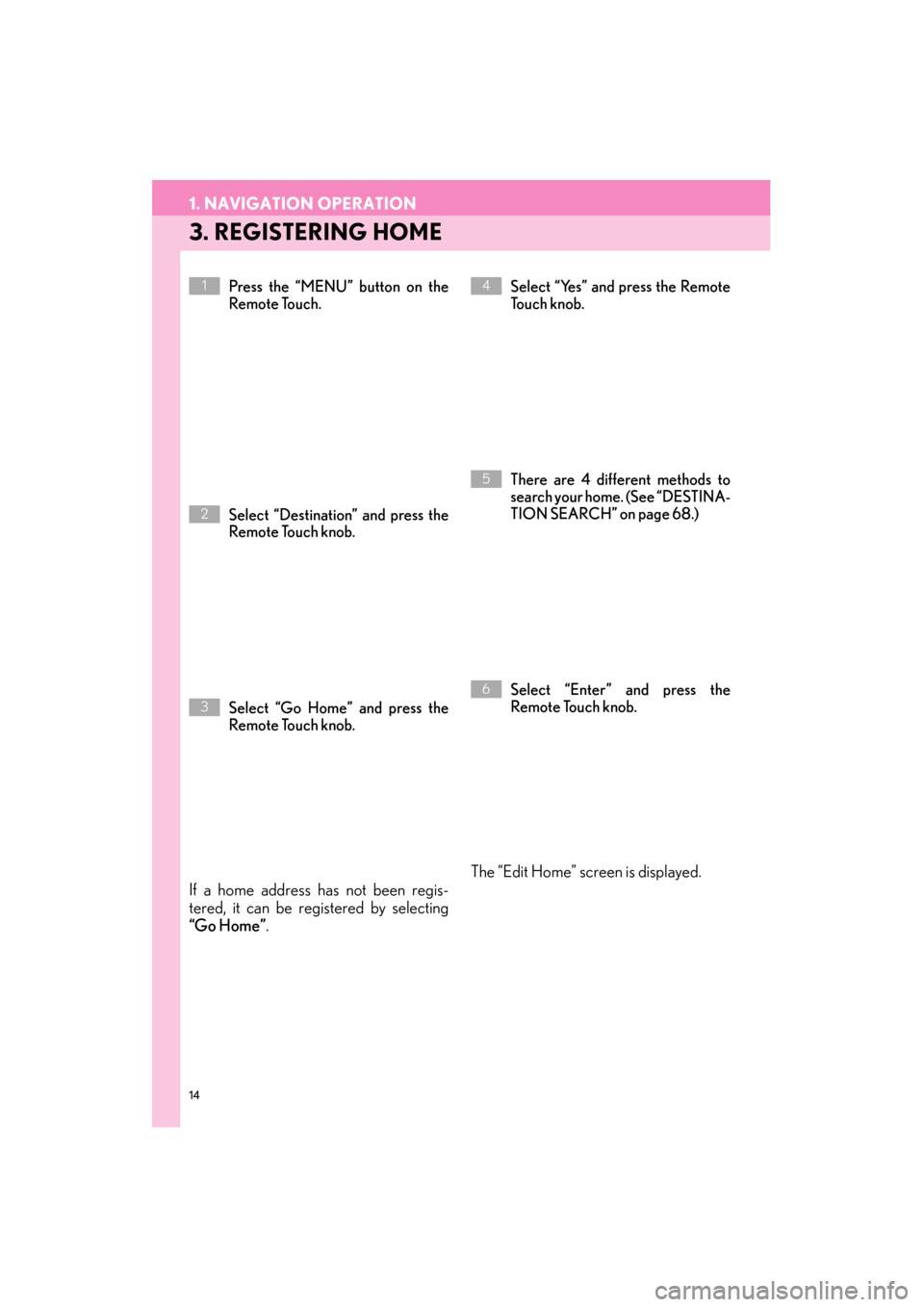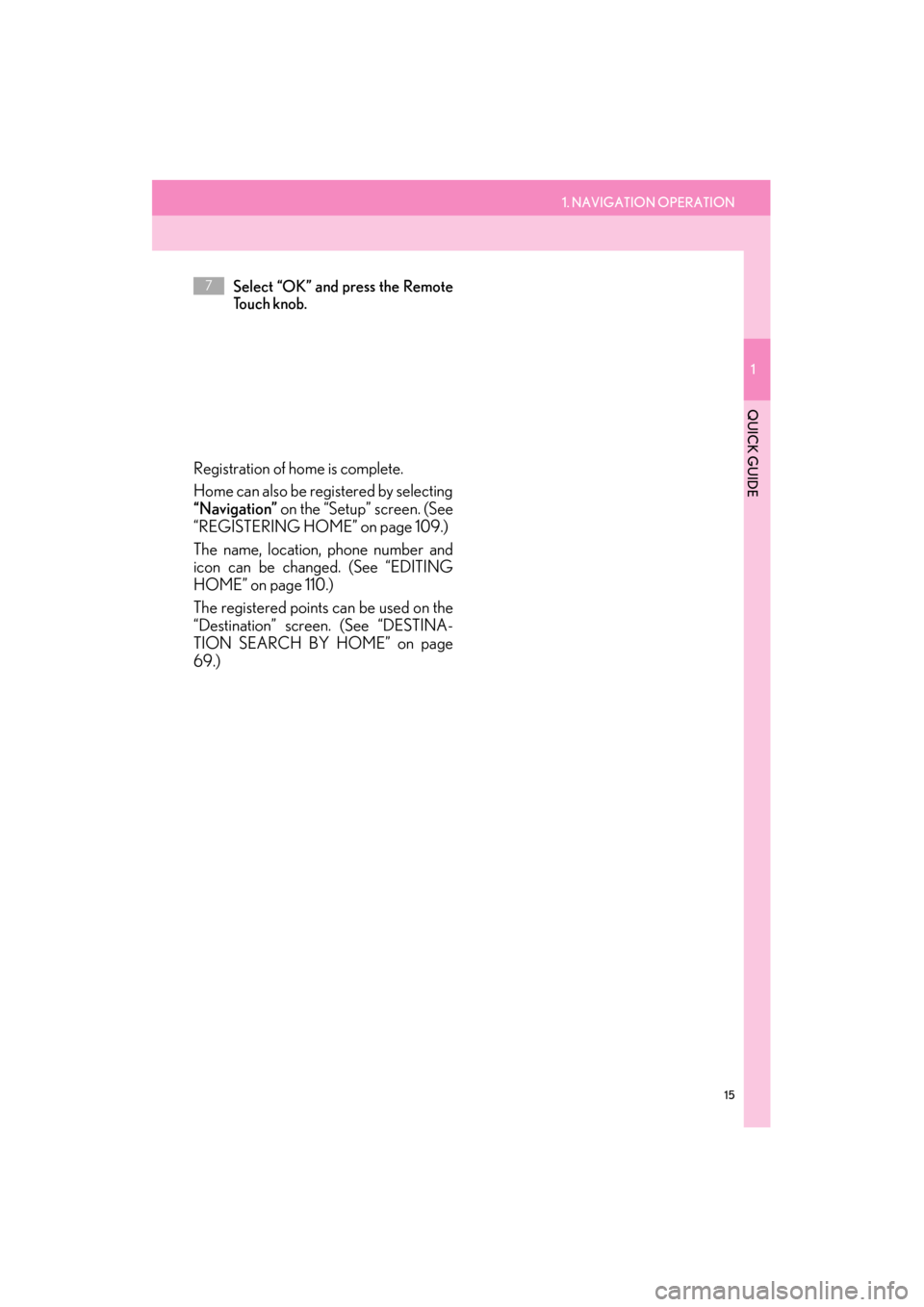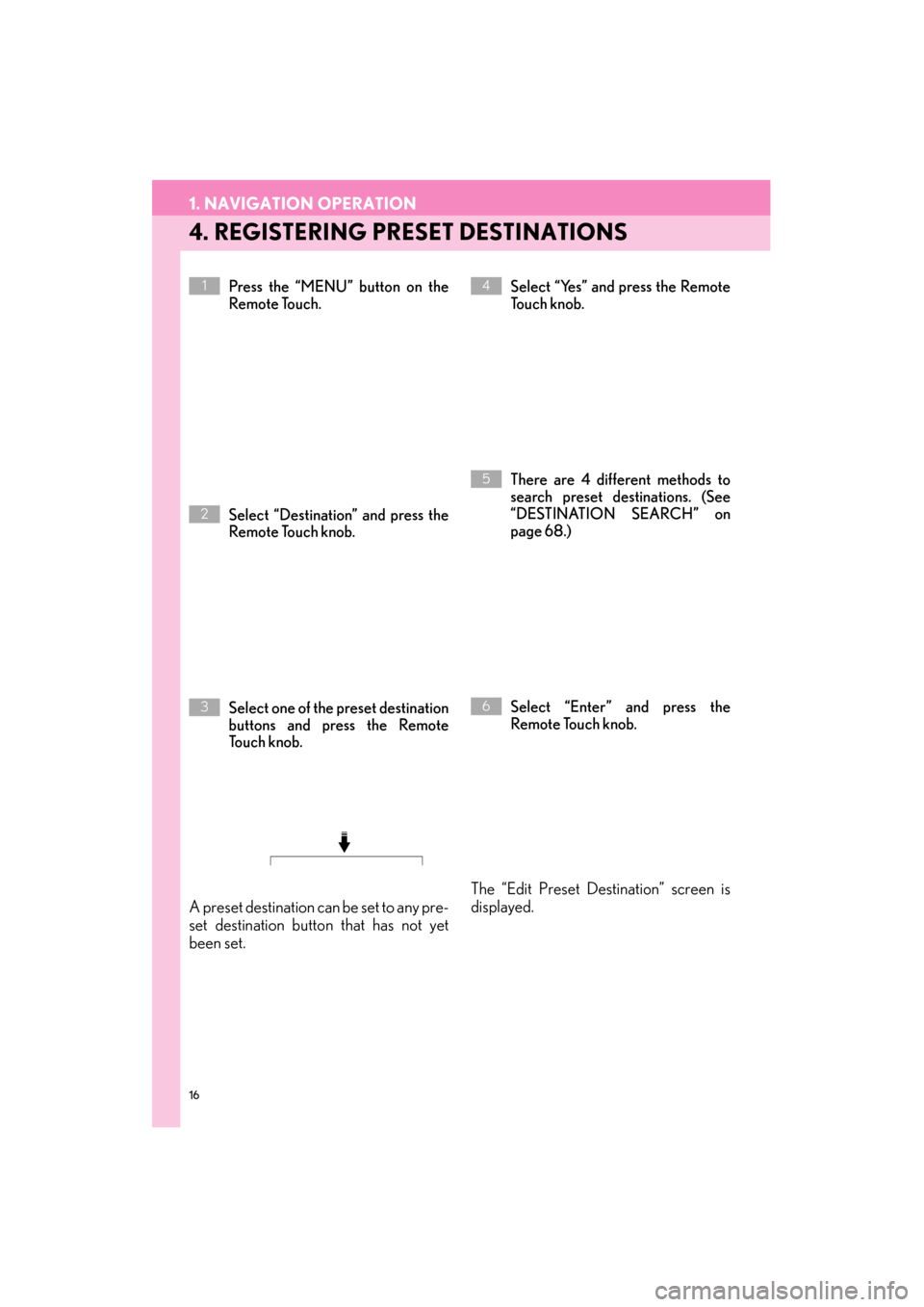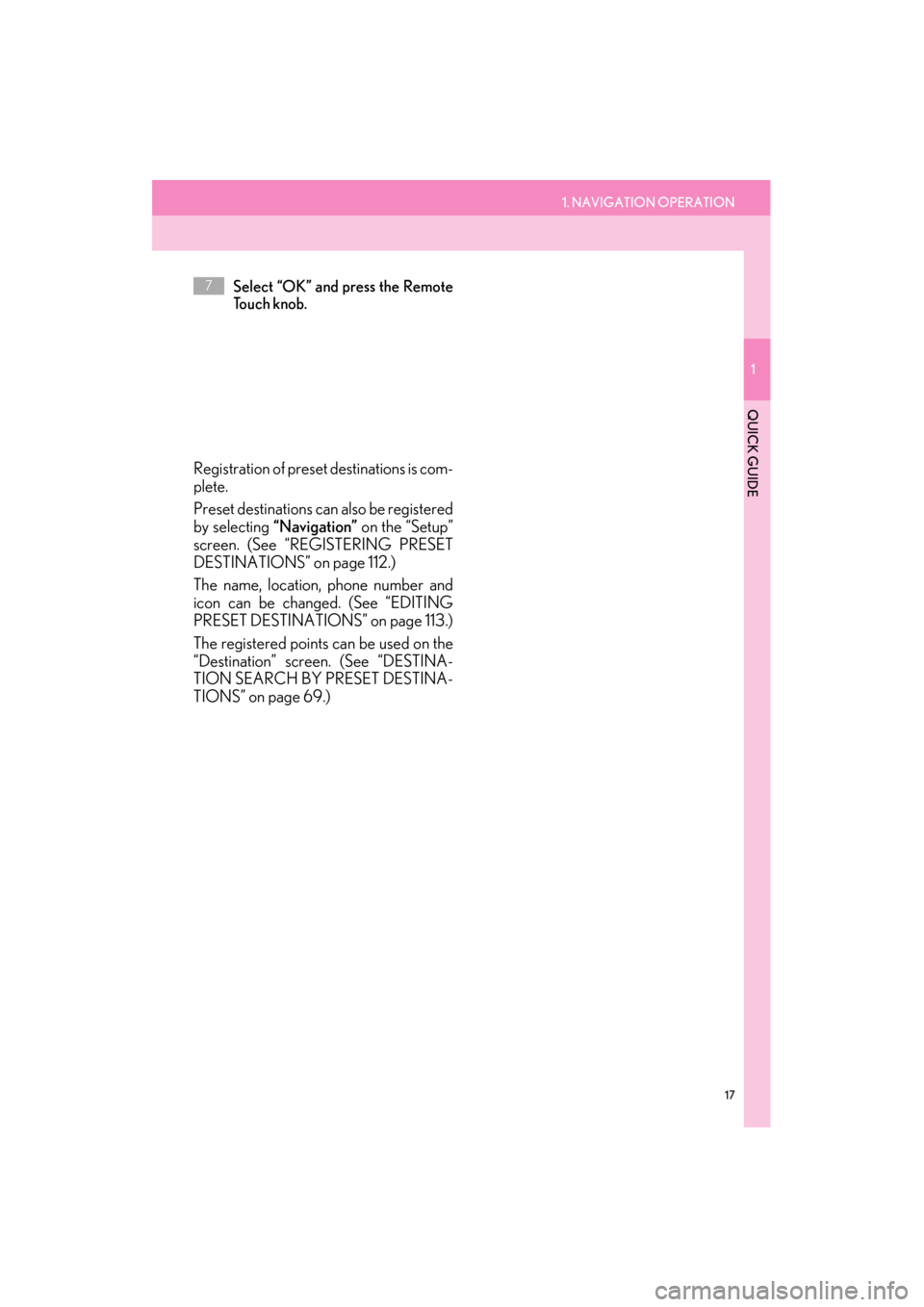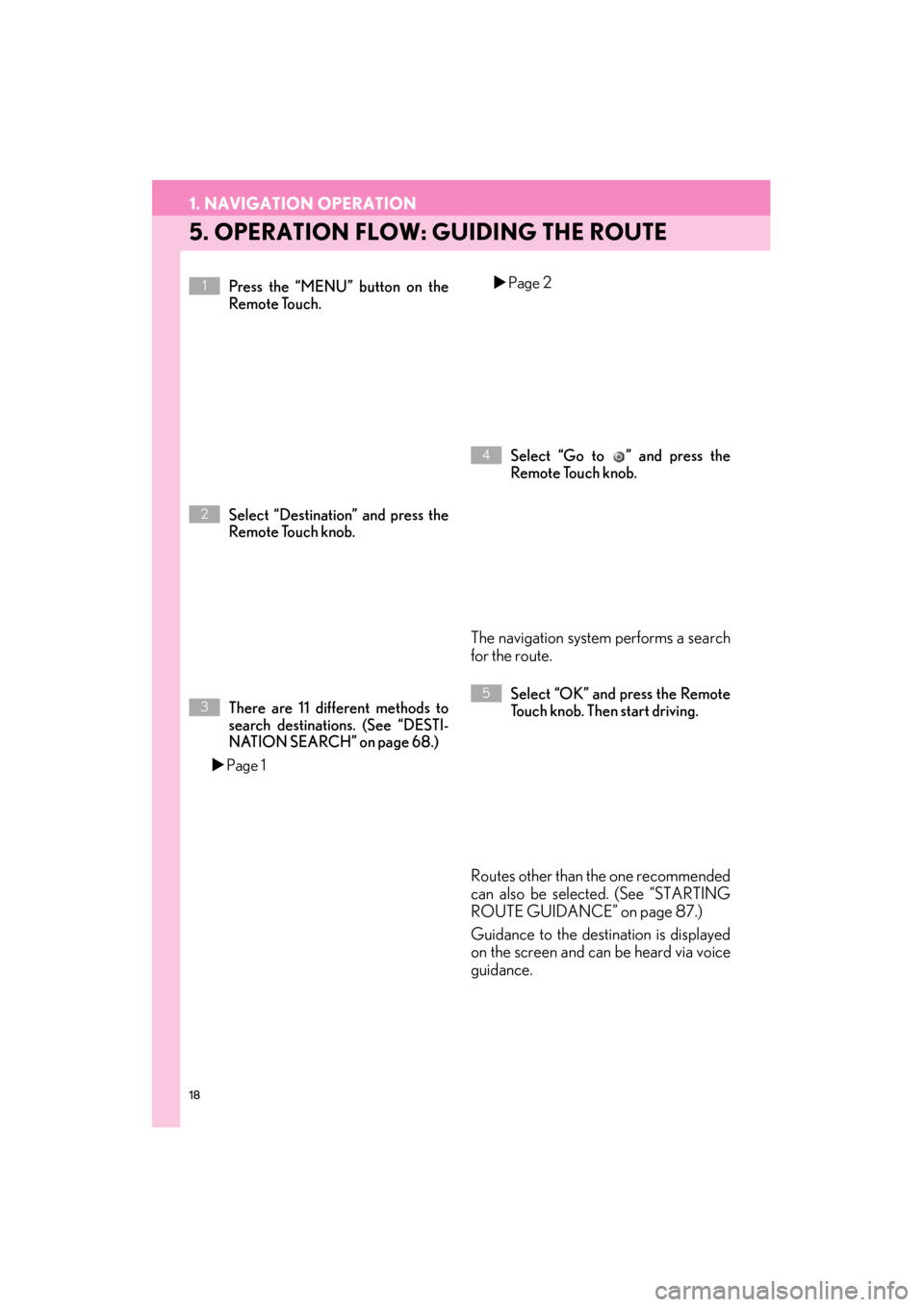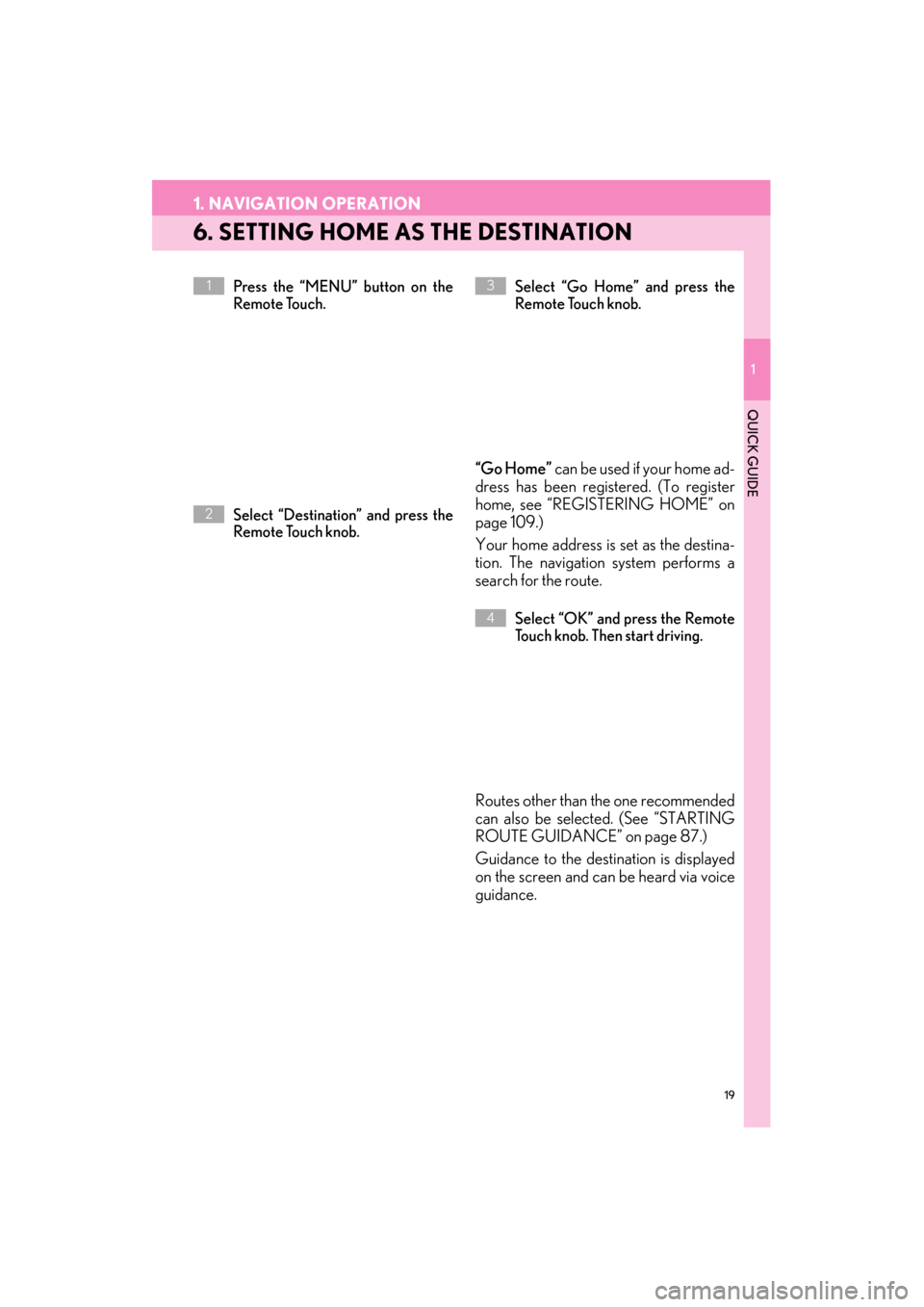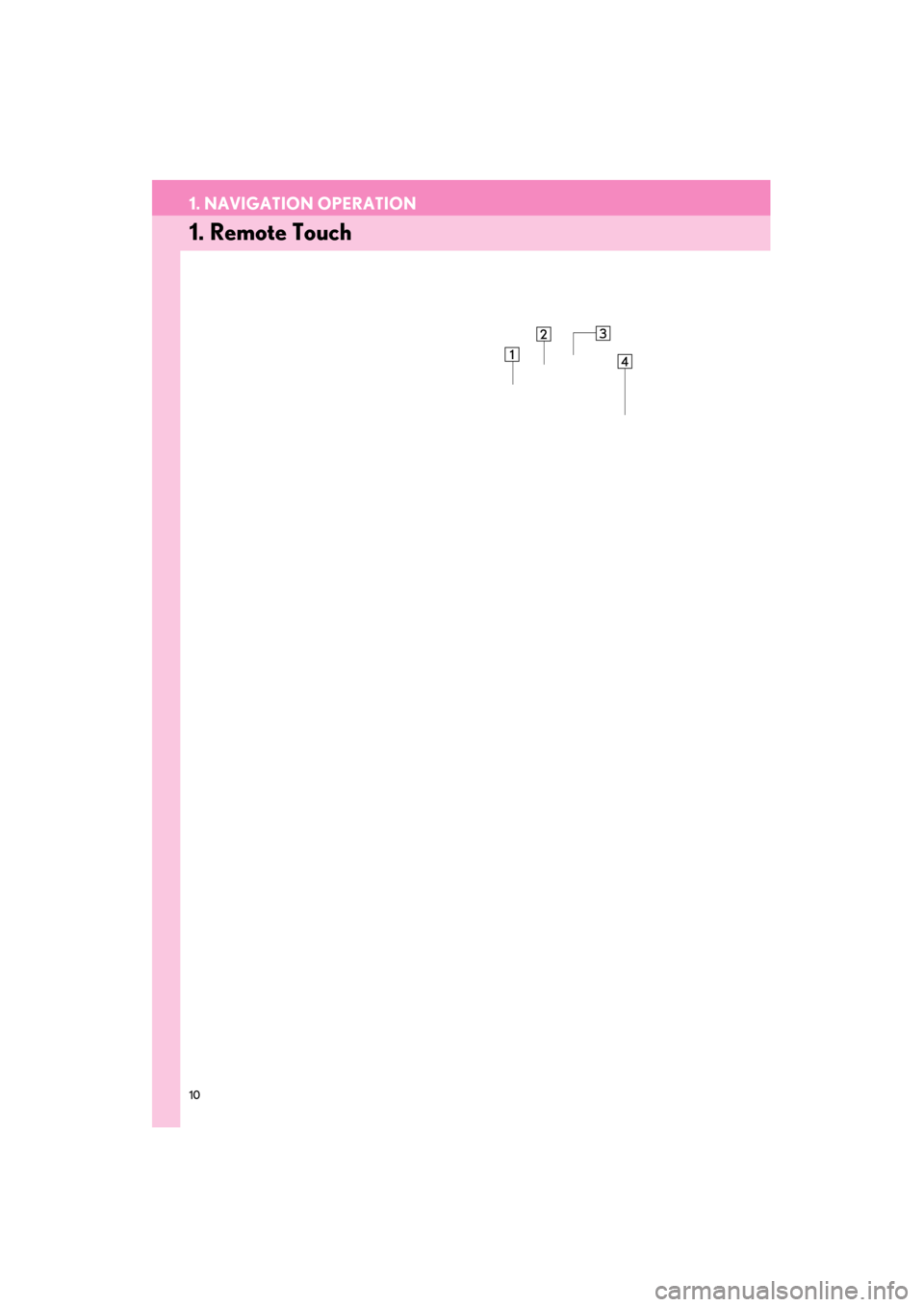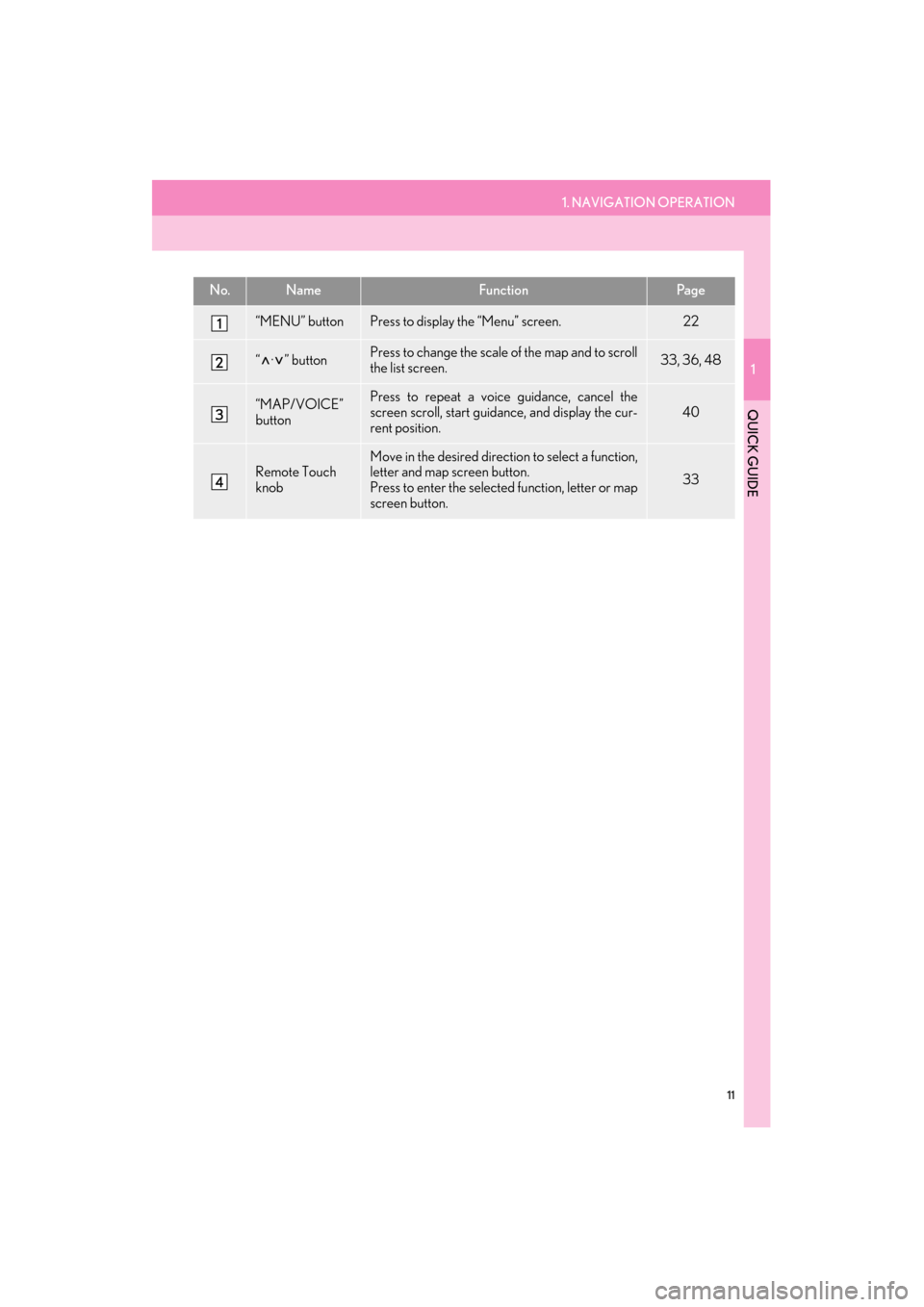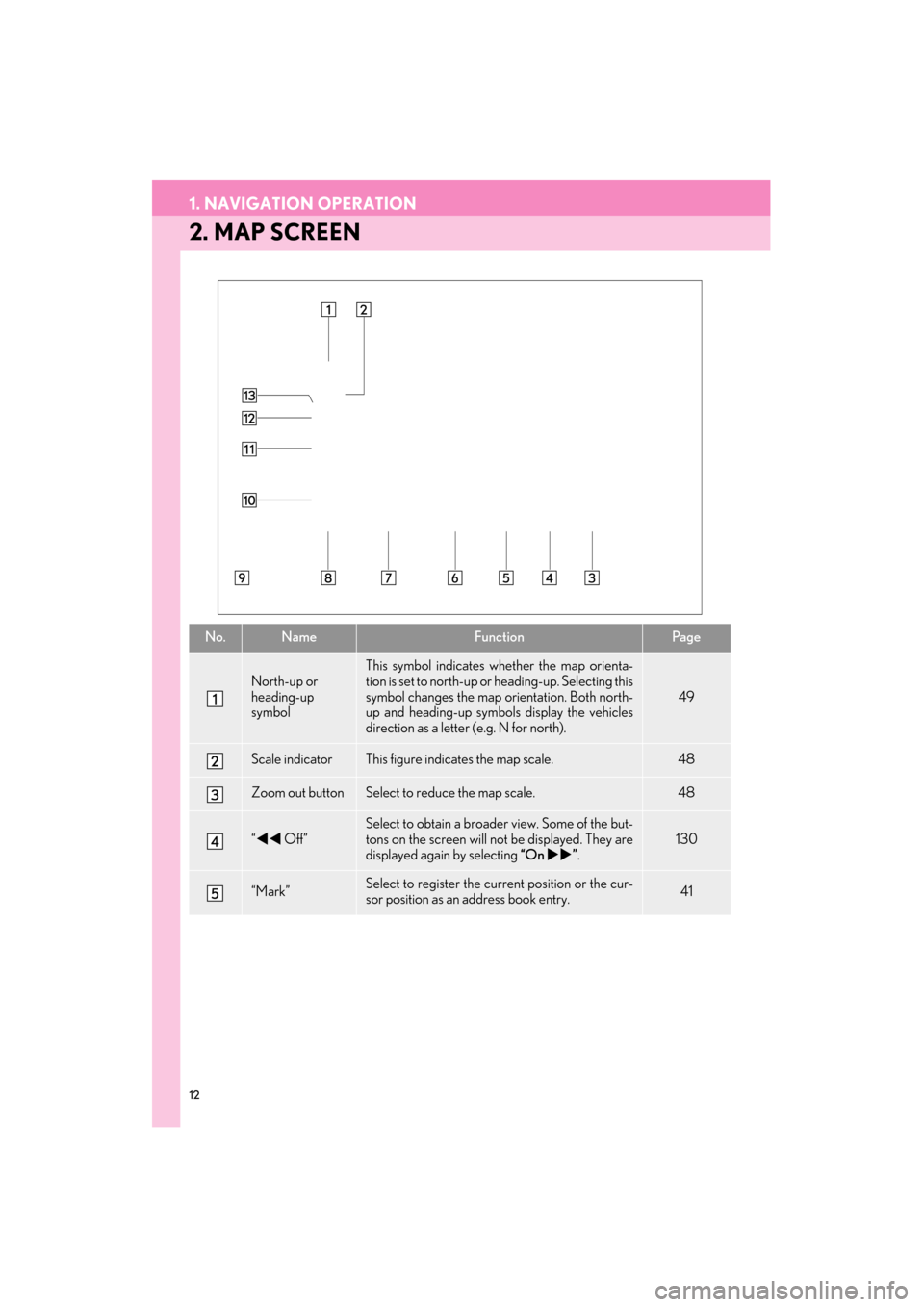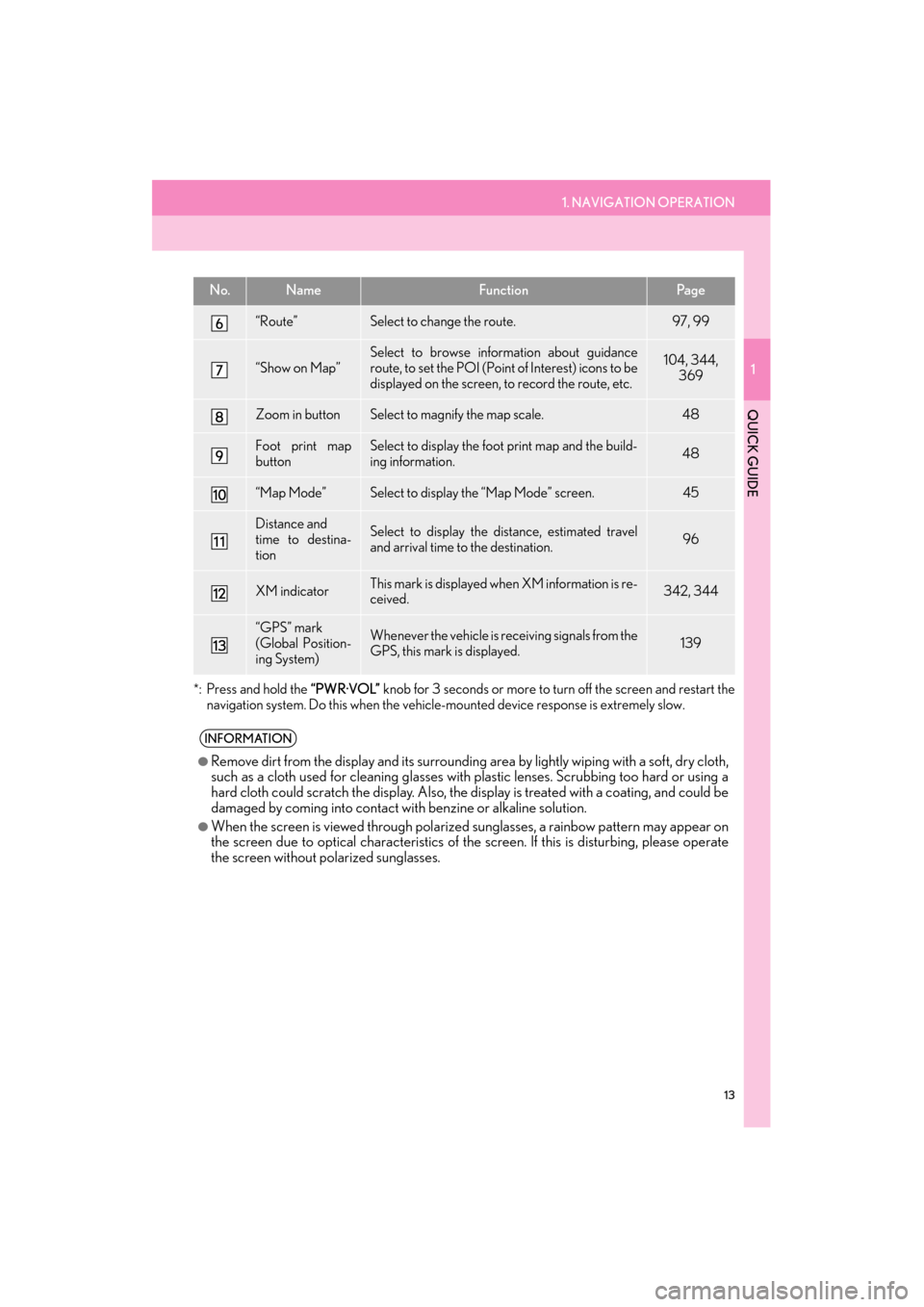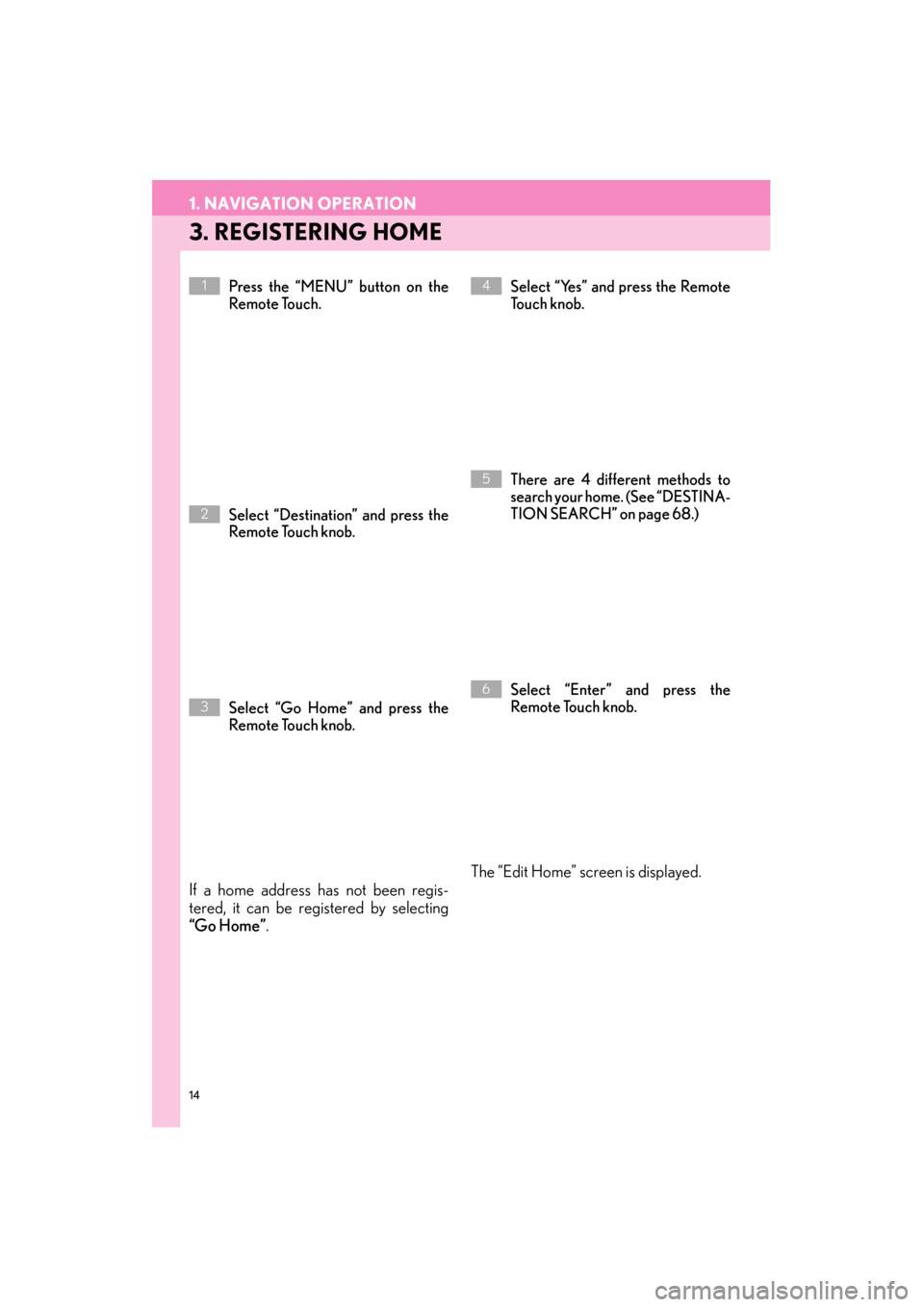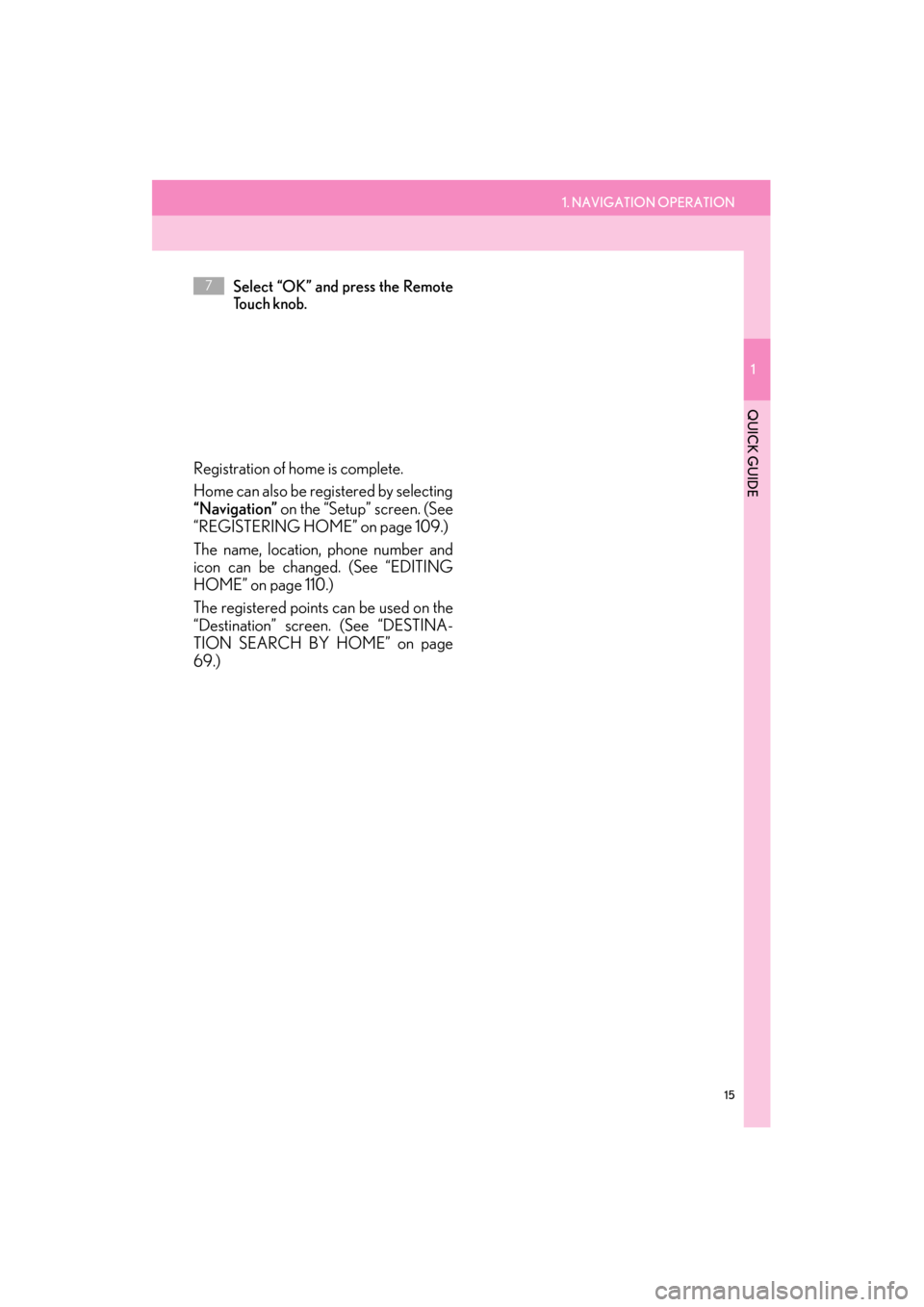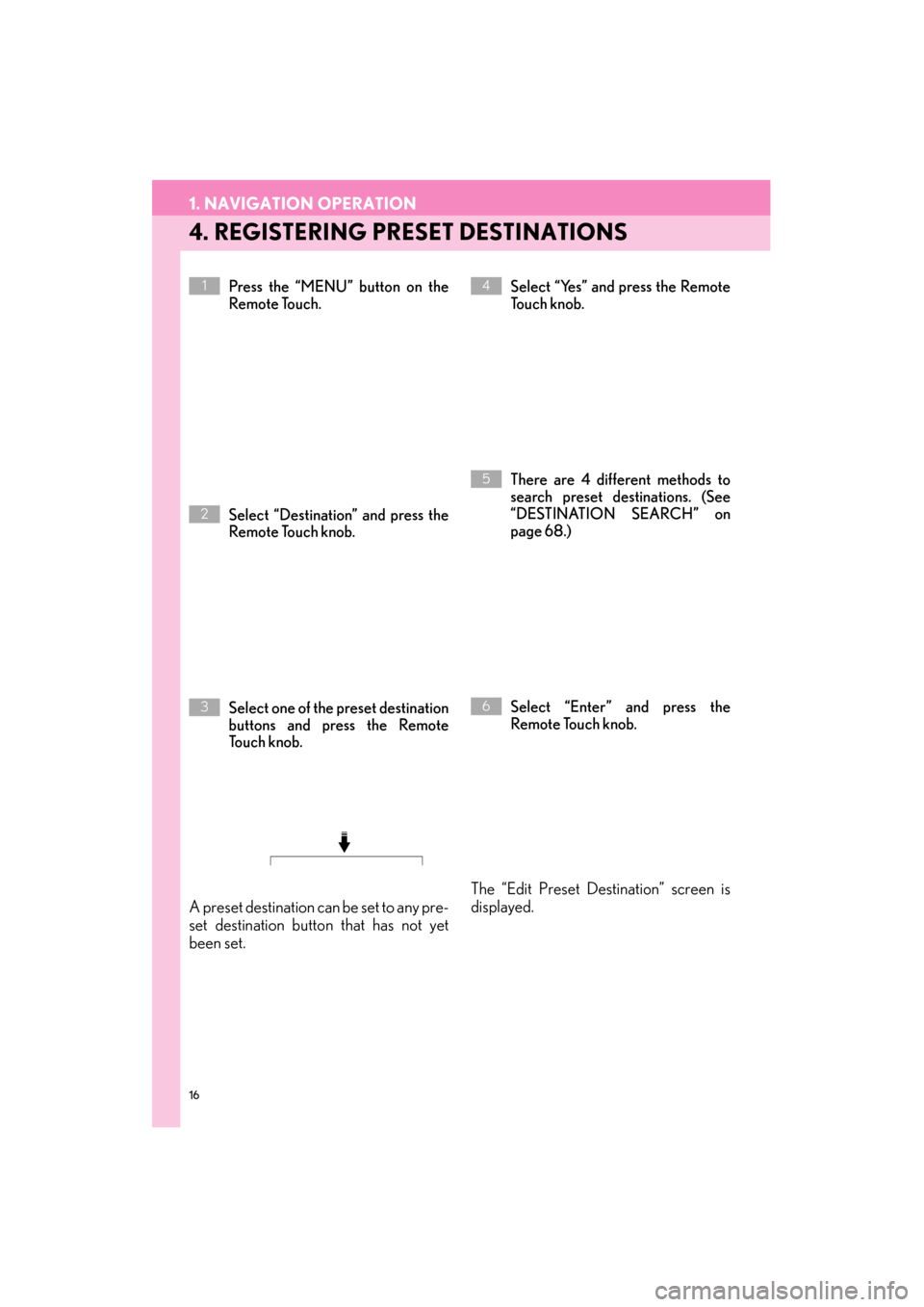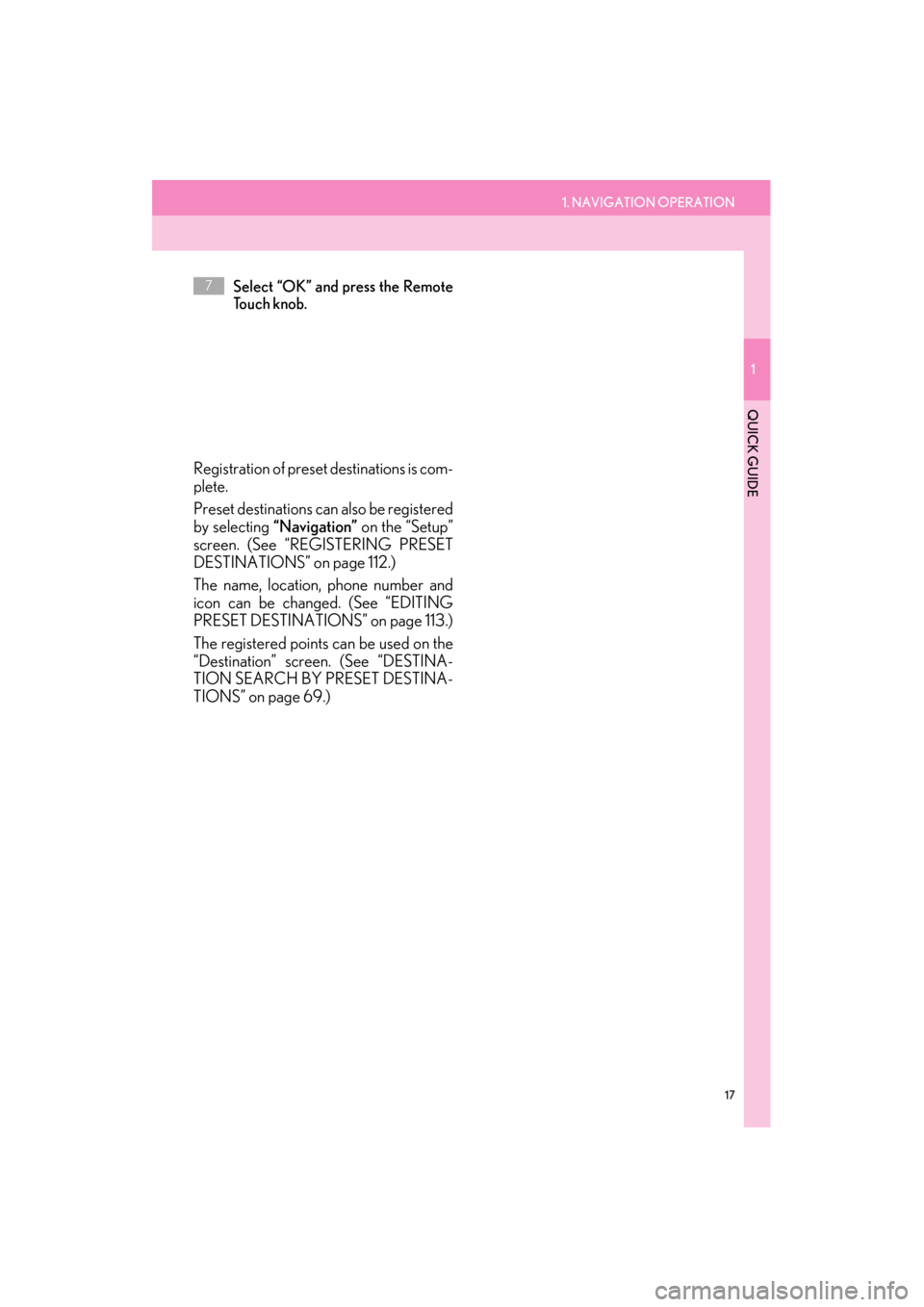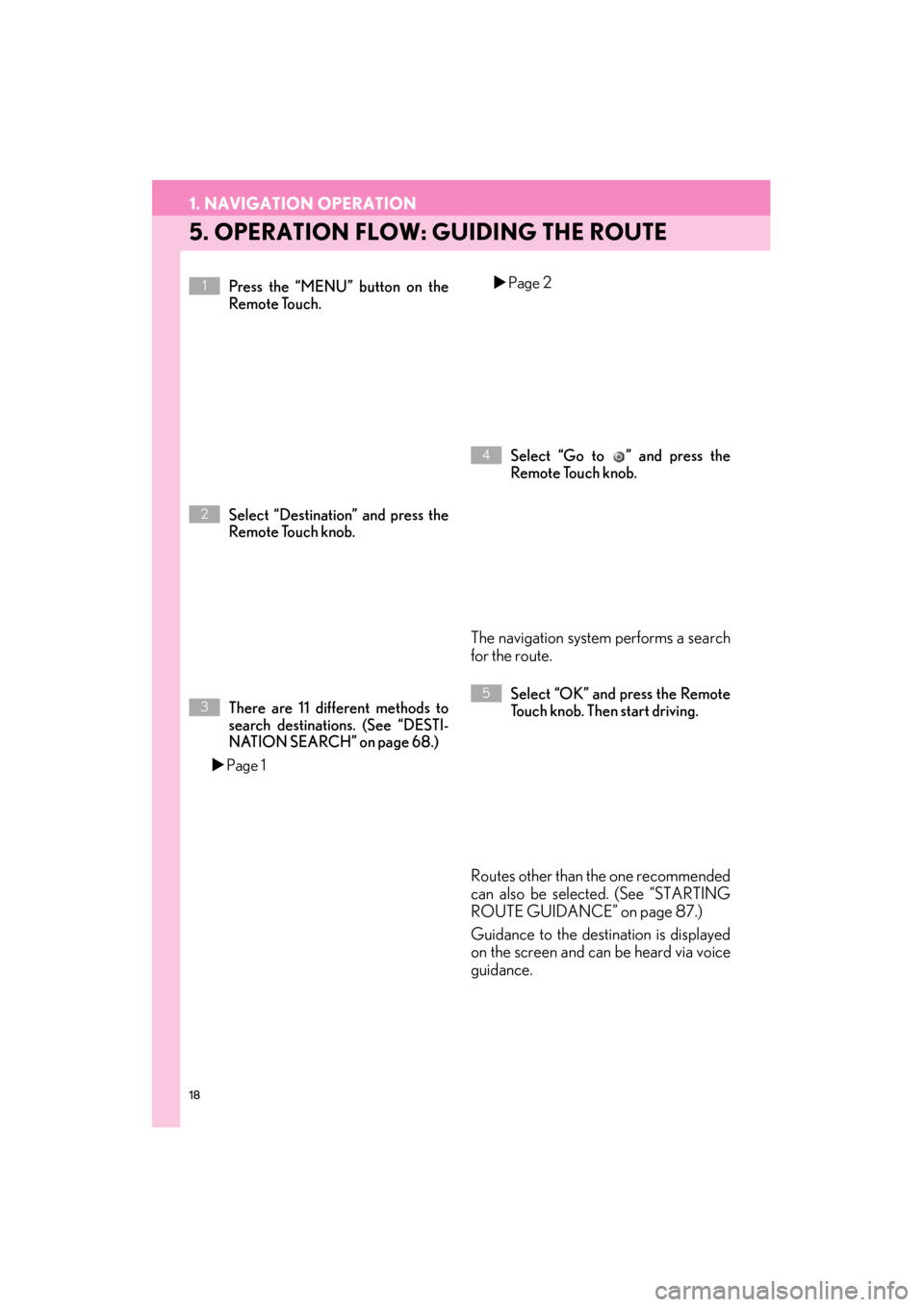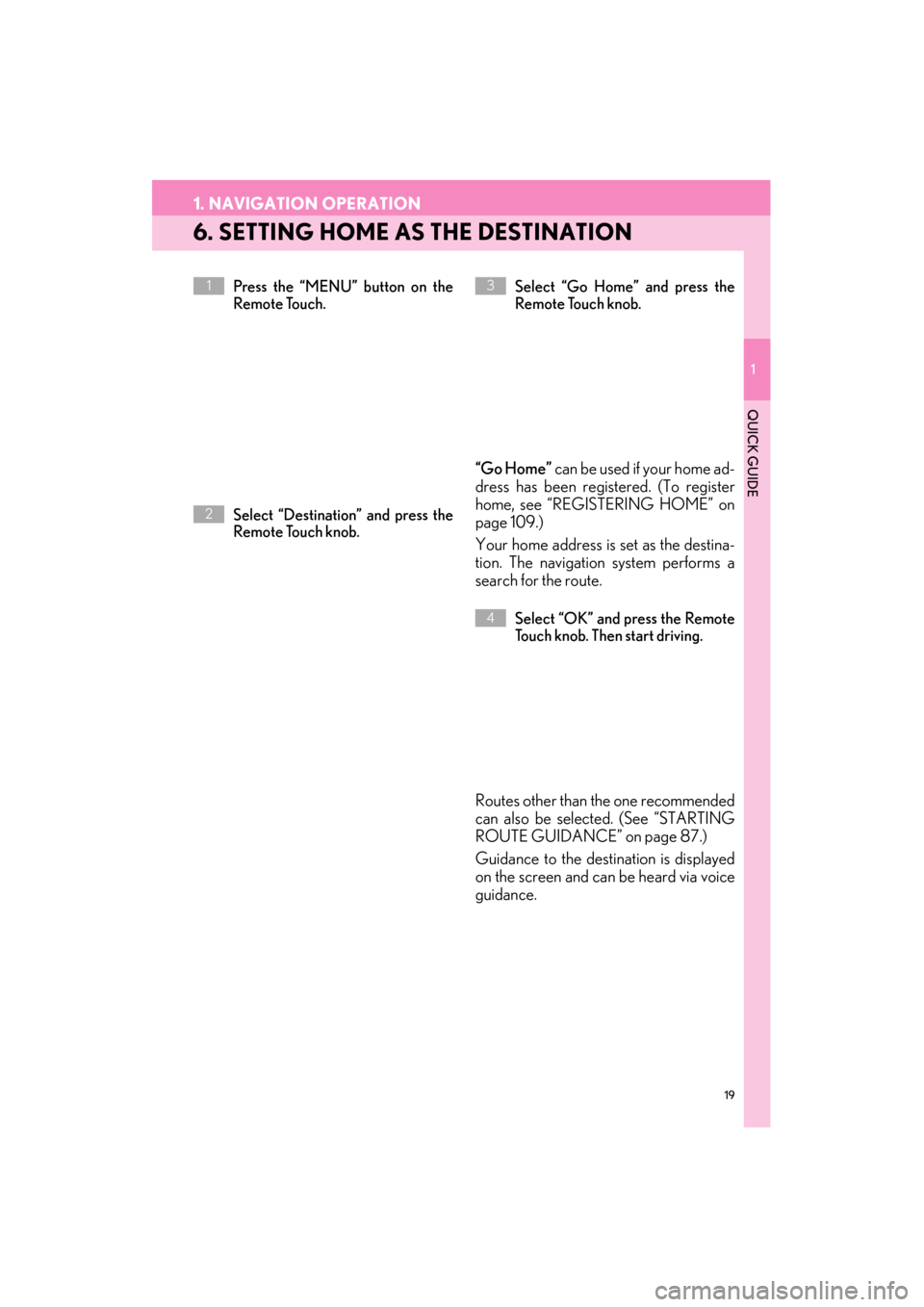Lexus ES300h 2014 Navigation Manual
ES300h 2014
Lexus
Lexus
https://www.carmanualsonline.info/img/36/12887/w960_12887-0.png
Lexus ES300h 2014 Navigation Manual
Trending: update, air filter, engine coolant, language, radio controls, key, clock
Page 11 of 424
10
ES350/300h_Navi_OM33A66U_(U)13.07.11 10:10
1. NAVIGATION OPERATION
1. Remote Touch
Page 12 of 424
1. NAVIGATION OPERATION
1
QUICK GUIDE
11
ES350/300h_Navi_OM33A66U_(U)13.07.11 10:10
No.NameFunctionPa g e
“MENU” buttonPress to display the “Menu” screen.22
“ · ” buttonPress to change the scale of the map and to scroll
the list screen.33, 36, 48
“MAP/VOICE”
buttonPress to repeat a voice guidance, cancel the
screen scroll, start guidance, and display the cur-
rent position.
40
Remote Touch
knob
Move in the desired direction to select a function,
letter and map screen button.
Press to enter the selected function, letter or map
screen button.
33
Page 13 of 424
12
1. NAVIGATION OPERATION
ES350/300h_Navi_OM33A66U_(U)13.07.11 10:10
2. MAP SCREEN
No.NameFunctionPa g e
North-up or
heading-up
symbol
This symbol indicates whether the map orienta-
tion is set to north-up or heading-up. Selecting this
symbol changes the map or ientation. Both north-
up and heading-up symb ols display the vehicles
direction as a letter (e.g. N for north).
49
Scale indicatorThis figure indicates the map scale.48
Zoom out buttonSelect to reduce the map scale.48
“ �W�W Off”
Select to obtain a broade r view. Some of the but-
tons on the screen will not be displayed. They are
displayed again by selecting “On�X�X”.
130
“Mark”Select to register the cu rrent position or the cur-
sor position as an address book entry.41
Page 14 of 424
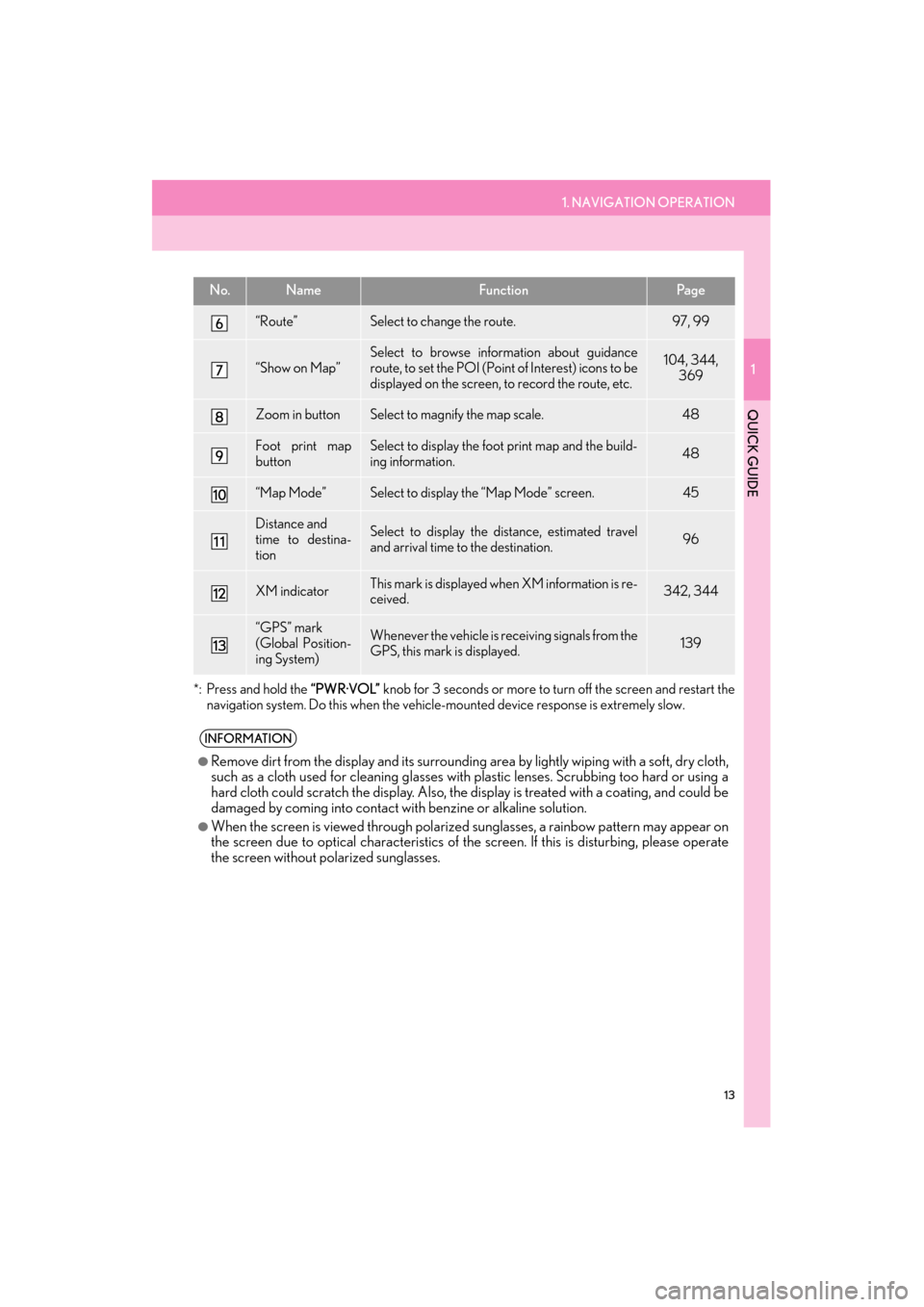
1. NAVIGATION OPERATION
1
QUICK GUIDE
13
ES350/300h_Navi_OM33A66U_(U)13.07.11 10:10
*: Press and hold the “PWR·VOL” knob for 3 seconds or more to tu rn off the screen and restart the
navigation system. Do this when the vehicle- mounted device response is extremely slow.
“Route”Select to change the route.97, 99
“Show on Map”
Select to browse information about guidance
route, to set the POI (Point of Interest) icons to be
displayed on the screen, to record the route, etc.104, 344,
369
Zoom in buttonSelect to magnify the map scale.48
Foot print map
buttonSelect to display the foot print map and the build-
ing information.48
“Map Mode”Select to display the “Map Mode” screen.45
Distance and
time to destina-
tionSelect to display the distance, estimated travel
and arrival time to the destination.96
XM indicatorThis mark is displayed when XM information is re-
ceived.342, 344
“GPS” mark
(Global Position-
ing System)Whenever the vehicle is receiving signals from the
GPS, this mark is displayed.139
INFORMATION
●
Remove dirt from the display and its surrounding area by lightly wiping with a soft, dry cloth,
such as a cloth used for cleaning glasses with plastic lenses. Scrubbing too hard or using a
hard cloth could scratch the disp lay. Also, the display is treated with a coating, and could be
damaged by coming into contact with benzine or alkaline solution.
●When the screen is viewed through polarized sunglasses, a rainbow pattern may appear on
the screen due to optical characteristics of the screen. If this is disturbing, please operate
the screen without polarized sunglasses.
No.NameFunctionPa g e
Page 15 of 424
14
1. NAVIGATION OPERATION
ES350/300h_Navi_OM33A66U_(U)13.07.11 10:10
3. REGISTERING HOME
Press the “MENU” button on the
Remote Touch.
Select “Destination” and press the
Remote Touch knob.
Select “Go Home” and press the
Remote Touch knob.
If a home address has not been regis-
tered, it can be registered by selecting
“Go Home”.
Select “Yes” and press the Remote
To u c h k n o b .
There are 4 different methods to
search your home. (See “DESTINA-
TION SEARCH” on page 68.)
Select “Enter” and press the
Remote Touch knob.
The “Edit Home” screen is displayed.
1
2
3
4
5
6
Page 16 of 424
1. NAVIGATION OPERATION
1
QUICK GUIDE
15
ES350/300h_Navi_OM33A66U_(U)13.07.11 10:10
Select “OK” and press the Remote
To u c h k n o b .
Registration of home is complete.
Home can also be registered by selecting
“Navigation” on the “Setup” screen. (See
“REGISTERING HOME” on page 109.)
The name, location, phone number and
icon can be changed. (See “EDITING
HOME” on page 110.)
The registered points can be used on the
“Destination” screen. (See “DESTINA-
TION SEARCH BY HOME” on page
69.)
7
Page 17 of 424
16
1. NAVIGATION OPERATION
ES350/300h_Navi_OM33A66U_(U)13.07.11 10:10
4. REGISTERING PRESET DESTINATIONS
Press the “MENU” button on the
Remote Touch.
Select “Destination” and press the
Remote Touch knob.
Select one of the preset destination
buttons and press the Remote
To u c h k n o b .
A preset destination can be set to any pre-
set destination button that has not yet
been set.
Select “Yes” and press the Remote
To u c h k n o b .
There are 4 different methods to
search preset destinations. (See
“DESTINATION SEARCH” on
page 68.)
Select “Enter” and press the
Remote Touch knob.
The “Edit Preset Destination” screen is
displayed.
1
2
3
4
5
6
Page 18 of 424
1. NAVIGATION OPERATION
1
QUICK GUIDE
17
ES350/300h_Navi_OM33A66U_(U)13.07.11 10:10
Select “OK” and press the Remote
To u c h k n o b .
Registration of preset destinations is com-
plete.
Preset destinations can also be registered
by selecting “Navigation” on the “Setup”
screen. (See “REGISTERING PRESET
DESTINATIONS” on page 112.)
The name, location, phone number and
icon can be changed. (See “EDITING
PRESET DESTINATIONS” on page 113.)
The registered points can be used on the
“Destination” screen. (See “DESTINA-
TION SEARCH BY PRESET DESTINA-
TIONS” on page 69.)
7
Page 19 of 424
18
1. NAVIGATION OPERATION
ES350/300h_Navi_OM33A66U_(U)13.07.11 10:10
5. OPERATION FLOW: GUIDING THE ROUTE
Press the “MENU” button on the
Remote Touch.
Select “Destination” and press the
Remote Touch knob.
There are 11 different methods to
search destinations. (See “DESTI-
NATION SEARCH” on page 68.)
�X Page 1 �X
Page 2
Select “Go to ” and press the
Remote Touch knob.
The navigation system performs a search
for the route.
Select “OK” and press the Remote
Touch knob. Then start driving.
Routes other than the one recommended
can also be selected. (See “STARTING
ROUTE GUIDANCE” on page 87.)
Guidance to the destination is displayed
on the screen and can be heard via voice
guidance.
1
2
3
4
5
Page 20 of 424
19
1. NAVIGATION OPERATION
1
QUICK GUIDE
ES350/300h_Navi_OM33A66U_(U)13.07.11 10:10
6. SETTING HOME AS THE DESTINATION
Press the “MENU” button on the
Remote Touch.
Select “Destination” and press the
Remote Touch knob.Select “Go Home” and press the
Remote Touch knob.
“Go Home”
can be used if your home ad-
dress has been registered. (To register
home, see “REGISTERING HOME” on
page 109.)
Your home address is set as the destina-
tion. The navigation system performs a
search for the route.
Select “OK” and press the Remote
Touch knob. Then start driving.
Routes other than the one recommended
can also be selected. (See “STARTING
ROUTE GUIDANCE” on page 87.)
Guidance to the destination is displayed
on the screen and can be heard via voice
guidance.
1
2
3
4
Trending: charging, ad blue, service, climate control, reset, radio controls, oil filter