display Lexus IS220d 2012 Navigation manual
[x] Cancel search | Manufacturer: LEXUS, Model Year: 2012, Model line: IS220d, Model: Lexus IS220d 2012Pages: 407, PDF Size: 23.8 MB
Page 179 of 407
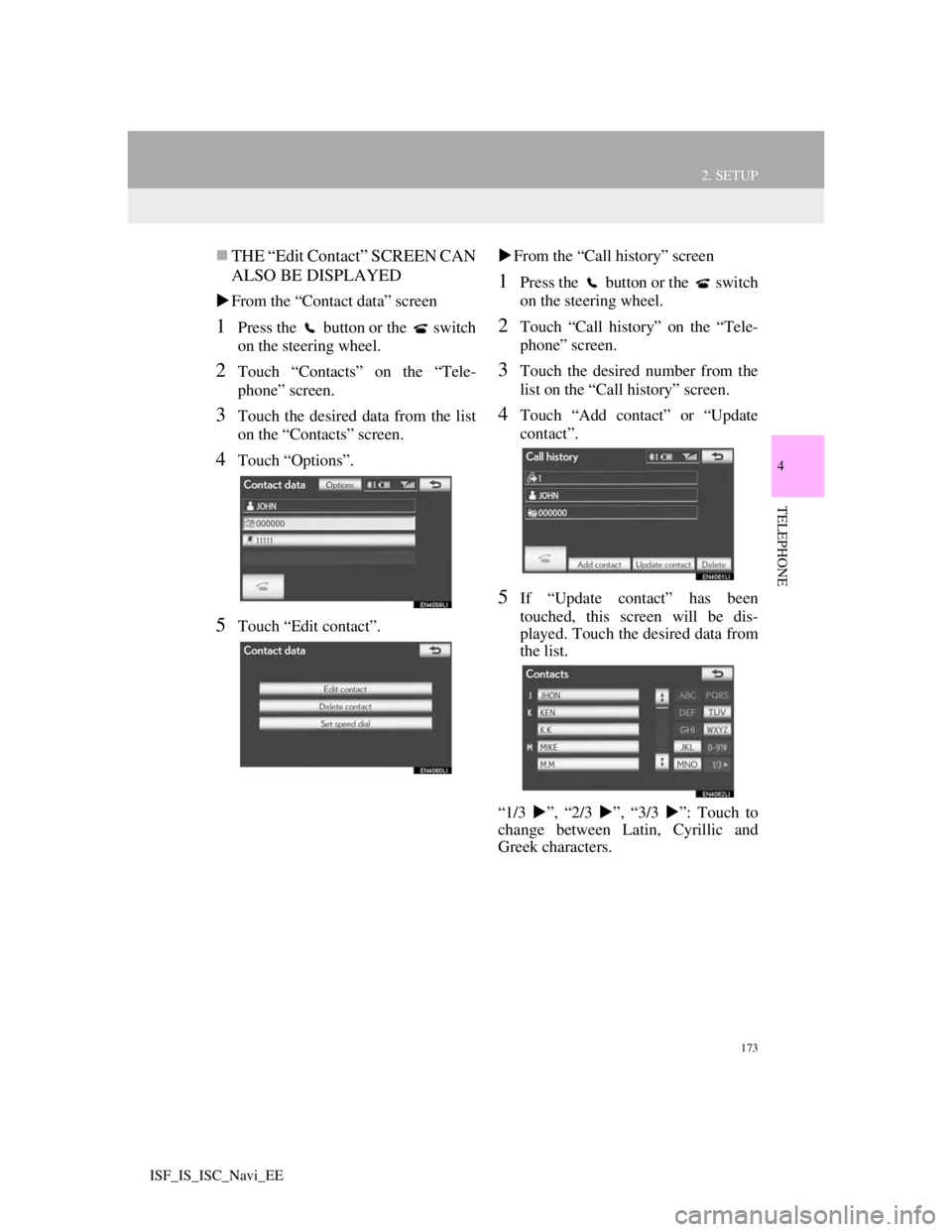
173
2. SETUP
4
TELEPHONE
ISF_IS_ISC_Navi_EE
THE “Edit Contact” SCREEN CAN
ALSO BE DISPLAYED
From the “Contact data” screen
1Press the button or the switch
on the steering wheel.
2Touch “Contacts” on the “Tele-
phone” screen.
3Touch the desired data from the list
on the “Contacts” screen.
4Touch “Options”.
5Touch “Edit contact”.From the “Call history” screen
1Press the button or the switch
on the steering wheel.
2Touch “Call history” on the “Tele-
phone” screen.
3Touch the desired number from the
list on the “Call history” screen.
4Touch “Add contact” or “Update
contact”.
5If “Update contact” has been
touched, this screen will be dis-
played. Touch the desired data from
the list.
“1/3 ”, “2/3 ”, “3/3 ”: Touch to
change between Latin, Cyrillic and
Greek characters.
Page 181 of 407
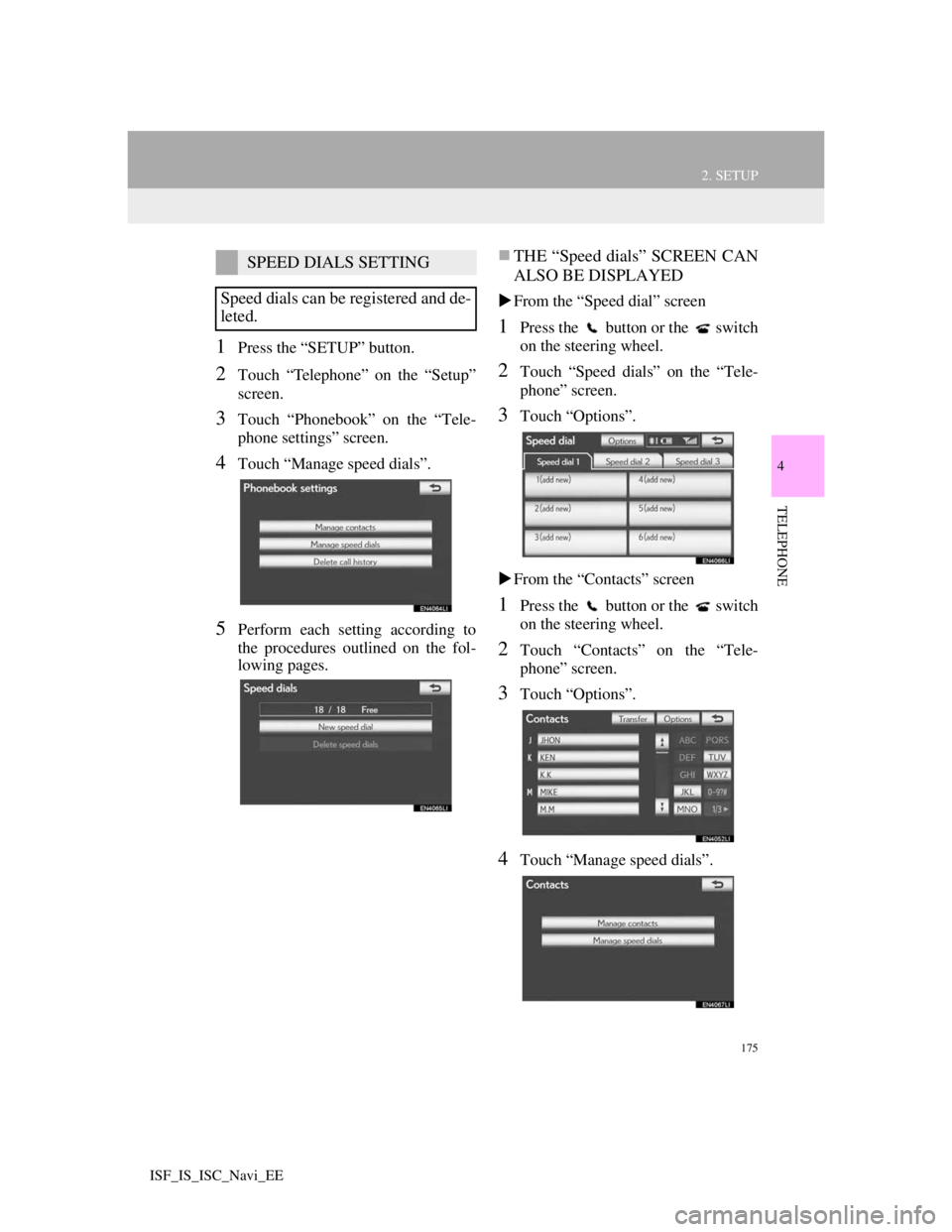
175
2. SETUP
4
TELEPHONE
ISF_IS_ISC_Navi_EE
1Press the “SETUP” button.
2Touch “Telephone” on the “Setup”
screen.
3Touch “Phonebook” on the “Tele-
phone settings” screen.
4Touch “Manage speed dials”.
5Perform each setting according to
the procedures outlined on the fol-
lowing pages.
THE “Speed dials” SCREEN CAN
ALSO BE DISPLAYED
From the “Speed dial” screen
1Press the button or the switch
on the steering wheel.
2Touch “Speed dials” on the “Tele-
phone” screen.
3Touch “Options”.
From the “Contacts” screen
1Press the button or the switch
on the steering wheel.
2Touch “Contacts” on the “Tele-
phone” screen.
3Touch “Options”.
4Touch “Manage speed dials”.
SPEED DIALS SETTING
Speed dials can be registered and de-
leted.
Page 182 of 407
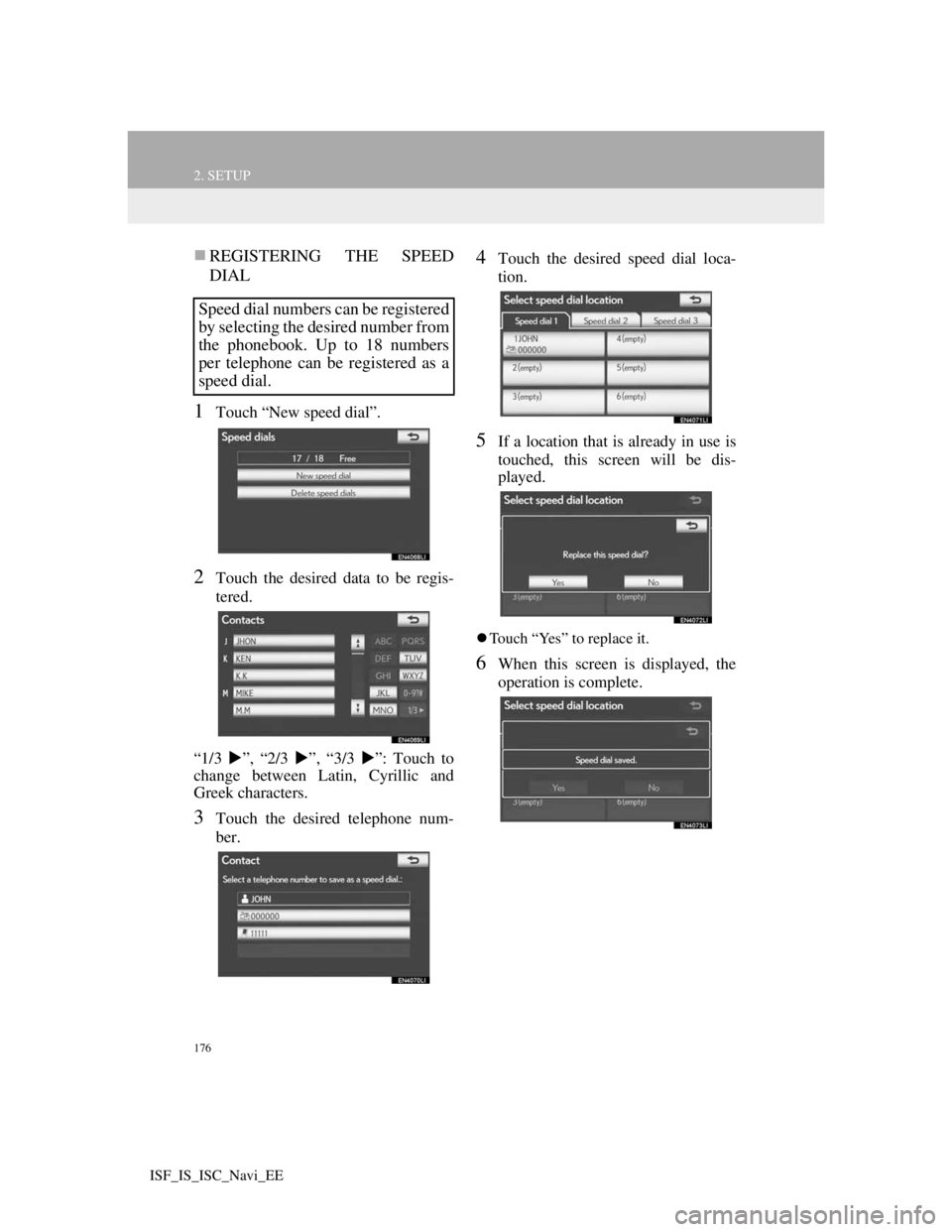
176
2. SETUP
ISF_IS_ISC_Navi_EE
REGISTERING THE SPEED
DIAL
1Touch “New speed dial”.
2Touch the desired data to be regis-
tered.
“1/3 ”, “2/3 ”, “3/3 ”: Touch to
change between Latin, Cyrillic and
Greek characters.
3Touch the desired telephone num-
ber.
4Touch the desired speed dial loca-
tion.
5If a location that is already in use is
touched, this screen will be dis-
played.
Touch “Yes” to replace it.
6When this screen is displayed, the
operation is complete.
Speed dial numbers can be registered
by selecting the desired number from
the phonebook. Up to 18 numbers
per telephone can be registered as a
speed dial.
Page 184 of 407
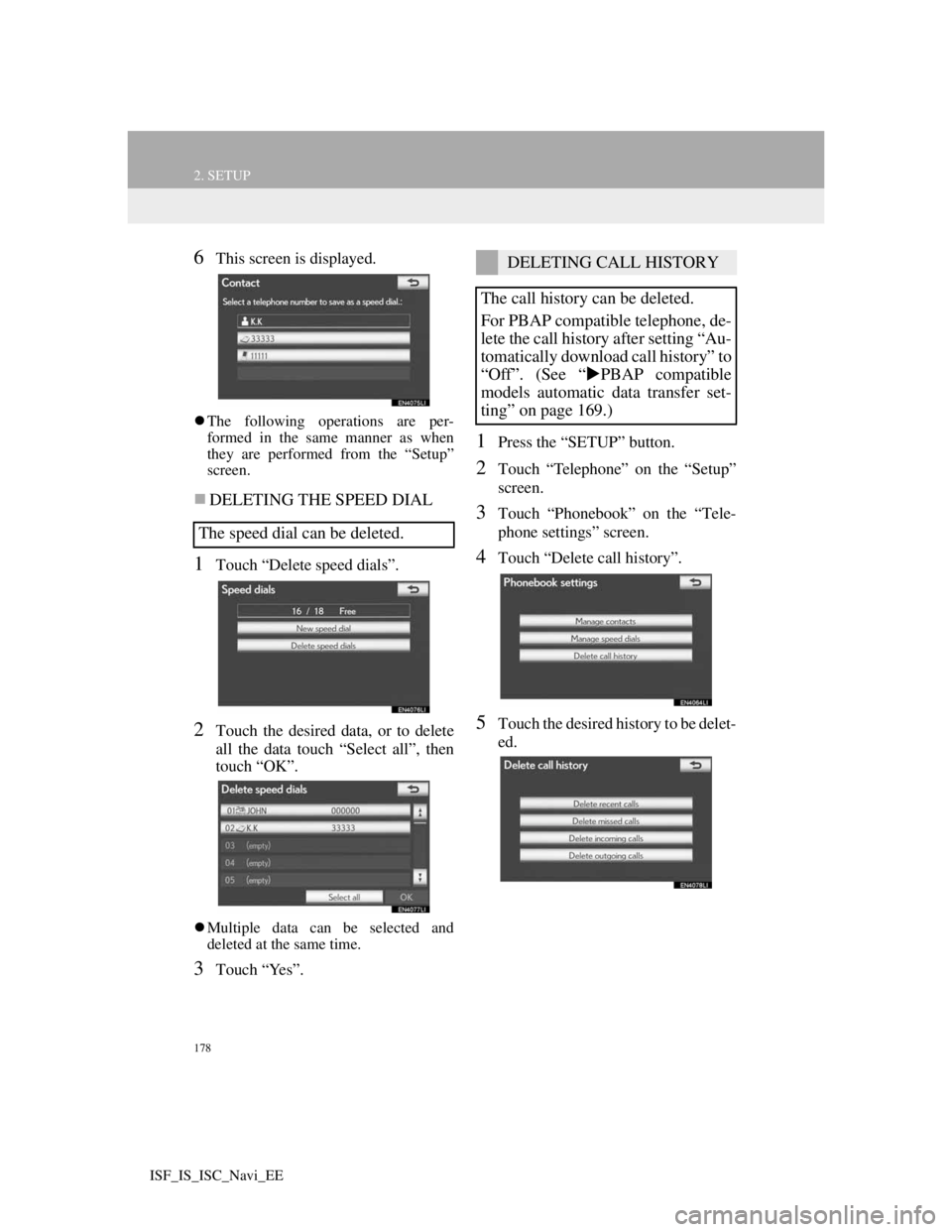
178
2. SETUP
ISF_IS_ISC_Navi_EE
6This screen is displayed.
The following operations are per-
formed in the same manner as when
they are performed from the “Setup”
screen.
DELETING THE SPEED DIAL
1Touch “Delete speed dials”.
2Touch the desired data, or to delete
all the data touch “Select all”, then
touch “OK”.
Multiple data can be selected and
deleted at the same time.
3Touch “Yes”.
1Press the “SETUP” button.
2Touch “Telephone” on the “Setup”
screen.
3Touch “Phonebook” on the “Tele-
phone settings” screen.
4Touch “Delete call history”.
5Touch the desired history to be delet-
ed.
The speed dial can be deleted.
DELETING CALL HISTORY
The call history can be deleted.
For PBAP compatible telephone, de-
lete the call history after setting “Au-
tomatically download call history” to
“Off”. (See “PBAP compatible
models automatic data transfer set-
ting” on page 169.)
Page 185 of 407
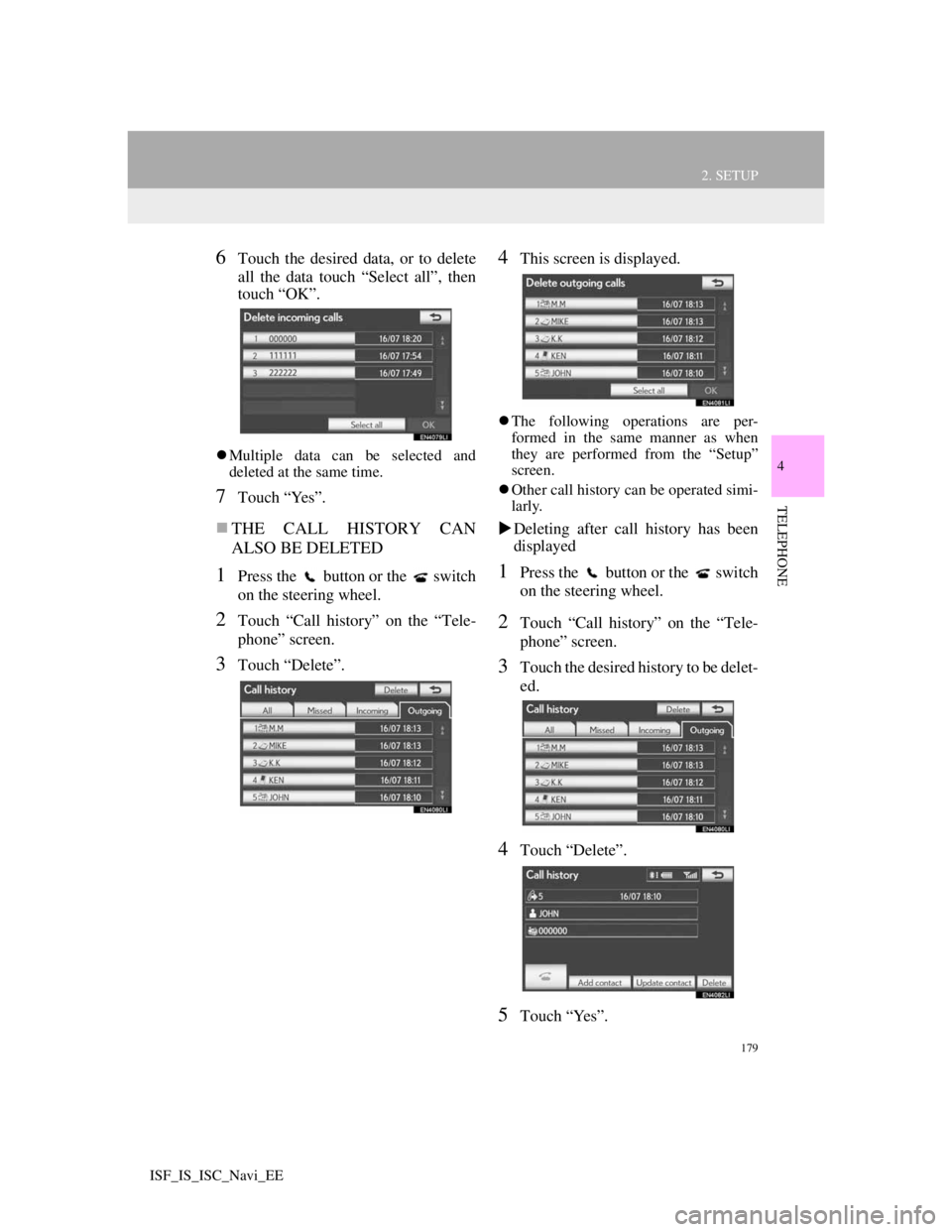
179
2. SETUP
4
TELEPHONE
ISF_IS_ISC_Navi_EE
6Touch the desired data, or to delete
all the data touch “Select all”, then
touch “OK”.
Multiple data can be selected and
deleted at the same time.
7Touch “Yes”.
THE CALL HISTORY CAN
ALSO BE DELETED
1Press the button or the switch
on the steering wheel.
2Touch “Call history” on the “Tele-
phone” screen.
3Touch “Delete”.
4This screen is displayed.
The following operations are per-
formed in the same manner as when
they are performed from the “Setup”
screen.
Other call history can be operated simi-
larly.
Deleting after call history has been
displayed
1Press the button or the switch
on the steering wheel.
2Touch “Call history” on the “Tele-
phone” screen.
3Touch the desired history to be delet-
ed.
4Touch “Delete”.
5Touch “Yes”.
Page 186 of 407
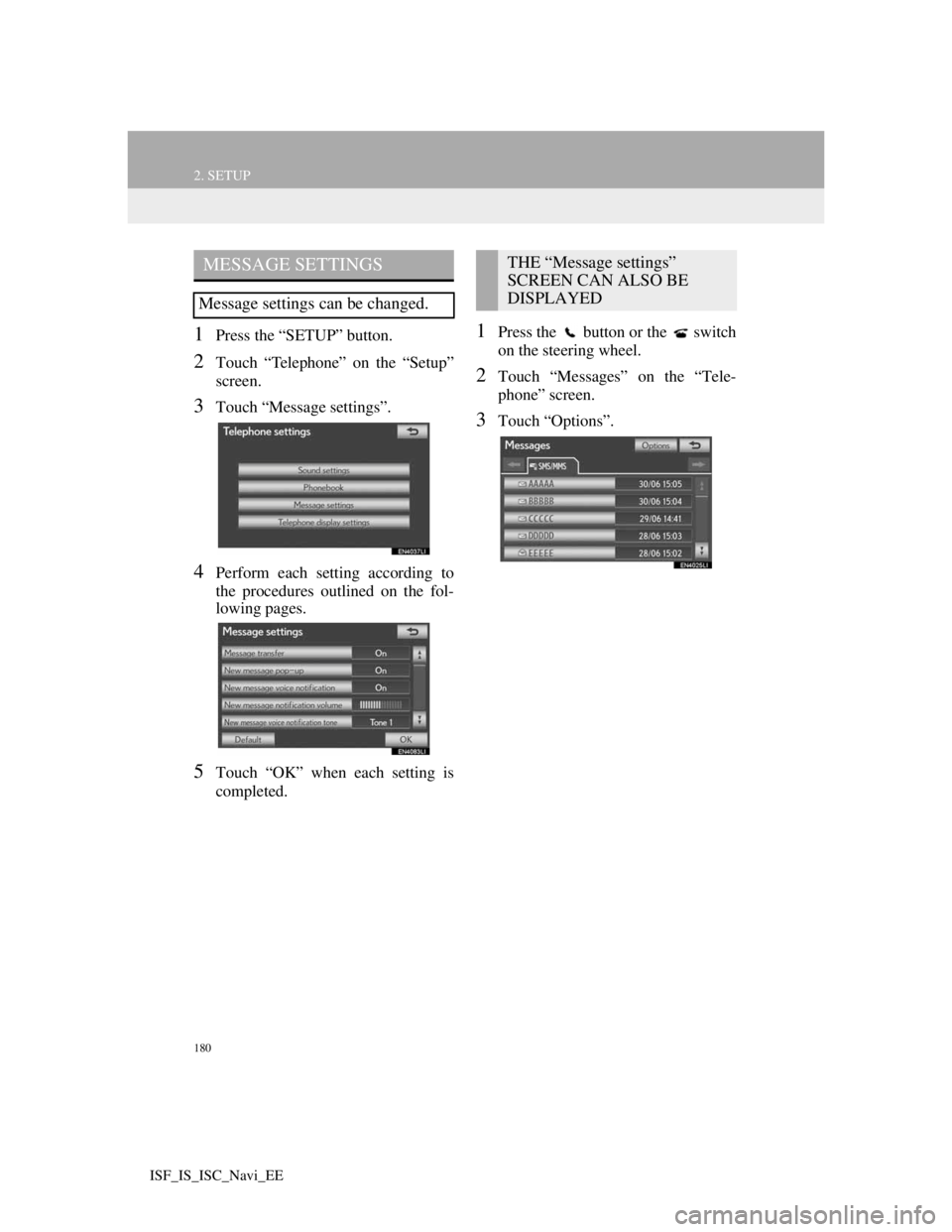
180
2. SETUP
ISF_IS_ISC_Navi_EE
1Press the “SETUP” button.
2Touch “Telephone” on the “Setup”
screen.
3Touch “Message settings”.
4Perform each setting according to
the procedures outlined on the fol-
lowing pages.
5Touch “OK” when each setting is
completed.
1Press the button or the switch
on the steering wheel.
2Touch “Messages” on the “Tele-
phone” screen.
3Touch “Options”.
MESSAGE SETTINGS
Message settings can be changed.
THE “Message settings”
SCREEN CAN ALSO BE
DISPLAYED
Page 187 of 407
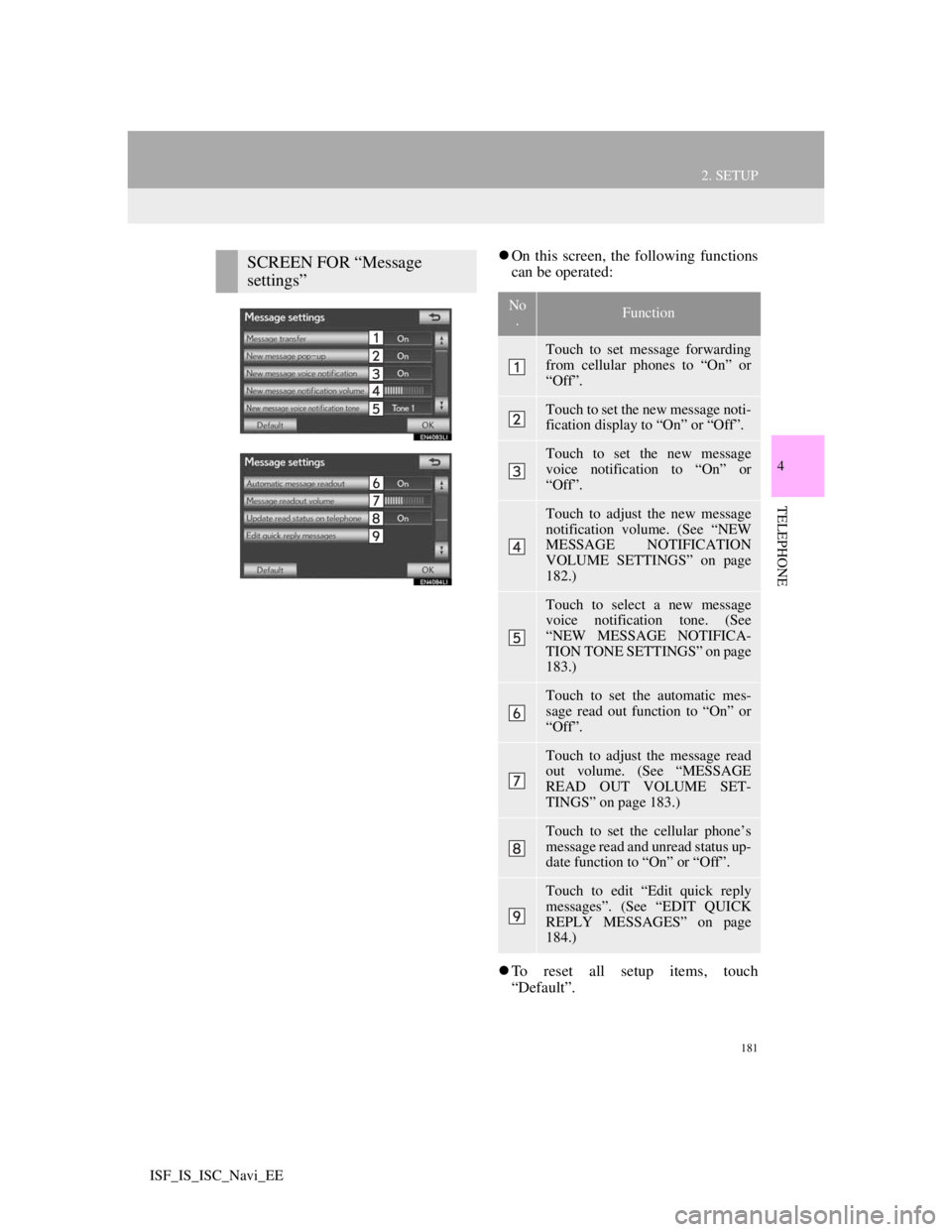
181
2. SETUP
4
TELEPHONE
ISF_IS_ISC_Navi_EE
On this screen, the following functions
can be operated:
To reset all setup items, touch
“Default”.SCREEN FOR “Message
settings”
No
.Function
Touch to set message forwarding
from cellular phones to “On” or
“Off”.
Touch to set the new message noti-
fication display to “On” or “Off”.
Touch to set the new message
voice notification to “On” or
“Off”.
Touch to adjust the new message
notification volume. (See “NEW
MESSAGE NOTIFICATION
VOLUME SETTINGS” on page
182.)
Touch to select a new message
voice notification tone. (See
“NEW MESSAGE NOTIFICA-
TION TONE SETTINGS” on page
183.)
Touch to set the automatic mes-
sage read out function to “On” or
“Off”.
Touch to adjust the message read
out volume. (See “MESSAGE
READ OUT VOLUME SET-
TINGS” on page 183.)
Touch to set the cellular phone’s
message read and unread status up-
date function to “On” or “Off”.
Touch to edit “Edit quick reply
messages”. (See “EDIT QUICK
REPLY MESSAGES” on page
184.)
Page 191 of 407
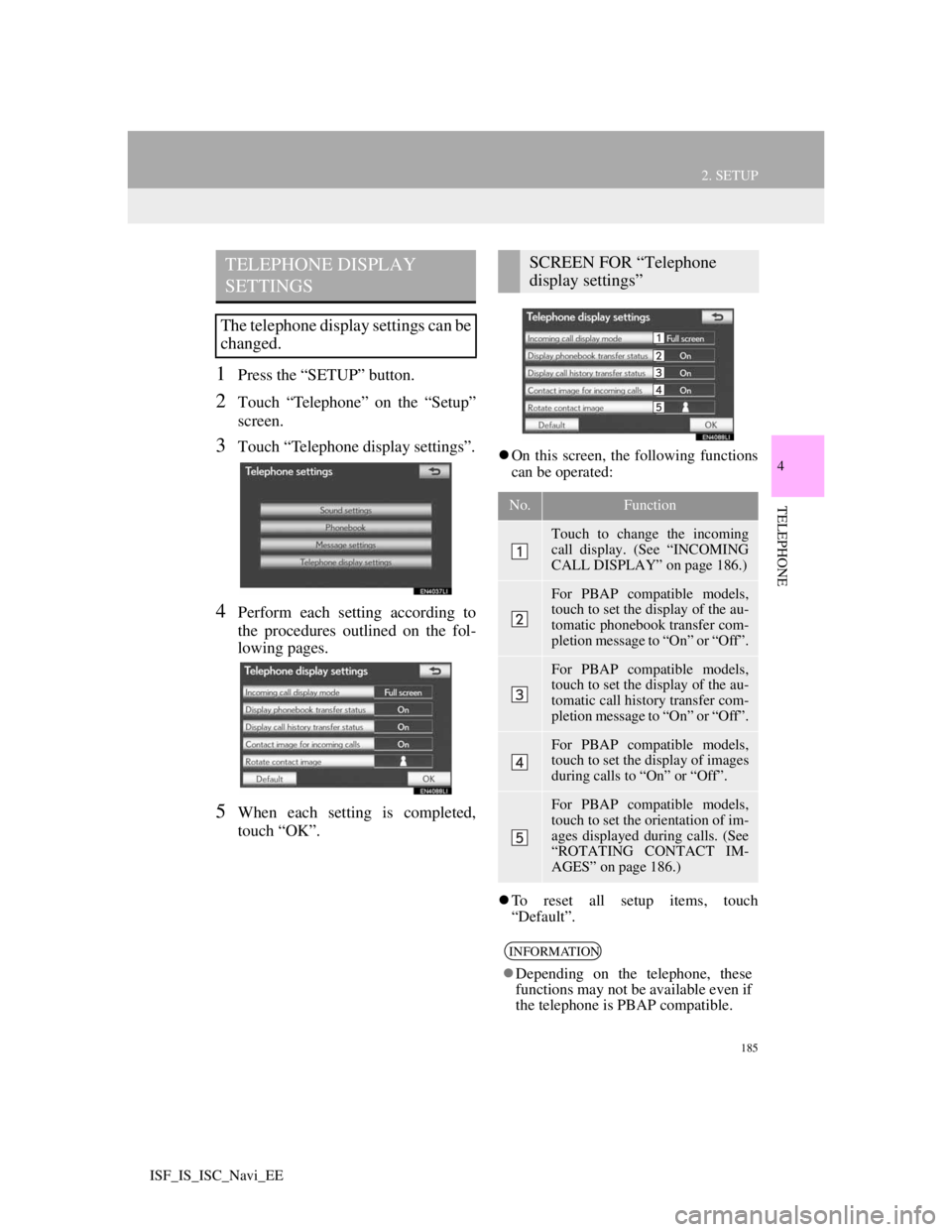
185
2. SETUP
4
TELEPHONE
ISF_IS_ISC_Navi_EE
1Press the “SETUP” button.
2Touch “Telephone” on the “Setup”
screen.
3Touch “Telephone display settings”.
4Perform each setting according to
the procedures outlined on the fol-
lowing pages.
5When each setting is completed,
touch “OK”.
On this screen, the following functions
can be operated:
To reset all setup items, touch
“Default”.
TELEPHONE DISPLAY
SETTINGS
The telephone display settings can be
changed.
SCREEN FOR “Telephone
display settings”
No.Function
Touch to change the incoming
call display. (See “INCOMING
CALL DISPLAY” on page 186.)
For PBAP compatible models,
touch to set the display of the au-
tomatic phonebook transfer com-
pletion message to “On” or “Off”.
For PBAP compatible models,
touch to set the display of the au-
tomatic call history transfer com-
pletion message to “On” or “Off”.
For PBAP compatible models,
touch to set the display of images
during calls to “On” or “Off”.
For PBAP compatible models,
touch to set the orientation of im-
ages displayed during calls. (See
“ROTATING CONTACT IM-
AGES” on page 186.)
INFORMATION
Depending on the telephone, these
functions may not be available even if
the telephone is PBAP compatible.
Page 192 of 407
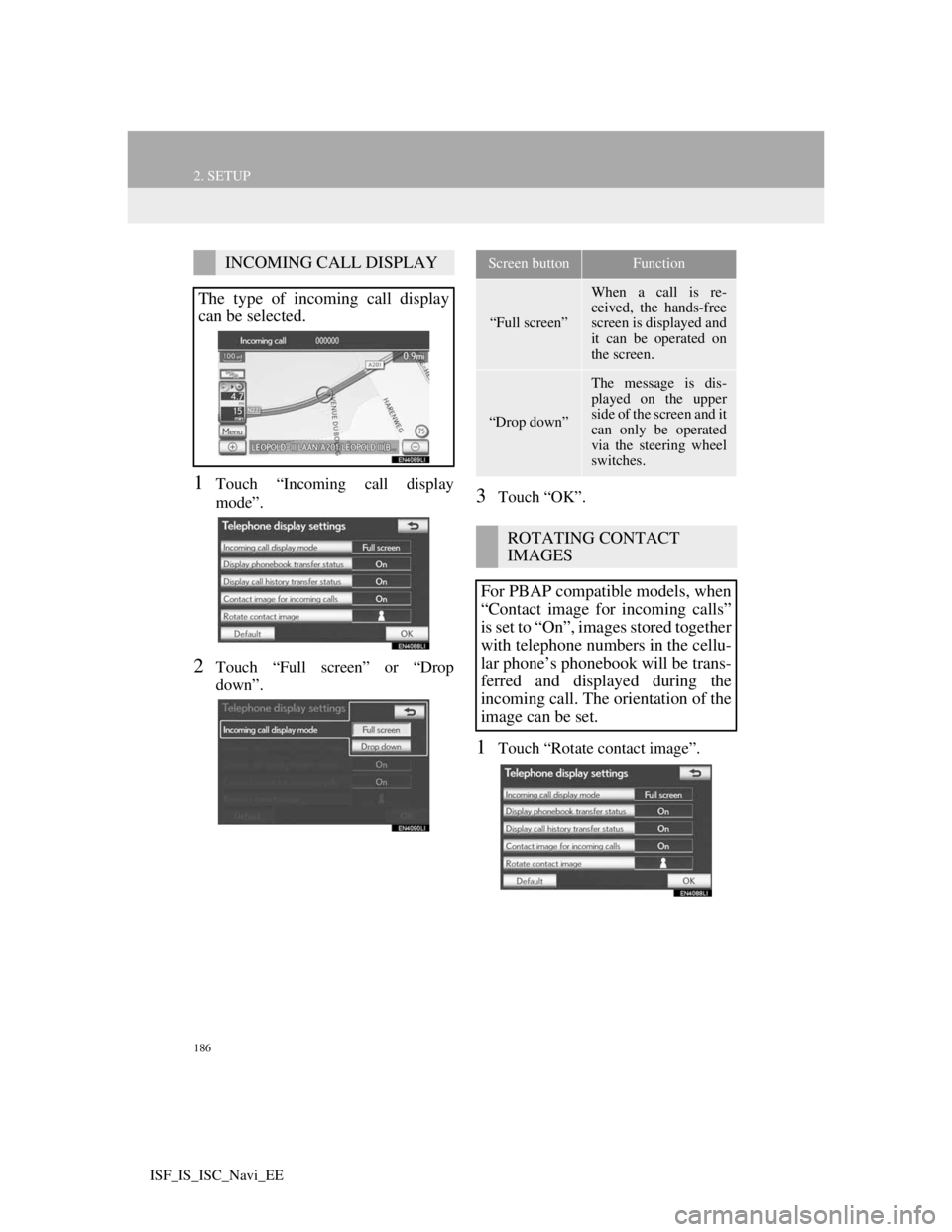
186
2. SETUP
ISF_IS_ISC_Navi_EE
1Touch “Incoming call display
mode”.
2Touch “Full screen” or “Drop
down”.
3Touch “OK”.
1Touch “Rotate contact image”.
INCOMING CALL DISPLAY
The type of incoming call display
can be selected.Screen buttonFunction
“Full screen”
When a call is re-
ceived, the hands-free
screen is displayed and
it can be operated on
the screen.
“Drop down”
The message is dis-
played on the upper
side of the screen and it
can only be operated
via the steering wheel
switches.
ROTATING CONTACT
IMAGES
For PBAP compatible models, when
“Contact image for incoming calls”
is set to “On”, images stored together
with telephone numbers in the cellu-
lar phone’s phonebook will be trans-
ferred and displayed during the
incoming call. The orientation of the
image can be set.
Page 193 of 407
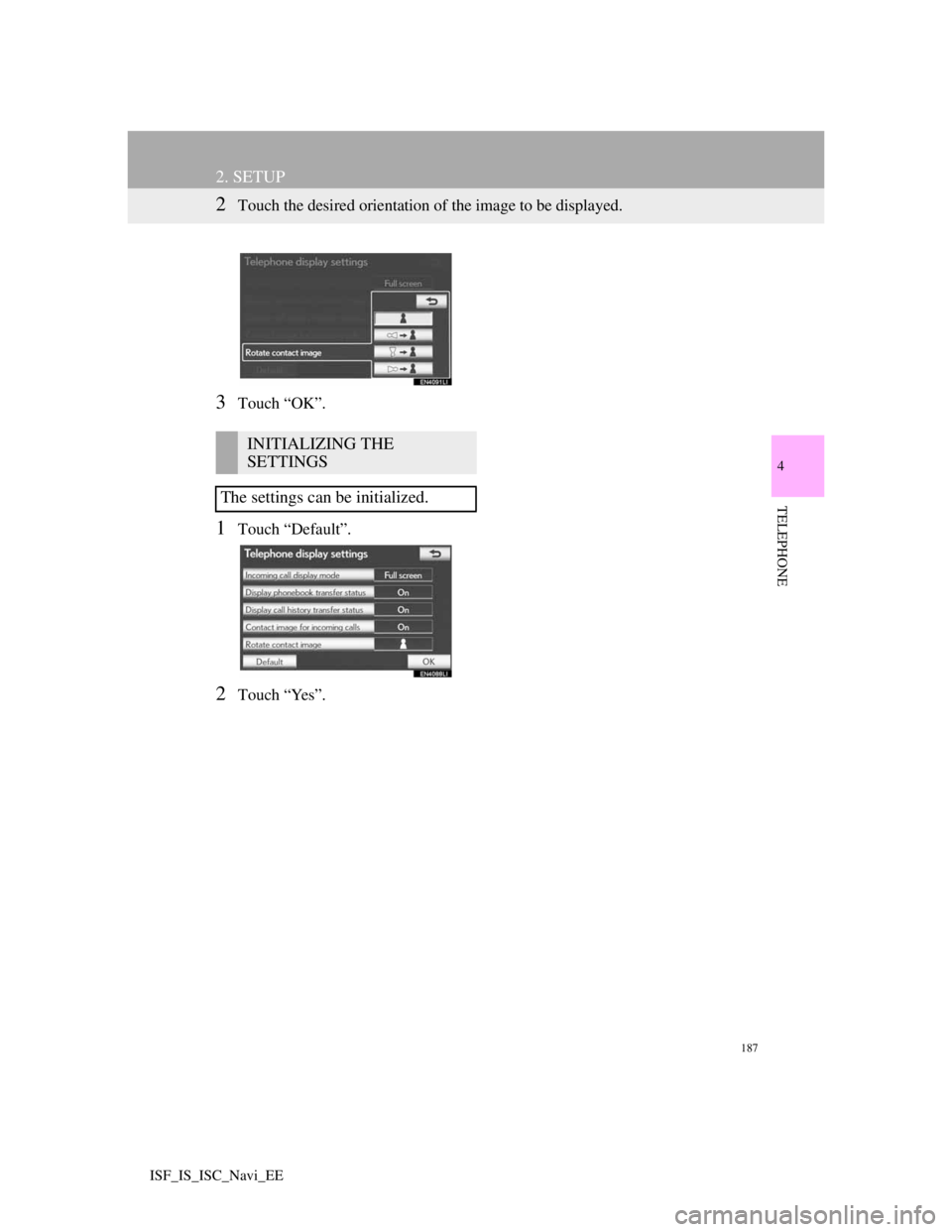
187
2. SETUP
4
TELEPHONE
ISF_IS_ISC_Navi_EE
2Touch the desired orientation of the image to be displayed.
3Touch “OK”.
1Touch “Default”.
2Touch “Yes”.
INITIALIZING THE
SETTINGS
The settings can be initialized.