display Lexus IS220d 2012 Navigation manual
[x] Cancel search | Manufacturer: LEXUS, Model Year: 2012, Model line: IS220d, Model: Lexus IS220d 2012Pages: 407, PDF Size: 23.8 MB
Page 119 of 407
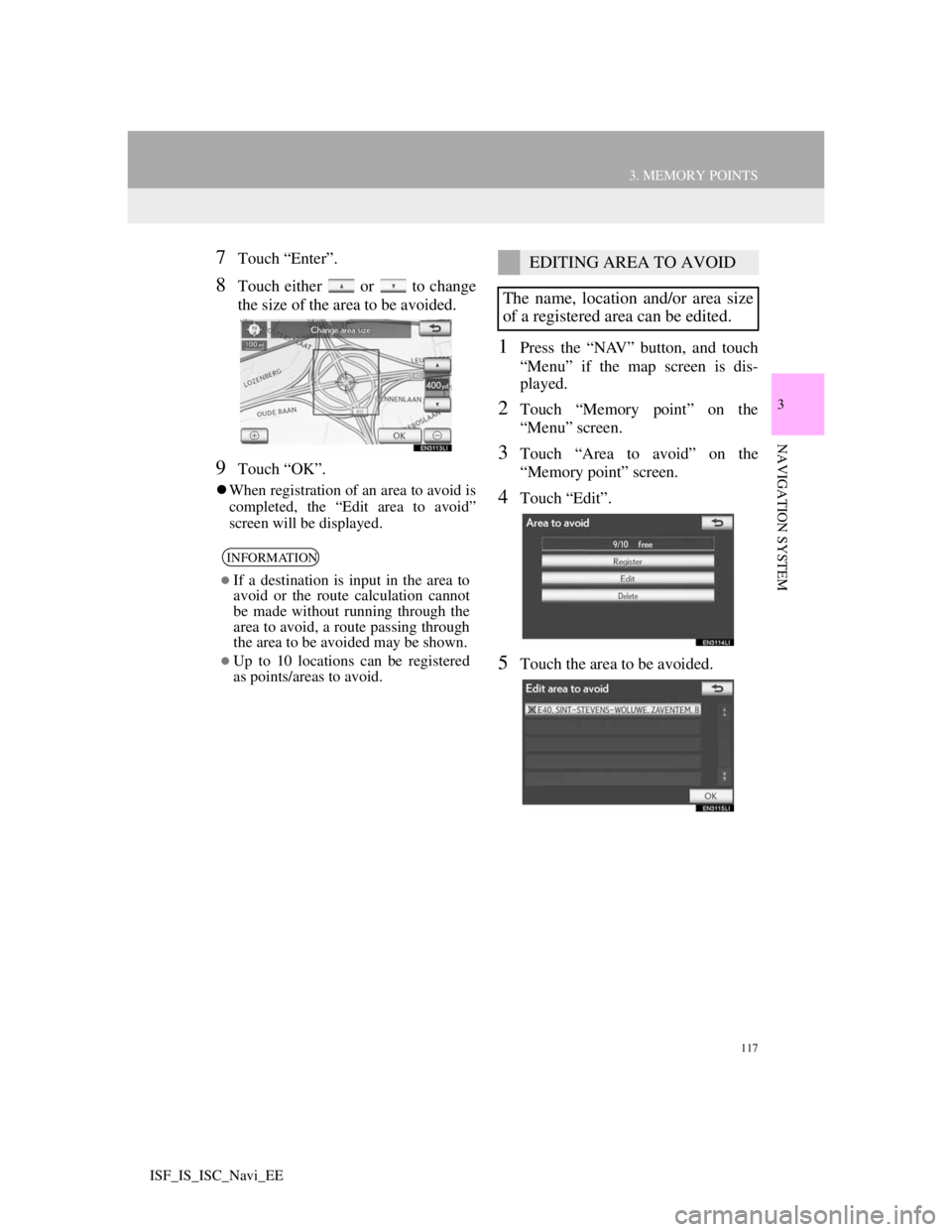
117
3. MEMORY POINTS
3
NAVIGATION SYSTEM
ISF_IS_ISC_Navi_EE
7Touch “Enter”.
8Touch either or to change
the size of the area to be avoided.
9Touch “OK”.
When registration of an area to avoid is
completed, the “Edit area to avoid”
screen will be displayed.
1Press the “NAV” button, and touch
“Menu” if the map screen is dis-
played.
2Touch “Memory point” on the
“Menu” screen.
3Touch “Area to avoid” on the
“Memory point” screen.
4Touch “Edit”.
5Touch the area to be avoided.
INFORMATION
If a destination is input in the area to
avoid or the route calculation cannot
be made without running through the
area to avoid, a route passing through
the area to be avoided may be shown.
Up to 10 locations can be registered
as points/areas to avoid.
EDITING AREA TO AVOID
The name, location and/or area size
of a registered area can be edited.
Page 120 of 407
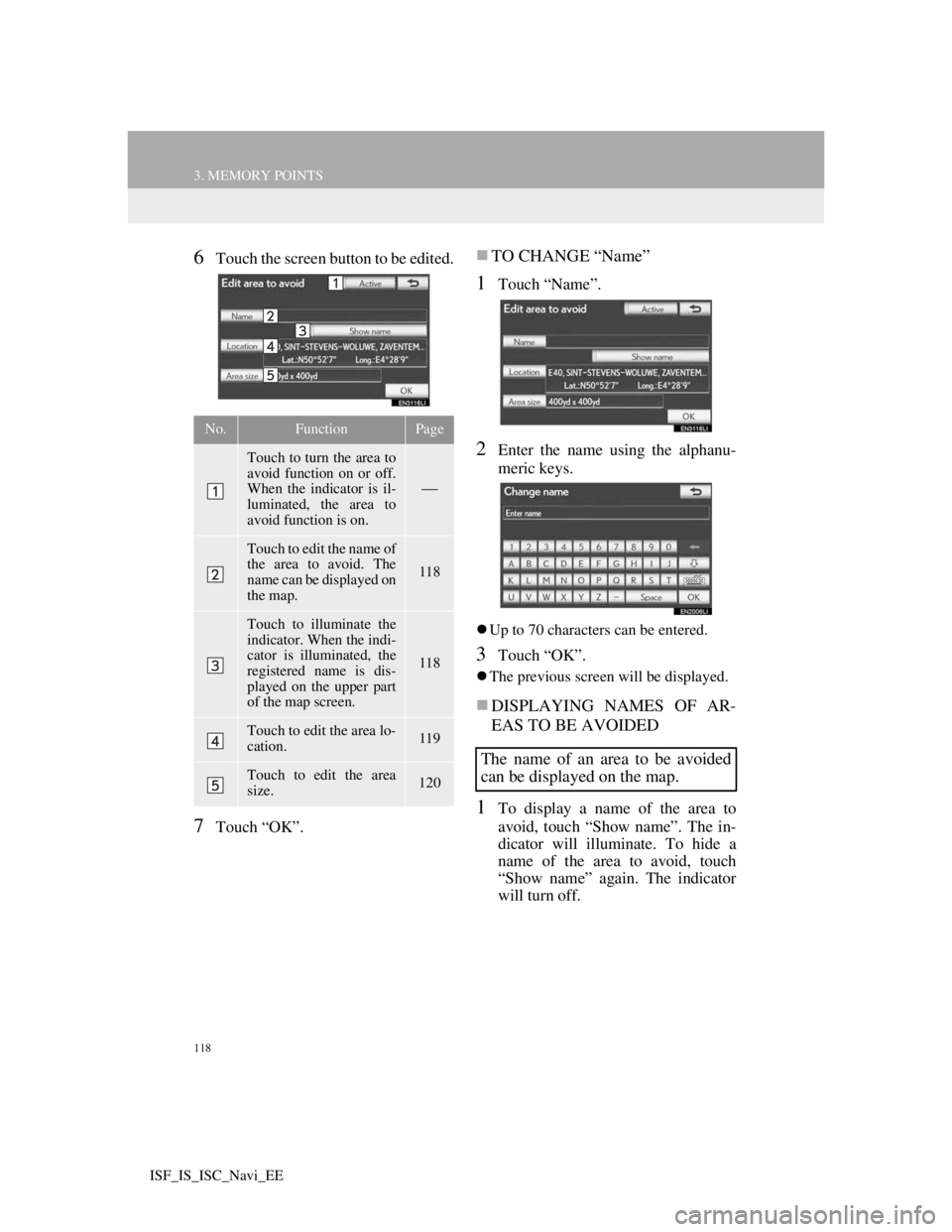
118
3. MEMORY POINTS
ISF_IS_ISC_Navi_EE
6Touch the screen button to be edited.
7Touch “OK”.
TO CHANGE “Name”
1Touch “Name”.
2Enter the name using the alphanu-
meric keys.
Up to 70 characters can be entered.
3Touch “OK”.
The previous screen will be displayed.
DISPLAYING NAMES OF AR-
EAS TO BE AVOIDED
1To display a name of the area to
avoid, touch “Show name”. The in-
dicator will illuminate. To hide a
name of the area to avoid, touch
“Show name” again. The indicator
will turn off.
No.FunctionPage
Touch to turn the area to
avoid function on or off.
When the indicator is il-
luminated, the area to
avoid function is on.
Touch to edit the name of
the area to avoid. The
name can be displayed on
the map.
118
Touch to illuminate the
indicator. When the indi-
cator is illuminated, the
registered name is dis-
played on the upper part
of the map screen.
118
Touch to edit the area lo-
cation.119
Touch to edit the area
size.120
The name of an area to be avoided
can be displayed on the map.
Page 121 of 407
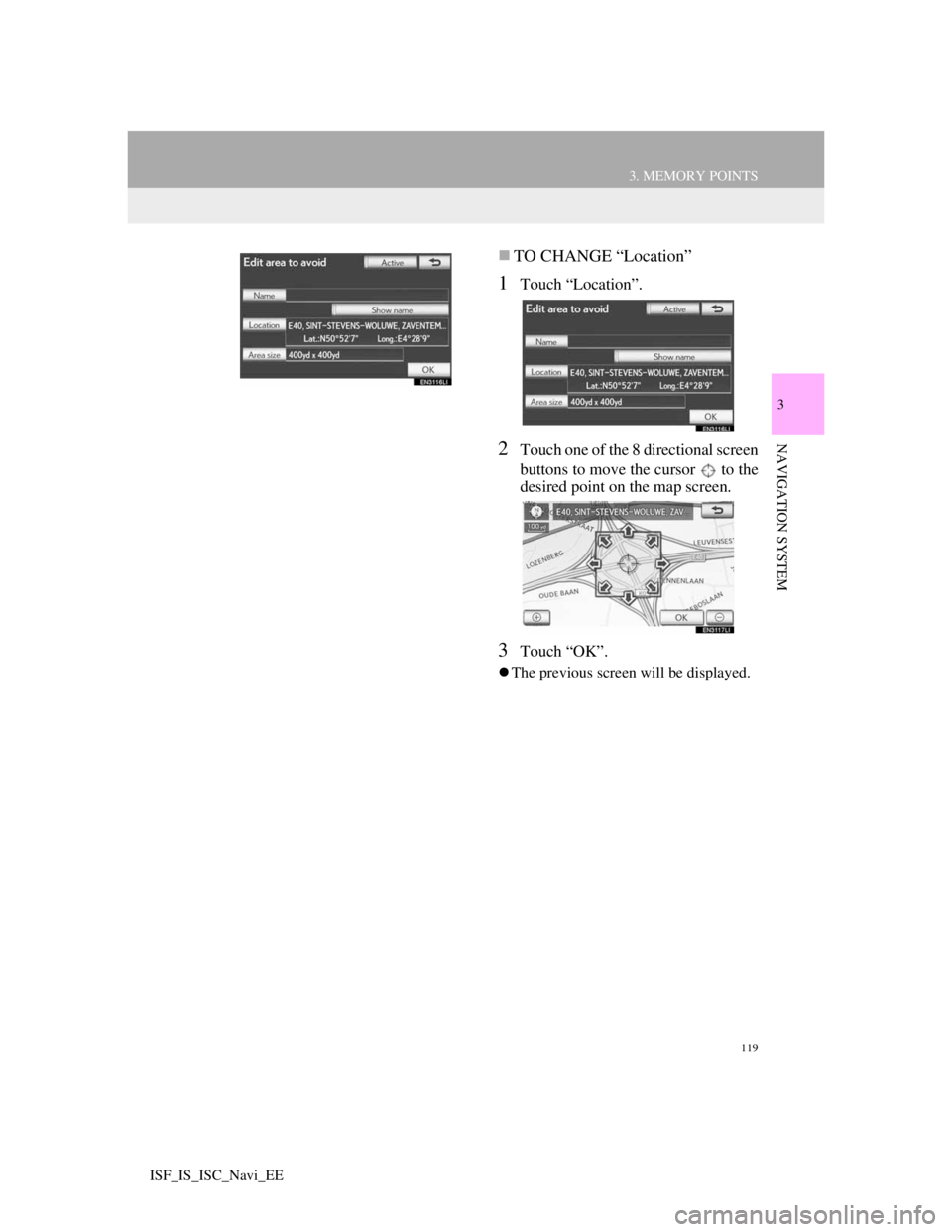
119
3. MEMORY POINTS
3
NAVIGATION SYSTEM
ISF_IS_ISC_Navi_EE
TO CHANGE “Location”
1Touch “Location”.
2Touch one of the 8 directional screen
buttons to move the cursor to the
desired point on the map screen.
3Touch “OK”.
The previous screen will be displayed.
Page 122 of 407
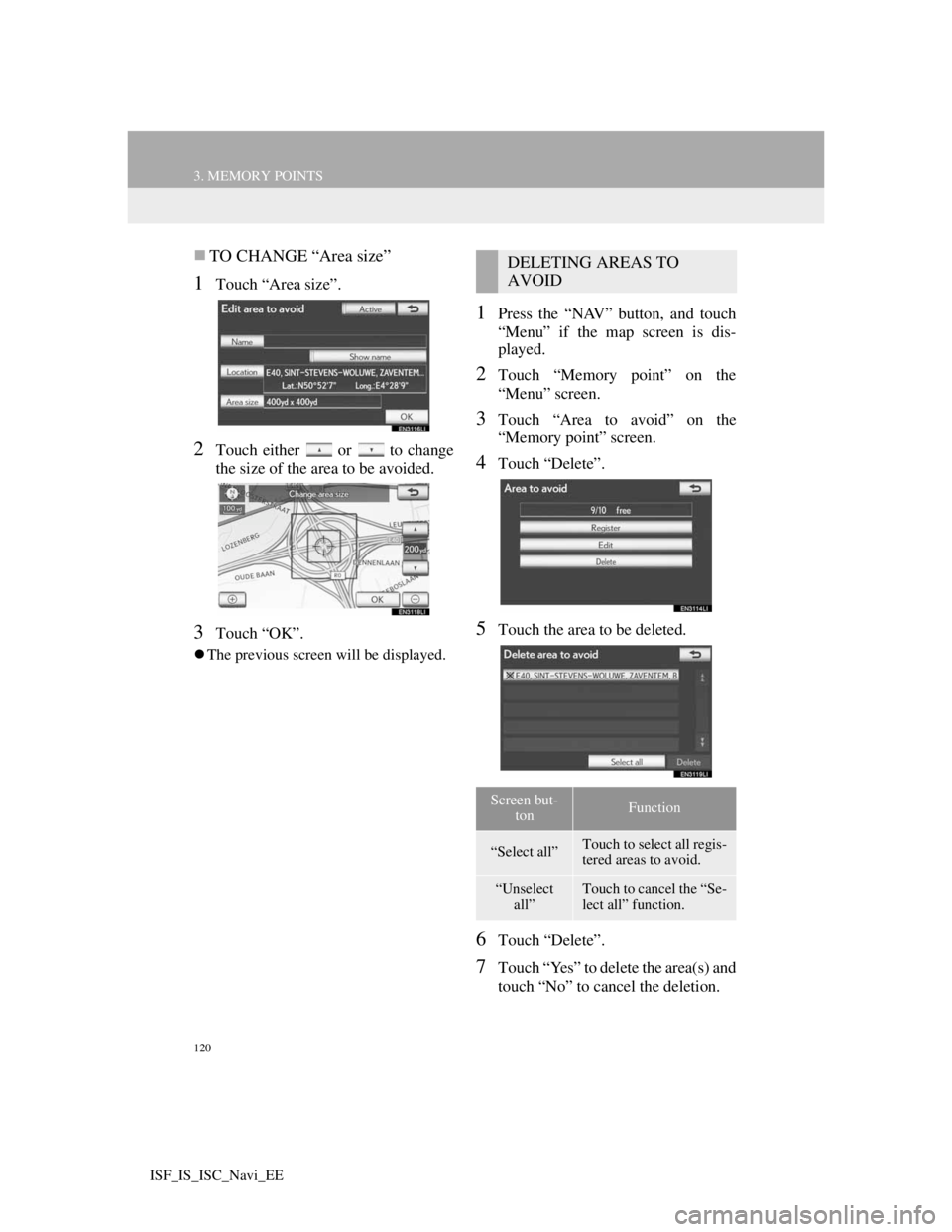
120
3. MEMORY POINTS
ISF_IS_ISC_Navi_EE
TO CHANGE “Area size”
1Touch “Area size”.
2Touch either or to change
the size of the area to be avoided.
3Touch “OK”.
The previous screen will be displayed.
1Press the “NAV” button, and touch
“Menu” if the map screen is dis-
played.
2Touch “Memory point” on the
“Menu” screen.
3Touch “Area to avoid” on the
“Memory point” screen.
4Touch “Delete”.
5Touch the area to be deleted.
6Touch “Delete”.
7Touch “Yes” to delete the area(s) and
touch “No” to cancel the deletion.
DELETING AREAS TO
AVOID
Screen but-
tonFunction
“Select all”Touch to select all regis-
tered areas to avoid.
“Unselect
all”Touch to cancel the “Se-
lect all” function.
Page 124 of 407
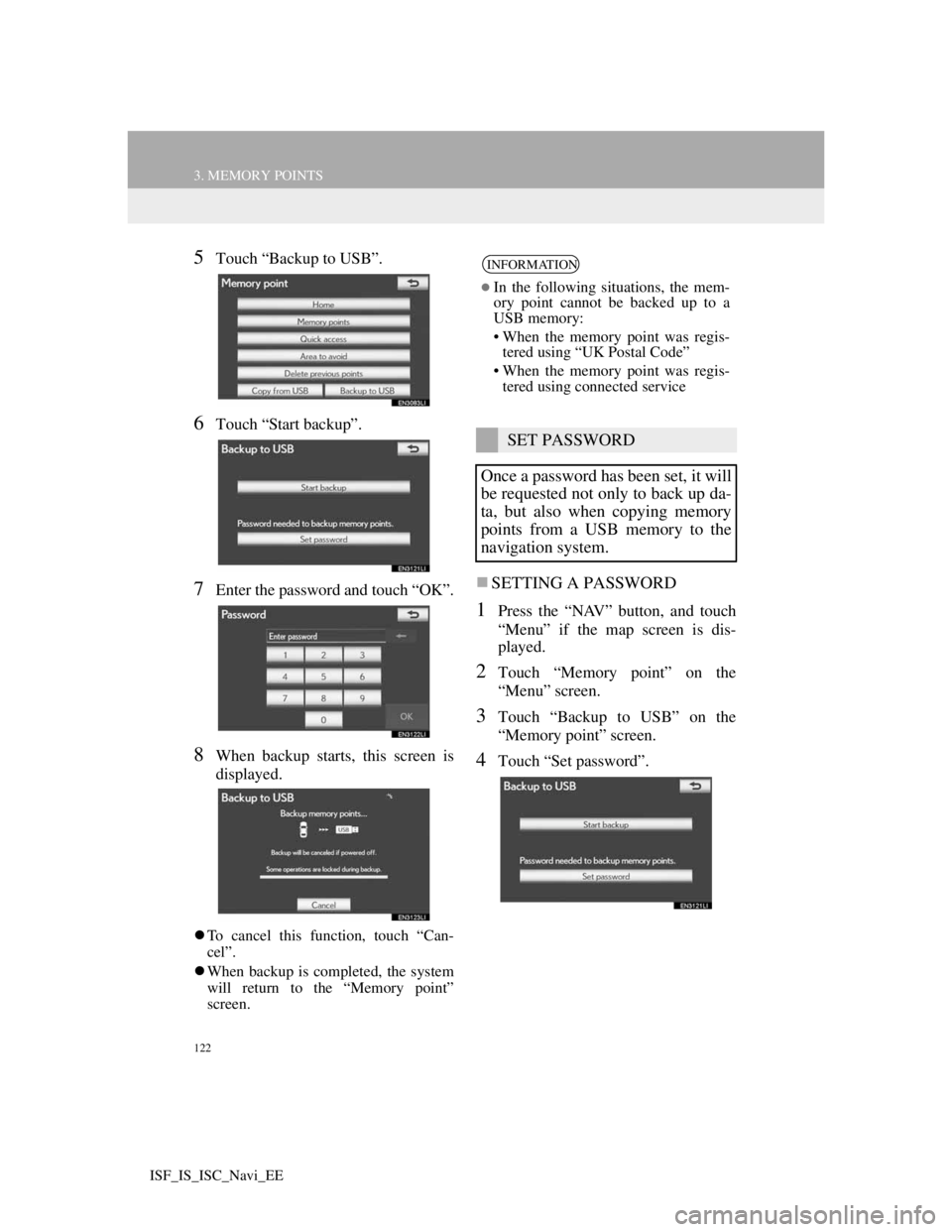
122
3. MEMORY POINTS
ISF_IS_ISC_Navi_EE
5Touch “Backup to USB”.
6Touch “Start backup”.
7Enter the password and touch “OK”.
8When backup starts, this screen is
displayed.
To cancel this function, touch “Can-
cel”.
When backup is completed, the system
will return to the “Memory point”
screen.
SETTING A PASSWORD
1Press the “NAV” button, and touch
“Menu” if the map screen is dis-
played.
2Touch “Memory point” on the
“Menu” screen.
3Touch “Backup to USB” on the
“Memory point” screen.
4Touch “Set password”.
INFORMATION
In the following situations, the mem-
ory point cannot be backed up to a
USB memory:
• When the memory point was regis-
tered using “UK Postal Code”
• When the memory point was regis-
tered using connected service
SET PASSWORD
Once a password has been set, it will
be requested not only to back up da-
ta, but also when copying memory
points from a USB memory to the
navigation system.
Page 126 of 407
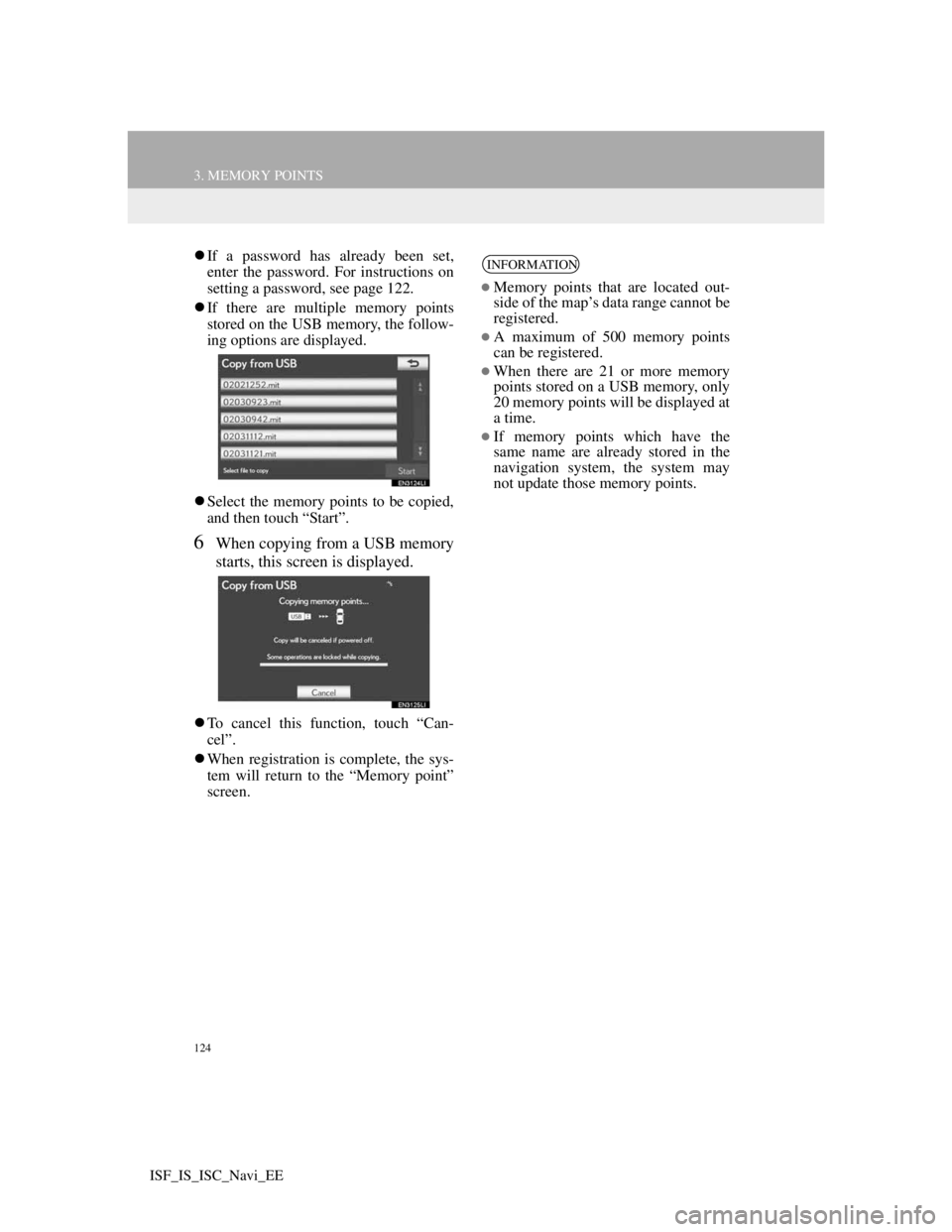
124
3. MEMORY POINTS
ISF_IS_ISC_Navi_EE
If a password has already been set,
enter the password. For instructions on
setting a password, see page 122.
If there are multiple memory points
stored on the USB memory, the follow-
ing options are displayed.
Select the memory points to be copied,
and then touch “Start”.
6When copying from a USB memory
starts, this screen is displayed.
To cancel this function, touch “Can-
cel”.
When registration is complete, the sys-
tem will return to the “Memory point”
screen.
INFORMATION
Memory points that are located out-
side of the map’s data range cannot be
registered.
A maximum of 500 memory points
can be registered.
When there are 21 or more memory
points stored on a USB memory, only
20 memory points will be displayed at
a time.
If memory points which have the
same name are already stored in the
navigation system, the system may
not update those memory points.
Page 127 of 407
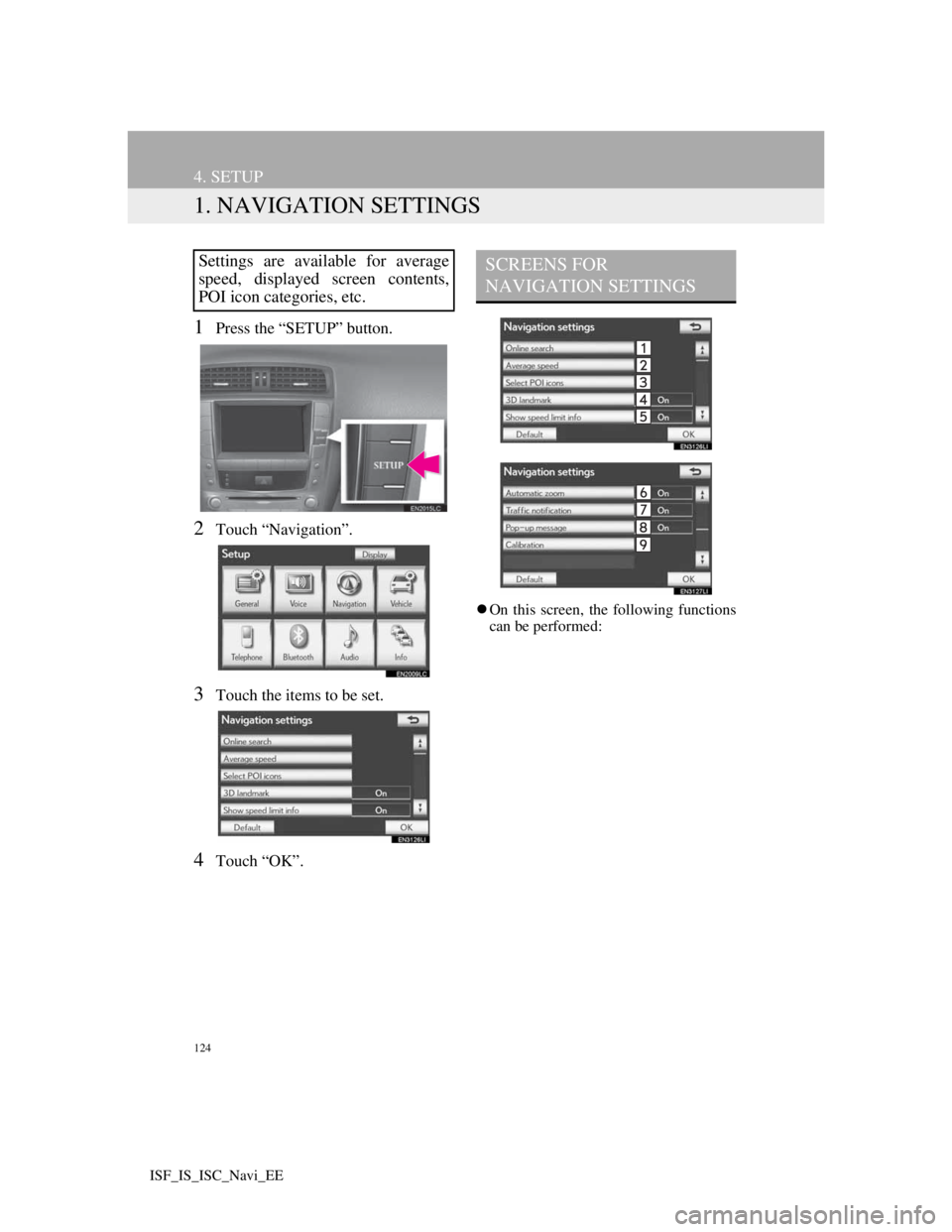
124
ISF_IS_ISC_Navi_EE
4. SETUP
1. NAVIGATION SETTINGS
1Press the “SETUP” button.
2Touch “Navigation”.
3Touch the items to be set.
4Touch “OK”.
On this screen, the following functions
can be performed:
Settings are available for average
speed, displayed screen contents,
POI icon categories, etc.SCREENS FOR
NAVIGATION SETTINGS
Page 128 of 407
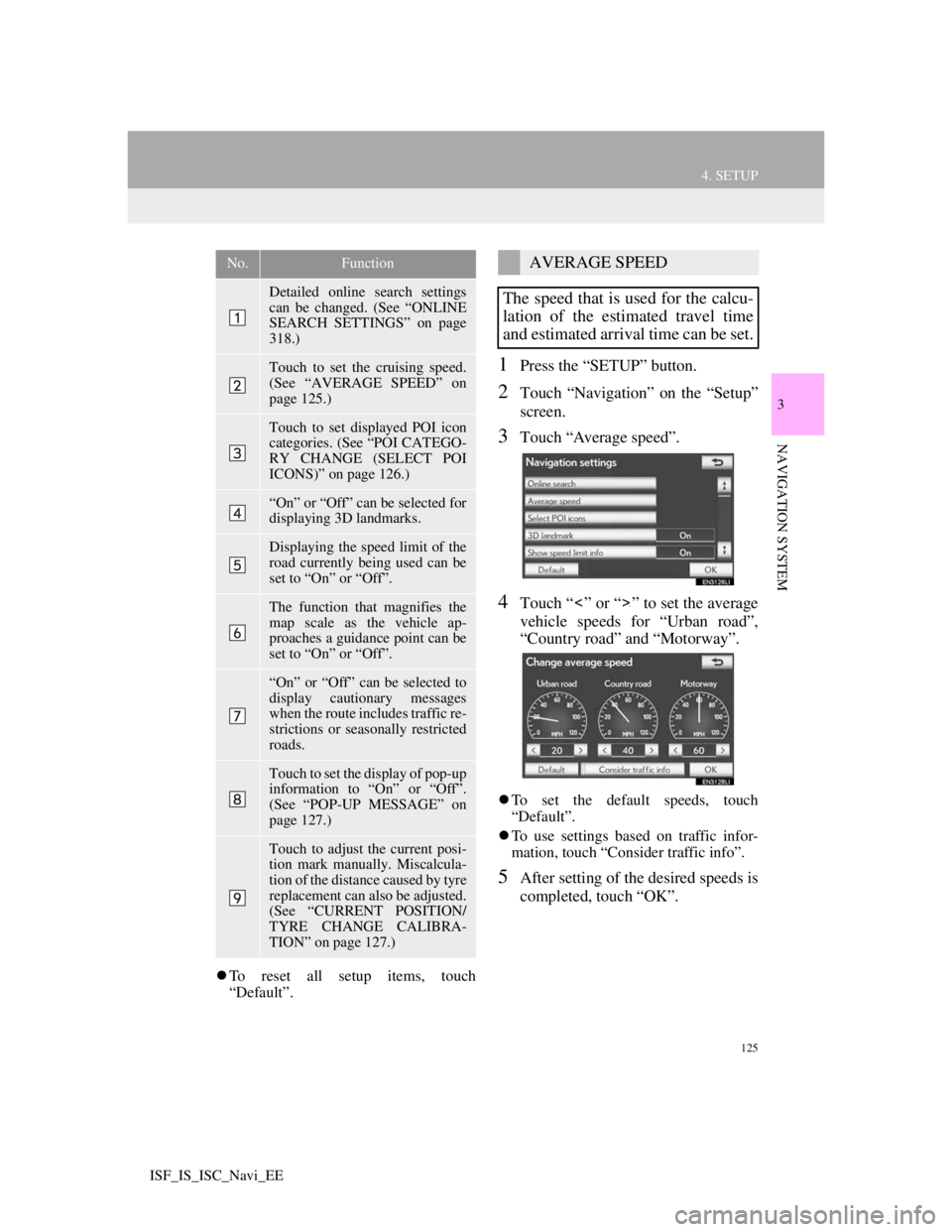
125
4. SETUP
3
NAVIGATION SYSTEM
ISF_IS_ISC_Navi_EE
To reset all setup items, touch
“Default”.
1Press the “SETUP” button.
2Touch “Navigation” on the “Setup”
screen.
3Touch “Average speed”.
4Touch “ ” or “ ” to set the average
vehicle speeds for “Urban road”,
“Country road” and “Motorway”.
To set the default speeds, touch
“Default”.
To use settings based on traffic infor-
mation, touch “Consider traffic info”.
5After setting of the desired speeds is
completed, touch “OK”.
No.Function
Detailed online search settings
can be changed. (See “ONLINE
SEARCH SETTINGS” on page
318.)
Touch to set the cruising speed.
(See “AVERAGE SPEED” on
page 125.)
Touch to set displayed POI icon
categories. (See “POI CATEGO-
RY CHANGE (SELECT POI
ICONS)” on page 126.)
“On” or “Off” can be selected for
displaying 3D landmarks.
Displaying the speed limit of the
road currently being used can be
set to “On” or “Off”.
The function that magnifies the
map scale as the vehicle ap-
proaches a guidance point can be
set to “On” or “Off”.
“On” or “Off” can be selected to
display cautionary messages
when the route includes traffic re-
strictions or seasonally restricted
roads.
Touch to set the display of pop-up
information to “On” or “Off”.
(See “POP-UP MESSAGE” on
page 127.)
Touch to adjust the current posi-
tion mark manually. Miscalcula-
tion of the distance caused by tyre
replacement can also be adjusted.
(See “CURRENT POSITION/
TYRE CHANGE CALIBRA-
TION” on page 127.)
AVERAGE SPEED
The speed that is used for the calcu-
lation of the estimated travel time
and estimated arrival time can be set.
Page 129 of 407
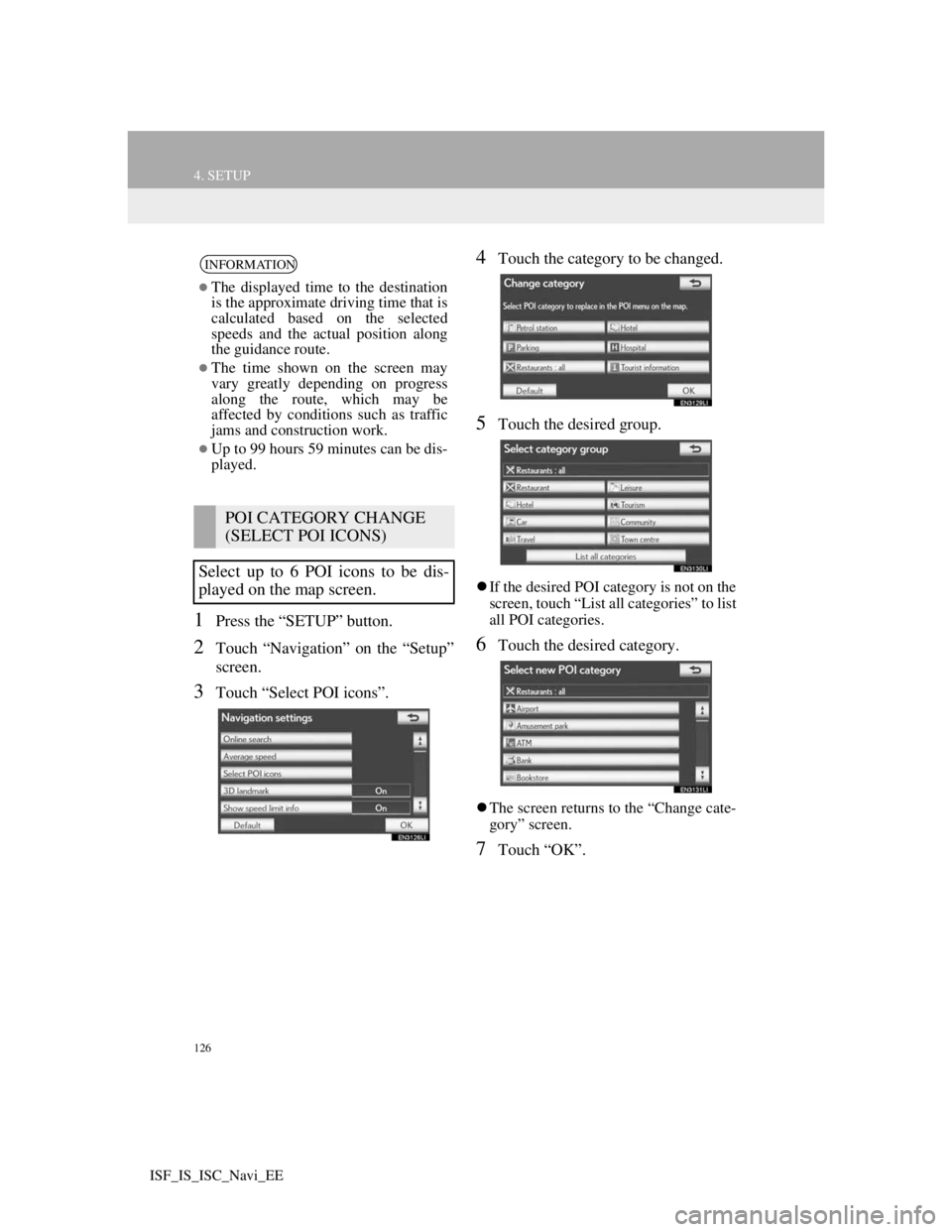
126
4. SETUP
ISF_IS_ISC_Navi_EE
1Press the “SETUP” button.
2Touch “Navigation” on the “Setup”
screen.
3Touch “Select POI icons”.
4Touch the category to be changed.
5Touch the desired group.
If the desired POI category is not on the
screen, touch “List all categories” to list
all POI categories.
6Touch the desired category.
The screen returns to the “Change cate-
gory” screen.
7Touch “OK”.
INFORMATION
The displayed time to the destination
is the approximate driving time that is
calculated based on the selected
speeds and the actual position along
the guidance route.
The time shown on the screen may
vary greatly depending on progress
along the route, which may be
affected by conditions such as traffic
jams and construction work.
Up to 99 hours 59 minutes can be dis-
played.
POI CATEGORY CHANGE
(SELECT POI ICONS)
Select up to 6 POI icons to be dis-
played on the map screen.
Page 131 of 407
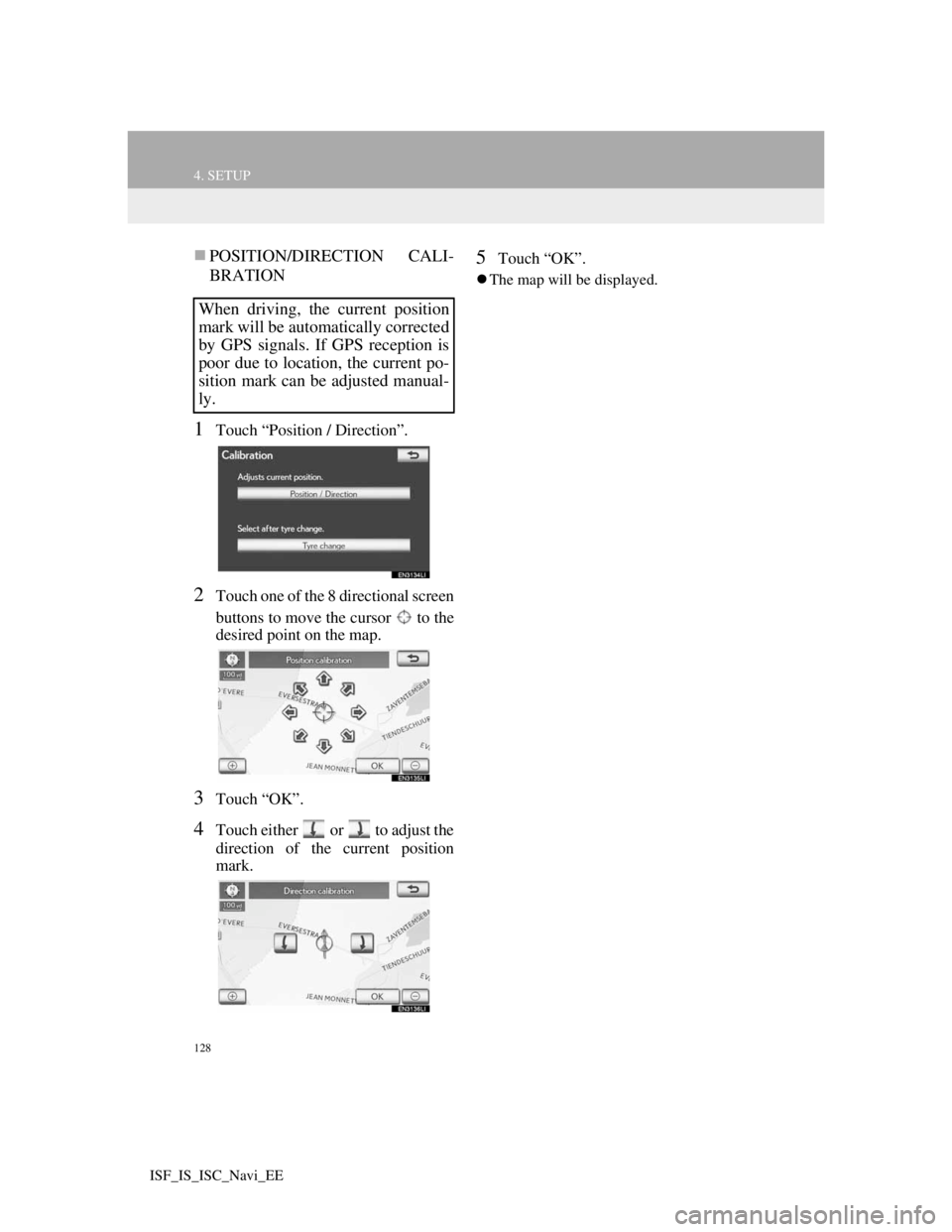
128
4. SETUP
ISF_IS_ISC_Navi_EE
POSITION/DIRECTION CALI-
BRATION
1Touch “Position / Direction”.
2Touch one of the 8 directional screen
buttons to move the cursor to the
desired point on the map.
3Touch “OK”.
4Touch either or to adjust the
direction of the current position
mark.
5Touch “OK”.
The map will be displayed.
When driving, the current position
mark will be automatically corrected
by GPS signals. If GPS reception is
poor due to location, the current po-
sition mark can be adjusted manual-
ly.