display Lexus IS220d 2012 Navigation manual
[x] Cancel search | Manufacturer: LEXUS, Model Year: 2012, Model line: IS220d, Model: Lexus IS220d 2012Pages: 407, PDF Size: 23.8 MB
Page 152 of 407
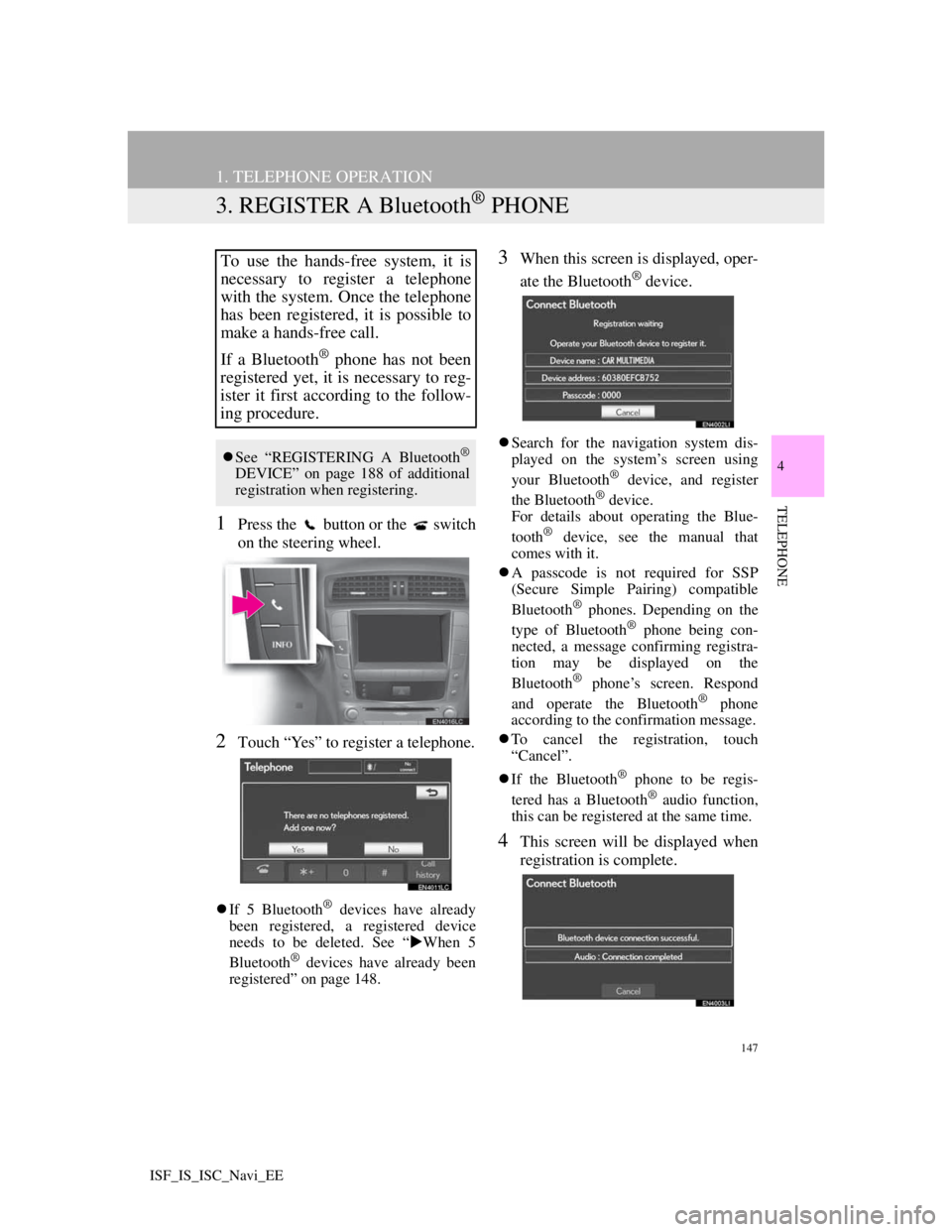
147
1. TELEPHONE OPERATION
4
TELEPHONE
ISF_IS_ISC_Navi_EE
3. REGISTER A Bluetooth® PHONE
1Press the button or the switch
on the steering wheel.
2Touch “Yes” to register a telephone.
If 5 Bluetooth® devices have already
been registered, a registered device
needs to be deleted. See “When 5
Bluetooth
® devices have already been
registered” on page 148.
3When this screen is displayed, oper-
ate the Bluetooth
® device.
Search for the navigation system dis-
played on the system’s screen using
your Bluetooth
® device, and register
the Bluetooth® device.
For details about operating the Blue-
tooth
® device, see the manual that
comes with it.
A passcode is not required for SSP
(Secure Simple Pairing) compatible
Bluetooth
® phones. Depending on the
type of Bluetooth® phone being con-
nected, a message confirming registra-
tion may be displayed on the
Bluetooth
® phone’s screen. Respond
and operate the Bluetooth® phone
according to the confirmation message.
To cancel the registration, touch
“Cancel”.
If the Bluetooth
® phone to be regis-
tered has a Bluetooth® audio function,
this can be registered at the same time.
4This screen will be displayed when
registration is complete.
To use the hands-free system, it is
necessary to register a telephone
with the system. Once the telephone
has been registered, it is possible to
make a hands-free call.
If a Bluetooth
® phone has not been
registered yet, it is necessary to reg-
ister it first according to the follow-
ing procedure.
See “REGISTERING A Bluetooth®
DEVICE” on page 188 of additional
registration when registering.
Page 153 of 407
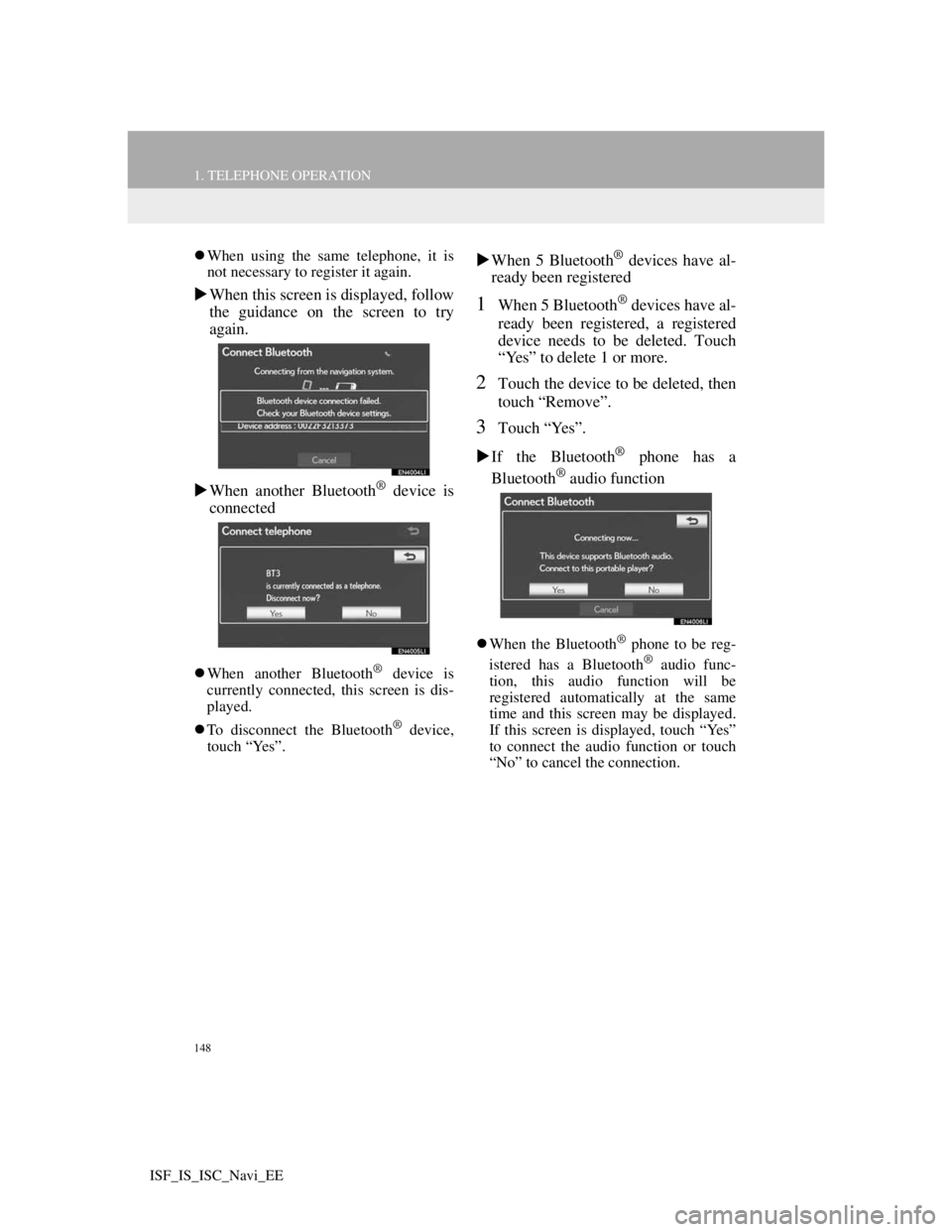
148
1. TELEPHONE OPERATION
ISF_IS_ISC_Navi_EE
When using the same telephone, it is
not necessary to register it again.
When this screen is displayed, follow
the guidance on the screen to try
again.
When another Bluetooth
® device is
connected
When another Bluetooth® device is
currently connected, this screen is dis-
played.
To disconnect the Bluetooth
® device,
touch “Yes”.
When 5 Bluetooth® devices have al-
ready been registered
1When 5 Bluetooth® devices have al-
ready been registered, a registered
device needs to be deleted. Touch
“Yes” to delete 1 or more.
2Touch the device to be deleted, then
touch “Remove”.
3Touch “Yes”.
If the Bluetooth
® phone has a
Bluetooth® audio function
When the Bluetooth® phone to be reg-
istered has a Bluetooth® audio func-
tion, this audio function will be
registered automatically at the same
time and this screen may be displayed.
If this screen is displayed, touch “Yes”
to connect the audio function or touch
“No” to cancel the connection.
Page 154 of 407
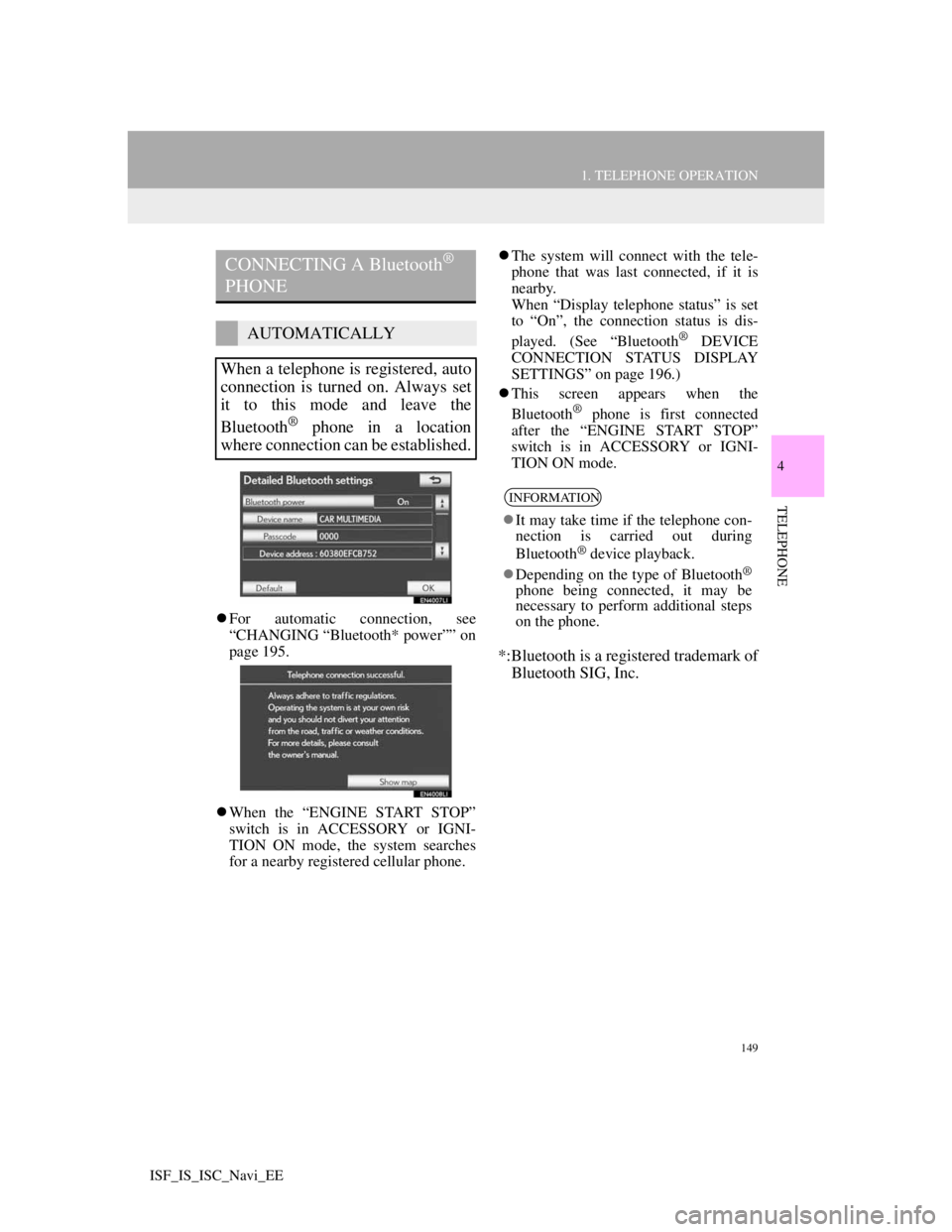
149
1. TELEPHONE OPERATION
4
TELEPHONE
ISF_IS_ISC_Navi_EE
For automatic connection, see
“CHANGING “Bluetooth* power”” on
page 195.
When the “ENGINE START STOP”
switch is in ACCESSORY or IGNI-
TION ON mode, the system searches
for a nearby registered cellular phone.The system will connect with the tele-
phone that was last connected, if it is
nearby.
When “Display telephone status” is set
to “On”, the connection status is dis-
played. (See “Bluetooth
® DEVICE
CONNECTION STATUS DISPLAY
SETTINGS” on page 196.)
This screen appears when the
Bluetooth
® phone is first connected
after the “ENGINE START STOP”
switch is in ACCESSORY or IGNI-
TION ON mode.
*:Bluetooth is a registered trademark of
Bluetooth SIG, Inc.
CONNECTING A Bluetooth®
PHONE
AUTOMATICALLY
When a telephone is registered, auto
connection is turned on. Always set
it to this mode and leave the
Bluetooth
® phone in a location
where connection can be established.
INFORMATION
It may take time if the telephone con-
nection is carried out during
Bluetooth
® device playback.
Depending on the type of Bluetooth
®
phone being connected, it may be
necessary to perform additional steps
on the phone.
Page 155 of 407
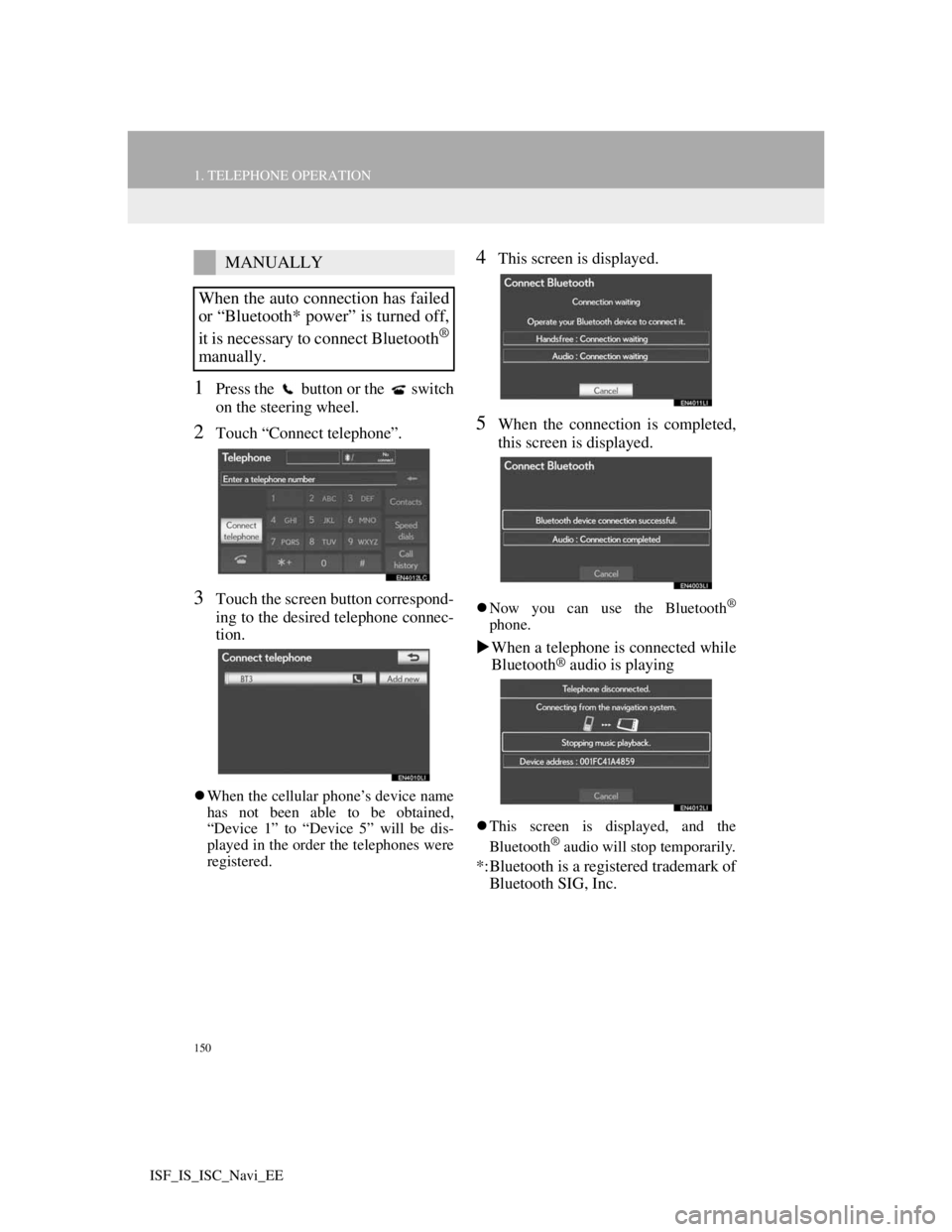
150
1. TELEPHONE OPERATION
ISF_IS_ISC_Navi_EE
1Press the button or the switch
on the steering wheel.
2Touch “Connect telephone”.
3Touch the screen button correspond-
ing to the desired telephone connec-
tion.
When the cellular phone’s device name
has not been able to be obtained,
“Device 1” to “Device 5” will be dis-
played in the order the telephones were
registered.
4This screen is displayed.
5When the connection is completed,
this screen is displayed.
Now you can use the Bluetooth®
phone.
When a telephone is connected while
Bluetooth® audio is playing
This screen is displayed, and the
Bluetooth® audio will stop temporarily.
*:Bluetooth is a registered trademark of
Bluetooth SIG, Inc.
MANUALLY
When the auto connection has failed
or “Bluetooth* power” is turned off,
it is necessary to connect Bluetooth
®
manually.
Page 156 of 407
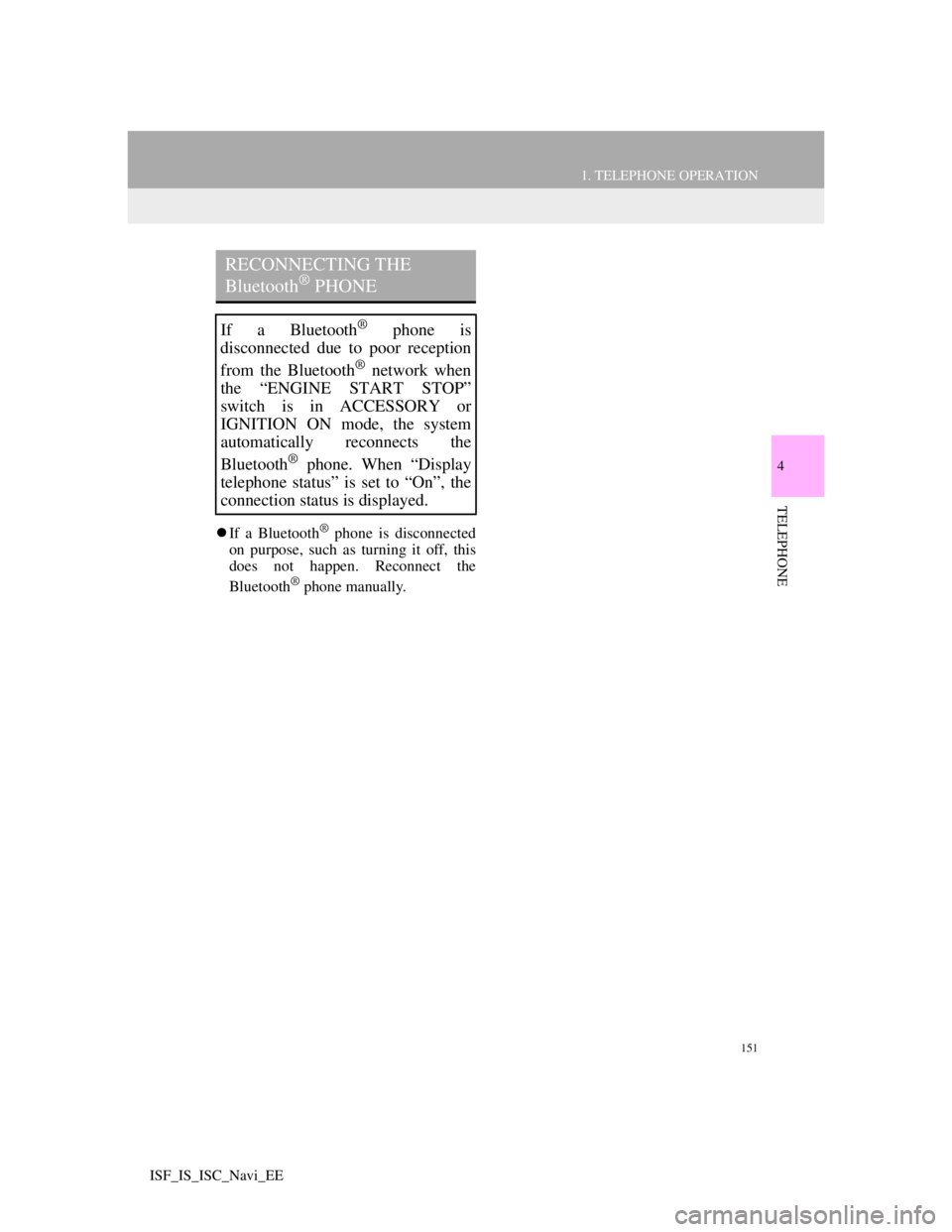
151
1. TELEPHONE OPERATION
4
TELEPHONE
ISF_IS_ISC_Navi_EE
If a Bluetooth® phone is disconnected
on purpose, such as turning it off, this
does not happen. Reconnect the
Bluetooth
® phone manually.
RECONNECTING THE
Bluetooth® PHONE
If a Bluetooth® phone is
disconnected due to poor reception
from the Bluetooth
® network when
the “ENGINE START STOP”
switch is in ACCESSORY or
IGNITION ON mode, the system
automatically reconnects the
Bluetooth
® phone. When “Display
telephone status” is set to “On”, the
connection status is displayed.
Page 159 of 407
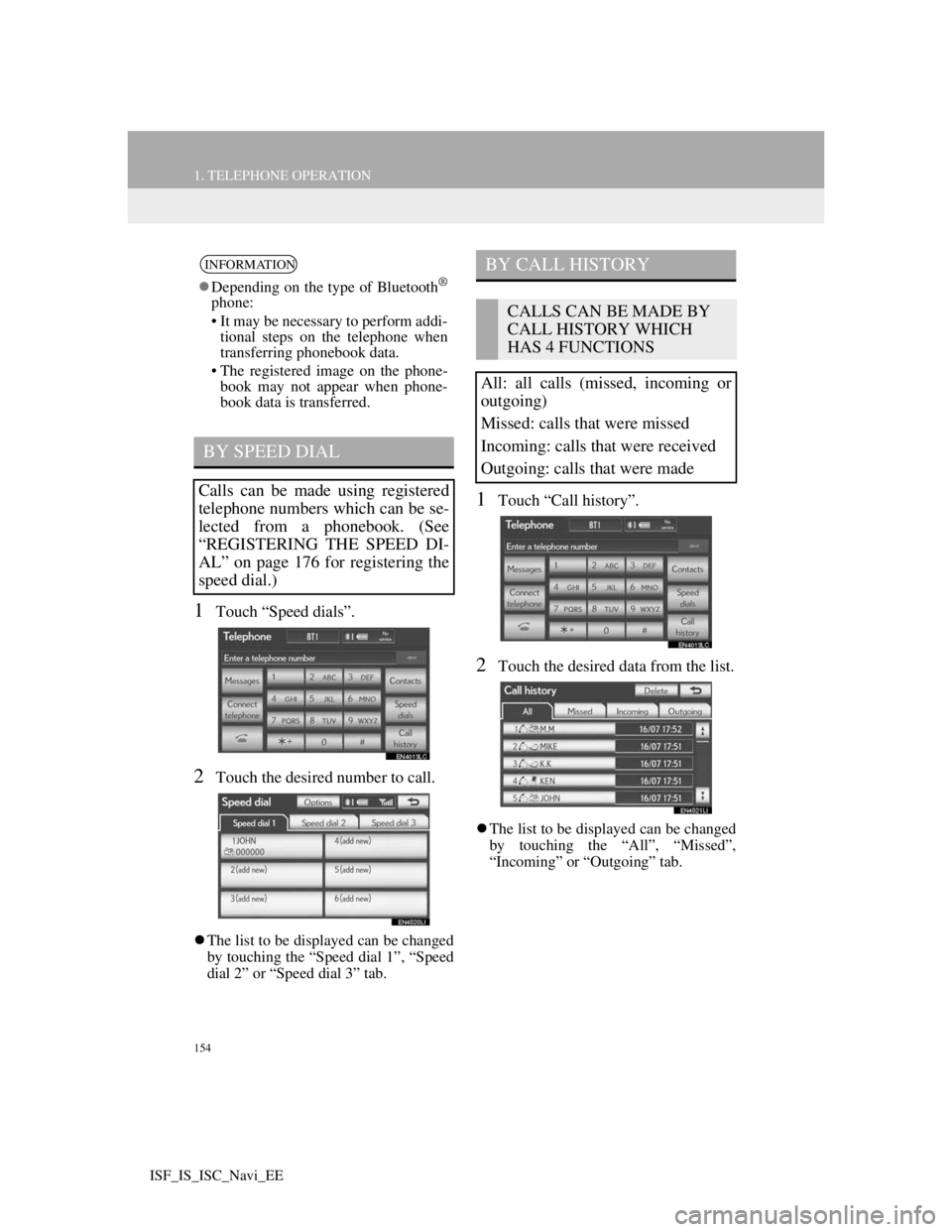
154
1. TELEPHONE OPERATION
ISF_IS_ISC_Navi_EE
1Touch “Speed dials”.
2Touch the desired number to call.
The list to be displayed can be changed
by touching the “Speed dial 1”, “Speed
dial 2” or “Speed dial 3” tab.
1Touch “Call history”.
2Touch the desired data from the list.
The list to be displayed can be changed
by touching the “All”, “Missed”,
“Incoming” or “Outgoing” tab.
INFORMATION
Depending on the type of Bluetooth®
phone:
• It may be necessary to perform addi-
tional steps on the telephone when
transferring phonebook data.
• The registered image on the phone-
book may not appear when phone-
book data is transferred.
BY SPEED DIAL
Calls can be made using registered
telephone numbers which can be se-
lected from a phonebook. (See
“REGISTERING THE SPEED DI-
AL” on page 176 for registering the
speed dial.)
BY CALL HISTORY
CALLS CAN BE MADE BY
CALL HISTORY WHICH
HAS 4 FUNCTIONS
All: all calls (missed, incoming or
outgoing)
Missed: calls that were missed
Incoming: calls that were received
Outgoing: calls that were made
Page 160 of 407
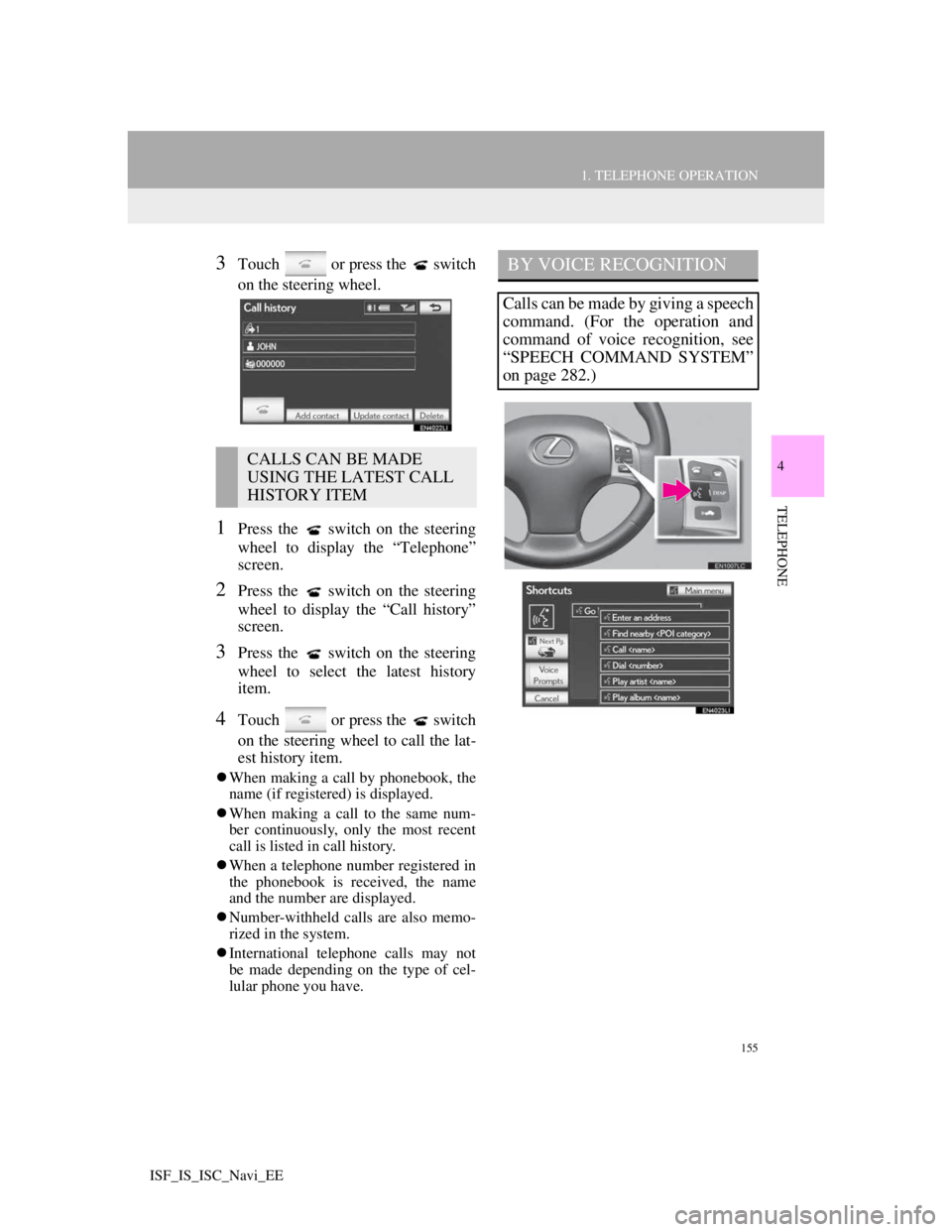
155
1. TELEPHONE OPERATION
4
TELEPHONE
ISF_IS_ISC_Navi_EE
3Touch or press the switch
on the steering wheel.
1Press the switch on the steering
wheel to display the “Telephone”
screen.
2Press the switch on the steering
wheel to display the “Call history”
screen.
3Press the switch on the steering
wheel to select the latest history
item.
4Touch or press the switch
on the steering wheel to call the lat-
est history item.
When making a call by phonebook, the
name (if registered) is displayed.
When making a call to the same num-
ber continuously, only the most recent
call is listed in call history.
When a telephone number registered in
the phonebook is received, the name
and the number are displayed.
Number-withheld calls are also memo-
rized in the system.
International telephone calls may not
be made depending on the type of cel-
lular phone you have.
CALLS CAN BE MADE
USING THE LATEST CALL
HISTORY ITEM
BY VOICE RECOGNITION
Calls can be made by giving a speech
command. (For the operation and
command of voice recognition, see
“SPEECH COMMAND SYSTEM”
on page 282.)
Page 161 of 407
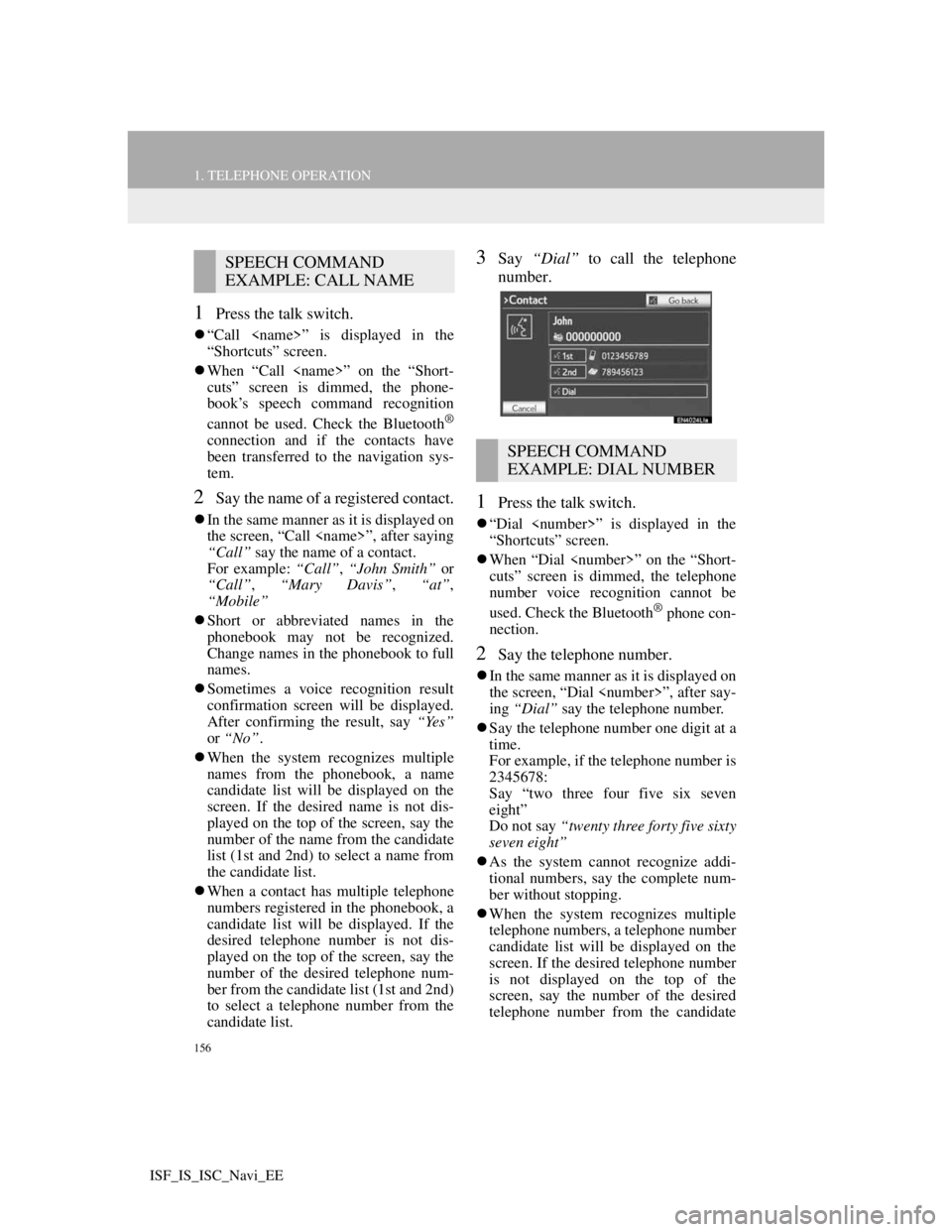
156
1. TELEPHONE OPERATION
ISF_IS_ISC_Navi_EE
1Press the talk switch.
“Call
“Shortcuts” screen.
When “Call
cuts” screen is dimmed, the phone-
book’s speech command recognition
cannot be used. Check the Bluetooth
®
connection and if the contacts have
been transferred to the navigation sys-
tem.
2Say the name of a registered contact.
In the same manner as it is displayed on
the screen, “Call
“Call” say the name of a contact.
For example: “Call”, “John Smith” or
“Call”, “Mary Davis”, “at”,
“Mobile”
Short or abbreviated names in the
phonebook may not be recognized.
Change names in the phonebook to full
names.
Sometimes a voice recognition result
confirmation screen will be displayed.
After confirming the result, say “Yes”
or “No”.
When the system recognizes multiple
names from the phonebook, a name
candidate list will be displayed on the
screen. If the desired name is not dis-
played on the top of the screen, say the
number of the name from the candidate
list (1st and 2nd) to select a name from
the candidate list.
When a contact has multiple telephone
numbers registered in the phonebook, a
candidate list will be displayed. If the
desired telephone number is not dis-
played on the top of the screen, say the
number of the desired telephone num-
ber from the candidate list (1st and 2nd)
to select a telephone number from the
candidate list.
3Say “Dial” to call the telephone
number.
1Press the talk switch.
“Dial
“Shortcuts” screen.
When “Dial
cuts” screen is dimmed, the telephone
number voice recognition cannot be
used. Check the Bluetooth
® phone con-
nection.
2Say the telephone number.
In the same manner as it is displayed on
the screen, “Dial
ing “Dial” say the telephone number.
Say the telephone number one digit at a
time.
For example, if the telephone number is
2345678:
Say “two three four five six seven
eight”
Do not say “twenty three forty five sixty
seven eight”
As the system cannot recognize addi-
tional numbers, say the complete num-
ber without stopping.
When the system recognizes multiple
telephone numbers, a telephone number
candidate list will be displayed on the
screen. If the desired telephone number
is not displayed on the top of the
screen, say the number of the desired
telephone number from the candidate
SPEECH COMMAND
EXAMPLE: CALL NAME
SPEECH COMMAND
EXAMPLE: DIAL NUMBER
Page 162 of 407
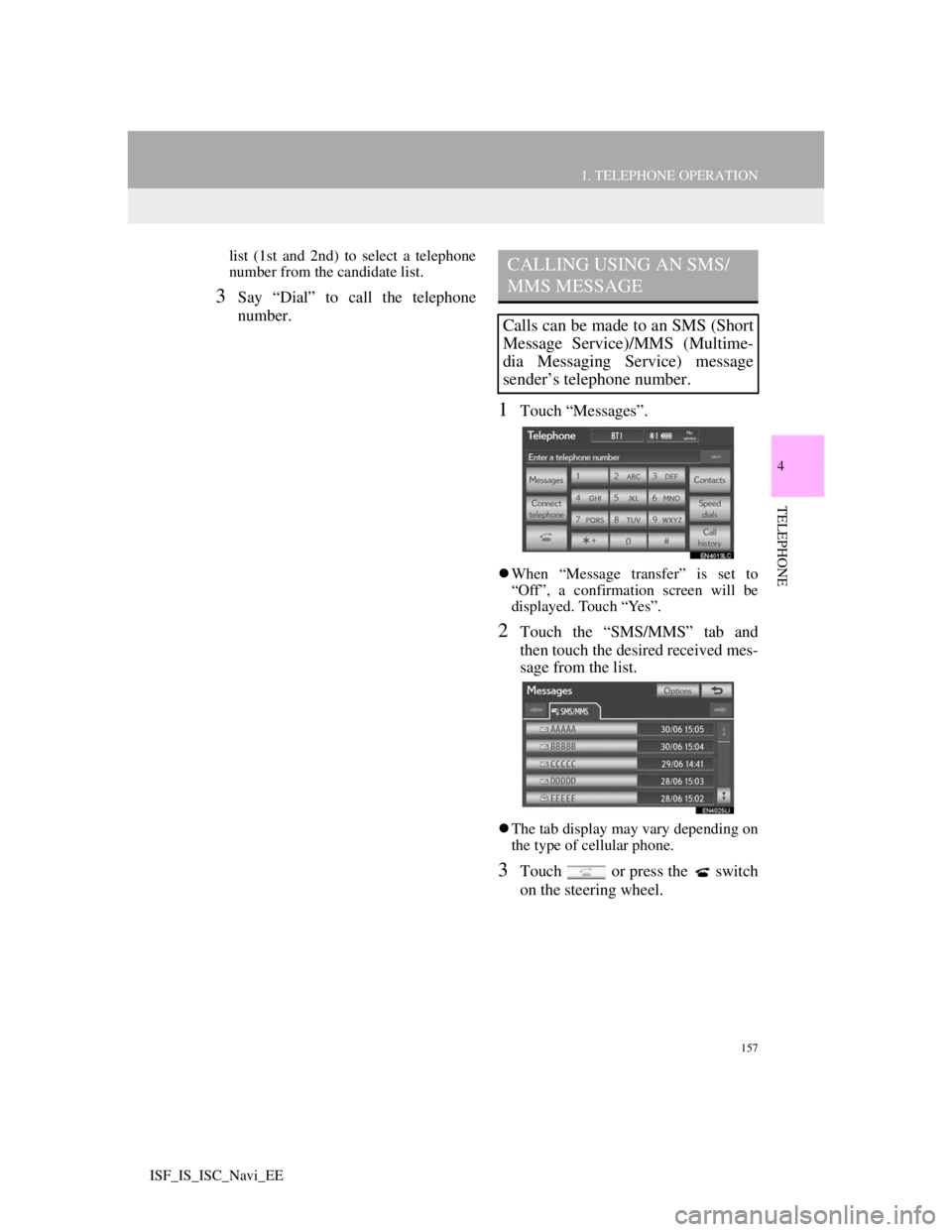
157
1. TELEPHONE OPERATION
4
TELEPHONE
ISF_IS_ISC_Navi_EE
list (1st and 2nd) to select a telephone
number from the candidate list.
3Say “Dial” to call the telephone
number.
1Touch “Messages”.
When “Message transfer” is set to
“Off”, a confirmation screen will be
displayed. Touch “Yes”.
2Touch the “SMS/MMS” tab and
then touch the desired received mes-
sage from the list.
The tab display may vary depending on
the type of cellular phone.
3Touch or press the switch
on the steering wheel.
CALLING USING AN SMS/
MMS MESSAGE
Calls can be made to an SMS (Short
Message Service)/MMS (Multime-
dia Messaging Service) message
sender’s telephone number.
Page 163 of 407
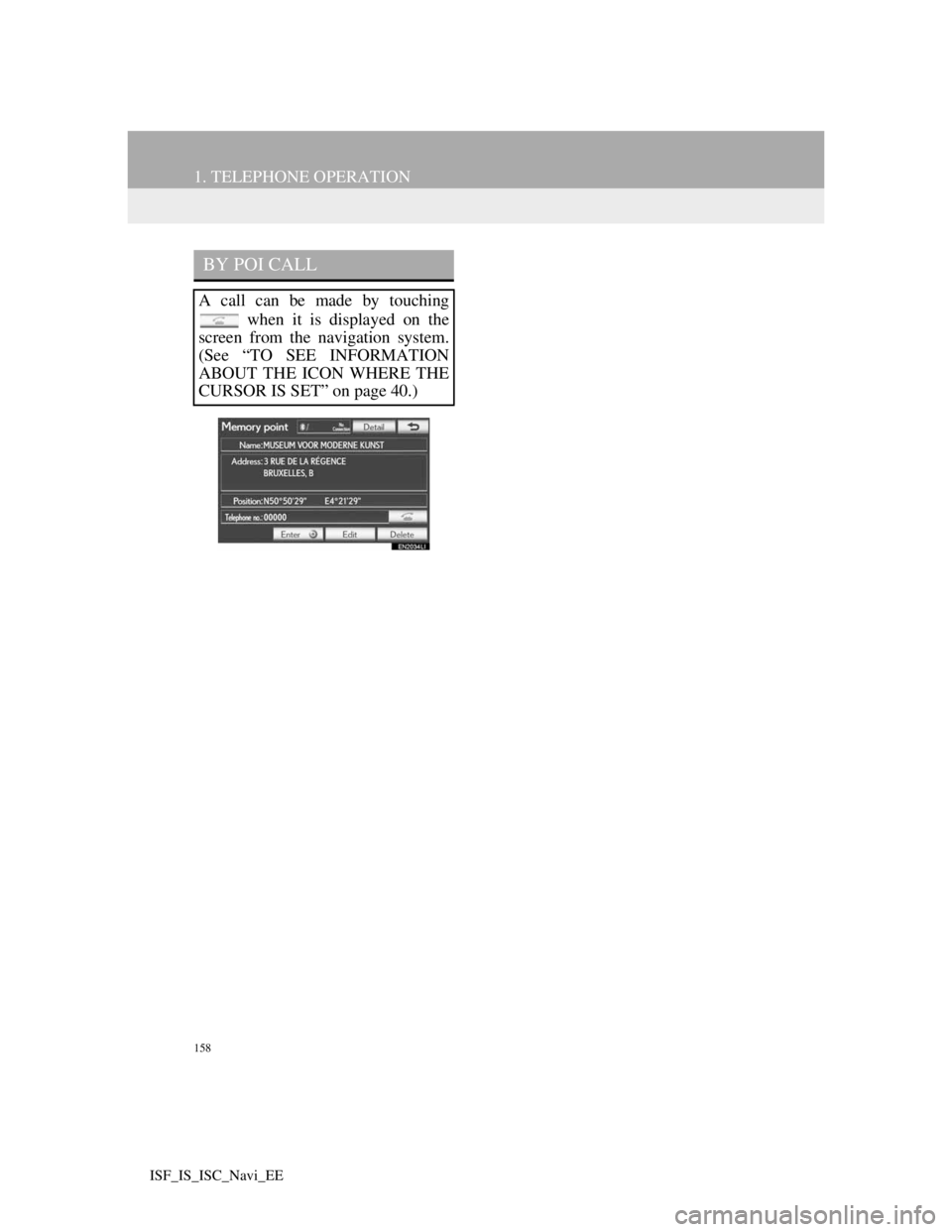
158
1. TELEPHONE OPERATION
ISF_IS_ISC_Navi_EE
BY POI CALL
A call can be made by touching
when it is displayed on the
screen from the navigation system.
(See “TO SEE INFORMATION
ABOUT THE ICON WHERE THE
CURSOR IS SET” on page 40.)