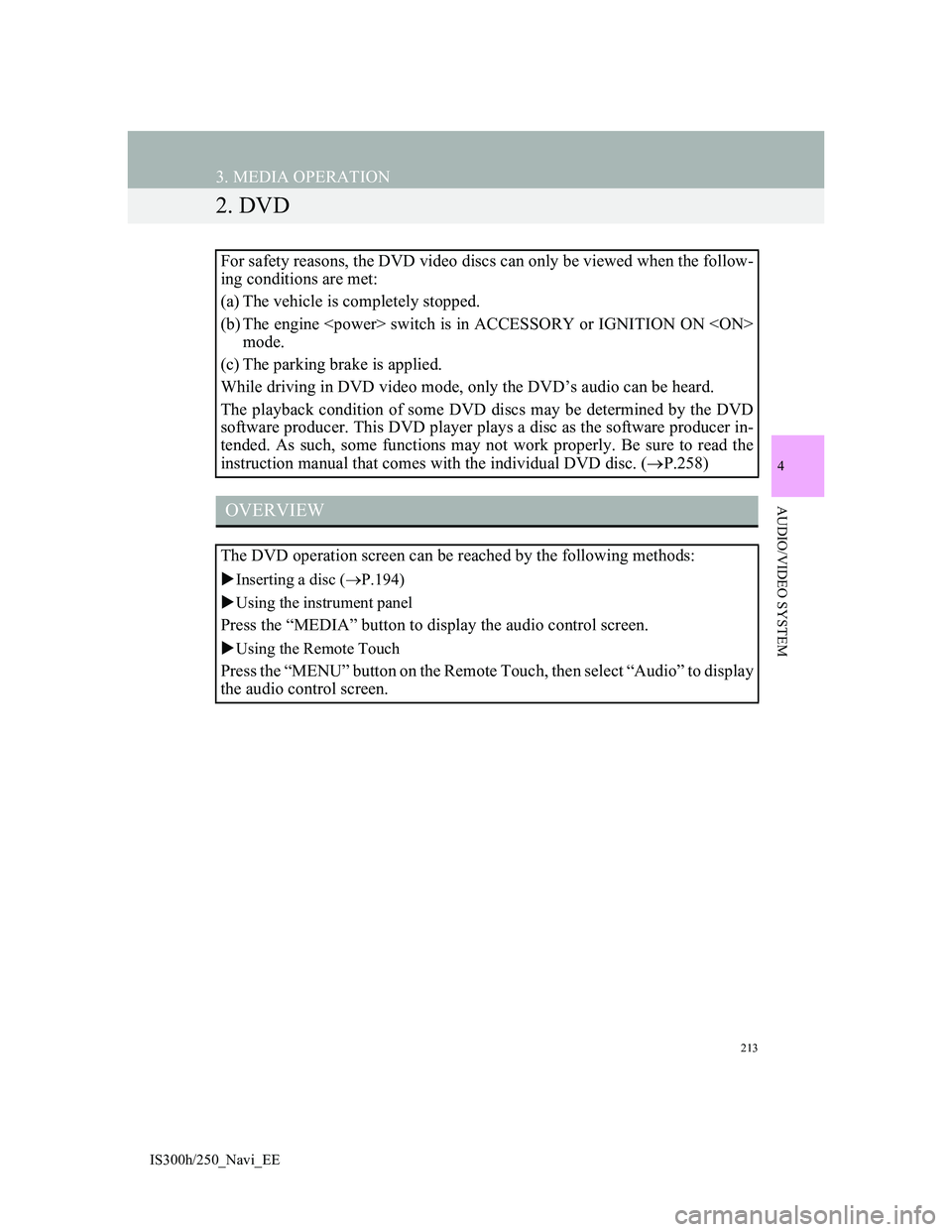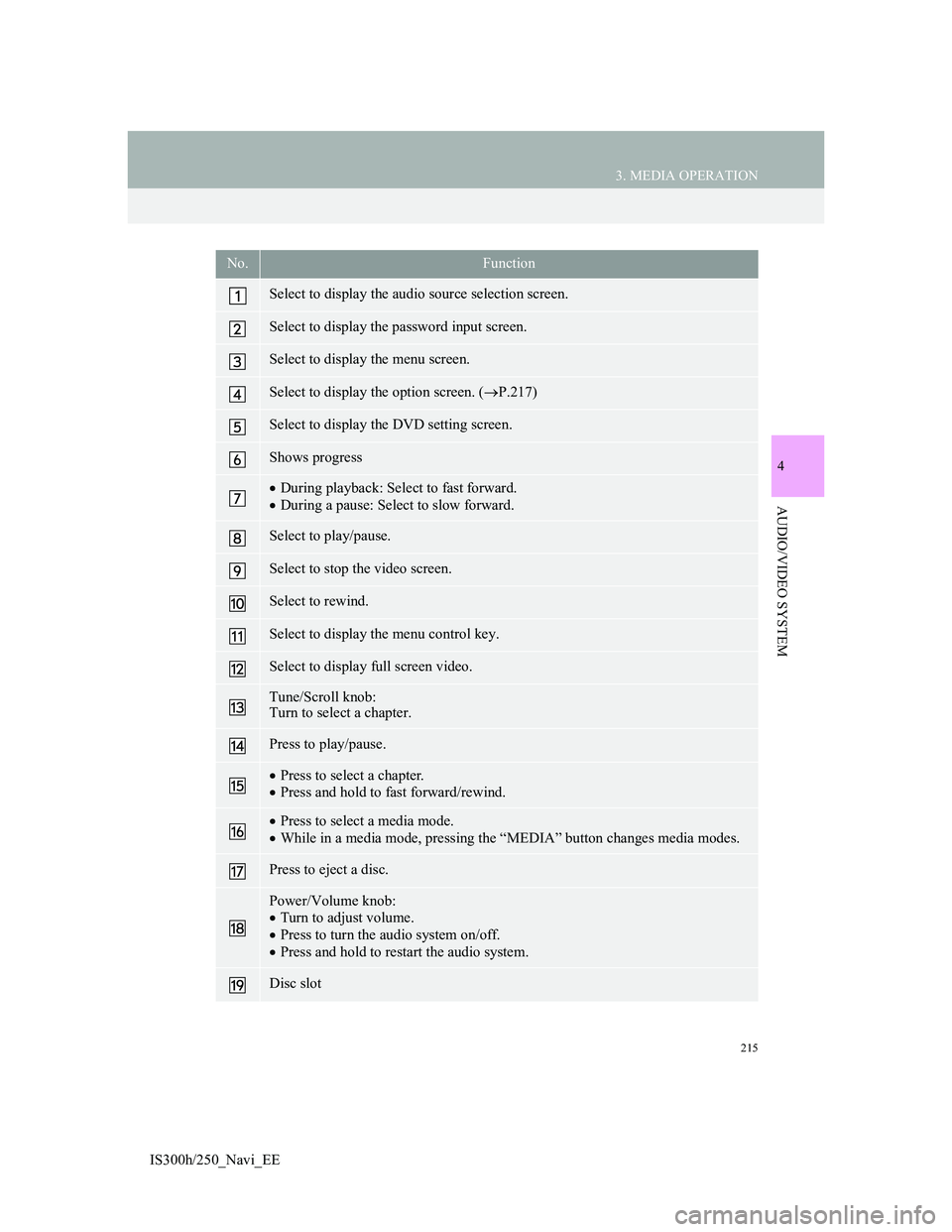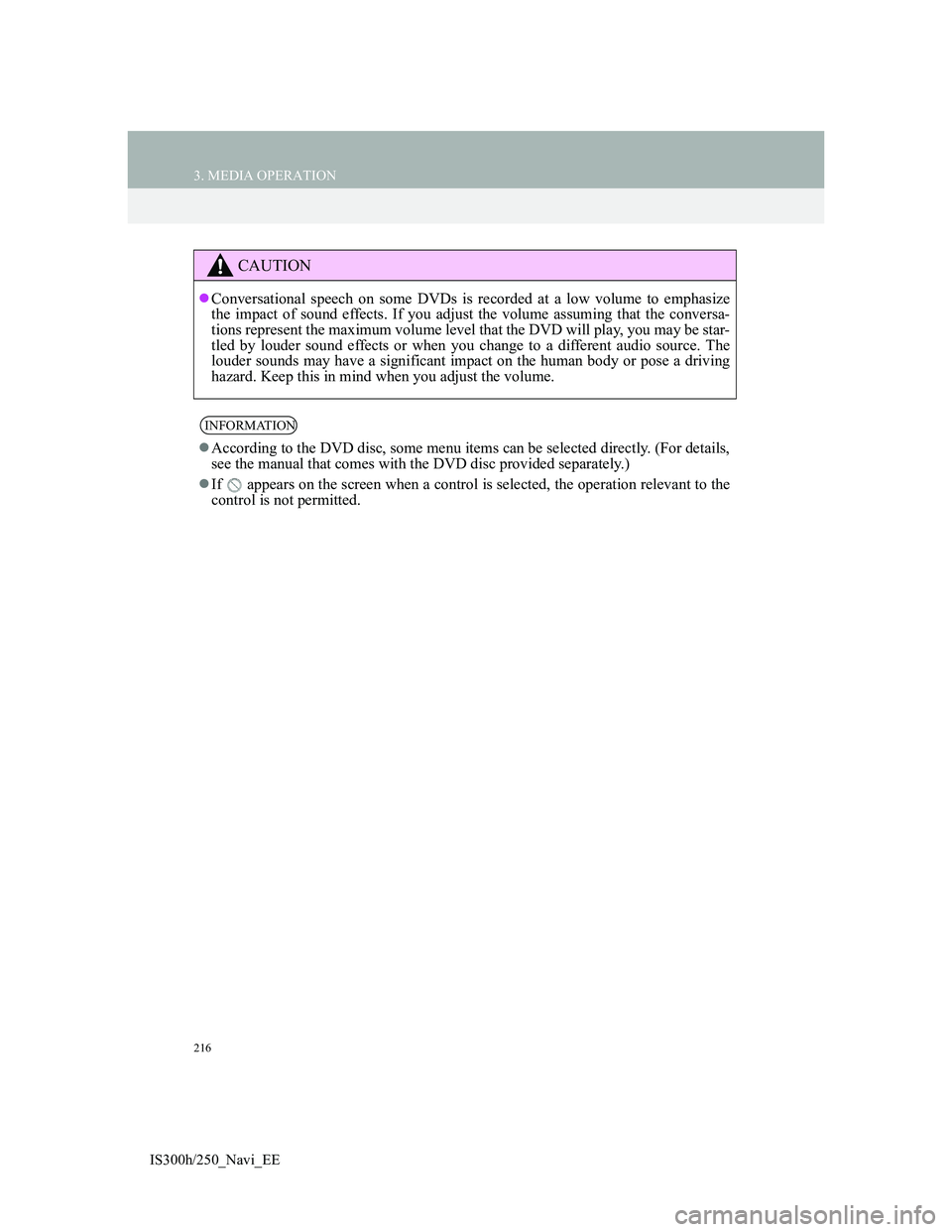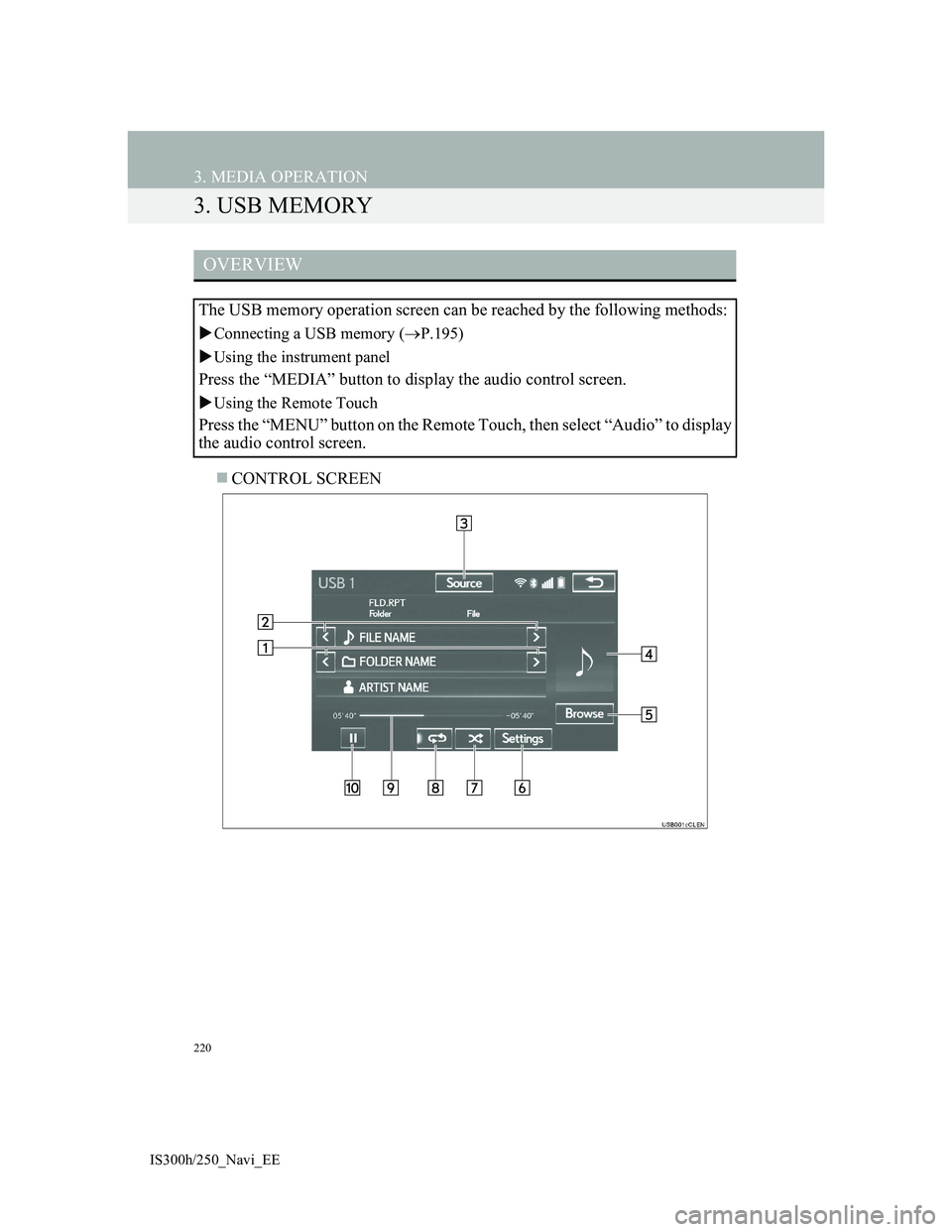Lexus IS300h 2013 Navigation manual
IS300h 2013
Lexus
Lexus
https://www.carmanualsonline.info/img/36/30038/w960_30038-0.png
Lexus IS300h 2013 Navigation manual
Trending: wheel size, light, change time, tow, window, parking brake, battery
Page 211 of 415
211
3. MEDIA OPERATION
4
AUDIO/VIDEO SYSTEM
IS300h/250_Navi_EE
1Select .
Each time is selected, the mode
changes as follows:
• track repeat
off
1Select .
Each time is selected, the mode
changes as follows:
• random (1 disc random)
off
PLAYING AN AUDIO CD
REPEATING
The track currently being listened to
can be repeated.
INFORMATION
When is selected, “RPT”
appears on the screen.
RANDOM ORDER
Tracks can be automatically and ran-
domly selected.
INFORMATION
When is selected, “RAND”
appears on the screen.
Page 212 of 415
212
3. MEDIA OPERATION
IS300h/250_Navi_EE
1Select .
Each time is selected, the mode
changes as follows:
When random playback is off
• file repeat folder repeat off
When random playback is on
• file repeatoff
1Select .
Each time is selected, the mode
changes as follows:
• random (1 folder random)
folder random (1 disc random) off
PLAYING AN MP3/WMA/
AAC DISC
REPEATING
The file or folder currently being lis-
tened to can be repeated.
INFORMATION
Each time is selected, “RPT”/
“FLD.RPT” appears on the screen.
RANDOM ORDER
Files or folders can be automatically
and randomly selected.
INFORMATION
Each time is selected,
“RAND”/“FLD.RAND” appears on
the screen.
Page 213 of 415
213
3. MEDIA OPERATION
IS300h/250_Navi_EE
4
AUDIO/VIDEO SYSTEM
2. DVD
For safety reasons, the DVD video discs can only be viewed when the follow-
ing conditions are met:
(a) The vehicle is completely stopped.
(b) The engine switch is in ACCESSORY or IGNITION ON
mode.
(c) The parking brake is applied.
While driving in DVD video mode, only the DVD’s audio can be heard.
The playback condition of some DVD discs may be determined by the DVD
software producer. This DVD player plays a disc as the software producer in-
tended. As such, some functions may not work properly. Be sure to read the
instruction manual that comes with the individual DVD disc. (P.258)
OVERVIEW
The DVD operation screen can be reached by the following methods:
Inserting a disc (P.194)
Using the instrument panel
Press the “MEDIA” button to display the audio control screen.
Using the Remote Touch
Press the “MENU” button on the Remote Touch, then select “Audio” to display
the audio control screen.
Page 214 of 415
214
3. MEDIA OPERATION
IS300h/250_Navi_EE
CONTROL SCREEN
CONTROL PANEL
Page 215 of 415
215
3. MEDIA OPERATION
4
AUDIO/VIDEO SYSTEM
IS300h/250_Navi_EE
No.Function
Select to display the audio source selection screen.
Select to display the password input screen.
Select to display the menu screen.
Select to display the option screen. (P.217)
Select to display the DVD setting screen.
Shows progress
During playback: Select to fast forward.
During a pause: Select to slow forward.
Select to play/pause.
Select to stop the video screen.
Select to rewind.
Select to display the menu control key.
Select to display full screen video.
Tune/Scroll knob:
Turn to select a chapter.
Press to play/pause.
Press to select a chapter.
Press and hold to fast forward/rewind.
Press to select a media mode.
While in a media mode, pressing the “MEDIA” button changes media modes.
Press to eject a disc.
Power/Volume knob:
Turn to adjust volume.
Press to turn the audio system on/off.
Press and hold to restart the audio system.
Disc slot
Page 216 of 415
216
3. MEDIA OPERATION
IS300h/250_Navi_EE
CAUTION
Conversational speech on some DVDs is recorded at a low volume to emphasize
the impact of sound effects. If you adjust the volume assuming that the conversa-
tions represent the maximum volume level that the DVD will play, you may be star-
tled by louder sound effects or when you change to a different audio source. The
louder sounds may have a significant impact on the human body or pose a driving
hazard. Keep this in mind when you adjust the volume.
INFORMATION
According to the DVD disc, some menu items can be selected directly. (For details,
see the manual that comes with the DVD disc provided separately.)
If appears on the screen when a control is selected, the operation relevant to the
control is not permitted.
Page 217 of 415
217
3. MEDIA OPERATION
4
AUDIO/VIDEO SYSTEM
IS300h/250_Navi_EE
1Select “Options”.
2The following screen is displayed.
DVD OPTIONSNo
.FunctionPage
Select to display the title
search screen.218
Select to display the pre-
determined scene on the
screen and start playing.
Select to display the audio
selection screen.218
Select to display the subti-
tle selection screen.218
Select to display the angle
selection screen.219
Select to change the
screen size.198
Select to display the im-
age quality adjustment
screen.
198
Page 218 of 415
218
3. MEDIA OPERATION
IS300h/250_Navi_EE
1Select “Search”.
2Enter the title number and select
“OK”.
The player starts playing video for that
title number.
1Select “Audio”.
2Each time “Change” is selected, the
audio language is changed.
The languages available are restricted
to those available on the DVD disc.
1Select “Subtitle”.
2Each time “Change” is selected, the
language the subtitles are displayed
in is changed.
The languages available are restricted
to those available on the DVD disc.
When “Hide” is selected, the subtitles
can be hidden.
SEARCHING BY TITLE
CHANGING THE AUDIO
LANGUAGE
CHANGING THE SUBTITLE
LANGUAGE
Page 219 of 415
219
3. MEDIA OPERATION
4
AUDIO/VIDEO SYSTEM
IS300h/250_Navi_EE
1Select “Angle”.
2Each time “Change” is selected, the
angle is changed.
The angles available are restricted to
those available on the DVD disc.
CHANGING THE ANGLE
The angle can be selected for discs
that are multi-angle compatible
when the angle mark appears on the
screen.
Page 220 of 415
220
3. MEDIA OPERATION
IS300h/250_Navi_EE
3. USB MEMORY
CONTROL SCREEN
OVERVIEW
The USB memory operation screen can be reached by the following methods:
Connecting a USB memory (P.195)
Using the instrument panel
Press the “MEDIA” button to display the audio control screen.
Using the Remote Touch
Press the “MENU” button on the Remote Touch, then select “Audio” to display
the audio control screen.
Trending: steering wheel, start stop button, window, light, parking brake, service indicator, change time