MAZDA MODEL 6 2015 Smart Start Guide (in English)
Manufacturer: MAZDA, Model Year: 2015, Model line: MODEL 6, Model: MAZDA MODEL 6 2015Pages: 42, PDF Size: 6.01 MB
Page 31 of 42
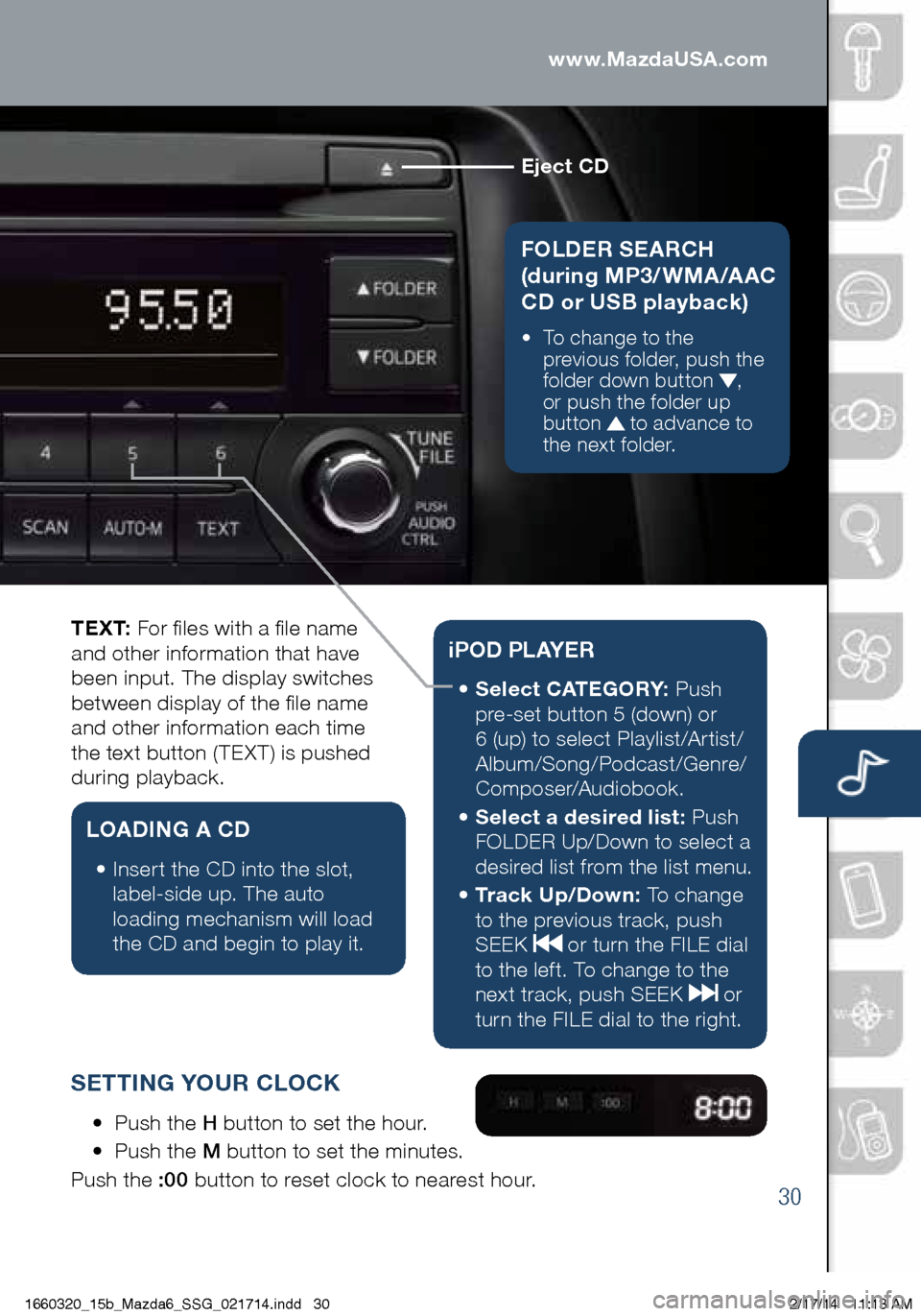
30
www.MazdaUSA.com
Eject CD
FOLDER SEARCH
(during MP3/WMA/AAC
CD or USB playback)
• To change to the
p revious folder, push the
folder down button
,
or push the folder up
button
to advance to
the next folder.
Audio Controls (without 5.8” LCD screen)
T E X T: For files with a file name
and other information that have
been input. The display switches
between display of the file name
and other information each time
the text button (TEXT) is pushed
during playback.
LOADING A CD
• Insert the CD into the slot,
la
bel-side up. The auto
loading mechanism will load
the CD and begin to play it.
i P O D P L AY E R
• Select CATEGORY: P ush
pre-set button 5 (down) or
6 (up) to select Playlist/Artist/
Album/Song/Podcast/Genre/
Composer/Audiobook.
•
Se
lect a desired list: Push
FOLDER Up/Down to select a
desired list from the list menu.
•
Tr a
c k U p / D o w n : To change
to the previous track, push
SEEK
or turn the FILE dial
to the left. To change to the
next track, push SEEK
or
turn the FILE dial to the right.
SETTING YOUR CLOCK
• Push the H button to set the hour.
• Pu
sh the M button to set the minutes.
Push the :00 button to reset clock to nearest hour.
1660320_15b_Mazda6_SSG_021714.indd 302/17/14 11:13 AM
Page 32 of 42
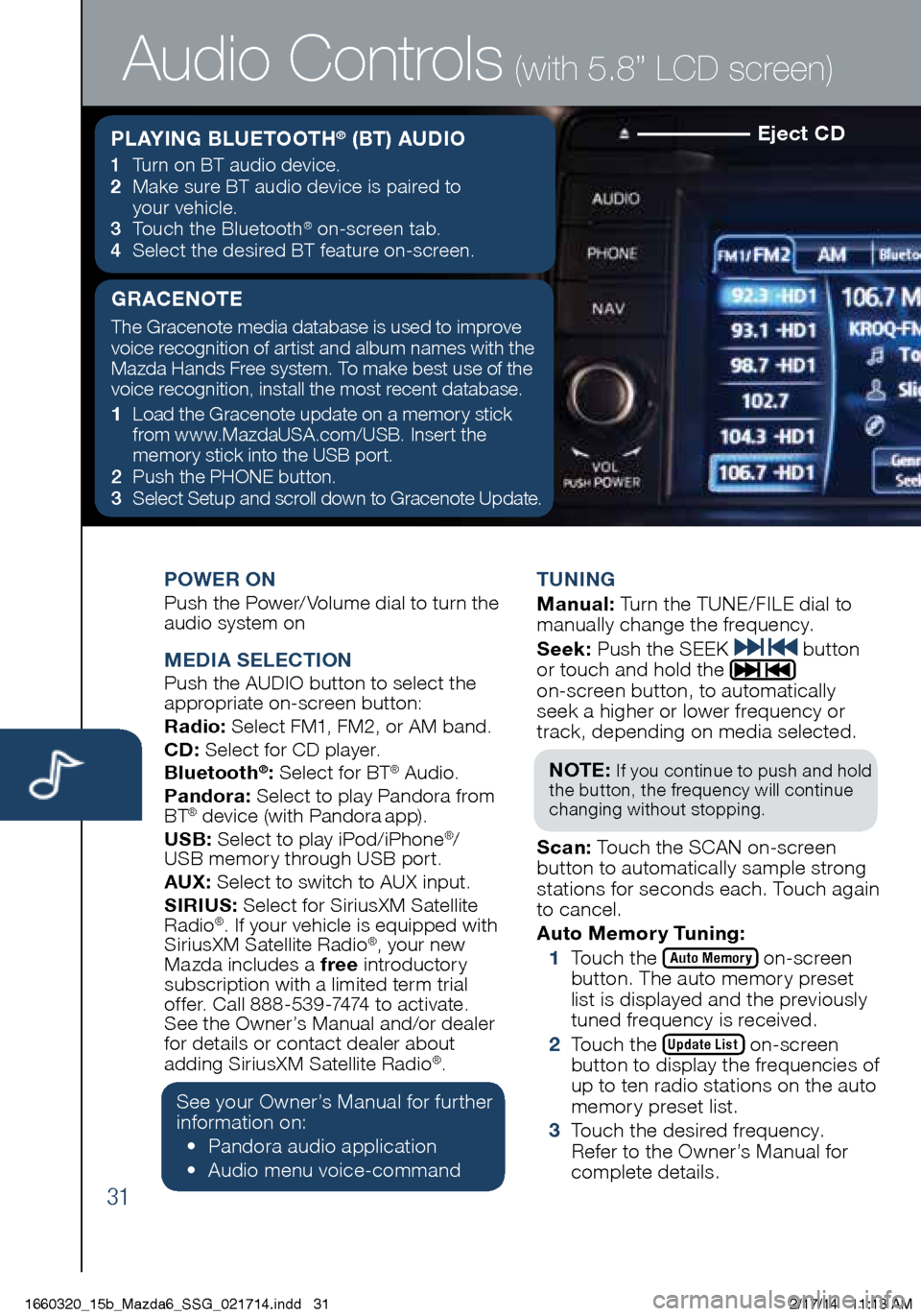
31
Eject CD
POWER ONPush the Power/Volume dial to turn the
audio system on
MEDIA SELECTIONPush the AUDIO button to select the
appropriate on-screen button:
Radio: Select FM1, FM2, or AM band.
CD: Select for CD player.
Bluetooth
®: Select for BT® Audio.
Pandora: Select to play Pandora from
BT
® device (with Pandora app).
USB: Select to play iPod/iPhone®/
USB memory through USB port.
AU X
: Select to switch to AUX input.
SIRIUS: Select for SiriusXM Satellite
Radio
®. If your vehicle is equipped with
SiriusXM Satellite Radio®, your new
Mazda includes a free introductory
subscription with a limited term trial
offer. Call 888-539-7474 to activate.
See the Owner’s Manual and/or dealer
f o
r details or contact dealer about
adding SiriusXM Satellite Radio
®.
See your Owner’s Manual for further
information on:
• Pa
ndora audio application
• Aud
io menu voice-command TUNING
M
anual: Turn the TUNE/FILE dial to
manually change the frequency.
S eek: Push the SEEK
button
or touch and hold the
on-screen button, to automatically
seek a higher or lower frequency or
track, depending on media selected.
NOT E:
If you continue to push and hold
the button, the frequency will continue
changing without stopping.
S can: Touch the SCAN on-screen
button to automatically sample strong
stations for seconds each. Touch again
to cancel.
Auto Memor y Tuning:
1 T
ouch the
Auto Memory on-screen
button. The auto memory preset
list is displayed and the previously
tuned frequency is received.
2 T
ouch the
Update List on-screen
button to display the frequencies of
up to ten radio stations on the auto
memory preset list.
3 T
ouch the desired frequency.
Refer to the Owner’s Manual for
complete details.
Audio Controls (with 5.8” LCD screen)
PLAYING BLUETOOTH® (BT) AUDIO
1 Turn on BT audio device.
2 Ma ke sure BT audio device is paired to
your vehicle.
3
To
uch the Bluetooth
® on-screen tab.
4 Se
lect the desired BT feature on-screen.
GRACENOTE
The Gracenote media database is used to improve
voice recognition of artist and album names with the
Mazda Hands Free system. To make best use of the
voice recognition, install the most recent database.
1
Lo
ad the Gracenote update on a memory stick
from www.MazdaUSA.com/USB. Insert the
memory stick into the USB port.
2
Pus
h the PHONE button.
3
Se
lect Setup and scroll down to Gracenote Update.
1660320_15b_Mazda6_SSG_021714.indd 312/17/14 11:13 AM
Page 33 of 42
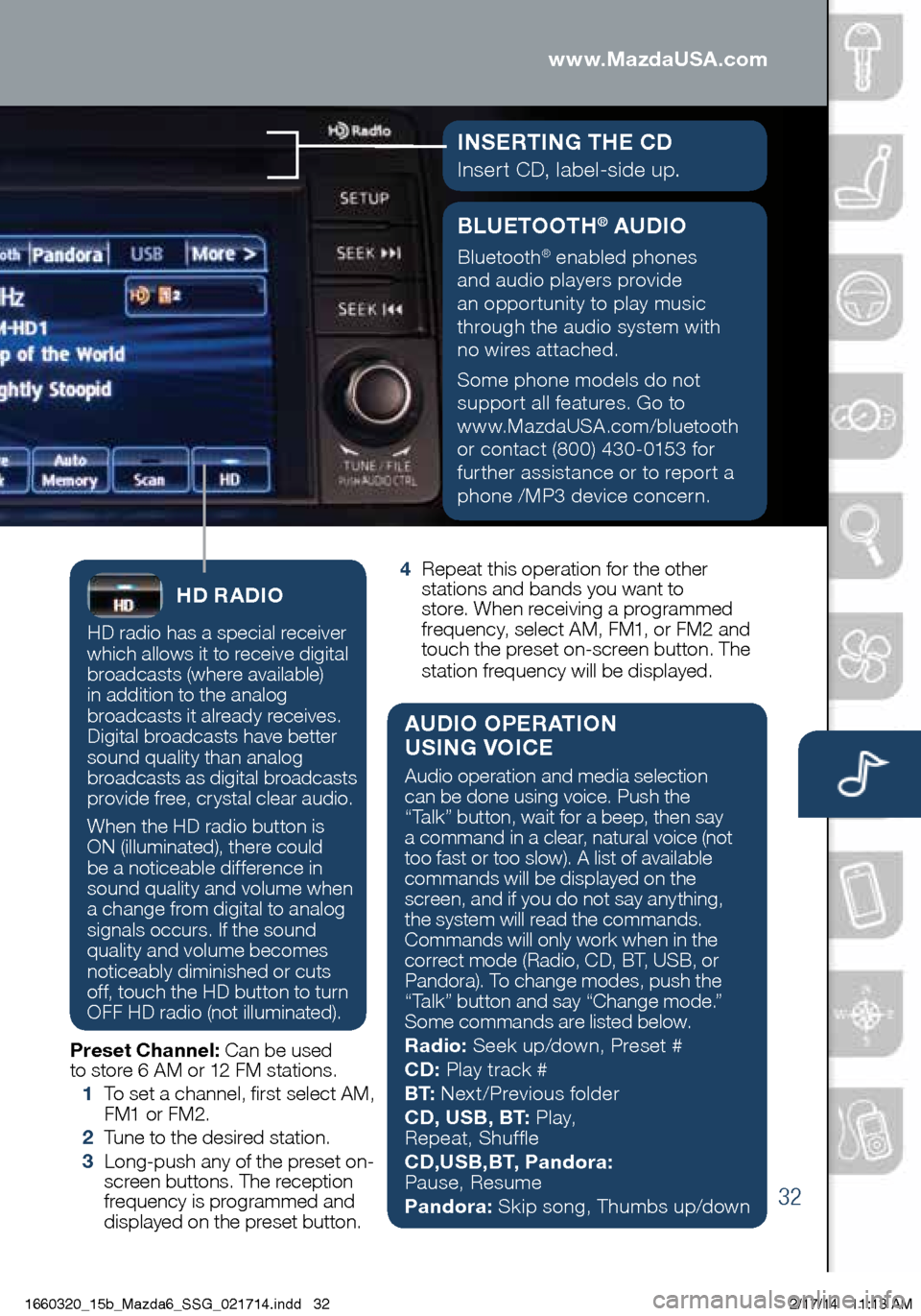
32
BLUETOOTH® AUDIO
Bluetooth® enabled phones
and audio players provide
an opportunity to play music
through the audio system with
no wires attached.
Some phone models do not
support all features. Go to
www.MazdaUSA.com/bluetooth
or contact (800) 430-0153 for
further assistance or to report a
phone /MP3 device concern.
www.MazdaUSA.comAudio Controls (with 5.8” LCD screen)
INSERTING THE CD
Insert CD, label-side up.
HD RADIO
HD radio has a special receiver
which allows it to receive digital
broadcasts (where available)
in addition to the analog
broadcasts it already receives.
Digital broadcasts have better
sound quality than analog
broadcasts as digital broadcasts
provide free, crystal clear audio.
When the HD radio button is
ON (illuminated), there could
be a noticeable difference in
sound quality and volume when
a change from digital to analog
signals occurs. If the sound
quality and volume becomes
noticeably diminished or cuts
off, touch the HD button to turn
OFF HD radio (not illuminated).
Preset Channel: Can be used
to store 6 AM or 12 FM stations.
1
To s
et a channel, first select AM,
FM1 or FM2.
2
Tu
ne to the desired station.
3
Lo
ng-push any of the preset on-
screen buttons. The reception
frequency is programmed and
displayed on the preset button.
4 R
epeat this operation for the other
stations and bands you want to
store. When receiving a programmed
frequency, select AM, FM1, or FM2 and
touch the preset on-screen button. The
station frequency will be displayed.
AUDIO OPERATION
USING VOICE
Audio operation and media selection
can be done using voice. Push the
“Talk” button, wait for a beep, then say
a command in a clear, natural voice (not
too fast or too slow). A list of available
commands will be displayed on the
screen, and if you do not say anything,
the system will read the commands.
Commands will only work when in the
correct mode (Radio, CD, BT, USB, or
Pandora). To change modes, push the
“Talk” button and say “Change mode.”
Some commands are listed below.
Radio: Seek up/down, Preset #
CD: Play track #
B T: Next/Previous folder
CD, USB, BT: P l a y,
Repeat, Shuffle
CD,USB,BT, Pandora:
Pause, Resume
Pandora: Skip song, Thumbs up/down
1660320_15b_Mazda6_SSG_021714.indd 322/17/14 11:13 AM
Page 34 of 42

33
PAIRING YOUR BLUETOOTH® PHONE OR AUDIO DEVICE
Bluetooth
®
NOTE:
•
Fo
r safety reasons, you cannot pair a phone while driving.
•
Be
fore pairing your cell phone or audio device, you must manually turn on
the Bluetooth
® function on the device. Refer to your device’s Bluetooth® for
steps to turn on Bluetooth®.
• For customer service and device compatibility:
Toll-free call: 800-430-0153
Website: www.MazdaUSA.com/bluetooth
• IMPORTANT: Set the volume level on your cell phone or audio device to the highest
level before distortion starts, then adjust the volume on the vehicle’s audio system.
•
Wh
en in range of another Wi-Fi device, the Bluetooth connection between your
phone and the system may disconnect for a short time if you have Wi-Fi enabled
Turn off Wi-Fi on your phone if needed.
Touch Screen Pairing
1 Manually turn Bluetooth on your
ph one or audio device.
2 Pus
h Phone button.
3 T
ouch the
Setup on-screen button.
4 T
ouch the
Bluetooth Setup on-screen
button. The list of all paired devices
is displayed.
5 T
ouch the
Add New Device on-screen
button to display the message and switch
to the device operation.
6 Us
ing the device, perform a search for
the Bluetooth
® device (Peripheral device).
7 Se
lect “Mazda” from the device list searched
by the device.
8
Yo
ur phone will pair using one of the two ways:
a. Input the displayed 4-digit pairing code into the device.
b.
Ve
rify the displayed 6-digit code on the audio unit, which is also
displayed on the device, and touch the
Yes on-screen button.
9 C
all History
Incoming/Outgoing history for the device is downloaded automatically.
NOTE:
Some phone models do not support all features. If your phone or
device does not pair, please visit www.MazdaUSA.com/bluetooth or contact
(800) 430-0153 for further assistance or to report a phone/audio device concern.
Talk
Pick-upHang up
1660320_15b_Mazda6_SSG_021714.indd 332/17/14 11:13 AM
Page 35 of 42
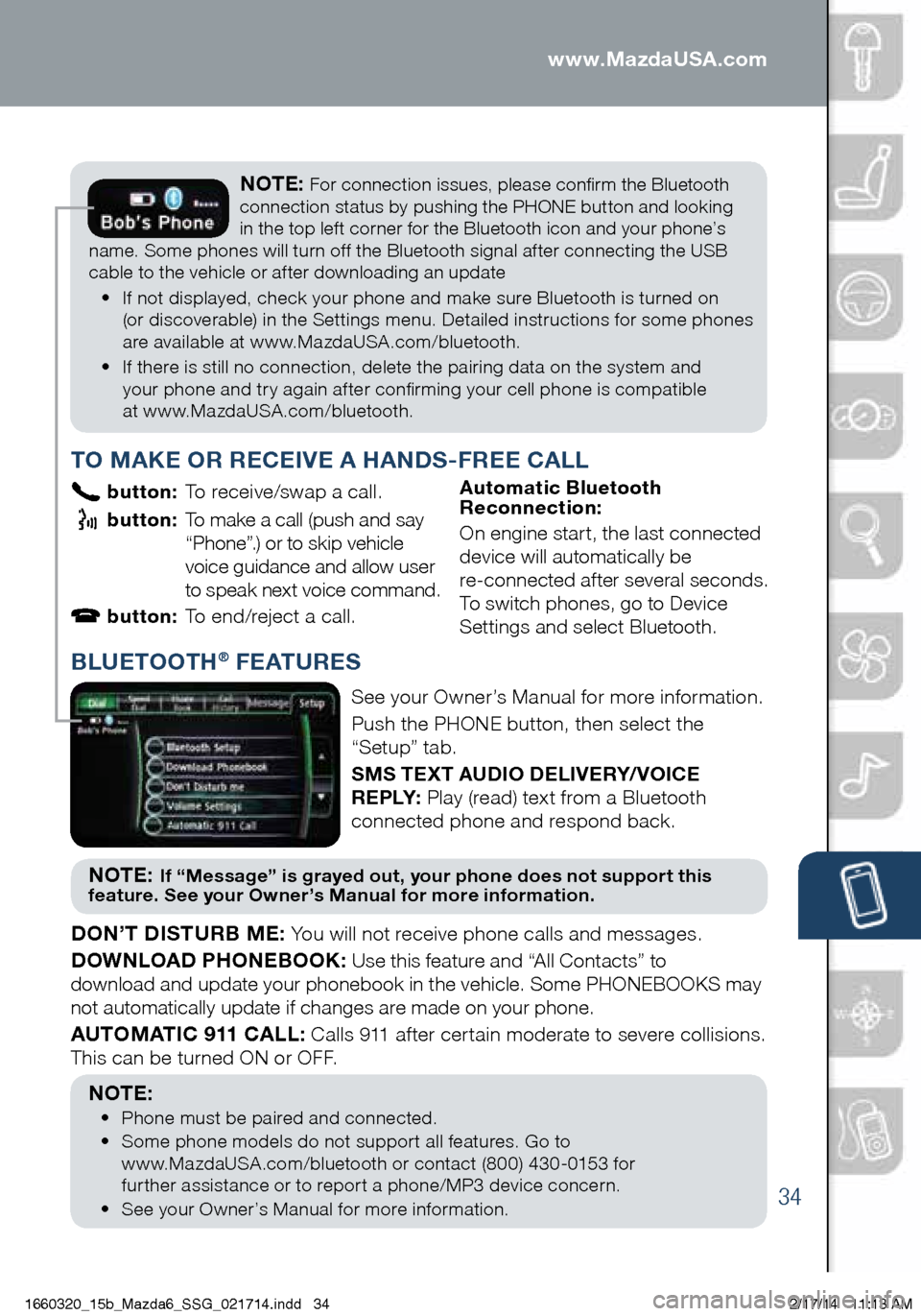
34
PAIRING YOUR BLUETOOTH® PHONE OR AUDIO DEVICENOTE: For connection issues, please confirm the Bluetooth
connection status by pushing the PHONE button and looking
in the top left corner for the Bluetooth icon and your phone’s
name. Some phones will turn off the Bluetooth signal after connecting the USB
cable to the vehicle or after downloading an update
•
If n
ot displayed, check your phone and make sure Bluetooth is turned on
(or discoverable) in the Settings menu. Detailed instructions for some phones
are available at www.MazdaUSA.com/bluetooth.
•
If t
here is still no connection, delete the pairing data on the system and
your phone and try again after confirming your cell phone is compatible
at www.MazdaUSA.com/bluetooth.
www.MazdaUSA.com
BLUETOOTH® FEATURES
See your Owner’s Manual for more information.
Push the PHONE button, then select the
“Setup” tab.
SMS TEXT AUDIO DELIVERY/ VOICE
R E P LY: Play (read) text from a Bluetooth
connected phone and respond back.
NOT E: If “Message” is grayed out, your phone does not support this
feature. See your Owner’s Manual for more information.
DON’T DISTURB ME: You will not receive phone calls and messages.
DOWNLOAD PHONEBOOK: Use this feature and “All Contacts” to
download and update your phonebook in the vehicle. Some PHONEBOOKS may
not automatically update if changes are made on your phone.
AUTOMATIC 911 CALL: Calls 911 after certain moderate to severe collisions.
This can be turned ON or OFF.
NOTE:
• Ph
one must be paired and connected.
•
Som
e phone models do not support all features. Go to
www.MazdaUSA.com/bluetooth or contact (800) 430-0153 for
further assistance or to report a phone/MP3 device concern.
•
Se
e your Owner’s Manual for more information.
TO MAKE OR RECEIVE A HANDS-FREE CALL
button: To receive/swap a call.
button: To make a call (push and say
“ Phone”.) or to skip vehicle
voice guidance and allow user
to speak next voice command.
button: To end/reject a call. A utomatic Bluetooth
Reconnection:
On engine start, the last connected
device will automatically be
re-connected after several seconds.
To switch phones, go to Device
Settings and select Bluetooth.
1660320_15b_Mazda6_SSG_021714.indd 342/17/14 11:13 AM
Page 36 of 42

35
Navigation System
TO REMOVE OR INSERT THE MAP SD CARD:
1 Tur
n the vehicle ignition OFF.
2 Lo
cate the sliding door on the lower left side
of t
he dash (see page 5) and slide it open (right).
• Re
move card: Push the card once, then pull it out.
• In
sert card: Push the card in (label-side up), then slide door closed (left).
NOTE:
• Visit www.mazdausa.com/navigation within 60 days of vehicle delivery and
download the most recent map available for your device for free. In order
to download or upgrade your map, the TomTom Home software must be
downloaded. Please refer to the Navigation System Owners Manual section of
www.mazdausa.com/navigation for additional information.
• Only use your MAP SD card for operating and updating your navigation system.
Do not insert the MAP SD card into another vehicle or into any other device such
as a camera.
• If your vehicle is not equipped with a factory navigation system, your audio system
can be upgraded to include navigation. Contact your Authorized Mazda Dealer for
more details.
SD Card
PLANNING A ROUTE USING THE TOUCH-SCREEN
To plan a route on your Navigation system,
do the following:
1
Pu
sh the NAV button to access the Navigation System.
2 T
ap the screen (above) to open the MAIN MENU (below).
3 To u
c h Navigate to .
4 To
u c h Address .
NOTE: Factory Navigation System is available if the vehicle is equipped with the
5.8” LCD screen. Contact your Authorized Mazda Dealer for more details.
NOTE: You can change the country or state
setting by touching the flag before you select
a city.
Navigation SystemI M P O R TA N T:
• In the interest of safety and to reduce
distractions while you are driving, you should
always plan a route before you start driving.
• Navigation route controls are disabled while
driving. Voice Commands can be
used to navigate while driving.
1660320_15b_Mazda6_SSG_021714.indd 352/17/14 11:13 AM
Page 37 of 42

36
NOTE:
• Voice guidance can be skipped by pushing the talk button.
• Refer to the Navigation System Owners Manual for additional navigation
system details or visit www.mazdausa.com/navigation.
Navigation System
5 Enter the town or city name.
6 En
ter the street name.
7 En
ter the house number, then touch Done .
8
Th
e location is shown on the map. Touch Select to continue or Back
to enter another address.
9 Wh
en the new route is shown, touch Done .
Fo
r more information about the route, touch Details .
PLANNING A ROUTE USING YOUR VOICE
You can navigate to any of the following places using your voice:
• A
n address, including home
• Fav
orites
• Ci
ties and towns
• PO
I (Point of Interest) categories
• PO
Is for named brands of,
for example, restaurants, gas
stations, car rental and gyms.
• A re
cent destination
NOTE:
POI in a city searches the system in your present location.
To plan a route to an address using your voice, do the following: NOTE:
Planning a route using your voice can be done while driving the vehicle.
1 Touch the voice control button in the Driving view.
2 Wh
en you hear the tone, you can say, for example “Drive to an address”.
3
Sa
y the full address (without zip code) for your destination, for example
“123 Main St., Los Angeles, California”. The system does not recognize
zip codes.
NOTE:
For best results, say the full address without pausing between words.
4 Say “Yes” if the address is correct. If shown a list of addresses, say
t he list number for the correct address or say “none of these”.
NAVIGATION SYSTEM FEATURES:
• Wh
ile driving your vehicle, you can enter a destination address
using your voice, but you cannot enter a destination address using
the keyboard.
• Wh
ile driving your vehicle, the vehicle speed and the maximum
speed limit (for most roads) can be seen on the bottom left tabs of
the Navigation screen. www.MazdaUSA.com
1660320_15b_Mazda6_SSG_021714.indd 362/17/14 11:13 AM
Page 38 of 42
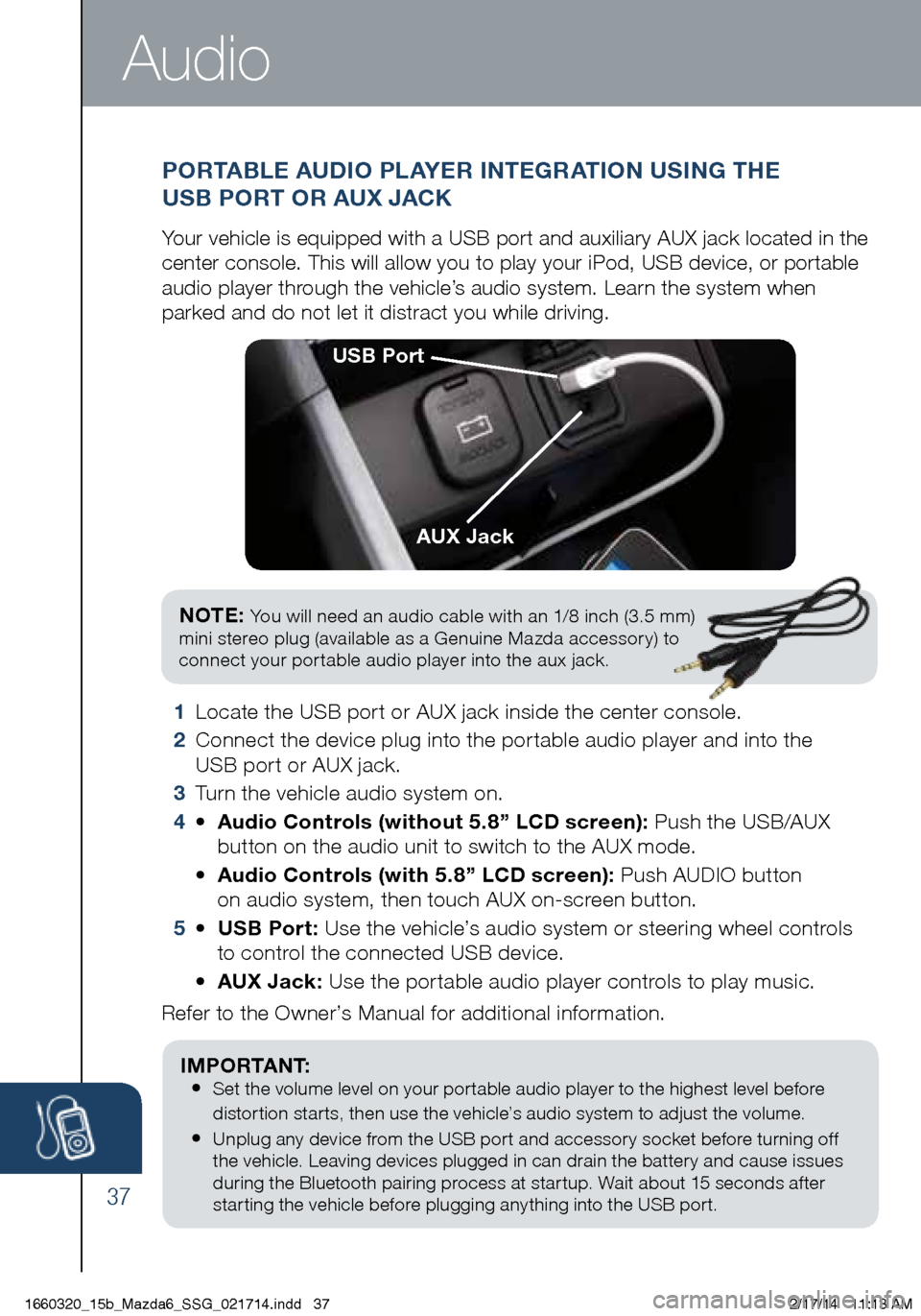
37
1 Locate the USB port or AUX jack inside the center console.
2
Conne
ct the device plug into the portable audio player and into the
USB port or AUX jack.
3
Tur
n the vehicle audio system on.
4
•
Au
dio Controls (without 5.8” LCD screen): Push the USB/AUX
button on the audio unit to switch to the AUX mode.
•
Au
dio Controls (with 5.8” LCD screen): Push AUDIO button
on audio system, then touch AUX on-screen button.
5
•
U
SB Port: Use the vehicle’s audio system or steering wheel controls
to
control the connected USB device.
• AUX
Jack: Use the portable audio player controls to play music.
Refer to the Owner’s Manual for additional information.
PORTABLE AUDIO PLAYER INTEGRATION USING THE
USB PORT OR AUX JACK
Your vehicle is equipped with a USB port and auxiliary AUX jack located i\
n the
center console. This will allow you to play your iPod, USB device, or po\
rtable
audio player through the vehicle’s audio system. Learn the system when
parked and do not let it distract you while driving.
USB Port
AUX Jack
Audio
I M P O R TA N T :
• Set the volume level on your portable audio player to the highest level before
distortion starts, then use the vehicle’s audio system to adjust the volume.
• Unplug any device from the USB port and accessory socket before turning off
the vehicle. Leaving devices plugged in can drain the battery and cause issues
during the Bluetooth pairing process at startup. Wait about 15 seconds after
starting the vehicle before plugging anything into the USB port.
NOTE: You will need an audio cable with an 1/8 inch (3.5 mm)
mini stereo plug (available as a Genuine Mazda accessory) to
connect your portable audio player into the aux jack.
1660320_15b_Mazda6_SSG_021714.indd 372/17/14 11:13 AM
Page 39 of 42

www.MazdaUSA.com
www.MyMazda.com—The Official Site
for M{zd{ Owners
Register today on www.MyMazda.com—the ultimate destination for Mazda
Owners. Once registered, you’ll be able to take advantage of benefits
exclusively for Mazda Owners:
• Insider access to exclusive events and promotions
• Personalized maintenance schedules
• Zoom-Zoom Owner Magazine
• Warranty information and on-line Owner’s Manuals
• Wallpaper, how to videos and other useful information about vehicle functions
• Accessories specifically designed for your vehicle
• Car Care Discount Coupons available from your Authorized Mazda Dealer
Visit and register at www.MyMazda.com today!
MAZDA MOBILE
The following apps are available for iPhone® and Android smartphones:
• Ma
zda Assist app - Provides roadside assistance 24 hours a day,
365 days a year. Toll free number 1-800-866-1998 can also be used
for roadside assistance.
•
M
yMazda app - Keep track of your Mazda from the palm of your hand
with these features:
The apps can be downloaded, free of charge, from the App store for the iPhone
®
and Google Play (Android Market) for Android powered devices. After downloading
app, customer name, email, smartphone number and VIN are required.
Maintenance schedule Service coupons Promotional alerts Service history Recall information Parked car locator
Scan VIN barcode capability
w hen registering a vehicle
Mazda Dealer locator Update owner profile Link to Mazda Assist How to videos
Free MyMazda app
iPhone and AndroidFree Mazda Assist app
iPhone and Android
1660320_15b_Mazda6_SSG_021714.indd 382/17/14 11:13 AM
Page 40 of 42
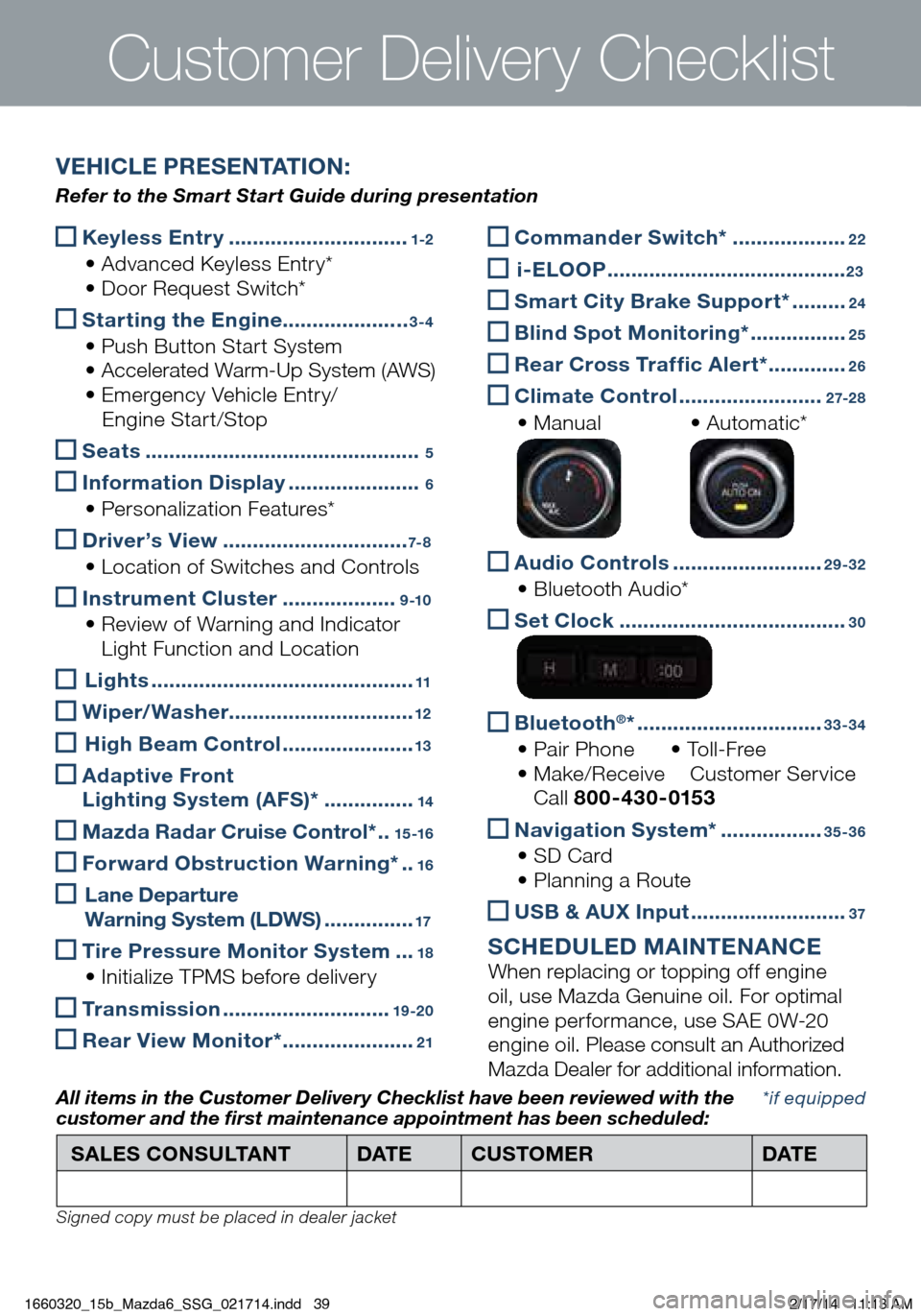
Keyless Entry ..............................1-2
• Advanced Keyless Entry* • Do
or Request Switch*
Starting the Engine
.....................3-4
• Push Button Start System •
Accelerated Warm-Up System (AWS)
• Em
ergency Vehicle Entry/
Engi
ne Start/Stop
Seats ..............................................5
Inf ormation Display ......................6
• Personalization Features*
Driver’s View ...............................7- 8
• Location of Switches and Controls
Instrument Cluster ...................9 -10
• Review of Warning and Indicator
L
ight Function and Location
Lights ............................................11
Wiper/Washer
...............................12
High Beam Control ......................13
Ad aptive Front
Lighting System (AFS)* ...............14
Mazda Radar Cruise Control* ..15 -16
Forward Obstruction Warning* ..16
L ane Departure
Warning System (LDWS) ...............17
Tire Pressure Monitor System ...18
• Initialize TPMS before delivery
Transmission ............................19 -20
Rear View Monitor* ......................21
Customer Deliver y Checklist
Commander Switch* ...................22
i -ELOOP ........................................23
Smart City Brake Support* .........24
Bl ind Spot Monitoring* ................25
Rear Cross Traffic Alert* .............26
Climate Control ........................2 7-2 8
• Manual • Au
tomatic*
Audio Controls .........................29-32
• Bluetooth Audio*
Se t Clock ......................................30
Bluetooth®* ...............................33-34
• Pair Phone • To l
l - F r e e • Ma
ke/Receive Cu stomer Service Ca
ll 800-430-0153
Navigation System* .................35-36
• SD Card •
Pl anning a Route
USB & AUX Input ..........................37
SCHEDULED MAINTENANCE When replacing or topping off engine
oil, use Mazda Genuine oil. For optimal
engine performance, use SAE 0W-20
engine oil. Please consult an Authorized
Mazda Dealer for additional information.
*if equipped
SALES CONSULTANT
DAT ECUSTOMER DAT E
All items in the Customer Deliver y Checklist have been reviewed with the
customer and the first maintenance appointment has been scheduled:
Signed copy must be placed in dealer jacket
VEHICLE PRESENTATION:
Refer to the Smart Start Guide during presentation
1660320_15b_Mazda6_SSG_021714.indd 392/17/14 11:13 AM