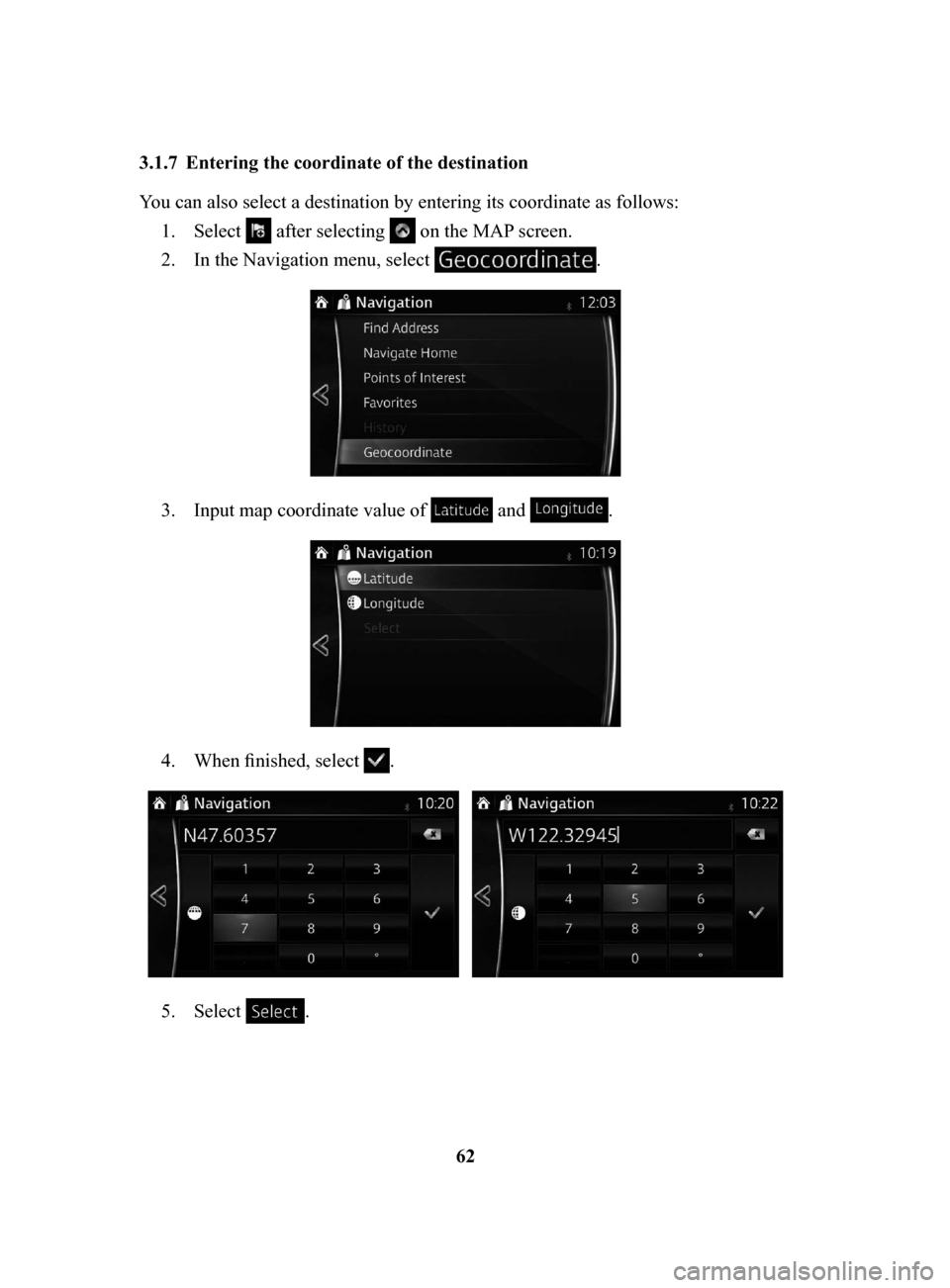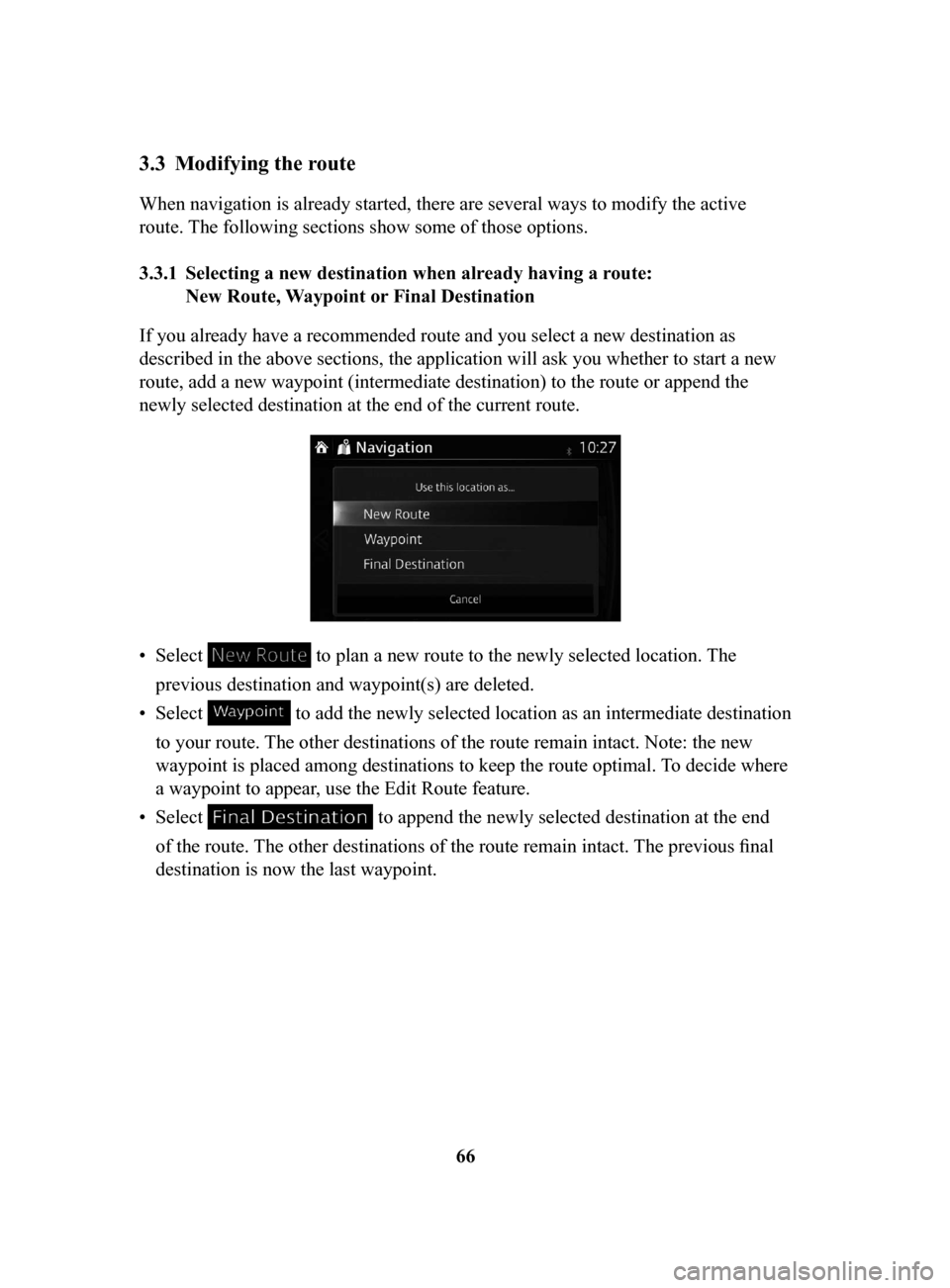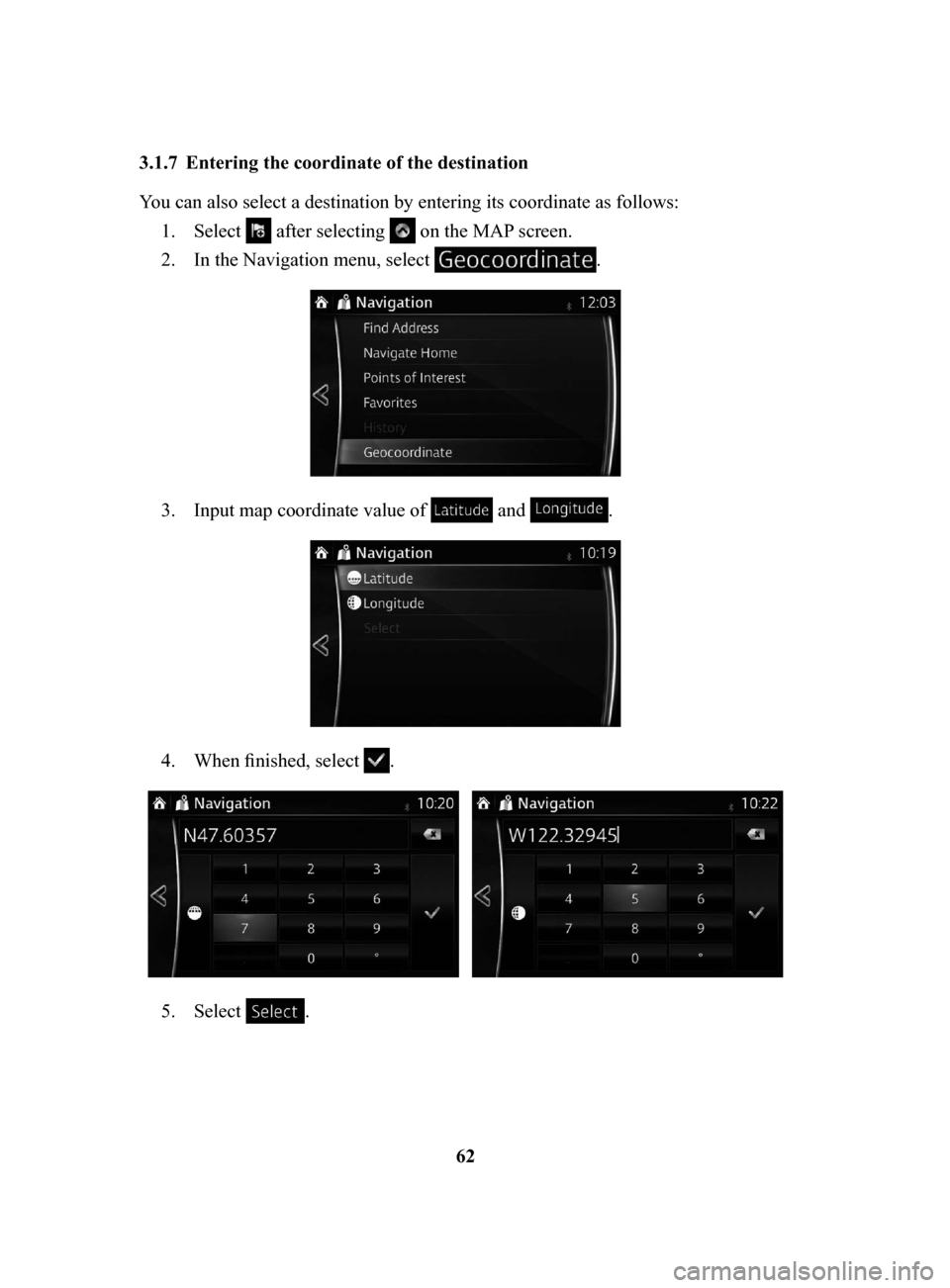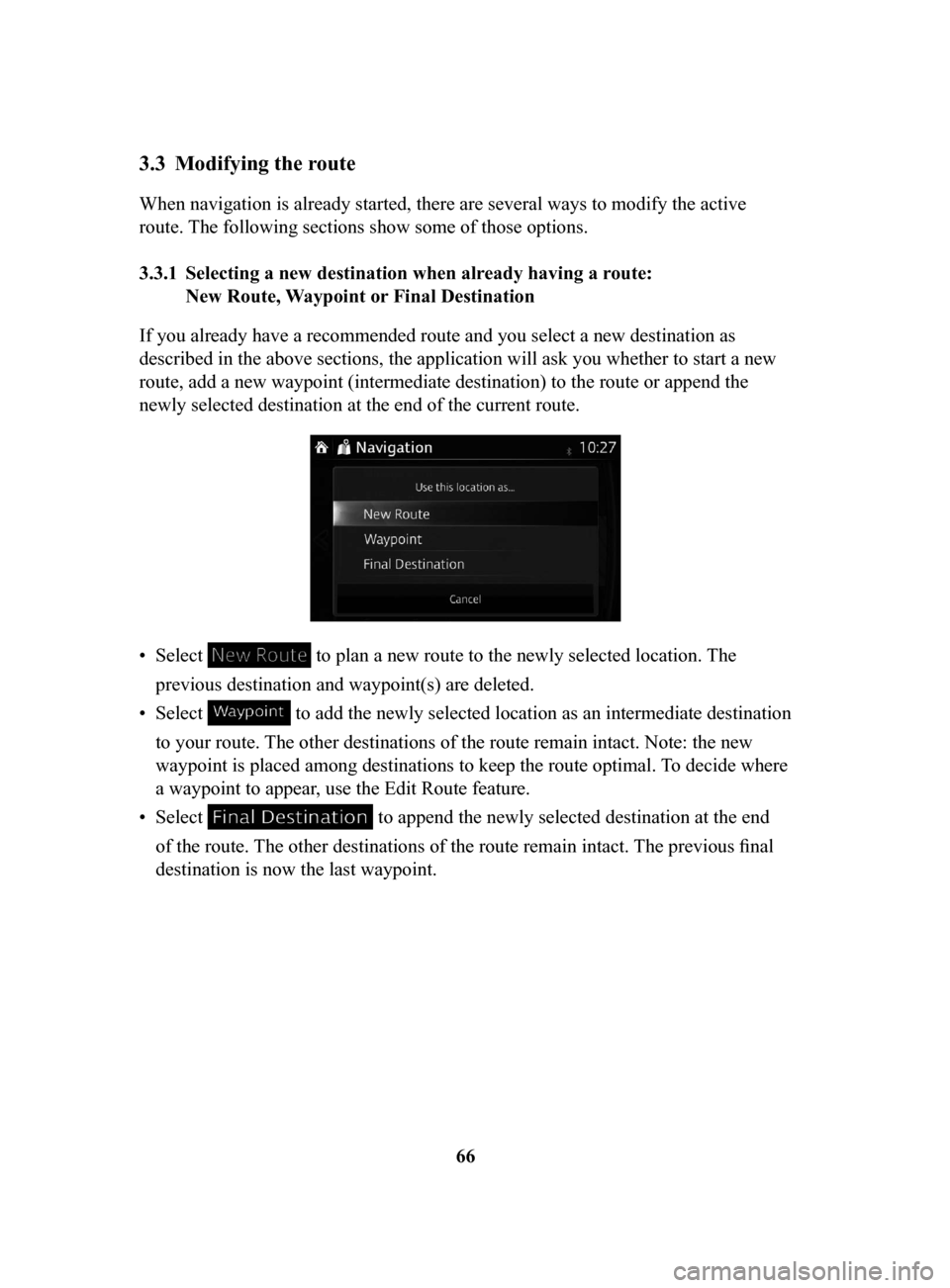MAZDA MODEL 6 2017 Navigation Manual (in English)
MODEL 6 2017
MAZDA
MAZDA
https://www.carmanualsonline.info/img/28/13500/w960_13500-0.png
MAZDA MODEL 6 2017 Navigation Manual (in English)
Trending: light, service, lock, display, buttons, length, turn signal
Page 61 of 92
61
1
2
3
4
5
6
5. The selected location is shown on the map.
The system transitions to the next screen by selecting
, or it
returns to the previous screen by selecting the
button. By touching the
location displayed on the screen, you can change the destination to anywhere
on the map.
• : You can search for POI (point of interest) around
the selected location.
•
: The selected location can be registered to Favorites.
6.
Navigation starts if is selected, or after 10 seconds of no user
interaction.
By touching the location displayed on the screen, you can verify the route.
Additionally, the route can be revised by selecting other options.
NAV-999VU1E.indb 612016/03/24 17:26:19
Page 62 of 92
62
3.1.7 Entering
the coordinate of the destination
You can also select a destination by entering its coordinate as follows:
1.
Select after selecting on the MAP screen.
2.
In the Navigation menu, select .
3. Input map coordinate value of and .
4. When finished, select .
5. Select .
NAV-999VU1E.indb 622016/03/24 17:26:19
Page 63 of 92
63
1
2
3
4
5
6
6. The selected location is shown on the map.
The system transitions to the next screen by selecting
, or it
returns to the previous screen by selecting the
button. By touching the
location displayed on the screen, you can change the destination to anywhere
on the map.
• : You can search for POI (point of interest) around
the selected location.
•
: The selected location can be registered to Favorites.
7.
Navigation starts if is selected, or after 10 seconds of no user
interaction.
By touching the location displayed on the screen, you can verify the route.
Additionally, the route can be revised by selecting other options.
NAV-999VU1E.indb 632016/03/24 17:26:19
Page 64 of 92
64
3.2 Checking route parameters and accessing route related functions
You can check different parameters of the route recommended by the navigation
system.1.
Select after selecting on the MAP screen.
2.
The following pieces of information are displayed:
•
The name and/or address of the destination.
•
The total time of the route.
•
The total length of the route.
•
The route planning method (e.g. Fast).
NAV-999VU1E.indb 642016/03/24 17:26:19
Page 65 of 92
65
1
2
3
4
5
6
3. You have the following options on this screen (for detailed instructions on
how to use them, see the next chapter):
•
Select to edit the route.
•
Select to display the entire route on the map.
•
Select to bypass a part of the route.
•
Select to delete the active route.
There are other convenient functions.
NAV-999VU1E.indb 652016/03/24 17:26:19
Page 66 of 92
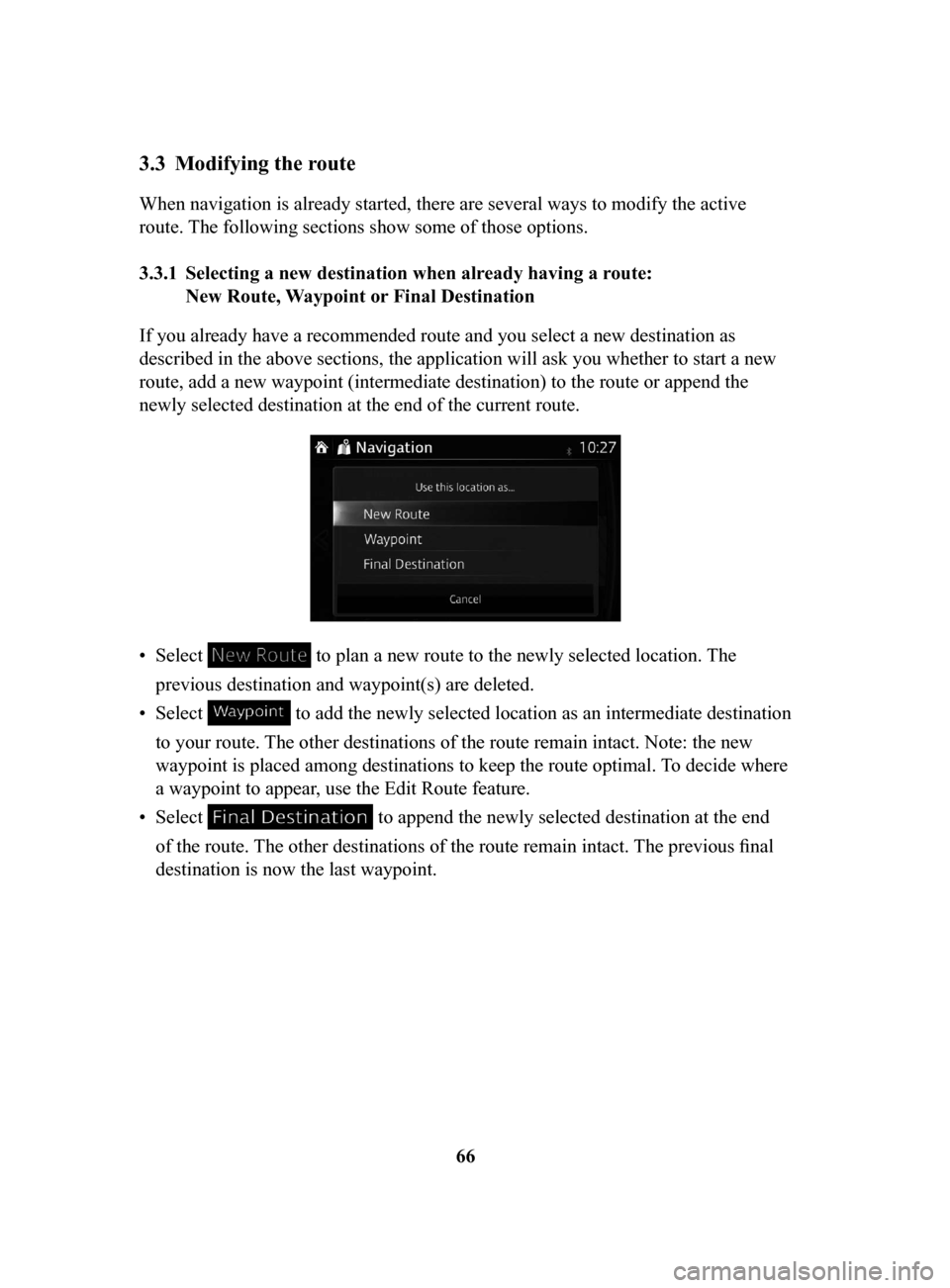
66
3.3 Modifying the route
When navigation is already started, there are several ways to modify the active
route. The following sections show some of those options.
3.3.1 Selecting
a new destination when already having a route:
New
Route, Waypoint or Final Destination
If you already have a recommended route and you select a new destination as
described in the above sections, the application will ask you whether to start a new
route, add a new waypoint (intermediate destination) to the route or append the
newly selected destination at the end of the current route.
• Select to plan a new route to the newly selected location. The
previous destination and waypoint(s) are deleted.
•
Select to add the newly selected location as an intermediate destination
to your route. The other destinations of the route remain intact. Note: the new
waypoint is placed among destinations to keep the route optimal. To decide where
a waypoint to appear, use the Edit Route feature.
•
Select to append the newly selected destination at the end
of the route. The other destinations of the route remain intact. The previous final
destination is now the last waypoint.
NAV-999VU1E.indb 662016/03/24 17:26:19
Page 67 of 92
67
1
2
3
4
5
6
3.3.2 Editing the list of destinations (Edit Route)
You can edit the route by modifying the list of destinations.1.
Select after selecting on the MAP screen.
2.
Select .
3. Edit the destination or waypoint.
: Add the new destination or waypoint.
: Start the route plan in consideration of the selected destination or
waypoint.
4.
Select the destination or waypoint to display the menu.
: Close the menu.
: Delete the selected destination or waypoint from the list.
: Move the selected destination or waypoint forward one by one.
: Move the selected destination or waypoint rearward one by one.
NAV-999VU1E.indb 672016/03/24 17:26:19
Page 68 of 92
68
3.3.3 Checking
route alternatives when planning the route
You can select from different route alternatives or change the route planning method
after you have selected a new destination.
1.
Select after selecting on the MAP screen.
2. Select .
3. The four route alternatives are displayed next to the selected route planning
method. Select one to view it on the map.
NAV-999VU1E.indb 682016/03/24 17:26:19
Page 69 of 92
69
1
2
3
4
5
6
4. Details of a route can be checked by selecting .
5. Select one of the route alternatives or select to return to the previous
screen.
The navigation system recalculates the route. The orange line now shows the
new recommended route.
NAV-999VU1E.indb 692016/03/24 17:26:19
Page 70 of 92
70
3.3.4 Changing
the road types used in route planning
To recalculate the active route with different road type preferences, do as follows.
These changes can also be made in Settings (page 82).
1.
Select after selecting on the MAP screen.
2.
Select .
3. Select any of the listed road types to modify the route. If needed, scroll the
list for all road types. You have the following options (their order depends on
the selected vehicle type): •
- You might need to avoid highways/freeways if you
are towing another vehicle.
•
- Charge roads are pay roads where you
can purchase a pass or vignette to use the road for a longer period of
time. They can be enabled or disabled separately from toll roads.
•
- The navigation system includes toll
roads (pay roads where there is a per-use charge) in the routes by
default. If you disable toll roads, the navigation system plans the best
toll-free route.
NAV-999VU1E.indb 702016/03/24 17:26:19
Trending: phone, GPS, display, towing, ECU, warning light, turn signal