MAZDA MODEL 6 2017 Navigation Manual (in English)
Manufacturer: MAZDA, Model Year: 2017, Model line: MODEL 6, Model: MAZDA MODEL 6 2017Pages: 92, PDF Size: 5.64 MB
Page 71 of 92
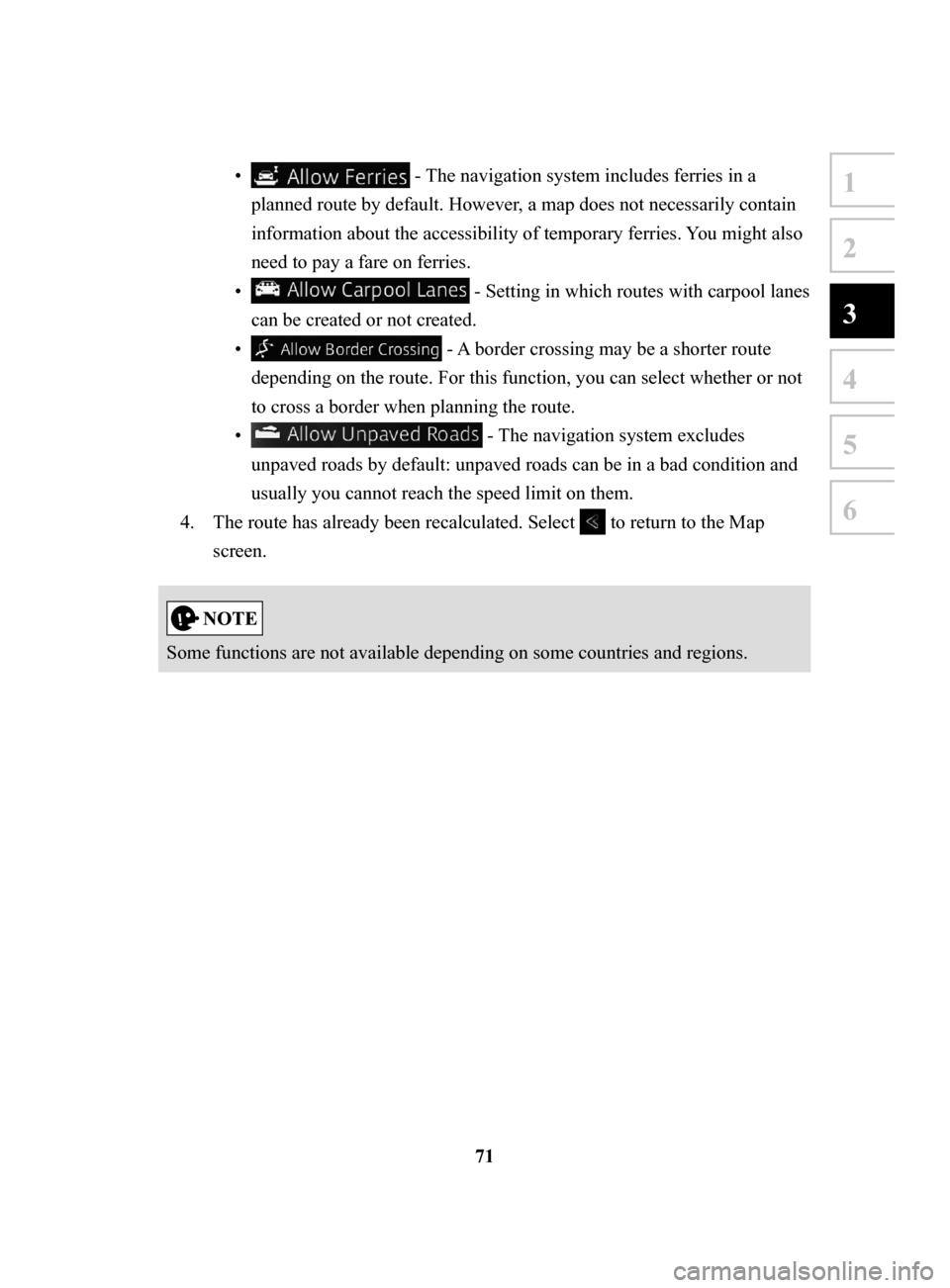
71
1
2
3
4
5
6
• - The navigation system includes ferries in a
planned route by default. However, a map does not necessarily contain
information about the accessibility of temporary ferries. You might also
need to pay a fare on ferries.
•
- Setting in which routes with carpool lanes
can be created or not created.
•
- A border crossing may be a shorter route
depending on the route. For this function, you can select whether or not
to cross a border when planning the route.
•
- The navigation system excludes
unpaved roads by default: unpaved roads can be in a bad condition and
usually you cannot reach the speed limit on them.
4.
The route has already been recalculated. Select to return to the Map
screen.
Some functions are not available depending on some countries and regions.
NAV-999VU1E.indb 712016/03/24 17:26:20
Page 72 of 92
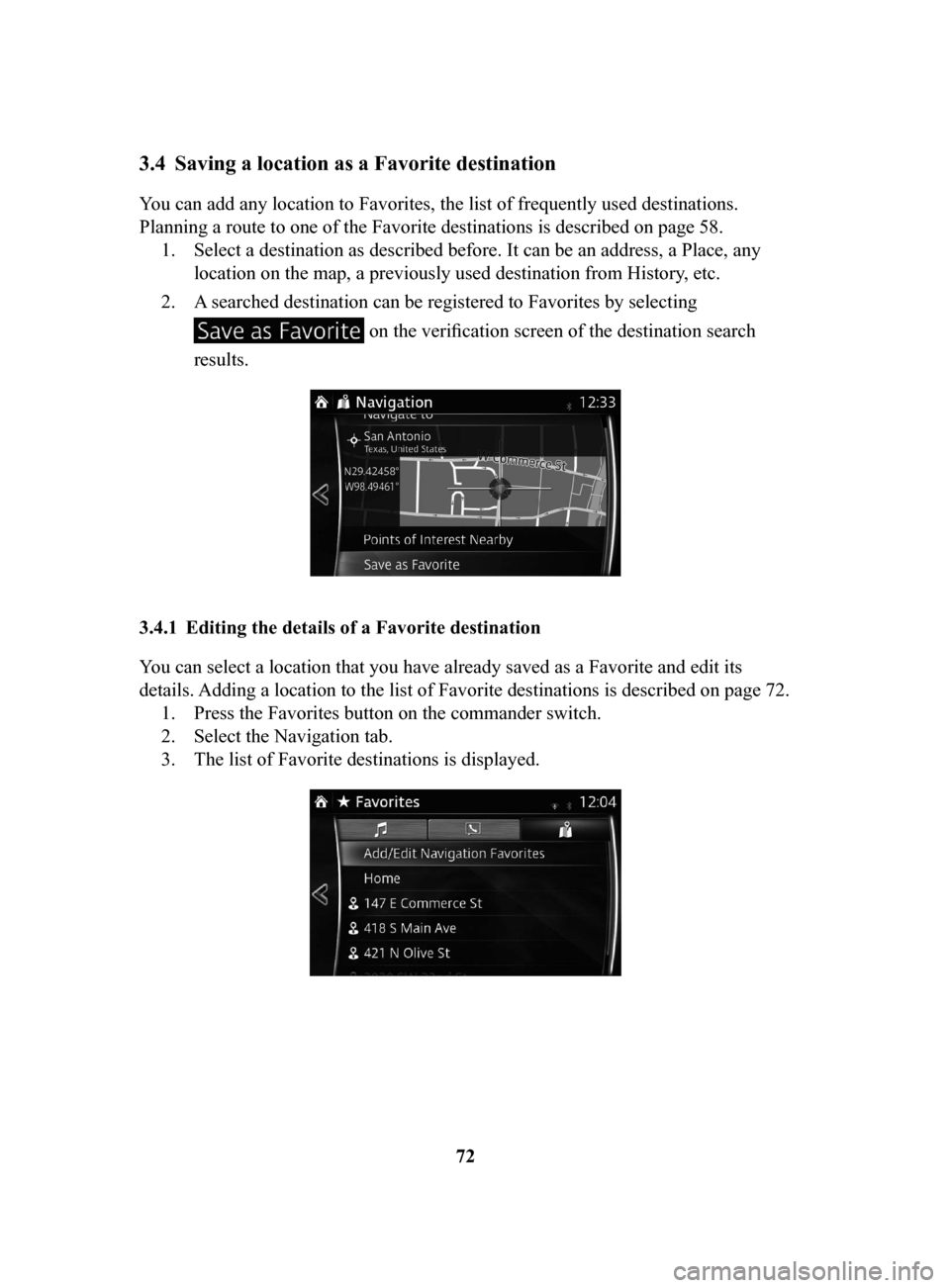
72
3.4 Saving a location as a Favorite destination
You can add any location to Favorites, the list of frequently used destinations.
Planning a route to one of the Favorite destinations is described on page 58. 1.
Select a destination as described before. It can be an address, a Place, any
location on the map, a previously used destination from History, etc.
2.
A searched destination can be registered to Favorites by selecting
on the verification screen of the destination search
results.
3.4.1 Editing the details of a Favorite destination
You can select a location that you have already saved as a Favorite and edit its
details. Adding a location to the list of Favorite destinations is described on page 72. 1.
Press the Favorites button on the commander switch.
2.
Select the Navigation tab.
3.
The list of Favorite destinations is displayed.
NAV-999VU1E.indb 722016/03/24 17:26:20
Page 73 of 92
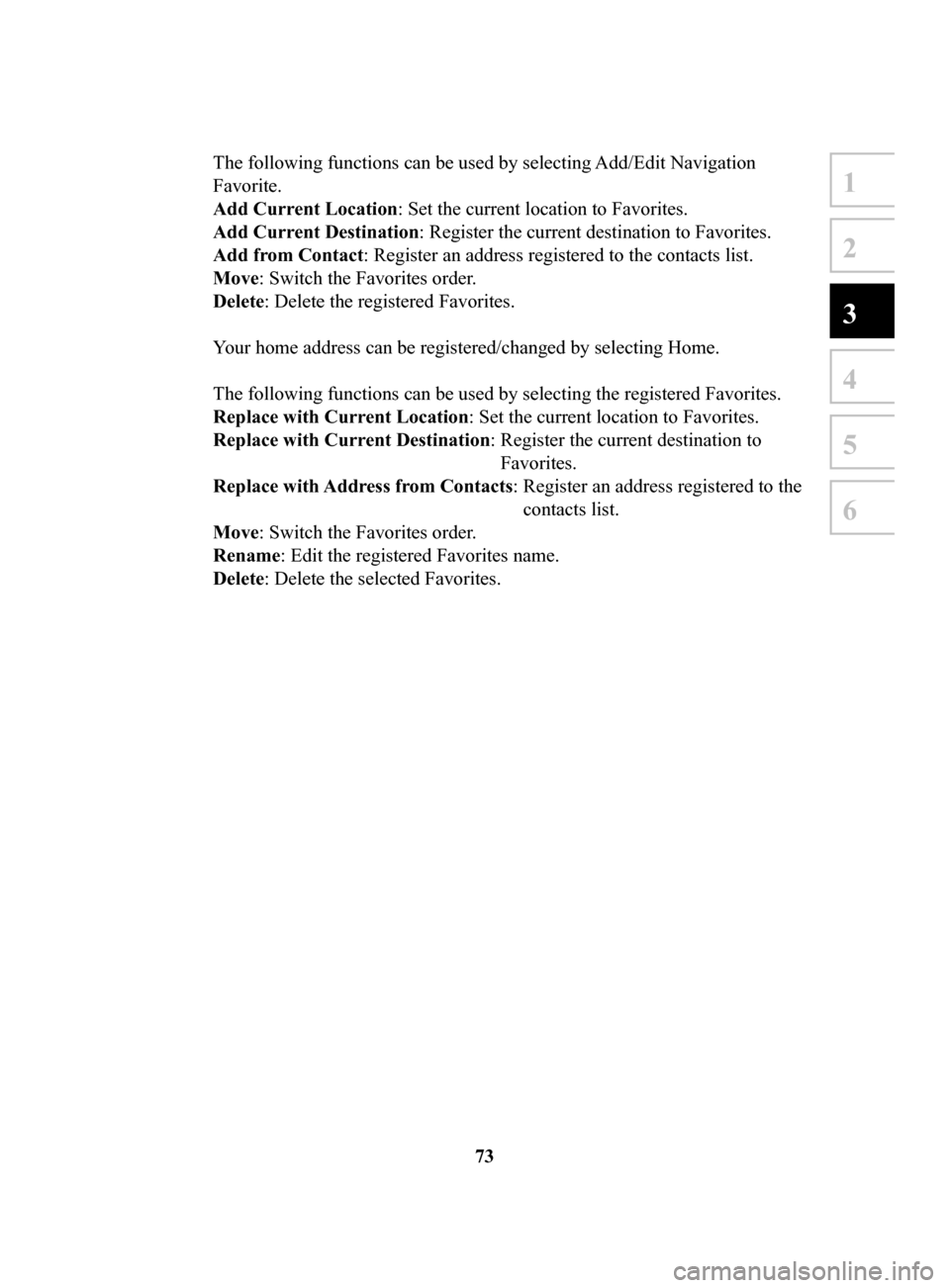
73
1
2
3
4
5
6
The following functions can be used by selecting Add/Edit Navigation
Favorite.
Add
Current Location: Set the current location to Favorites.
Add
Current Destination: Register the current destination to Favorites.
Add
from Contact: Register an address registered to the contacts list.
Move: Switch the Favorites order
.
Delete: Delete the registered Favorites.
Your home address can be registered/changed by selecting Home.
The following functions can be used by selecting the registered Favorites.
Replace
with Current Location: Set the current location to Favorites.
Replace
with Current Destination: Register the current destination to
Favorites.
Replace
with Address from Contacts: Register an address registered to the
contacts list.
Move: Switch the Favorites order.
Rename: Edit the registered Favorites name.
Delete
: Delete the selected Favorites.
NAV-999VU1E.indb 732016/03/24 17:26:20
Page 74 of 92
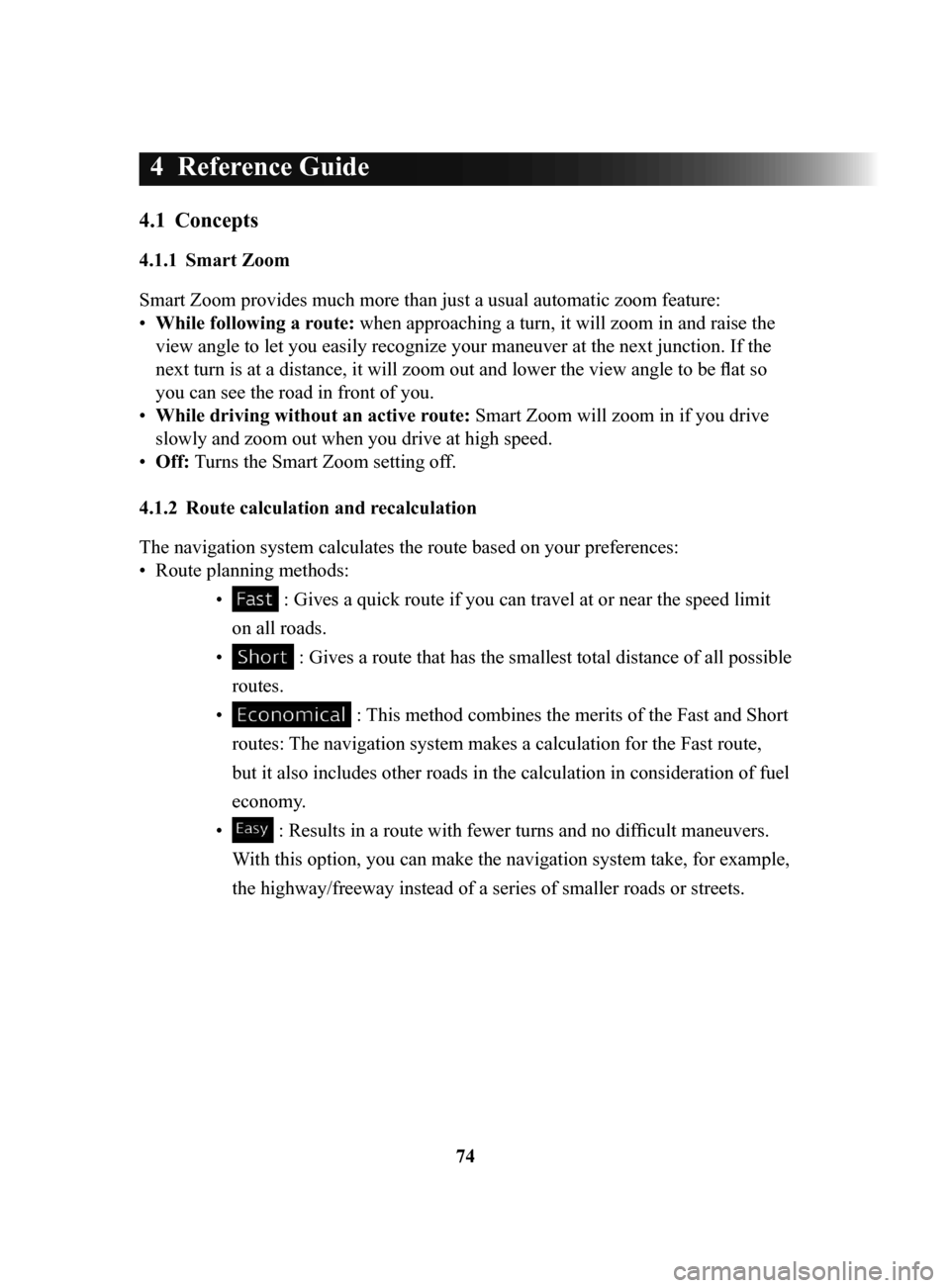
74
4 Reference Guide
4.1 Concepts
4.1.1 Smart Zoom
Smart Zoom provides much more than just a usual automatic zoom feature:
•
While following a route: when approaching a turn, it will zoom in and raise the
view angle to let you easily recognize your maneuver at the next junction. If the
next turn is at a distance, it will zoom out and lower the view angle to be flat so
you can see the road in front of you.
•
While driving without an active route: Smart Zoom will zoom in if you drive
slowly and zoom out when you drive at high speed.
•
Off: Turns the Smart Zoom setting of
f.
4.1.2 Route
calculation and recalculation
The navigation system calculates the route based on your preferences:
•
Route planning methods: •
: Gives a quick route if you can travel at or near the speed limit
on all roads.
•
: Gives a route that has the smallest total distance of all possible
routes.
•
: This method combines the merits of the Fast and Short
routes: The navigation system makes a calculation for the Fast route,
but it also includes other roads in the calculation in consideration of fuel
economy.
•
: Results in a route with fewer turns and no difficult maneuvers.
With this option, you can make the navigation system take, for example,
the highway/freeway instead of a series of smaller roads or streets.
NAV-999VU1E.indb 742016/03/24 17:26:20
Page 75 of 92
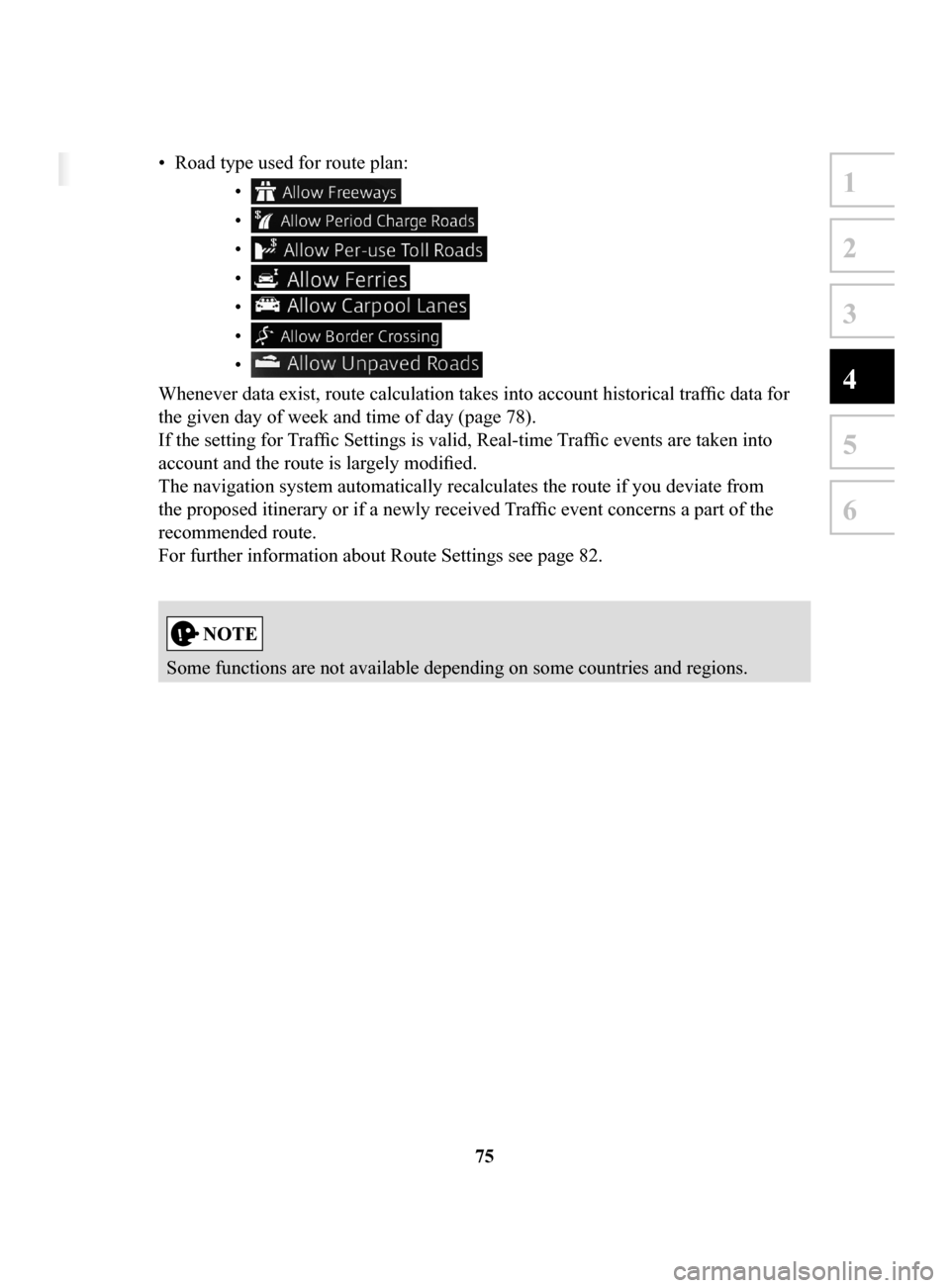
75
1
2
3
4
5
6
4 Reference Guide
4.1 Concepts
4.1.1 Smart Zoom
Smart Zoom provides much more than just a usual automatic zoom feature:
• While following a route: when approaching a turn, it will zoom in and raise the
view angle to let you easily recognize your maneuver at the next junction. If the
next turn is at a distance, it will zoom out and lower the view angle to be flat so
you can see the road in front of you.
• While driving without an active route: Smart Zoom will zoom in if you drive
slowly and zoom out when you drive at high speed.
• Off: Turns the Smart Zoom setting off.
4.1.2 Route calculation and recalculation
The navigation system calculates the route based on your preferences:
• Route planning methods:
• : Gives a quick route if you can travel at or near the speed limit
on all roads.
• : Gives a route that has the smallest total distance of all possible
routes.
• : This method combines the merits of the Fast and Short
routes: The navigation system makes a calculation for the Fast route,
but it also includes other roads in the calculation in consideration of fuel
economy.
• : Results in a route with fewer turns and no difficult maneuvers.
With this option, you can make the navigation system take, for example,
the highway/freeway instead of a series of smaller roads or streets.
• Road type used for route plan: •
•
•
•
•
•
•
Whenever data exist, route calculation takes into account historical traffic data for
the given day of week and time of day (page 78).
If the setting for Traffic Settings is valid, Real-time Traffic events are taken into
account and the route is largely modified.
The navigation system automatically recalculates the route if you deviate from
the proposed itinerary or if a newly received Traffic event concerns a part of the
recommended route.
For further information about Route Settings see page 82.
Some functions are not available depending on some countries and regions.
NAV-999VU1E.indb 752016/03/24 17:26:20
Page 76 of 92
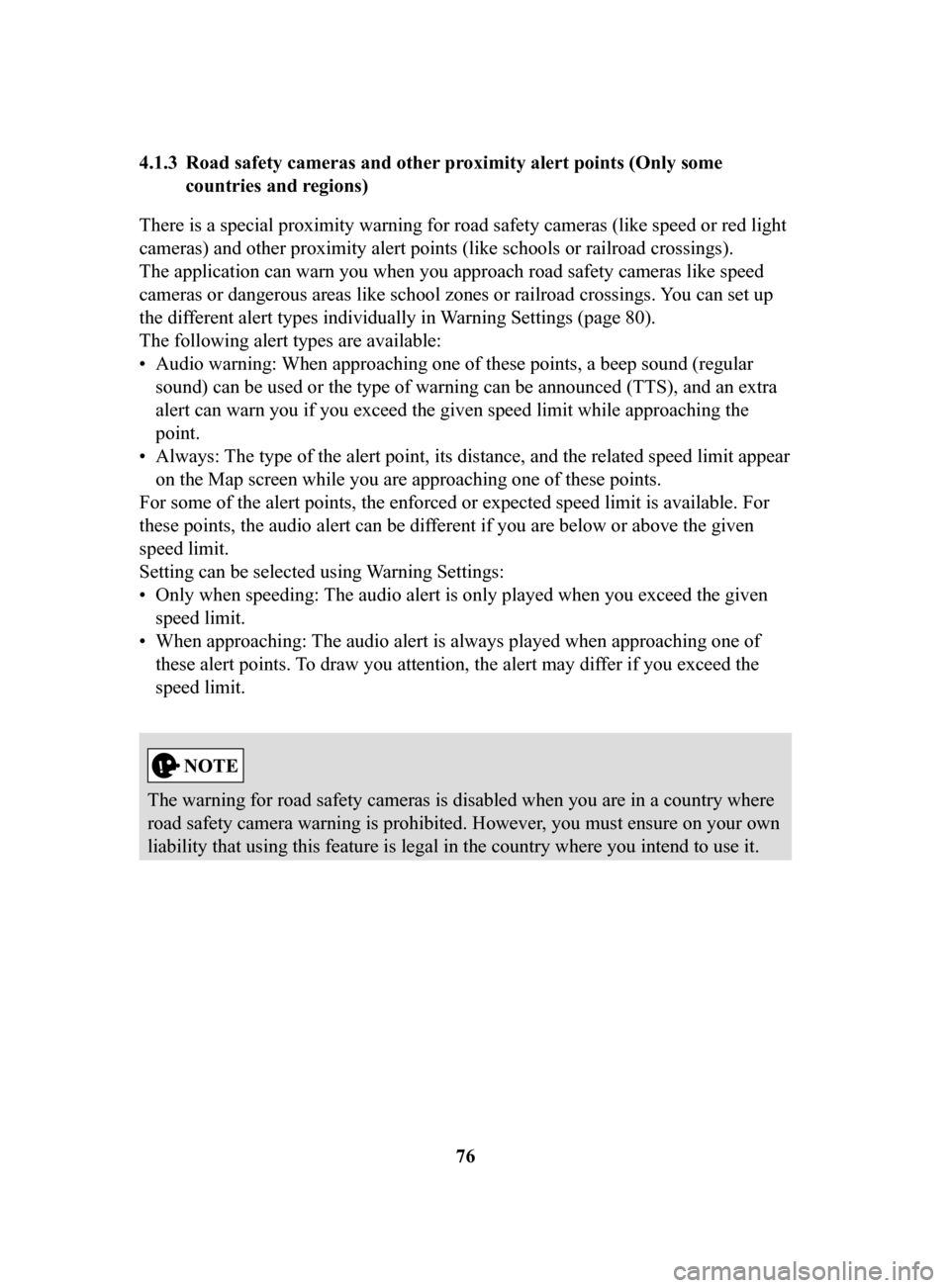
76
4.1.3 Road
safety cameras and other proximity alert points (Only some
countries and regions)
There is a special proximity warning for road safety cameras (like speed or red light
cameras) and other proximity alert points (like schools or railroad crossings).
The application can warn you when you approach road safety cameras like speed
cameras or dangerous areas like school zones or railroad crossings. You can set up
the dif
ferent alert types individually in Warning Settings (page 80).
The following alert types are available:
•
Audio warning: When approaching one of these points, a beep sound (regular
sound) can be used or the type of warning can be announced (TTS), and an extra
alert can warn you if you exceed the given speed limit while approaching the
point.
•
Always: The type of the alert point, its distance, and the related speed limit appear
on the Map screen while you are approaching one of these points.
For some of the alert points, the enforced or expected speed limit is available. For
these points, the audio alert can be different if you are below or above the given
speed limit.
Setting can be selected using W
arning Settings:
•
Only when speeding: The audio alert is only played when you exceed the given
speed limit.
•
When approaching: The audio alert is always played when approaching one of
these alert points. To draw you attention, the alert may dif
fer if you exceed the
speed limit.
The warning for road safety cameras is disabled when you are in a country where
road safety camera warning is prohibited. However, you must ensure on your own
liability that using this feature is legal in the country where you intend to use it.
NAV-999VU1E.indb 762016/03/24 17:26:20
Page 77 of 92
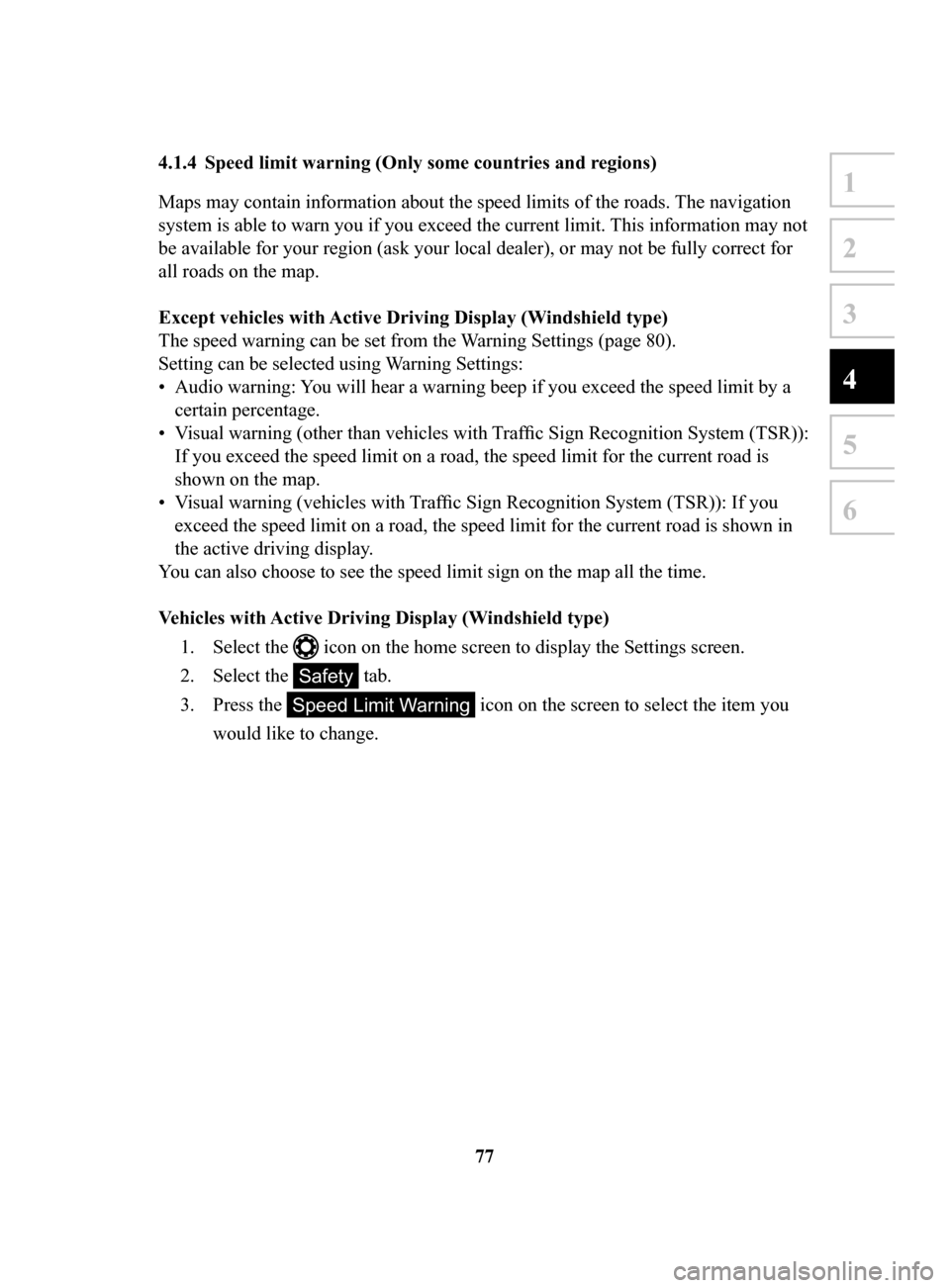
77
1
2
3
4
5
6
4.1.4 Speed limit warning (Only some countries and regions)
Maps may contain information about the speed limits of the roads. The navigation
system is able to warn you if you exceed the current limit. This information may not
be available for your region (ask your local dealer), or may not be fully correct for
all roads on the map.
Except
vehicles with Active Driving Display (Windshield type)
The speed warning can be set from the Warning Settings (page 80).
Setting can be selected using
Warning Settings:
•
Audio warning: You will hear a warning beep if you exceed the speed limit by a
certain percentage.
•
Visual warning (other than vehicles with Traffic Sign Recognition System (TSR)):
If you exceed the speed limit on a road, the speed limit for the current road is
shown on the map.
•
Visual warning (vehicles with Traffic Sign Recognition System (TSR)): If you
exceed the speed limit on a road, the speed limit for the current road is shown in
the active driving display
.
You can also choose to see the speed limit sign on the map all the time.
Vehicles
with Active Driving Display (Windshield type)
1.
Select the icon on the home screen to display the Settings screen.
2.
Select the Safety tab.
3.
Press the Speed Limit Warning icon on the screen to select the item you
would like to change.
NAV-999VU1E.indb 772016/03/24 17:26:20
Page 78 of 92
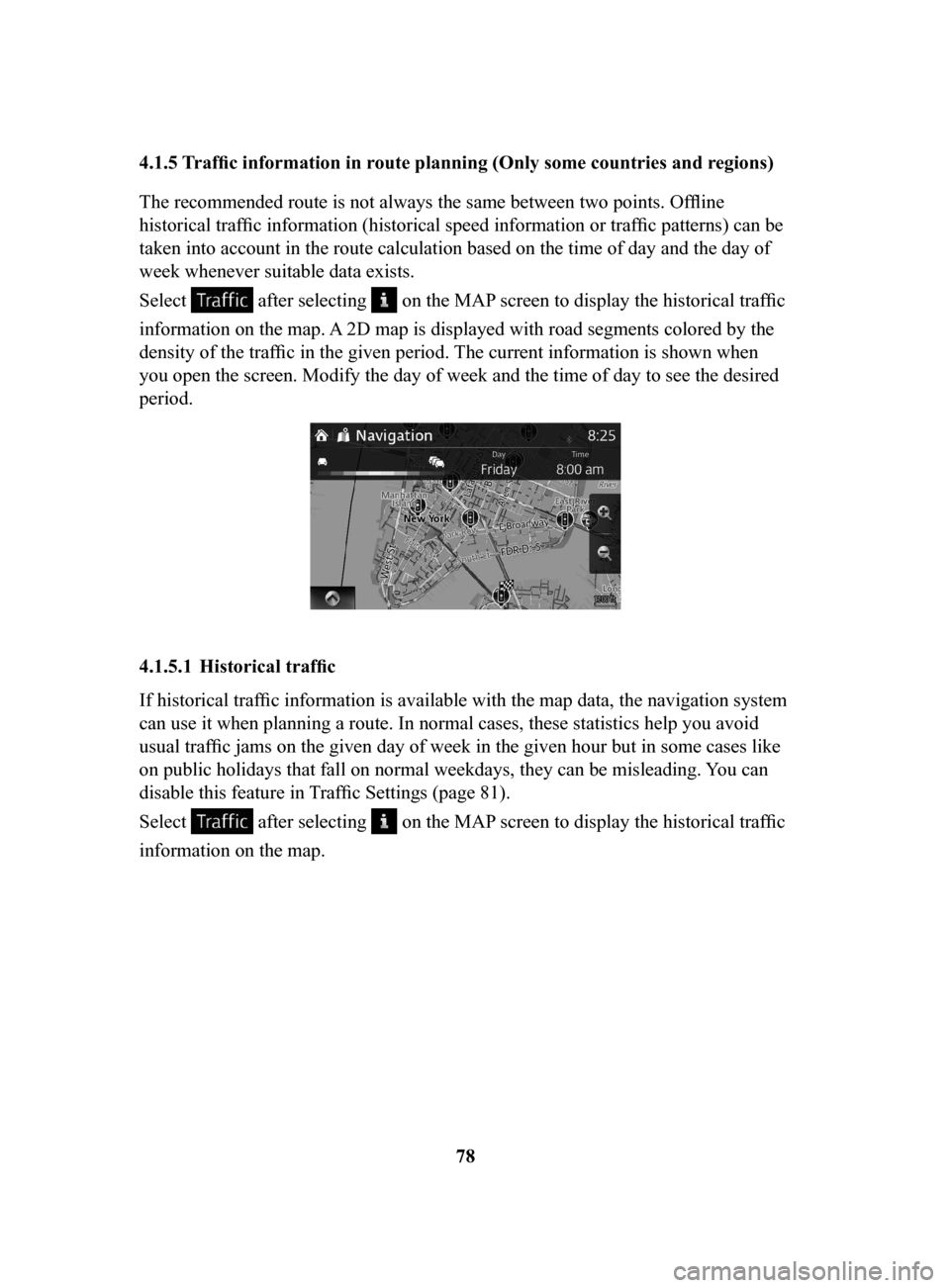
78
4.1.5
Traffic information in route planning (Only some countries and regions)
The recommended route is not always the same between two points. Offline
historical traffic information (historical speed information or traffic patterns) can be
taken into account in the route calculation based on the time of day and the day of
week whenever suitable data exists.
Select
after selecting on the MAP screen to display the historical traffic
information on the map. A 2D map is displayed with road segments colored by the
density of the traffic in the given period. The current information is shown when
you open the screen. Modify the day of week and the time of day to see the desired
period.
4.1.5.1 Historical traffic
If historical traffic information is available with the map data, the navigation system
can use it when planning a route. In normal cases, these statistics help you avoid
usual traffic jams on the given day of week in the given hour but in some cases like
on public holidays that fall on normal weekdays, they can be misleading. You can
disable this feature in Traffic Settings (page 81).
Select
after selecting on the MAP screen to display the historical traffic
information on the map.
NAV-999VU1E.indb 782016/03/24 17:26:20
Page 79 of 92
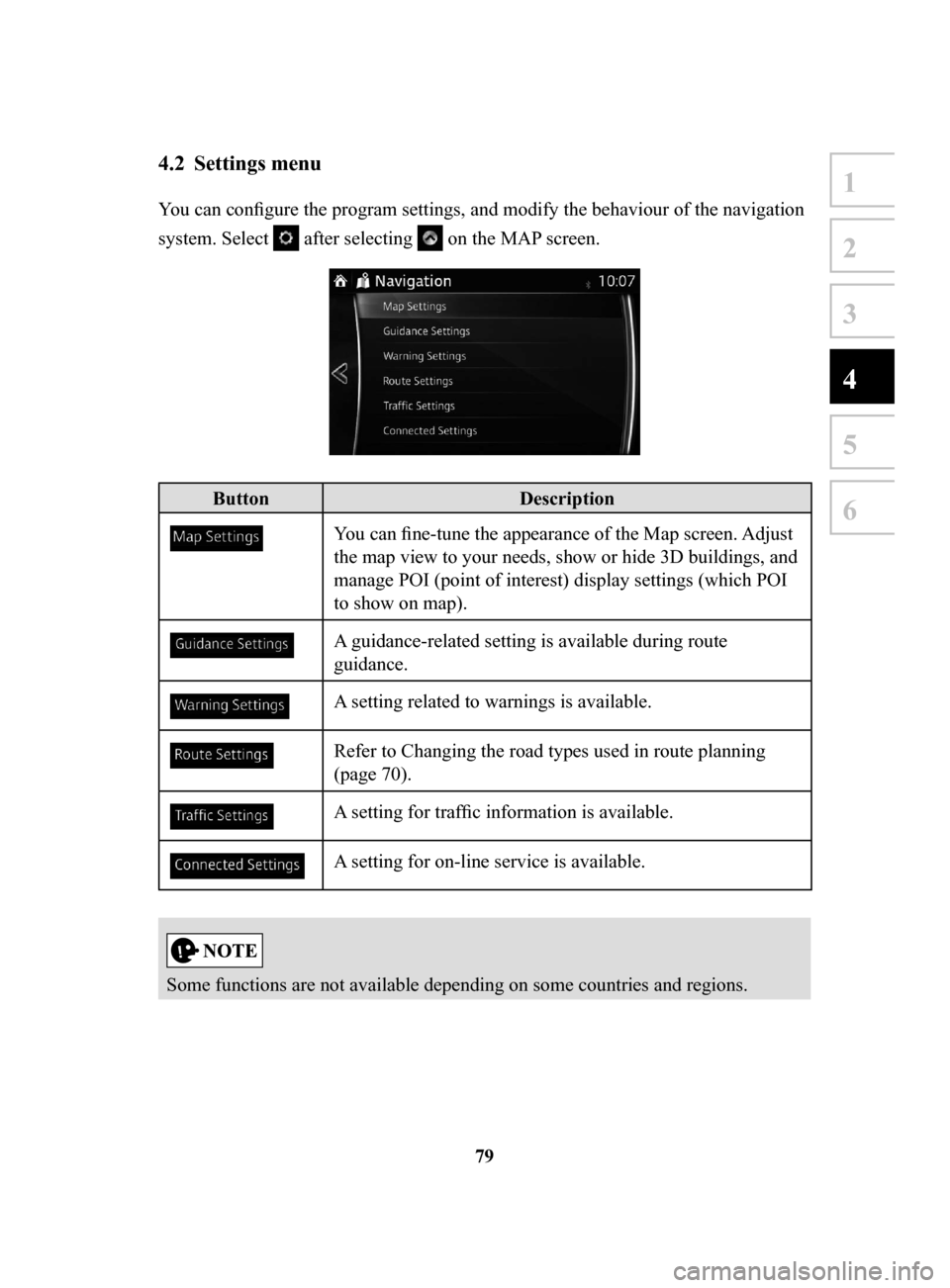
79
1
2
3
4
5
6
4.2 Settings menu
You can configure the program settings, and modify the behaviour of the navigation
system. Select
after selecting on the MAP screen.
ButtonDescription
You can fine-tune the appearance of the Map screen. Adjust
the map view to your needs, show or hide 3D buildings, and
manage POI (point of interest) display settings (which POI
to show on map).
A guidance-related setting is available during route
guidance.
A setting related to warnings is available.
Refer to Changing the road types used in route planning
(page 70).
A setting for traffic information is available.
A setting for on-line service is available.
Some functions are not available depending on some countries and regions.
NAV-999VU1E.indb 792016/03/24 17:26:20
Page 80 of 92
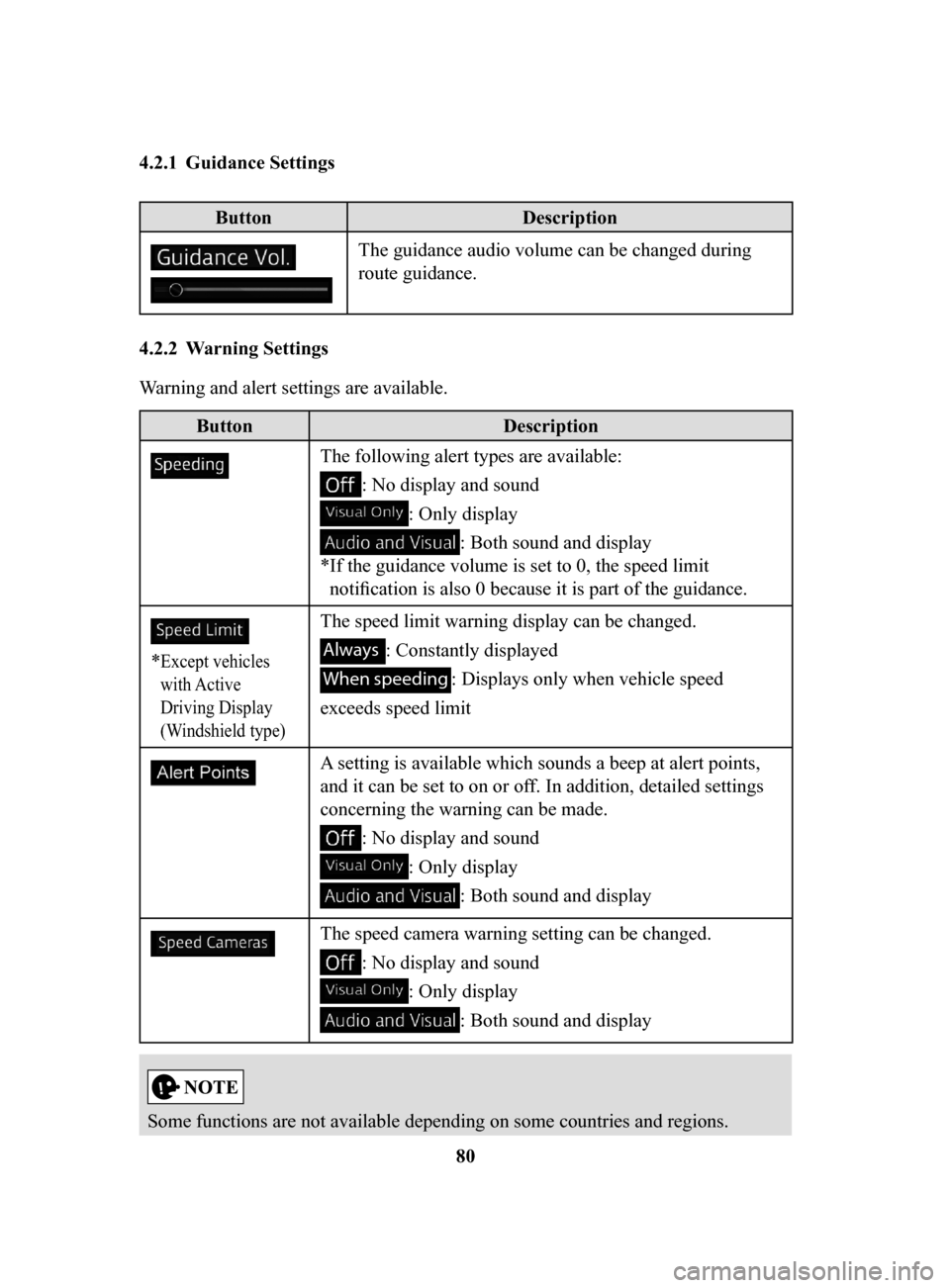
80
4.2.1 Guidance
Settings
Button
Description
The guidance audio volume can be changed during
route guidance.
4.2.2 Warning
Settings
Warning and alert settings are available.
Button Description
The following alert types are available:
: No display and sound
: Only display
: Both sound and display
*
If the guidance volume is set to 0, the speed limit
notification is also 0 because it is part of the guidance.
* Except vehicles
with Active
Driving Display
(Windshield type)
The speed limit warning display can be changed.
Always : Constantly displayed
When speeding : Displays only when vehicle speed
exceeds speed limit
A setting is available which sounds a beep at alert points,
and it can be set to on or off. In addition, detailed settings
concerning the warning can be made.
: No display and sound
: Only display
: Both sound and display
The speed camera warning setting can be changed.
: No display and sound
: Only display
: Both sound and display
Some functions are not available depending on some countries and regions.
NAV-999VU1E.indb 802016/03/24 17:26:21