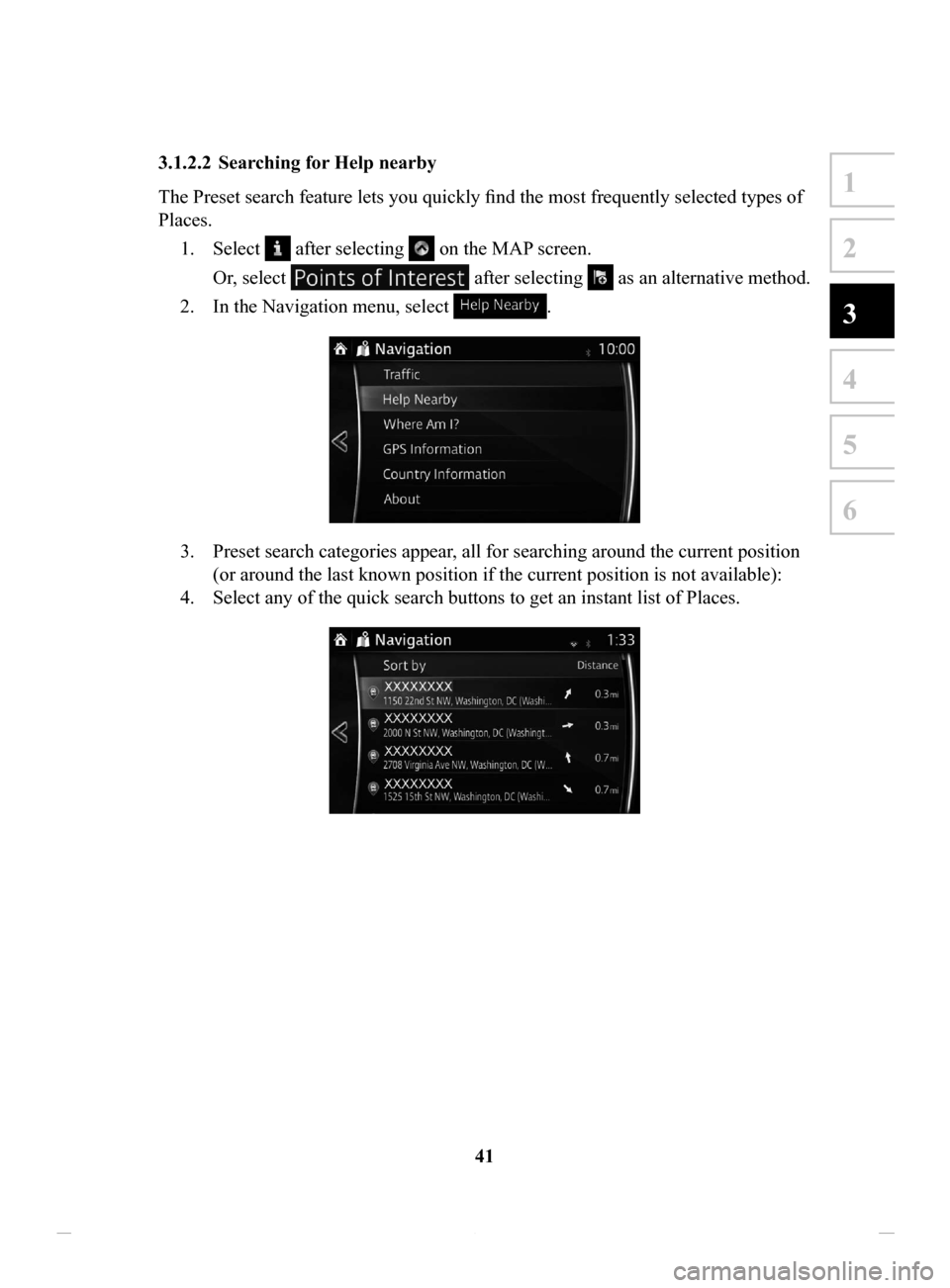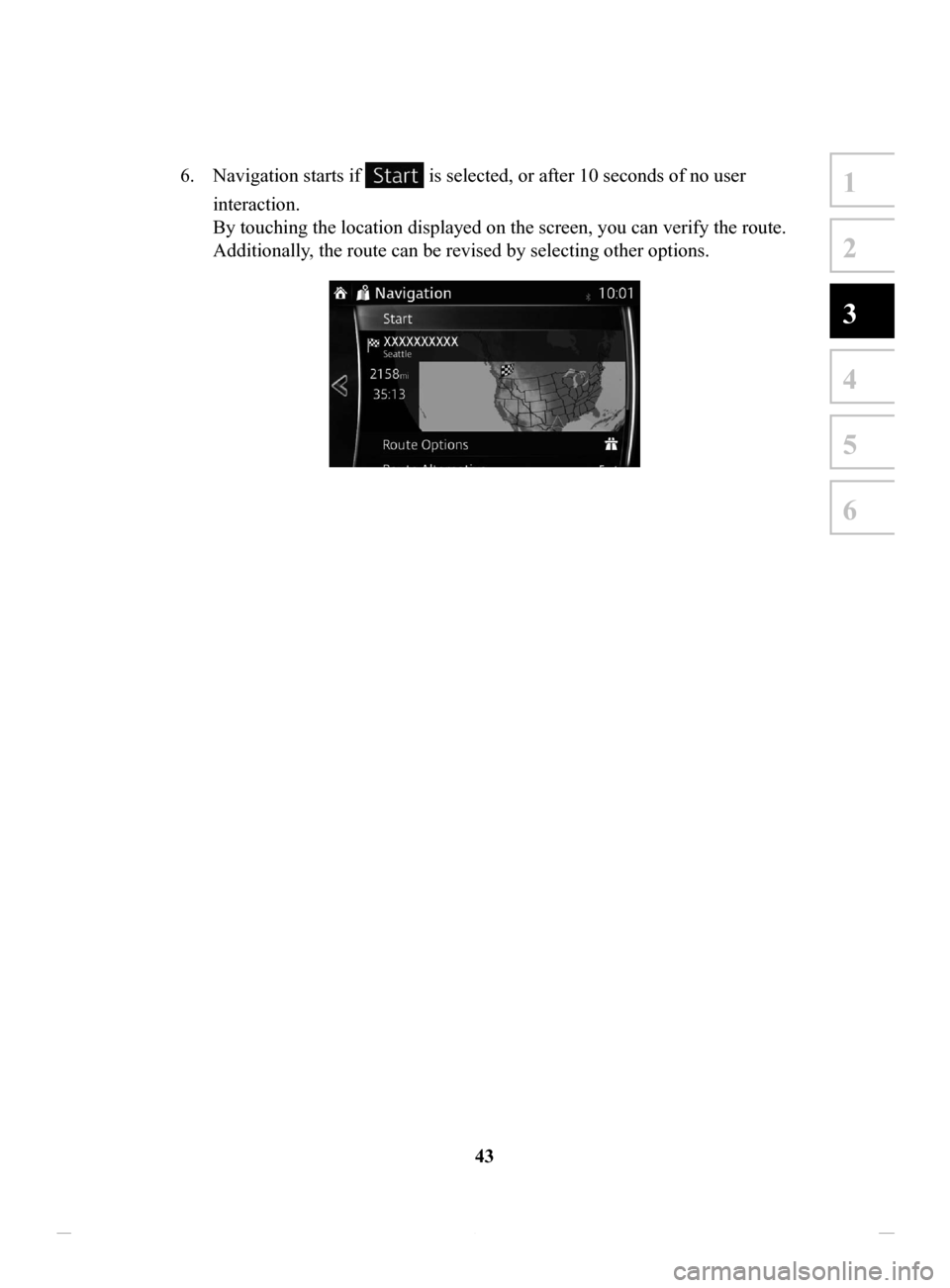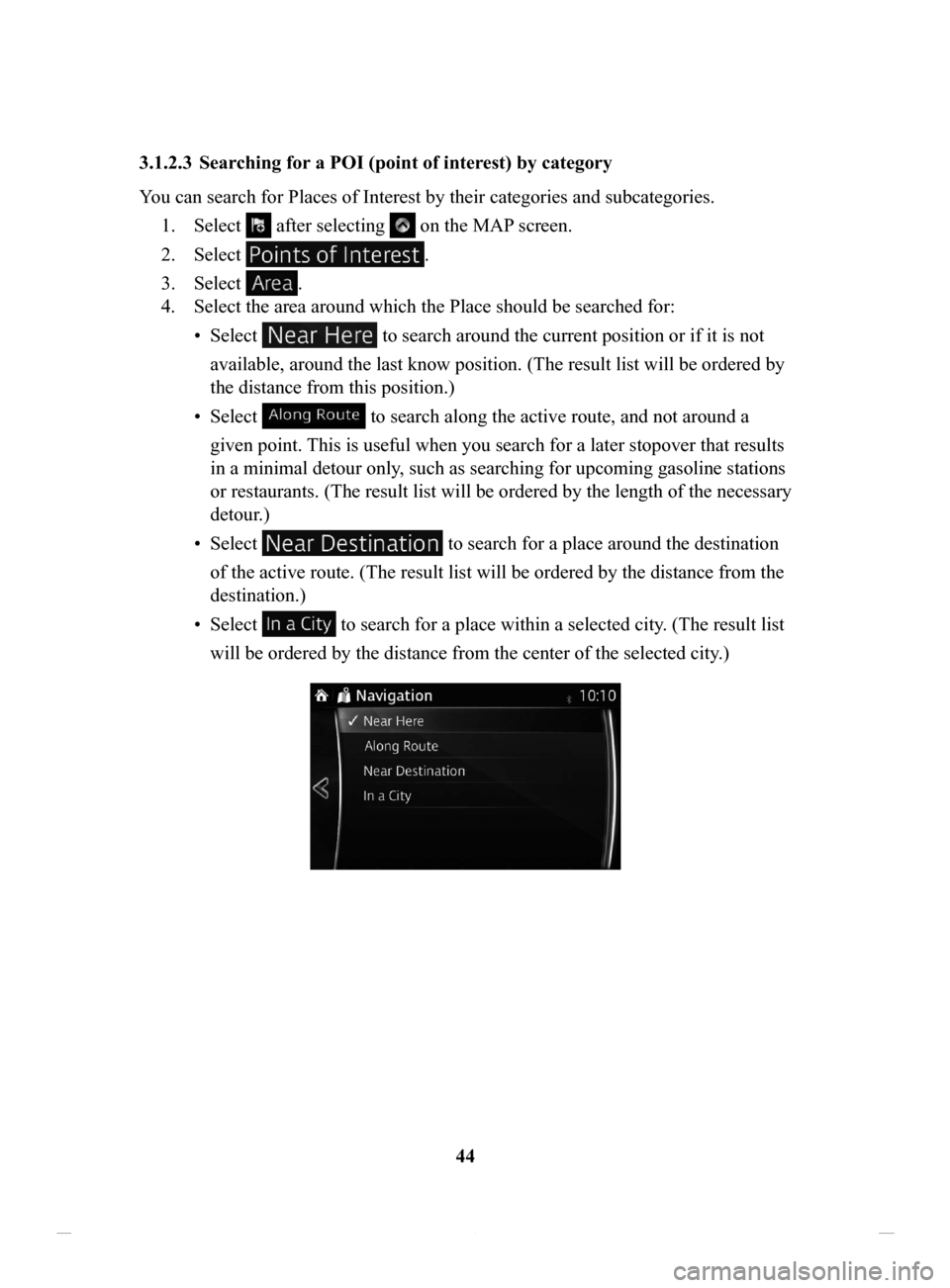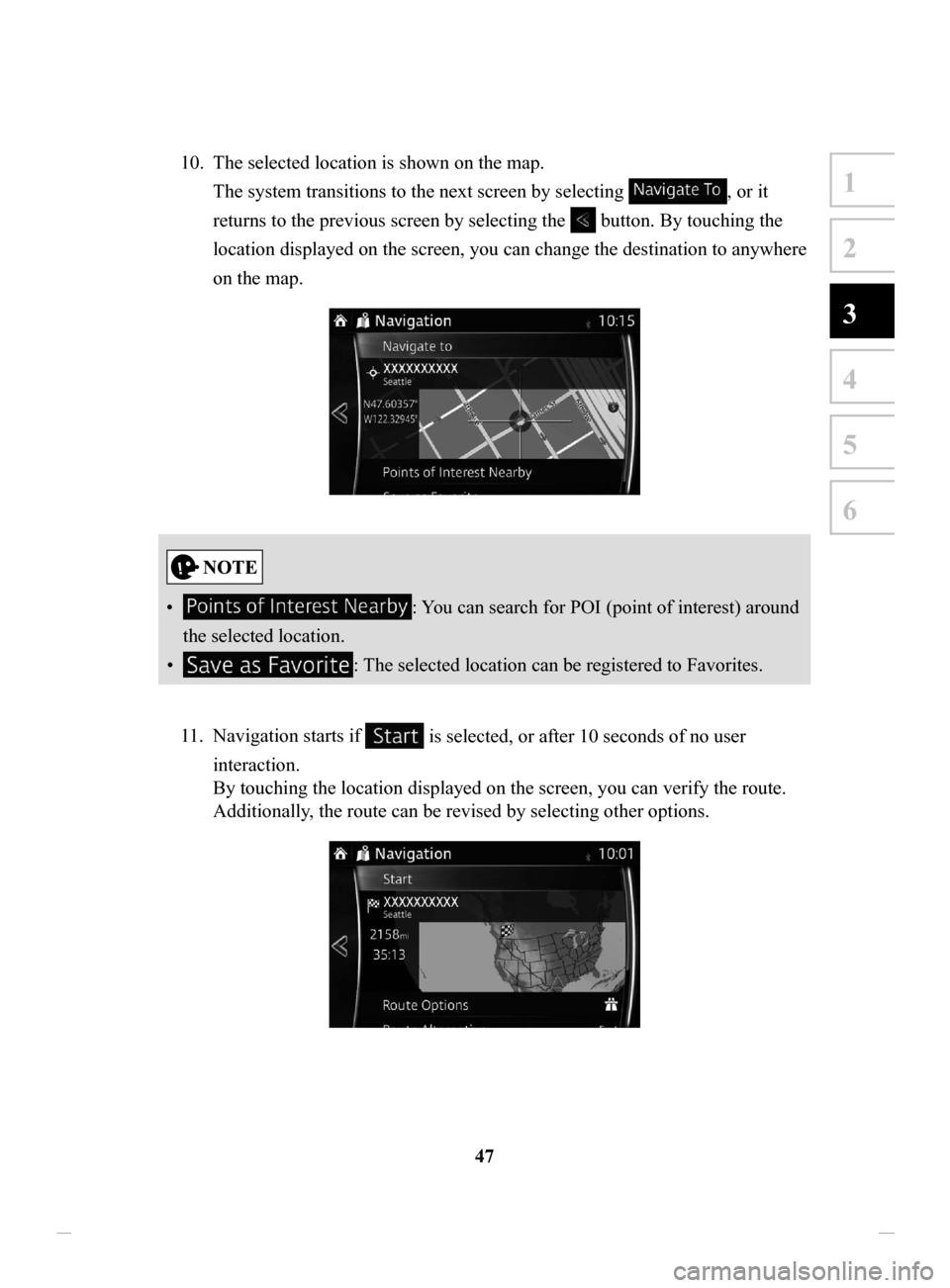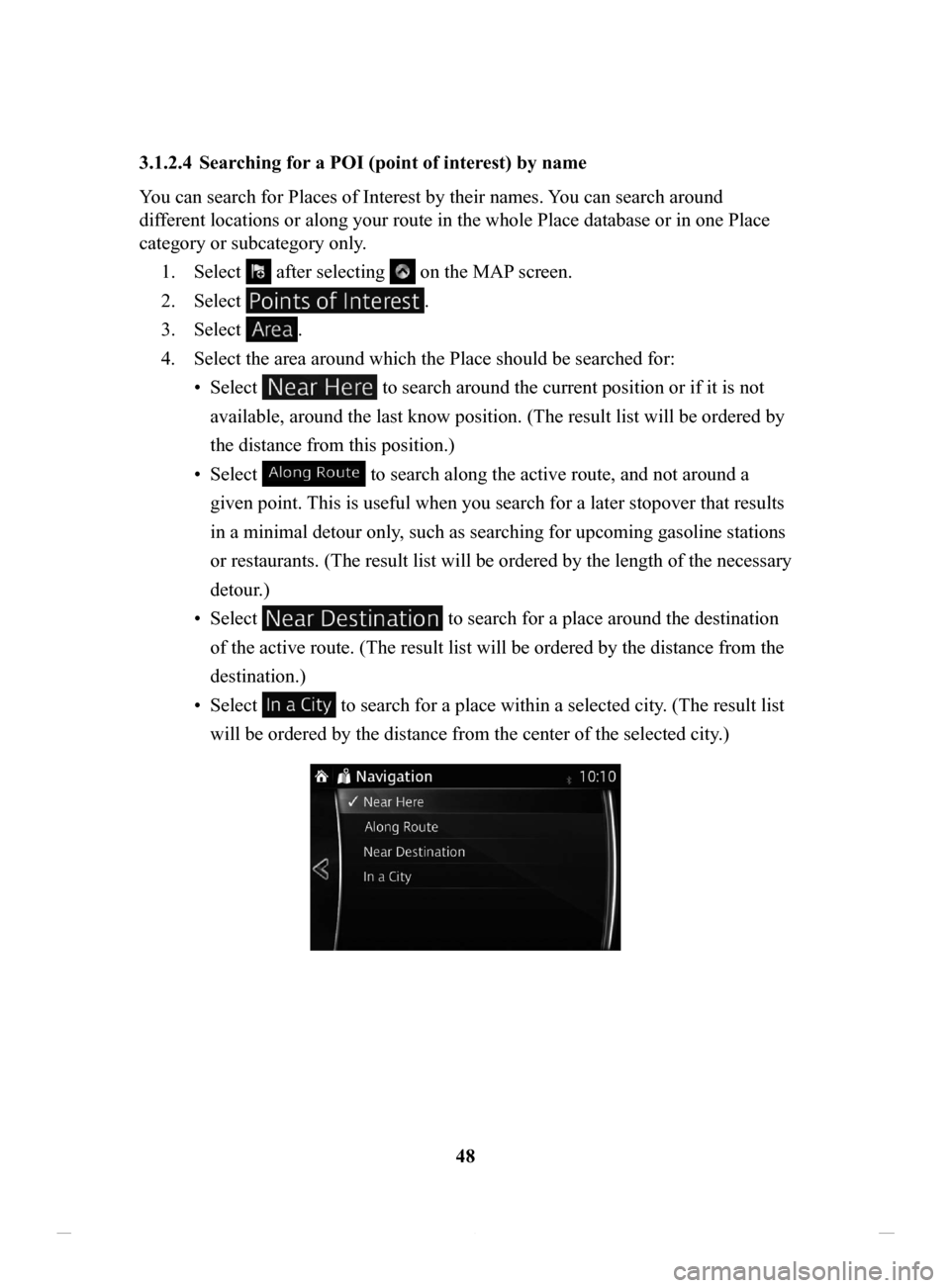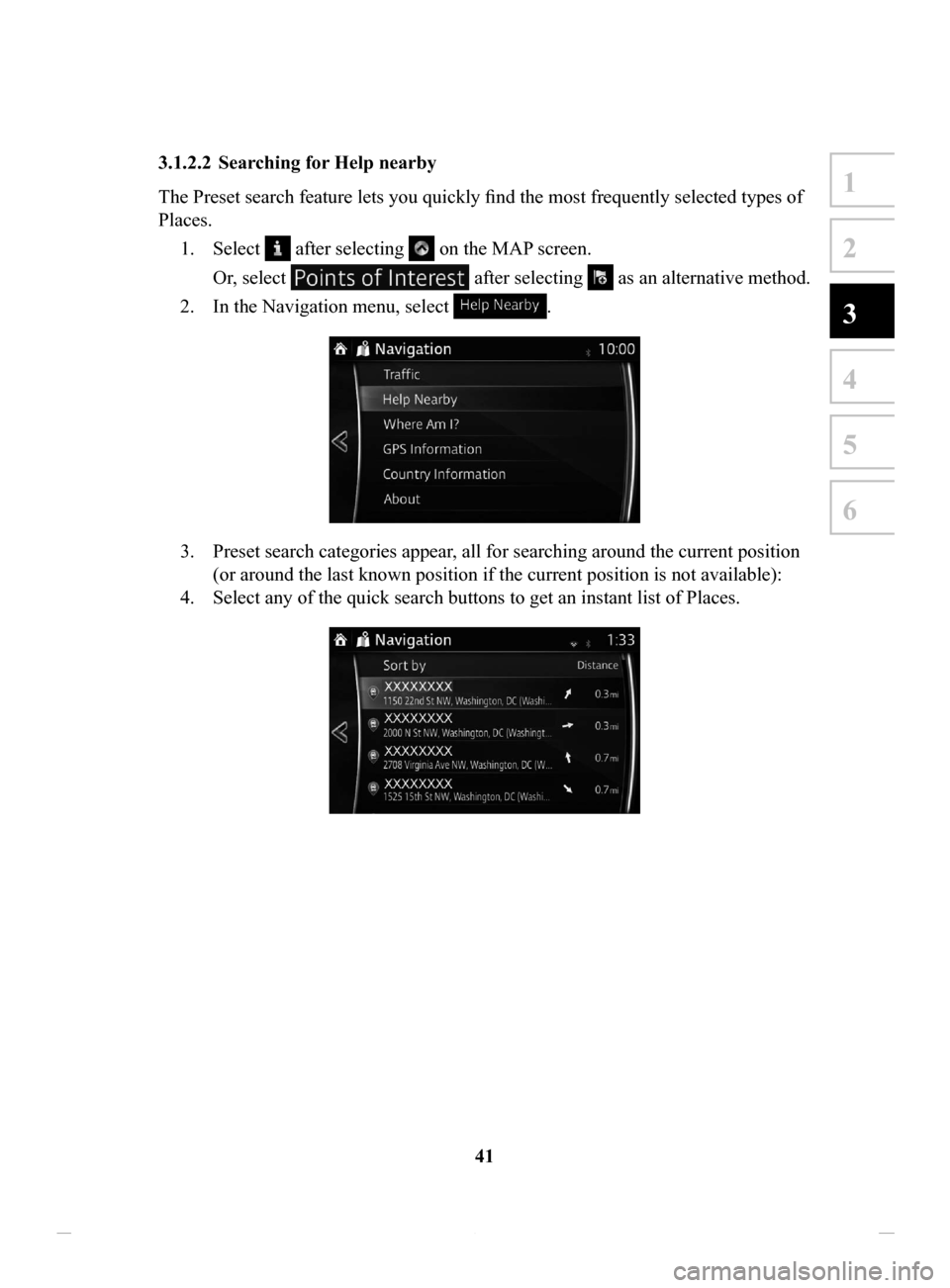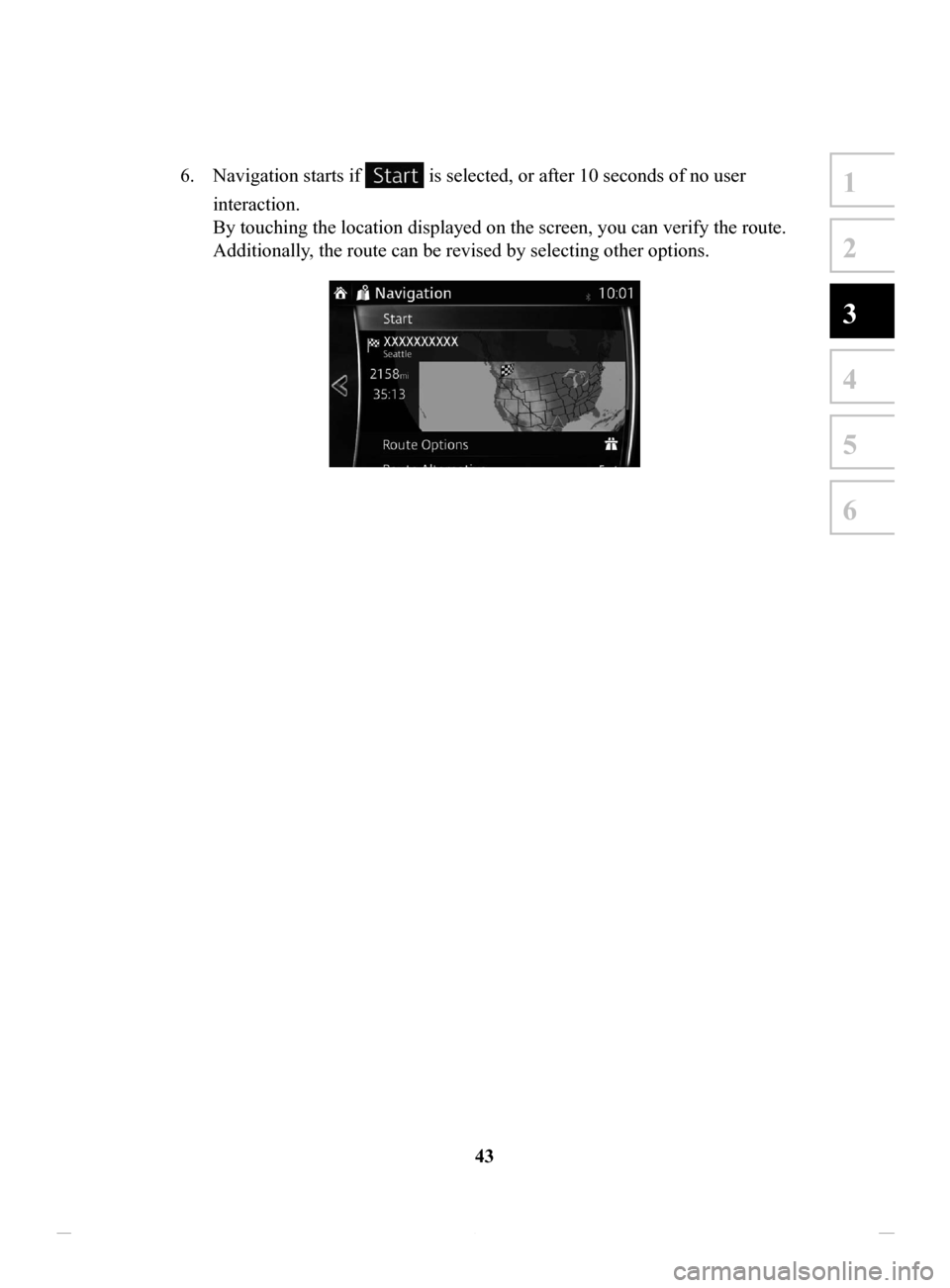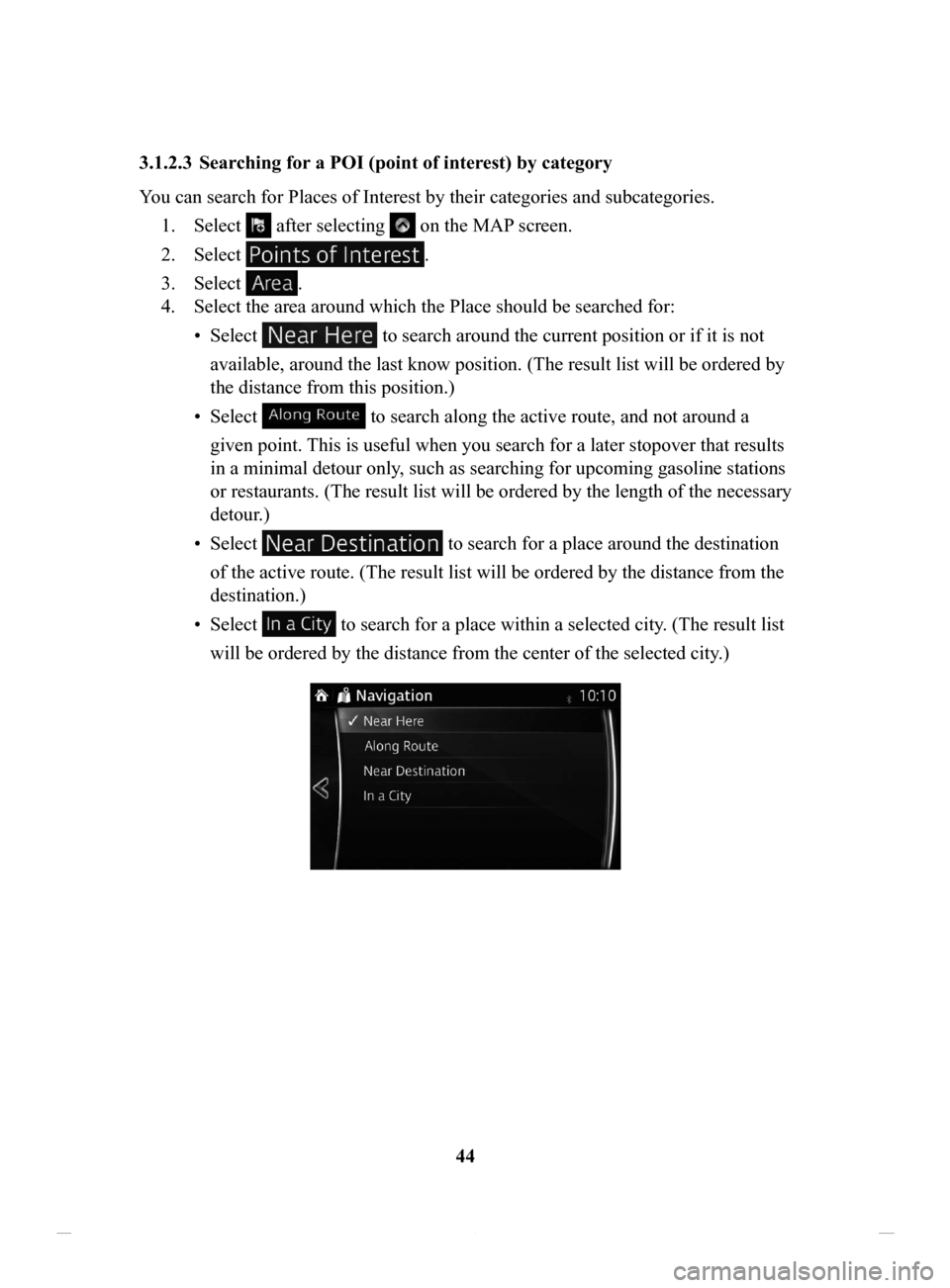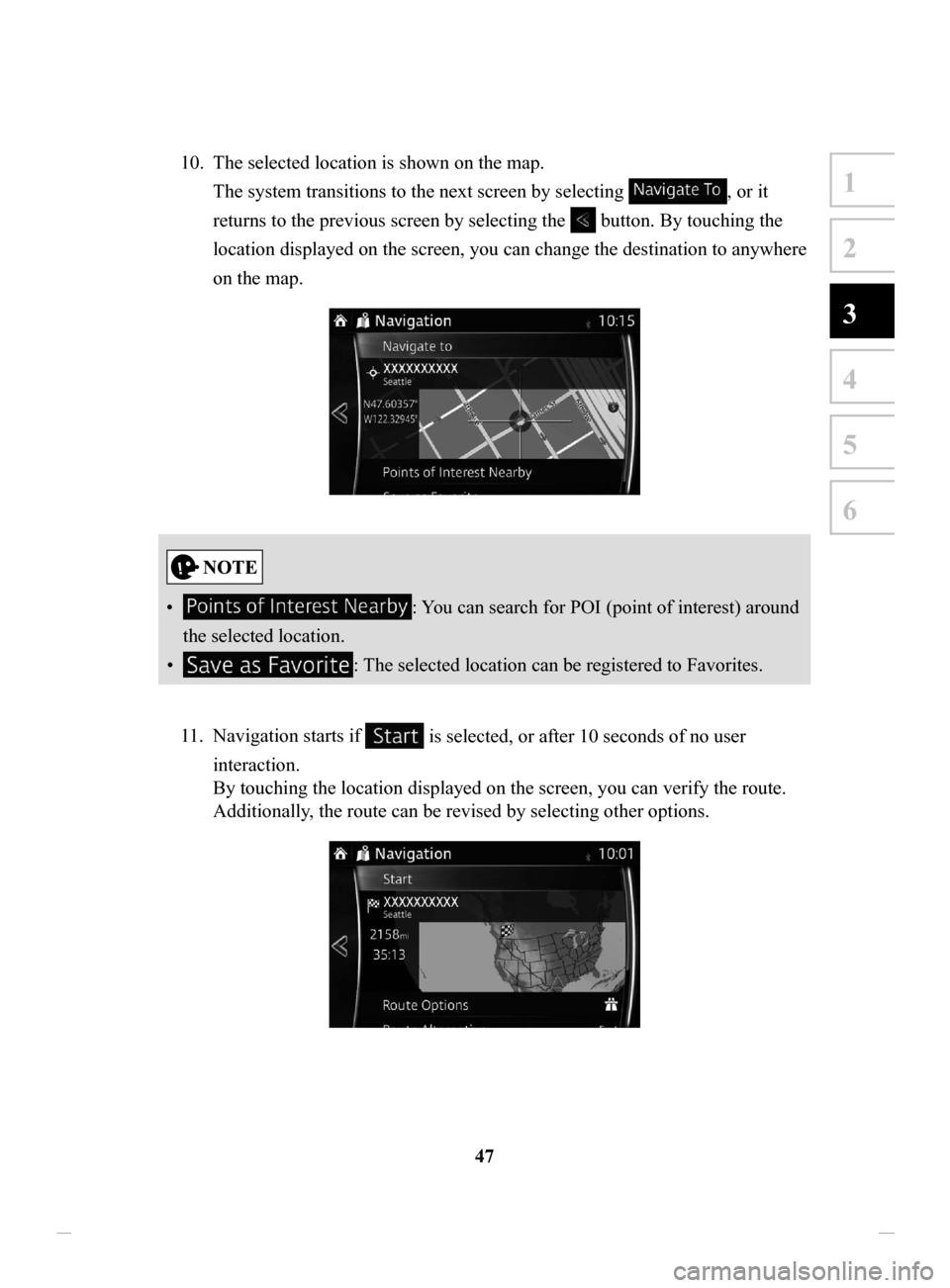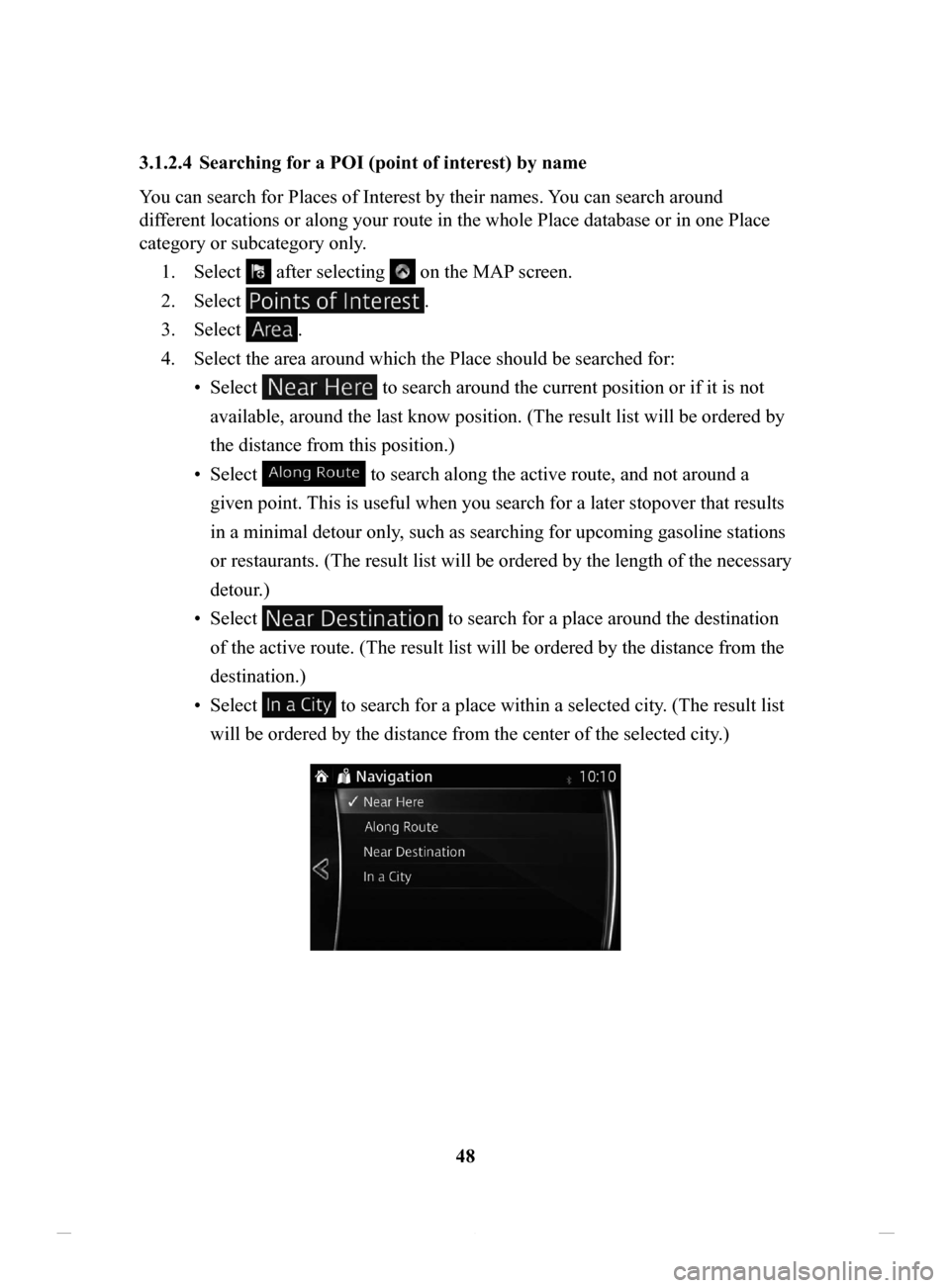MAZDA MODEL CX-3 2016 Navigation Manual (in English)
MODEL CX-3 2016
MAZDA
MAZDA
https://www.carmanualsonline.info/img/28/13642/w960_13642-0.png
MAZDA MODEL CX-3 2016 Navigation Manual (in English)
Trending: buttons, tire type, warning light, ad blue, tow, audio, fuses
Page 41 of 90
41
1
2
3
4
5
6
3.1.2.2 Searching for Help nearby
The Preset search feature lets you quickly find the most frequently selected types of
Places.1.
Select after selecting on the MAP screen.
Or, select
after selecting as an alternative method.
2.
In the Navigation menu, select .
3. Preset search categories appear, all for searching around the current position
(or around the last known position if the current position is not available):
4.
Select any of the quick search buttons to get an instant list of Places.
NAV-12AVUAE.indb 412015/02/20 15:09:11
Page 42 of 90
42
5.
The selected location is shown on the map.
The system transitions to the next screen by selecting
, or it
returns to the previous screen by selecting the
button. By touching the
location displayed on the screen, you can change the destination to anywhere
on the map.
• : You can search for POI (point of interest) around
the selected location.
•
: The selected location can be registered to Favorites.
NAV-12AVUAE.indb 422015/02/20 15:09:11
Page 43 of 90
43
1
2
3
4
5
6
6. Navigation starts if is selected, or after 10 seconds of no user
interaction.
By touching the location displayed on the screen, you can verify the route.
Additionally, the route can be revised by selecting other options.
NAV-12AVUAE.indb 432015/02/20 15:09:11
Page 44 of 90
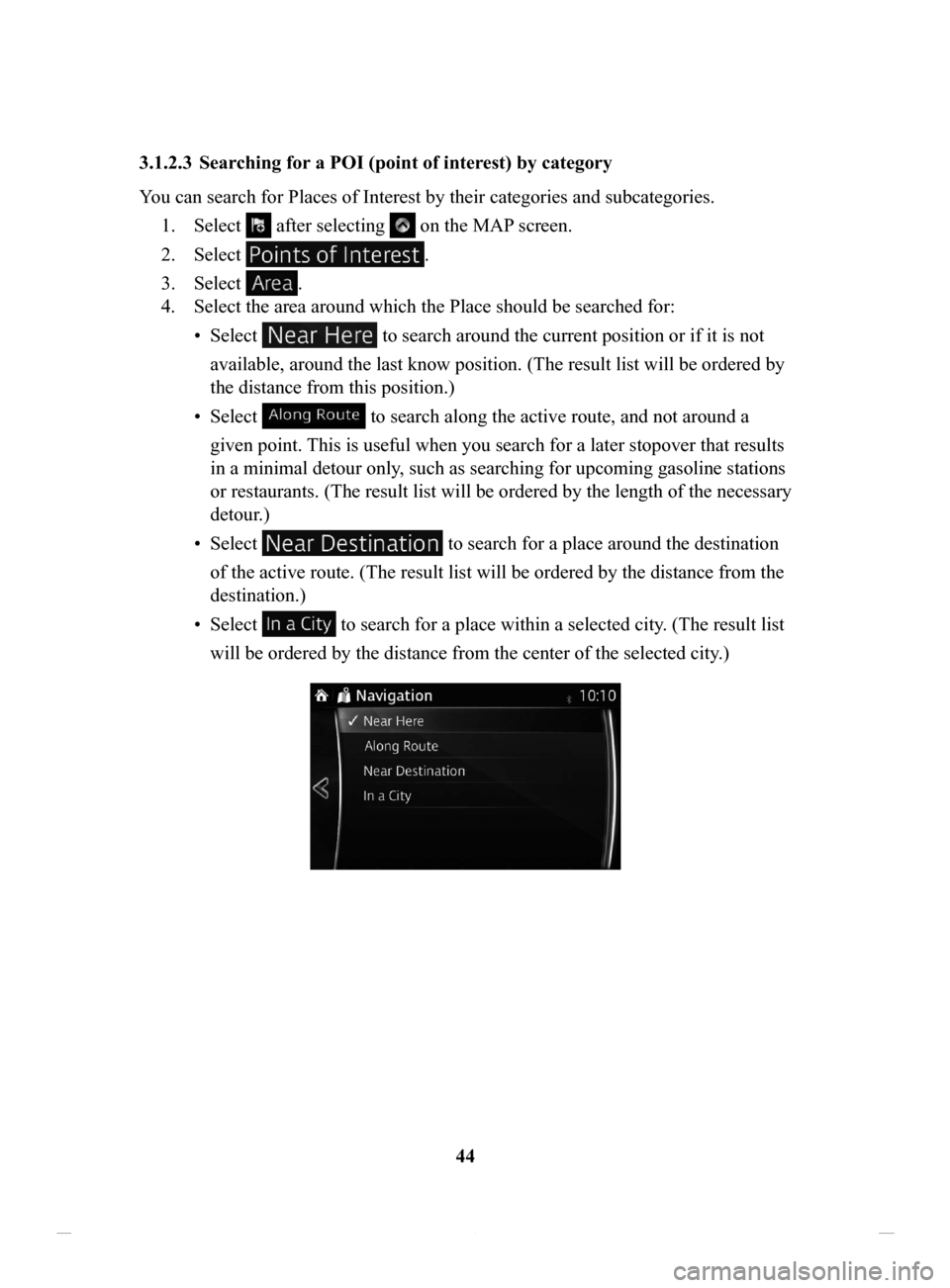
44
3.1.2.3 Searching
for a POI (point of interest) by category
You can search for Places of Interest by their categories and subcategories. 1.
Select after selecting on the MAP screen.
2.
Select .
3.
Select .
4.
Select the area around which the Place should be searched for:
•
Select to search around the current position or if it is not
available, around the last know position. (The result list will be ordered by
the distance from this position.)
•
Select to search along the active route, and not around a
given point. This is useful when you search for a later stopover that results
in a minimal detour only, such as searching for upcoming gasoline stations
or restaurants. (The result list will be ordered by the length of the necessary
detour.)
•
Select to search for a place around the destination
of the active route. (The result list will be ordered by the distance from the
destination.)
•
Select to search for a place within a selected city. (The result list
will be ordered by the distance from the center of the selected city .)
NAV-12AVUAE.indb 442015/02/20 15:09:11
Page 45 of 90
45
1
2
3
4
5
6
5. (optional) If you have selected , select the city to search in.
6. Select one of the main Place categories (e.g. Accommodation) or select
to list all Places around the selected location or along
the route.
7. Select one of the Place subcategories (e.g. Hotel or Motel) or select
to list all Places in the selected main category around the
selected location or along the route.
NAV-12AVUAE.indb 452015/02/20 15:09:11
Page 46 of 90
46
8.
Sometimes the list of brands in the selected Place subcategory appears.
Select one brand or select
to list all Places in the
selected subcategory around the selected location or along the route.
9. Select .
NAV-12AVUAE.indb 462015/02/20 15:09:11
Page 47 of 90
47
1
2
3
4
5
6
10. The selected location is shown on the map.
The system transitions to the next screen by selecting
, or it
returns to the previous screen by selecting the
button. By touching the
location displayed on the screen, you can change the destination to anywhere
on the map.
• : You can search for POI (point of interest) around
the selected location.
•
: The selected location can be registered to Favorites.
11.
Navigation starts if is selected, or after 10 seconds of no user
interaction.
By touching the location displayed on the screen, you can verify the route.
Additionally, the route can be revised by selecting other options.
NAV-12AVUAE.indb 472015/02/20 15:09:11
Page 48 of 90
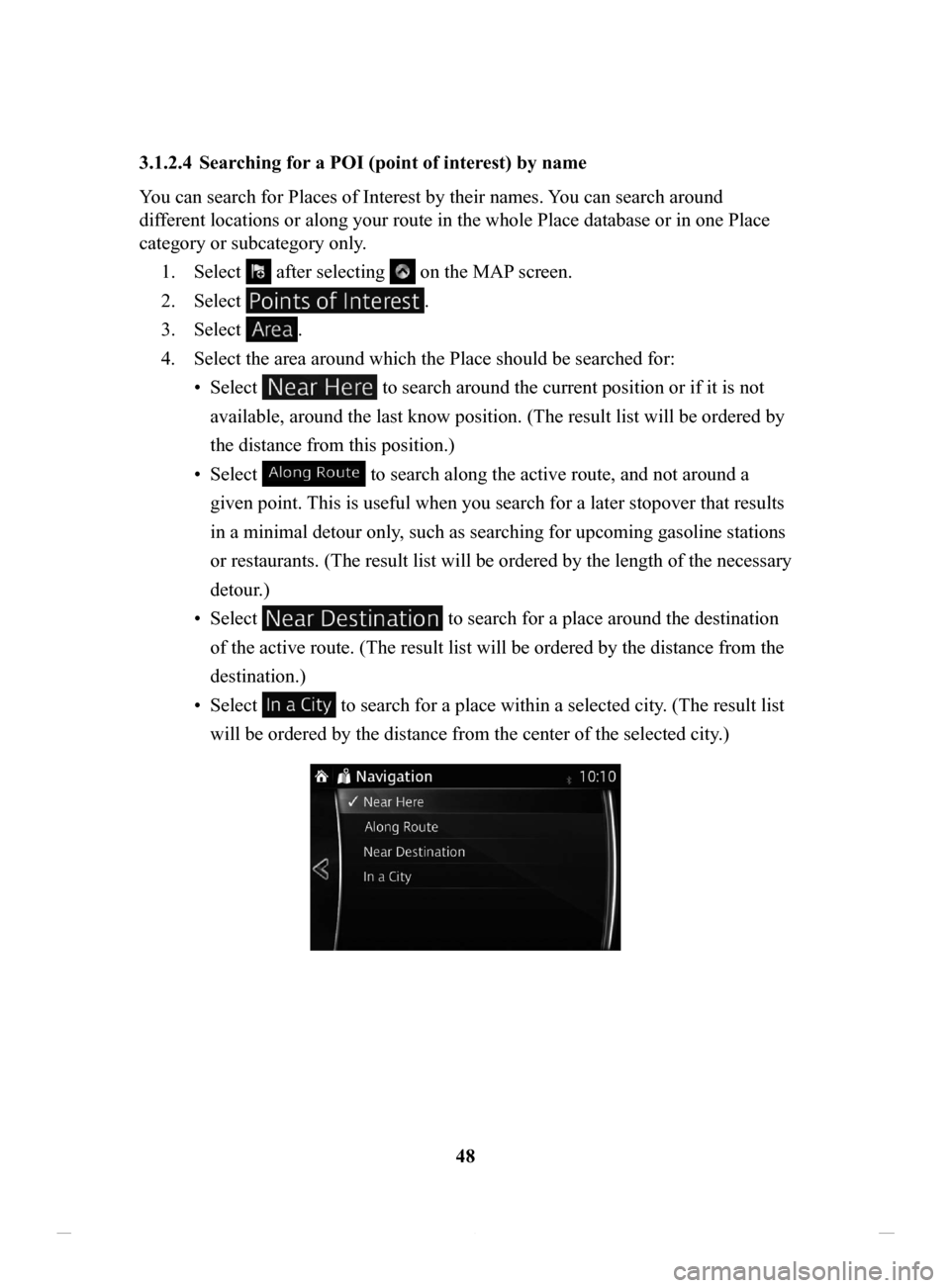
48
3.1.2.4 Searching
for a POI (point of interest) by name
You can search for Places of Interest by their names.
You can search around
different locations or along your route in the whole Place database or in one Place
category or subcategory only.
1.
Select after selecting on the MAP screen.
2.
Select .
3.
Select .
4.
Select the area around which the Place should be searched for:
•
Select to search around the current position or if it is not
available, around the last know position. (The result list will be ordered by
the distance from this position.)
•
Select to search along the active route, and not around a
given point. This is useful when you search for a later stopover that results
in a minimal detour only, such as searching for upcoming gasoline stations
or restaurants. (The result list will be ordered by the length of the necessary
detour.)
•
Select to search for a place around the destination
of the active route. (The result list will be ordered by the distance from the
destination.)
•
Select to search for a place within a selected city. (The result list
will be ordered by the distance from the center of the selected city .)
NAV-12AVUAE.indb 482015/02/20 15:09:12
Page 49 of 90
49
1
2
3
4
5
6
5. (optional) If you have selected , select the city to search in.
6. (optional) Select one of the main Place categories (e.g. Accommodation) to
search in or select
to search among all Places.
7. Select one of the Place subcategories (e.g. Hotel or Motel) to search in or
select
to search in the selected Place category.
NAV-12AVUAE.indb 492015/02/20 15:09:12
Page 50 of 90
50
8.
Select if you have not done it before.
9. Using the keyboard, start entering the name of the Place.
10. After entering a few letters, select to open the list of Places with names
containing the entered character sequence.
NAV-12AVUAE.indb 502015/02/20 15:09:12
Trending: service, fuel type, length, warning, light, navigation system, reset