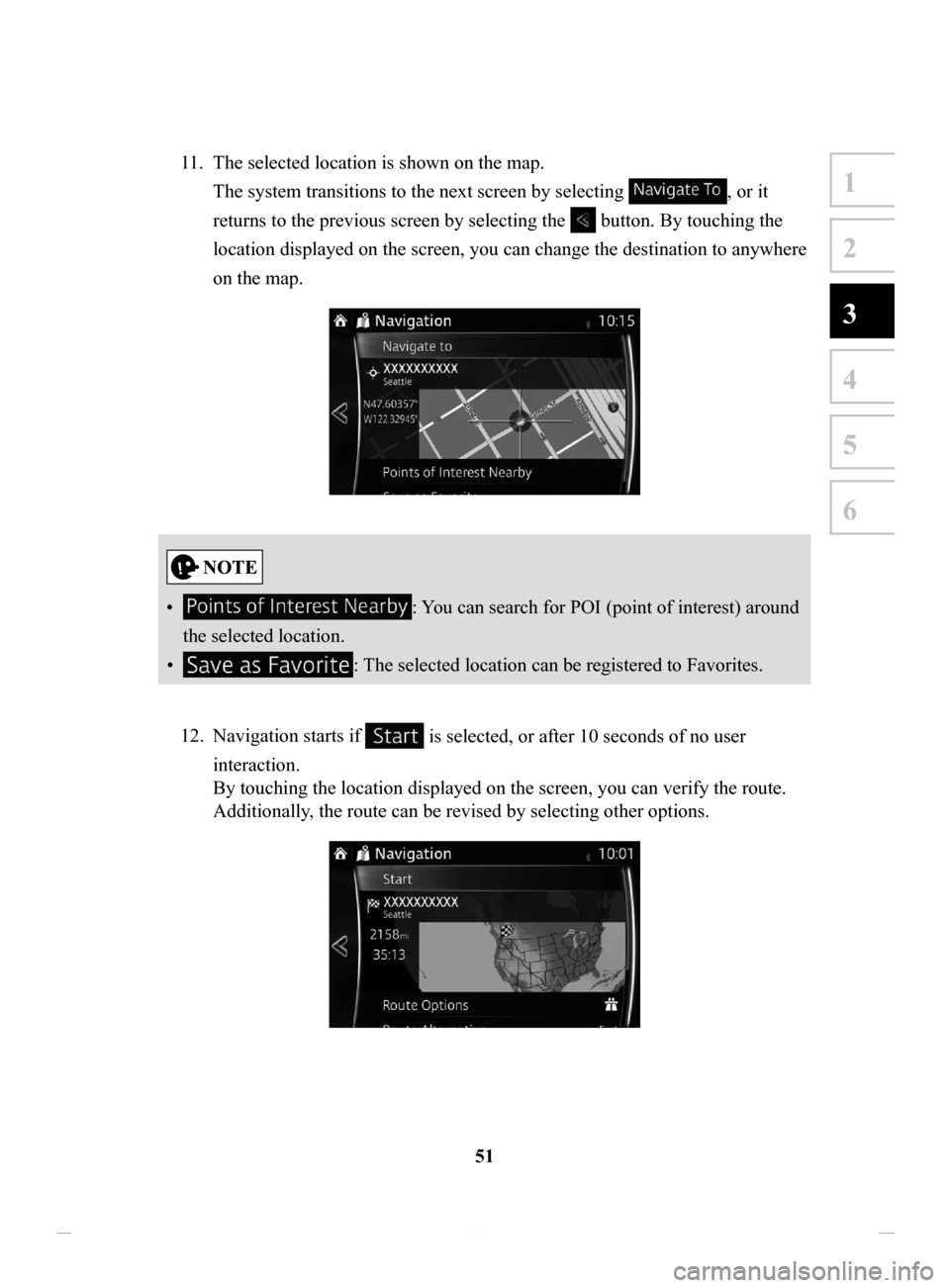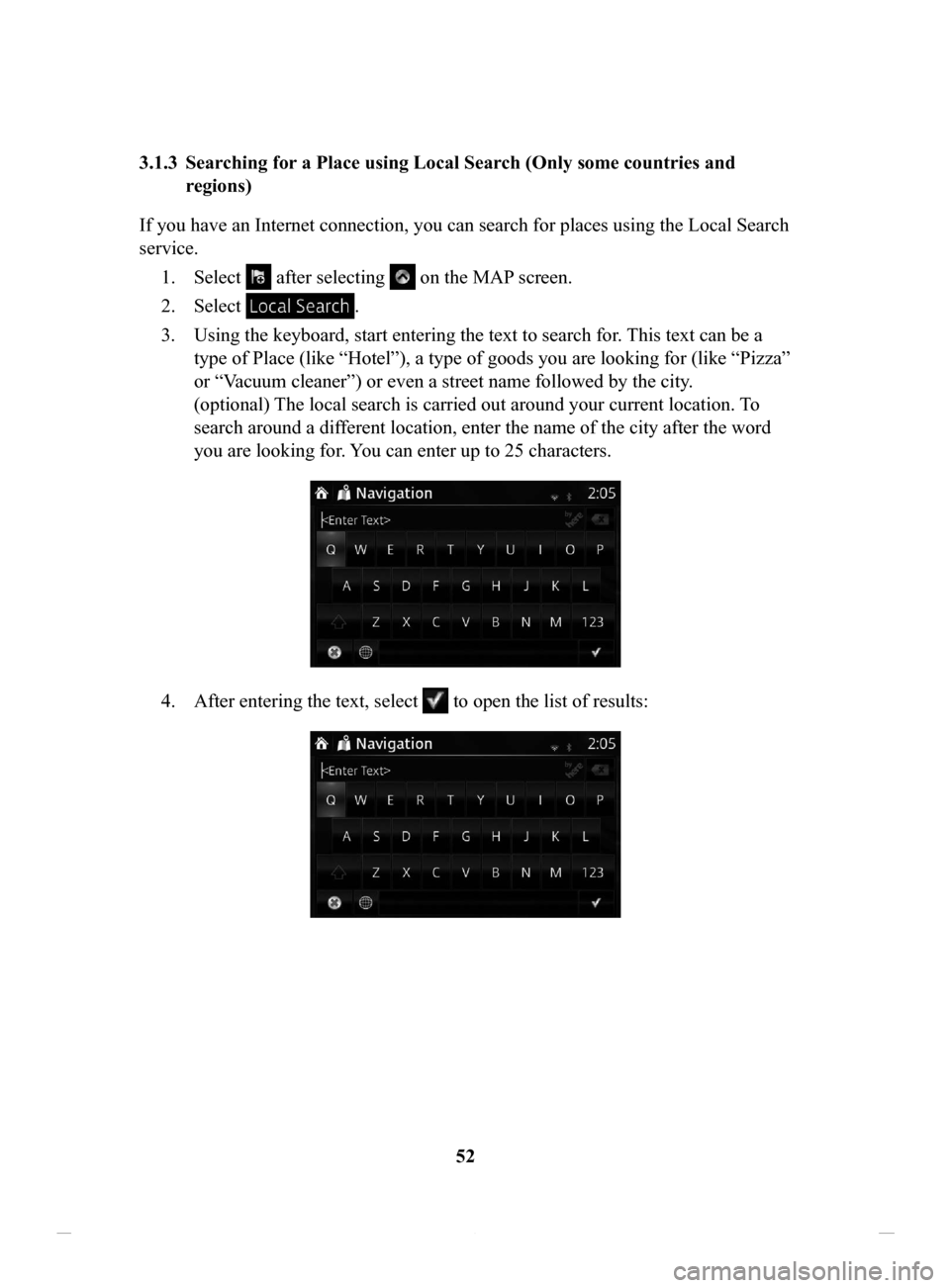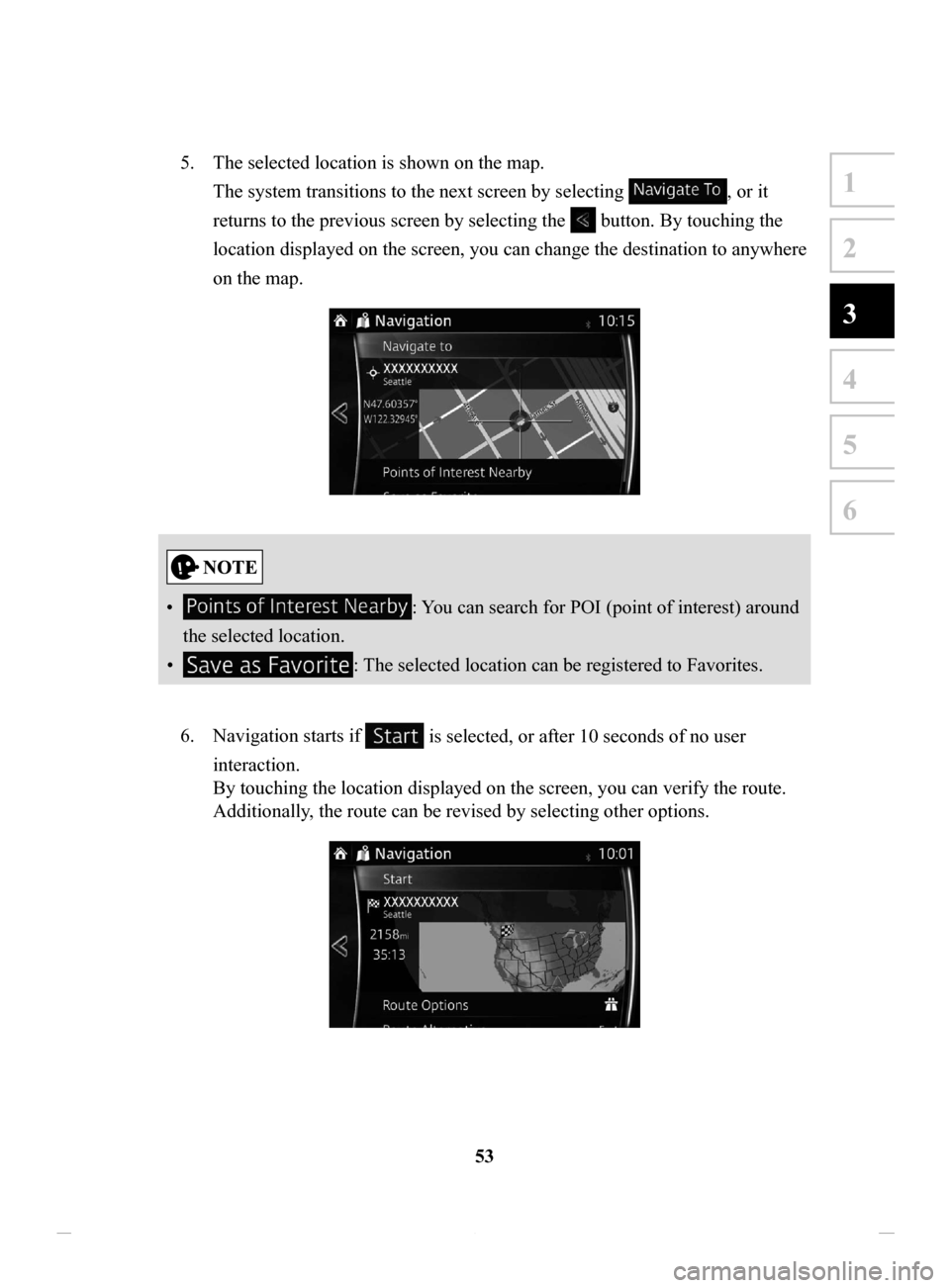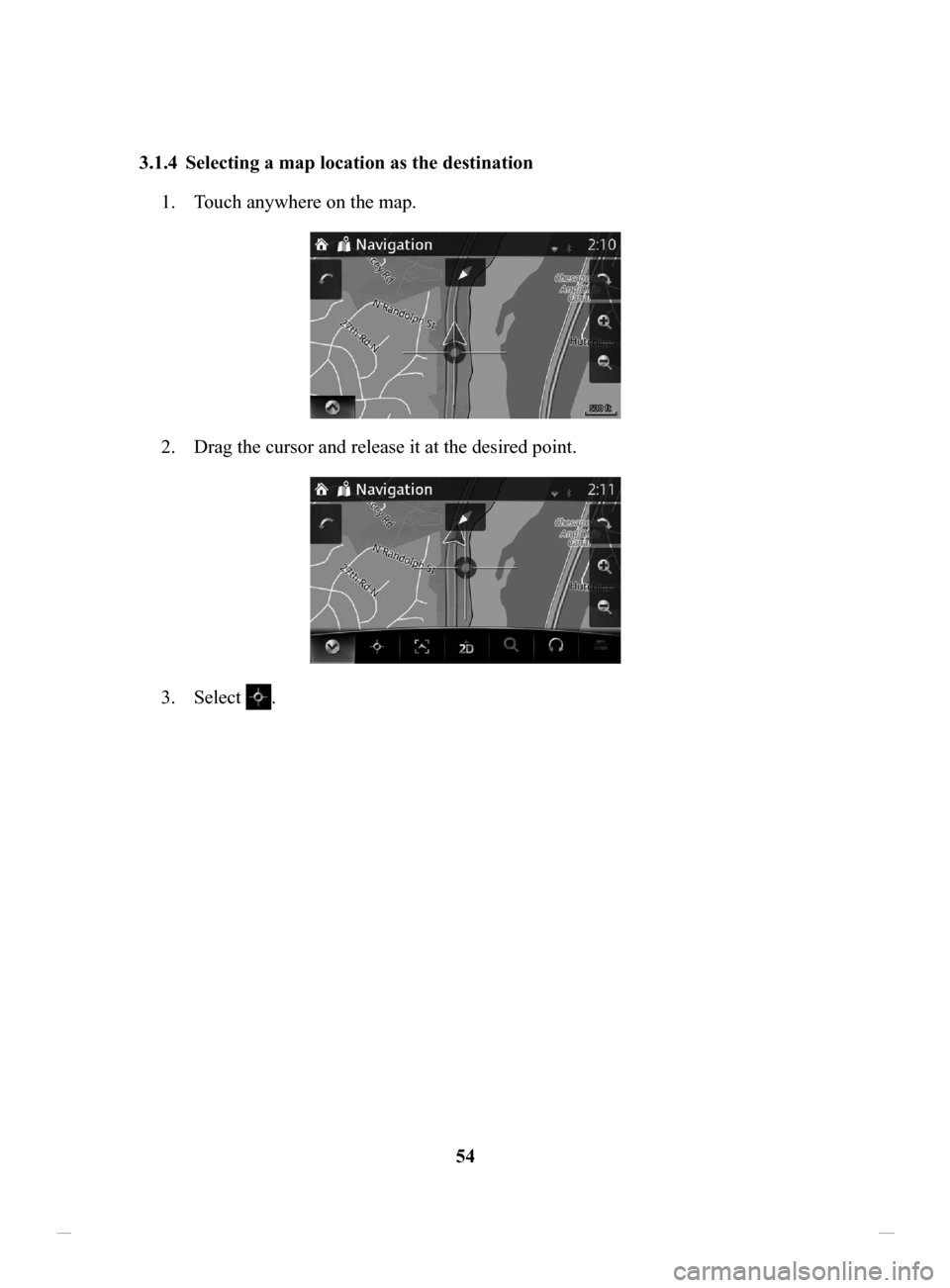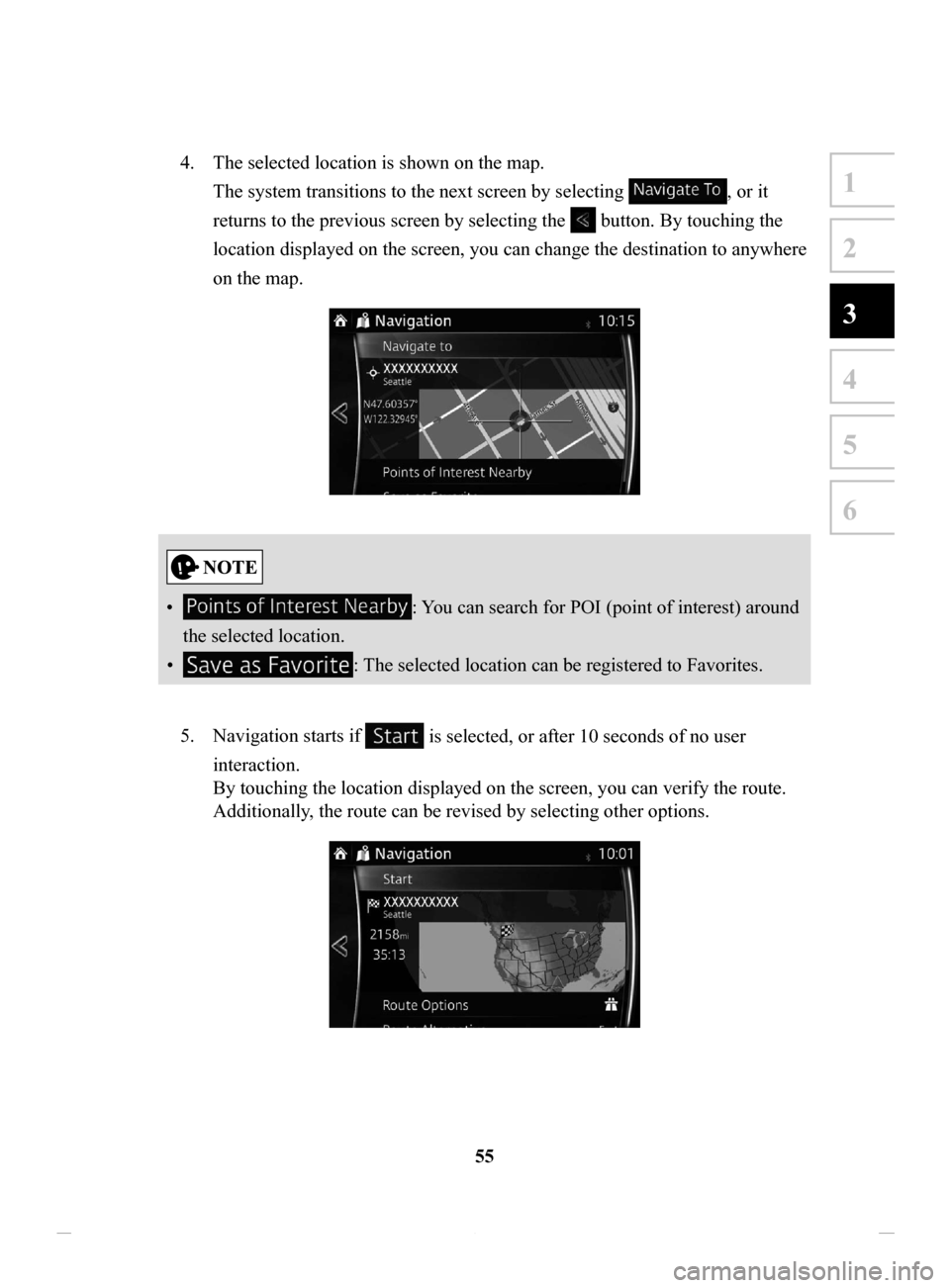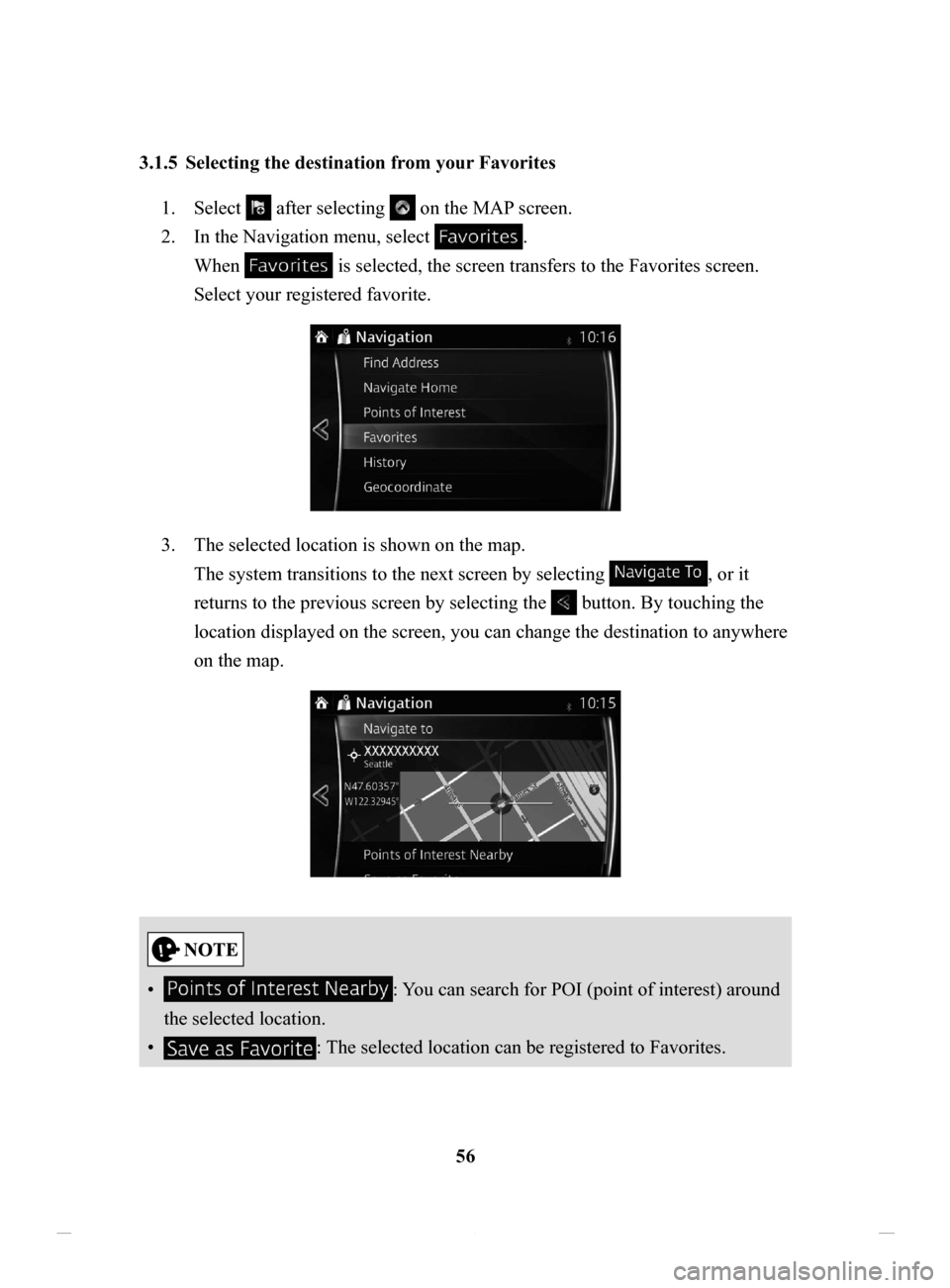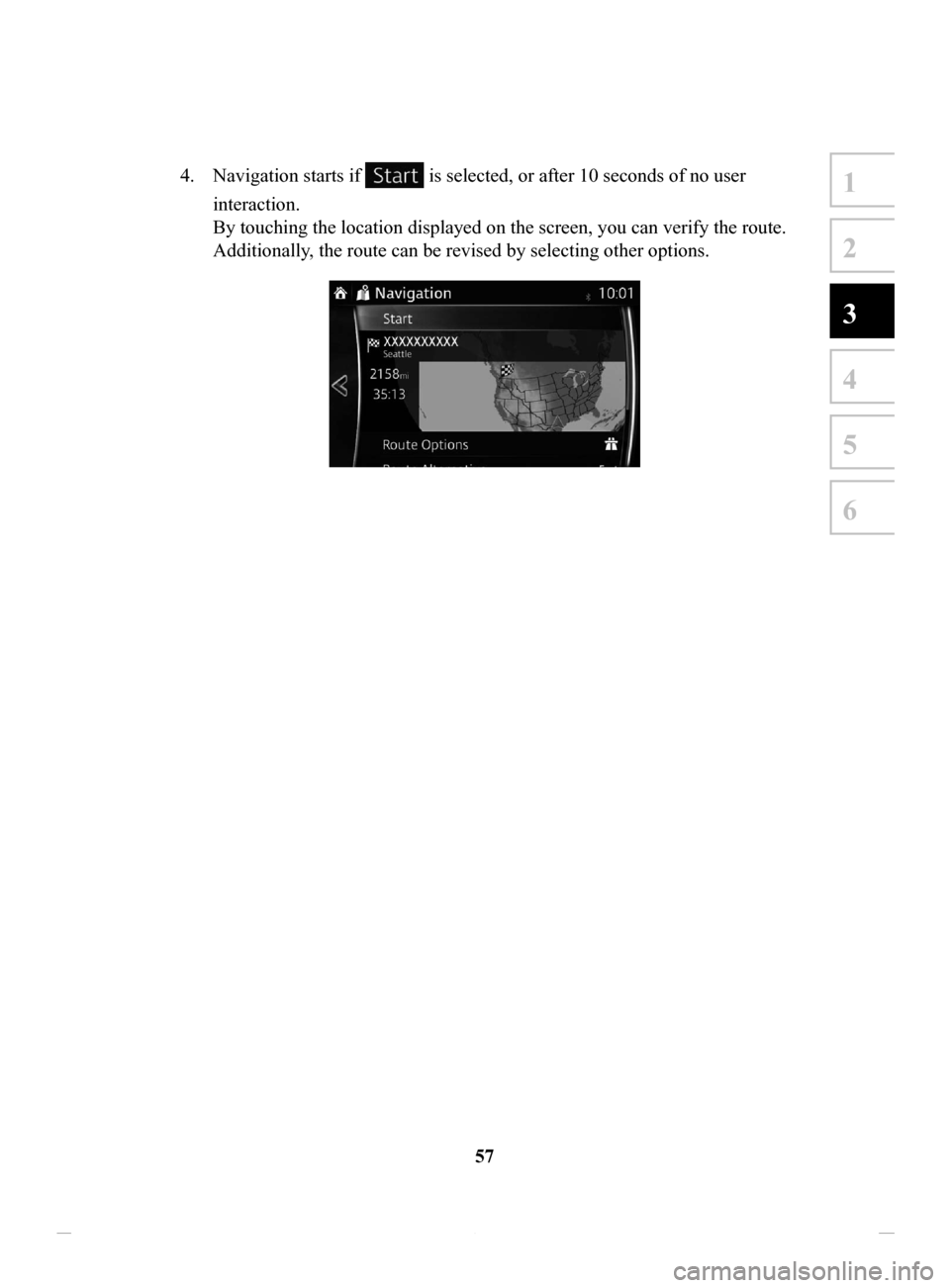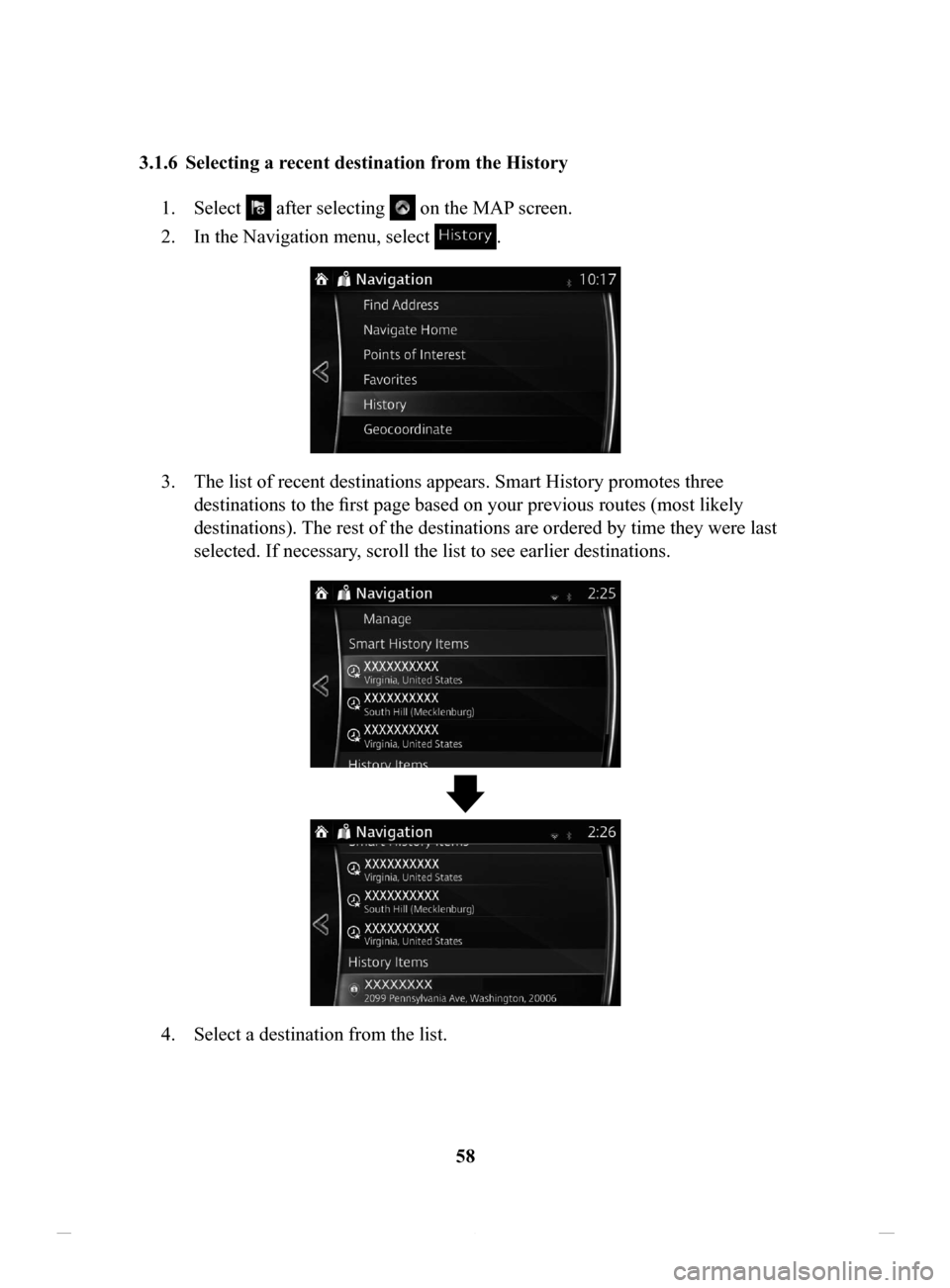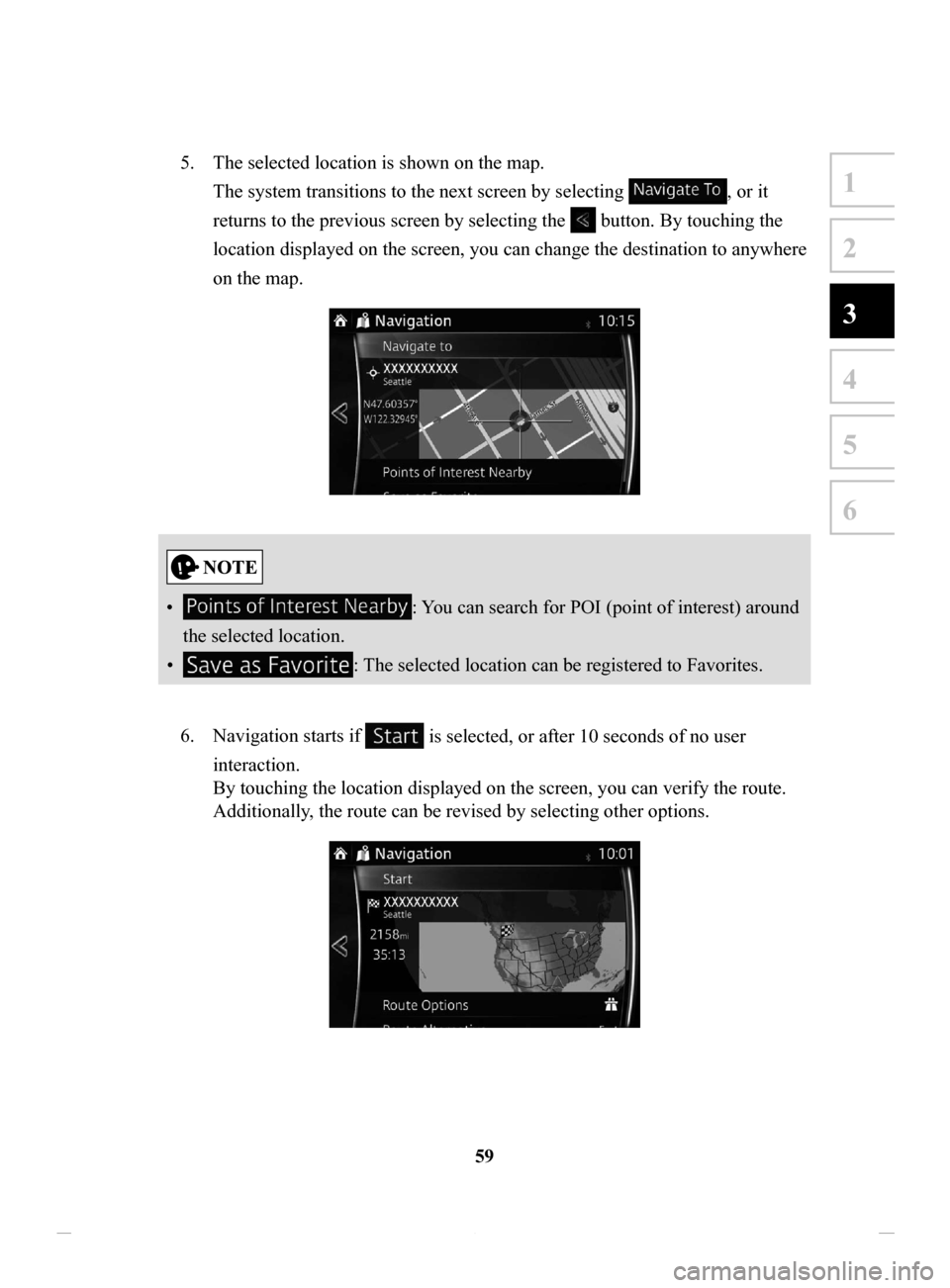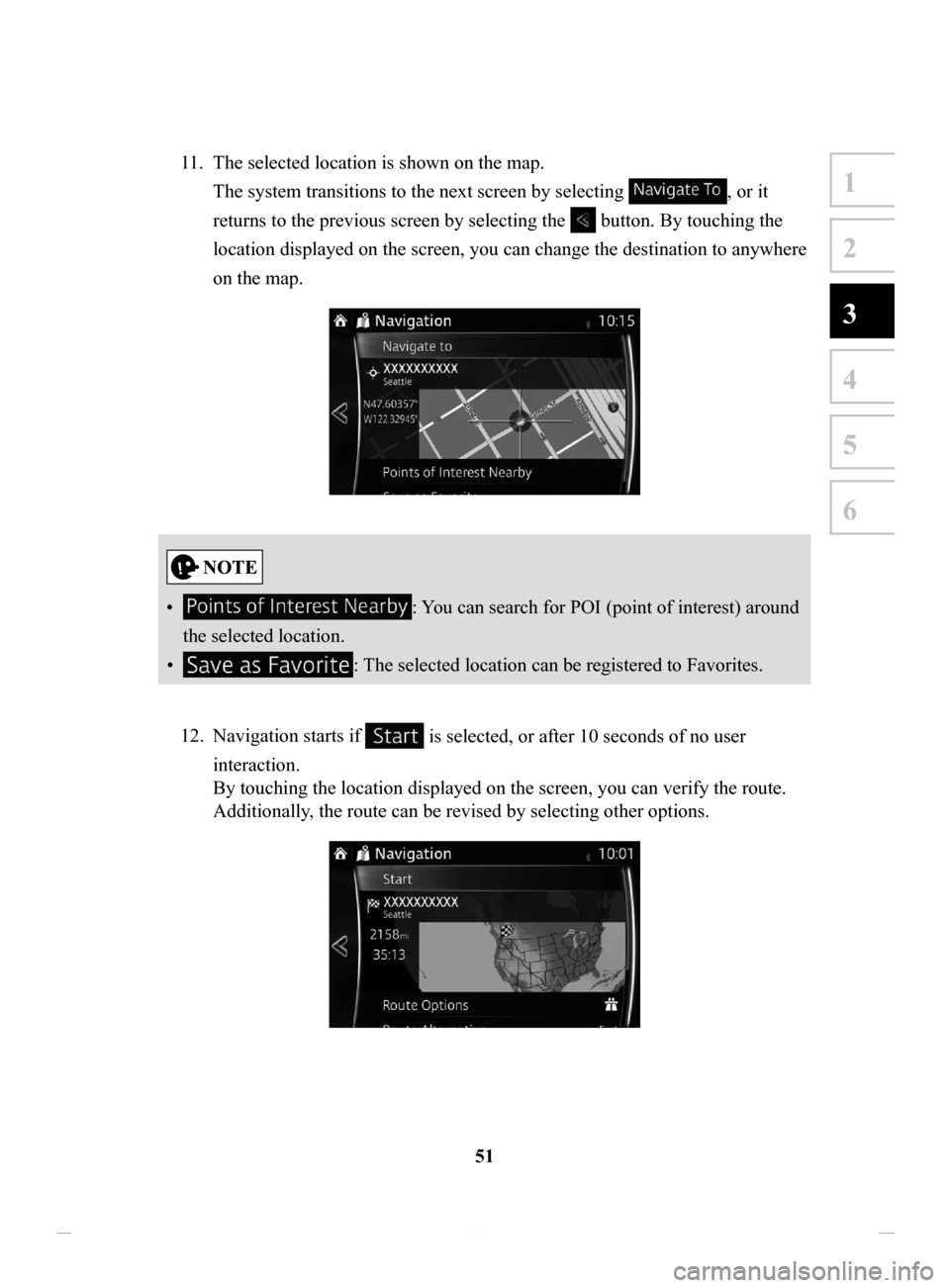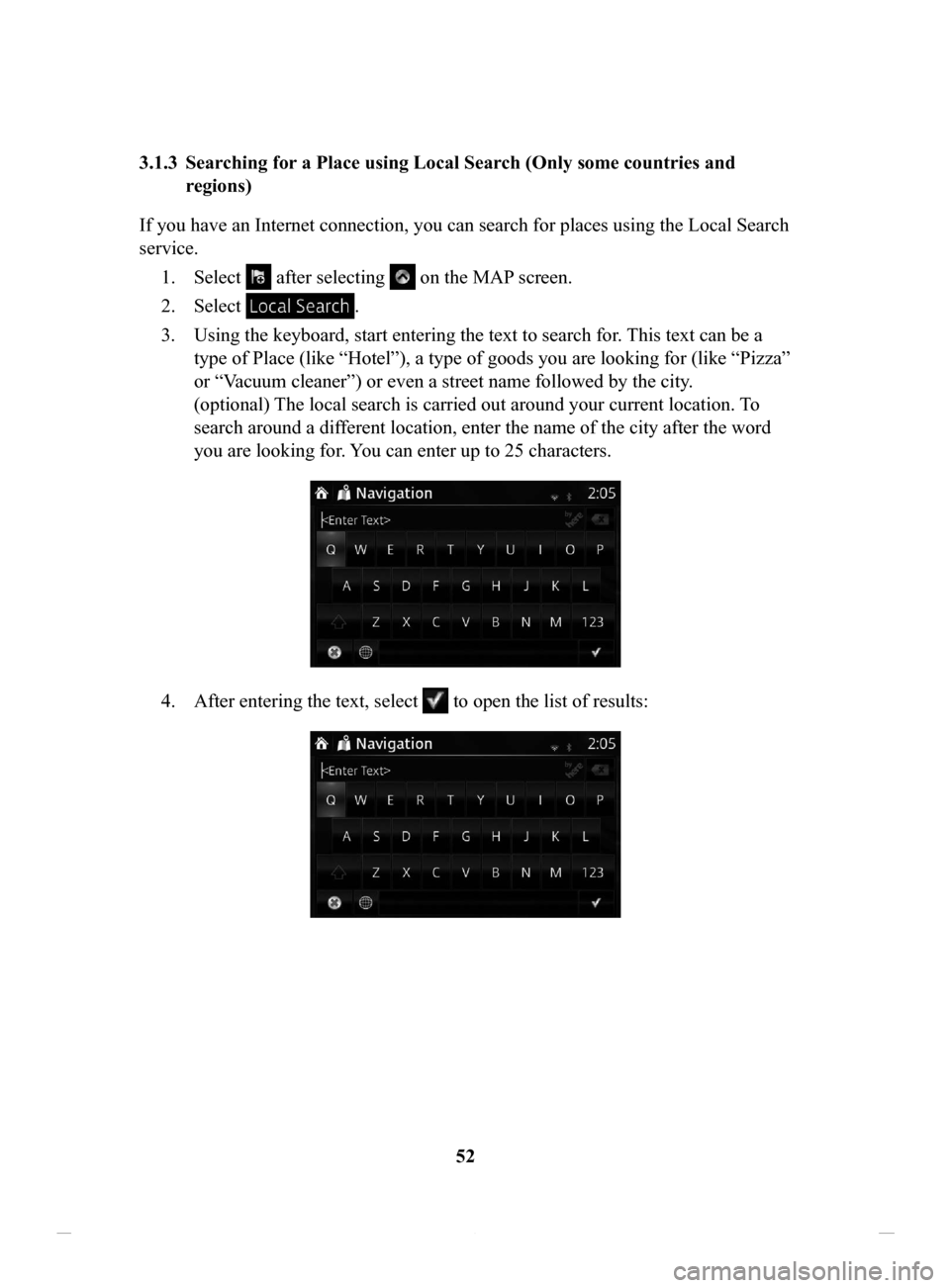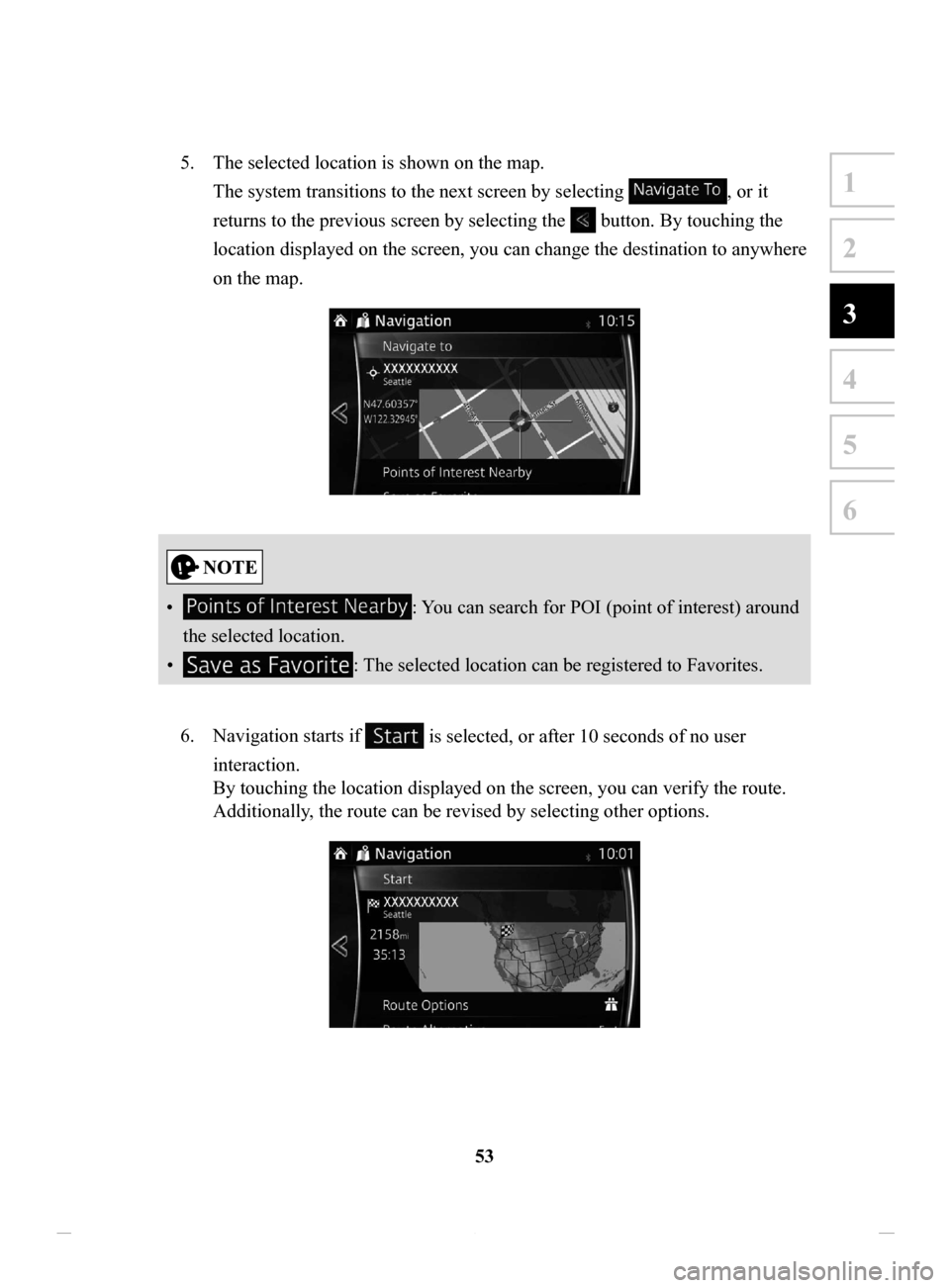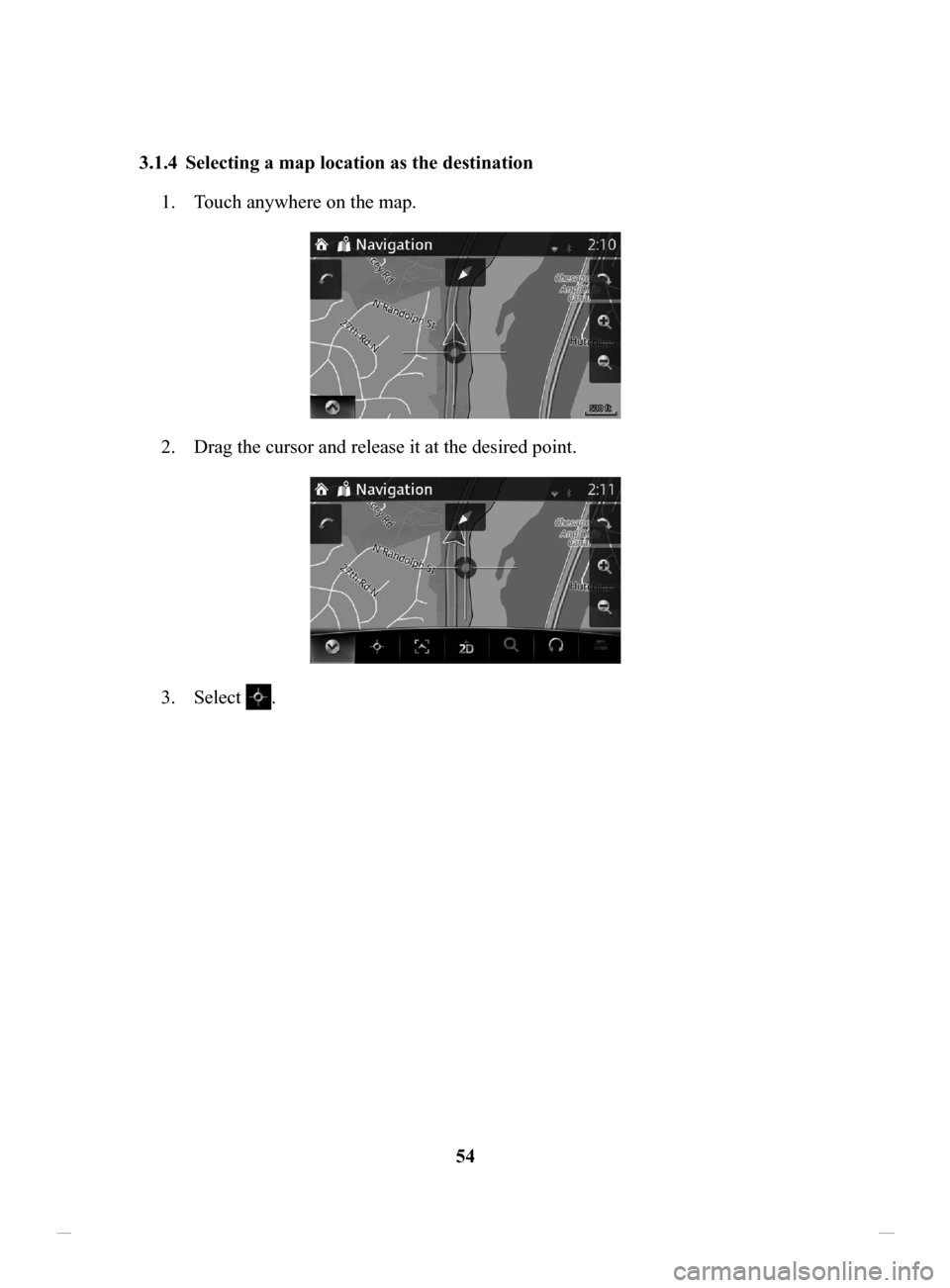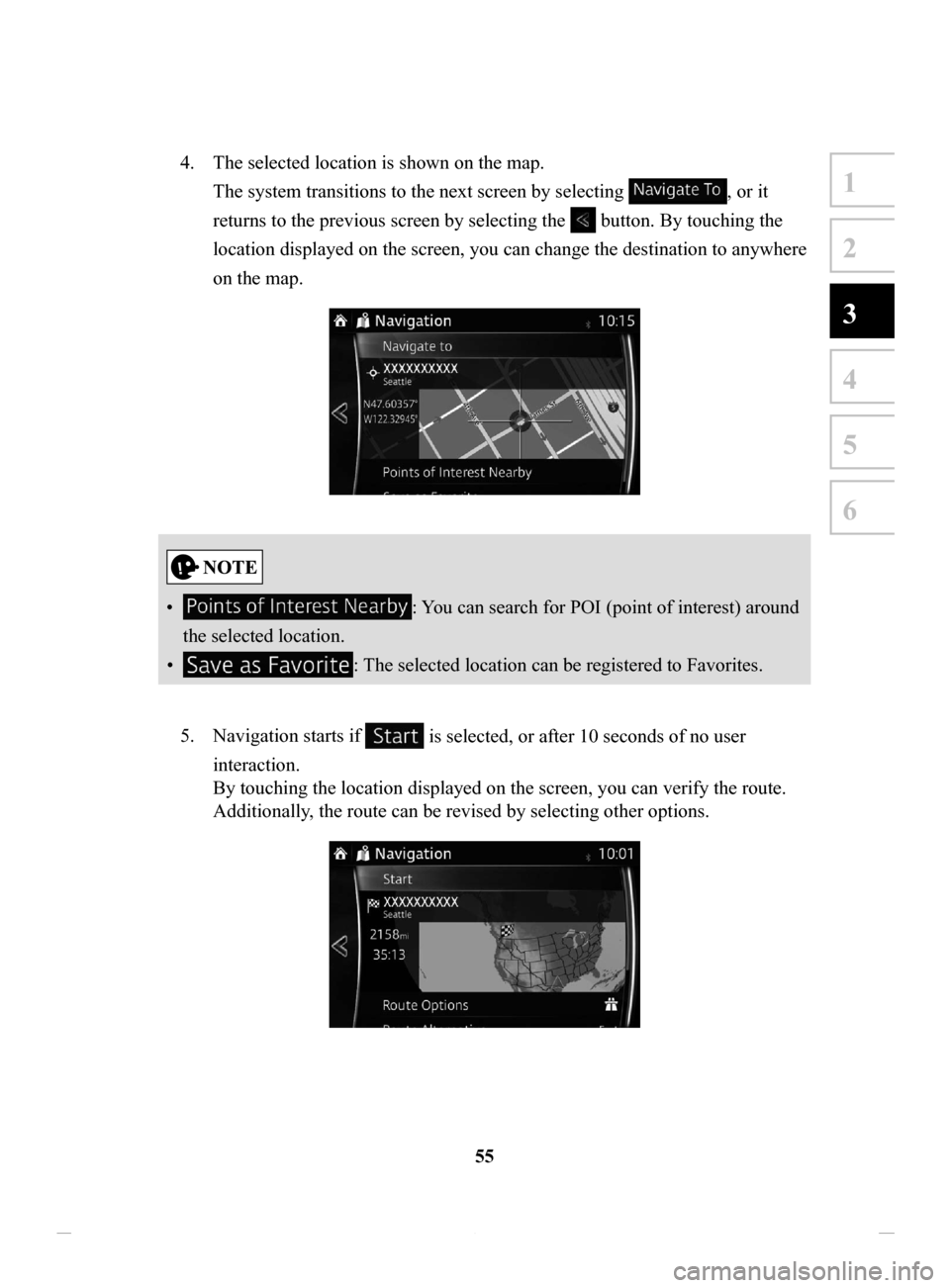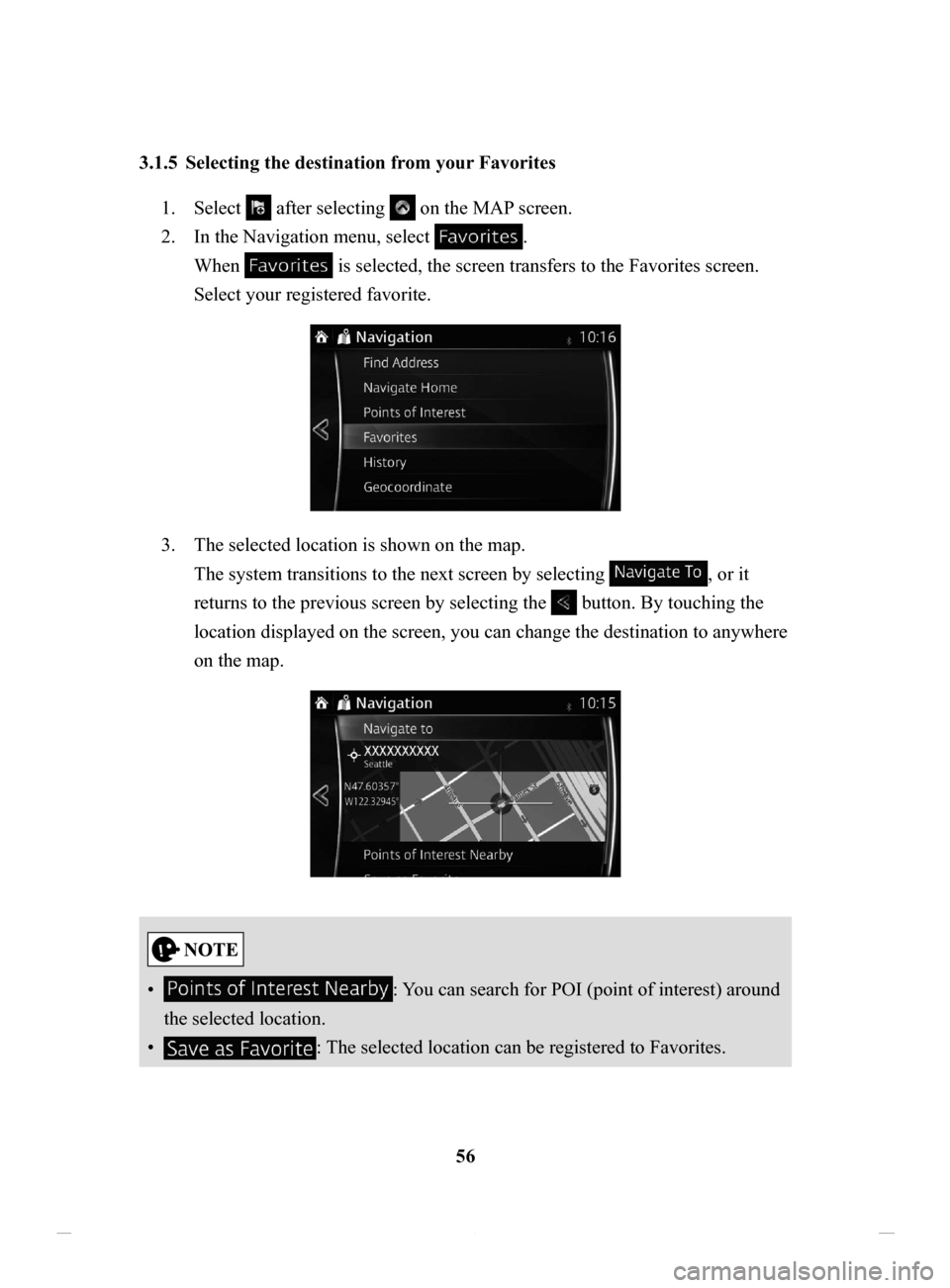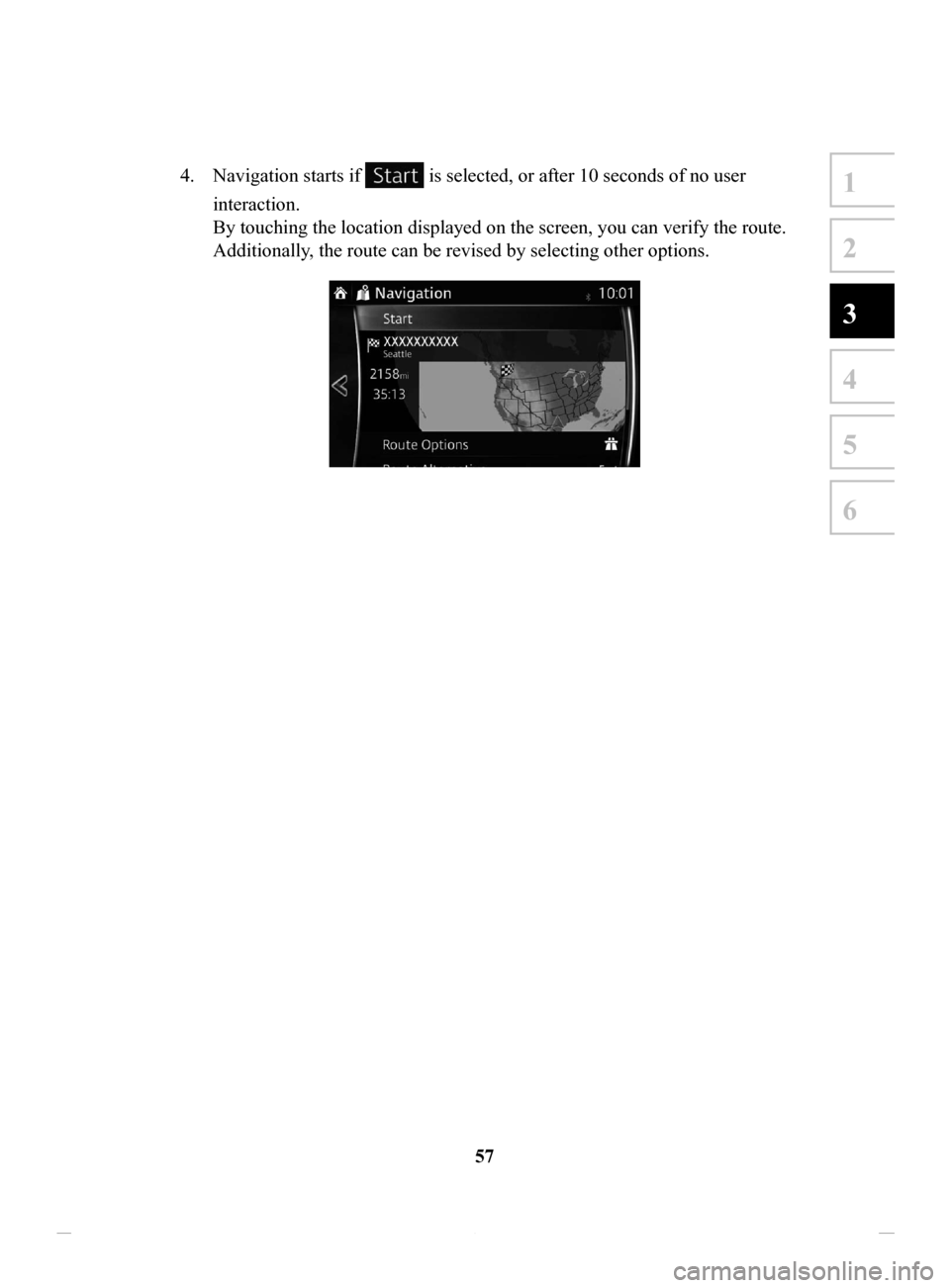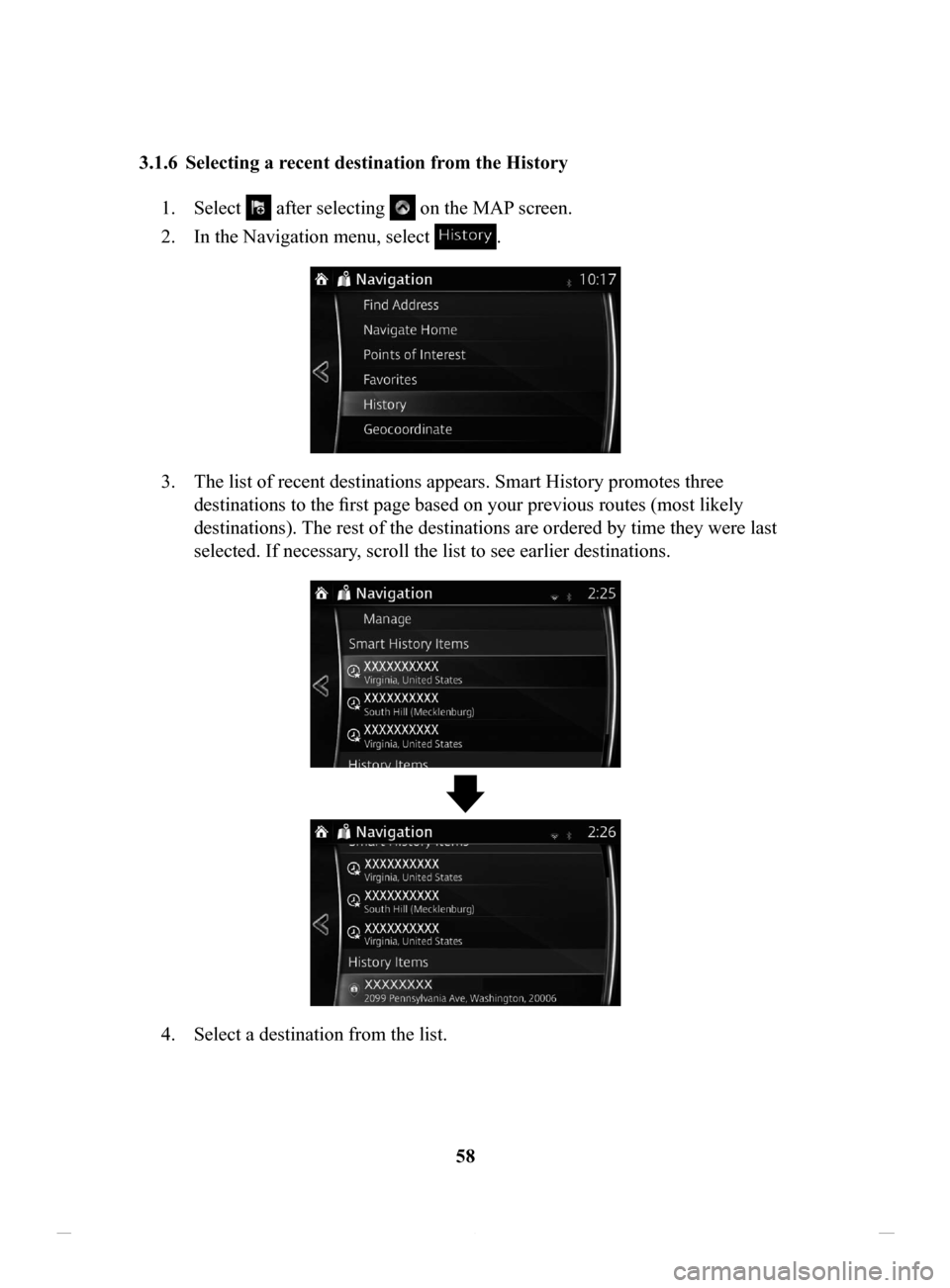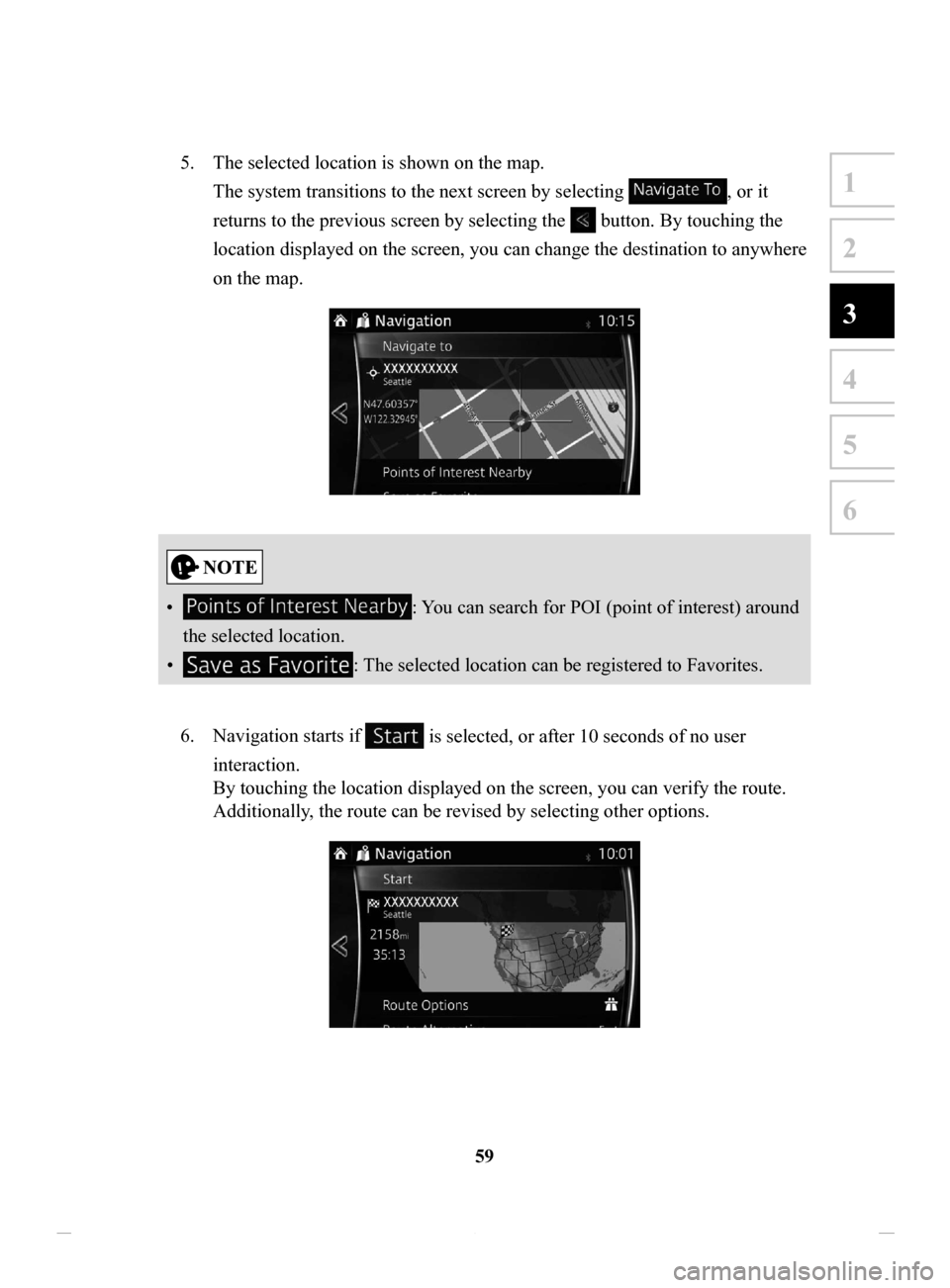MAZDA MODEL CX-3 2016 Navigation Manual (in English)
MODEL CX-3 2016
MAZDA
MAZDA
https://www.carmanualsonline.info/img/28/13642/w960_13642-0.png
MAZDA MODEL CX-3 2016 Navigation Manual (in English)
Trending: warning light, change time, light, fuse, tow, trip computer, length
Page 51 of 90
51
1
2
3
4
5
6
11. The selected location is shown on the map.
The system transitions to the next screen by selecting
, or it
returns to the previous screen by selecting the
button. By touching the
location displayed on the screen, you can change the destination to anywhere
on the map.
• : You can search for POI (point of interest) around
the selected location.
•
: The selected location can be registered to Favorites.
12.
Navigation starts if is selected, or after 10 seconds of no user
interaction.
By touching the location displayed on the screen, you can verify the route.
Additionally, the route can be revised by selecting other options.
NAV-12AVUAE.indb 512015/02/20 15:09:12
Page 52 of 90
52
3.1.3 Searching
for a Place using Local Search (Only some countries and
regions)
If you have an Internet connection, you can search for places using the Local Search
service. 1.
Select after selecting on the MAP screen.
2.
Select .
3.
Using the keyboard, start entering the text to search for. This text can be a
type of Place (like “Hotel”), a type of goods you are looking for (like “Pizza”
or “V
acuum cleaner”) or even a street name followed by the city.
(optional) The local search is carried out around your current location. To
search around a different location, enter the name of the city after the word
you are looking for. You can enter up to 25 characters.
4. After entering the text, select to open the list of results:
NAV-12AVUAE.indb 522015/02/20 15:09:12
Page 53 of 90
53
1
2
3
4
5
6
5. The selected location is shown on the map.
The system transitions to the next screen by selecting
, or it
returns to the previous screen by selecting the
button. By touching the
location displayed on the screen, you can change the destination to anywhere
on the map.
• : You can search for POI (point of interest) around
the selected location.
•
: The selected location can be registered to Favorites.
6.
Navigation starts if is selected, or after 10 seconds of no user
interaction.
By touching the location displayed on the screen, you can verify the route.
Additionally, the route can be revised by selecting other options.
NAV-12AVUAE.indb 532015/02/20 15:09:12
Page 54 of 90
54
3.1.4 Selecting
a map location as the destination
1. Touch anywhere on the map.
2. Drag the cursor and release it at the desired point.
3. Select .
NAV-12AVUAE.indb 542015/02/20 15:09:12
Page 55 of 90
55
1
2
3
4
5
6
4. The selected location is shown on the map.
The system transitions to the next screen by selecting
, or it
returns to the previous screen by selecting the
button. By touching the
location displayed on the screen, you can change the destination to anywhere
on the map.
• : You can search for POI (point of interest) around
the selected location.
•
: The selected location can be registered to Favorites.
5.
Navigation starts if is selected, or after 10 seconds of no user
interaction.
By touching the location displayed on the screen, you can verify the route.
Additionally, the route can be revised by selecting other options.
NAV-12AVUAE.indb 552015/02/20 15:09:13
Page 56 of 90
56
3.1.5 Selecting
the destination from your Favorites
1. Select after selecting on the MAP screen.
2.
In the Navigation menu, select .
When
is selected, the screen transfers to the Favorites screen.
Select your registered favorite.
3. The selected location is shown on the map.
The system transitions to the next screen by selecting
, or it
returns to the previous screen by selecting the
button. By touching the
location displayed on the screen, you can change the destination to anywhere
on the map.
• : You can search for POI (point of interest) around
the selected location.
•
: The selected location can be registered to Favorites.
NAV-12AVUAE.indb 562015/02/20 15:09:13
Page 57 of 90
57
1
2
3
4
5
6
4. Navigation starts if is selected, or after 10 seconds of no user
interaction.
By touching the location displayed on the screen, you can verify the route.
Additionally, the route can be revised by selecting other options.
NAV-12AVUAE.indb 572015/02/20 15:09:13
Page 58 of 90
58
3.1.6 Selecting
a recent destination from the History
1. Select after selecting on the MAP screen.
2.
In the Navigation menu, select .
3. The list of recent destinations appears. Smart History promotes three
destinations to the first page based on your previous routes (most likely
destinations). The rest of the destinations are ordered by time they were last
selected. If necessary, scroll the list to see earlier destinations.
4. Select a destination from the list.
NAV-12AVUAE.indb 582015/02/20 15:09:13
Page 59 of 90
59
1
2
3
4
5
6
5. The selected location is shown on the map.
The system transitions to the next screen by selecting
, or it
returns to the previous screen by selecting the
button. By touching the
location displayed on the screen, you can change the destination to anywhere
on the map.
• : You can search for POI (point of interest) around
the selected location.
•
: The selected location can be registered to Favorites.
6.
Navigation starts if is selected, or after 10 seconds of no user
interaction.
By touching the location displayed on the screen, you can verify the route.
Additionally, the route can be revised by selecting other options.
NAV-12AVUAE.indb 592015/02/20 15:09:13
Page 60 of 90
60
3.1.7 Entering
the coordinate of the destination
You can also select a destination by entering its coordinate as follows:
1.
Select after selecting on the MAP screen.
2.
In the Navigation menu, select .
3. Input map coordinate value of and .
4. When finished, select .
5. Select .
NAV-12AVUAE.indb 602015/02/20 15:09:14
Trending: fuse, display, stop start, tire type, change time, towing, length