MERCEDES-BENZ C-Class 2015 W205 Comand Manual
Manufacturer: MERCEDES-BENZ, Model Year: 2015, Model line: C-Class, Model: MERCEDES-BENZ C-Class 2015 W205Pages: 214, PDF Size: 5.16 MB
Page 121 of 214
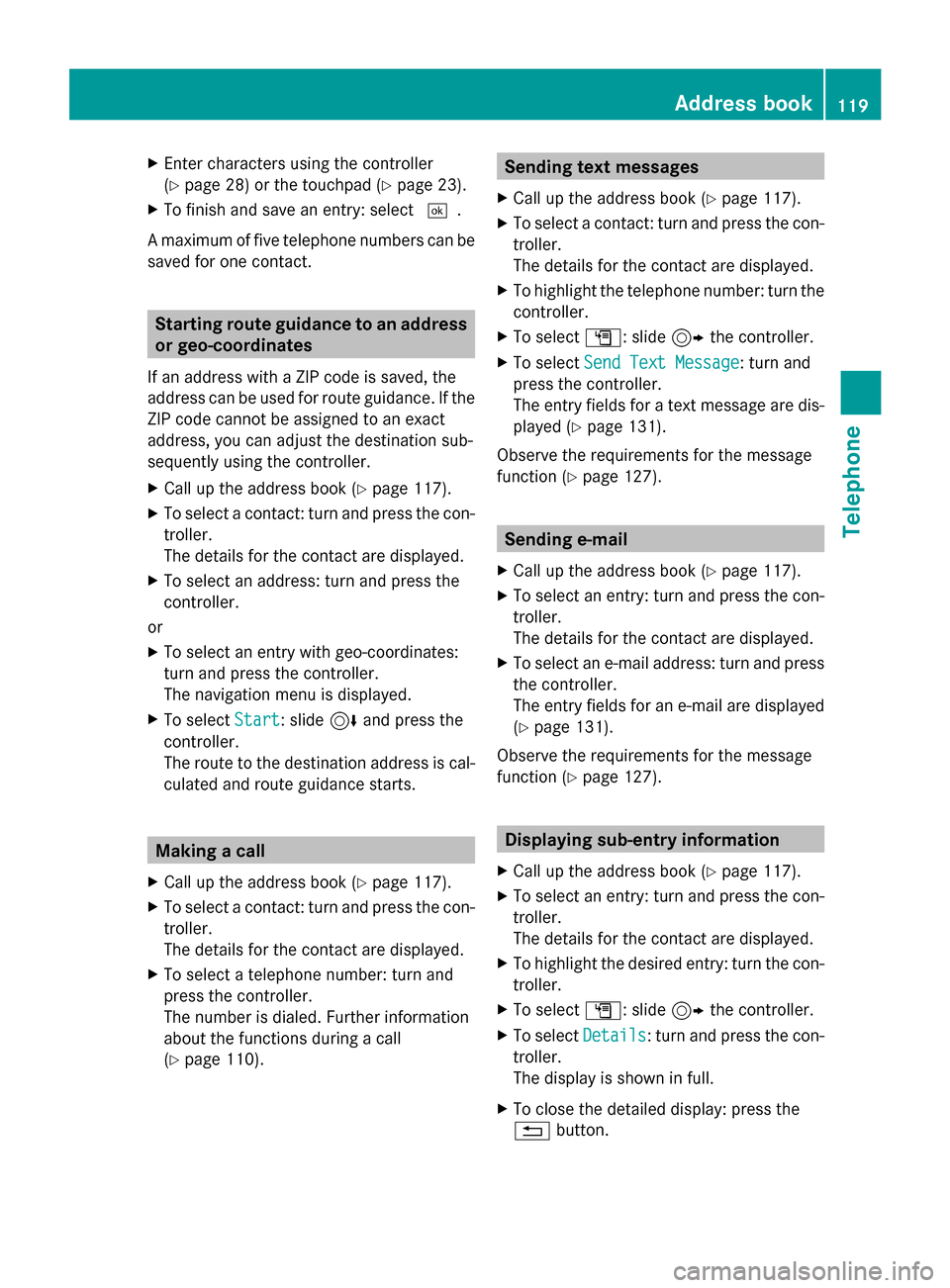
X
Enter characters using the controller
(Y page 28) or the touchpad (Y page 23).
X To finish and save an entry: select 0054.
A maximum of five telephone numbers can be
saved for one contact. Starting route guidance to an address
or geo-coordinates
If an address with a ZIP code is saved, the
address can be used for route guidance. If the
ZIP code cannot be assigned to an exact
address, you can adjust the destination sub-
sequently using the controller.
X Call up the address book (Y page 117).
X To select a contact: turn and press the con-
troller.
The details for the contact are displayed.
X To select an address: turn and press the
controller.
or
X To select an entry with geo-coordinates:
turn and press the controller.
The navigation menu is displayed.
X To select Start
Start: slide 6and press the
controller.
The route to the destination address is cal-
culated and route guidance starts. Making a call
X Call up the address book (Y page 117).
X To select a contact: turn and press the con-
troller.
The details for the contact are displayed.
X To select a telephone number: turn and
press the controller.
The number is dialed. Further information
about the functions during a call
(Y page 110). Sending text messages
X Call up the address book (Y page 117).
X To select a contact: turn and press the con-
troller.
The details for the contact are displayed.
X To highlight the telephone number: turn the
controller.
X To select G: slide 9the controller.
X To select Send Text Message
Send Text Message: turn and
press the controller.
The entry fields for a text message are dis-
played (Y page 131).
Observe the requirements for the message
function ( Ypage 127). Sending e-mail
X Call up the address book (Y page 117).
X To select an entry: turn and press the con-
troller.
The details for the contact are displayed.
X To select an e-mail address: turn and press
the controller.
The entry fields for an e-mail are displayed
(Y page 131).
Observe the requirements for the message
function ( Ypage 127). Displaying sub-entry information
X Call up the address book (Y page 117).
X To select an entry: turn and press the con-
troller.
The details for the contact are displayed.
X To highlight the desired entry: turn the con-
troller.
X To select G: slide 9the controller.
X To select Details
Details: turn and press the con-
troller.
The display is shown in full.
X To close the detailed display: press the
0038 button. Address book
119Telephone Z
Page 122 of 214
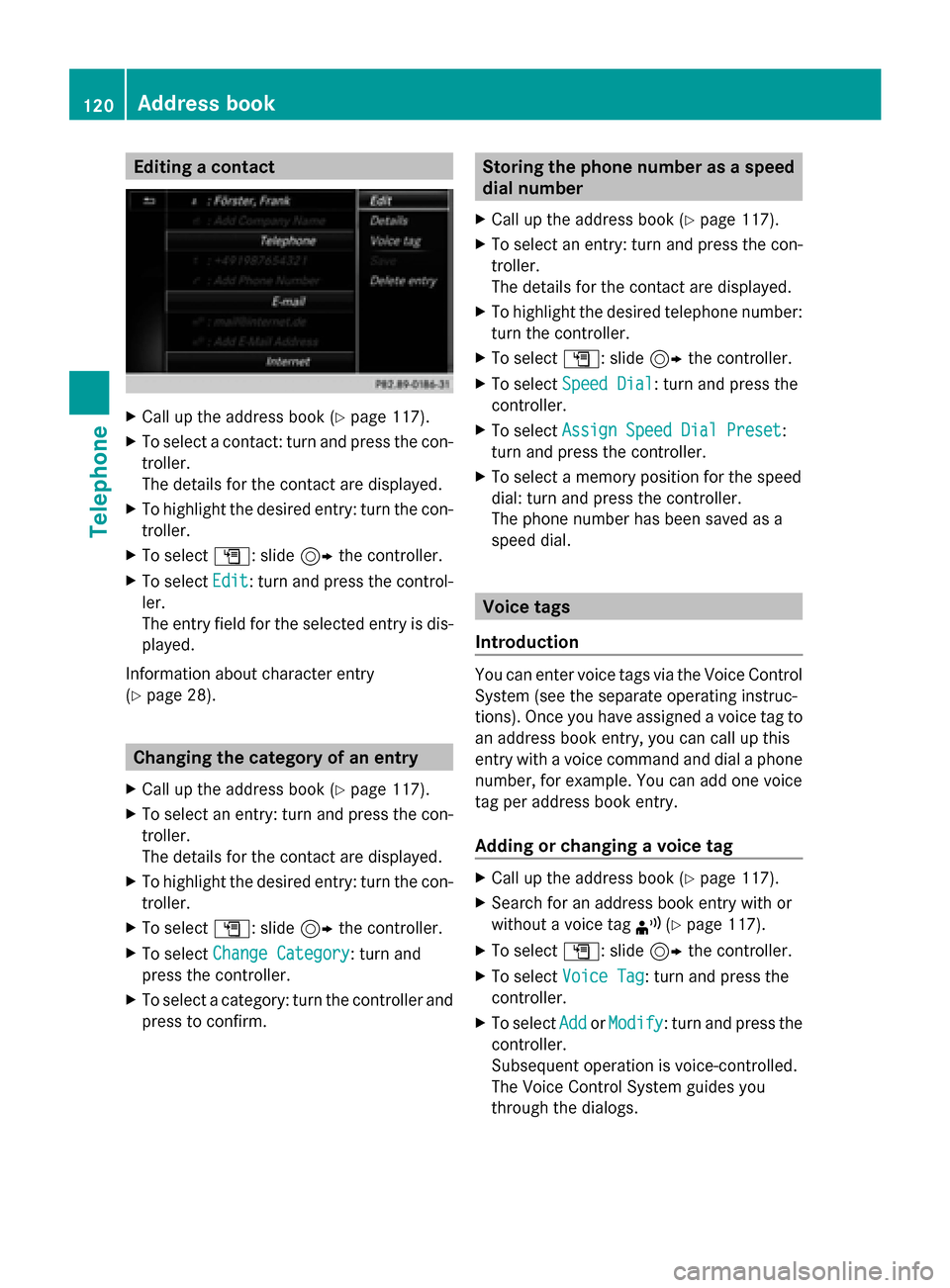
Editing a contact
X
Call up the address book (Y page 117).
X To select a contact: turn and press the con-
troller.
The details for the contact are displayed.
X To highlight the desired entry: turn the con-
troller.
X To select G: slide 9the controller.
X To select Edit
Edit: turn and press the control-
ler.
The entry field for the selected entry is dis-
played.
Information about character entry
(Y page 28). Changing the category of an entry
X Call up the address book (Y page 117).
X To select an entry: turn and press the con-
troller.
The details for the contact are displayed.
X To highlight the desired entry: turn the con-
troller.
X To select G: slide 9the controller.
X To select Change Category
Change Category: turn and
press the controller.
X To select a category: turn the controller and
press to confirm. Storing the phone number as a speed
dial number
X Call up the address book (Y page 117).
X To select an entry: turn and press the con-
troller.
The details for the contact are displayed.
X To highlight the desired telephone number:
turn the controller.
X To select G: slide 9the controller.
X To select Speed Dial Speed Dial: turn and press the
controller.
X To select Assign Speed Dial Preset Assign Speed Dial Preset :
turn and press the controller.
X To select a memory position for the speed
dial: turn and press the controller.
The phone number has been saved as a
speed dial. Voice tags
Introduction You can enter voice tags via the Voice Control
System (see the separate operating instruc-
tions). Once you have assigned a voice tag to
an address book entry, you can call up this
entry with a voice command and dial a phone
number, for example. You can add one voice
tag per address book entry.
Adding or changing a voice tag X
Call up the address book (Y page 117).
X Search for an address book entry with or
without a voice tag ¦(Ypage 117).
X To select G: slide 9the controller.
X To select Voice Tag Voice Tag : turn and press the
controller.
X To select Add
AddorModify
Modify : turn and press the
controller.
Subsequent operation is voice-controlled.
The Voice Control System guides you
through the dialogs. 120
Address bookTelephone
Page 123 of 214
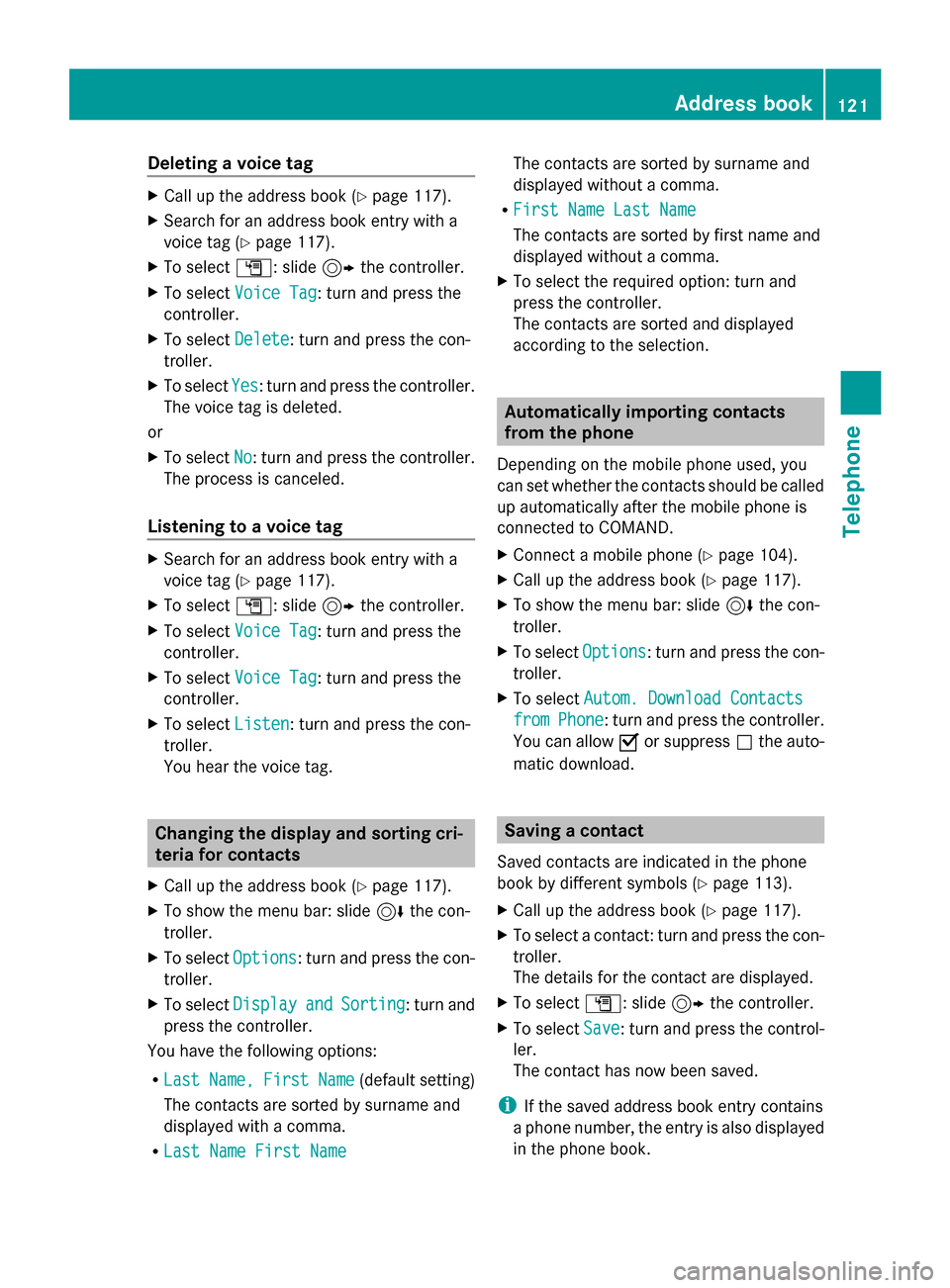
Deleting a voice tag
X
Call up the address book ( Ypage 117).
X Search for an address book entry with a
voice tag (Y page 117).
X To select G: slide 9the controller.
X To select Voice Tag
Voice Tag : turn and press the
controller.
X To select Delete
Delete : turn and press the con-
troller.
X To select Yes
Yes: turn and press the controller.
The voice tag is deleted.
or
X To select No
No: turn and press the controller.
The process is canceled.
Listening to a voice tag X
Search for an address book entry with a
voice tag (Y page 117).
X To select G: slide 9the controller.
X To select Voice Tag
Voice Tag : turn and press the
controller.
X To select Voice Tag
Voice Tag : turn and press the
controller.
X To select Listen
Listen : turn and press the con-
troller.
You hear the voice tag. Changing the display and sorting cri-
teria for contacts
X Call up the address book ( Ypage 117).
X To show the menu bar: slide 6the con-
troller.
X To select Options
Options: turn and press the con-
troller.
X To select Display
Display and andSorting
Sorting : turn and
press the controller.
You have the following options:
R Last Last Name,
Name, First
FirstName
Name(default setting)
The contacts are sorted by surname and
displayed with a comma.
R Last Name First Name
Last Name First Name The contacts are sorted by surname and
displayed without a comma.
R First Name Last Name
First Name Last Name
The contacts are sorted by first name and
displayed without a comma.
X To select the required option: turn and
press the controller.
The contacts are sorted and displayed
according to the selection. Automatically importing contacts
from the phone
Depending on the mobile phone used, you
can set whether the contacts should be called
up automatically after the mobile phone is
connected to COMAND.
X Connect a mobile phone (Y page 104).
X Call up the address book ( Ypage 117).
X To show the menu bar: slide 6the con-
troller.
X To select Options Options: turn and press the con-
troller.
X To select Autom. Download Contacts
Autom. Download Contacts
from
from Phone
Phone : turn and press the controller.
You can allow 0073or suppress 0053the auto-
matic download. Saving a contact
Saved contacts are indicated in the phone
book by different symbols ( Ypage 113).
X Call up the address book ( Ypage 117).
X To select a contact: turn and press the con-
troller.
The details for the contact are displayed.
X To select G: slide 9the controller.
X To select Save
Save: turn and press the control-
ler.
The contact has now been saved.
i If the saved address book entry contains
a phone number, the entry is also displayed
in the phone book. Add
ress book
121Telephone Z
Page 124 of 214
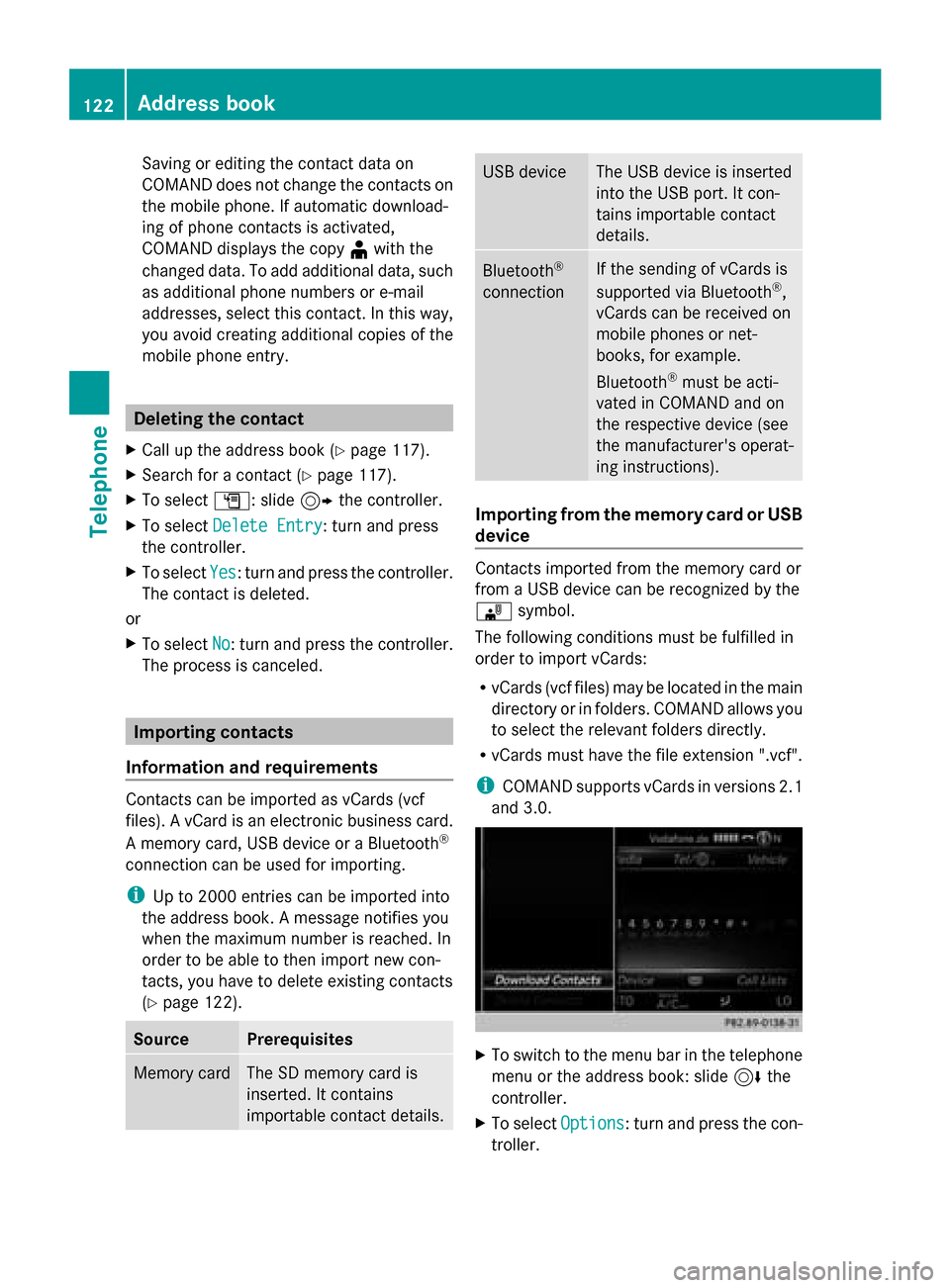
Saving or editing the contact data on
COMAND does not change the contacts on
the mobile phone. If automatic download-
ing of phone contacts is activated,
COMAND displays the copy ¥with the
changed data. To add additional data, such
as additional phone numbers or e-mail
addresses, select this contact. In this way,
you avoid creating additional copies of the
mobile phone entry. Deleting the contact
X Call up the address book (Y page 117).
X Search for a contact (Y page 117).
X To select G: slide 9the controller.
X To select Delete Entry
Delete Entry: turn and press
the controller.
X To select Yes Yes: turn and press the controller.
The contact is deleted.
or
X To select No
No: turn and press the controller.
The process is canceled. Importing contacts
Information and requirements Contacts can be imported as vCards (vcf
files). A vCard is an electronic business card.
A memory card, USB device or a Bluetooth ®
connection can be used for importing.
i Up to 2000 entries can be imported into
the address book. A message notifies you
when the maximum number is reached. In
order to be able to then import new con-
tacts, you have to delete existing contacts
(Y page 122). Source Prerequisites
Memory card The SD memory card is
inserted. It contains
importable contact details. USB device The USB device is inserted
into the USB port. It con-
tains importable contact
details.
Bluetooth
®
connection If the sending of vCards is
supported via Bluetooth
®
,
vCards can be received on
mobile phones or net-
books, for example.
Bluetooth ®
must be acti-
vated in COMAND and on
the respective device (see
the manufacturer's operat-
ing instructions). Importing from the memory card or USB
device
Contacts imported from the memory card or
from a USB device can be recognized by the
00BB
symbol.
The following conditions must be fulfilled in
order to import vCards:
R vCards (vcf files) may be located in the main
directory or in folders. COMAND allows you
to select the relevant folders directly.
R vCards must have the file extension ".vcf".
i COMAND supports vCards in versions 2.1
and 3.0. X
To switch to the menu bar in the telephone
menu or the address book: slide 6the
controller.
X To select Options Options: turn and press the con-
troller. 122
Address bookTelephone
Page 125 of 214
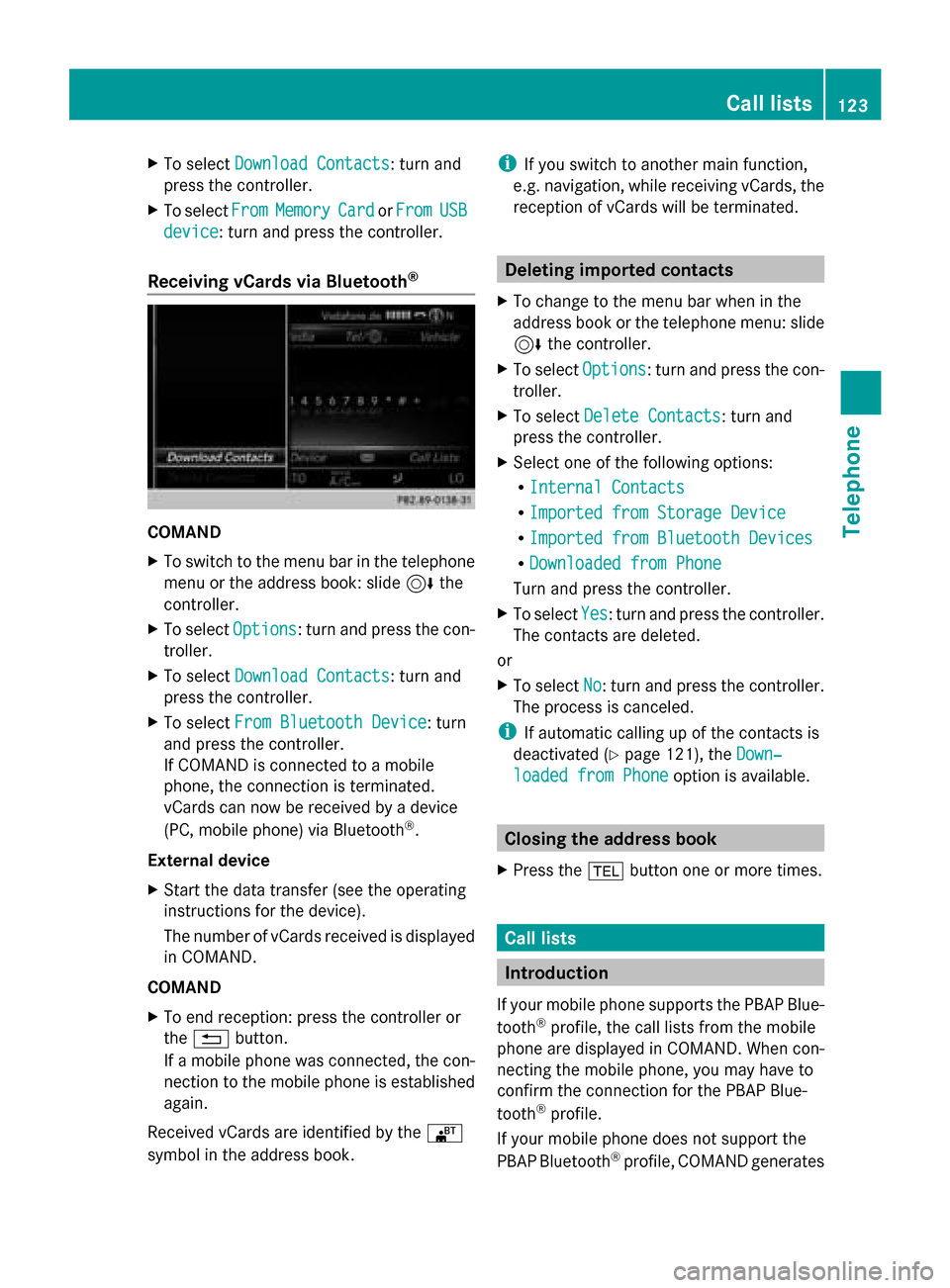
X
To select Download Contacts
Download Contacts: turn and
press the controller.
X To select From
From Memory
Memory Card
CardorFrom
From USB
USB
device
device: turn and press the controller.
Receiving vCards via Bluetooth ®COMAND
X
To switch to the menu bar in the telephone
menu or the address book: slide 6the
controller.
X To select Options
Options: turn and press the con-
troller.
X To select Download Contacts
Download Contacts: turn and
press the controller.
X To select From Bluetooth Device
From Bluetooth Device: turn
and press the controller.
If COMAND is connected to a mobile
phone, the connection is terminated.
vCards can now be received by a device
(PC, mobile phone) via Bluetooth ®
.
External device
X Start the data transfer (see the operating
instructions for the device).
The number of vCards received is displayed
in COMAND.
COMAND
X To end reception: press the controller or
the 0038 button.
If a mobile phone was connected, the con-
nection to the mobile phone is established
again.
Received vCards are identified by the 00BA
symbol in the address book. i
If you switch to another main function,
e.g. navigation, while receiving vCards, the
reception of vCards will be terminated. Deleting imported contacts
X To change to the menu bar when in the
address book or the telephone menu: slide
6 the controller.
X To select Options Options: turn and press the con-
troller.
X To select Delete Contacts Delete Contacts: turn and
press the controller.
X Select one of the following options:
R
Internal Contacts Internal Contacts
R Imported from Storage Device
Imported from Storage Device
R Imported from Bluetooth Devices
Imported from Bluetooth Devices
R Downloaded from Phone
Downloaded from Phone
Turn and press the controller.
X To select Yes
Yes: turn and press the controller.
The contacts are deleted.
or
X To select No No: turn and press the controller.
The process is canceled.
i If automatic calling up of the contacts is
deactivated (Y page 121), the Down‐
Down‐
loaded from Phone
loaded from Phone option is available. Closing the address book
X Press the 002Bbutton one or more times. Call lists
Introduction
If your mobile phone supports the PBAP Blue-
tooth ®
profile, the call lists from the mobile
phone are displayed in COMAND. When con-
necting the mobile phone, you may have to
confirm the connection for the PBAP Blue-
tooth ®
profile.
If your mobile phone does not support the
PBAP Bluetooth ®
profile, COMAND generates Call lists
123Telephone Z
Page 126 of 214
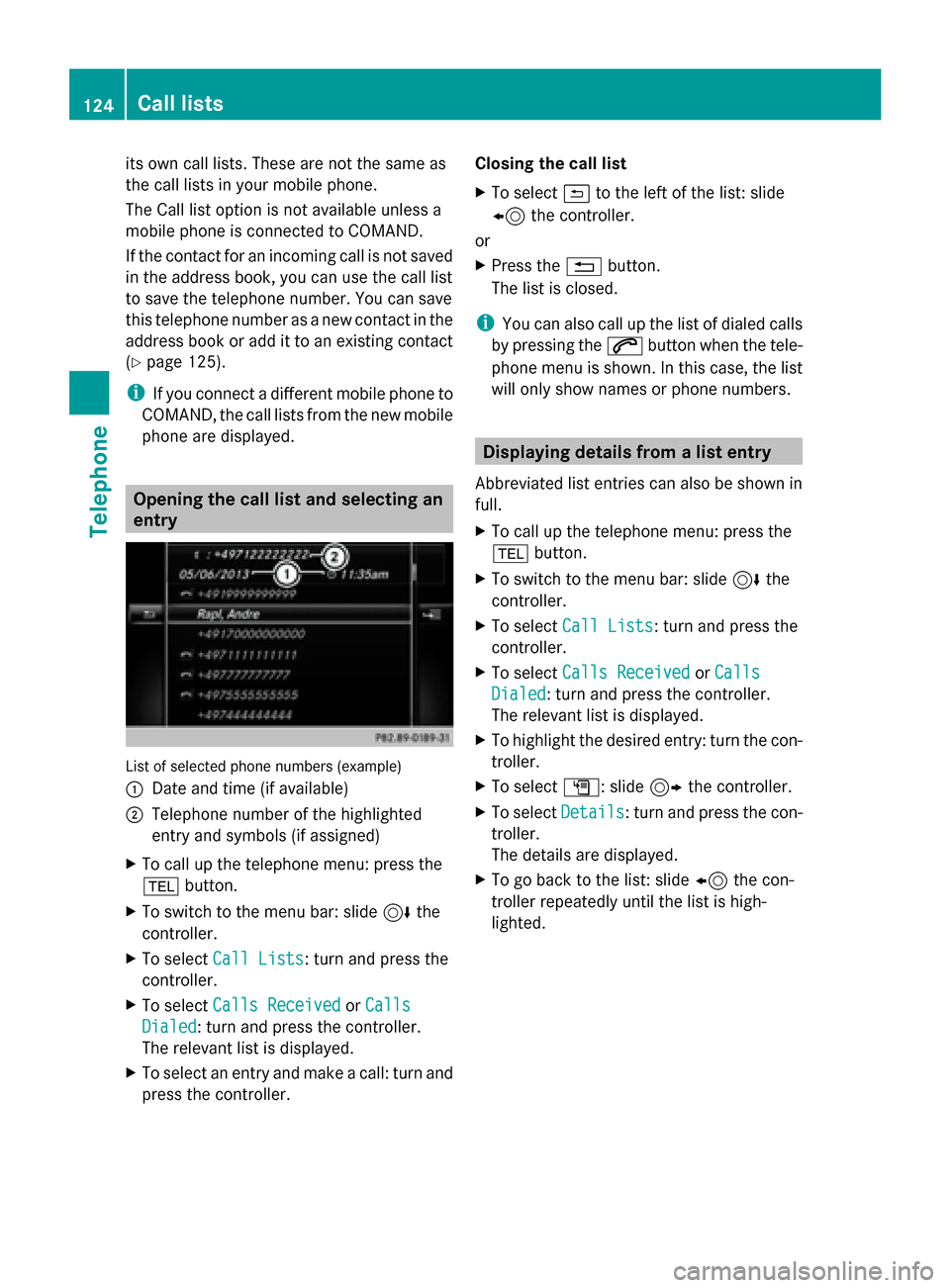
its own call lists. These are not the same as
the call lists in your mobile phone.
The Call list option is not available unless a
mobile phone is connected to COMAND.
If the contact for an incoming call is not saved
in the address book, you can use the call list
to save the telephone number. You can save
this telephone number as a new contact in the
address book or add it to an existing contact
(Y page 125).
i If you connect a different mobile phone to
COMAND, the call lists from the new mobile
phone are displayed. Opening the call list and selecting an
entry List of selected phone numbers (example)
0043 Date and time (if available)
0044 Telephone number of the highlighted
entry and symbols (if assigned)
X To call up the telephone menu: press the
002B button.
X To switch to the menu bar: slide 6the
controller.
X To select Call Lists
Call Lists: turn and press the
controller.
X To select Calls Received
Calls Received orCalls Calls
Dialed
Dialed: turn and press the controller.
The relevant list is displayed.
X To select an entry and make a call: turn and
press the controller. Closing the call list
X
To select 0039to the left of the list: slide
8 the controller.
or
X Press the 0038button.
The list is closed.
i You can also call up the list of dialed calls
by pressing the 0061button when the tele-
phone menu is shown. In this case, the list
will only show names or phone numbers. Displaying details from a list entry
Abbreviated list entries can also be shown in
full.
X To call up the telephone menu: press the
002B button.
X To switch to the menu bar: slide 6the
controller.
X To select Call Lists Call Lists: turn and press the
controller.
X To select Calls Received
Calls Received orCalls
Calls
Dialed
Dialed: turn and press the controller.
The relevant list is displayed.
X To highlight the desired entry: turn the con-
troller.
X To select G: slide 9the controller.
X To select Details Details: turn and press the con-
troller.
The details are displayed.
X To go back to the list: slide 8the con-
troller repeatedly until the list is high-
lighted. 124
Call listsTelephone
Page 127 of 214
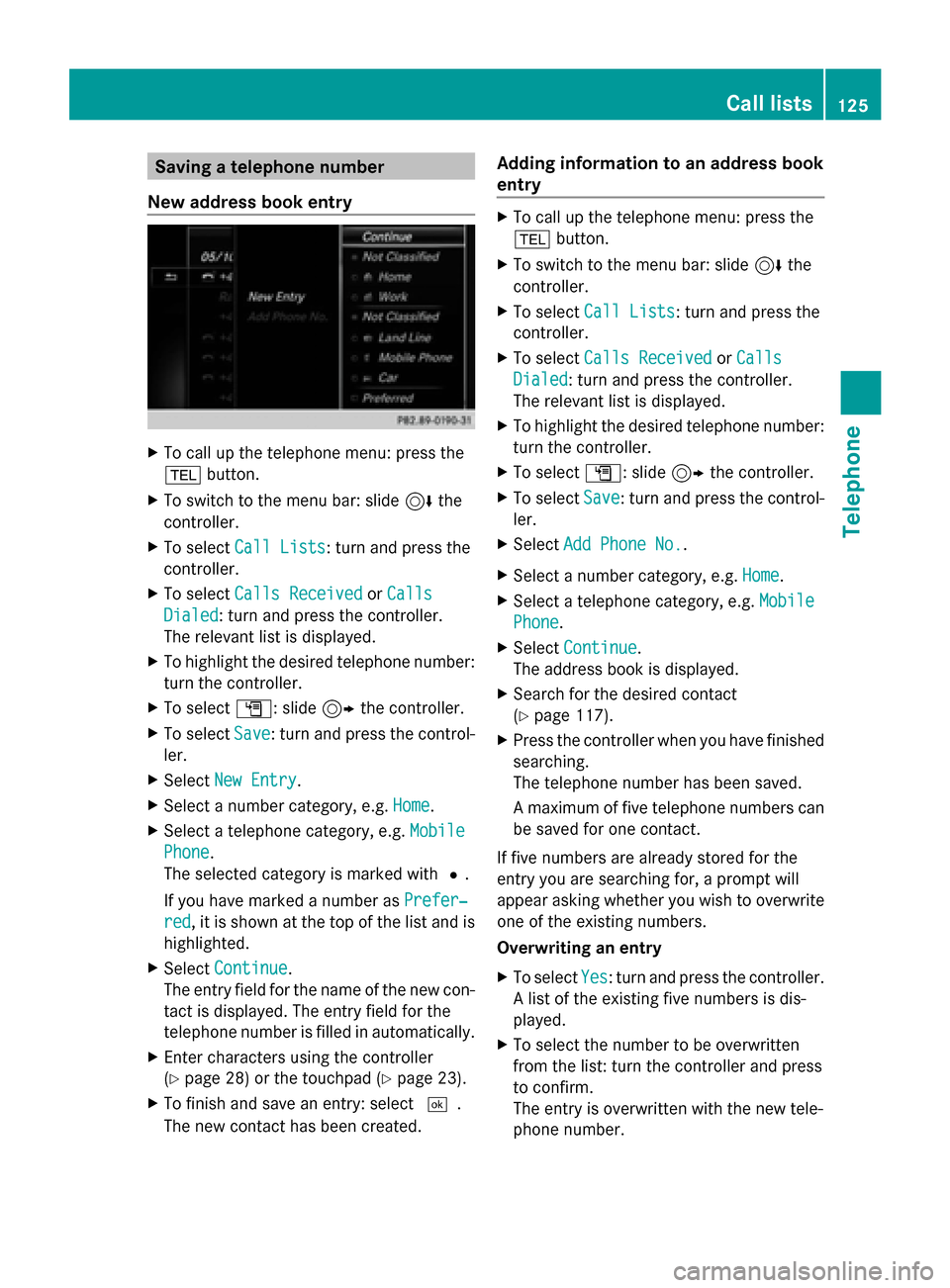
Saving a telephone number
New address book entry X
To call up the telephone menu: press the
002B button.
X To switch to the menu bar: slide 6the
controller.
X To select Call Lists
Call Lists: turn and press the
controller.
X To select Calls Received
Calls Received orCalls
Calls
Dialed
Dialed: turn and press the controller.
The relevant list is displayed.
X To highlight the desired telephone number:
turn the controller.
X To select G: slide 9the controller.
X To select Save
Save: turn and press the control-
ler.
X Select New Entry
New Entry.
X Select a number category, e.g. Home Home.
X Select a telephone category, e.g. Mobile
Mobile
Phone
Phone.
The selected category is marked with 0036.
If you have marked a number as Prefer‐
Prefer‐
red red, it is shown at the top of the list and is
highlighted.
X Select Continue
Continue.
The entry field for the name of the new con-
tact is displayed. The entry field for the
telephone number is filled in automatically.
X Enter characters using the controller
(Y page 28) or the touchpad (Y page 23).
X To finish and save an entry: select 0054.
The new contact has been created. Adding information to an address book
entry X
To call up the telephone menu: press the
002B button.
X To switch to the menu bar: slide 6the
controller.
X To select Call Lists Call Lists: turn and press the
controller.
X To select Calls Received
Calls Received orCalls
Calls
Dialed
Dialed: turn and press the controller.
The relevant list is displayed.
X To highlight the desired telephone number:
turn the controller.
X To select G: slide 9the controller.
X To select Save Save: turn and press the control-
ler.
X Select Add Phone No.
Add Phone No..
X Select a number category, e.g. Home
Home.
X Select a telephone category, e.g. Mobile
Mobile
Phone
Phone.
X Select Continue
Continue.
The address book is displayed.
X Search for the desired contact
(Y page 117).
X Press the controller when you have finished
searching.
The telephone number has been saved.
A maximum of five telephone numbers can
be saved for one contact.
If five numbers are already stored for the
entry you are searching for, a prompt will
appear asking whether you wish to overwrite
one of the existing numbers.
Overwriting an entry
X To select Yes
Yes: turn and press the controller.
A list of the existing five numbers is dis-
played.
X To select the number to be overwritten
from the list: turn the controller and press
to confirm.
The entry is overwritten with the new tele-
phone number. Call lists
125Telephone Z
Page 128 of 214
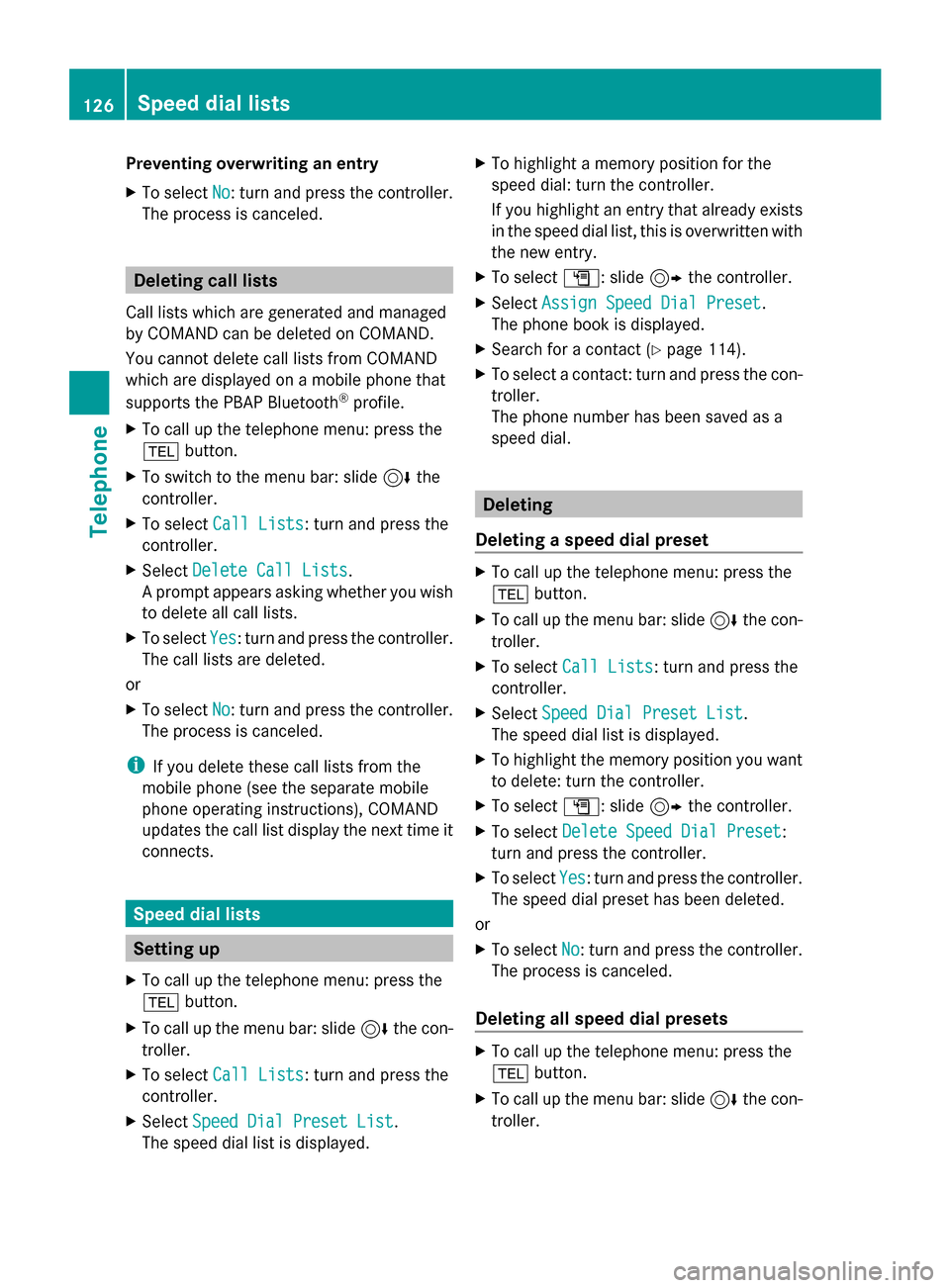
Preventing overwriting an entry
X
To select No No: turn and press the controller.
The process is canceled. Deleting call lists
Call lists which are generated and managed
by COMAND can be deleted on COMAND.
You cannot delete call lists from COMAND
which are displayed on a mobile phone that
supports the PBAP Bluetooth ®
profile.
X To call up the telephone menu: press the
002B button.
X To switch to the menu bar: slide 6the
controller.
X To select Call Lists Call Lists: turn and press the
controller.
X Select Delete Call Lists
Delete Call Lists.
A prompt appears asking whether you wish
to delete all call lists.
X To select Yes Yes: turn and press the controller.
The call lists are deleted.
or
X To select No
No: turn and press the controller.
The process is canceled.
i If you delete these call lists from the
mobile phone (see the separate mobile
phone operating instructions), COMAND
updates the call list display the next time it
connects. Speed dial lists
Setting up
X To call up the telephone menu: press the
002B button.
X To call up the menu bar: slide 6the con-
troller.
X To select Call Lists
Call Lists: turn and press the
controller.
X Select Speed Dial Preset List
Speed Dial Preset List.
The speed dial list is displayed. X
To highlight a memory position for the
speed dial: turn the controller.
If you highlight an entry that already exists
in the speed dial list, this is overwritten with
the new entry.
X To select G: slide 9the controller.
X Select Assign Speed Dial Preset Assign Speed Dial Preset.
The phone book is displayed.
X Search for a contact (Y page 114).
X To select a contact: turn and press the con-
troller.
The phone number has been saved as a
speed dial. Deleting
Deleting a speed dial preset X
To call up the telephone menu: press the
002B button.
X To call up the menu bar: slide 6the con-
troller.
X To select Call Lists Call Lists: turn and press the
controller.
X Select Speed Dial Preset List
Speed Dial Preset List.
The speed dial list is displayed.
X To highlight the memory position you want
to delete: turn the controller.
X To select G: slide 9the controller.
X To select Delete Speed Dial Preset Delete Speed Dial Preset:
turn and press the controller.
X To select Yes
Yes: turn and press the controller.
The speed dial preset has been deleted.
or
X To select No No: turn and press the controller.
The process is canceled.
Deleting all speed dial presets X
To call up the telephone menu: press the
002B button.
X To call up the menu bar: slide 6the con-
troller. 126
Speed dial listsTelephone
Page 129 of 214
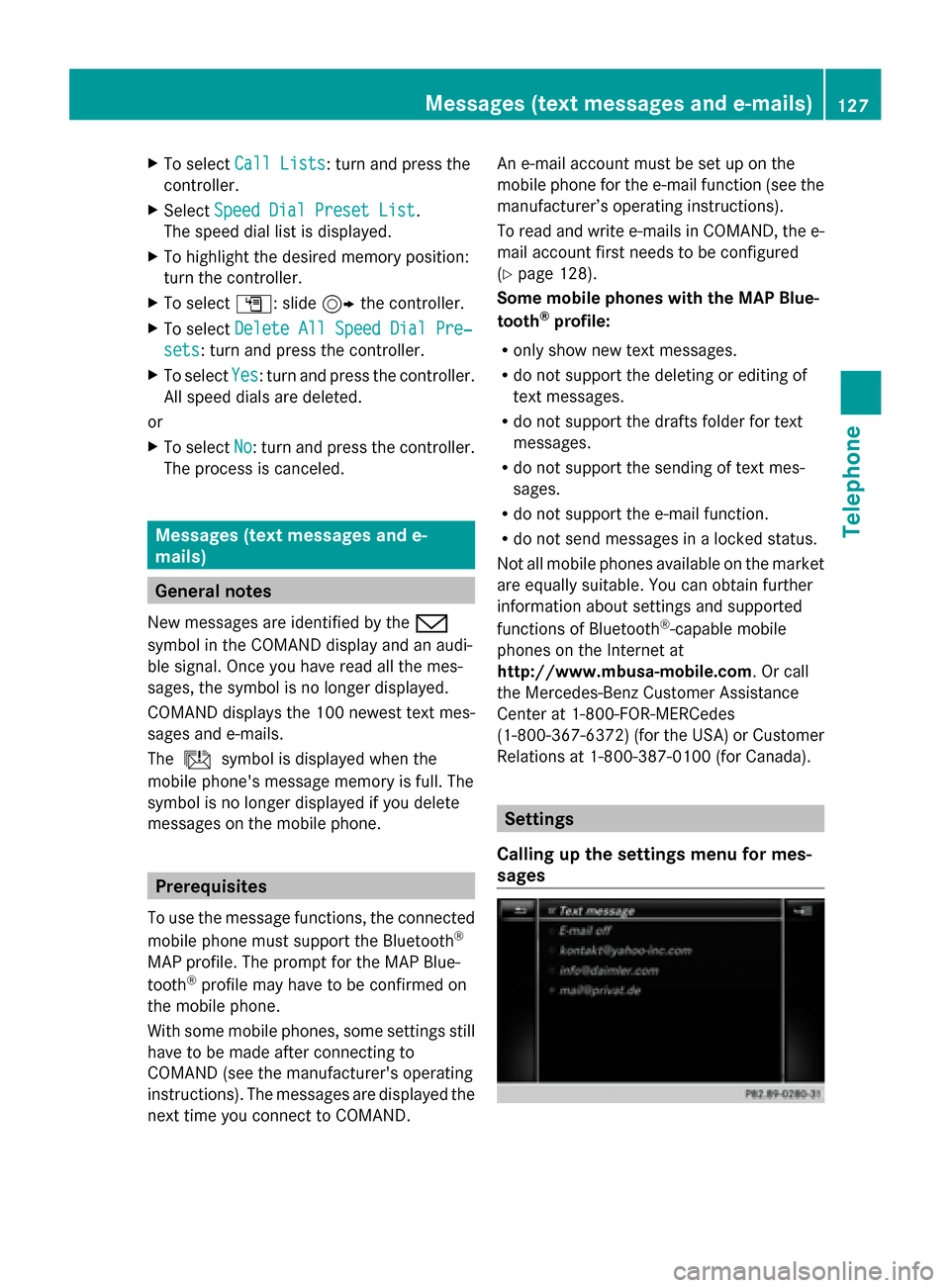
X
To select Call Lists
Call Lists: turn and press the
controller.
X Select Speed Dial Preset List
Speed Dial Preset List.
The speed dial list is displayed.
X To highlight the desired memory position:
turn the controller.
X To select G: slide 9the controller.
X To select Delete All Speed Dial Pre‐
Delete All Speed Dial Pre‐
sets sets: turn and press the controller.
X To select Yes
Yes: turn and press the controller.
All speed dials are deleted.
or
X To select No
No: turn and press the controller.
The process is canceled. Messages (text messages and e-
mails) General notes
New messages are identified by the 008F
symbol in the COMAND display and an audi-
ble signal. Once you have read all the mes-
sages, the symbol is no longer displayed.
COMAND displays the 100 newest text mes-
sages and e-mails.
The ú symbol is displayed when the
mobile phone's message memory is full. The
symbol is no longer displayed if you delete
messages on the mobile phone. Prerequisites
To use the message functions, the connected
mobile phone must support the Bluetooth ®
MAP profile. The prompt for the MAP Blue-
tooth ®
profile may have to be confirmed on
the mobile phone.
With some mobile phones, some settings still
have to be made after connecting to
COMAND (see the manufacturer's operating
instructions). The messages are displayed the
next time you connect to COMAND. An e-mail account must be set up on the
mobile phone for the e-mail function (see the
manufacturer’s operating instructions).
To read and write e-mails in COMAND, the e-
mail account first needs to be configured
(Y page 128).
Some mobile phones with the MAP Blue-
tooth ®
profile:
R only show new text messages.
R do not support the deleting or editing of
text messages.
R do not support the drafts folder for text
messages.
R do not support the sending of text mes-
sages.
R do not support the e-mail function.
R do not send messages in a locked status.
Not all mobile phones available on the market
are equally suitable. You can obtain further
information about settings and supported
functions of Bluetooth ®
-capable mobile
phones on the Internet at
http://www.mbusa-mobile.com. Or call
the Mercedes-Benz Customer Assistance
Center at 1-800-FOR-MERCedes
(1-800-367-6372)( for the USA) or Customer
Relations at 1-800-387-0100 (for Canada). Settings
Calling up the settings menu for mes-
sages Messages (text messages and e-mails)
127Telephone Z
Page 130 of 214
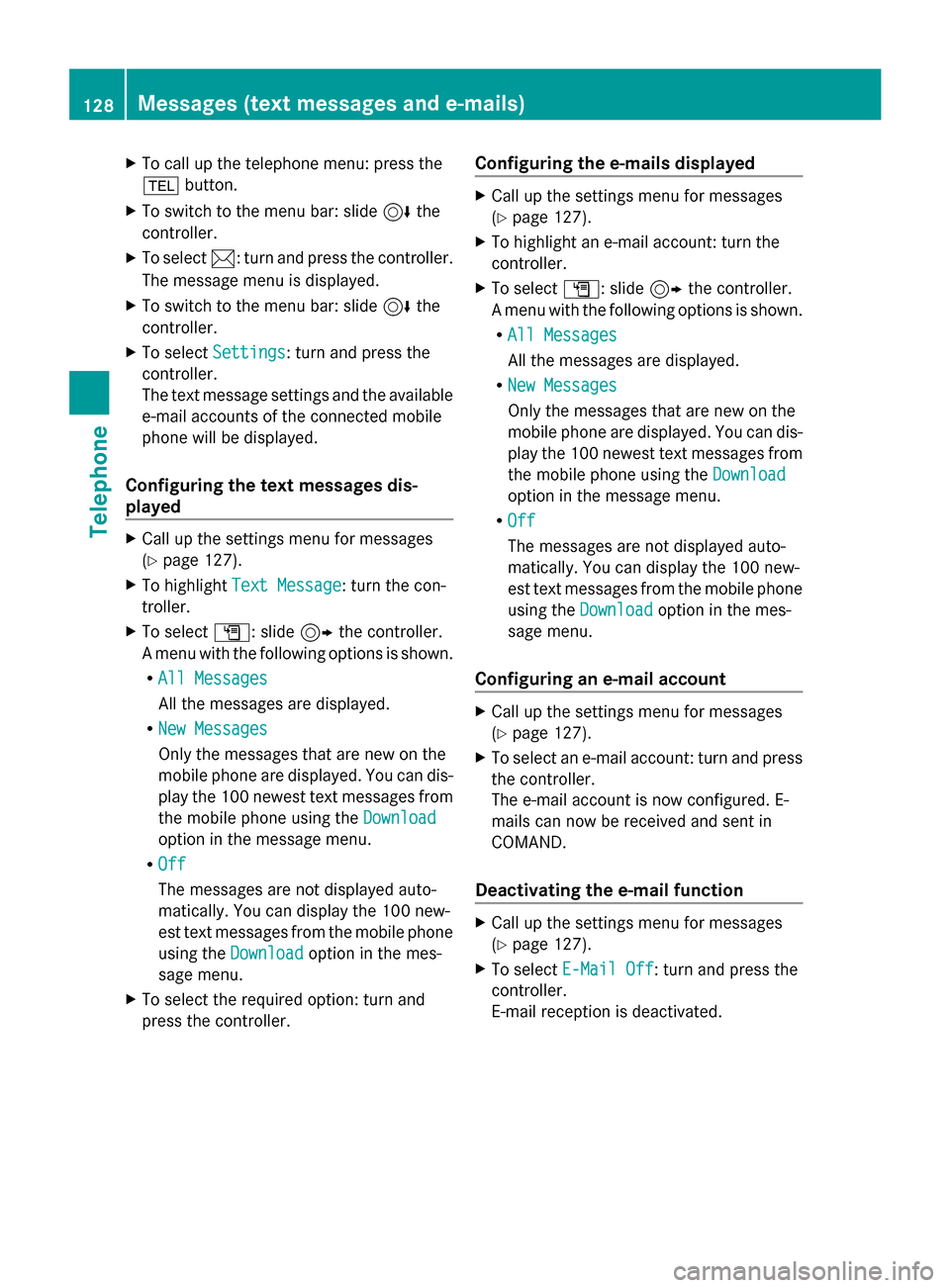
X
To call up the telephone menu: press the
002B button.
X To switch to the menu bar: slide 6the
controller.
X To select 0083: turn and press the controller.
The message menu is displayed.
X To switch to the menu bar: slide 6the
controller.
X To select Settings
Settings: turn and press the
controller.
The text message settings and the available
e-mail accounts of the connected mobile
phone will be displayed.
Configuring the text messages dis-
played X
Call up the settings menu for messages
(Y page 127).
X To highlight Text Message Text Message: turn the con-
troller.
X To select G: slide 9the controller.
A menu with the following options is shown.
R All Messages
All Messages
All the messages are displayed.
R New Messages
New Messages
Only the messages that are new on the
mobile phone are displayed. You can dis-
play the 100 newest text messages from
the mobile phone using the Download
Download
option in the message menu.
R Off
Off
The messages are not displayed auto-
matically. You can display the 100 new-
est text messages from the mobile phone
using the Download
Download option in the mes-
sage menu.
X To select the required option: turn and
press the controller. Configuring the e-mails displayed X
Call up the settings menu for messages
(Y page 127).
X To highlight an e-mail account: turn the
controller.
X To select G: slide 9the controller.
A menu with the following options is shown.
R All Messages All Messages
All the messages are displayed.
R New Messages New Messages
Only the messages that are new on the
mobile phone are displayed. You can dis-
play the 100 newest text messages from
the mobile phone using the Download Download
option in the message menu.
R Off
Off
The messages are not displayed auto-
matically. You can display the 100 new-
est text messages from the mobile phone
using the Download
Download option in the mes-
sage menu.
Configuring an e-mail account X
Call up the settings menu for messages
(Y page 127).
X To select an e-mail account: turn and press
the controller.
The e-mail account is now configured. E-
mails can now be received and sent in
COMAND.
Deactivating the e-mail function X
Call up the settings menu for messages
(Y page 127).
X To select E-Mail Off E-Mail Off: turn and press the
controller.
E-mail reception is deactivated. 128
Messages (text messages and e-mails)Telephone