MERCEDES-BENZ C-Class 2015 W205 Comand Manual
Manufacturer: MERCEDES-BENZ, Model Year: 2015, Model line: C-Class, Model: MERCEDES-BENZ C-Class 2015 W205Pages: 214, PDF Size: 5.16 MB
Page 141 of 214

X
To call up Panoramio by Google™: select
Panoramio by Google
Panoramio by Google .
This takes you to Panoramio by Google™
and you will see photos of places of interest
located near the search result.
X To save to the address book: select
Import Import .
The entry is stored in the address book. Popular searches
You can only use this function after search
queries have already been carried out.
X
Press the 002Bbutton.
The last function called up appears.
X To select the TEL/
TEL/00A7 menu: slide 5, turn
and press the controller.
X To select Internet Internet: turn and press the
controller.
The menu for the Internet functions
appears.
X Select the Mercedes-Benz Apps
Mercedes-Benz Apps menu.
The Mercedes-Benz Apps menu is dis-
played.
X Select Google Local Search
Google Local Search .
X To select At Atcurrent
current location
location : turn and
press the controller.
X To select Popular searches
Popular searches: turn and
press the controller.
X Proceed as described in the "Selecting the
search position" section (Y page 138). If
the vehicle is stationary, the search results
can be supplemented manually, e.g. "Hotel
Adler". Search History
You can only use this function after search
queries have already been carried out.
X Press the 002Bbutton.
The last function called up appears.
X To select the TEL/ TEL/00A7menu: slide 5, turn
and press the controller.
X To select Internet
Internet: turn and press the
controller.
The menu for the Internet functions
appears.
X Select the Mercedes-Benz Apps Mercedes-Benz Apps menu.
The Mercedes-Benz Apps menu is dis-
played.
X Select Google Local Search
Google Local Search .
X To select At Atcurrent
current location
location : turn and
press the controller.
X To select Search history
Search history : turn and press
the controller.
X Proceed as described in the "Selecting the
search position" section (Y page 138). If
the vehicle is stationary, the search results
can be supplemented manually, e.g. "Hotel
Adler". Selecting options for the Local Search
Setting the search radius X
Press the 002Bbutton.
The last function called up appears.
X To select the TEL/ TEL/00A7menu: slide 5, turn
and press the controller. Google™ Local Search
139Online and Internet
Page 142 of 214
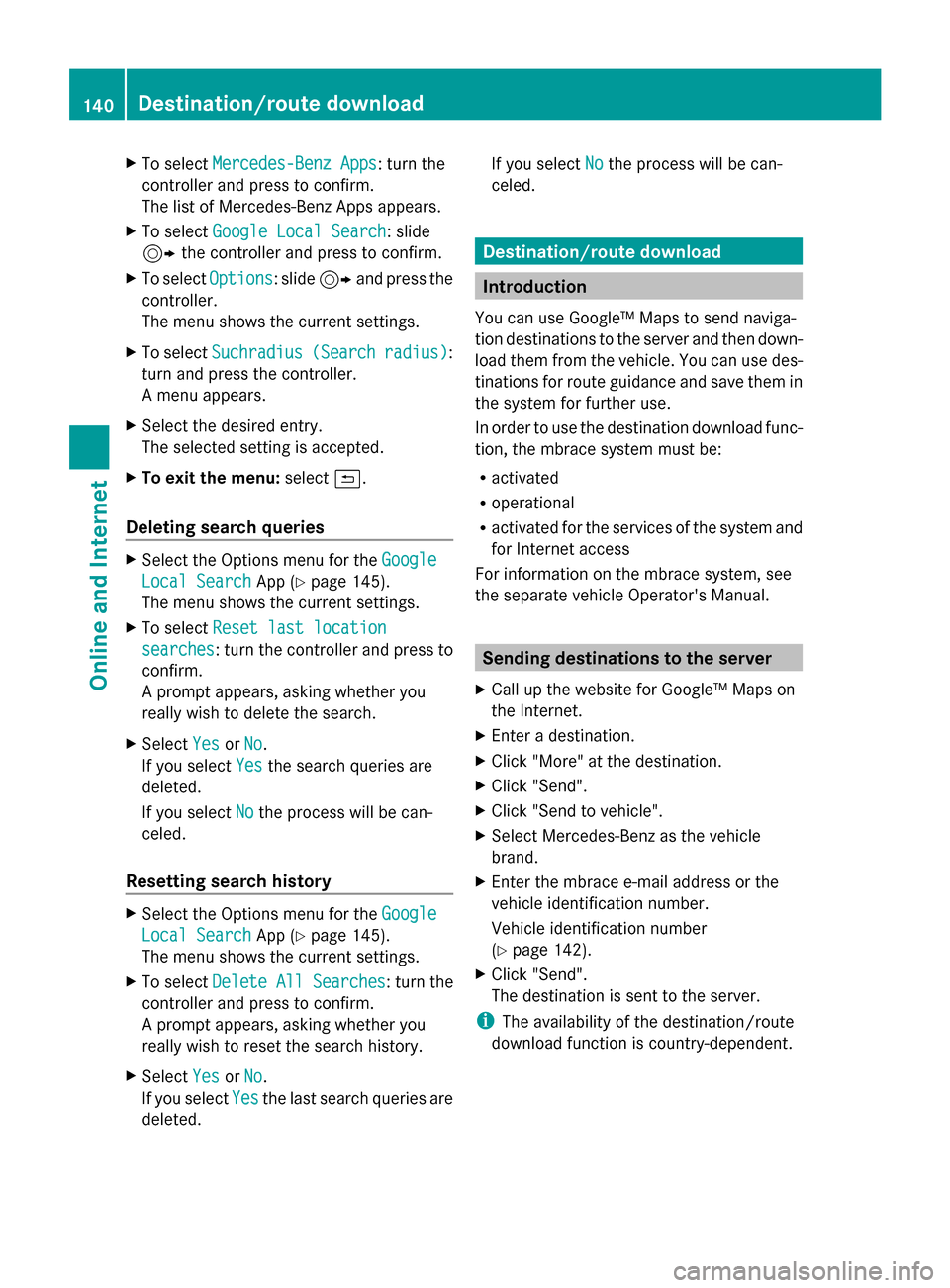
X
To select Mercedes-Benz Apps
Mercedes-Benz Apps: turn the
controller and press to confirm.
The list of Mercedes-Benz Apps appears.
X To select Google Local Search Google Local Search: slide
9 the controller and press to confirm.
X To select Options
Options: slide 9and press the
controller.
The menu shows the current settings.
X To select Suchradius
Suchradius (Search (Searchradius)
radius):
turn and press the controller.
A menu appears.
X Select the desired entry.
The selected setting is accepted.
X To exit the menu: select0039.
Deleting search queries X
Select the Options menu for the Google
Google
Local Search Local Search App (Ypage 145).
The menu shows the current settings.
X To select Reset last location
Reset last location
searches
searches: turn the controller and press to
confirm.
A prompt appears, asking whether you
really wish to delete the search.
X Select Yes
Yes orNo No.
If you select Yes
Yesthe search queries are
deleted.
If you select No
No the process will be can-
celed.
Resetting search history X
Select the Options menu for the Google
Google
Local Search Local Search App (Ypage 145).
The menu shows the current settings.
X To select Delete All Searches
Delete All Searches : turn the
controller and press to confirm.
A prompt appears, asking whether you
really wish to reset the search history.
X Select Yes
Yes orNo No.
If you select Yes
Yesthe last search queries are
deleted. If you select
No
Nothe process will be can-
celed. Destination/route download
Introduction
You can use Google™ Maps to send naviga-
tion destinations to the server and then down-
load them from the vehicle. You can use des-
tinations for route guidance and save them in
the system for further use.
In order to use the destination download func-
tion, the mbrace system must be:
R activated
R operational
R activated for the services of the system and
for Internet access
For information on the mbrace system, see
the separate vehicle Operator's Manual. Sending destinations to the server
X Call up the website for Google™ Maps on
the Internet.
X Enter a destination.
X Click "More" at the destination.
X Click "Send".
X Click "Send to vehicle".
X Select Mercedes-Benz as the vehicle
brand.
X Enter the mbrace e-mail address or the
vehicle identification number.
Vehicle identification number
(Y page 142).
X Click "Send".
The destination is sent to the server.
i The availability of the destination/route
download function is country-dependent. 140
Destination/route downloadOnline and Internet
Page 143 of 214
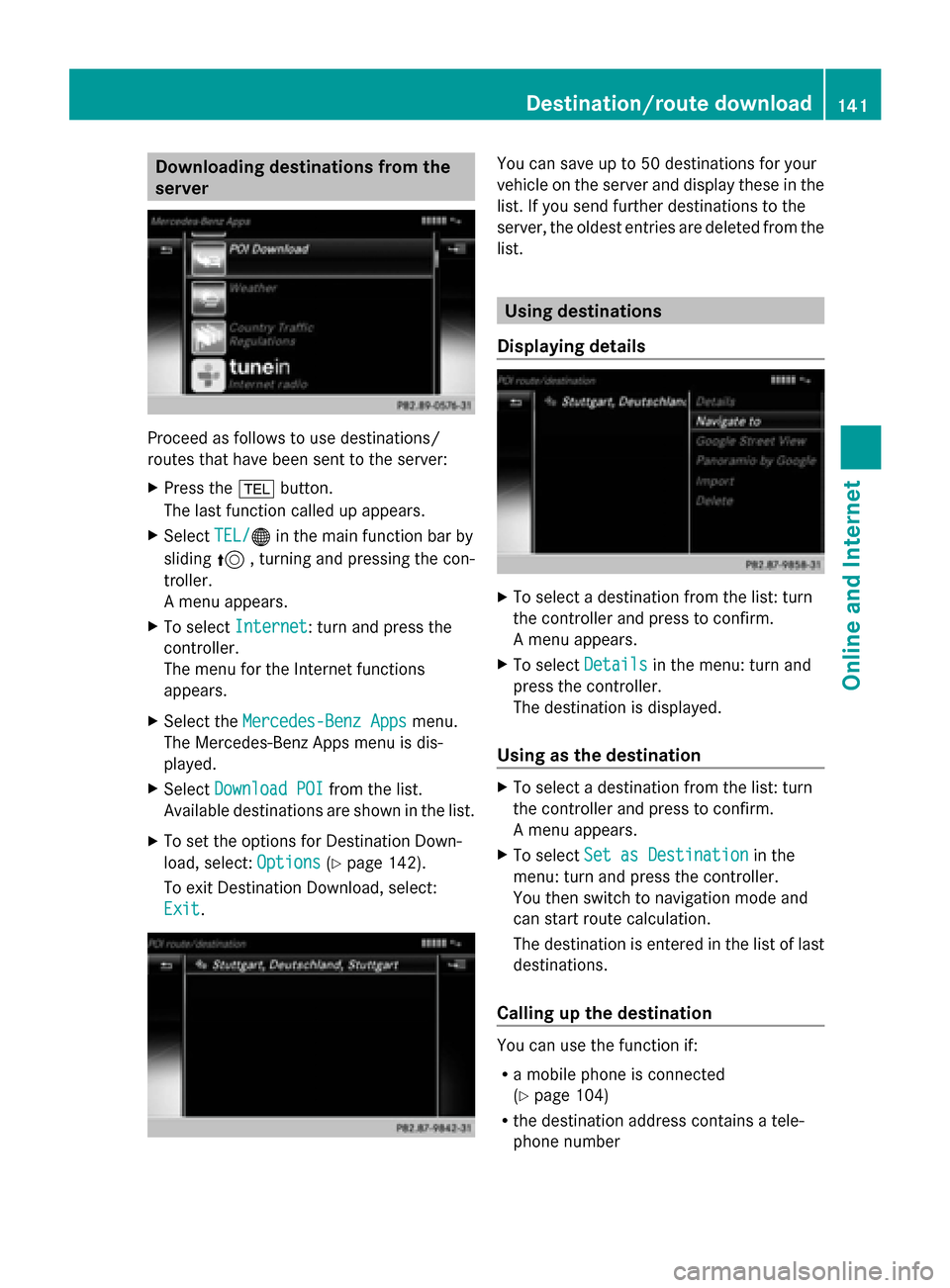
Downloading destinations from the
server Proceed as follows to use destinations/
routes that have been sent to the server:
X Press the 002Bbutton.
The last function called up appears.
X Select TEL/
TEL/00A7 in the main function bar by
sliding 5, turning and pressing the con-
troller.
A menu appears.
X To select Internet
Internet: turn and press the
controller.
The menu for the Internet functions
appears.
X Select the Mercedes-Benz Apps
Mercedes-Benz Apps menu.
The Mercedes-Benz Apps menu is dis-
played.
X Select Download POI Download POI from the list.
Available destinations are shown in the list.
X To set the options for Destination Down-
load, select: Options
Options (Ypage 142).
To exit Destination Download, select:
Exit Exit. You can save up to 50 destinations for your
vehicle on the server and display these in the
list. If you send further destinations to the
server, the oldest entries are deleted from the
list.
Using destinations
Displaying details X
To select a destination from the list: turn
the controller and press to confirm.
A menu appears.
X To select Details Detailsin the menu: turn and
press the controller.
The destination is displayed.
Using as the destination X
To select a destination from the list: turn
the controller and press to confirm.
A menu appears.
X To select Set as Destination Set as Destination in the
menu: turn and press the controller.
You then switch to navigation mode and
can start route calculation.
The destination is entered in the list of last
destinations.
Calling up the destination You can use the function if:
R
a mobile phone is connected
(Y page 104)
R the destination address contains a tele-
phone number Destination/route download
141Online and Internet
Page 144 of 214
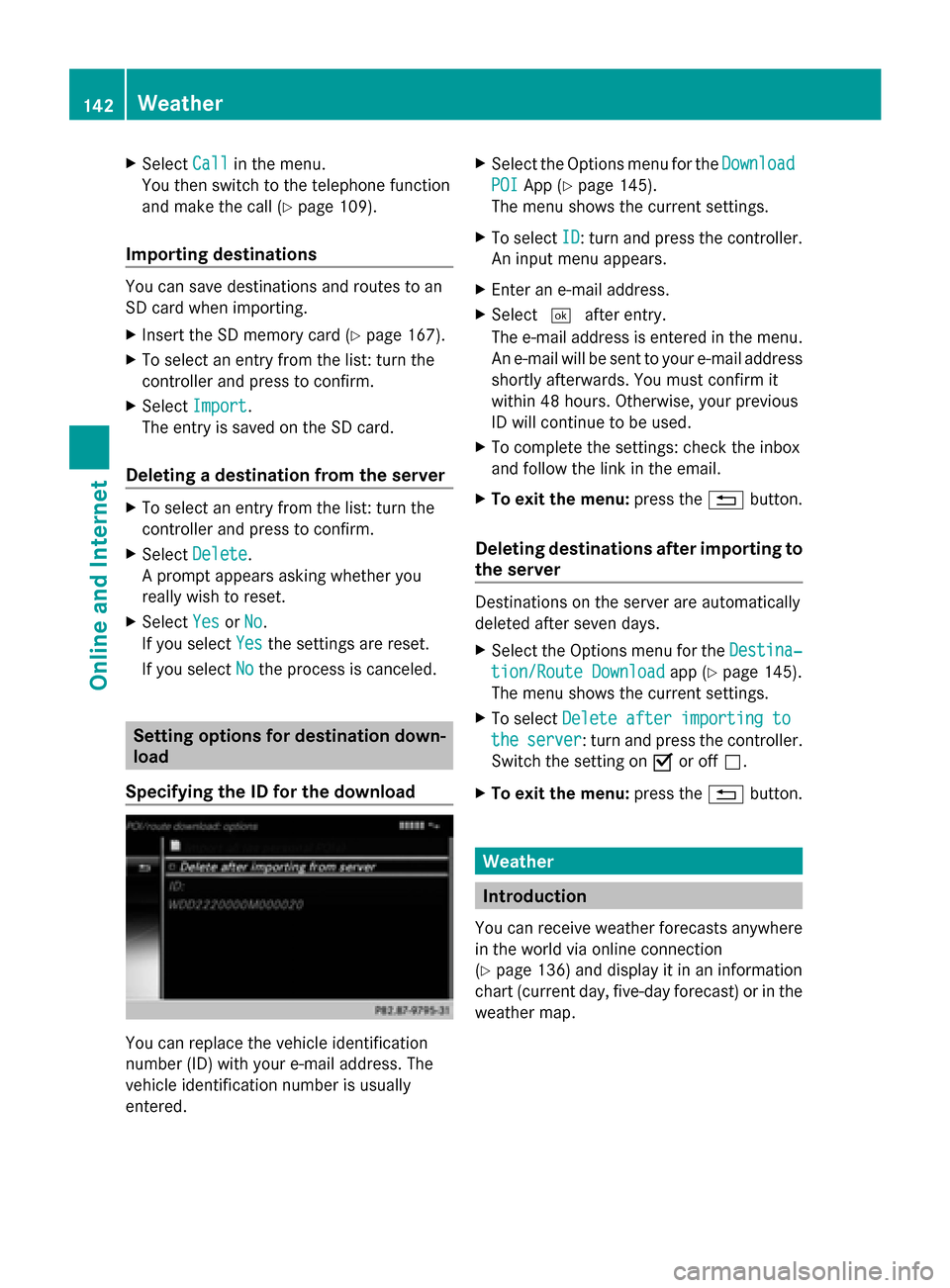
X
Select Call
Callin the menu.
You then switch to the telephone function
and make the call (Y page 109).
Importing destinations You can save destinations and routes to an
SD card when importing.
X Insert the SD memory card (Y page 167).
X To select an entry from the list: turn the
controller and press to confirm.
X Select Import
Import .
The entry is saved on the SD card.
Deleting a destination from the server X
To select an entry from the list: turn the
controller and press to confirm.
X Select Delete
Delete .
A prompt appears asking whether you
really wish to reset.
X Select Yes
Yes orNo No.
If you select Yes
Yesthe settings are reset.
If you select No
No the process is canceled. Setting options for destination down-
load
Specifying the ID for the download You can replace the vehicle identification
number (ID) with your e-mail address. The
vehicle identification number is usually
entered. X
Select the Options menu for the Download
Download
POI
POI App (Y page 145).
The menu shows the current settings.
X To select ID
ID: turn and press the controller.
An input menu appears.
X Enter an e-mail address.
X Select 0054after entry.
The e-mail address is entered in the menu.
An e-mail will be sent to your e-mail address
shortly afterwards. You must confirm it
within 48 hours. Otherwise, your previous
ID will continue to be used.
X To complete the settings: check the inbox
and follow the link in the email.
X To exit the menu: press the0038button.
Deleting destinations after importing to
the server Destinations on the server are automatically
deleted after seven days.
X
Select the Options menu for the Destina‐ Destina‐
tion/Route Download
tion/Route Download app (Ypage 145).
The menu shows the current settings.
X To select Delete after importing to
Delete after importing to
the
the server
server: turn and press the controller.
Switch the setting on 0073or off 0053.
X To exit the menu: press the0038button. Weather
Introduction
You can receive weather forecasts anywhere
in the world via online connection
(Y page 136) and display it in an information
chart (current day, five-day forecast) or in the
weather map. 142
WeatherOnline and Internet
Page 145 of 214
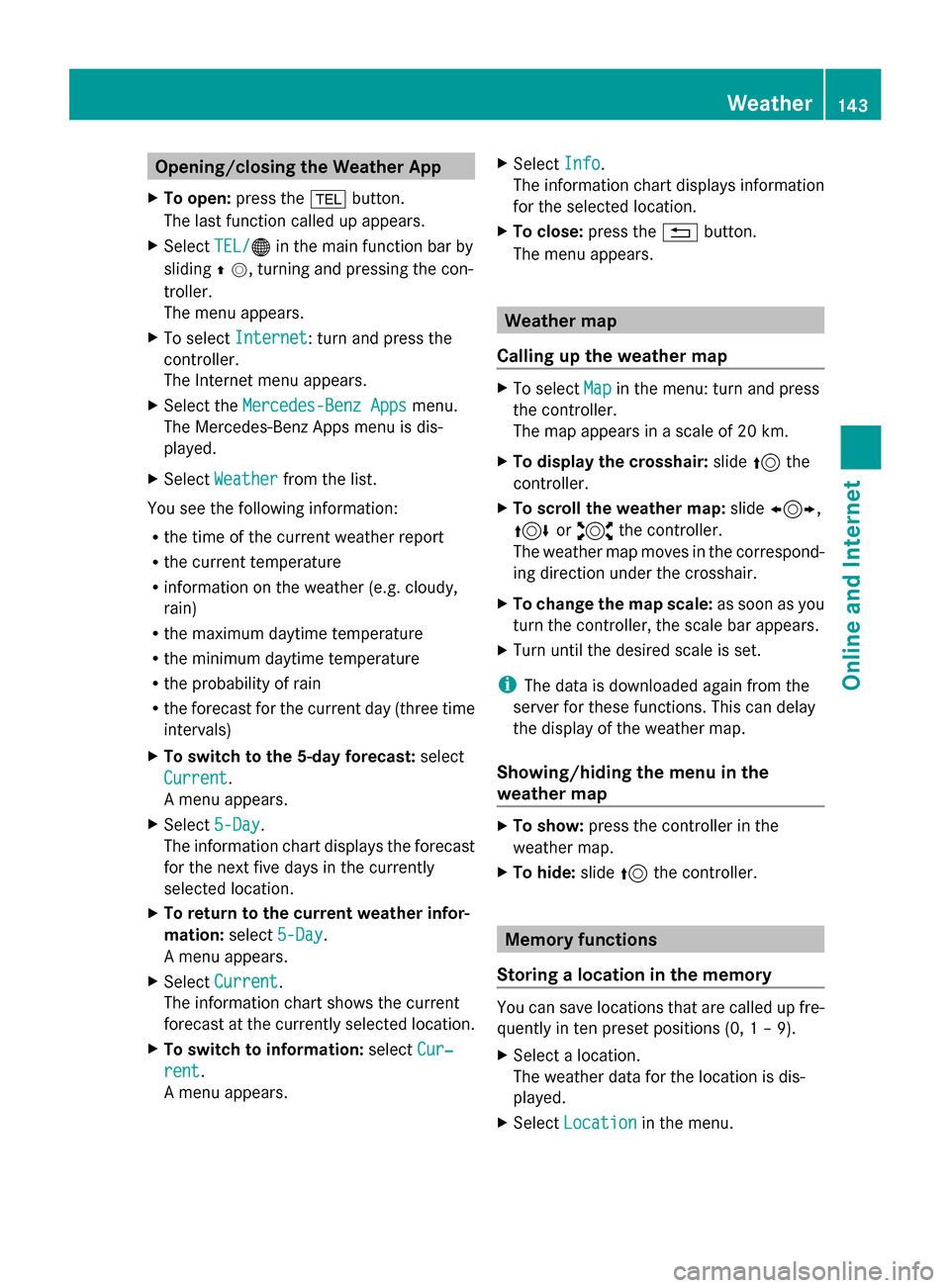
Opening/closing the Weather App
X To open: press the 002Bbutton.
The last function called up appears.
X Select TEL/
TEL/00A7 in the main function bar by
sliding 00970052, turning and pressing the con-
troller.
The menu appears.
X To select Internet
Internet: turn and press the
controller.
The Internet menu appears.
X Select the Mercedes-Benz Apps
Mercedes-Benz Apps menu.
The Mercedes-Benz Apps menu is dis-
played.
X Select Weather
Weather from the list.
You see the following information:
R the time of the current weather report
R the current temperature
R information on the weather (e.g. cloudy,
rain)
R the maximum daytime temperature
R the minimum daytime temperature
R the probability of rain
R the forecast for the current day (three time
intervals)
X To switch to the 5-day forecast: select
Current
Current.
A menu appears.
X Select 5-Day
5-Day .
The information chart displays the forecast
for the next five days in the currently
selected location.
X To return to the current weather infor-
mation: select5-Day
5-Day .
A menu appears.
X Select Current
Current.
The information chart shows the current
forecast at the currently selected location.
X To switch to information: selectCur‐
Cur‐
rent rent.
A menu appears. X
Select Info Info.
The information chart displays information
for the selected location.
X To close: press the0038button.
The menu appears. Weather map
Calling up the weather map X
To select Map Mapin the menu: turn and press
the controller.
The map appears in a scale of 20 km.
X To display the crosshair: slide5the
controller.
X To scroll the weather map: slide1,
4 or2 the controller.
The weather map moves in the correspond-
ing direction under the crosshair.
X To change the map scale: as soon as you
turn the controller, the scale bar appears.
X Turn until the desired scale is set.
i The data is downloaded again from the
server for these functions. This can delay
the display of the weather map.
Showing/hiding the menu in the
weather map X
To show: press the controller in the
weather map.
X To hide: slide5the controller. Memory functions
Storing a location in the memory You can save locations that are called up fre-
quently in ten preset positions (0, 1 – 9).
X
Select a location.
The weather data for the location is dis-
played.
X Select Location Location in the menu. Weather
143Online and Internet
Page 146 of 214
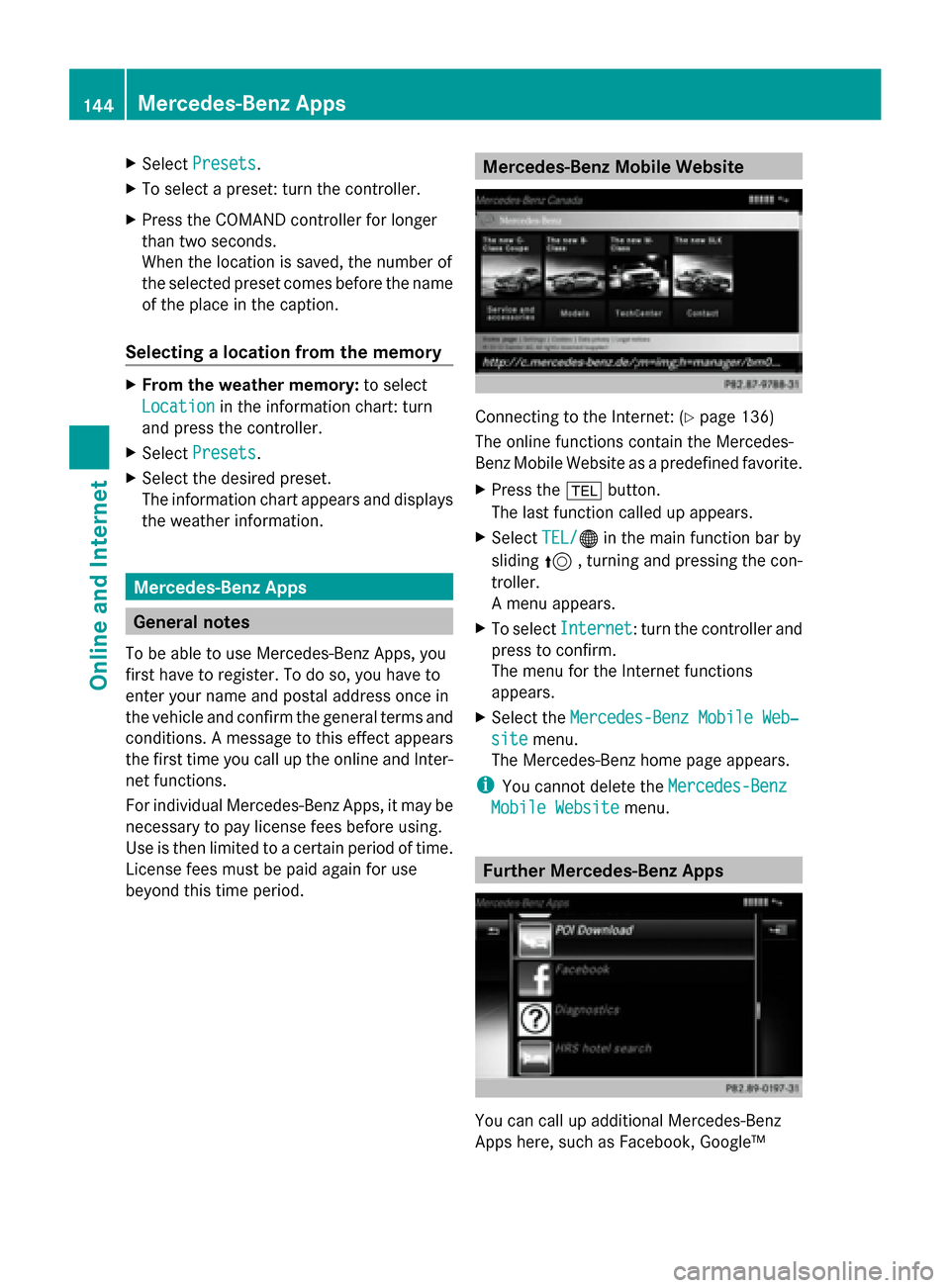
X
Select Presets
Presets.
X To select a preset: turn the controller.
X Press the COMAND controller for longer
than two seconds.
When the location is saved, the number of
the selected preset comes before the name
of the place in the caption.
Selecting a location from the memory X
From the weather memory: to select
Location
Location in the information chart: turn
and press the controller.
X Select Presets
Presets.
X Select the desired preset.
The information chart appears and displays
the weather information. Mercedes-Benz Apps
General notes
To be able to use Mercedes-Benz Apps, you
first have to register. To do so, you have to
enter your name and postal address once in
the vehicle and confirm the general terms and
conditions. A message to this effect appears
the first time you call up the online and Inter-
net functions.
For individual Mercedes-Benz Apps, it may be
necessary to pay license fees before using.
Use is then limited to a certain period of time.
License fees must be paid again for use
beyond this time period. Mercedes-Benz Mobile Website
Connecting to the Internet: (
Ypage 136)
The online functions contain the Mercedes-
Benz Mobile Website as a predefined favorite.
X Press the 002Bbutton.
The last function called up appears.
X Select TEL/ TEL/00A7 in the main function bar by
sliding 5, turning and pressing the con-
troller.
A menu appears.
X To select Internet Internet: turn the controller and
press to confirm.
The menu for the Internet functions
appears.
X Select the Mercedes-Benz Mobile Web‐ Mercedes-Benz Mobile Web‐
site
site menu.
The Mercedes-Benz home page appears.
i You cannot delete the Mercedes-Benz
Mercedes-Benz
Mobile Website
Mobile Website menu. Further Mercedes-Benz Apps
You can call up additional Mercedes-Benz
Apps here, such as Facebook, Google™144
Mercedes-Benz AppsOnline and Internet
Page 147 of 214
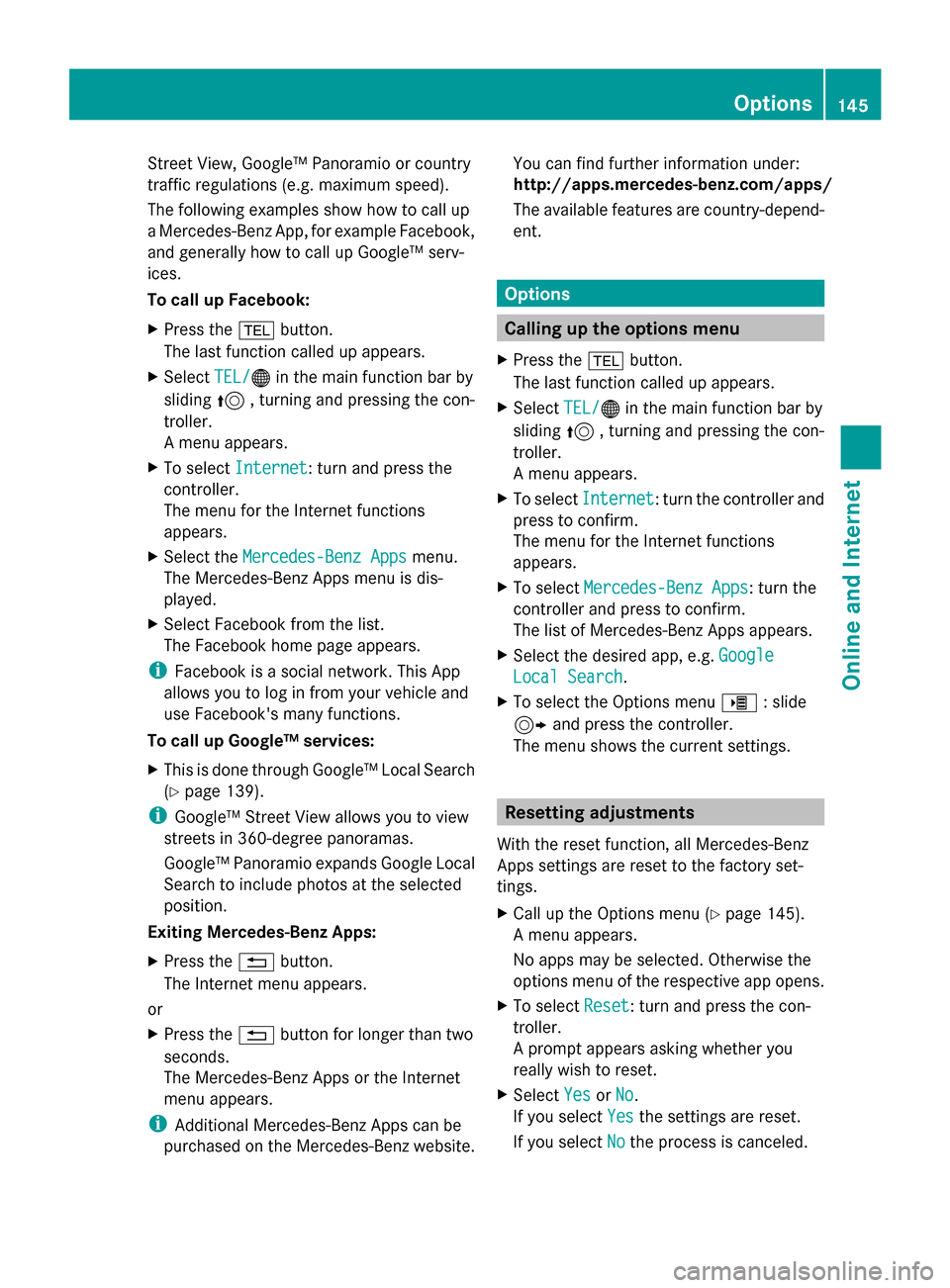
Street View, Google™ Panoramio or country
traffic regulations (e.g. maximum speed).
The following examples show how to call up
a Mercedes-Benz App, for example Facebook,
and generally how to call up Google™ serv-
ices.
To call up Facebook:
X Press the 002Bbutton.
The last function called up appears.
X Select TEL/
TEL/00A7 in the main function bar by
sliding 5, turning and pressing the con-
troller.
A menu appears.
X To select Internet
Internet: turn and press the
controller.
The menu for the Internet functions
appears.
X Select the Mercedes-Benz Apps Mercedes-Benz Apps menu.
The Mercedes-Benz Apps menu is dis-
played.
X Select Facebook from the list.
The Facebook home page appears.
i Facebook is a social network. This App
allows you to log in from your vehicle and
use Facebook's many functions.
To call up Google™ services:
X This is done through Google™ Local Search
(Y page 139).
i Google™ Street View allows you to view
streets in 360-degree panoramas.
Google™ Panoramio expands Google Local
Search to include photos at the selected
position.
Exiting Mercedes-Benz Apps:
X Press the 0038button.
The Internet menu appears.
or
X Press the 0038button for longer than two
seconds.
The Mercedes-Benz Apps or the Internet
menu appears.
i Additional Mercedes-Benz Apps can be
purchased on the Mercedes-Benz website. You can find further information under:
http://apps.mercedes-benz.com/apps/
The available features are country-depend-
ent. Options
Calling up the options menu
X Press the 002Bbutton.
The last function called up appears.
X Select TEL/ TEL/00A7 in the main function bar by
sliding 5, turning and pressing the con-
troller.
A menu appears.
X To select Internet
Internet: turn the controller and
press to confirm.
The menu for the Internet functions
appears.
X To select Mercedes-Benz Apps Mercedes-Benz Apps: turn the
controller and press to confirm.
The list of Mercedes-Benz Apps appears.
X Select the desired app, e.g. Google Google
Local Search Local Search .
X To select the Options menu 00DE: slide
9 and press the controller.
The menu shows the current settings. Resetting adjustments
With the reset function, all Mercedes-Benz
Apps settings are reset to the factory set-
tings.
X Call up the Options menu (Y page 145).
A menu appears.
No apps may be selected. Otherwise the
options menu of the respective app opens.
X To select Reset Reset: turn and press the con-
troller.
A prompt appears asking whether you
really wish to reset.
X Select Yes YesorNo
No.
If you select Yes
Yesthe settings are reset.
If you select No
Nothe process is canceled. Options
145Online and Internet
Page 148 of 214
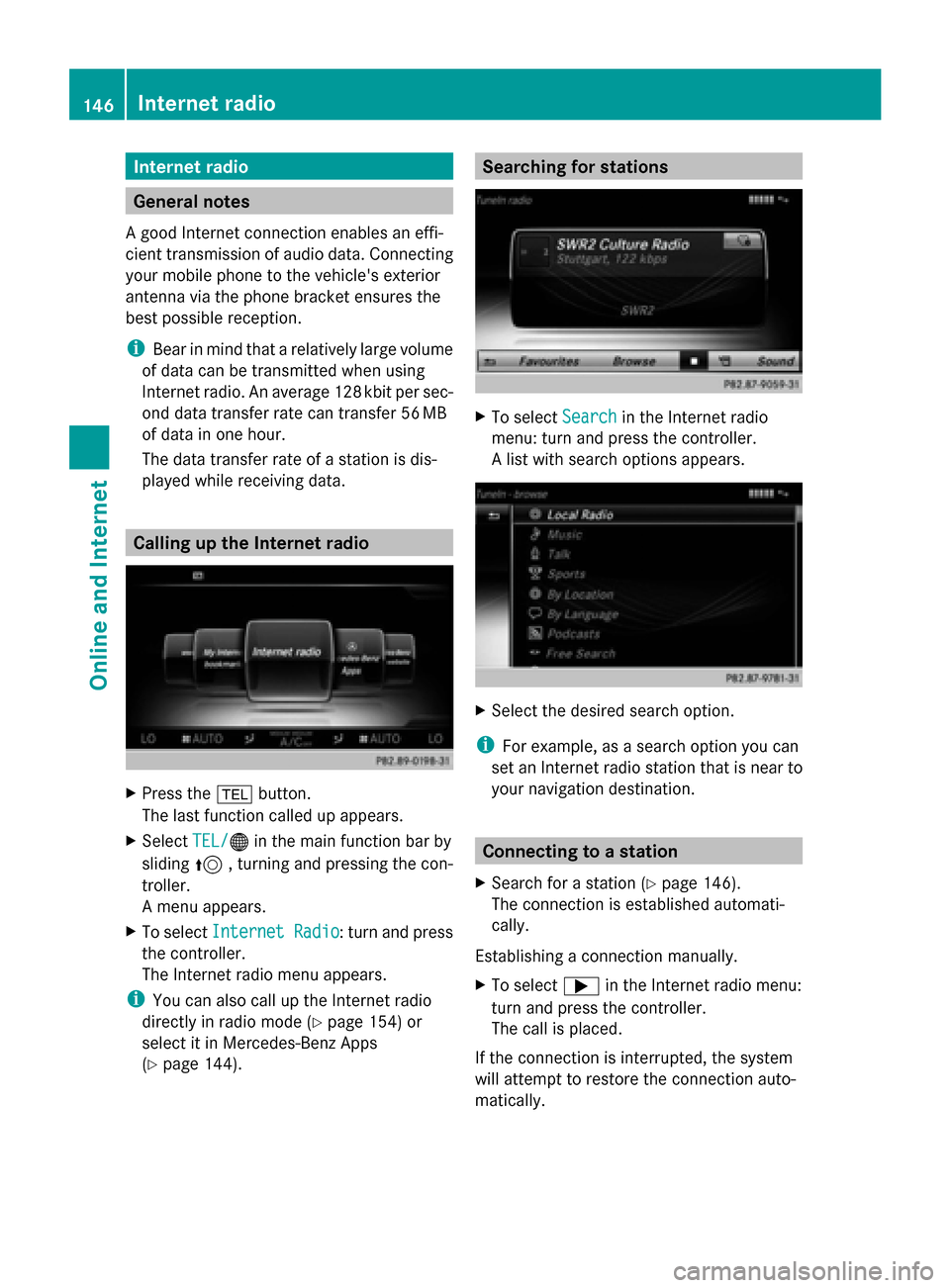
Internet radio
General notes
A good Internet connection enables an effi-
cient transmission of audio data. Connecting
your mobile phone to the vehicle's exterior
antenna via the phone bracket ensures the
best possible reception.
i Bear in mind that a relatively large volume
of data can be transmitted when using
Internet radio. An average 12 8kbit per sec-
ond data transfer rate can transfer 56 MB
of data in one hour.
The data transfer rate of a station is dis-
played while receiving data. Calling up the Internet radio
X
Press the 002Bbutton.
The last function called up appears.
X Select TEL/ TEL/00A7 in the main function bar by
sliding 5, turning and pressing the con-
troller.
A menu appears.
X To select Internet Radio
Internet Radio : turn and press
the controller.
The Internet radio menu appears.
i You can also call up the Internet radio
directly in radio mode (Y page 154) or
select it in Mercedes-Benz Apps
(Y page 144). Searching for stations
X
To select Search Searchin the Internet radio
menu: turn and press the controller.
A list with search options appears. X
Select the desired search option.
i For example, as a search option you can
set an Internet radio station that is near to
your navigation destination. Connecting to a station
X Search for a station (Y page 146).
The connection is established automati-
cally.
Establishing a connection manually.
X To select 0065in the Internet radio menu:
turn and press the controller.
The call is placed.
If the connection is interrupted, the system
will attempt to restore the connection auto-
matically. 146
Internet radioOnline and Internet
Page 149 of 214
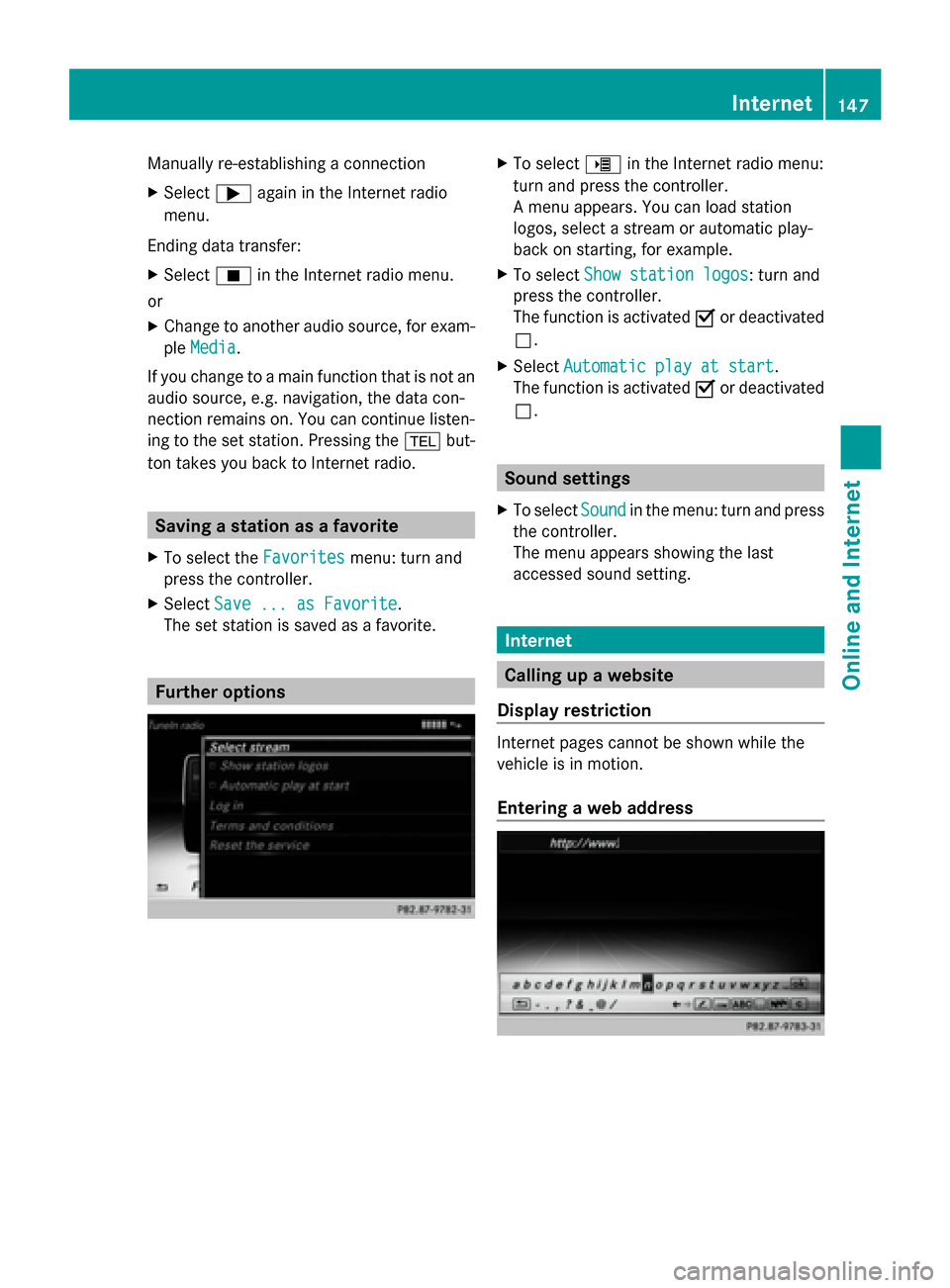
Manually re-establishing a connection
X
Select 0065again in the Internet radio
menu.
Ending data transfer:
X Select 00DBin the Internet radio menu.
or
X Change to another audio source, for exam-
ple Media
Media.
If you change to a main function that is not an
audio source, e.g. navigation, the data con-
nection remains on. You can continue listen-
ing to the set station. Pressing the 002Bbut-
ton takes you back to Internet radio. Saving a station as a favorite
X To select the Favorites Favoritesmenu: turn and
press the controller.
X Select Save ... as Favorite
Save ... as Favorite.
The set station is saved as a favorite. Further options X
To select 00DEin the Internet radio menu:
turn and press the controller.
A menu appears. You can load station
logos, select a stream or automatic play-
back on starting, for example.
X To select Show station logos Show station logos: turn and
press the controller.
The function is activated 0073or deactivated
0053.
X Select Automatic play at start
Automatic play at start.
The function is activated 0073or deactivated
0053. Sound settings
X To select Sound
Soundin the menu: turn and press
the controller.
The menu appears showing the last
accessed sound setting. Internet
Calling up a website
Display restriction Internet pages cannot be shown while the
vehicle is in motion.
Entering a web address Internet
147Online and Internet
Page 150 of 214
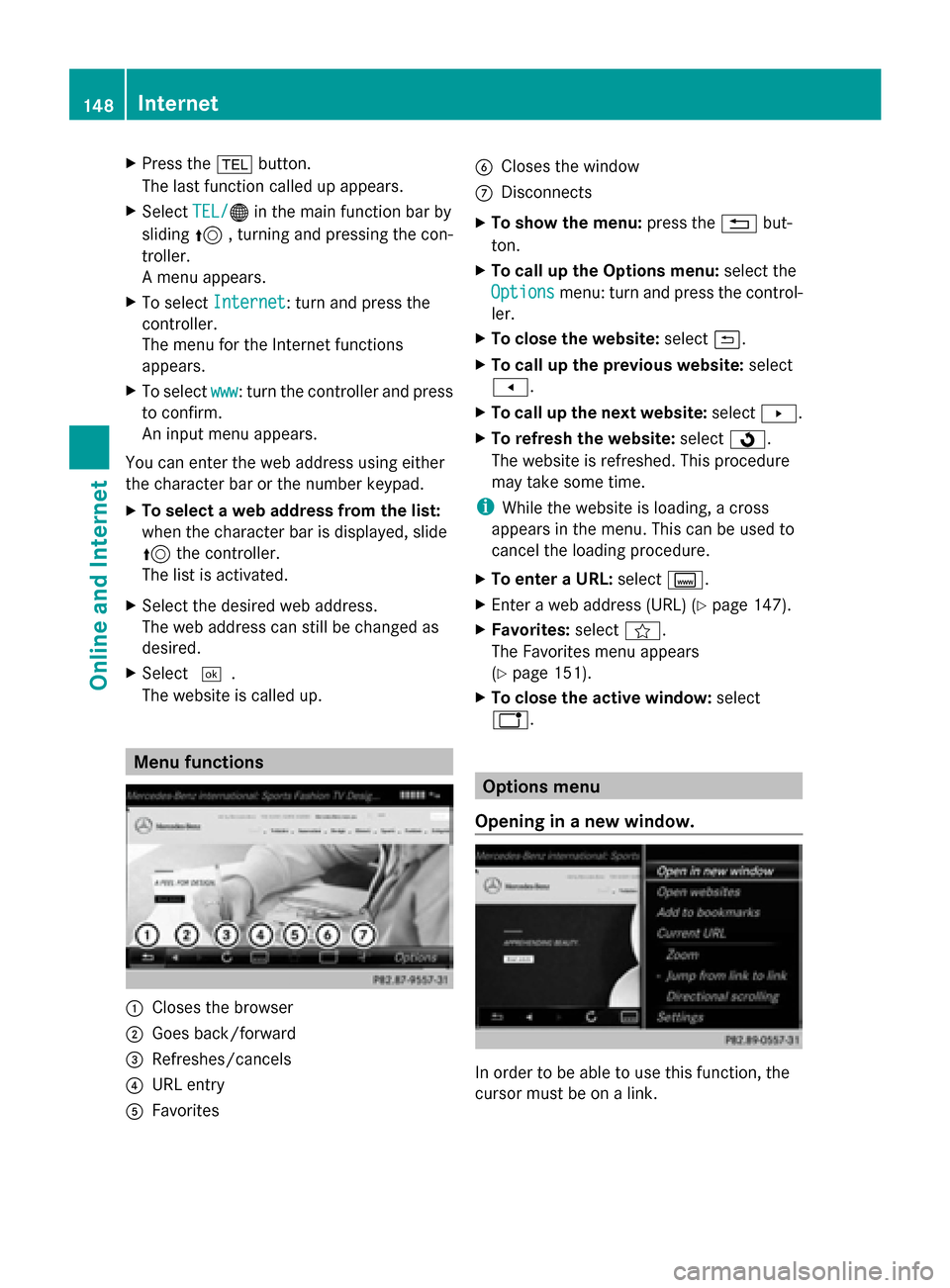
X
Press the 002Bbutton.
The last function called up appears.
X Select TEL/
TEL/00A7 in the main function bar by
sliding 5, turning and pressing the con-
troller.
A menu appears.
X To select Internet
Internet: turn and press the
controller.
The menu for the Internet functions
appears.
X To select www
www: turn the controller and press
to confirm.
An input menu appears.
You can enter the web address using either
the character bar or the number keypad.
X To select a web address from the list:
when the character bar is displayed, slide
5 the controller.
The list is activated.
X Select the desired web address.
The web address can still be changed as
desired.
X Select 0054.
The website is called up. Menu functions
0043
Closes the browser
0044 Goes back/forward
0087 Refreshes/cancels
0085 URL entry
0083 Favorites 0084
Closes the window
006B Disconnects
X To show the menu: press the0038but-
ton.
X To call up the Options menu: select the
Options
Options menu: turn and press the control-
ler.
X To close the website: select0039.
X To call up the previous website: select
007F.
X To call up the next website: select0080.
X To refresh the website: select0080.
The website is refreshed. This procedure
may take some time.
i While the website is loading, a cross
appears in the menu. This can be used to
cancel the loading procedure.
X To enter a URL: selectg.
X Enter a web address (URL) (Y page 147).
X Favorites: selectf.
The Favorites menu appears
(Y page 151).
X To close the active window: select
h. Options menu
Opening in a new window. In order to be able to use this function, the
cursor must be on a link.148
InternetOnline and Internet