MERCEDES-BENZ CL-Class 2002 C215 Comand Manual
Manufacturer: MERCEDES-BENZ, Model Year: 2002, Model line: CL-Class, Model: MERCEDES-BENZ CL-Class 2002 C215Pages: 235, PDF Size: 2.62 MB
Page 161 of 235
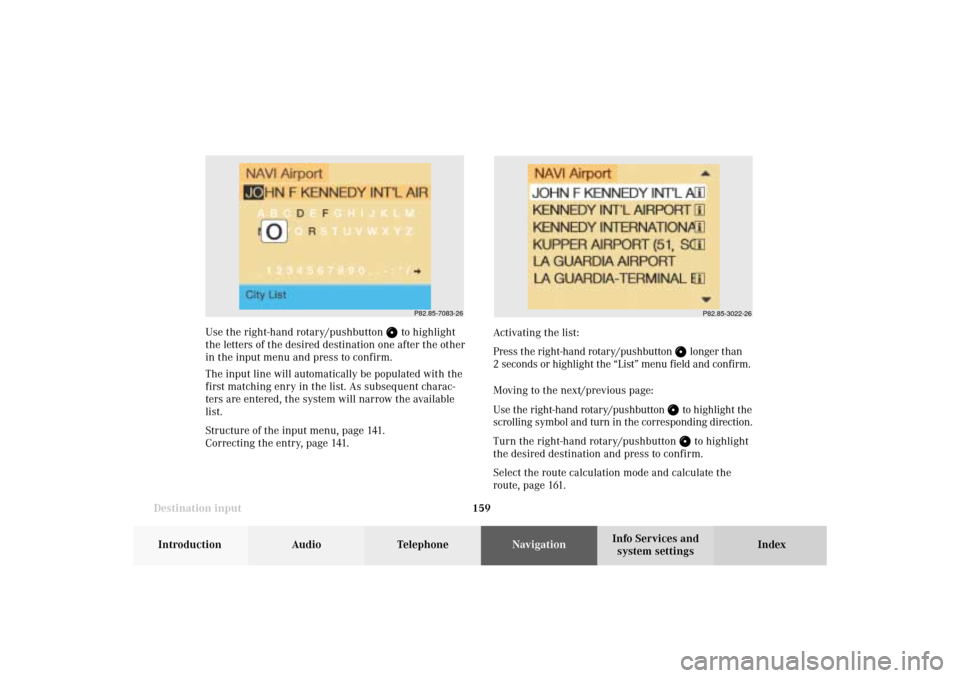
159 Destination input
Introduction
Audio Telephone
Navigation
Index Info Services and
system settings Use the right-hand rotary/pushbutton
to highlight
the letters of the desired destination one after the other
in the input menu and press to confirm.
The input line will automatically be populated with the
first matching enry in the list. As subsequent charac-
ters are entered, the system will narrow the available
list.
Structure of the input menu, page 141.
Correcting the entry, page 141.Activating the list:
Press the right-hand rotary/pushbutton
longer than
2 seconds or highlight the “List” menu field and confirm.
Moving to the next/previous page:
Use the right-hand rotary/pushbutton to highlight the
scrolling symbol and turn in the corresponding direction.
Turn the right-hand rotary/pushbutton
to highlight
the desired destination and press to confirm.
Select the route calculation mode and calculate the
route, page 161.P82.85-3022-26
P82.85-7083-26
08-NAVI1-203-US.pm507.06.2001, 16:50 Uhr 159
Page 162 of 235
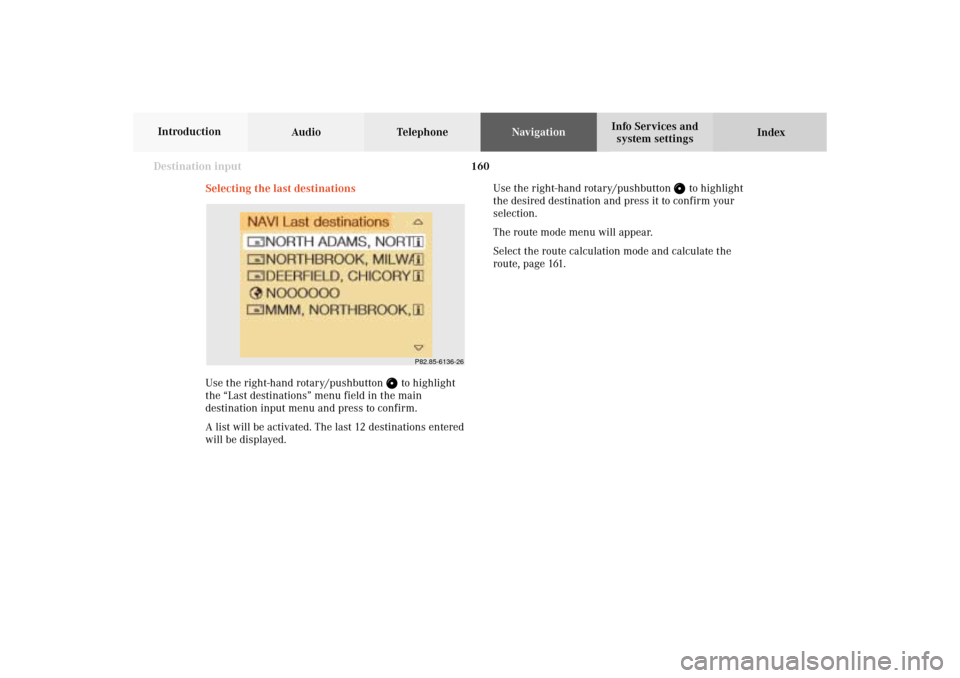
160
Destination input
Audio TelephoneNavigation
Index Info Services and
system settings Introduction
Selecting the last destinations
Use the right-hand rotary/pushbutton
to highlight
the “Last destinations” menu field in the main
destination input menu and press to confirm.
A list will be activated. The last 12 destinations entered
will be displayed.Use the right-hand rotary/pushbutton
to highlight
the desired destination and press it to confirm your
selection.
The route mode menu will appear.
Select the route calculation mode and calculate the
route, page 161.
P82.85-6136-26
08-NAVI1-203-US.pm507.06.2001, 16:50 Uhr 160
Page 163 of 235
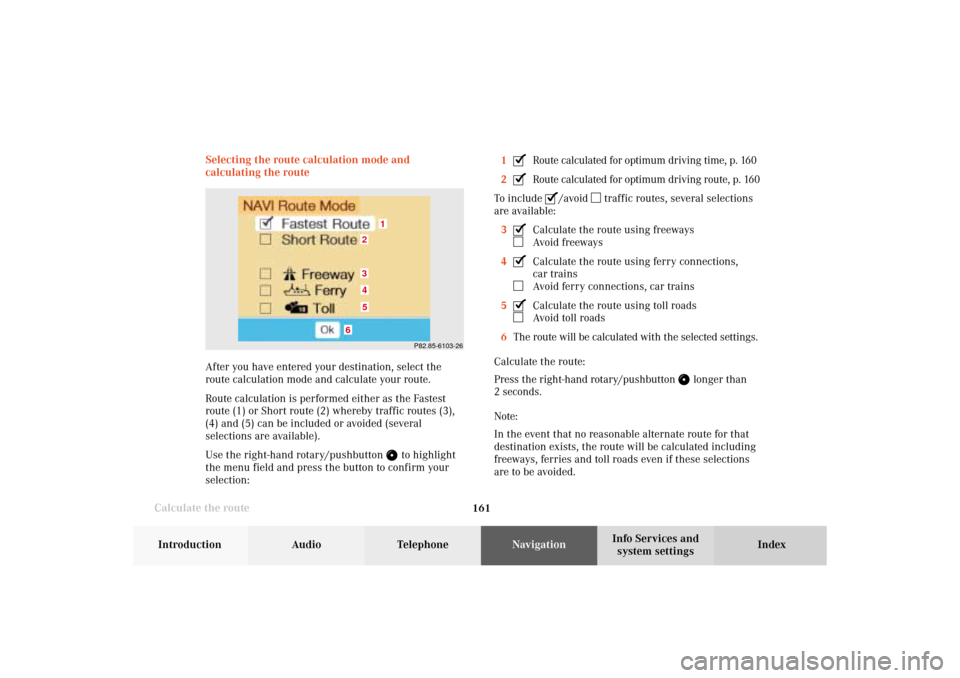
161 Destination input
Introduction
Audio Telephone
Navigation
Index Info Services and
system settings
Calculate the routeSelecting the route calculation mode and
calculating the route
After you have entered your destination, select the
route calculation mode and calculate your route.
Route calculation is performed either as the Fastest
route (1) or Short route (2) whereby traffic routes (3),
(4) and (5) can be included or avoided (several
selections are available).
Use the right-hand rotary/pushbutton
to highlight
the menu field and press the button to confirm your
selection:1
Route calculated for optimum driving time, p. 160
2Route calculated for optimum driving route, p. 160
To include
/avoid
traffic routes, several selections
are available:
3
Calculate the route using freewaysAvoid freeways
4Calculate the route using ferry connections,
car trainsAvoid ferry connections, car trains
5Calculate the route using toll roadsAvoid toll roads
6The route will be calculated with the selected settings.
Calculate the route:
Press the right-hand rotary/pushbutton
longer than
2 seconds.
Note:
In the event that no reasonable alternate route for that
destination exists, the route will be calculated including
freeways, ferries and toll roads even if these selections
are to be avoided.
P82.85-6103-26
1
6
3452
08-NAVI1-203-US.pm507.06.2001, 16:51 Uhr 161
Page 164 of 235
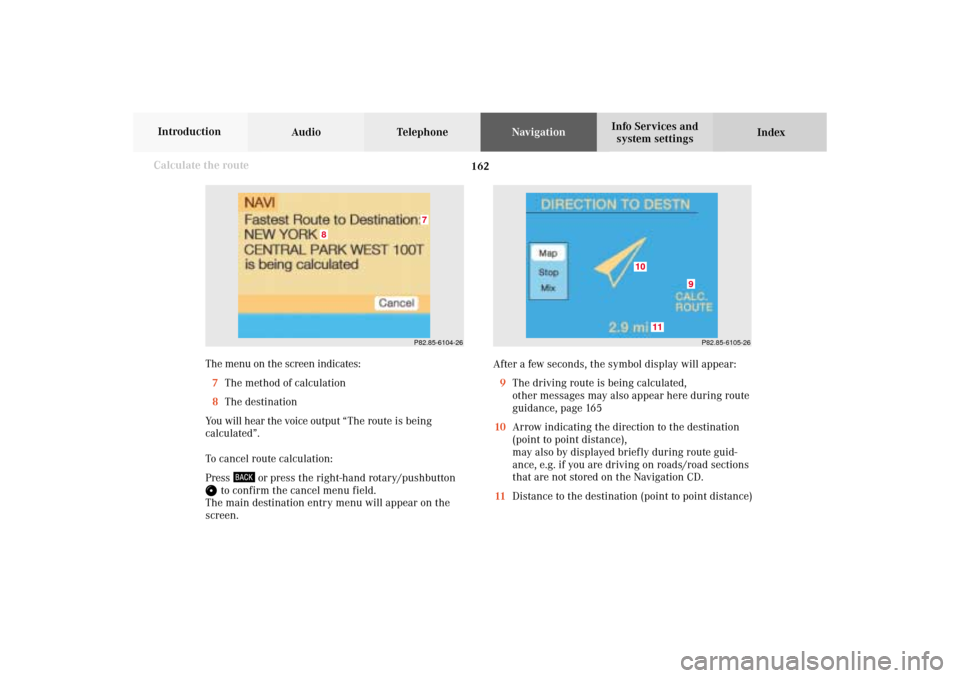
162
Destination input
Audio TelephoneNavigation
Index Info Services and
system settings Introduction
The menu on the screen indicates:
7The method of calculation
8The destination
You will hear the voice output “The route is being
calculated”.
To cancel route calculation:
Press
or press the right-hand rotary/pushbutton
to confirm the cancel menu field.
The main destination entry menu will appear on the
screen.After a few seconds, the symbol display will appear:
9The driving route is being calculated,
other messages may also appear here during route
guidance, page 165
10Arrow indicating the direction to the destination
(point to point distance),
may also by displayed briefly during route guid-
ance, e.g. if you are driving on roads/road sections
that are not stored on the Navigation CD.
11Distance to the destination (point to point distance)
Calculate the route
P82.85-6104-26
8
7
P82.85-6105-26
10
11
9
08-NAVI1-203-US.pm507.06.2001, 16:51 Uhr 162
Page 165 of 235
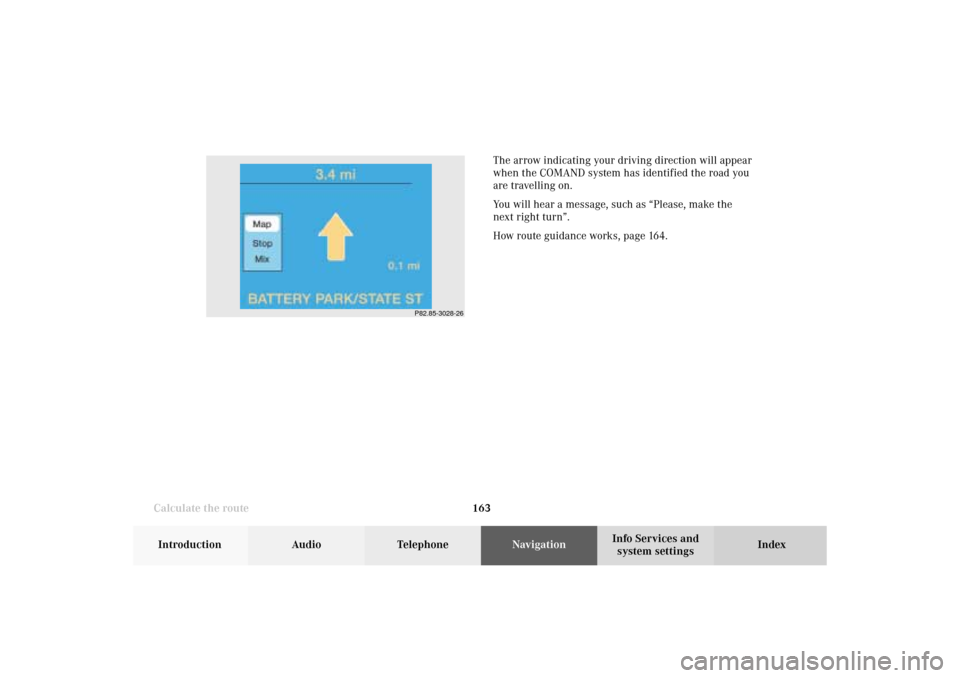
163 Destination input
Introduction
Audio Telephone
Navigation
Index Info Services and
system settings
Calculate the routeThe arrow indicating your driving direction will appear
when the COMAND system has identified the road you
are travelling on.
You will hear a message, such as “Please, make the
next right turn”.
How route guidance works, page 164.
P82.85-3028-26
08-NAVI1-203-US.pm507.06.2001, 16:51 Uhr 163
Page 166 of 235

164 Route guidance
Audio TelephoneNavigation
Index Info Services and
system settings Introduction
The principle of route guidance
P82.85-2955-29
18
75
4
3
2
1
6
11
106
or press
9
or press
12
09-NAVI2-203-US.pm509.04.2001, 13:10 Uhr 164
Page 167 of 235
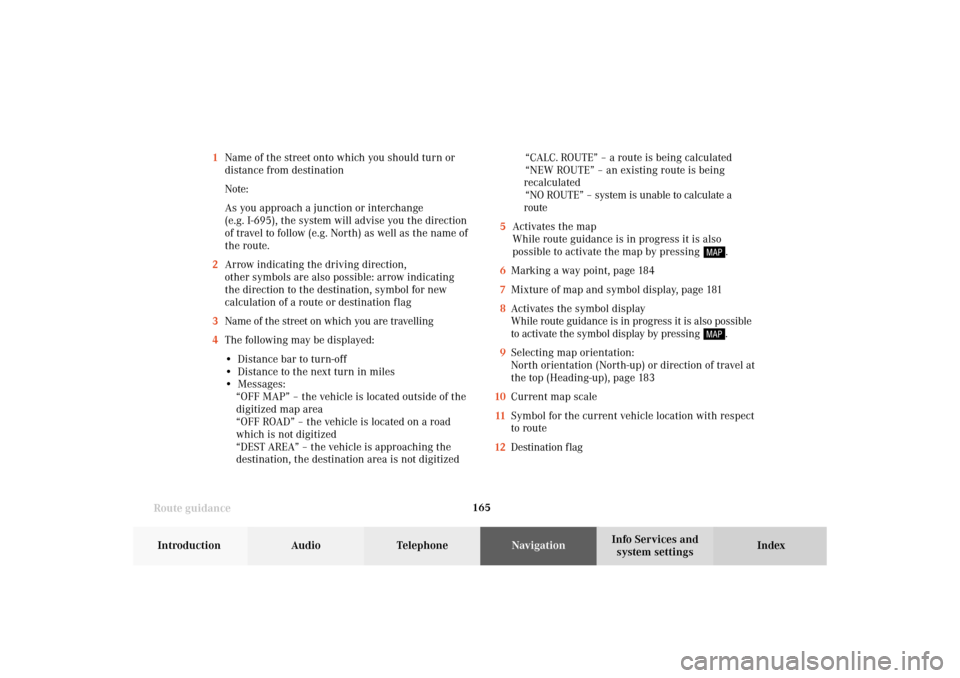
165
Route guidance
Introduction
Audio
Telephone
Navigation
Index Info Services and
system settings 1Name of the street onto which you should turn or
distance from destination
Note:
As you approach a junction or interchange
(e.g. I-695), the system will advise you the direction
of travel to follow (e.g. North) as well as the name of
the route.
2Arrow indicating the driving direction,
other symbols are also possible: arrow indicating
the direction to the destination, symbol for new
calculation of a route or destination f lag
3Name of the street on which you are travelling
4The following may be displayed:
• Distance bar to turn-off
• Distance to the next turn in miles
• Messages:
“OFF MAP” – the vehicle is located outside of the
digitized map area
“OFF ROAD” – the vehicle is located on a road
which is not digitized
“DEST AREA” – the vehicle is approaching the
destination, the destination area is not digitized“CALC. ROUTE” – a route is being calculated
“NEW ROUTE” – an existing route is being
recalculated
“NO ROUTE” – system is unable to calculate a
route
5Activates the map
While route guidance is in progress it is also
possible to activate the map by pressing
.
6Marking a way point, page 184
7Mixture of map and symbol display, page 181
8Activates the symbol display
While route guidance is in progress it is also possible
to activate the symbol display by pressing .
9Selecting map orientation:
North orientation (North-up) or direction of travel at
the top (Heading-up), page 183
10Current map scale
11Symbol for the current vehicle location with respect
to route
12Destination f lag
09-NAVI2-203-US.pm507.06.2001, 16:55 Uhr 165
Page 168 of 235
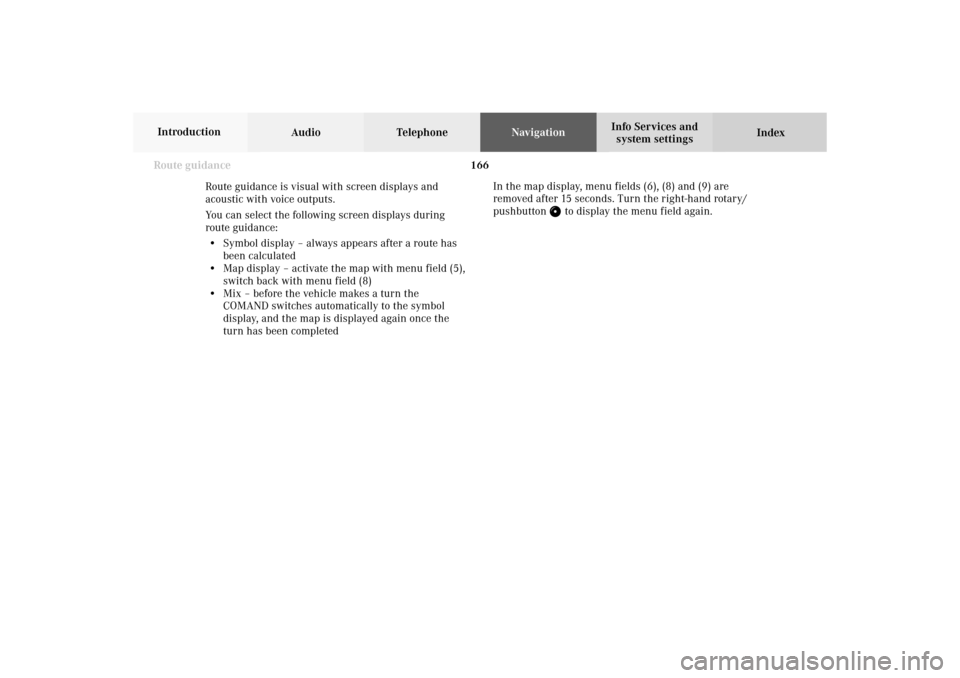
166 Route guidance
Audio TelephoneNavigation
Index Info Services and
system settings Introduction
Route guidance is visual with screen displays and
acoustic with voice outputs.
You can select the following screen displays during
route guidance:
• Symbol display – always appears after a route has
been calculated
• Map display – activate the map with menu field (5),
switch back with menu field (8)
• Mix – before the vehicle makes a turn the
COMAND switches automatically to the symbol
display, and the map is displayed again once the
turn has been completedIn the map display, menu fields (6), (8) and (9) are
removed after 15 seconds. Turn the right-hand rotary/
pushbutton
to display the menu field again.
09-NAVI2-203-US.pm507.06.2001, 16:55 Uhr 166
Page 169 of 235
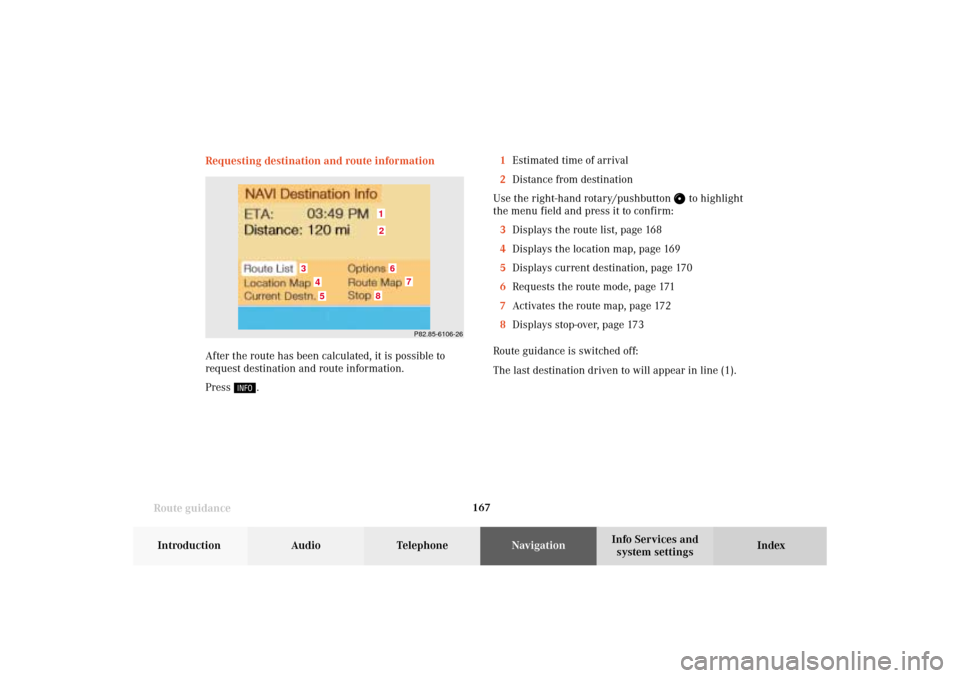
167
Route guidance
Introduction
Audio
Telephone
Navigation
Index Info Services and
system settings Requesting destination and route information
After the route has been calculated, it is possible to
request destination and route information.
Press
.1Estimated time of arrival
2Distance from destination
Use the right-hand rotary/pushbutton
to highlight
the menu field and press it to confirm:
3Displays the route list, page 168
4Displays the location map, page 169
5Displays current destination, page 170
6Requests the route mode, page 171
7Activates the route map, page 172
8Displays stop-over, page 173
Route guidance is switched off:
The last destination driven to will appear in line (1).
P82.85-6106-26
12
3
6
7
45
8
09-NAVI2-203-US.pm507.06.2001, 16:55 Uhr 167
Page 170 of 235
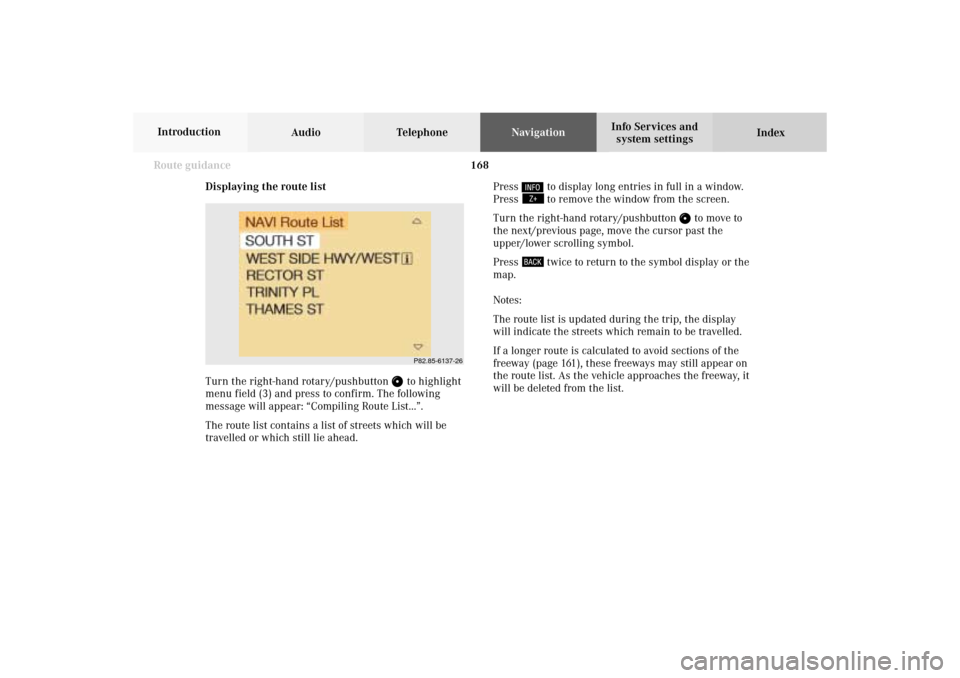
168 Route guidance
Audio TelephoneNavigation
Index Info Services and
system settings Introduction
Displaying the route list
Turn the right-hand rotary/pushbutton
to highlight
menu field (3) and press to confirm. The following
message will appear: “Compiling Route List...”.
The route list contains a list of streets which will be
travelled or which still lie ahead.Press
to display long entries in full in a window.
Press to remove the window from the screen.
Turn the right-hand rotary/pushbutton
to move to
the next/previous page, move the cursor past the
upper/lower scrolling symbol.
Press
twice to return to the symbol display or the
map.
Notes:
The route list is updated during the trip, the display
will indicate the streets which remain to be travelled.
If a longer route is calculated to avoid sections of the
freeway (page 161), these freeways may still appear on
the route list. As the vehicle approaches the freeway, it
will be deleted from the list.
P82.85-6137-26
09-NAVI2-203-US.pm507.06.2001, 16:56 Uhr 168