MERCEDES-BENZ CL-Class 2002 C215 Comand Manual
Manufacturer: MERCEDES-BENZ, Model Year: 2002, Model line: CL-Class, Model: MERCEDES-BENZ CL-Class 2002 C215Pages: 235, PDF Size: 2.62 MB
Page 151 of 235
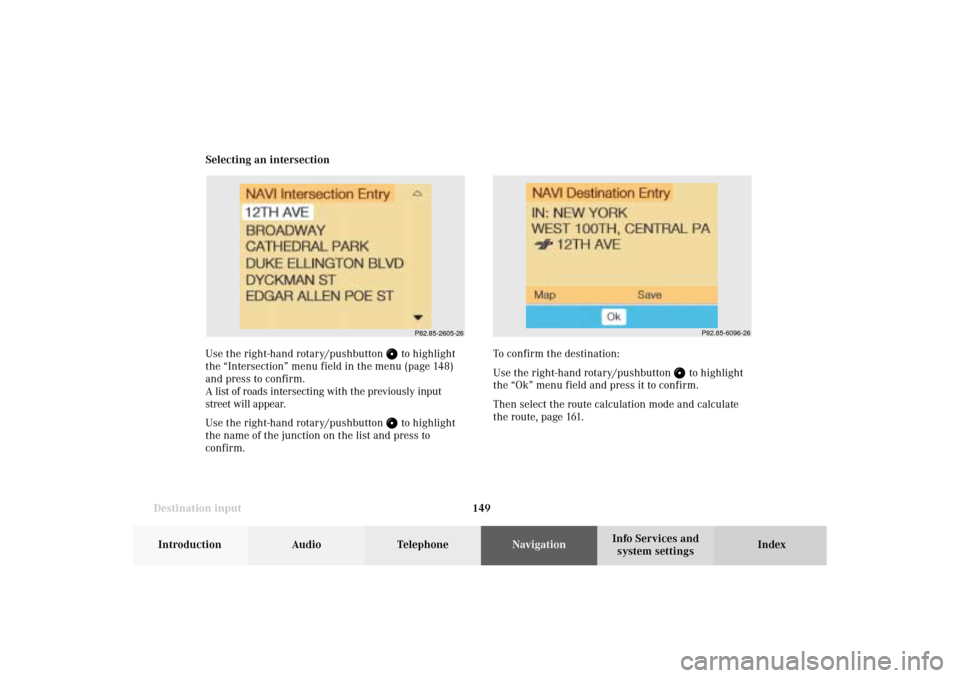
149 Destination input
Introduction
Audio Telephone
Navigation
Index Info Services and
system settings Selecting an intersection
Use the right-hand rotary/pushbutton
to highlight
the “Intersection” menu field in the menu (page 148)
and press to confirm.
A list of roads intersecting with the previously input
street will appear.
Use the right-hand rotary/pushbutton to highlight
the name of the junction on the list and press to
confirm.
P82.85-2605-26
To confirm the destination:
Use the right-hand rotary/pushbutton
to highlight
the “Ok” menu field and press it to confirm.
Then select the route calculation mode and calculate
the route, page 161.
P82.85-6096-26
08-NAVI1-203-US.pm507.06.2001, 16:50 Uhr 149
Page 152 of 235
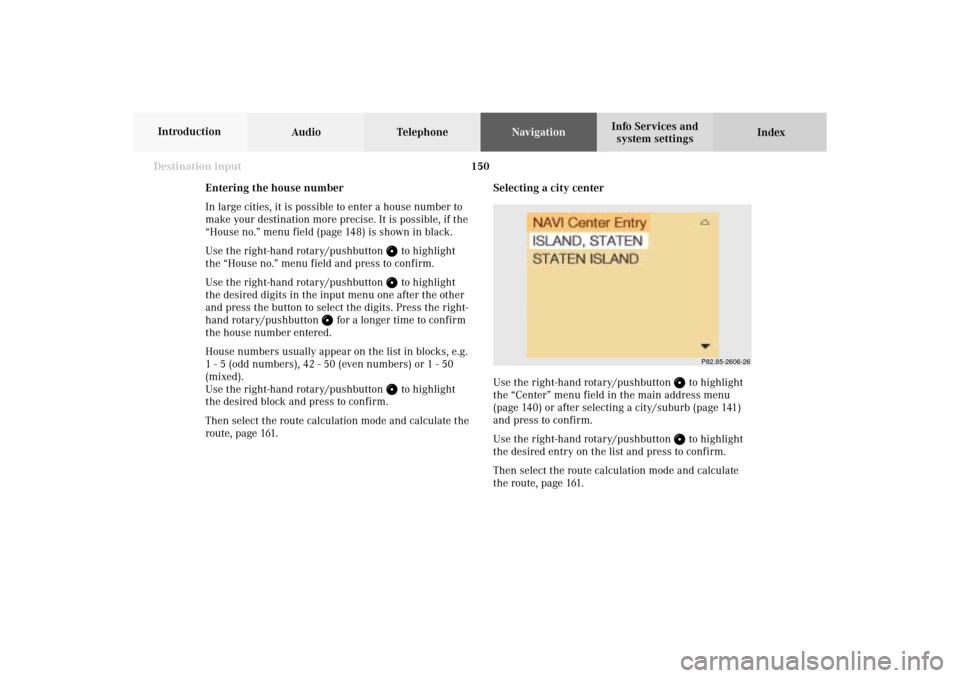
150
Destination input
Audio TelephoneNavigation
Index Info Services and
system settings Introduction
Selecting a city center
Use the right-hand rotary/pushbutton
to highlight
the “Center” menu field in the main address menu
(page 140) or after selecting a city/suburb (page 141)
and press to confirm.
Use the right-hand rotary/pushbutton to highlight
the desired entry on the list and press to confirm.
Then select the route calculation mode and calculate
the route, page 161.
P82.85-2606-26
Entering the house number
In large cities, it is possible to enter a house number to
make your destination more precise. It is possible, if the
“House no.” menu field (page 148) is shown in black.
Use the right-hand rotary/pushbutton
to highlight
the “House no.” menu field and press to confirm.
Use the right-hand rotary/pushbutton to highlight
the desired digits in the input menu one after the other
and press the button to select the digits. Press the right-
hand rotary/pushbutton
for a longer time to confirm
the house number entered.
House numbers usually appear on the list in blocks, e.g.
1 - 5 (odd numbers), 42 - 50 (even numbers) or 1 - 50
(mixed).
Use the right-hand rotary/pushbutton
to highlight
the desired block and press to confirm.
Then select the route calculation mode and calculate the
route, page 161.
08-NAVI1-203-US.pm507.06.2001, 16:50 Uhr 150
Page 153 of 235
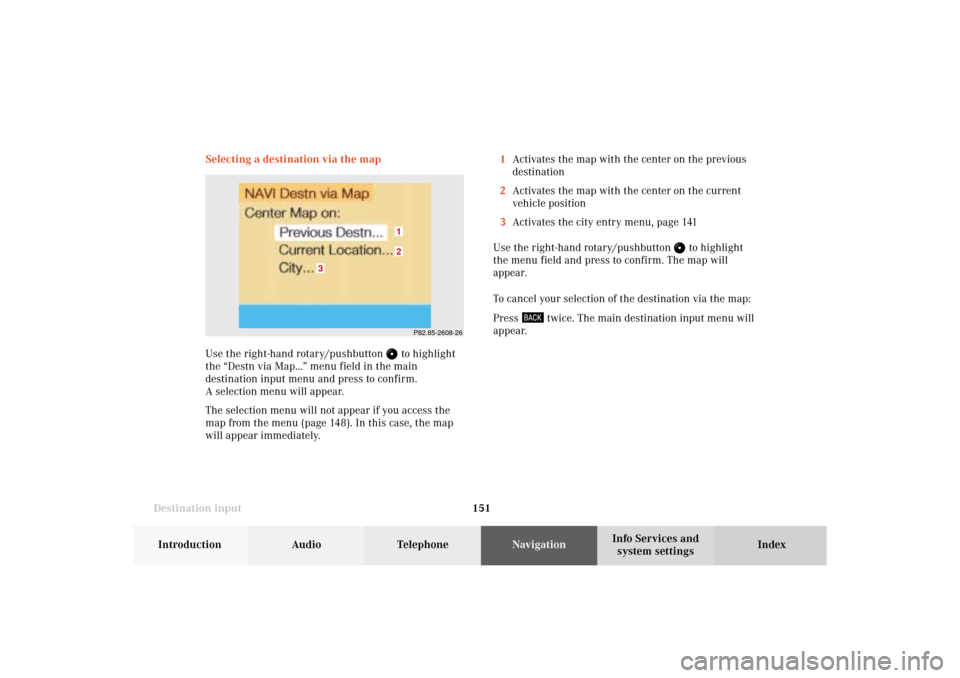
151 Destination input
Introduction
Audio Telephone
Navigation
Index Info Services and
system settings Selecting a destination via the map
Use the right-hand rotary/pushbutton
to highlight
the “Destn via Map...” menu field in the main
destination input menu and press to confirm.
A selection menu will appear.
The selection menu will not appear if you access the
map from the menu (page 148). In this case, the map
will appear immediately.1Activates the map with the center on the previous
destination
2Activates the map with the center on the current
vehicle position
3Activates the city entry menu, page 141
Use the right-hand rotary/pushbutton
to highlight
the menu field and press to confirm. The map will
appear.
To cancel your selection of the destination via the map:
Press
twice. The main destination input menu will
appear.
3
21
P82.85-2608-26
08-NAVI1-203-US.pm507.06.2001, 16:50 Uhr 151
Page 154 of 235
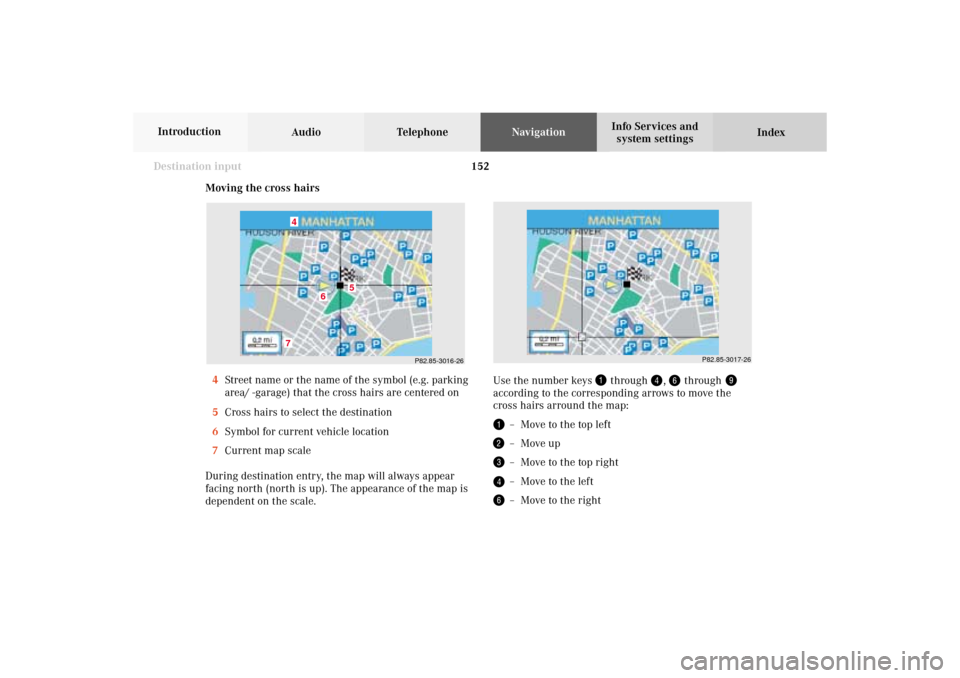
152
Destination input
Audio TelephoneNavigation
Index Info Services and
system settings Introduction
Moving the cross hairs
4Street name or the name of the symbol (e.g. parking
area/ -garage) that the cross hairs are centered on
5Cross hairs to select the destination
6Symbol for current vehicle location
7Current map scale
During destination entry, the map will always appear
facing north (north is up). The appearance of the map is
dependent on the scale.
P82.85-3016-26
7
6
5
4
Use the number keys
through
,
through
according to the corresponding arrows to move the
cross hairs arround the map:
– Move to the top left– Move up– Move to the top right– Move to the left– Move to the right
P82.85-3017-26
08-NAVI1-203-US.pm507.06.2001, 16:50 Uhr 152
Page 155 of 235
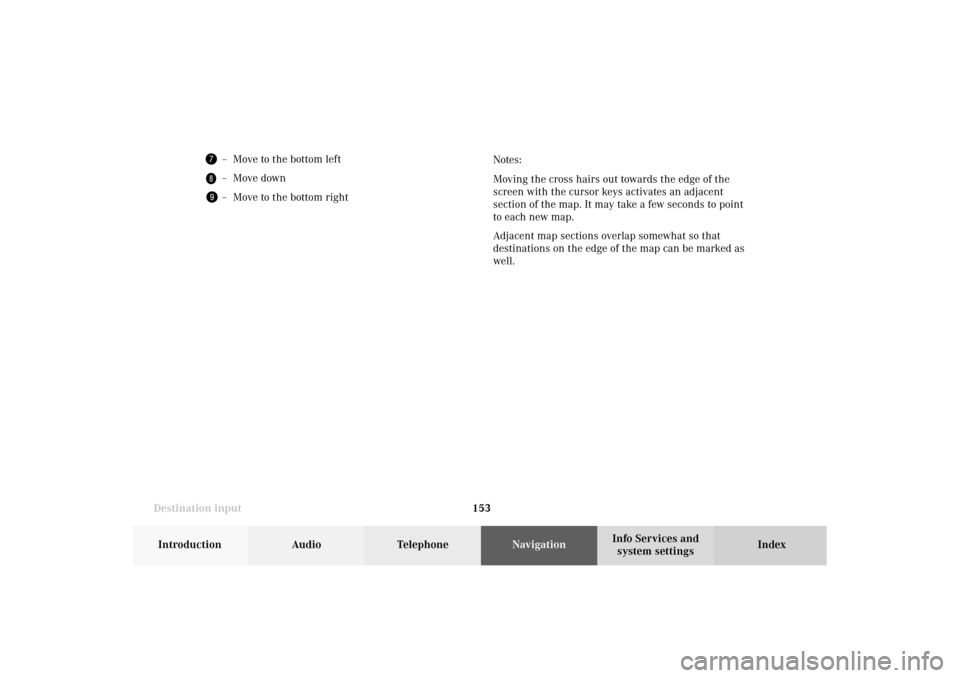
153 Destination input
Introduction
Audio Telephone
Navigation
Index Info Services and
system settings Notes:
Moving the cross hairs out towards the edge of the
screen with the cursor keys activates an adjacent
section of the map. It may take a few seconds to point
to each new map.
Adjacent map sections overlap somewhat so that
destinations on the edge of the map can be marked as
well.
– Move to the bottom left– Move down– Move to the bottom right
08-NAVI1-203-US.pm507.06.2001, 16:50 Uhr 153
Page 156 of 235
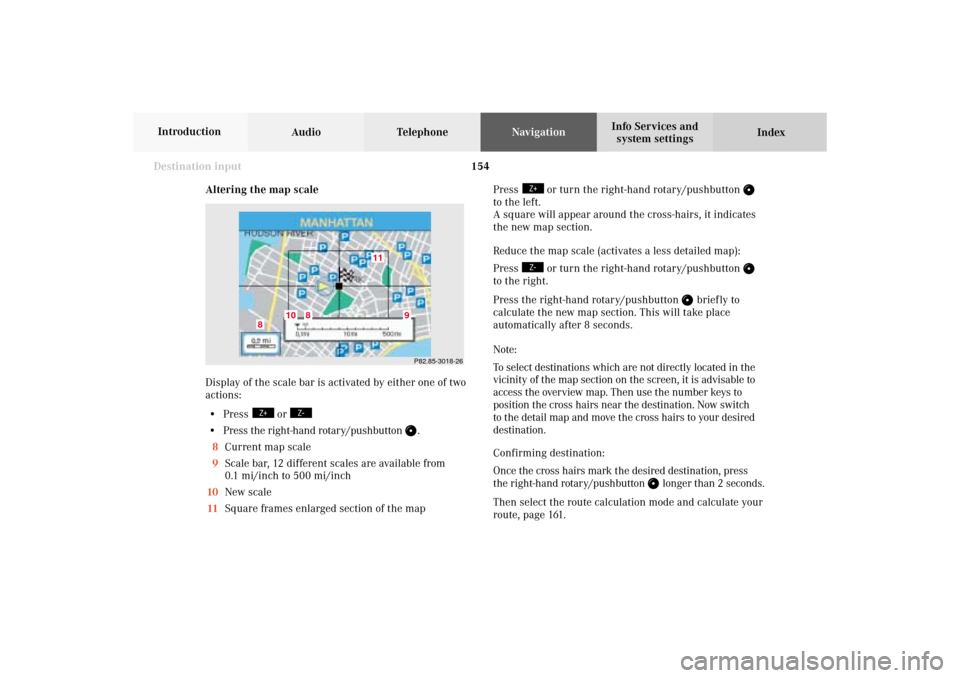
154
Destination input
Audio TelephoneNavigation
Index Info Services and
system settings Introduction
Altering the map scale
Display of the scale bar is activated by either one of two
actions:
• Press
or
• Press the right-hand rotary/pushbutton
.
8Current map scale
9Scale bar, 12 different scales are available from
0.1 mi/inch to 500 mi/inch
10New scale
11Square frames enlarged section of the mapP82.85-3018-26
11
10
8
8
9
Press
or turn the right-hand rotary/pushbutton
to the left.
A square will appear around the cross-hairs, it indicates
the new map section.
Reduce the map scale (activates a less detailed map):
Press
or turn the right-hand rotary/pushbutton
to the right.
Press the right-hand rotary/pushbutton
brief ly to
calculate the new map section. This will take place
automatically after 8 seconds.
Note:
To select destinations which are not directly located in the
vicinity of the map section on the screen, it is advisable to
access the overview map. Then use the number keys to
position the cross hairs near the destination. Now switch
to the detail map and move the cross hairs to your desired
destination.
Confirming destination:
Once the cross hairs mark the desired destination, press
the right-hand rotary/pushbutton
longer than 2 seconds.
Then select the route calculation mode and calculate your
route, page 161.
08-NAVI1-203-US.pm507.06.2001, 16:50 Uhr 154
Page 157 of 235
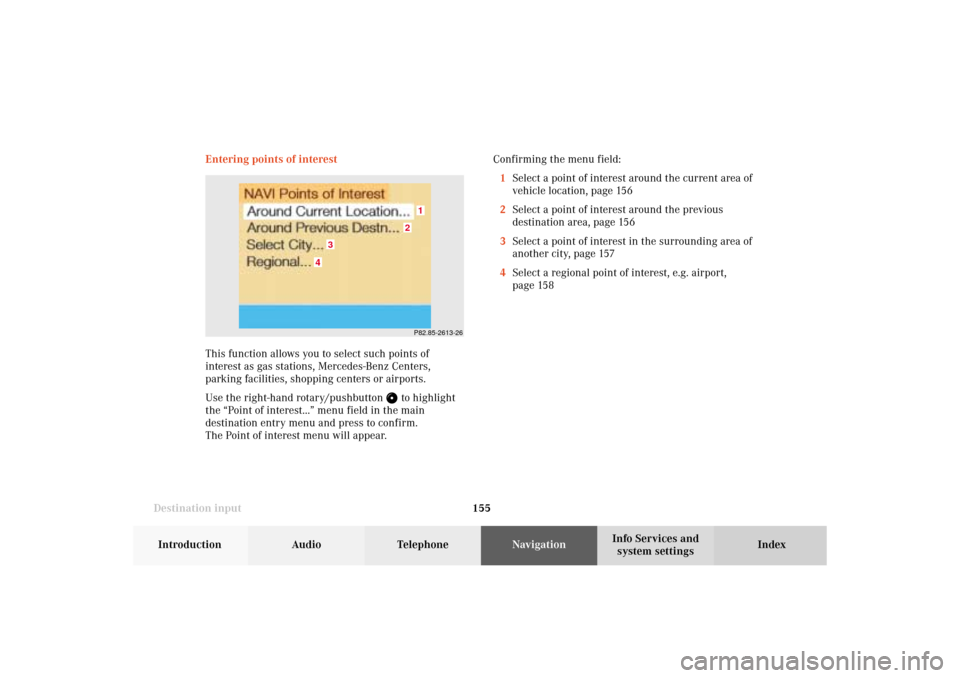
155 Destination input
Introduction
Audio Telephone
Navigation
Index Info Services and
system settings Entering points of interest
This function allows you to select such points of
interest as gas stations, Mercedes-Benz Centers,
parking facilities, shopping centers or airports.
Use the right-hand rotary/pushbutton
to highlight
the “Point of interest...” menu field in the main
destination entry menu and press to confirm.
The Point of interest menu will appear.Confirming the menu field:
1Select a point of interest around the current area of
vehicle location, page 156
2Select a point of interest around the previous
destination area, page 156
3Select a point of interest in the surrounding area of
another city, page 157
4Select a regional point of interest, e.g. airport,
page 158
P82.85-2613-26
4
3
2
1
08-NAVI1-203-US.pm507.06.2001, 16:50 Uhr 155
Page 158 of 235
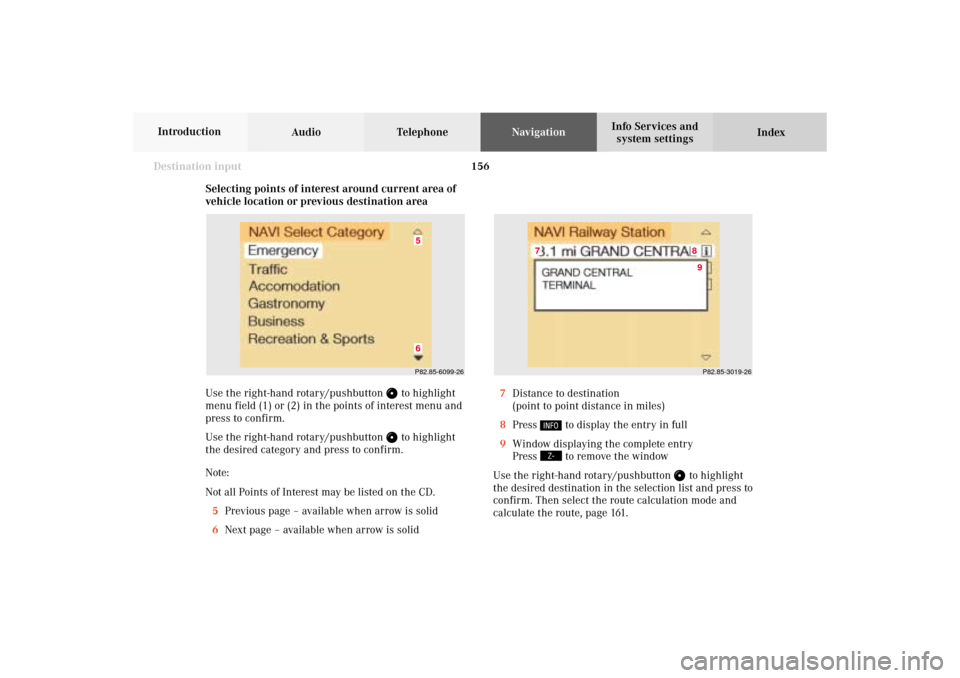
156
Destination input
Audio TelephoneNavigation
Index Info Services and
system settings Introduction
Selecting points of interest around current area of
vehicle location or previous destination area
Use the right-hand rotary/pushbutton
to highlight
menu field (1) or (2) in the points of interest menu and
press to confirm.
Use the right-hand rotary/pushbutton to highlight
the desired category and press to confirm.
Note:
Not all Points of Interest may be listed on the CD.
5Previous page – available when arrow is solid
6Next page – available when arrow is solid
P82.85-6099-2665
P82.85-3019-268
7
9
7Distance to destination
(point to point distance in miles)
8Press
to display the entry in full
9Window displaying the complete entry
Press to remove the window
Use the right-hand rotary/pushbutton
to highlight
the desired destination in the selection list and press to
confirm. Then select the route calculation mode and
calculate the route, page 161.
08-NAVI1-203-US.pm507.06.2001, 16:50 Uhr 156
Page 159 of 235
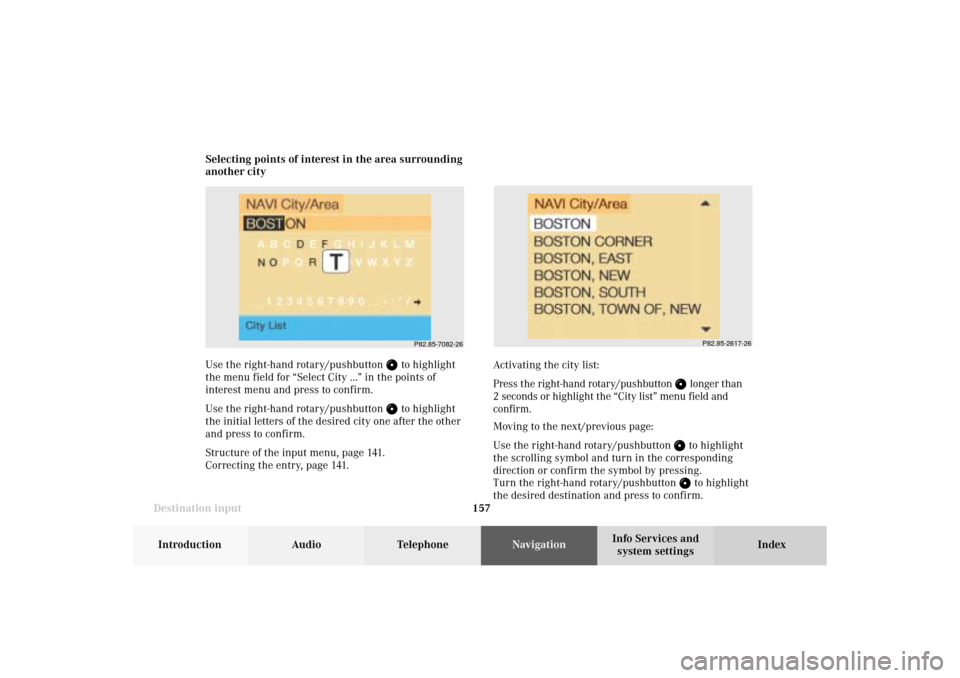
157 Destination input
Introduction
Audio Telephone
Navigation
Index Info Services and
system settings Selecting points of interest in the area surrounding
another city
Use the right-hand rotary/pushbutton
to highlight
the menu field for “Select City ...” in the points of
interest menu and press to confirm.
Use the right-hand rotary/pushbutton to highlight
the initial letters of the desired city one after the other
and press to confirm.
Structure of the input menu, page 141.
Correcting the entry, page 141.
P82.85-2617-26
Activating the city list:
Press the right-hand rotary/pushbutton
longer than
2 seconds or highlight the “City list” menu field and
confirm.
Moving to the next/previous page:
Use the right-hand rotary/pushbutton to highlight
the scrolling symbol and turn in the corresponding
direction or confirm the symbol by pressing.
Turn the right-hand rotary/pushbutton to highlight
the desired destination and press to confirm.
P82.85-7082-26
08-NAVI1-203-US.pm507.06.2001, 16:50 Uhr 157
Page 160 of 235
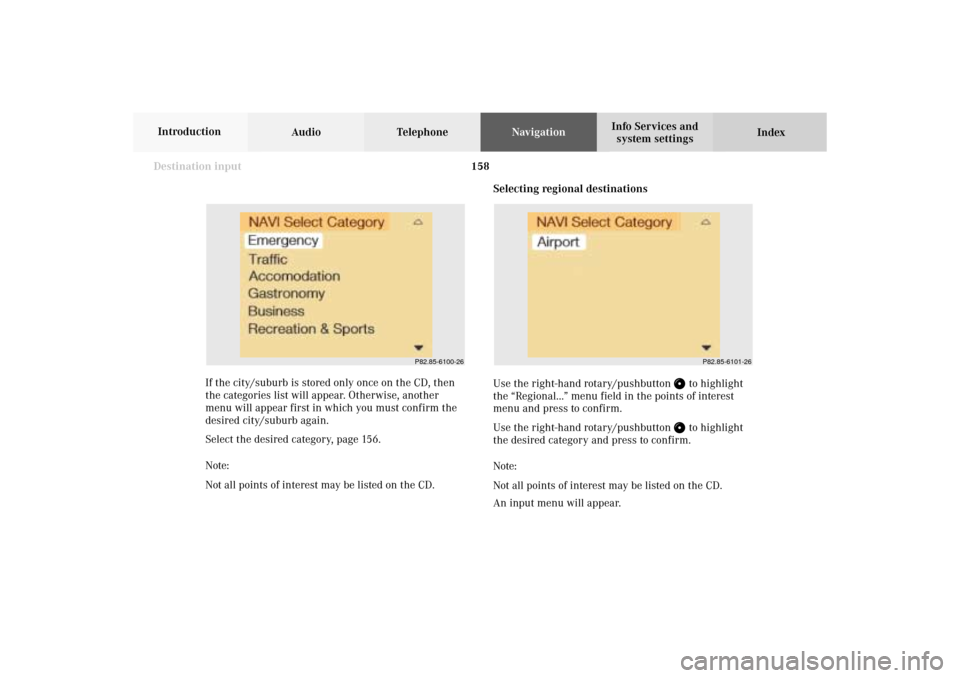
158
Destination input
Audio TelephoneNavigation
Index Info Services and
system settings Introduction
If the city/suburb is stored only once on the CD, then
the categories list will appear. Otherwise, another
menu will appear first in which you must confirm the
desired city/suburb again.
Select the desired category, page 156.
Note:
Not all points of interest may be listed on the CD.
P82.85-6100-26
P82.85-6101-26
Selecting regional destinations
Use the right-hand rotary/pushbutton
to highlight
the “Regional...” menu field in the points of interest
menu and press to confirm.
Use the right-hand rotary/pushbutton to highlight
the desired category and press to confirm.
Note:
Not all points of interest may be listed on the CD.
An input menu will appear.
08-NAVI1-203-US.pm507.06.2001, 16:50 Uhr 158